a712883900b36c2613906843520c7db5.ppt
- Количество слайдов: 18
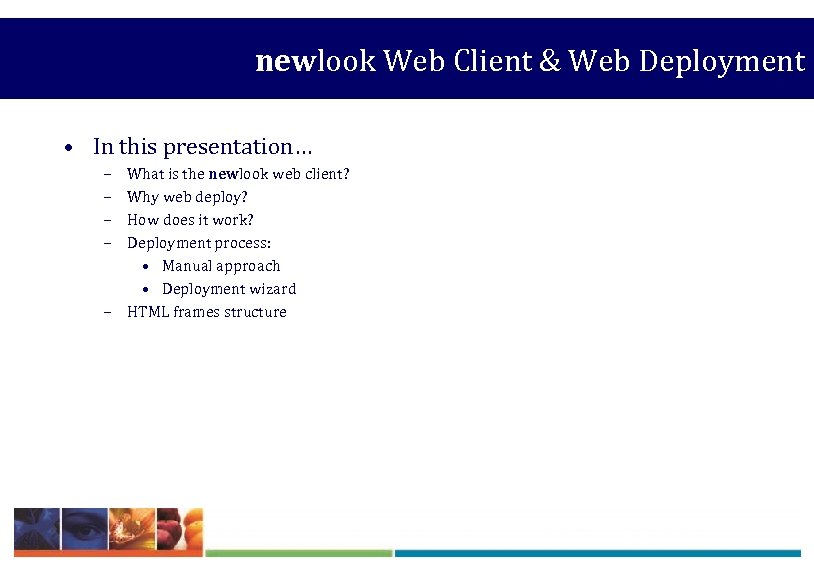
newlook Web Client & Web Deployment • In this presentation… – – – What is the newlook web client? Why web deploy? How does it work? Deployment process: • Manual approach • Deployment wizard HTML frames structure
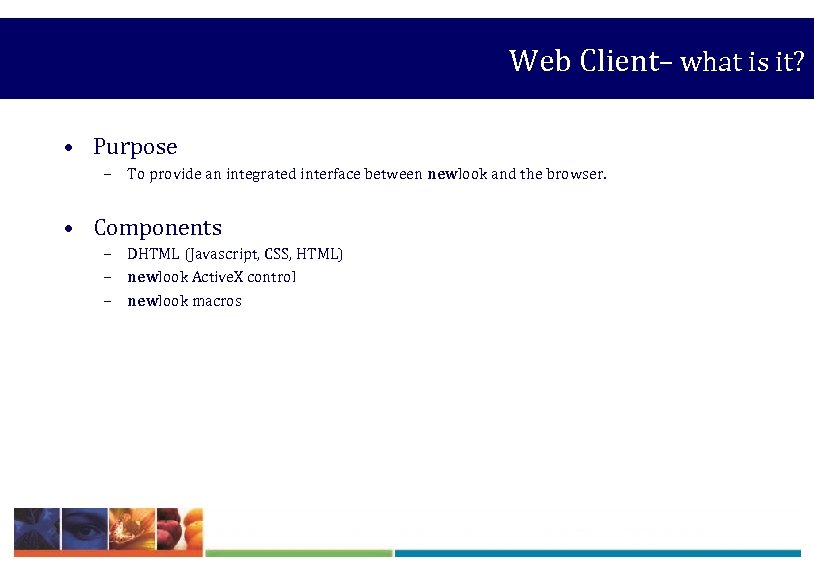
Web Client– what is it? • Purpose – To provide an integrated interface between newlook and the browser. • Components – DHTML (Javascript, CSS, HTML) – newlook Active. X control – newlook macros

Web Client – Structure • HTML frame structure Main Header Title Runtime Status Links Footer control frame (hidden) any HTML title bar newlook Active. X control status bar dynamic links custom links any HTML
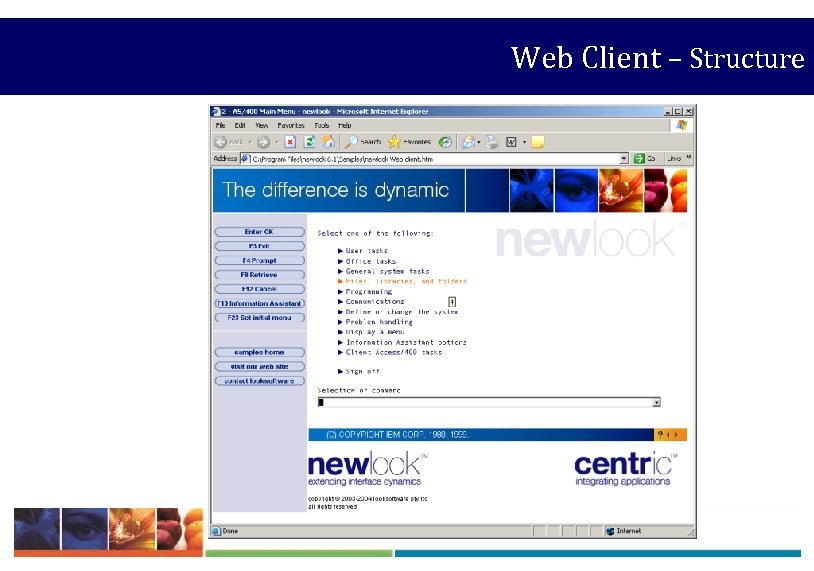
Web Client – Structure
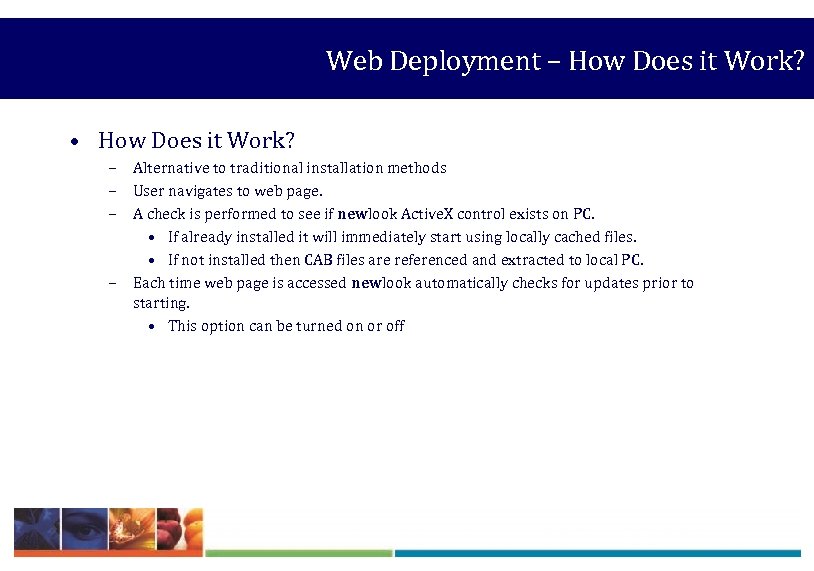
Web Deployment – How Does it Work? • How Does it Work? – Alternative to traditional installation methods – User navigates to web page. – A check is performed to see if newlook Active. X control exists on PC. • If already installed it will immediately start using locally cached files. • If not installed then CAB files are referenced and extracted to local PC. – Each time web page is accessed newlook automatically checks for updates prior to starting. • This option can be turned on or off

Web Deployment – Why Web Deploy? • Why web deploy? – Eliminates the need for traditional client install. – Reduces deployment costs. – Extends application reach: • Remote users – Application updates are obtained seamlessly.

Web Deployment – Manual Deployment • Create Custom files – SID, INI, HTML and script files. • Prepare web build files – inf, nlu and file lists. • Build CAB files • Publish – External/Internal web server or file server
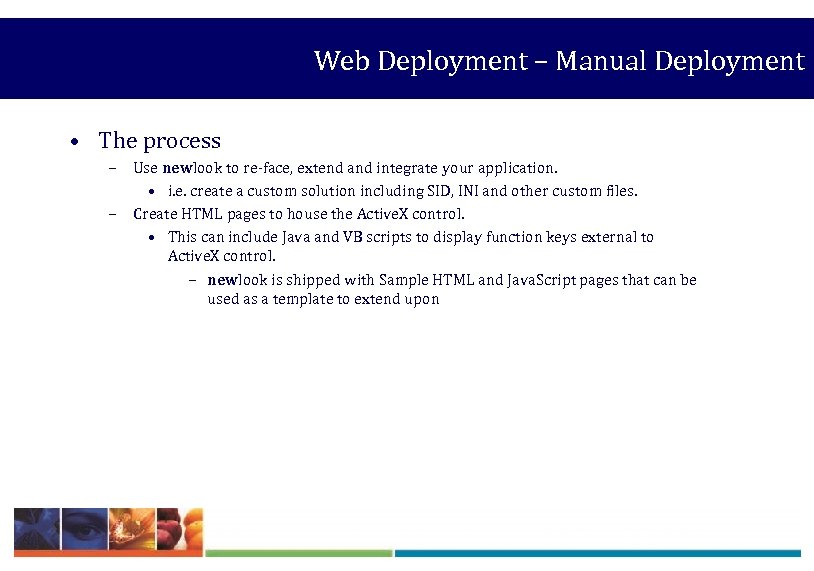
Web Deployment – Manual Deployment • The process – Use newlook to re-face, extend and integrate your application. • i. e. create a custom solution including SID, INI and other custom files. – Create HTML pages to house the Active. X control. • This can include Java and VB scripts to display function keys external to Active. X control. – newlook is shipped with Sample HTML and Java. Script pages that can be used as a template to extend upon

Web Deployment –Manual Deployment • Sample HTML page – The following simple example shows the newlook Active. X control referenced within a web page. <html> <head> <title>newlook Active. X control</title> </head> <body> <object id="newlook" classid="CLSID: CFFE 5 E 18 -79 B 9 -431 C-8 CE 2 -AE 55 A 16 E 7 C 09" width="648" height="488" CODEBASE="newlook. cab#version=8, 0, 0, 0"> <PARAM name="Update. File" value="http: //www. looksoftware. com/cab 80/nlupdate. nlu"> </object> </body> </html>
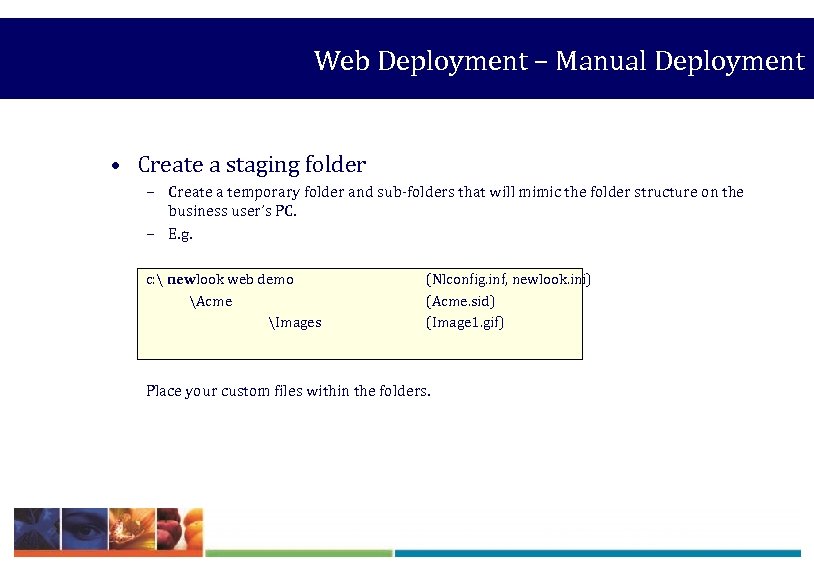
Web Deployment – Manual Deployment • Create a staging folder – Create a temporary folder and sub-folders that will mimic the folder structure on the business user’s PC. – E. g. c: newlook web demo Acme Images (Nlconfig. inf, newlook. ini) (Acme. sid) (Image 1. gif) Place your custom files within the folders.
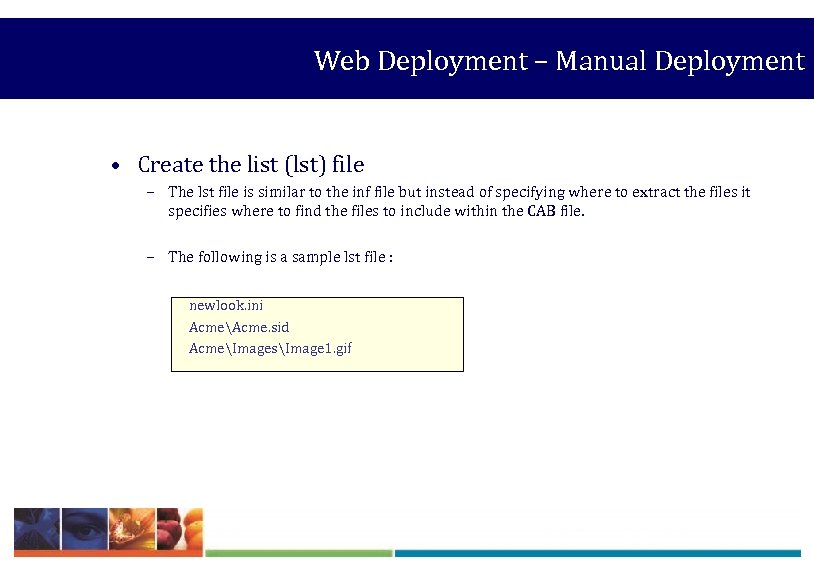
Web Deployment – Manual Deployment • Create the list (lst) file – The lst file is similar to the inf file but instead of specifying where to extract the files it specifies where to find the files to include within the CAB file. – The following is a sample lst file : newlook. ini AcmeAcme. sid AcmeImagesImage 1. gif

Web Deployment – Manual Deployment • Create the inf file – The inf file is used by newlook update to specify how and where the individual files within the CAB file will be extracted. – A separate inf file is required for each CAB file. – The inf file can be created by re-using the lst file. [Version] Signature=$CHICAGO$ Advanced. INF=2. 0 [Source. Disks. Names] 1="default", , 1 [Destination. Dirs] Install. Config. Files=32768 ; Default newlook directory [Default. Install] A list of all of the custom files to install Copy. Files=Install. Config. Files [Install. Config. Files] newlook. ini, , , 6 AcmeAcme. sid, , , 6 AcmeImagesImage 1. gif, , , 34 6 - always overwrite destination file. 16 - never overwrite if file already exists. 34 – overwrite only if newer.
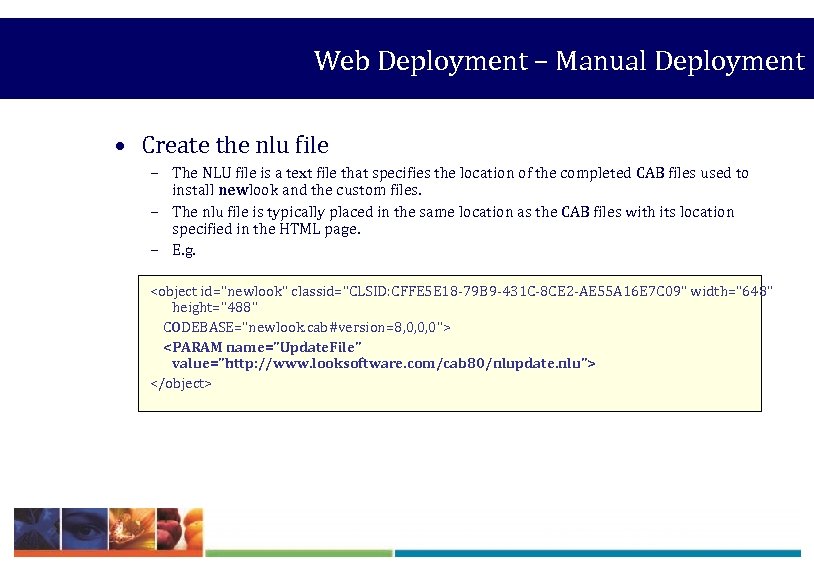
Web Deployment – Manual Deployment • Create the nlu file – The NLU file is a text file that specifies the location of the completed CAB files used to install newlook and the custom files. – The nlu file is typically placed in the same location as the CAB files with its location specified in the HTML page. – E. g. <object id="newlook" classid="CLSID: CFFE 5 E 18 -79 B 9 -431 C-8 CE 2 -AE 55 A 16 E 7 C 09" width="648" height="488" CODEBASE="newlook. cab#version=8, 0, 0, 0"> <PARAM name="Update. File" value="http: //www. looksoftware. com/cab 80/nlupdate. nlu"> </object>

Web Deployment – Manual Deployment • The nlu file (cont’d) – The following is a sample NLU file : [newlook] Update=nlmain. cab, nlconfig. cab newlook. Dir=%PROGRAMFILES%newlook web demo [nlmain. cab] Desc=newlook Program Files Url=http: //www. looksoftware. com/cab 80/nlmain. cab [nlconfig. cab] Desc=newlook Configuration Files Url=http: //www. acme. com/nlconfig. cab Where to install the web build on the client PC The location of the CAB file containing the newlook program files The location of the CAB file containing the custom files

Web Deployment – Manual Deployment • Build CAB file(s) using CABARC utility – The CABARC utility is command line tool used to create CAB files for use with web deployment. – Place CABARC. exe, lst file and inf file within the temporary folder. – Run CABARC e. g. cabarc –p n nlconfig. cab nlconfig. inf @nlconfig. lst • Place CAB files on Web/file server – Place HTML, CAB and NLU files on the web or file server.
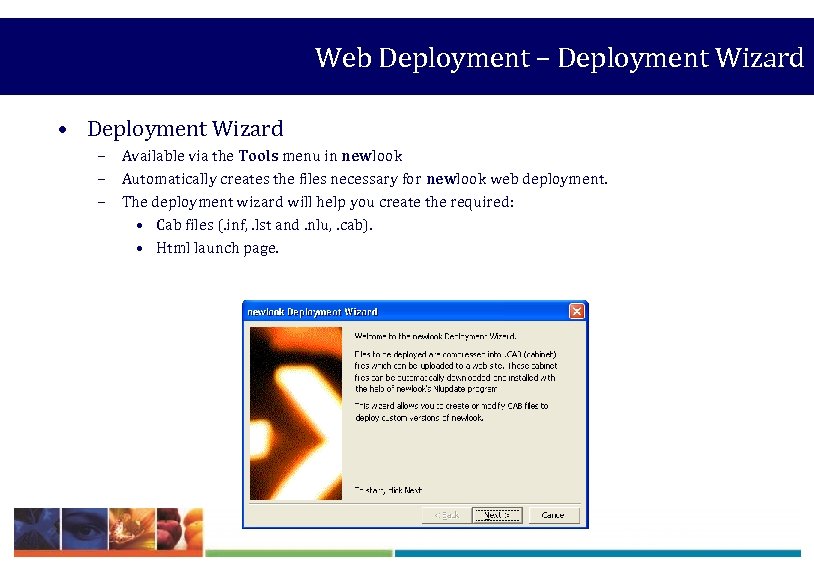
Web Deployment – Deployment Wizard • Deployment Wizard – Available via the Tools menu in newlook – Automatically creates the files necessary for newlook web deployment. – The deployment wizard will help you create the required: • Cab files (. inf, . lst and. nlu, . cab). • Html launch page.

Web Deployment – Deployment wizard • Deployment Wizard (cont’d) – Using the Deployment wizard, you can specify: • Location of source files. • Target location for cab files. • Source files to be included in the cab file/s. • Application Command line options.

newlook 8 Training • Workshops 8 & 9
a712883900b36c2613906843520c7db5.ppt