f2c1fa10d503a9c7a88c6e48c3ed7b95.ppt
- Количество слайдов: 20
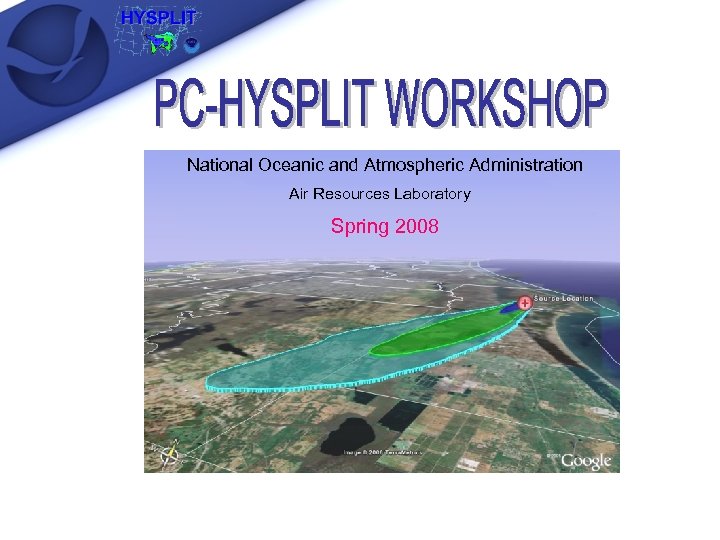
National Oceanic and Atmospheric Administration Air Resources Laboratory Spring 2008
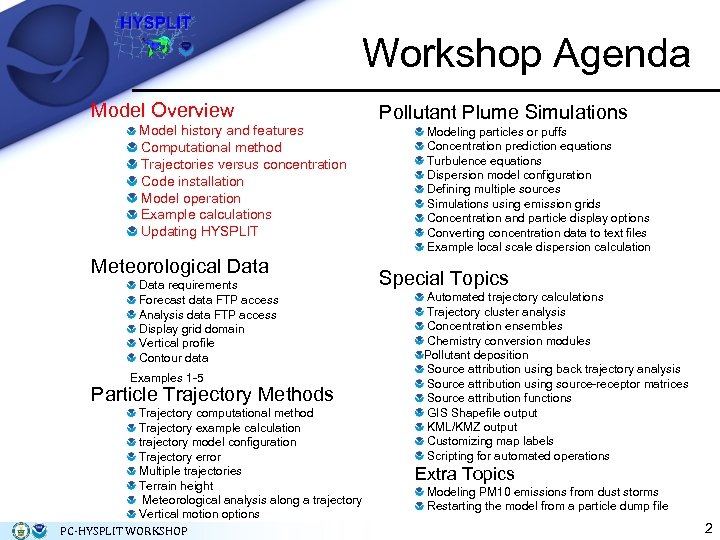
Workshop Agenda Model Overview Model history and features Computational method Trajectories versus concentration Code installation Model operation Example calculations Updating HYSPLIT Meteorological Data requirements Forecast data FTP access Analysis data FTP access Display grid domain Vertical profile Contour data Examples 1 -5 Particle Trajectory Methods Trajectory computational method Trajectory example calculation trajectory model configuration Trajectory error Multiple trajectories Terrain height Meteorological analysis along a trajectory Vertical motion options PC-HYSPLIT WORKSHOP Pollutant Plume Simulations Modeling particles or puffs Concentration prediction equations Turbulence equations Dispersion model configuration Defining multiple sources Simulations using emission grids Concentration and particle display options Converting concentration data to text files Example local scale dispersion calculation Special Topics Automated trajectory calculations Trajectory cluster analysis Concentration ensembles Chemistry conversion modules Pollutant deposition Source attribution using back trajectory analysis Source attribution using source-receptor matrices Source attribution functions GIS Shapefile output KML/KMZ output Customizing map labels Scripting for automated operations Extra Topics Modeling PM 10 emissions from dust storms Restarting the model from a particle dump file 2
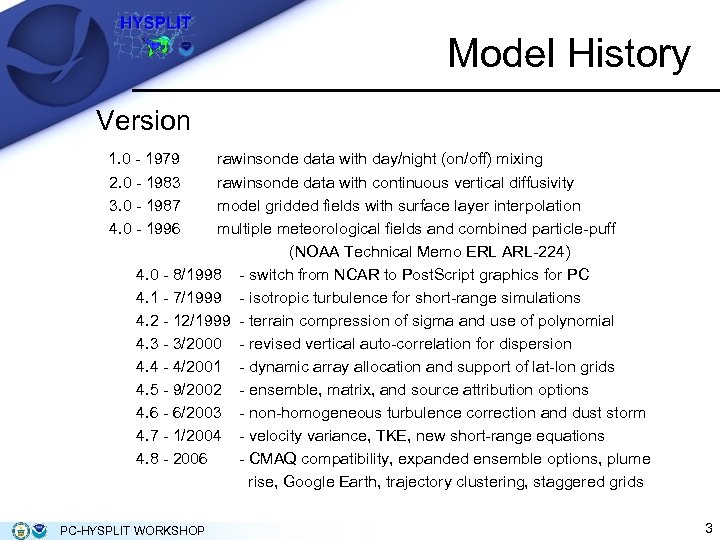
Model History Version 1. 0 - 1979 2. 0 - 1983 3. 0 - 1987 4. 0 - 1996 rawinsonde data with day/night (on/off) mixing rawinsonde data with continuous vertical diffusivity model gridded fields with surface layer interpolation multiple meteorological fields and combined particle-puff (NOAA Technical Memo ERL ARL-224) 4. 0 - 8/1998 - switch from NCAR to Post. Script graphics for PC 4. 1 - 7/1999 - isotropic turbulence for short-range simulations 4. 2 - 12/1999 - terrain compression of sigma and use of polynomial 4. 3 - 3/2000 - revised vertical auto-correlation for dispersion 4. 4 - 4/2001 - dynamic array allocation and support of lat-lon grids 4. 5 - 9/2002 - ensemble, matrix, and source attribution options 4. 6 - 6/2003 - non-homogeneous turbulence correction and dust storm 4. 7 - 1/2004 - velocity variance, TKE, new short-range equations 4. 8 - 2006 - CMAQ compatibility, expanded ensemble options, plume rise, Google Earth, trajectory clustering, staggered grids PC-HYSPLIT WORKSHOP 3
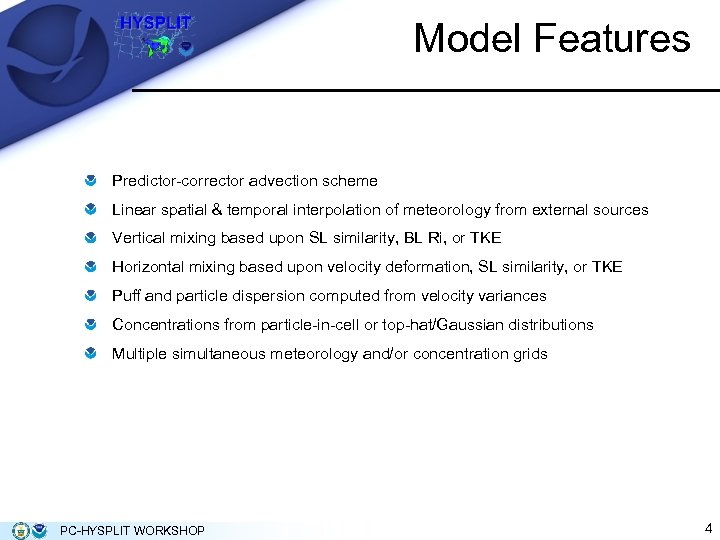
Model Features Predictor-corrector advection scheme Linear spatial & temporal interpolation of meteorology from external sources Vertical mixing based upon SL similarity, BL Ri, or TKE Horizontal mixing based upon velocity deformation, SL similarity, or TKE Puff and particle dispersion computed from velocity variances Concentrations from particle-in-cell or top-hat/Gaussian distributions Multiple simultaneous meteorology and/or concentration grids PC-HYSPLIT WORKSHOP 4
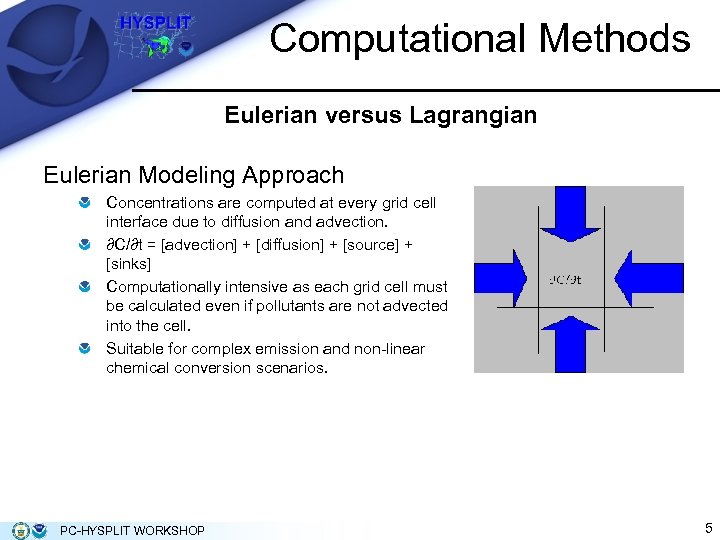
Computational Methods Eulerian versus Lagrangian Eulerian Modeling Approach Concentrations are computed at every grid cell interface due to diffusion and advection. ∂C/∂t = [advection] + [diffusion] + [source] + [sinks] Computationally intensive as each grid cell must be calculated even if pollutants are not advected into the cell. Suitable for complex emission and non-linear chemical conversion scenarios. PC-HYSPLIT WORKSHOP 5
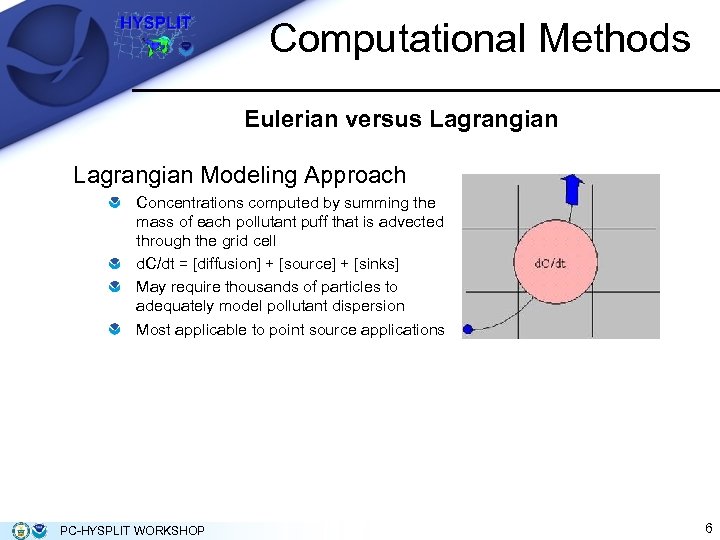
Computational Methods Eulerian versus Lagrangian Modeling Approach Concentrations computed by summing the mass of each pollutant puff that is advected through the grid cell d. C/dt = [diffusion] + [source] + [sinks] May require thousands of particles to adequately model pollutant dispersion Most applicable to point source applications PC-HYSPLIT WORKSHOP 6
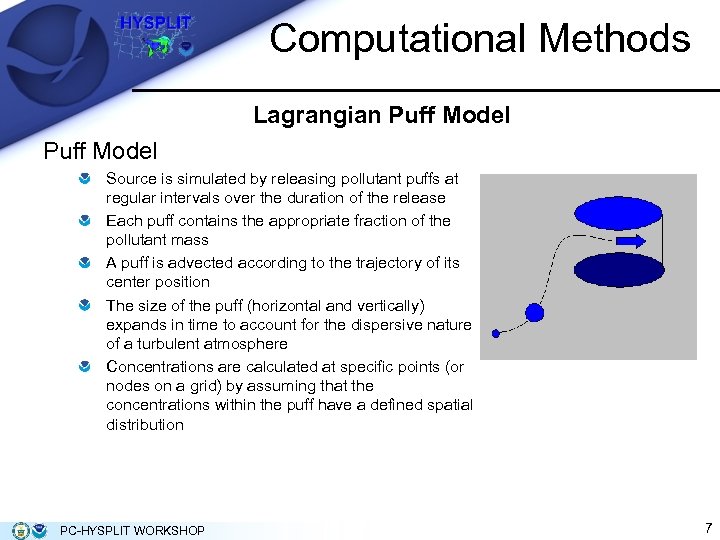
Computational Methods Lagrangian Puff Model Source is simulated by releasing pollutant puffs at regular intervals over the duration of the release Each puff contains the appropriate fraction of the pollutant mass A puff is advected according to the trajectory of its center position The size of the puff (horizontal and vertically) expands in time to account for the dispersive nature of a turbulent atmosphere Concentrations are calculated at specific points (or nodes on a grid) by assuming that the concentrations within the puff have a defined spatial distribution PC-HYSPLIT WORKSHOP 7
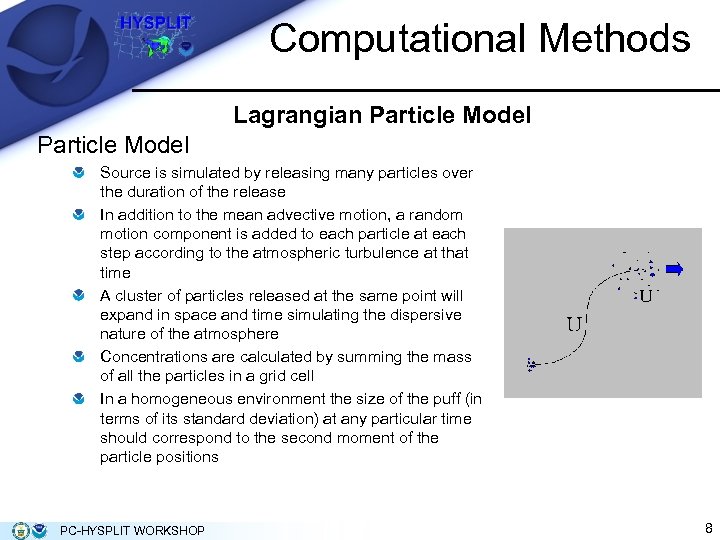
Computational Methods Lagrangian Particle Model Source is simulated by releasing many particles over the duration of the release In addition to the mean advective motion, a random motion component is added to each particle at each step according to the atmospheric turbulence at that time A cluster of particles released at the same point will expand in space and time simulating the dispersive nature of the atmosphere Concentrations are calculated by summing the mass of all the particles in a grid cell In a homogeneous environment the size of the puff (in terms of its standard deviation) at any particular time should correspond to the second moment of the particle positions PC-HYSPLIT WORKSHOP 8
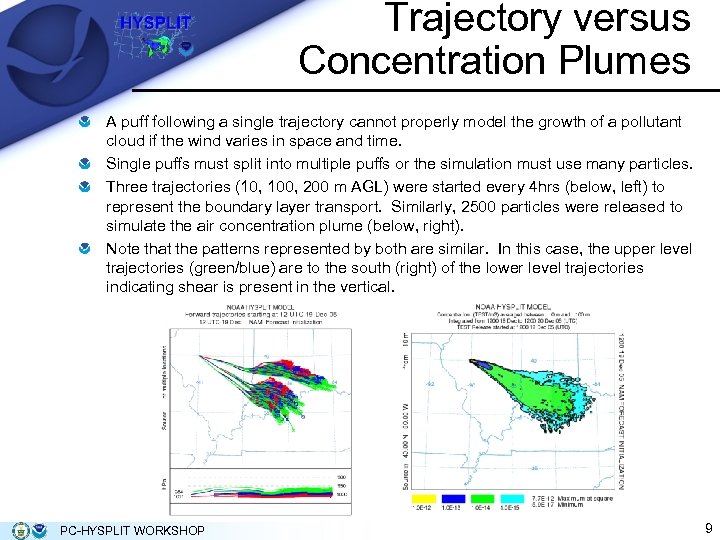
Trajectory versus Concentration Plumes A puff following a single trajectory cannot properly model the growth of a pollutant cloud if the wind varies in space and time. Single puffs must split into multiple puffs or the simulation must use many particles. Three trajectories (10, 100, 200 m AGL) were started every 4 hrs (below, left) to represent the boundary layer transport. Similarly, 2500 particles were released to simulate the air concentration plume (below, right). Note that the patterns represented by both are similar. In this case, the upper level trajectories (green/blue) are to the south (right) of the lower level trajectories indicating shear is present in the vertical. PC-HYSPLIT WORKSHOP 9
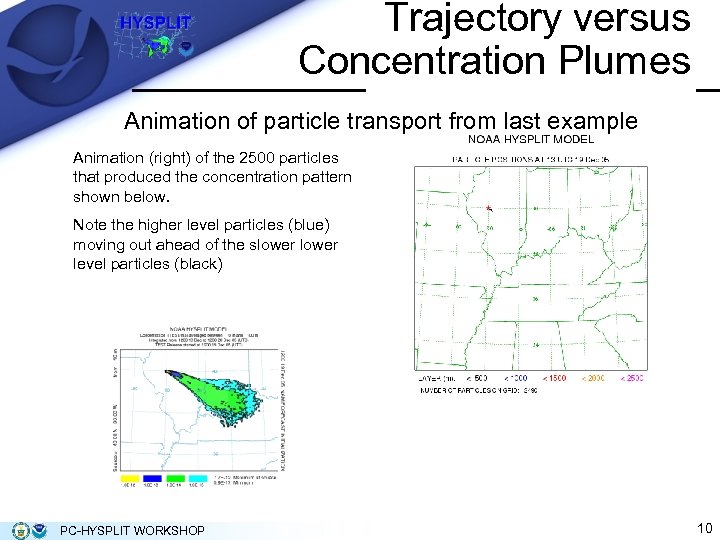
Trajectory versus Concentration Plumes Animation of particle transport from last example Animation (right) of the 2500 particles that produced the concentration pattern shown below. Note the higher level particles (blue) moving out ahead of the slower level particles (black) PC-HYSPLIT WORKSHOP 10
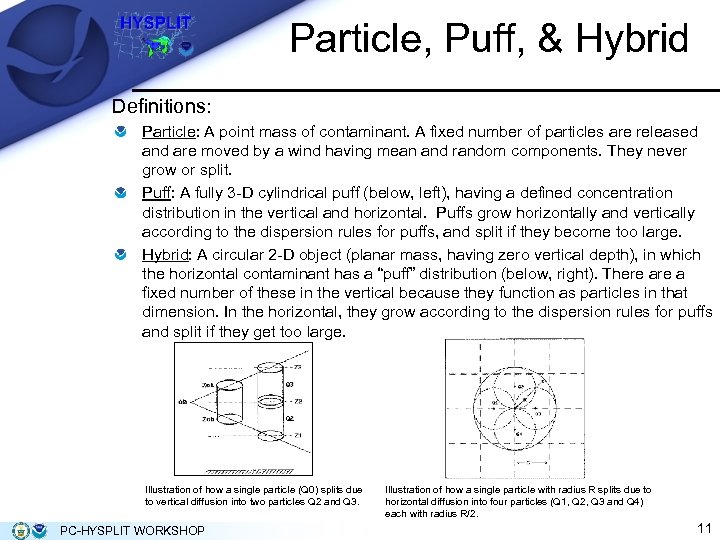
Particle, Puff, & Hybrid Definitions: Particle: A point mass of contaminant. A fixed number of particles are released and are moved by a wind having mean and random components. They never grow or split. Puff: A fully 3 -D cylindrical puff (below, left), having a defined concentration distribution in the vertical and horizontal. Puffs grow horizontally and vertically according to the dispersion rules for puffs, and split if they become too large. Hybrid: A circular 2 -D object (planar mass, having zero vertical depth), in which the horizontal contaminant has a “puff” distribution (below, right). There a fixed number of these in the vertical because they function as particles in that dimension. In the horizontal, they grow according to the dispersion rules for puffs and split if they get too large. Illustration of how a single particle (Q 0) splits due to vertical diffusion into two particles Q 2 and Q 3. PC-HYSPLIT WORKSHOP Illustration of how a single particle with radius R splits due to horizontal diffusion into four particles (Q 1, Q 2, Q 3 and Q 4) each with radius R/2. 11
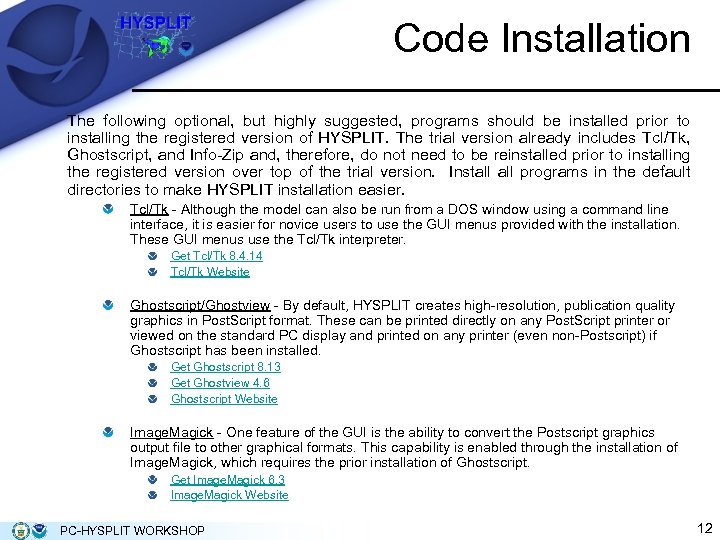
Code Installation The following optional, but highly suggested, programs should be installed prior to installing the registered version of HYSPLIT. The trial version already includes Tcl/Tk, Ghostscript, and Info-Zip and, therefore, do not need to be reinstalled prior to installing the registered version over top of the trial version. Install programs in the default directories to make HYSPLIT installation easier. Tcl/Tk - Although the model can also be run from a DOS window using a command line interface, it is easier for novice users to use the GUI menus provided with the installation. These GUI menus use the Tcl/Tk interpreter. Get Tcl/Tk 8. 4. 14 Tcl/Tk Website Ghostscript/Ghostview - By default, HYSPLIT creates high-resolution, publication quality graphics in Post. Script format. These can be printed directly on any Post. Script printer or viewed on the standard PC display and printed on any printer (even non-Postscript) if Ghostscript has been installed. Get Ghostscript 8. 13 Get Ghostview 4. 6 Ghostscript Website Image. Magick - One feature of the GUI is the ability to convert the Postscript graphics output file to other graphical formats. This capability is enabled through the installation of Image. Magick, which requires the prior installation of Ghostscript. Get Image. Magick 6. 3 Image. Magick Website PC-HYSPLIT WORKSHOP 12
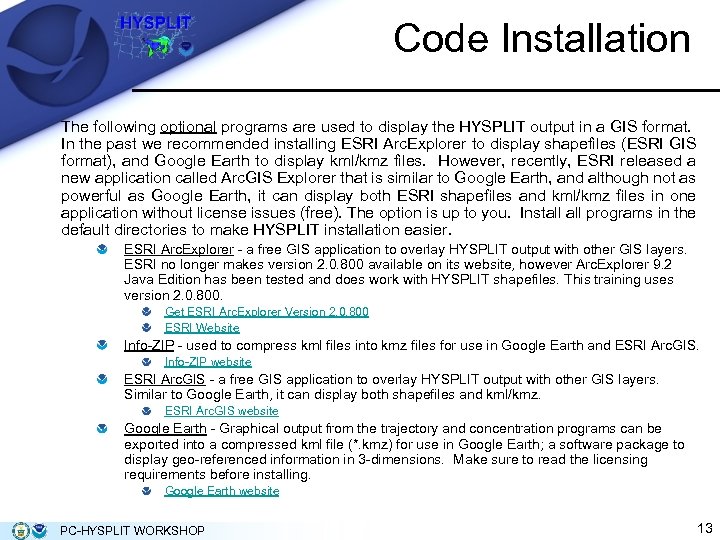
Code Installation The following optional programs are used to display the HYSPLIT output in a GIS format. In the past we recommended installing ESRI Arc. Explorer to display shapefiles (ESRI GIS format), and Google Earth to display kml/kmz files. However, recently, ESRI released a new application called Arc. GIS Explorer that is similar to Google Earth, and although not as powerful as Google Earth, it can display both ESRI shapefiles and kml/kmz files in one application without license issues (free). The option is up to you. Install programs in the default directories to make HYSPLIT installation easier. ESRI Arc. Explorer - a free GIS application to overlay HYSPLIT output with other GIS layers. ESRI no longer makes version 2. 0. 800 available on its website, however Arc. Explorer 9. 2 Java Edition has been tested and does work with HYSPLIT shapefiles. This training uses version 2. 0. 800. Get ESRI Arc. Explorer Version 2. 0. 800 ESRI Website Info-ZIP - used to compress kml files into kmz files for use in Google Earth and ESRI Arc. GIS. Info-ZIP website ESRI Arc. GIS - a free GIS application to overlay HYSPLIT output with other GIS layers. Similar to Google Earth, it can display both shapefiles and kml/kmz. ESRI Arc. GIS website Google Earth - Graphical output from the trajectory and concentration programs can be exported into a compressed kml file (*. kmz) for use in Google Earth; a software package to display geo-referenced information in 3 -dimensions. Make sure to read the licensing requirements before installing. Google Earth website PC-HYSPLIT WORKSHOP 13
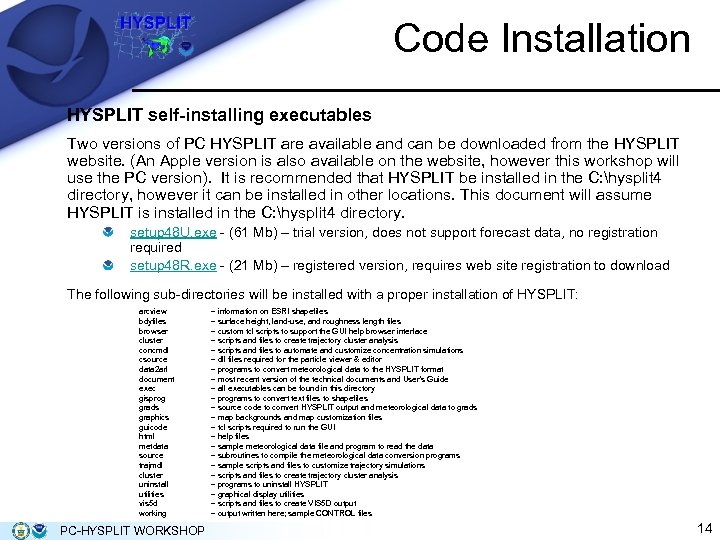
Code Installation HYSPLIT self-installing executables Two versions of PC HYSPLIT are available and can be downloaded from the HYSPLIT website. (An Apple version is also available on the website, however this workshop will use the PC version). It is recommended that HYSPLIT be installed in the C: hysplit 4 directory, however it can be installed in other locations. This document will assume HYSPLIT is installed in the C: hysplit 4 directory. setup 48 U. exe - (61 Mb) – trial version, does not support forecast data, no registration required setup 48 R. exe - (21 Mb) – registered version, requires web site registration to download The following sub-directories will be installed with a proper installation of HYSPLIT: arcview bdyfiles browser cluster concmdl csource data 2 arl document exec gisprog grads graphics guicode html metdata source trajmdl cluster uninstall utilities vis 5 d working PC-HYSPLIT WORKSHOP – information on ESRI shapefiles – surface height, land-use, and roughness length files – custom tcl scripts to support the GUI help browser interface – scripts and files to create trajectory cluster analysis – scripts and files to automate and customize concentration simulations – dll files required for the particle viewer & editor – programs to convert meteorological data to the HYSPLIT format – most recent version of the technical documents and User’s Guide – all executables can be found in this directory – programs to convert text files to shapefiles – source code to convert HYSPLIT output and meteorological data to grads – map backgrounds and map customization files – tcl scripts required to run the GUI – help files – sample meteorological data file and program to read the data – subroutines to compile the meteorological data conversion programs – sample scripts and files to customize trajectory simulations – scripts and files to create trajectory cluster analysis – programs to uninstall HYSPLIT – graphical display utilities – scripts and files to create VIS 5 D output – output written here; sample CONTROL files 14
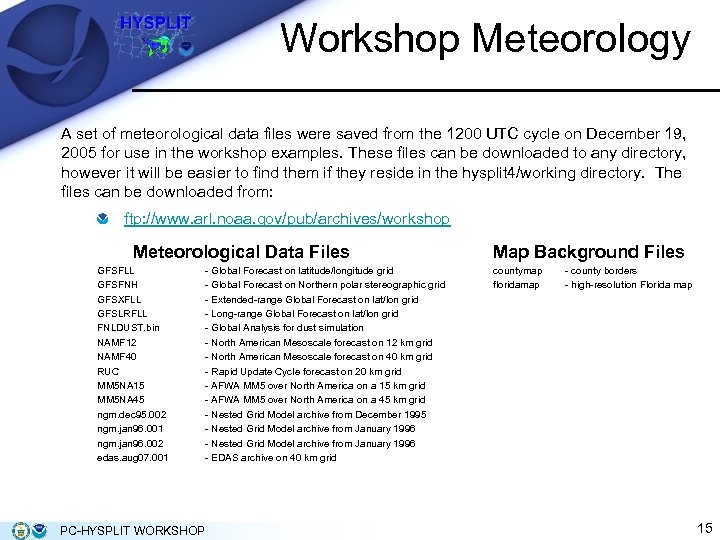
Workshop Meteorology A set of meteorological data files were saved from the 1200 UTC cycle on December 19, 2005 for use in the workshop examples. These files can be downloaded to any directory, however it will be easier to find them if they reside in the hysplit 4/working directory. The files can be downloaded from: ftp: //www. arl. noaa. gov/pub/archives/workshop Meteorological Data Files GFSFLL GFSFNH GFSXFLL GFSLRFLL FNLDUST. bin NAMF 12 NAMF 40 RUC MM 5 NA 15 MM 5 NA 45 ngm. dec 95. 002 ngm. jan 96. 001 ngm. jan 96. 002 edas. aug 07. 001 PC-HYSPLIT WORKSHOP - Global Forecast on latitude/longitude grid - Global Forecast on Northern polar stereographic grid - Extended-range Global Forecast on lat/lon grid - Long-range Global Forecast on lat/lon grid - Global Analysis for dust simulation - North American Mesoscale forecast on 12 km grid - North American Mesoscale forecast on 40 km grid - Rapid Update Cycle forecast on 20 km grid - AFWA MM 5 over North America on a 15 km grid - AFWA MM 5 over North America on a 45 km grid - Nested Grid Model archive from December 1995 - Nested Grid Model archive from January 1996 - EDAS archive on 40 km grid Map Background Files countymap floridamap - county borders - high-resolution Florida map 15
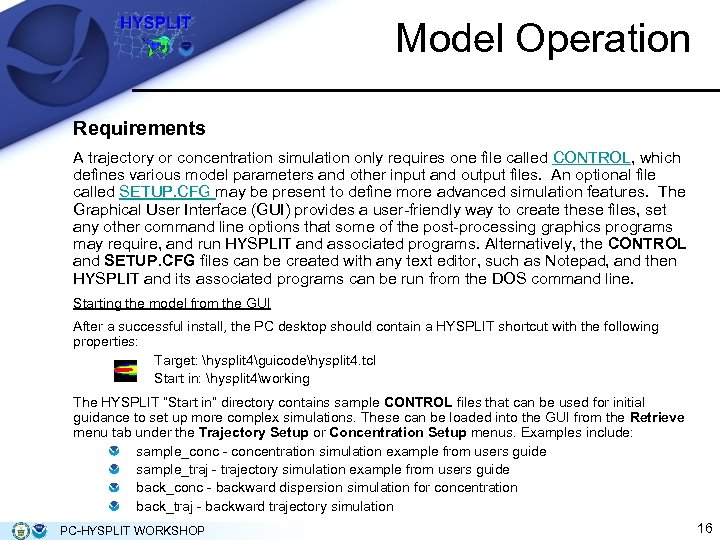
Model Operation Requirements A trajectory or concentration simulation only requires one file called CONTROL, which defines various model parameters and other input and output files. An optional file called SETUP. CFG may be present to define more advanced simulation features. The Graphical User Interface (GUI) provides a user-friendly way to create these files, set any other command line options that some of the post-processing graphics programs may require, and run HYSPLIT and associated programs. Alternatively, the CONTROL and SETUP. CFG files can be created with any text editor, such as Notepad, and then HYSPLIT and its associated programs can be run from the DOS command line. Starting the model from the GUI After a successful install, the PC desktop should contain a HYSPLIT shortcut with the following properties: Target: hysplit 4guicodehysplit 4. tcl Start in: hysplit 4working The HYSPLIT “Start in” directory contains sample CONTROL files that can be used for initial guidance to set up more complex simulations. These can be loaded into the GUI from the Retrieve menu tab under the Trajectory Setup or Concentration Setup menus. Examples include: sample_conc - concentration simulation example from users guide sample_traj - trajectory simulation example from users guide back_conc - backward dispersion simulation for concentration back_traj - backward trajectory simulation PC-HYSPLIT WORKSHOP 16
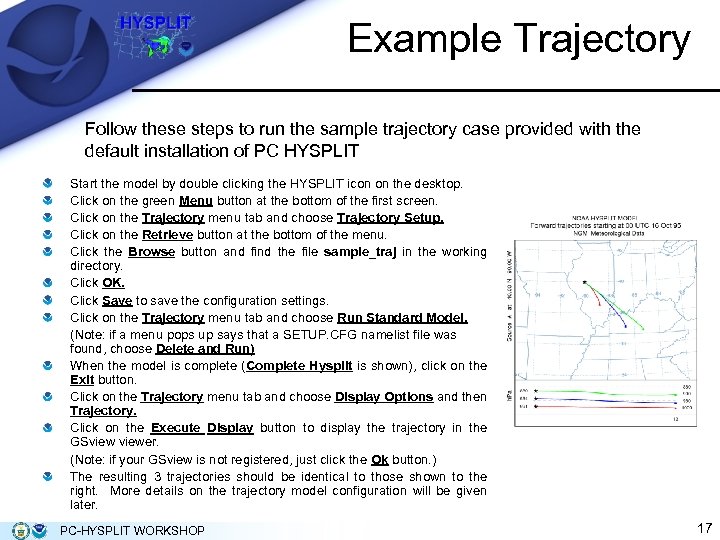
Example Trajectory Follow these steps to run the sample trajectory case provided with the default installation of PC HYSPLIT Start the model by double clicking the HYSPLIT icon on the desktop. Click on the green Menu button at the bottom of the first screen. Click on the Trajectory menu tab and choose Trajectory Setup. Click on the Retrieve button at the bottom of the menu. Click the Browse button and find the file sample_traj in the working directory. Click OK. Click Save to save the configuration settings. Click on the Trajectory menu tab and choose Run Standard Model. (Note: if a menu pops up says that a SETUP. CFG namelist file was found, choose Delete and Run) When the model is complete (Complete Hysplit is shown), click on the Exit button. Click on the Trajectory menu tab and choose Display Options and then Trajectory. Click on the Execute Display button to display the trajectory in the GSviewer. (Note: if your GSview is not registered, just click the Ok button. ) The resulting 3 trajectories should be identical to those shown to the right. More details on the trajectory model configuration will be given later. PC-HYSPLIT WORKSHOP 17
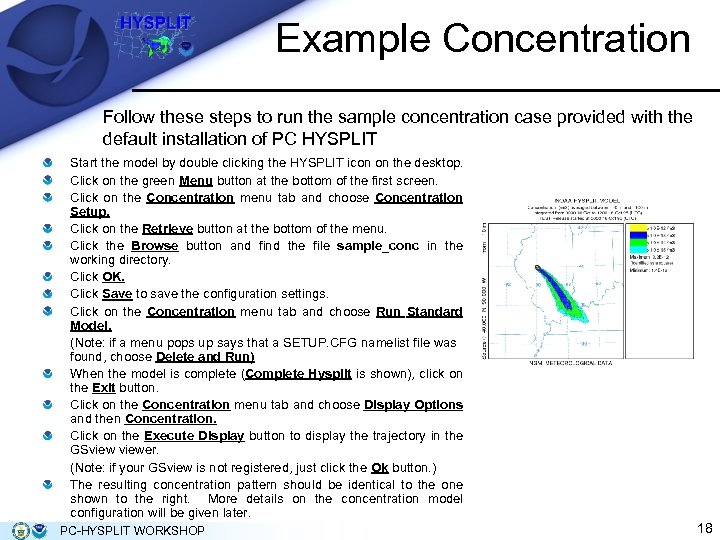
Example Concentration Follow these steps to run the sample concentration case provided with the default installation of PC HYSPLIT Start the model by double clicking the HYSPLIT icon on the desktop. Click on the green Menu button at the bottom of the first screen. Click on the Concentration menu tab and choose Concentration Setup. Click on the Retrieve button at the bottom of the menu. Click the Browse button and find the file sample_conc in the working directory. Click OK. Click Save to save the configuration settings. Click on the Concentration menu tab and choose Run Standard Model. (Note: if a menu pops up says that a SETUP. CFG namelist file was found, choose Delete and Run) When the model is complete (Complete Hysplit is shown), click on the Exit button. Click on the Concentration menu tab and choose Display Options and then Concentration. Click on the Execute Display button to display the trajectory in the GSviewer. (Note: if your GSview is not registered, just click the Ok button. ) The resulting concentration pattern should be identical to the one shown to the right. More details on the concentration model configuration will be given later. PC-HYSPLIT WORKSHOP 18
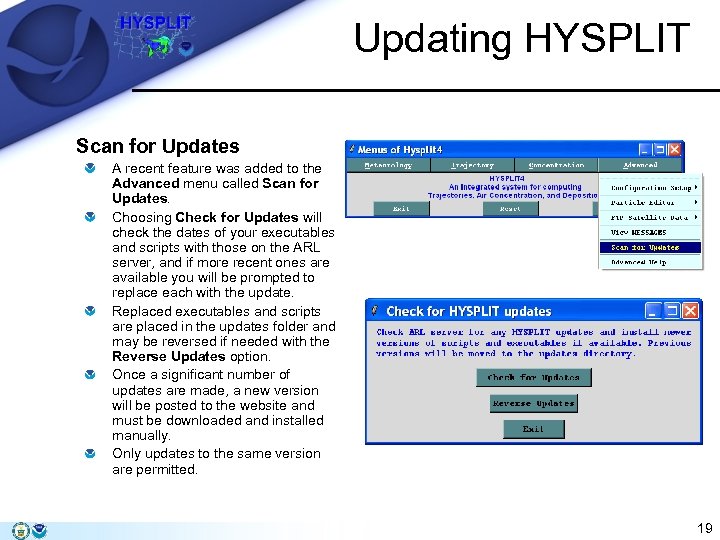
Updating HYSPLIT Scan for Updates A recent feature was added to the Advanced menu called Scan for Updates. Choosing Check for Updates will check the dates of your executables and scripts with those on the ARL server, and if more recent ones are available you will be prompted to replace each with the update. Replaced executables and scripts are placed in the updates folder and may be reversed if needed with the Reverse Updates option. Once a significant number of updates are made, a new version will be posted to the website and must be downloaded and installed manually. Only updates to the same version are permitted. 19
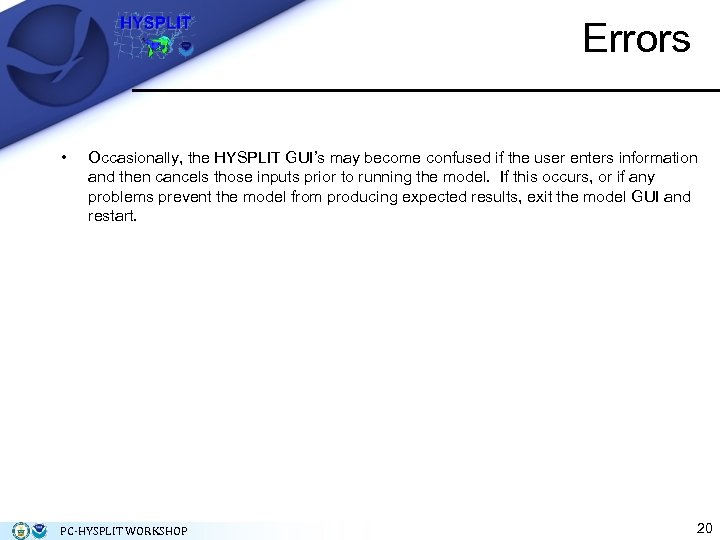
Errors • Occasionally, the HYSPLIT GUI’s may become confused if the user enters information and then cancels those inputs prior to running the model. If this occurs, or if any problems prevent the model from producing expected results, exit the model GUI and restart. PC-HYSPLIT WORKSHOP 20
f2c1fa10d503a9c7a88c6e48c3ed7b95.ppt