be641be2ffb21adfa0ff55a492156020.ppt
- Количество слайдов: 79
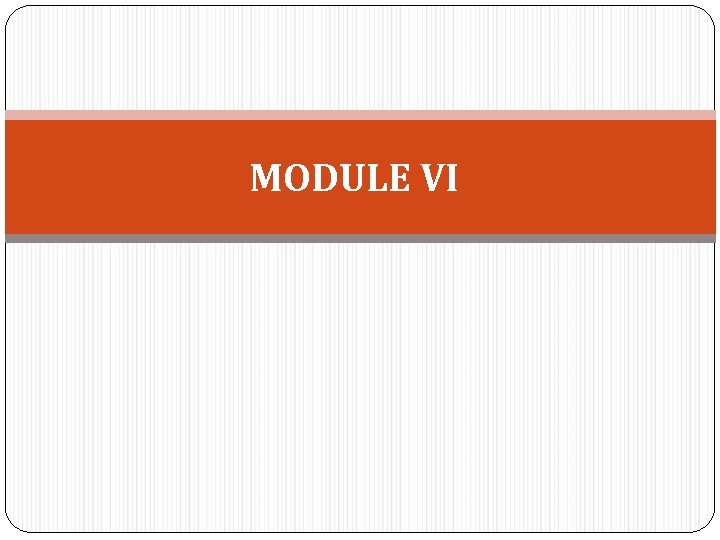
MODULE VI
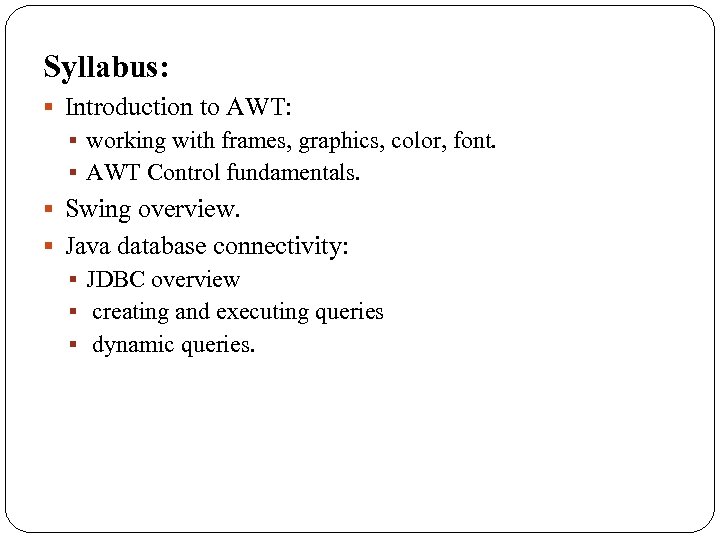
Syllabus: § Introduction to AWT: § working with frames, graphics, color, font. § AWT Control fundamentals. § Swing overview. § Java database connectivity: § JDBC overview § creating and executing queries § dynamic queries.
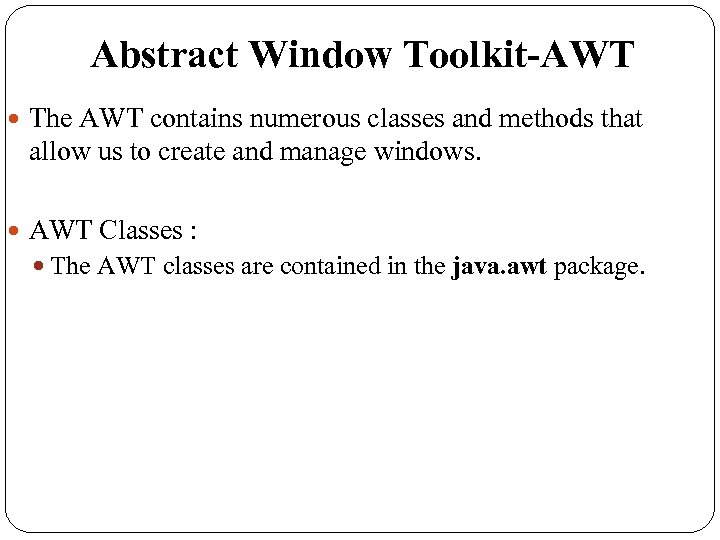
Abstract Window Toolkit-AWT The AWT contains numerous classes and methods that allow us to create and manage windows. AWT Classes : The AWT classes are contained in the java. awt package.
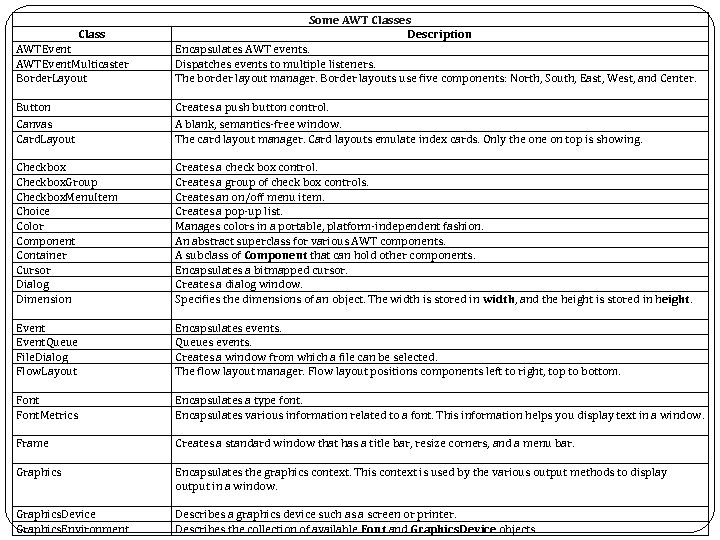
AWTEvent. Multicaster Border. Layout Some AWT Classes Description Encapsulates AWT events. Dispatches events to multiple listeners. The border layout manager. Border layouts use five components: North, South, East, West, and Center. Button Canvas Card. Layout Creates a push button control. A blank, semantics-free window. The card layout manager. Card layouts emulate index cards. Only the on top is showing. Checkbox. Group Checkbox. Menu. Item Choice Color Component Container Cursor Dialog Dimension Creates a check box control. Creates a group of check box controls. Creates an on/off menu item. Creates a pop-up list. Manages colors in a portable, platform-independent fashion. An abstract superclass for various AWT components. A subclass of Component that can hold other components. Encapsulates a bitmapped cursor. Creates a dialog window. Specifies the dimensions of an object. The width is stored in width, and the height is stored in height. Event. Queue File. Dialog Flow. Layout Encapsulates events. Queues events. Creates a window from which a file can be selected. The flow layout manager. Flow layout positions components left to right, top to bottom. Font. Metrics Encapsulates a type font. Encapsulates various information related to a font. This information helps you display text in a window. Frame Creates a standard window that has a title bar, resize corners, and a menu bar. Graphics Encapsulates the graphics context. This context is used by the various output methods to display output in a window. Graphics. Device Graphics. Environment Describes a graphics device such as a screen or printer. Describes the collection of available Font and Graphics. Device objects. Class
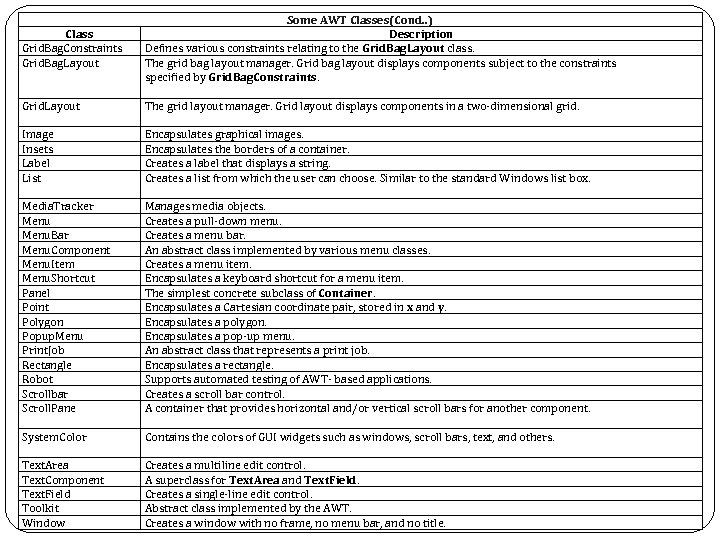
Class Grid. Bag. Constraints Grid. Bag. Layout Some AWT Classes(Cond. . ) Description Defines various constraints relating to the Grid. Bag. Layout class. The grid bag layout manager. Grid bag layout displays components subject to the constraints specified by Grid. Bag. Constraints. Grid. Layout The grid layout manager. Grid layout displays components in a two-dimensional grid. Image Insets Label List Encapsulates graphical images. Encapsulates the borders of a container. Creates a label that displays a string. Creates a list from which the user can choose. Similar to the standard Windows list box. Media. Tracker Menu. Bar Menu. Component Menu. Item Menu. Shortcut Panel Point Polygon Popup. Menu Print. Job Rectangle Robot Scrollbar Scroll. Pane Manages media objects. Creates a pull-down menu. Creates a menu bar. An abstract class implemented by various menu classes. Creates a menu item. Encapsulates a keyboard shortcut for a menu item. The simplest concrete subclass of Container. Encapsulates a Cartesian coordinate pair, stored in x and y. Encapsulates a polygon. Encapsulates a pop-up menu. An abstract class that represents a print job. Encapsulates a rectangle. Supports automated testing of AWT- based applications. Creates a scroll bar control. A container that provides horizontal and/or vertical scroll bars for another component. System. Color Contains the colors of GUI widgets such as windows, scroll bars, text, and others. Text. Area Text. Component Text. Field Toolkit Window Creates a multiline edit control. A superclass for Text. Area and Text. Field. Creates a single-line edit control. Abstract class implemented by the AWT. Creates a window with no frame, no menu bar, and no title.
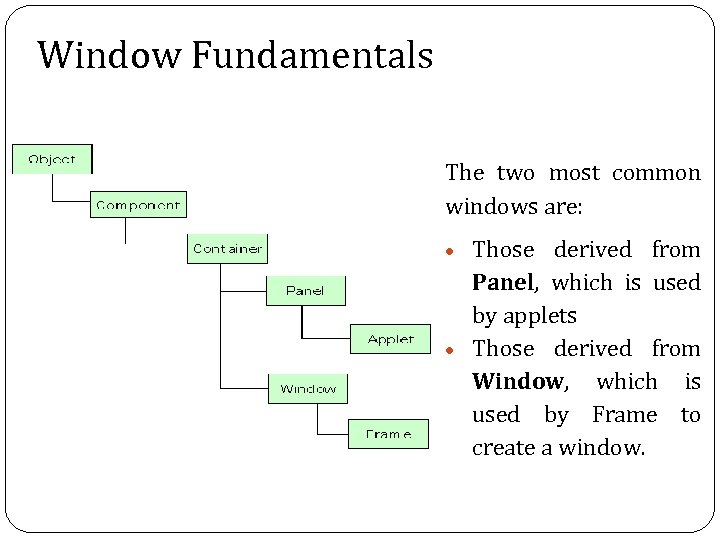
Window Fundamentals The two most common windows are: Those derived from Panel, which is used by applets Those derived from Window, which is used by Frame to create a window.
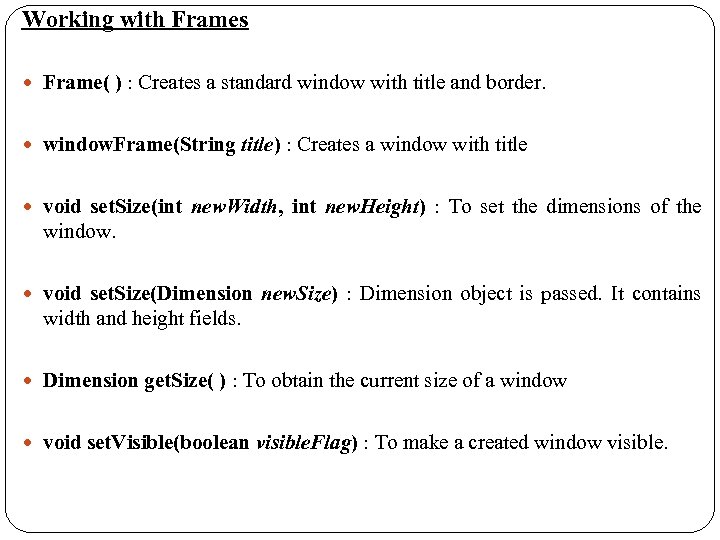
Working with Frames Frame( ) : Creates a standard window with title and border. window. Frame(String title) : Creates a window with title void set. Size(int new. Width, int new. Height) : To set the dimensions of the window. void set. Size(Dimension new. Size) : Dimension object is passed. It contains width and height fields. Dimension get. Size( ) : To obtain the current size of a window void set. Visible(boolean visible. Flag) : To make a created window visible.
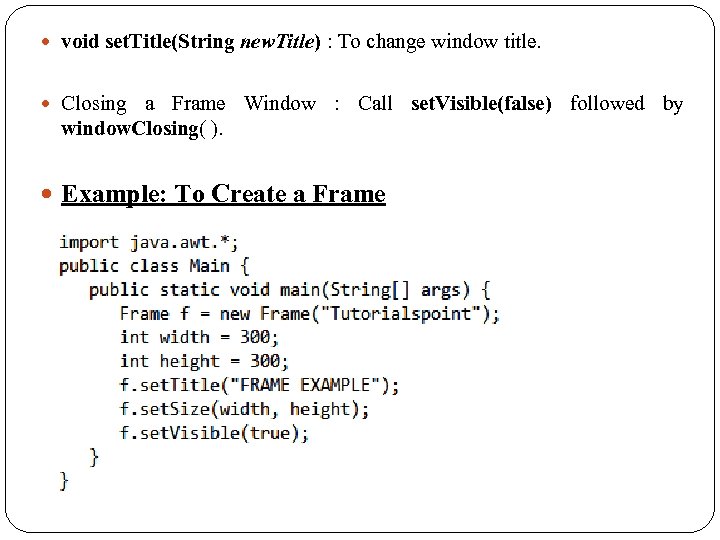
void set. Title(String new. Title) : To change window title. Closing a Frame Window : Call set. Visible(false) followed by window. Closing( ). Example: To Create a Frame
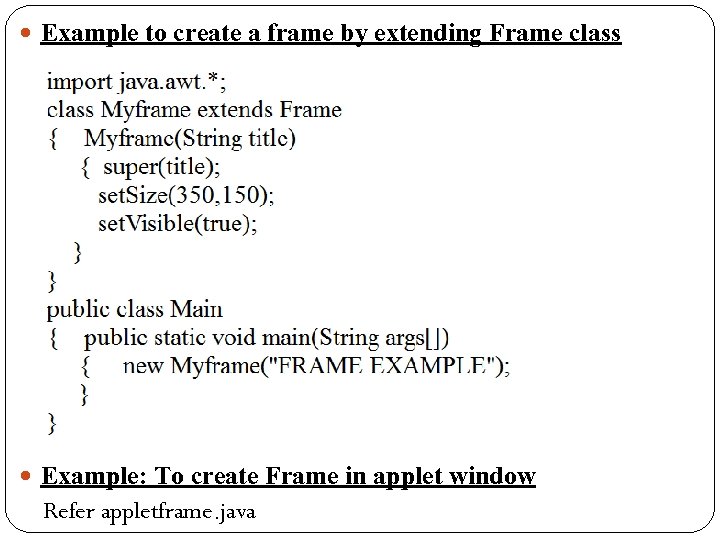
Example to create a frame by extending Frame class Example: To create Frame in applet window Refer appletframe. java
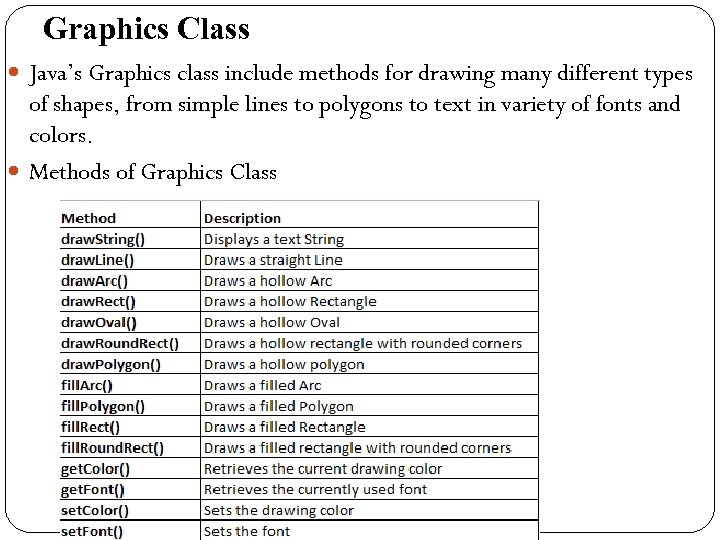
Graphics Class Java’s Graphics class include methods for drawing many different types of shapes, from simple lines to polygons to text in variety of fonts and colors. Methods of Graphics Class
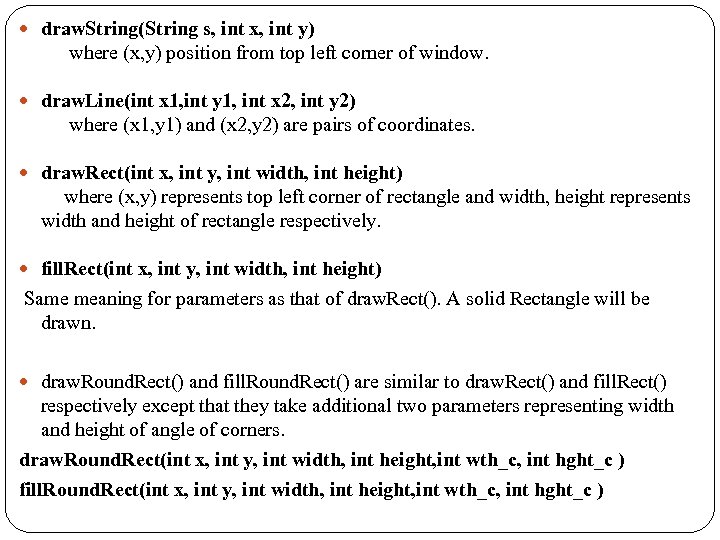
draw. String(String s, int x, int y) where (x, y) position from top left corner of window. draw. Line(int x 1, int y 1, int x 2, int y 2) where (x 1, y 1) and (x 2, y 2) are pairs of coordinates. draw. Rect(int x, int y, int width, int height) where (x, y) represents top left corner of rectangle and width, height represents width and height of rectangle respectively. fill. Rect(int x, int y, int width, int height) Same meaning for parameters as that of draw. Rect(). A solid Rectangle will be drawn. draw. Round. Rect() and fill. Round. Rect() are similar to draw. Rect() and fill. Rect() respectively except that they take additional two parameters representing width and height of angle of corners. draw. Round. Rect(int x, int y, int width, int height, int wth_c, int hght_c ) fill. Round. Rect(int x, int y, int width, int height, int wth_c, int hght_c )
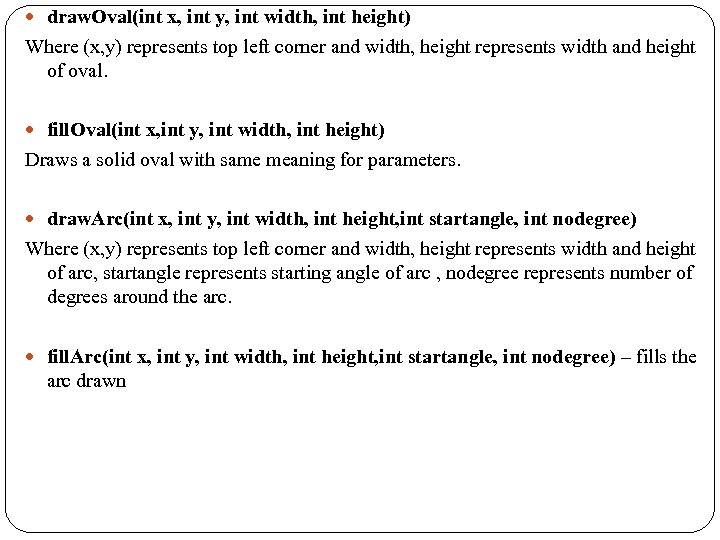
draw. Oval(int x, int y, int width, int height) Where (x, y) represents top left corner and width, height represents width and height of oval. fill. Oval(int x, int y, int width, int height) Draws a solid oval with same meaning for parameters. draw. Arc(int x, int y, int width, int height, int startangle, int nodegree) Where (x, y) represents top left corner and width, height represents width and height of arc, startangle represents starting angle of arc , nodegree represents number of degrees around the arc. fill. Arc(int x, int y, int width, int height, int startangle, int nodegree) – fills the arc drawn
![draw. Polygon(int xpoints[], int ypoints[], int npoints) xpoints[] represent array of integers containing draw. Polygon(int xpoints[], int ypoints[], int npoints) xpoints[] represent array of integers containing](https://present5.com/presentation/be641be2ffb21adfa0ff55a492156020/image-13.jpg)
draw. Polygon(int xpoints[], int ypoints[], int npoints) xpoints[] represent array of integers containing x coordinates, ypoints[] represent array of integers containing y coordinates, npoints represent total number of points. Eg: public void paint(Graphics g) { int xpoints[]={10, 170, 80, 10}; int ypoints[]={20, 40, 140, 20}; int npoints=xpoints. length; g. draw. Polygon(xpoints, ypoints, npoints); } fill. Polygon(int xpoints[], int ypoints[], int npoints) – fills the polygon drawn.
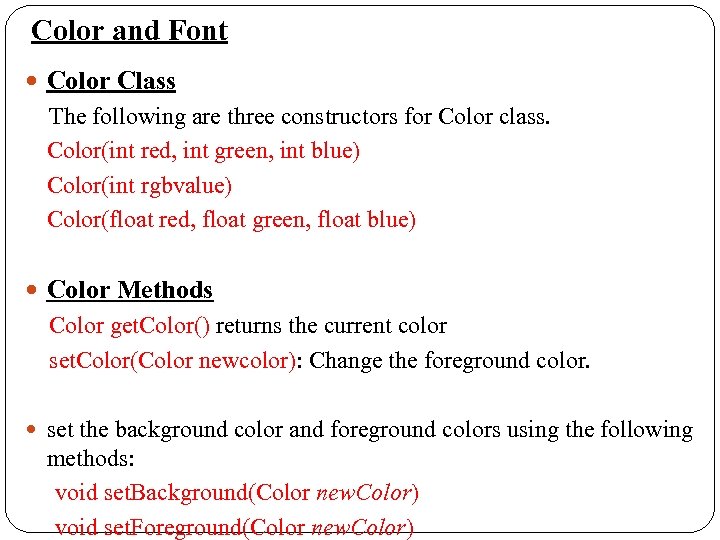
Color and Font Color Class The following are three constructors for Color class. Color(int red, int green, int blue) Color(int rgbvalue) Color(float red, float green, float blue) Color Methods Color get. Color() returns the current color set. Color(Color newcolor): Change the foreground color. set the background color and foreground colors using the following methods: void set. Background(Color new. Color) void set. Foreground(Color new. Color)
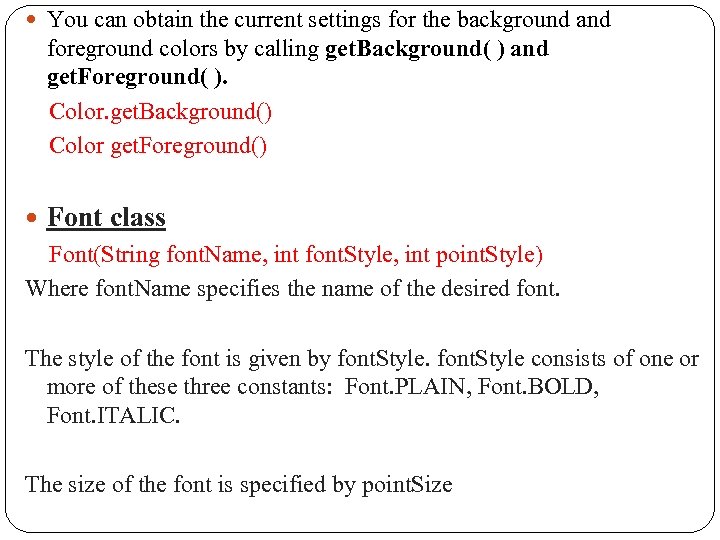
You can obtain the current settings for the background and foreground colors by calling get. Background( ) and get. Foreground( ). Color. get. Background() Color get. Foreground() Font class Font(String font. Name, int font. Style, int point. Style) Where font. Name specifies the name of the desired font. The style of the font is given by font. Style consists of one or more of these three constants: Font. PLAIN, Font. BOLD, Font. ITALIC. The size of the font is specified by point. Size
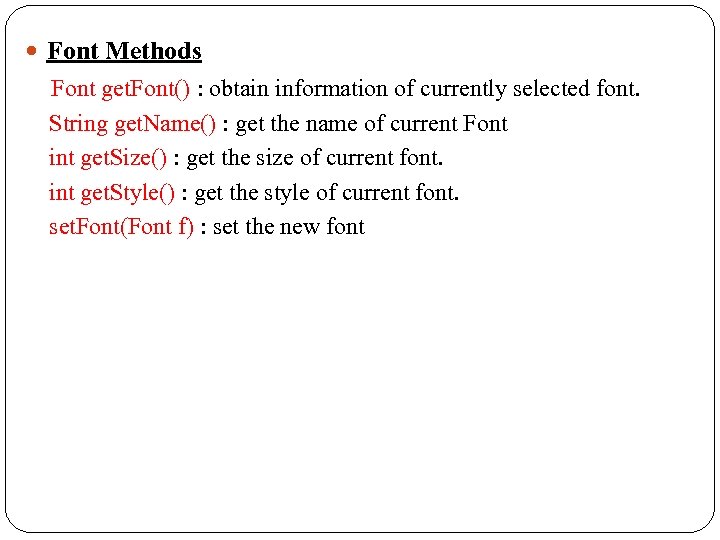
Font Methods Font get. Font() : obtain information of currently selected font. String get. Name() : get the name of current Font int get. Size() : get the size of current font. int get. Style() : get the style of current font. set. Font(Font f) : set the new font
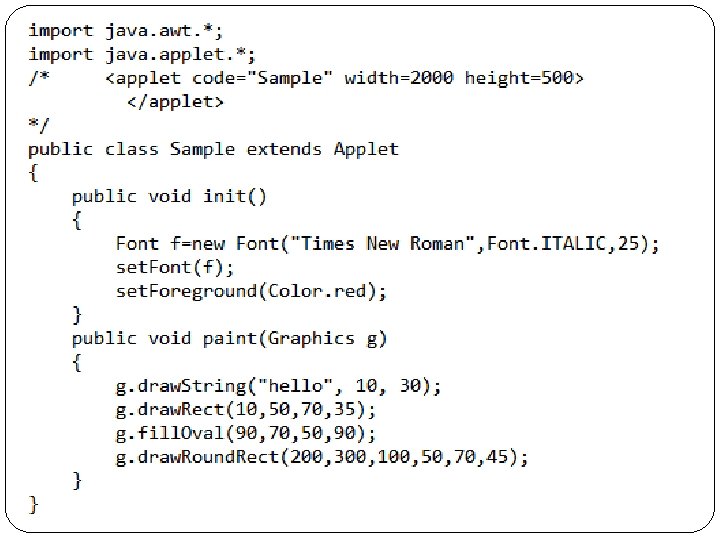
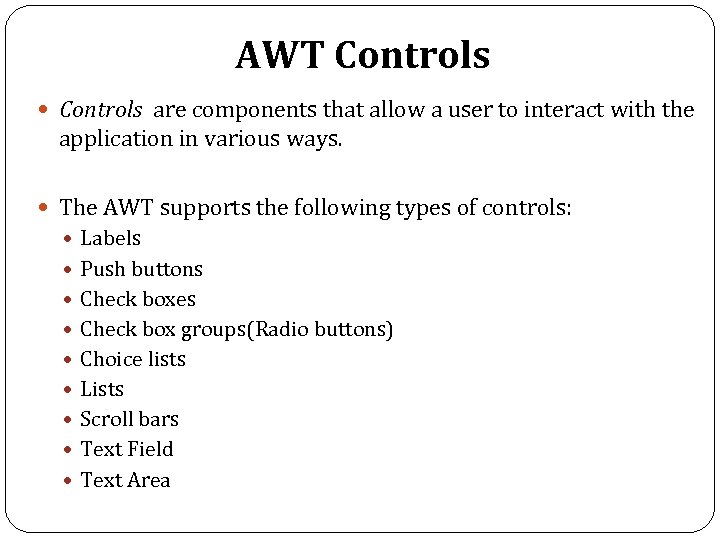
AWT Controls are components that allow a user to interact with the application in various ways. The AWT supports the following types of controls: Labels Push buttons Check boxes Check box groups(Radio buttons) Choice lists Lists Scroll bars Text Field Text Area
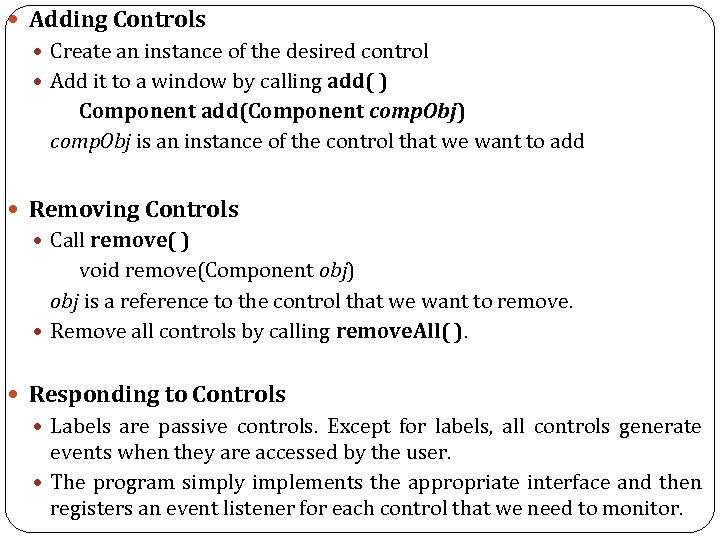
Adding Controls Create an instance of the desired control Add it to a window by calling add( ) Component add(Component comp. Obj) comp. Obj is an instance of the control that we want to add Removing Controls Call remove( ) void remove(Component obj) obj is a reference to the control that we want to remove. Remove all controls by calling remove. All( ). Responding to Controls Labels are passive controls. Except for labels, all controls generate events when they are accessed by the user. The program simply implements the appropriate interface and then registers an event listener for each control that we need to monitor.
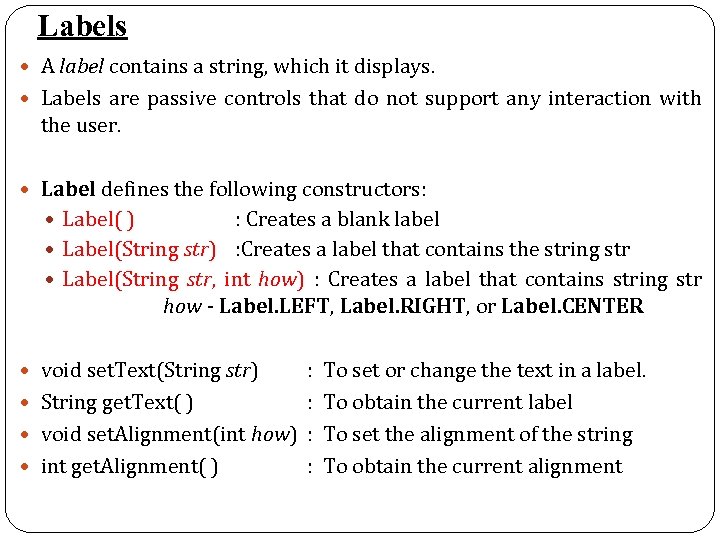
Labels A label contains a string, which it displays. Labels are passive controls that do not support any interaction with the user. Label defines the following constructors: Label( ) : Creates a blank label Label(String str) : Creates a label that contains the string str Label(String str, int how) : Creates a label that contains string str how - Label. LEFT, Label. RIGHT, or Label. CENTER void set. Text(String str) : To set or change the text in a label. String get. Text( ) : To obtain the current label void set. Alignment(int how) : To set the alignment of the string int get. Alignment( ) : To obtain the current alignment
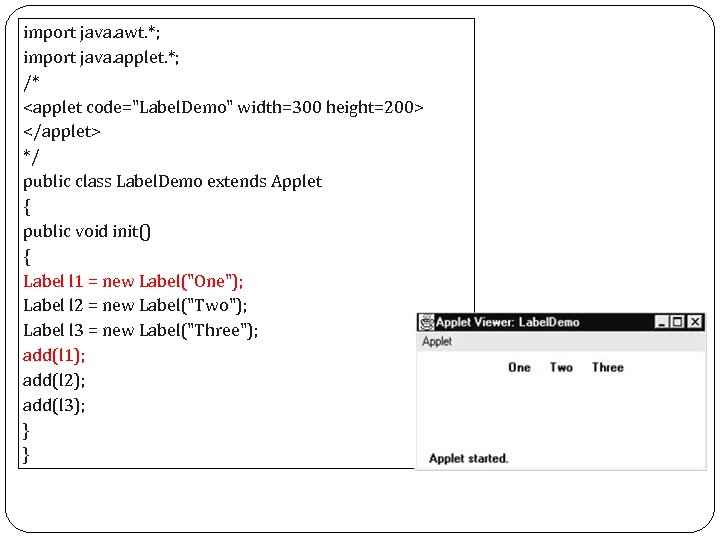
import java. awt. *; import java. applet. *; /* <applet code="Label. Demo" width=300 height=200> </applet> */ public class Label. Demo extends Applet { public void init() { Label l 1 = new Label("One"); Label l 2 = new Label("Two"); Label l 3 = new Label("Three"); add(l 1); add(l 2); add(l 3); } }
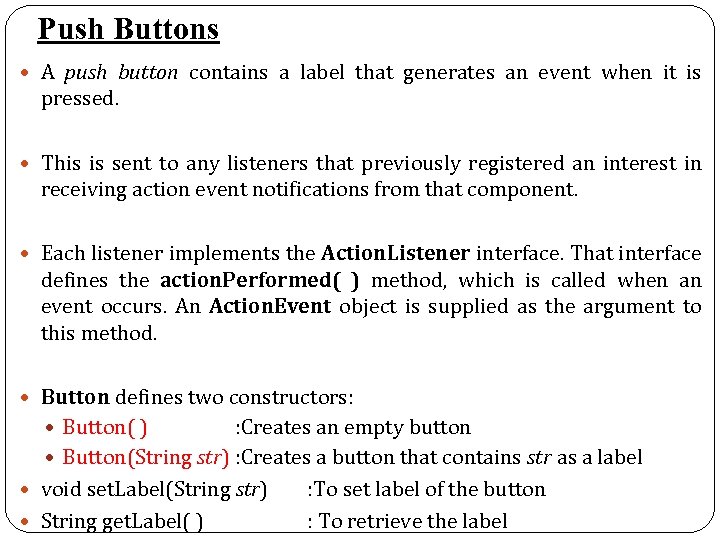
Push Buttons A push button contains a label that generates an event when it is pressed. This is sent to any listeners that previously registered an interest in receiving action event notifications from that component. Each listener implements the Action. Listener interface. That interface defines the action. Performed( ) method, which is called when an event occurs. An Action. Event object is supplied as the argument to this method. Button defines two constructors: Button( ) : Creates an empty button Button(String str) : Creates a button that contains str as a label void set. Label(String str) : To set label of the button String get. Label( ) : To retrieve the label
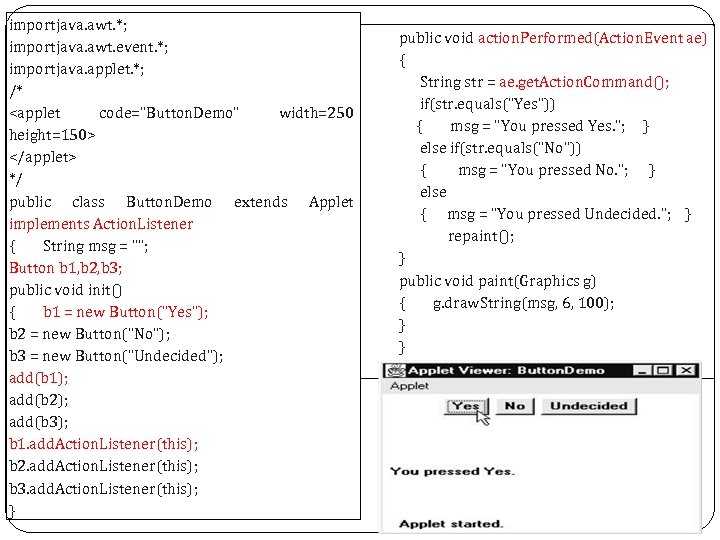
importjava. awt. *; importjava. awt. event. *; importjava. applet. *; /* <applet code="Button. Demo" width=250 height=150> </applet> */ public class Button. Demo extends Applet implements Action. Listener { String msg = ""; Button b 1, b 2, b 3; public void init() { b 1 = new Button("Yes"); b 2 = new Button("No"); b 3 = new Button("Undecided"); add(b 1); add(b 2); add(b 3); b 1. add. Action. Listener(this); b 2. add. Action. Listener(this); b 3. add. Action. Listener(this); } public void action. Performed(Action. Event ae) { String str = ae. get. Action. Command(); if(str. equals("Yes")) { msg = "You pressed Yes. "; } else if(str. equals("No")) { msg = "You pressed No. "; } else { msg = "You pressed Undecided. "; } repaint(); } public void paint(Graphics g) { g. draw. String(msg, 6, 100); } }
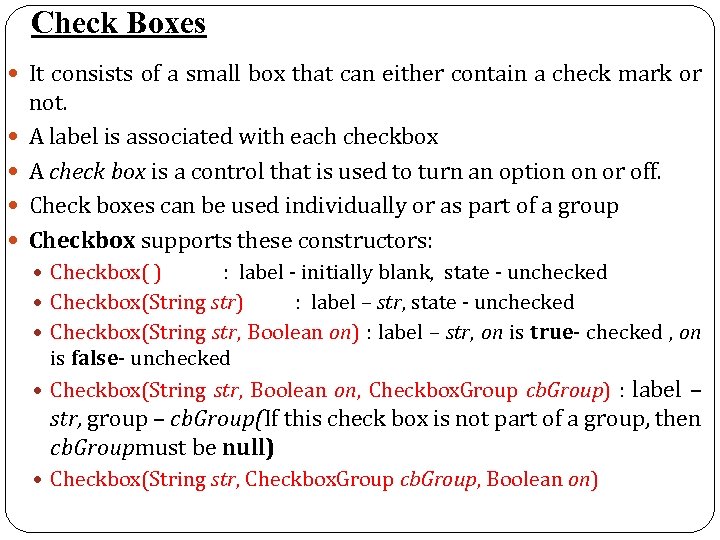
Check Boxes It consists of a small box that can either contain a check mark or not. A label is associated with each checkbox A check box is a control that is used to turn an option on or off. Check boxes can be used individually or as part of a group Checkbox supports these constructors: Checkbox( ) : label - initially blank, state - unchecked Checkbox(String str) : label – str, state - unchecked Checkbox(String str, Boolean on) : label – str, on is true- checked , on is false- unchecked Checkbox(String str, Boolean on, Checkbox. Group cb. Group) : label – str, group – cb. Group(If this check box is not part of a group, then cb. Groupmust be null) Checkbox(String str, Checkbox. Group cb. Group, Boolean on)
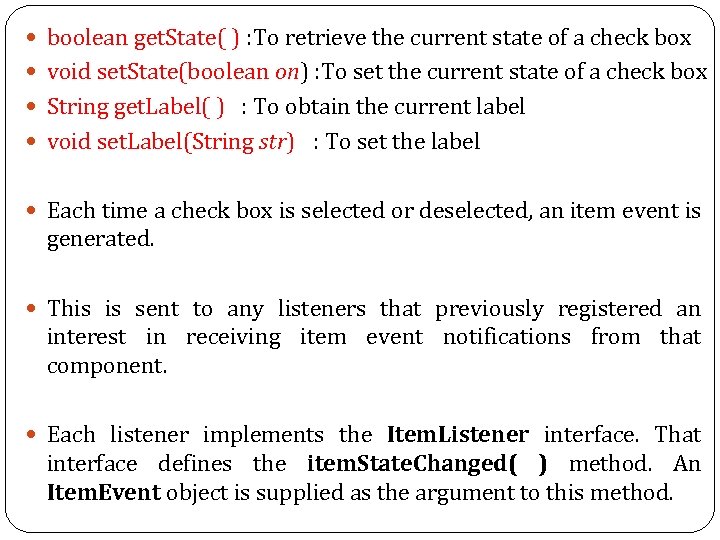
boolean get. State( ) : To retrieve the current state of a check box void set. State(boolean on) : To set the current state of a check box String get. Label( ) : To obtain the current label void set. Label(String str) : To set the label Each time a check box is selected or deselected, an item event is generated. This is sent to any listeners that previously registered an interest in receiving item event notifications from that component. Each listener implements the Item. Listener interface. That interface defines the item. State. Changed( ) method. An Item. Event object is supplied as the argument to this method.
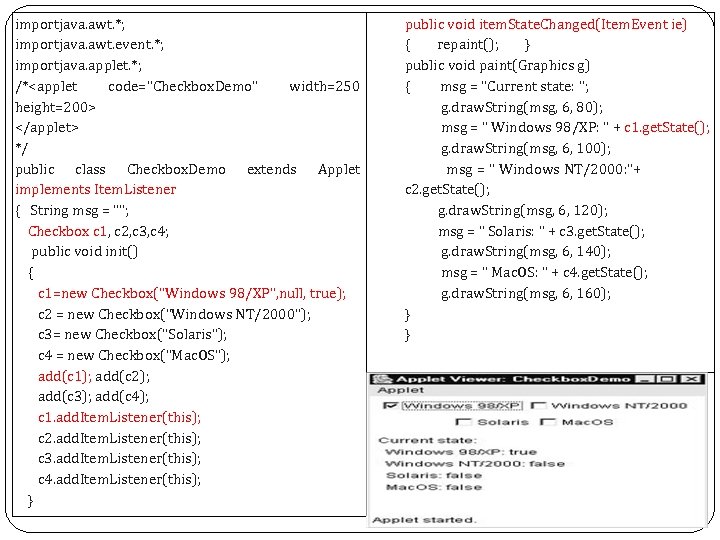
importjava. awt. *; importjava. awt. event. *; importjava. applet. *; /*<applet code="Checkbox. Demo" width=250 height=200> </applet> */ public class Checkbox. Demo extends Applet implements Item. Listener { String msg = ""; Checkbox c 1, c 2, c 3, c 4; public void init() { c 1=new Checkbox("Windows 98/XP", null, true); c 2 = new Checkbox("Windows NT/2000"); c 3= new Checkbox("Solaris"); c 4 = new Checkbox("Mac. OS"); add(c 1); add(c 2); add(c 3); add(c 4); c 1. add. Item. Listener(this); c 2. add. Item. Listener(this); c 3. add. Item. Listener(this); c 4. add. Item. Listener(this); } public void item. State. Changed(Item. Event ie) { repaint(); } public void paint(Graphics g) { msg = "Current state: "; g. draw. String(msg, 6, 80); msg = " Windows 98/XP: " + c 1. get. State(); g. draw. String(msg, 6, 100); msg = " Windows NT/2000: "+ c 2. get. State(); g. draw. String(msg, 6, 120); msg = " Solaris: " + c 3. get. State(); g. draw. String(msg, 6, 140); msg = " Mac. OS: " + c 4. get. State(); g. draw. String(msg, 6, 160); } }
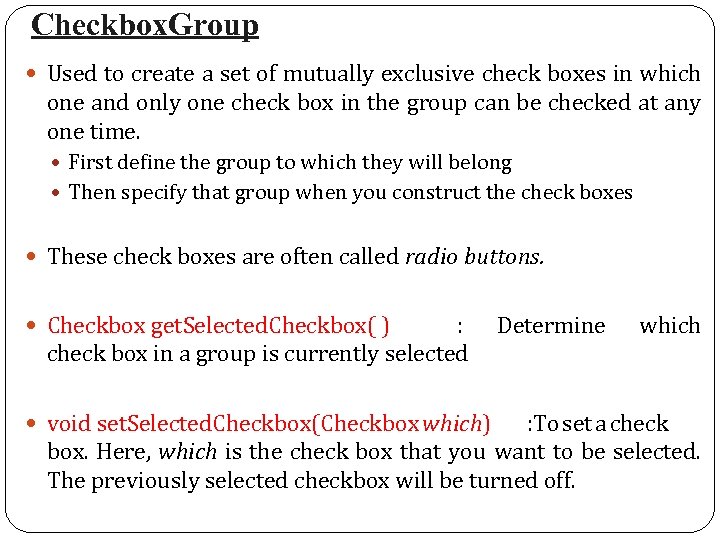
Checkbox. Group Used to create a set of mutually exclusive check boxes in which one and only one check box in the group can be checked at any one time. First define the group to which they will belong Then specify that group when you construct the check boxes These check boxes are often called radio buttons. Checkbox get. Selected. Checkbox( ) : check box in a group is currently selected void set. Selected. Checkbox(Checkbox which) Determine which : To set a check box. Here, which is the check box that you want to be selected. The previously selected checkbox will be turned off.
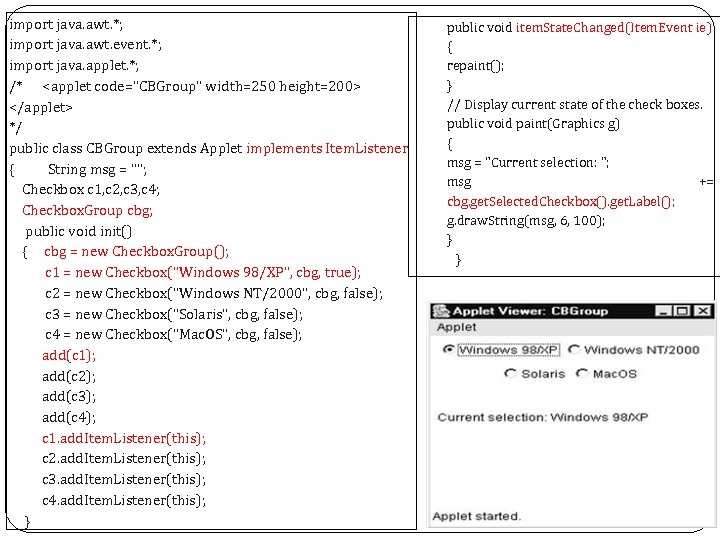
import java. awt. *; import java. awt. event. *; import java. applet. *; /* <applet code="CBGroup" width=250 height=200> </applet> */ public class CBGroup extends Applet implements Item. Listener { String msg = ""; Checkbox c 1, c 2, c 3, c 4; Checkbox. Group cbg; public void init() { cbg = new Checkbox. Group(); c 1 = new Checkbox("Windows 98/XP", cbg, true); c 2 = new Checkbox("Windows NT/2000", cbg, false); c 3 = new Checkbox("Solaris", cbg, false); c 4 = new Checkbox("Mac. OS", cbg, false); add(c 1); add(c 2); add(c 3); add(c 4); c 1. add. Item. Listener(this); c 2. add. Item. Listener(this); c 3. add. Item. Listener(this); c 4. add. Item. Listener(this); } public void item. State. Changed(Item. Event ie) { repaint(); } // Display current state of the check boxes. public void paint(Graphics g) { msg = "Current selection: "; msg += cbg. get. Selected. Checkbox(). get. Label(); g. draw. String(msg, 6, 100); } }
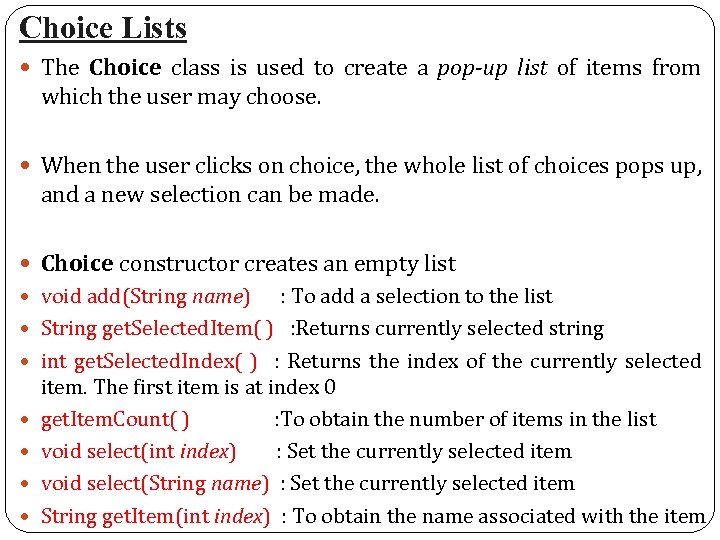
Choice Lists The Choice class is used to create a pop-up list of items from which the user may choose. When the user clicks on choice, the whole list of choices pops up, and a new selection can be made. Choice constructor creates an empty list void add(String name) : To add a selection to the list String get. Selected. Item( ) : Returns currently selected string int get. Selected. Index( ) : Returns the index of the currently selected item. The first item is at index 0 get. Item. Count( ) : To obtain the number of items in the list void select(int index) : Set the currently selected item void select(String name) : Set the currently selected item String get. Item(int index) : To obtain the name associated with the item
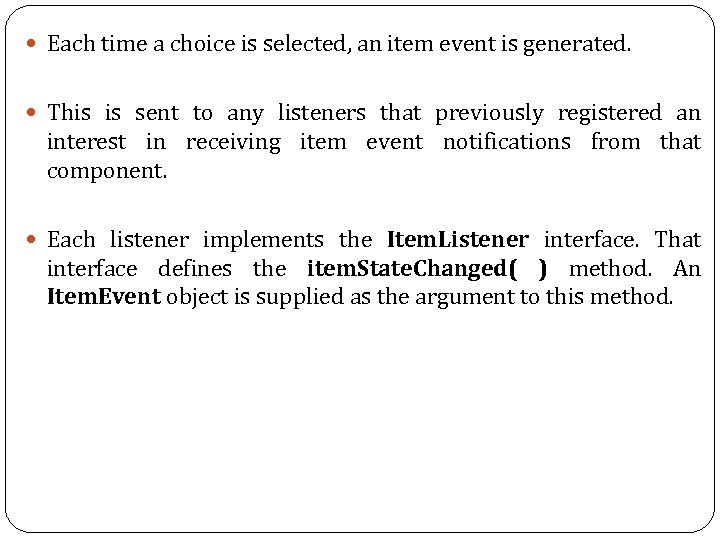
Each time a choice is selected, an item event is generated. This is sent to any listeners that previously registered an interest in receiving item event notifications from that component. Each listener implements the Item. Listener interface. That interface defines the item. State. Changed( ) method. An Item. Event object is supplied as the argument to this method.
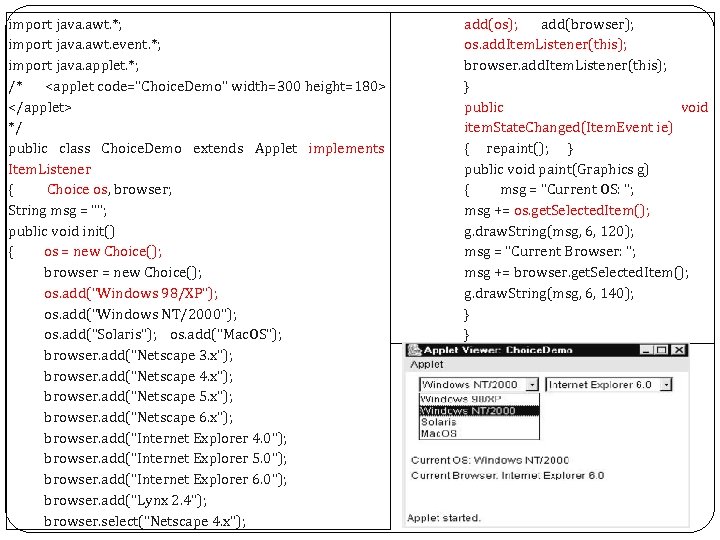
import java. awt. *; import java. awt. event. *; import java. applet. *; /* <applet code="Choice. Demo" width=300 height=180> </applet> */ public class Choice. Demo extends Applet implements Item. Listener { Choice os, browser; String msg = ""; public void init() { os = new Choice(); browser = new Choice(); os. add("Windows 98/XP"); os. add("Windows NT/2000"); os. add("Solaris"); os. add("Mac. OS"); browser. add("Netscape 3. x"); browser. add("Netscape 4. x"); browser. add("Netscape 5. x"); browser. add("Netscape 6. x"); browser. add("Internet Explorer 4. 0"); browser. add("Internet Explorer 5. 0"); browser. add("Internet Explorer 6. 0"); browser. add("Lynx 2. 4"); browser. select("Netscape 4. x"); add(os); add(browser); os. add. Item. Listener(this); browser. add. Item. Listener(this); } public void item. State. Changed(Item. Event ie) { repaint(); } public void paint(Graphics g) { msg = "Current OS: "; msg += os. get. Selected. Item(); g. draw. String(msg, 6, 120); msg = "Current Browser: "; msg += browser. get. Selected. Item(); g. draw. String(msg, 6, 140); } }
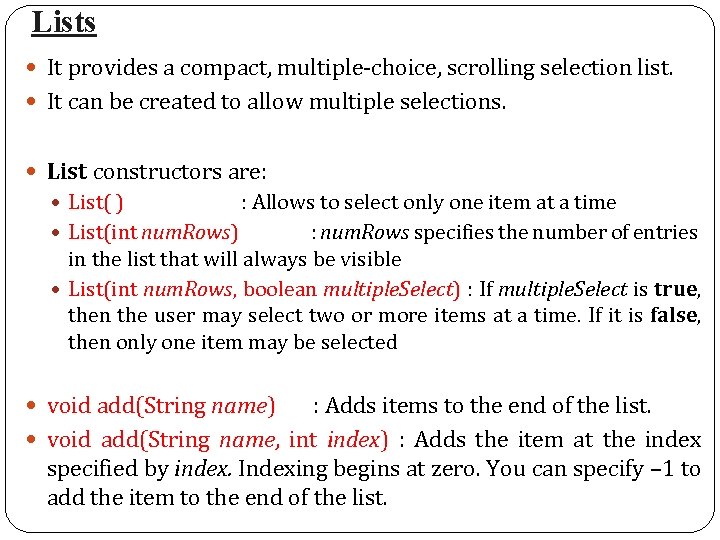
Lists It provides a compact, multiple-choice, scrolling selection list. It can be created to allow multiple selections. List constructors are: List( ) : Allows to select only one item at a time List(int num. Rows) : num. Rows specifies the number of entries in the list that will always be visible List(int num. Rows, boolean multiple. Select) : If multiple. Select is true, then the user may select two or more items at a time. If it is false, then only one item may be selected void add(String name) : Adds items to the end of the list. void add(String name, int index) : Adds the item at the index specified by index. Indexing begins at zero. You can specify – 1 to add the item to the end of the list.
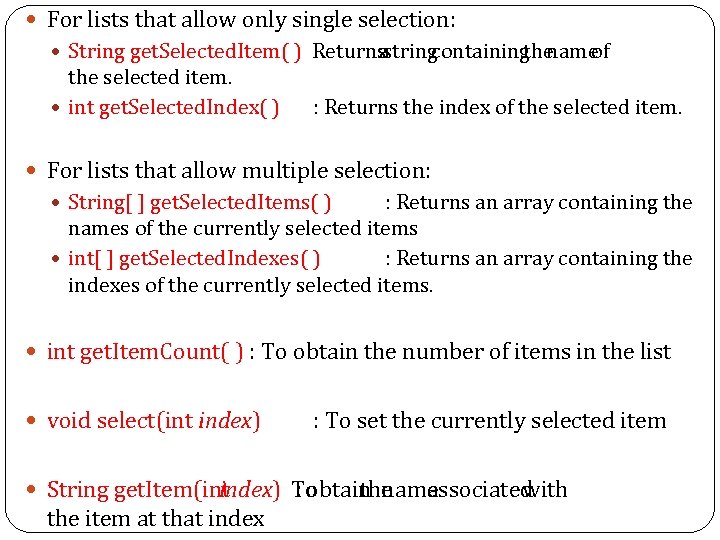
For lists that allow only single selection: String get. Selected. Item( ) Returns : a string containing name the of the selected item. int get. Selected. Index( ) : Returns the index of the selected item. For lists that allow multiple selection: String[ ] get. Selected. Items( ) : Returns an array containing the names of the currently selected items int[ ] get. Selected. Indexes( ) : Returns an array containing the indexes of the currently selected items. int get. Item. Count( ) : To obtain the number of items in the list void select(int index) : To set the currently selected item String get. Item(int index) To : obtain name the associated with the item at that index
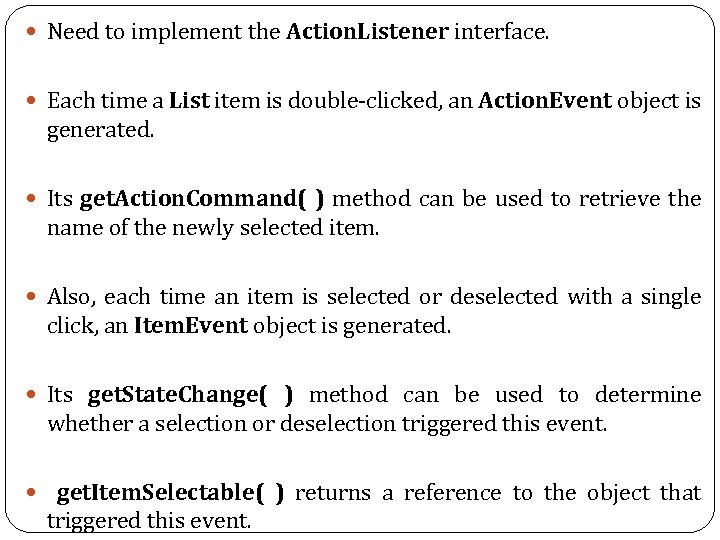
Need to implement the Action. Listener interface. Each time a List item is double-clicked, an Action. Event object is generated. Its get. Action. Command( ) method can be used to retrieve the name of the newly selected item. Also, each time an item is selected or deselected with a single click, an Item. Event object is generated. Its get. State. Change( ) method can be used to determine whether a selection or deselection triggered this event. get. Item. Selectable( ) returns a reference to the object that triggered this event.
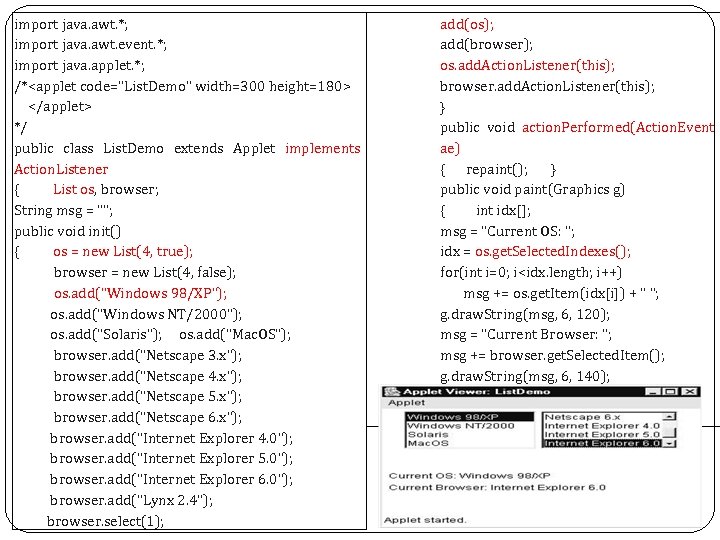
import java. awt. *; import java. awt. event. *; import java. applet. *; /*<applet code="List. Demo" width=300 height=180> </applet> */ public class List. Demo extends Applet implements Action. Listener { List os, browser; String msg = ""; public void init() { os = new List(4, true); browser = new List(4, false); os. add("Windows 98/XP"); os. add("Windows NT/2000"); os. add("Solaris"); os. add("Mac. OS"); browser. add("Netscape 3. x"); browser. add("Netscape 4. x"); browser. add("Netscape 5. x"); browser. add("Netscape 6. x"); browser. add("Internet Explorer 4. 0"); browser. add("Internet Explorer 5. 0"); browser. add("Internet Explorer 6. 0"); browser. add("Lynx 2. 4"); browser. select(1); add(os); add(browser); os. add. Action. Listener(this); browser. add. Action. Listener(this); } public void action. Performed(Action. Event ae) { repaint(); } public void paint(Graphics g) { int idx[]; msg = "Current OS: "; idx = os. get. Selected. Indexes(); for(int i=0; i<idx. length; i++) msg += os. get. Item(idx[i]) + " "; g. draw. String(msg, 6, 120); msg = "Current Browser: "; msg += browser. get. Selected. Item(); g. draw. String(msg, 6, 140); } }
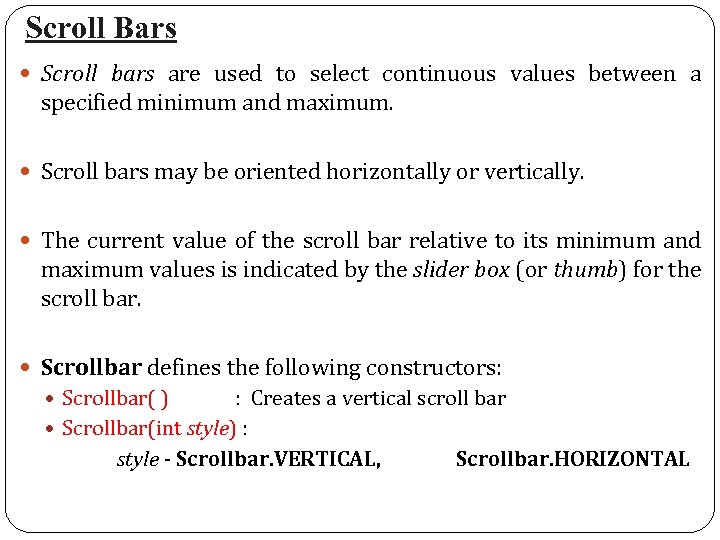
Scroll Bars Scroll bars are used to select continuous values between a specified minimum and maximum. Scroll bars may be oriented horizontally or vertically. The current value of the scroll bar relative to its minimum and maximum values is indicated by the slider box (or thumb) for the scroll bar. Scrollbar defines the following constructors: Scrollbar( ) : Creates a vertical scroll bar Scrollbar(int style) : style - Scrollbar. VERTICAL, Scrollbar. HORIZONTAL
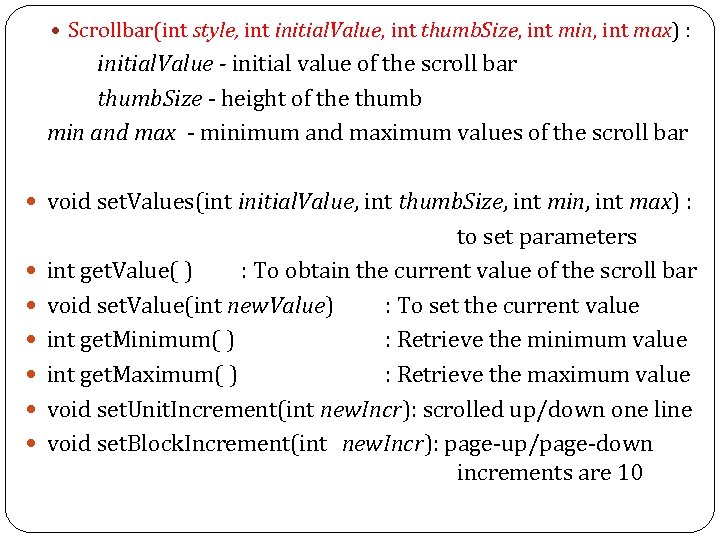
Scrollbar(int style, int initial. Value, int thumb. Size, int min, int max) : initial. Value - initial value of the scroll bar thumb. Size - height of the thumb min and max - minimum and maximum values of the scroll bar void set. Values(int initial. Value, int thumb. Size, int min, int max) : to set parameters int get. Value( ) : To obtain the current value of the scroll bar void set. Value(int new. Value) : To set the current value int get. Minimum( ) : Retrieve the minimum value int get. Maximum( ) : Retrieve the maximum value void set. Unit. Increment(int new. Incr): scrolled up/down one line void set. Block. Increment(int new. Incr): page-up/page-down increments are 10
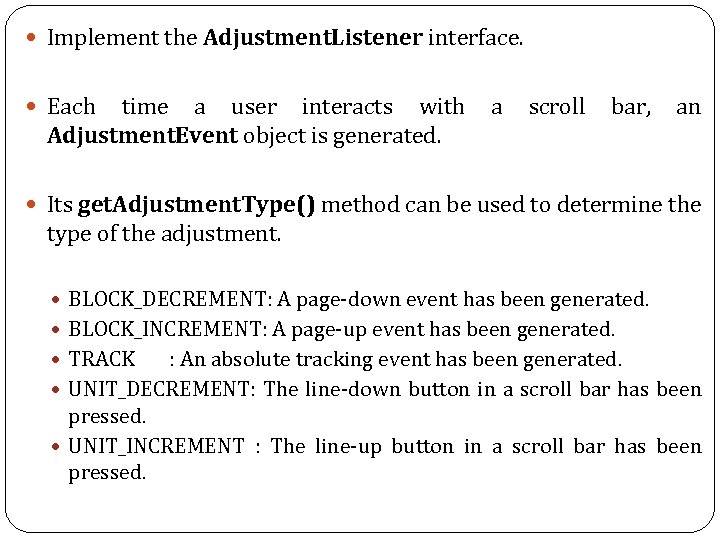
Implement the Adjustment. Listener interface. Each time a user interacts with a scroll bar, an Adjustment. Event object is generated. Its get. Adjustment. Type() method can be used to determine the type of the adjustment. BLOCK_DECREMENT: A page-down event has been generated. BLOCK_INCREMENT: A page-up event has been generated. TRACK : An absolute tracking event has been generated. UNIT_DECREMENT: The line-down button in a scroll bar has been pressed. UNIT_INCREMENT : The line-up button in a scroll bar has been pressed.
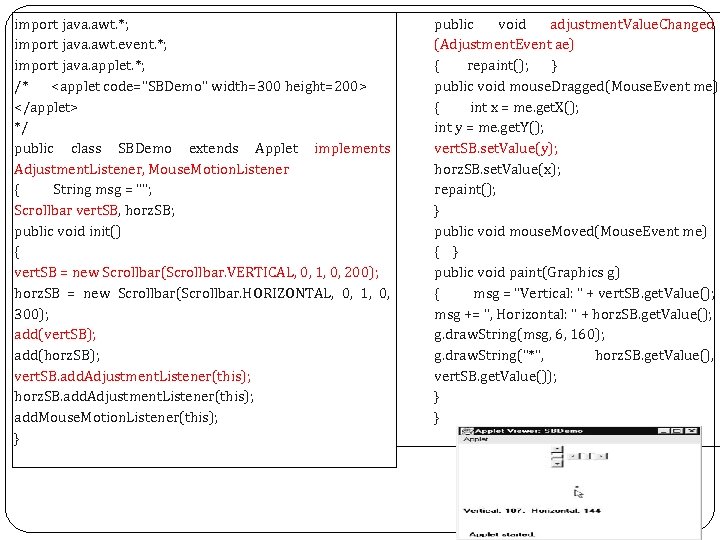
import java. awt. *; import java. awt. event. *; import java. applet. *; /* <applet code="SBDemo" width=300 height=200> </applet> */ public class SBDemo extends Applet implements Adjustment. Listener, Mouse. Motion. Listener { String msg = ""; Scrollbar vert. SB, horz. SB; public void init() { vert. SB = new Scrollbar(Scrollbar. VERTICAL, 0, 1, 0, 200); horz. SB = new Scrollbar(Scrollbar. HORIZONTAL, 0, 1, 0, 300); add(vert. SB); add(horz. SB); vert. SB. add. Adjustment. Listener(this); horz. SB. add. Adjustment. Listener(this); add. Mouse. Motion. Listener(this); } public void adjustment. Value. Changed (Adjustment. Event ae) { repaint(); } public void mouse. Dragged(Mouse. Event me) { int x = me. get. X(); int y = me. get. Y(); vert. SB. set. Value(y); horz. SB. set. Value(x); repaint(); } public void mouse. Moved(Mouse. Event me) { } public void paint(Graphics g) { msg = "Vertical: " + vert. SB. get. Value(); msg += ", Horizontal: " + horz. SB. get. Value(); g. draw. String(msg, 6, 160); g. draw. String("*", horz. SB. get. Value(), vert. SB. get. Value()); } }
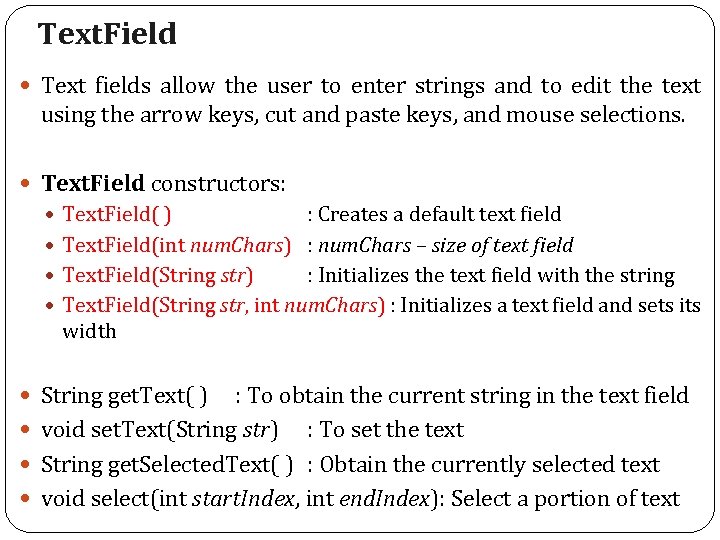
Text. Field Text fields allow the user to enter strings and to edit the text using the arrow keys, cut and paste keys, and mouse selections. Text. Field constructors: Text. Field( ) : Creates a default text field Text. Field(int num. Chars) : num. Chars – size of text field Text. Field(String str) : Initializes the text field with the string Text. Field(String str, int num. Chars) : Initializes a text field and sets its width String get. Text( ) : To obtain the current string in the text field void set. Text(String str) : To set the text String get. Selected. Text( ) : Obtain the currently selected text void select(int start. Index, int end. Index): Select a portion of text
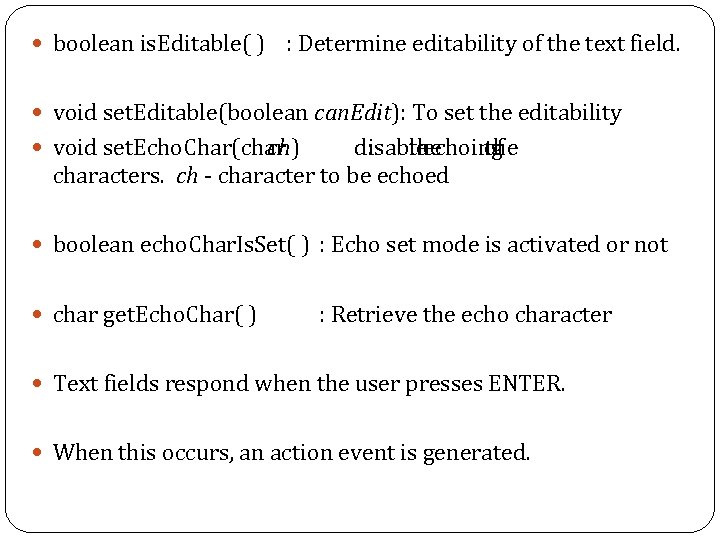
boolean is. Editable( ) : Determine editability of the text field. void set. Editable(boolean can. Edit): To set the editability void set. Echo. Char(char ch) disable : the echoing of the characters. ch - character to be echoed boolean echo. Char. Is. Set( ) : Echo set mode is activated or not char get. Echo. Char( ) : Retrieve the echo character Text fields respond when the user presses ENTER. When this occurs, an action event is generated.
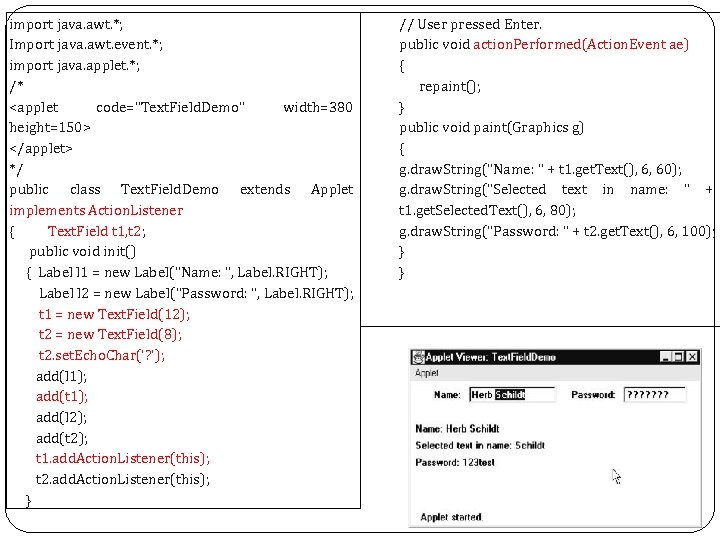
import java. awt. *; Import java. awt. event. *; import java. applet. *; /* <applet code="Text. Field. Demo" width=380 height=150> </applet> */ public class Text. Field. Demo extends Applet implements Action. Listener { Text. Field t 1, t 2; public void init() { Label l 1 = new Label("Name: ", Label. RIGHT); Label l 2 = new Label("Password: ", Label. RIGHT); t 1 = new Text. Field(12); t 2 = new Text. Field(8); t 2. set. Echo. Char('? '); add(l 1); add(t 1); add(l 2); add(t 2); t 1. add. Action. Listener(this); t 2. add. Action. Listener(this); } // User pressed Enter. public void action. Performed(Action. Event ae) { repaint(); } public void paint(Graphics g) { g. draw. String("Name: " + t 1. get. Text(), 6, 60); g. draw. String("Selected text in name: " + t 1. get. Selected. Text(), 6, 80); g. draw. String("Password: " + t 2. get. Text(), 6, 100); } }
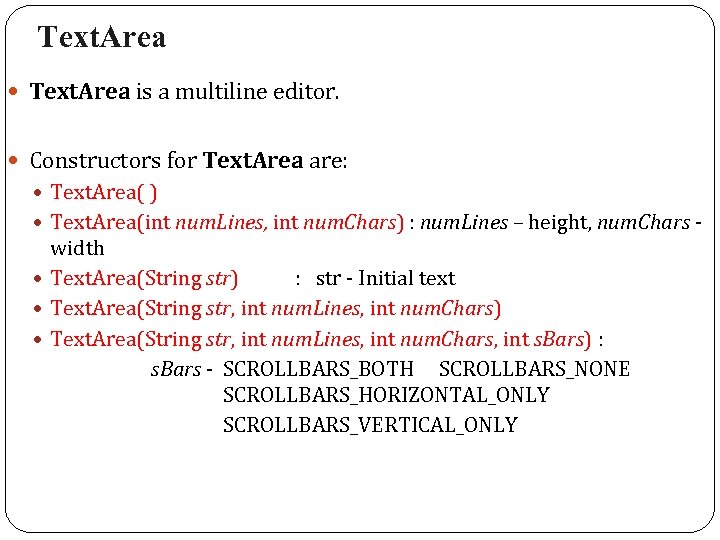
Text. Area is a multiline editor. Constructors for Text. Area are: Text. Area( ) Text. Area(int num. Lines, int num. Chars) : num. Lines – height, num. Chars - width Text. Area(String str) : str - Initial text Text. Area(String str, int num. Lines, int num. Chars) Text. Area(String str, int num. Lines, int num. Chars, int s. Bars) : s. Bars - SCROLLBARS_BOTH SCROLLBARS_NONE SCROLLBARS_HORIZONTAL_ONLY SCROLLBARS_VERTICAL_ONLY
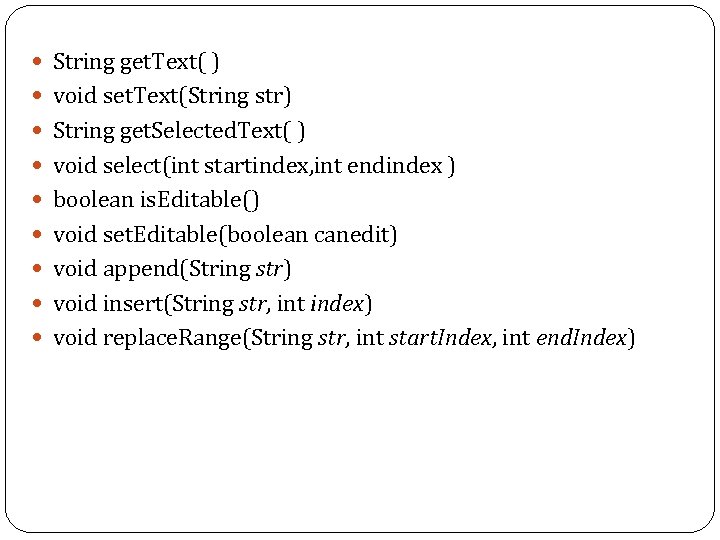
String get. Text( ) void set. Text(String str) String get. Selected. Text( ) void select(int startindex, int endindex ) boolean is. Editable() void set. Editable(boolean canedit) void append(String str) void insert(String str, int index) void replace. Range(String str, int start. Index, int end. Index)
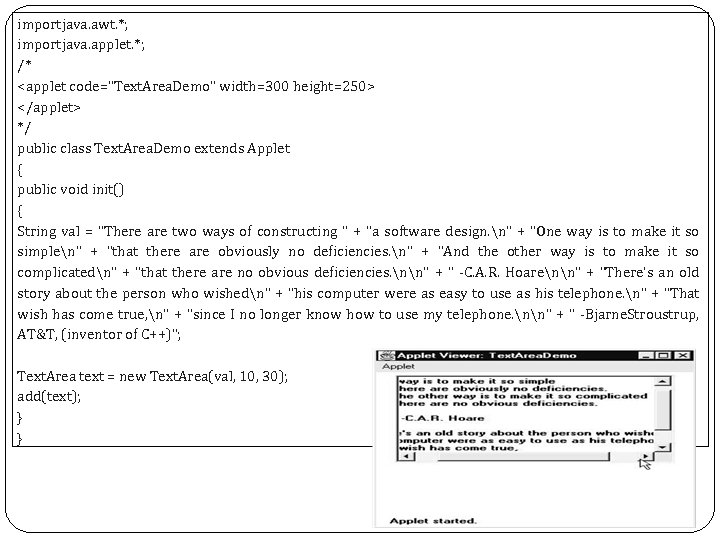
importjava. awt. *; importjava. applet. *; /* <applet code="Text. Area. Demo" width=300 height=250> </applet> */ public class Text. Area. Demo extends Applet { public void init() { String val = "There are two ways of constructing " + "a software design. n" + "One way is to make it so simplen" + "that there are obviously no deficiencies. n" + "And the other way is to make it so complicatedn" + "that there are no obvious deficiencies. nn" + " -C. A. R. Hoarenn" + "There's an old story about the person who wishedn" + "his computer were as easy to use as his telephone. n" + "That wish has come true, n" + "since I no longer know how to use my telephone. nn" + " -Bjarne. Stroustrup, AT&T, (inventor of C++)"; Text. Area text = new Text. Area(val, 10, 30); add(text); } }
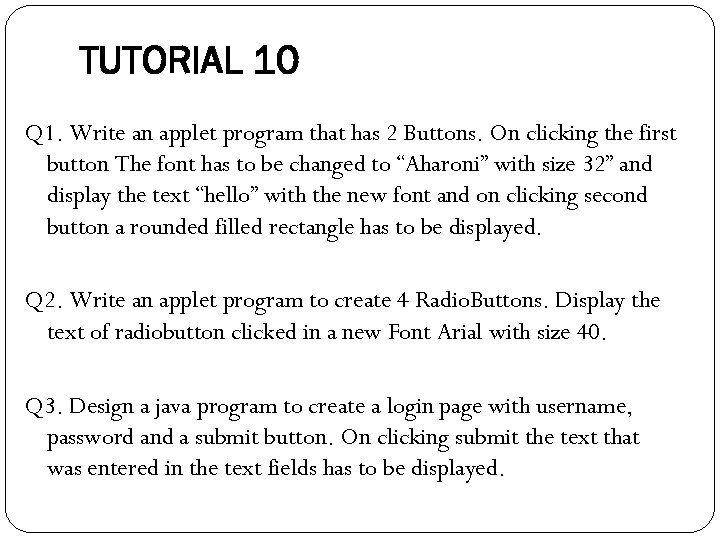
TUTORIAL 10 Q 1. Write an applet program that has 2 Buttons. On clicking the first button The font has to be changed to “Aharoni” with size 32” and display the text “hello” with the new font and on clicking second button a rounded filled rectangle has to be displayed. Q 2. Write an applet program to create 4 Radio. Buttons. Display the text of radiobutton clicked in a new Font Arial with size 40. Q 3. Design a java program to create a login page with username, password and a submit button. On clicking submit the text that was entered in the text fields has to be displayed.
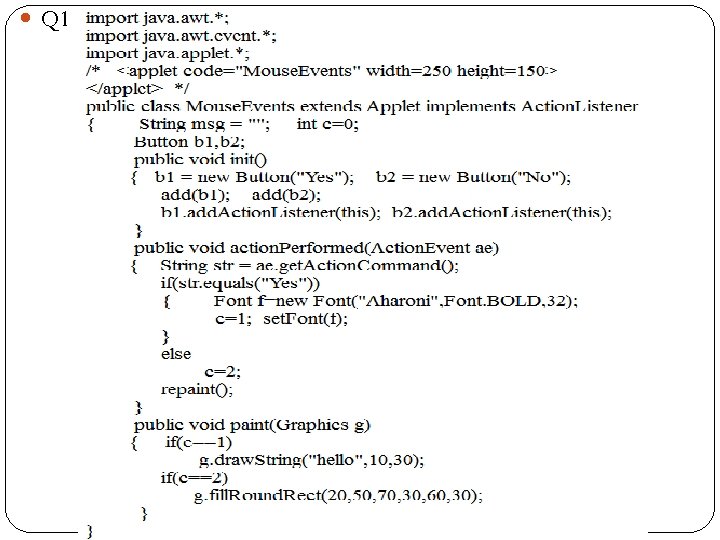
Q 1
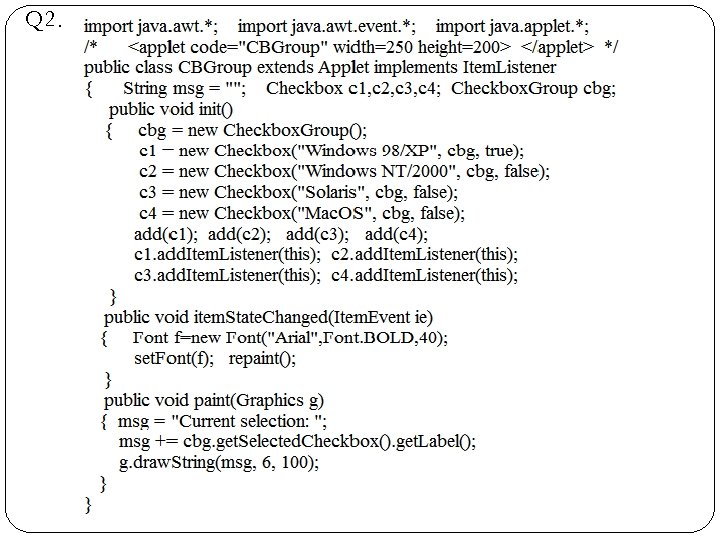
Q 2.
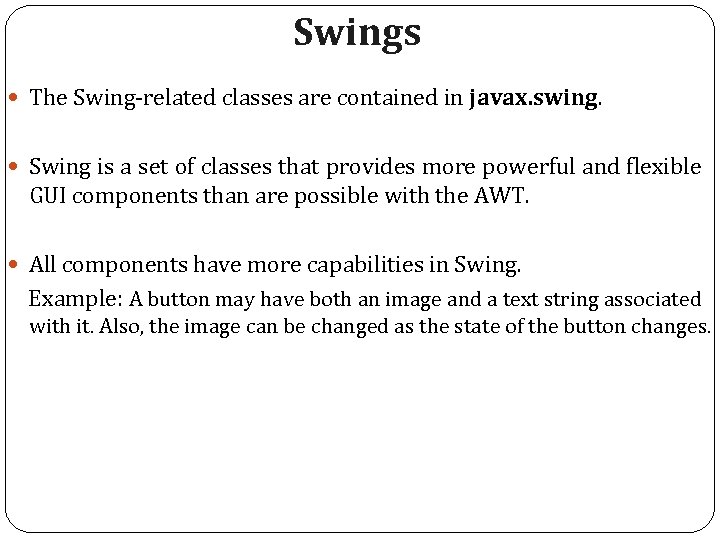
Swings The Swing-related classes are contained in javax. swing. Swing is a set of classes that provides more powerful and flexible GUI components than are possible with the AWT. All components have more capabilities in Swing. Example: A button may have both an image and a text string associated with it. Also, the image can be changed as the state of the button changes.
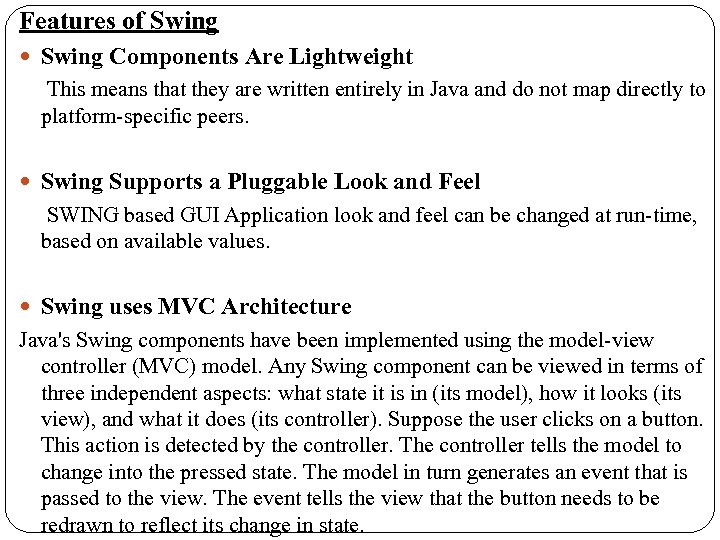
Features of Swing Components Are Lightweight This means that they are written entirely in Java and do not map directly to platform-specific peers. Swing Supports a Pluggable Look and Feel SWING based GUI Application look and feel can be changed at run-time, based on available values. Swing uses MVC Architecture Java's Swing components have been implemented using the model-view controller (MVC) model. Any Swing component can be viewed in terms of three independent aspects: what state it is in (its model), how it looks (its view), and what it does (its controller). Suppose the user clicks on a button. This action is detected by the controller. The controller tells the model to change into the pressed state. The model in turn generates an event that is passed to the view. The event tells the view that the button needs to be redrawn to reflect its change in state.
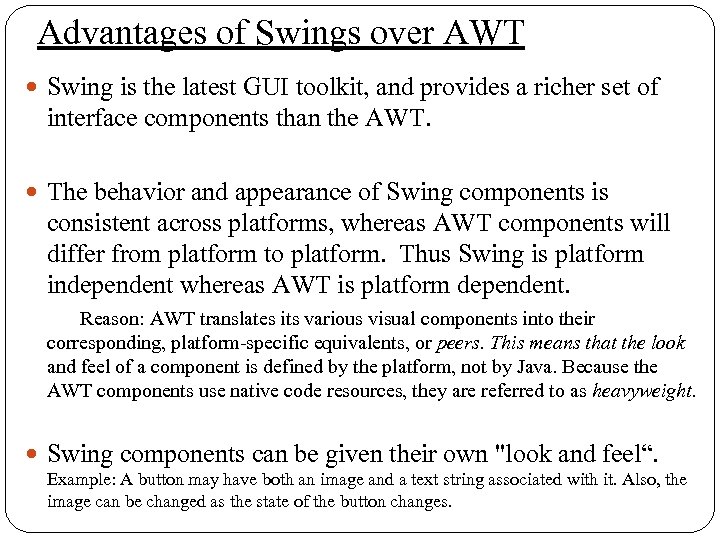
Advantages of Swings over AWT Swing is the latest GUI toolkit, and provides a richer set of interface components than the AWT. The behavior and appearance of Swing components is consistent across platforms, whereas AWT components will differ from platform to platform. Thus Swing is platform independent whereas AWT is platform dependent. Reason: AWT translates its various visual components into their corresponding, platform-specific equivalents, or peers. This means that the look and feel of a component is defined by the platform, not by Java. Because the AWT components use native code resources, they are referred to as heavyweight. Swing components can be given their own "look and feel“. Example: A button may have both an image and a text string associated with it. Also, the image can be changed as the state of the button changes.
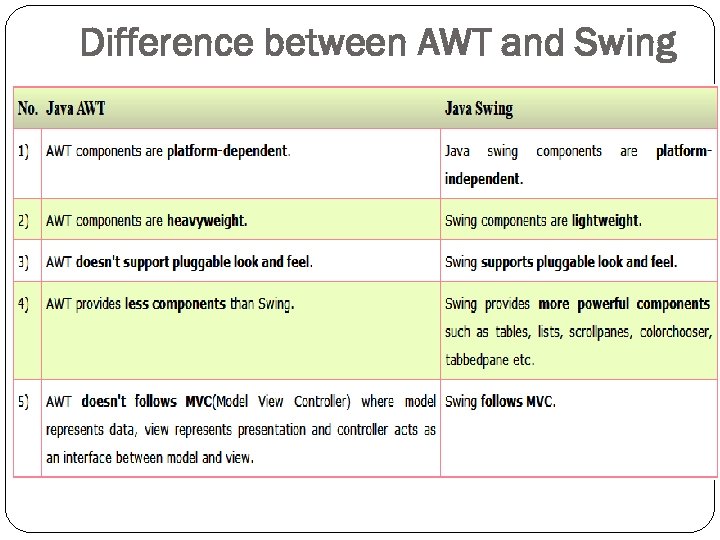
Difference between AWT and Swing
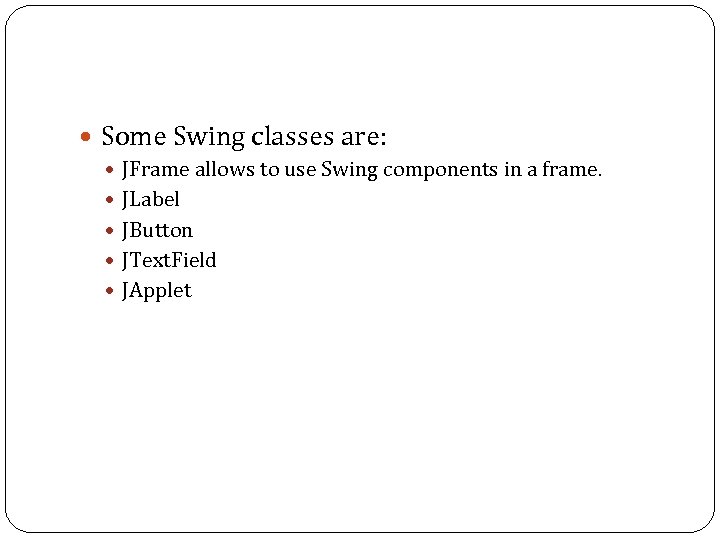
Some Swing classes are: JFrame allows to use Swing components in a frame. JLabel JButton JText. Field JApplet
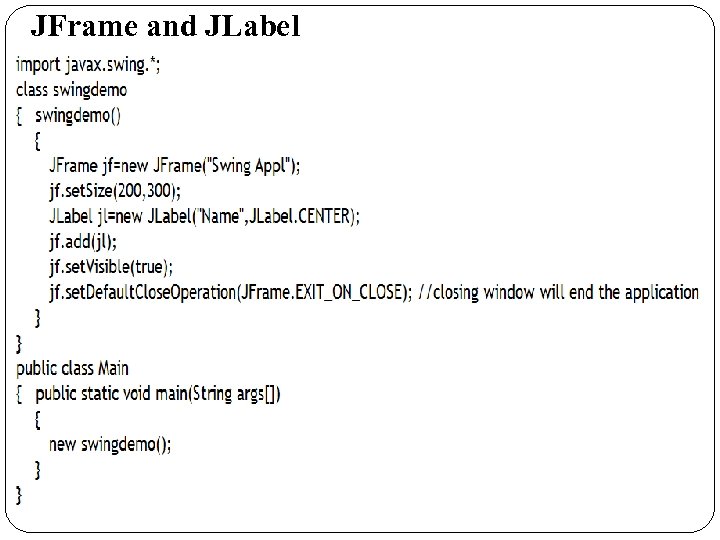
JFrame and JLabel
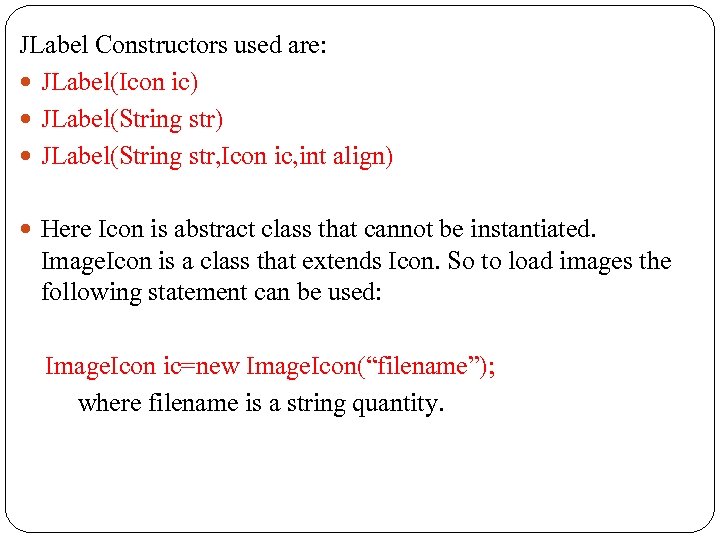
JLabel Constructors used are: JLabel(Icon ic) JLabel(String str, Icon ic, int align) Here Icon is abstract class that cannot be instantiated. Image. Icon is a class that extends Icon. So to load images the following statement can be used: Image. Icon ic=new Image. Icon(“filename”); where filename is a string quantity.
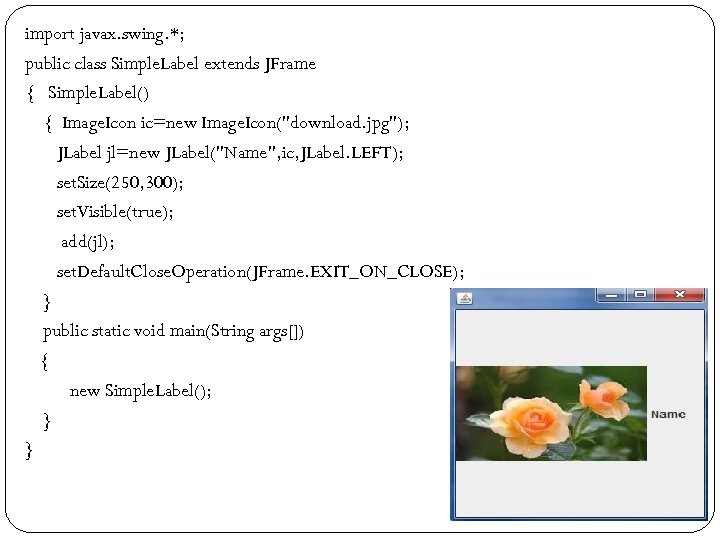
import javax. swing. *; public class Simple. Label extends JFrame { Simple. Label() { Image. Icon ic=new Image. Icon("download. jpg"); JLabel jl=new JLabel("Name", ic, JLabel. LEFT); set. Size(250, 300); set. Visible(true); add(jl); set. Default. Close. Operation(JFrame. EXIT_ON_CLOSE); } public static void main(String args[]) { new Simple. Label(); } }
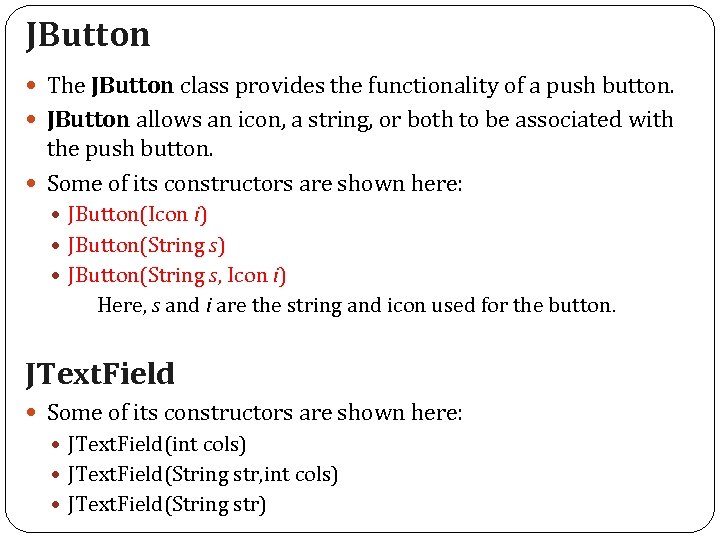
JButton The JButton class provides the functionality of a push button. JButton allows an icon, a string, or both to be associated with the push button. Some of its constructors are shown here: JButton(Icon i) JButton(String s, Icon i) Here, s and i are the string and icon used for the button. JText. Field Some of its constructors are shown here: JText. Field(int cols) JText. Field(String str, int cols) JText. Field(String str)
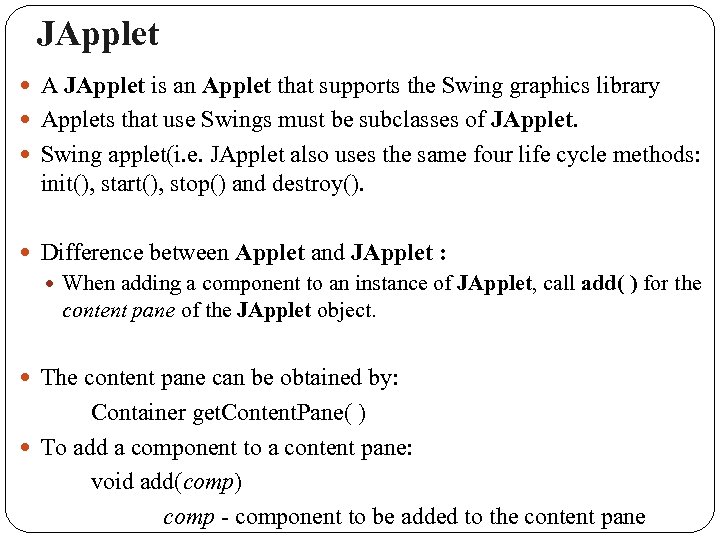
JApplet A JApplet is an Applet that supports the Swing graphics library Applets that use Swings must be subclasses of JApplet. Swing applet(i. e. JApplet also uses the same four life cycle methods: init(), start(), stop() and destroy(). Difference between Applet and JApplet : When adding a component to an instance of JApplet, call add( ) for the content pane of the JApplet object. The content pane can be obtained by: Container get. Content. Pane( ) To add a component to a content pane: void add(comp) comp - component to be added to the content pane
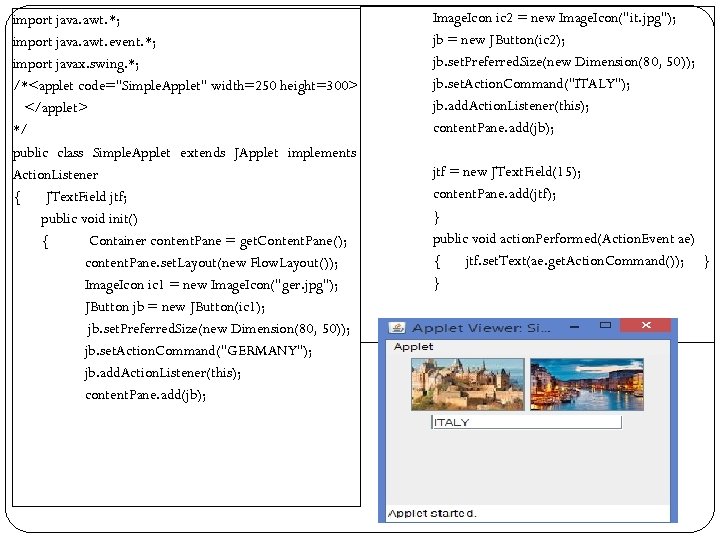
import java. awt. *; import java. awt. event. *; import javax. swing. *; /*<applet code="Simple. Applet" width=250 height=300> </applet> */ public class Simple. Applet extends JApplet implements Action. Listener { JText. Field jtf; public void init() { Container content. Pane = get. Content. Pane(); content. Pane. set. Layout(new Flow. Layout()); Image. Icon ic 1 = new Image. Icon("ger. jpg"); JButton jb = new JButton(ic 1); jb. set. Preferred. Size(new Dimension(80, 50)); jb. set. Action. Command("GERMANY"); jb. add. Action. Listener(this); content. Pane. add(jb); Image. Icon ic 2 = new Image. Icon("it. jpg"); jb = new JButton(ic 2); jb. set. Preferred. Size(new Dimension(80, 50)); jb. set. Action. Command("ITALY"); jb. add. Action. Listener(this); content. Pane. add(jb); jtf = new JText. Field(15); content. Pane. add(jtf); } public void action. Performed(Action. Event ae) { jtf. set. Text(ae. get. Action. Command()); } }
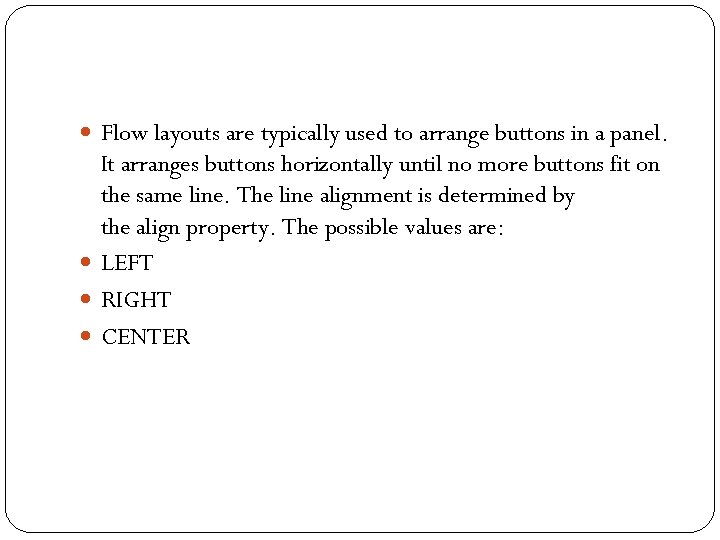
Flow layouts are typically used to arrange buttons in a panel. It arranges buttons horizontally until no more buttons fit on the same line. The line alignment is determined by the align property. The possible values are: LEFT RIGHT CENTER
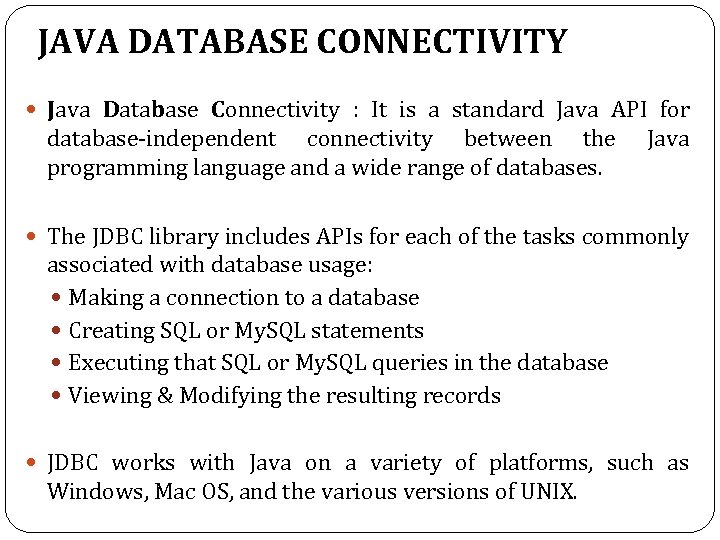
JAVA DATABASE CONNECTIVITY Java Database Connectivity : It is a standard Java API for database-independent connectivity between the programming language and a wide range of databases. Java The JDBC library includes APIs for each of the tasks commonly associated with database usage: Making a connection to a database Creating SQL or My. SQL statements Executing that SQL or My. SQL queries in the database Viewing & Modifying the resulting records JDBC works with Java on a variety of platforms, such as Windows, Mac OS, and the various versions of UNIX.
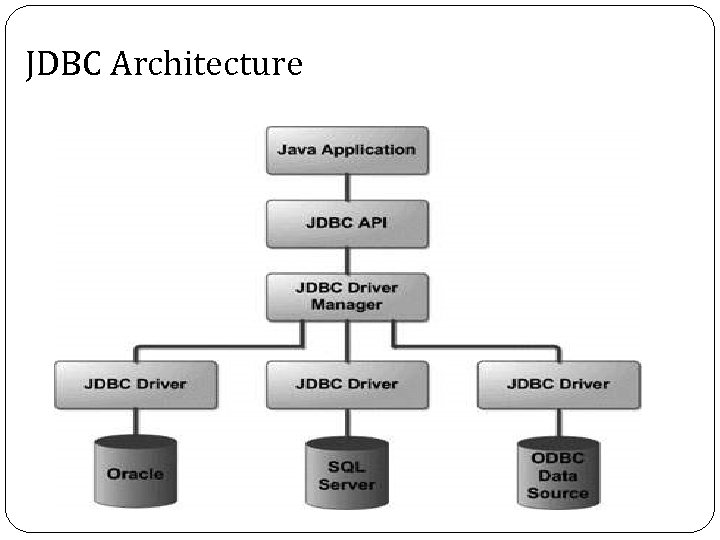
JDBC Architecture
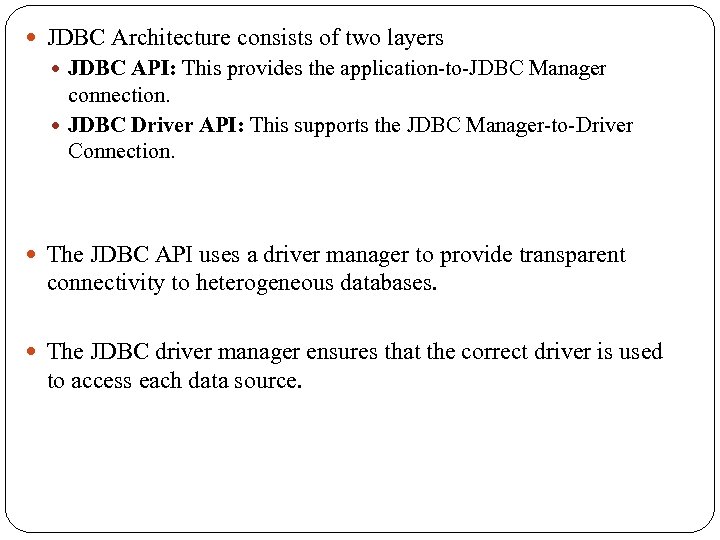
JDBC Architecture consists of two layers JDBC API: This provides the application-to-JDBC Manager connection. JDBC Driver API: This supports the JDBC Manager-to-Driver Connection. The JDBC API uses a driver manager to provide transparent connectivity to heterogeneous databases. The JDBC driver manager ensures that the correct driver is used to access each data source.
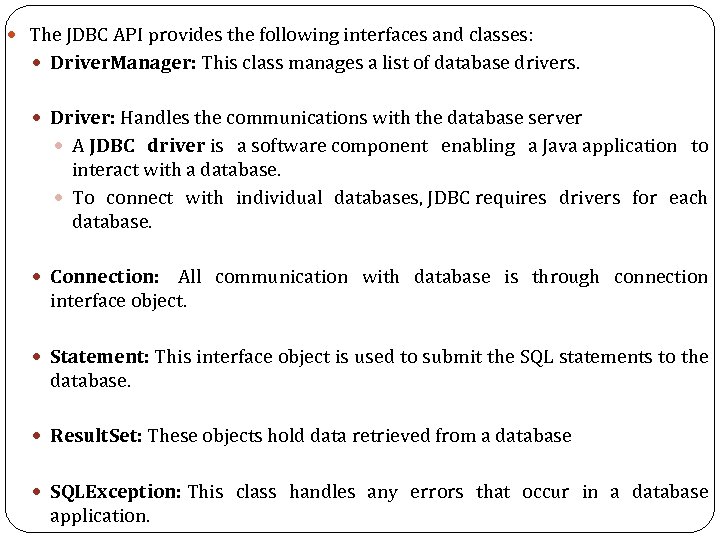
The JDBC API provides the following interfaces and classes: Driver. Manager: This class manages a list of database drivers. Driver: Handles the communications with the database server A JDBC driver is a software component enabling a Java application to interact with a database. To connect with individual databases, JDBC requires drivers for each database. Connection: All communication with database is through connection interface object. Statement: This interface object is used to submit the SQL statements to the database. Result. Set: These objects hold data retrieved from a database SQLException: This class handles any errors that occur in a database application.
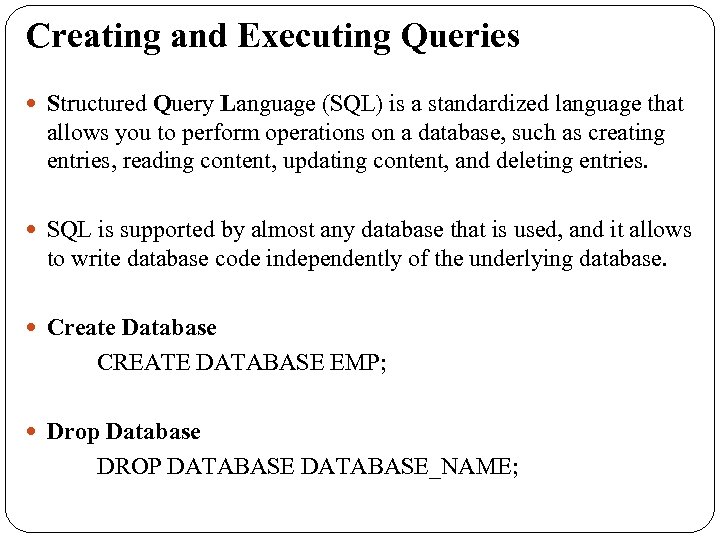
Creating and Executing Queries Structured Query Language (SQL) is a standardized language that allows you to perform operations on a database, such as creating entries, reading content, updating content, and deleting entries. SQL is supported by almost any database that is used, and it allows to write database code independently of the underlying database. Create Database CREATE DATABASE EMP; Drop Database DROP DATABASE_NAME;
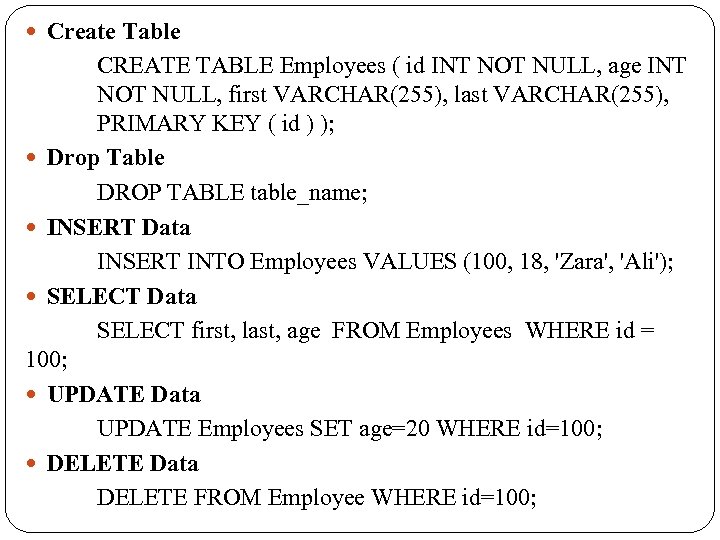
Create Table CREATE TABLE Employees ( id INT NOT NULL, age INT NOT NULL, first VARCHAR(255), last VARCHAR(255), PRIMARY KEY ( id ) ); Drop Table DROP TABLE table_name; INSERT Data INSERT INTO Employees VALUES (100, 18, 'Zara', 'Ali'); SELECT Data SELECT first, last, age FROM Employees WHERE id = 100; UPDATE Data UPDATE Employees SET age=20 WHERE id=100; DELETE Data DELETE FROM Employee WHERE id=100;
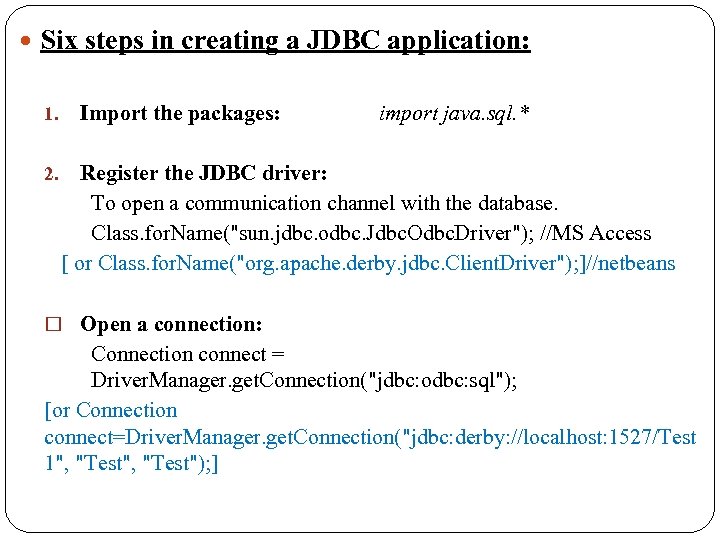
Six steps in creating a JDBC application: 1. Import the packages: import java. sql. * Register the JDBC driver: To open a communication channel with the database. Class. for. Name("sun. jdbc. odbc. Jdbc. Odbc. Driver"); //MS Access [ or Class. for. Name("org. apache. derby. jdbc. Client. Driver"); ]//netbeans 2. Open a connection: Connection connect = Driver. Manager. get. Connection("jdbc: odbc: sql"); [or Connection connect=Driver. Manager. get. Connection("jdbc: derby: //localhost: 1527/Test 1", "Test"); ]
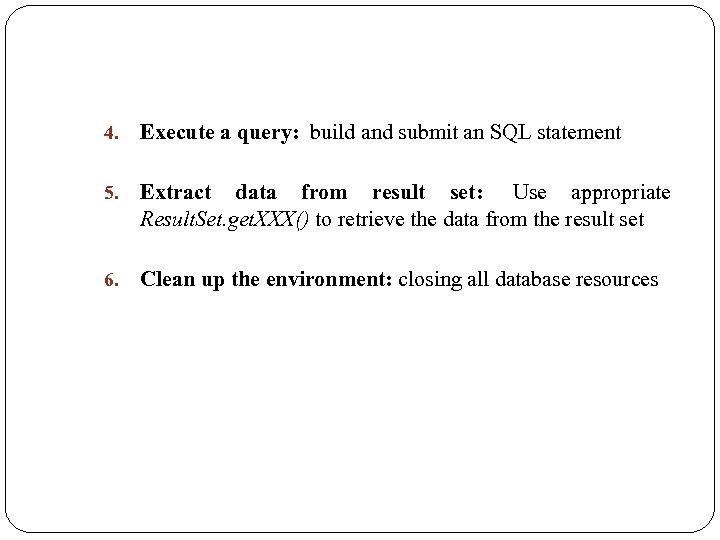
4. Execute a query: build and submit an SQL statement 5. Extract data from result set: Use appropriate Result. Set. get. XXX() to retrieve the data from the result set 6. Clean up the environment: closing all database resources
![import java. sql. *; public class First. Example { public static void main(String[] args) import java. sql. *; public class First. Example { public static void main(String[] args)](https://present5.com/presentation/be641be2ffb21adfa0ff55a492156020/image-69.jpg)
import java. sql. *; public class First. Example { public static void main(String[] args) { Connection connect = null; try { Class. for. Name(“sun. jdbc. odbc. Jdbc. Odbc. Driver”); connect = Driver. Manager. get. Connection(“jdbc: odbc: sql”); Prepared. Statement pstm=connect. prepare. Statement("SELECT id, first, last, age FROM Employees"); Result. Set rs =pstm. execute. Query(); while(rs. next()) { int id = rs. get. Int("id"); int age = rs. get. Int("age"); String first = rs. get. String("first"); String last = rs. get. String("last"); System. out. print("ID: " +id+", Age: "+age+", First: "+first+", Last: "+ last); } rs. close(); pstm. close(); connect. close(); } catch(SQLException se) { System. out. println(“SQL EXCEPTION OCCURRED”); } } }
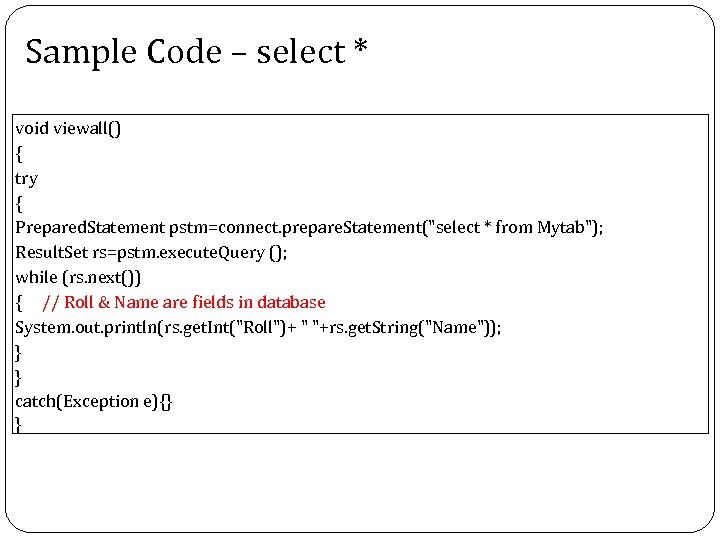
Sample Code – select * void viewall() { try { Prepared. Statement pstm=connect. prepare. Statement("select * from Mytab"); Result. Set rs=pstm. execute. Query (); while (rs. next()) { // Roll & Name are fields in database System. out. println(rs. get. Int("Roll")+ " "+rs. get. String("Name")); } } catch(Exception e){} }
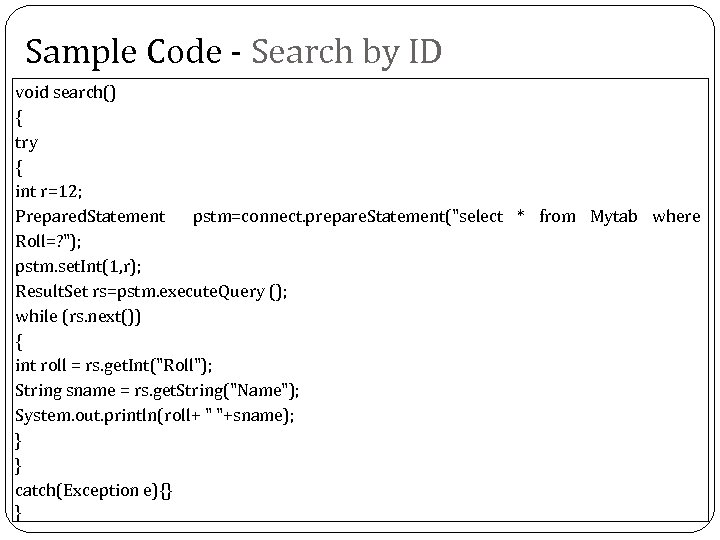
Sample Code - Search by ID void search() { try { int r=12; Prepared. Statement pstm=connect. prepare. Statement("select * from Mytab where Roll=? "); pstm. set. Int(1, r); Result. Set rs=pstm. execute. Query (); while (rs. next()) { int roll = rs. get. Int("Roll"); String sname = rs. get. String("Name"); System. out. println(roll+ " "+sname); } } catch(Exception e){} }
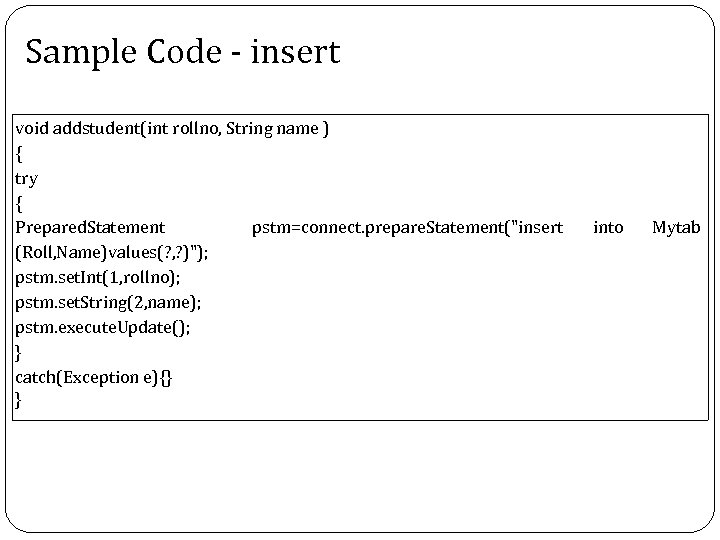
Sample Code - insert void addstudent(int rollno, String name ) { try { Prepared. Statement pstm=connect. prepare. Statement("insert (Roll, Name)values(? , ? )"); pstm. set. Int(1, rollno); pstm. set. String(2, name); pstm. execute. Update(); } catch(Exception e){} } into Mytab
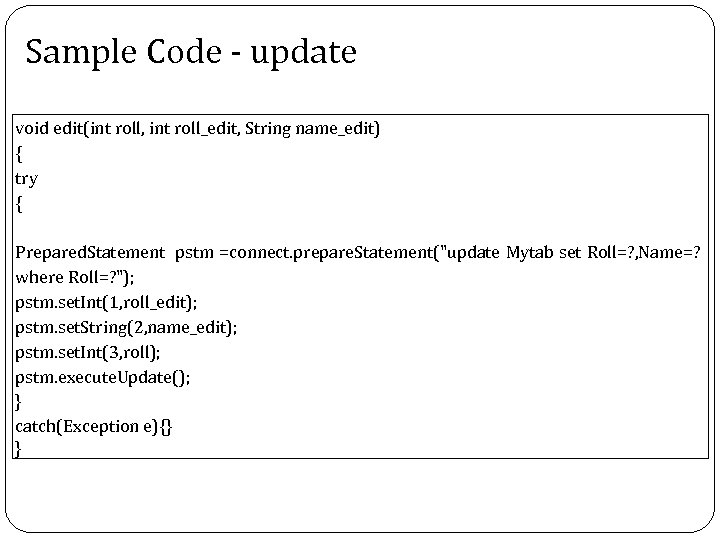
Sample Code - update void edit(int roll, int roll_edit, String name_edit) { try { Prepared. Statement pstm =connect. prepare. Statement("update Mytab set Roll=? , Name=? where Roll=? "); pstm. set. Int(1, roll_edit); pstm. set. String(2, name_edit); pstm. set. Int(3, roll); pstm. execute. Update(); } catch(Exception e){} }
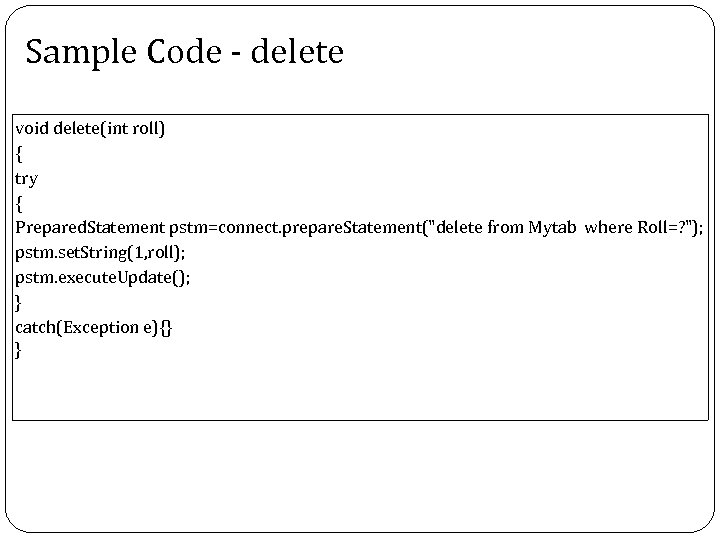
Sample Code - delete void delete(int roll) { try { Prepared. Statement pstm=connect. prepare. Statement("delete from Mytab where Roll=? "); pstm. set. String(1, roll); pstm. execute. Update(); } catch(Exception e){} }
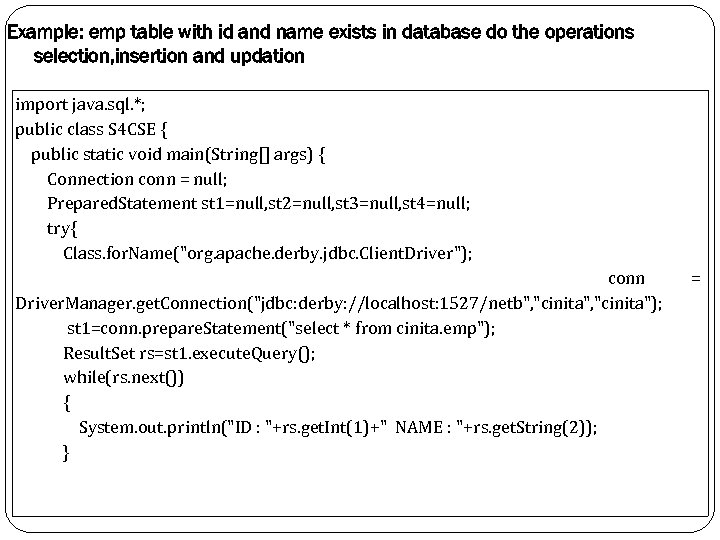
Example: emp table with id and name exists in database do the operations selection, insertion and updation import java. sql. *; public class S 4 CSE { public static void main(String[] args) { Connection conn = null; Prepared. Statement st 1=null, st 2=null, st 3=null, st 4=null; try{ Class. for. Name("org. apache. derby. jdbc. Client. Driver"); conn Driver. Manager. get. Connection("jdbc: derby: //localhost: 1527/netb", "cinita"); st 1=conn. prepare. Statement("select * from cinita. emp"); Result. Set rs=st 1. execute. Query(); while(rs. next()) { System. out. println("ID : "+rs. get. Int(1)+" NAME : "+rs. get. String(2)); } =
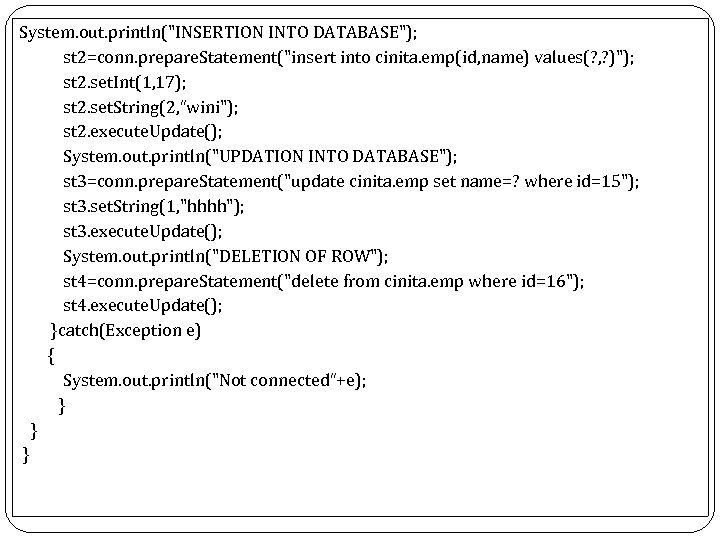
System. out. println("INSERTION INTO DATABASE"); st 2=conn. prepare. Statement("insert into cinita. emp(id, name) values(? , ? )"); st 2. set. Int(1, 17); st 2. set. String(2, “wini"); st 2. execute. Update(); System. out. println("UPDATION INTO DATABASE"); st 3=conn. prepare. Statement("update cinita. emp set name=? where id=15"); st 3. set. String(1, "hhhh"); st 3. execute. Update(); System. out. println("DELETION OF ROW"); st 4=conn. prepare. Statement("delete from cinita. emp where id=16"); st 4. execute. Update(); }catch(Exception e) { System. out. println("Not connected“+e); } } }
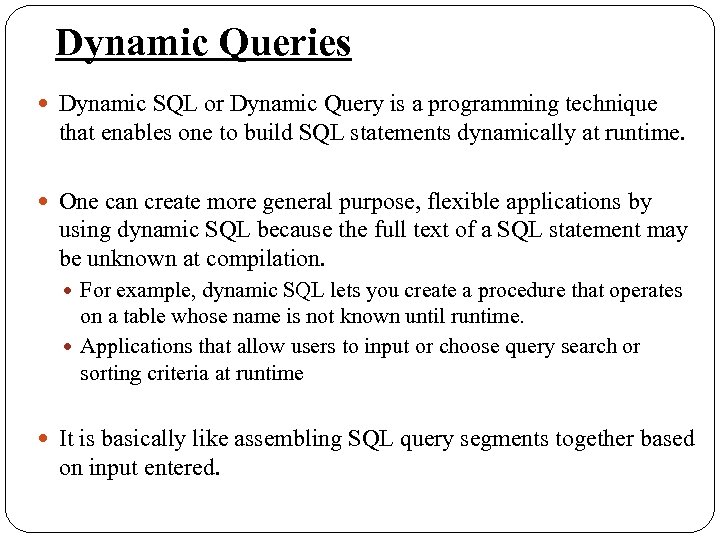
Dynamic Queries Dynamic SQL or Dynamic Query is a programming technique that enables one to build SQL statements dynamically at runtime. One can create more general purpose, flexible applications by using dynamic SQL because the full text of a SQL statement may be unknown at compilation. For example, dynamic SQL lets you create a procedure that operates on a table whose name is not known until runtime. Applications that allow users to input or choose query search or sorting criteria at runtime It is basically like assembling SQL query segments together based on input entered.
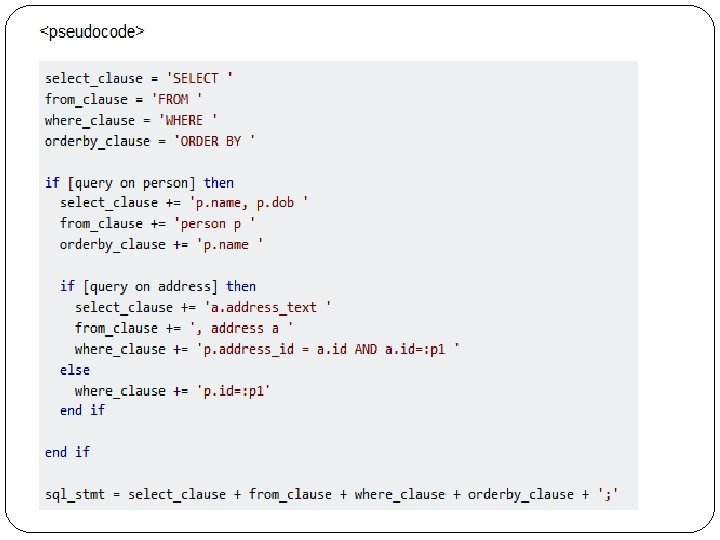
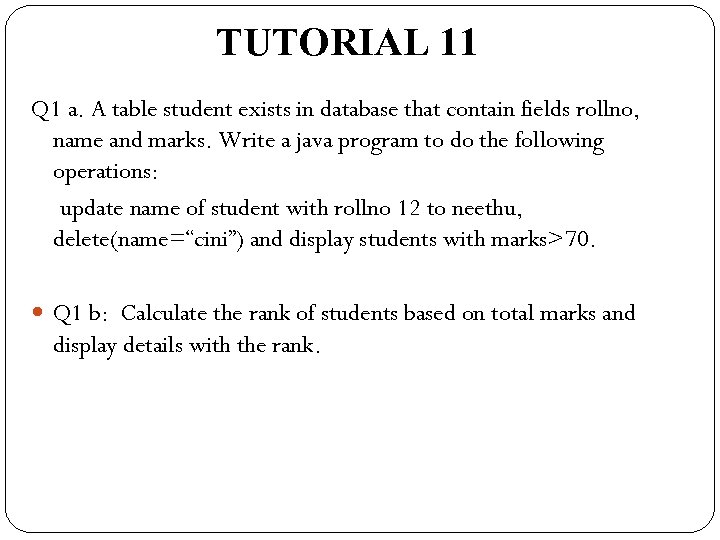
TUTORIAL 11 Q 1 a. A table student exists in database that contain fields rollno, name and marks. Write a java program to do the following operations: update name of student with rollno 12 to neethu, delete(name=“cini”) and display students with marks>70. Q 1 b: Calculate the rank of students based on total marks and display details with the rank.
be641be2ffb21adfa0ff55a492156020.ppt