93020e41dd93635fbeeb0d1ce799cf8b.ppt
- Количество слайдов: 49
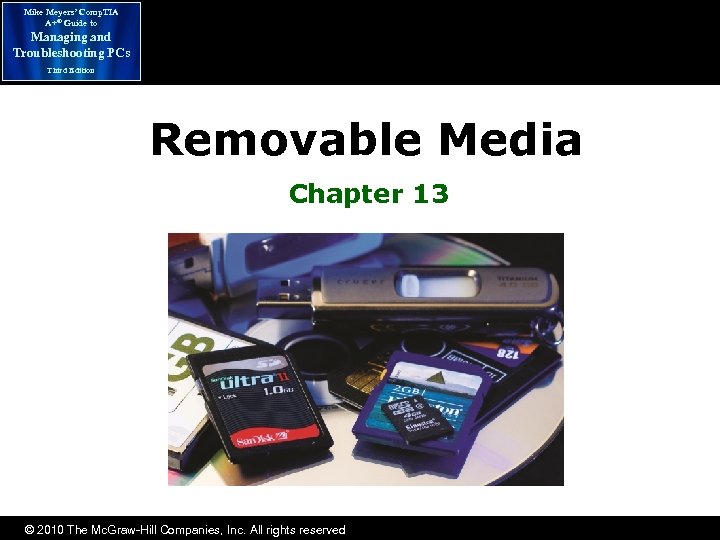 Mike Meyers’ Comp. TIA A+® Guide to Managing and Troubleshooting PCs Third Edition Removable Media Chapter 13 © 2010 The Mc. Graw-Hill Companies, Inc. All rights reserved
Mike Meyers’ Comp. TIA A+® Guide to Managing and Troubleshooting PCs Third Edition Removable Media Chapter 13 © 2010 The Mc. Graw-Hill Companies, Inc. All rights reserved
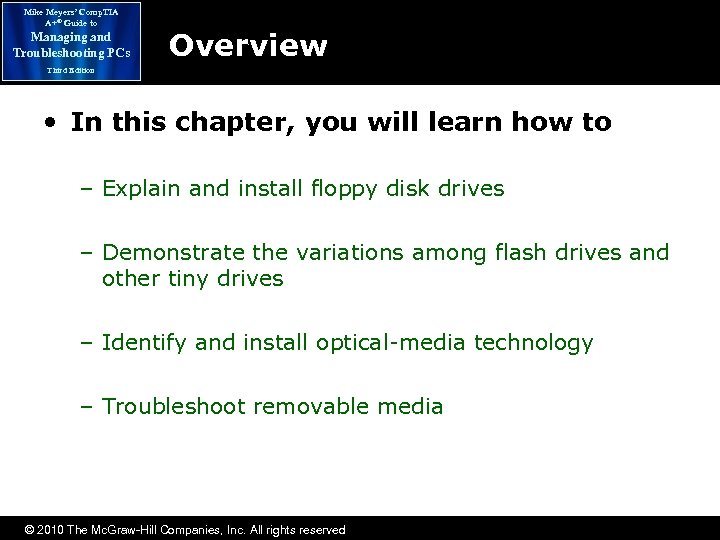 Mike Meyers’ Comp. TIA A+® Guide to Managing and Troubleshooting PCs Overview Third Edition • In this chapter, you will learn how to – Explain and install floppy disk drives – Demonstrate the variations among flash drives and other tiny drives – Identify and install optical-media technology – Troubleshoot removable media © 2010 The Mc. Graw-Hill Companies, Inc. All rights reserved
Mike Meyers’ Comp. TIA A+® Guide to Managing and Troubleshooting PCs Overview Third Edition • In this chapter, you will learn how to – Explain and install floppy disk drives – Demonstrate the variations among flash drives and other tiny drives – Identify and install optical-media technology – Troubleshoot removable media © 2010 The Mc. Graw-Hill Companies, Inc. All rights reserved
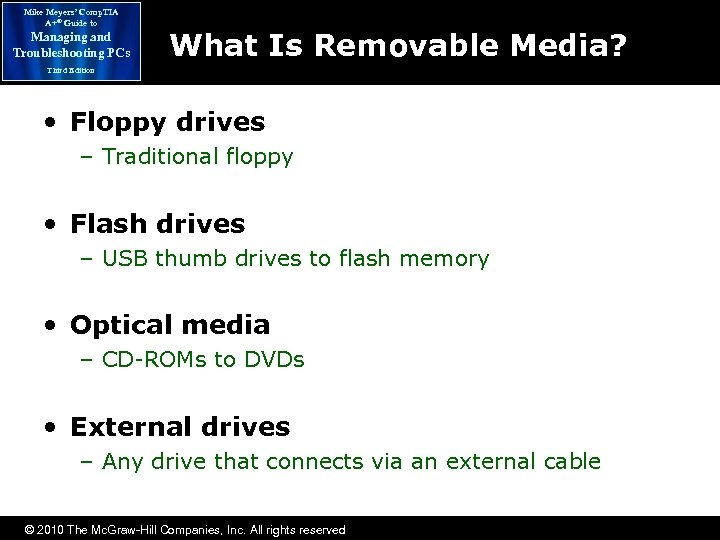 Mike Meyers’ Comp. TIA A+® Guide to Managing and Troubleshooting PCs What Is Removable Media? Third Edition • Floppy drives – Traditional floppy • Flash drives – USB thumb drives to flash memory • Optical media – CD-ROMs to DVDs • External drives – Any drive that connects via an external cable © 2010 The Mc. Graw-Hill Companies, Inc. All rights reserved
Mike Meyers’ Comp. TIA A+® Guide to Managing and Troubleshooting PCs What Is Removable Media? Third Edition • Floppy drives – Traditional floppy • Flash drives – USB thumb drives to flash memory • Optical media – CD-ROMs to DVDs • External drives – Any drive that connects via an external cable © 2010 The Mc. Graw-Hill Companies, Inc. All rights reserved
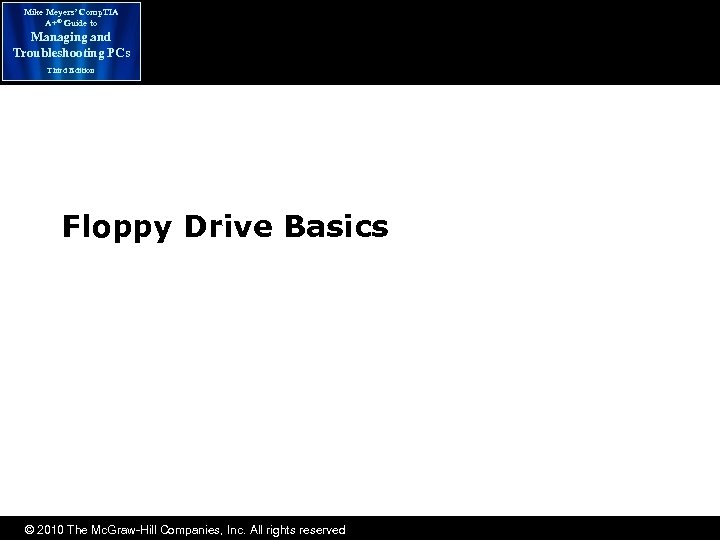 Mike Meyers’ Comp. TIA A+® Guide to Managing and Troubleshooting PCs Third Edition Floppy Drive Basics © 2010 The Mc. Graw-Hill Companies, Inc. All rights reserved
Mike Meyers’ Comp. TIA A+® Guide to Managing and Troubleshooting PCs Third Edition Floppy Drive Basics © 2010 The Mc. Graw-Hill Companies, Inc. All rights reserved
 Mike Meyers’ Comp. TIA A+® Guide to Managing and Troubleshooting PCs Floppy Drives Third Edition • Floppy disk inserts into floppy drive • Lit LED indicates data is being read or written to disk 3½-inch 1. 44 MB High Density disappearing © 2010 The Mc. Graw-Hill Companies, Inc. All rights reserved 5¼-inch legacy
Mike Meyers’ Comp. TIA A+® Guide to Managing and Troubleshooting PCs Floppy Drives Third Edition • Floppy disk inserts into floppy drive • Lit LED indicates data is being read or written to disk 3½-inch 1. 44 MB High Density disappearing © 2010 The Mc. Graw-Hill Companies, Inc. All rights reserved 5¼-inch legacy
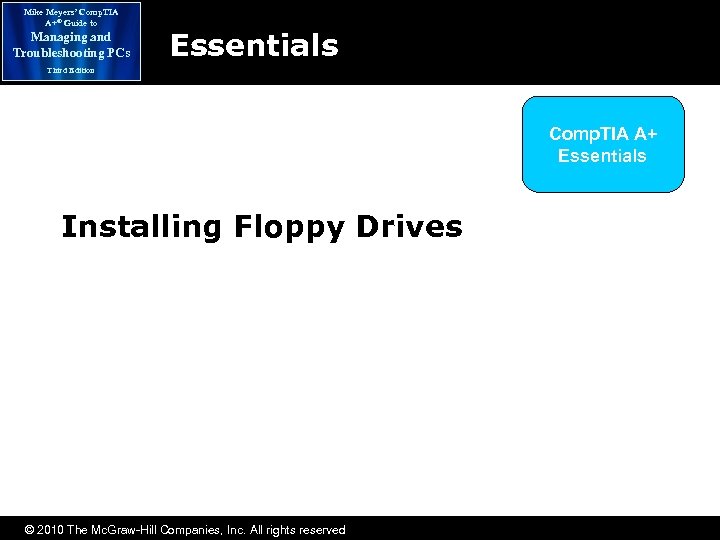 Mike Meyers’ Comp. TIA A+® Guide to Managing and Troubleshooting PCs Essentials Third Edition Comp. TIA A+ Essentials Installing Floppy Drives © 2010 The Mc. Graw-Hill Companies, Inc. All rights reserved
Mike Meyers’ Comp. TIA A+® Guide to Managing and Troubleshooting PCs Essentials Third Edition Comp. TIA A+ Essentials Installing Floppy Drives © 2010 The Mc. Graw-Hill Companies, Inc. All rights reserved
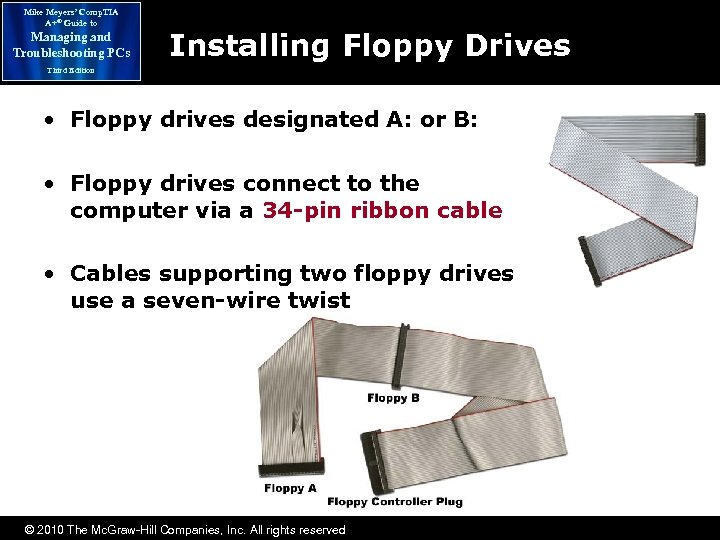 Mike Meyers’ Comp. TIA A+® Guide to Managing and Troubleshooting PCs Installing Floppy Drives Third Edition • Floppy drives designated A: or B: • Floppy drives connect to the computer via a 34 -pin ribbon cable • Cables supporting two floppy drives use a seven-wire twist © 2010 The Mc. Graw-Hill Companies, Inc. All rights reserved
Mike Meyers’ Comp. TIA A+® Guide to Managing and Troubleshooting PCs Installing Floppy Drives Third Edition • Floppy drives designated A: or B: • Floppy drives connect to the computer via a 34 -pin ribbon cable • Cables supporting two floppy drives use a seven-wire twist © 2010 The Mc. Graw-Hill Companies, Inc. All rights reserved
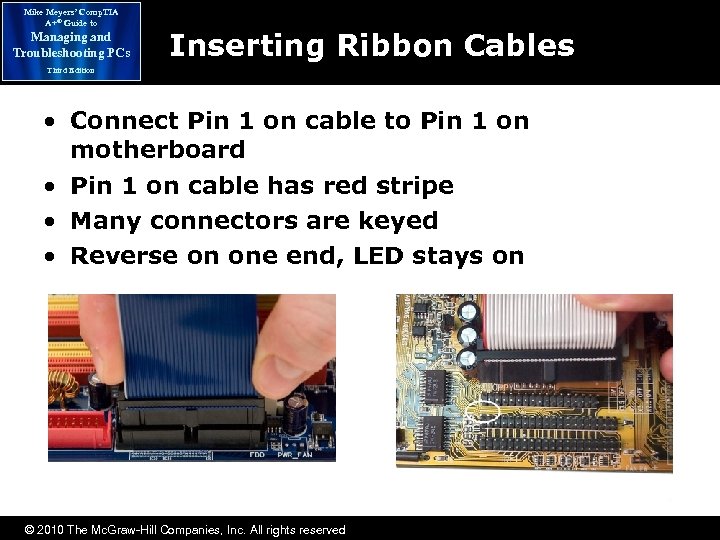 Mike Meyers’ Comp. TIA A+® Guide to Managing and Troubleshooting PCs Inserting Ribbon Cables Third Edition • Connect Pin 1 on cable to Pin 1 on motherboard • Pin 1 on cable has red stripe • Many connectors are keyed • Reverse on one end, LED stays on © 2010 The Mc. Graw-Hill Companies, Inc. All rights reserved
Mike Meyers’ Comp. TIA A+® Guide to Managing and Troubleshooting PCs Inserting Ribbon Cables Third Edition • Connect Pin 1 on cable to Pin 1 on motherboard • Pin 1 on cable has red stripe • Many connectors are keyed • Reverse on one end, LED stays on © 2010 The Mc. Graw-Hill Companies, Inc. All rights reserved
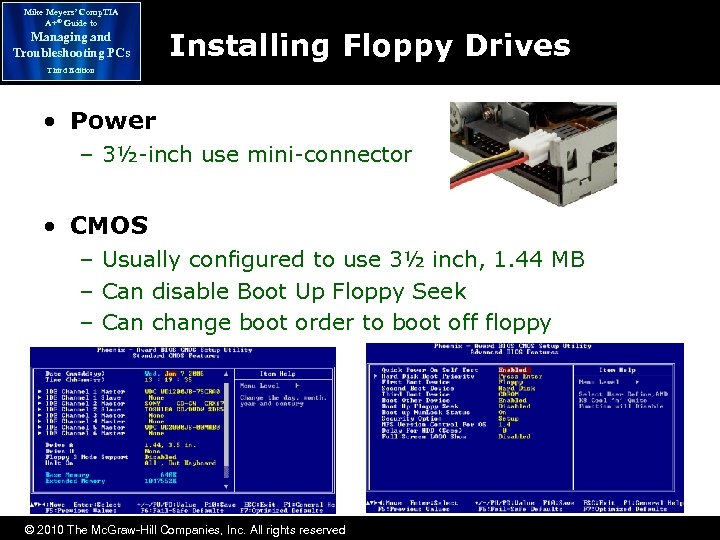 Mike Meyers’ Comp. TIA A+® Guide to Managing and Troubleshooting PCs Installing Floppy Drives Third Edition • Power – 3½-inch use mini-connector • CMOS – Usually configured to use 3½ inch, 1. 44 MB – Can disable Boot Up Floppy Seek – Can change boot order to boot off floppy © 2010 The Mc. Graw-Hill Companies, Inc. All rights reserved
Mike Meyers’ Comp. TIA A+® Guide to Managing and Troubleshooting PCs Installing Floppy Drives Third Edition • Power – 3½-inch use mini-connector • CMOS – Usually configured to use 3½ inch, 1. 44 MB – Can disable Boot Up Floppy Seek – Can change boot order to boot off floppy © 2010 The Mc. Graw-Hill Companies, Inc. All rights reserved
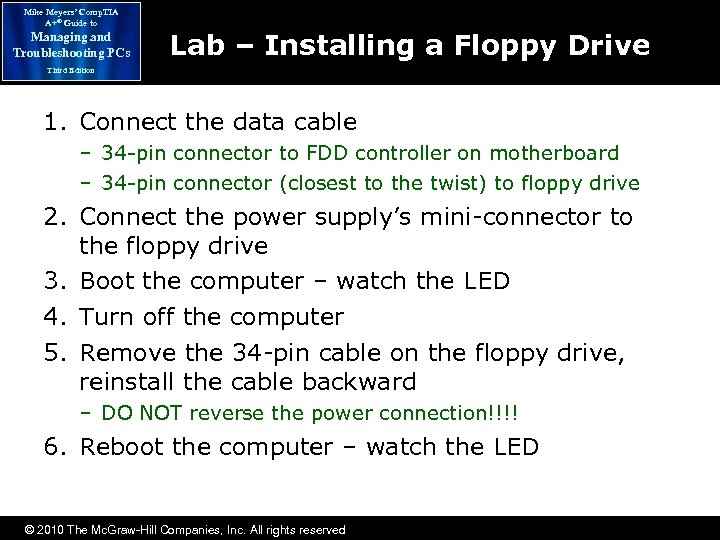 Mike Meyers’ Comp. TIA A+® Guide to Managing and Troubleshooting PCs Lab – Installing a Floppy Drive Third Edition 1. Connect the data cable – 34 -pin connector to FDD controller on motherboard – 34 -pin connector (closest to the twist) to floppy drive 2. Connect the power supply’s mini-connector to the floppy drive 3. Boot the computer – watch the LED 4. Turn off the computer 5. Remove the 34 -pin cable on the floppy drive, reinstall the cable backward – DO NOT reverse the power connection!!!! 6. Reboot the computer – watch the LED © 2010 The Mc. Graw-Hill Companies, Inc. All rights reserved
Mike Meyers’ Comp. TIA A+® Guide to Managing and Troubleshooting PCs Lab – Installing a Floppy Drive Third Edition 1. Connect the data cable – 34 -pin connector to FDD controller on motherboard – 34 -pin connector (closest to the twist) to floppy drive 2. Connect the power supply’s mini-connector to the floppy drive 3. Boot the computer – watch the LED 4. Turn off the computer 5. Remove the 34 -pin cable on the floppy drive, reinstall the cable backward – DO NOT reverse the power connection!!!! 6. Reboot the computer – watch the LED © 2010 The Mc. Graw-Hill Companies, Inc. All rights reserved
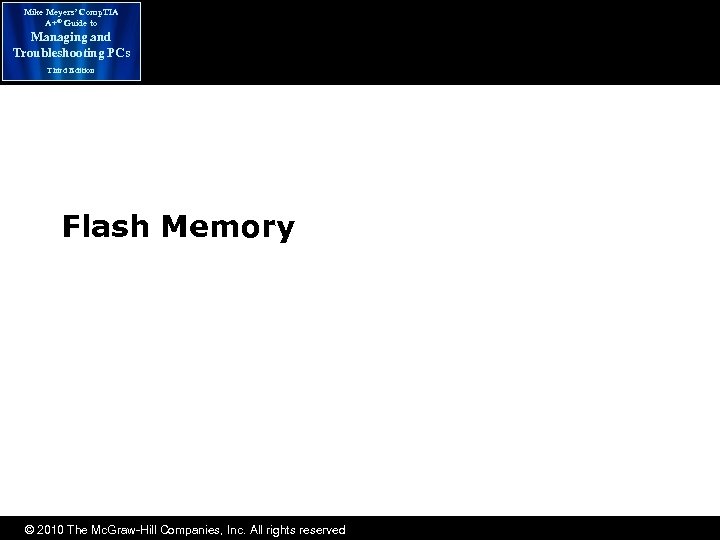 Mike Meyers’ Comp. TIA A+® Guide to Managing and Troubleshooting PCs Third Edition Flash Memory © 2010 The Mc. Graw-Hill Companies, Inc. All rights reserved
Mike Meyers’ Comp. TIA A+® Guide to Managing and Troubleshooting PCs Third Edition Flash Memory © 2010 The Mc. Graw-Hill Companies, Inc. All rights reserved
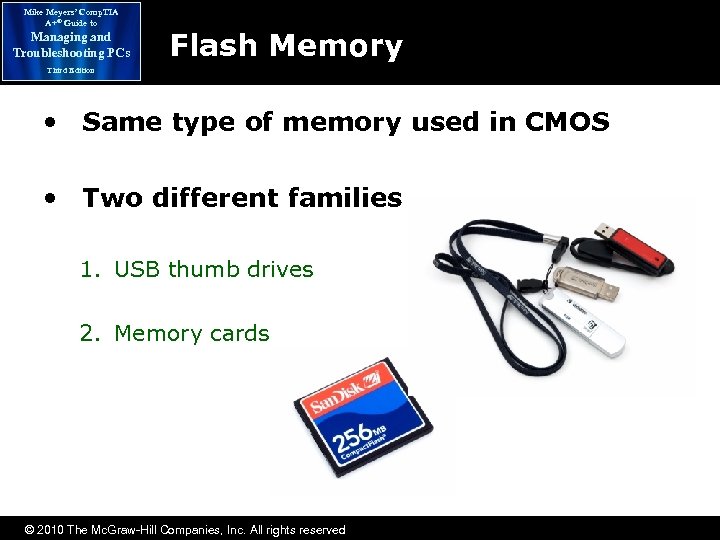 Mike Meyers’ Comp. TIA A+® Guide to Managing and Troubleshooting PCs Flash Memory Third Edition • Same type of memory used in CMOS • Two different families 1. USB thumb drives 2. Memory cards © 2010 The Mc. Graw-Hill Companies, Inc. All rights reserved
Mike Meyers’ Comp. TIA A+® Guide to Managing and Troubleshooting PCs Flash Memory Third Edition • Same type of memory used in CMOS • Two different families 1. USB thumb drives 2. Memory cards © 2010 The Mc. Graw-Hill Companies, Inc. All rights reserved
 Mike Meyers’ Comp. TIA A+® Guide to Managing and Troubleshooting PCs USB Thumb Drives Third Edition • Commonly used as replacement for floppy disks to transport data • Also known as jump drive or flash drive • Hot-swappable • Cross-platform compatibility • Can create bootable thumb drives © 2010 The Mc. Graw-Hill Companies, Inc. All rights reserved
Mike Meyers’ Comp. TIA A+® Guide to Managing and Troubleshooting PCs USB Thumb Drives Third Edition • Commonly used as replacement for floppy disks to transport data • Also known as jump drive or flash drive • Hot-swappable • Cross-platform compatibility • Can create bootable thumb drives © 2010 The Mc. Graw-Hill Companies, Inc. All rights reserved
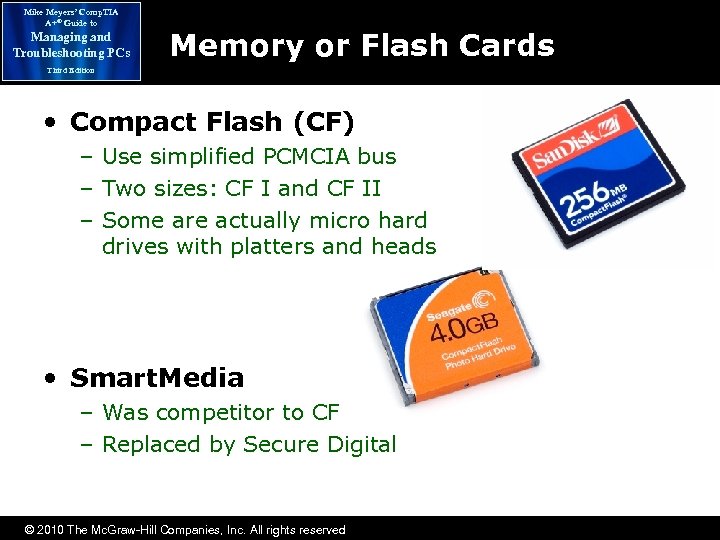 Mike Meyers’ Comp. TIA A+® Guide to Managing and Troubleshooting PCs Memory or Flash Cards Third Edition • Compact Flash (CF) – Use simplified PCMCIA bus – Two sizes: CF I and CF II – Some are actually micro hard drives with platters and heads • Smart. Media – Was competitor to CF – Replaced by Secure Digital © 2010 The Mc. Graw-Hill Companies, Inc. All rights reserved
Mike Meyers’ Comp. TIA A+® Guide to Managing and Troubleshooting PCs Memory or Flash Cards Third Edition • Compact Flash (CF) – Use simplified PCMCIA bus – Two sizes: CF I and CF II – Some are actually micro hard drives with platters and heads • Smart. Media – Was competitor to CF – Replaced by Secure Digital © 2010 The Mc. Graw-Hill Companies, Inc. All rights reserved
 Mike Meyers’ Comp. TIA A+® Guide to Managing and Troubleshooting PCs Third Edition Memory or Flash Cards (continued) • Secure Digital – – Most common today Size of postage stamp SD and SDIO versions Mini and micro forms available – Popular in cell phones • Memory Stick – Sony proprietary format – Used in Sony devices that use flash memory © 2010 The Mc. Graw-Hill Companies, Inc. All rights reserved
Mike Meyers’ Comp. TIA A+® Guide to Managing and Troubleshooting PCs Third Edition Memory or Flash Cards (continued) • Secure Digital – – Most common today Size of postage stamp SD and SDIO versions Mini and micro forms available – Popular in cell phones • Memory Stick – Sony proprietary format – Used in Sony devices that use flash memory © 2010 The Mc. Graw-Hill Companies, Inc. All rights reserved
 Mike Meyers’ Comp. TIA A+® Guide to Managing and Troubleshooting PCs Third Edition Memory or Flash Cards (continued) • x. D Picture Card – Developed by Olympus (proprietary) – Used almost exclusively in Olympus and Fujifilm digital cameras – Version available in USB housing • Card Reader – Ability to read the different types of memory cards – Available separately – Often installed in PC © 2010 The Mc. Graw-Hill Companies, Inc. All rights reserved
Mike Meyers’ Comp. TIA A+® Guide to Managing and Troubleshooting PCs Third Edition Memory or Flash Cards (continued) • x. D Picture Card – Developed by Olympus (proprietary) – Used almost exclusively in Olympus and Fujifilm digital cameras – Version available in USB housing • Card Reader – Ability to read the different types of memory cards – Available separately – Often installed in PC © 2010 The Mc. Graw-Hill Companies, Inc. All rights reserved
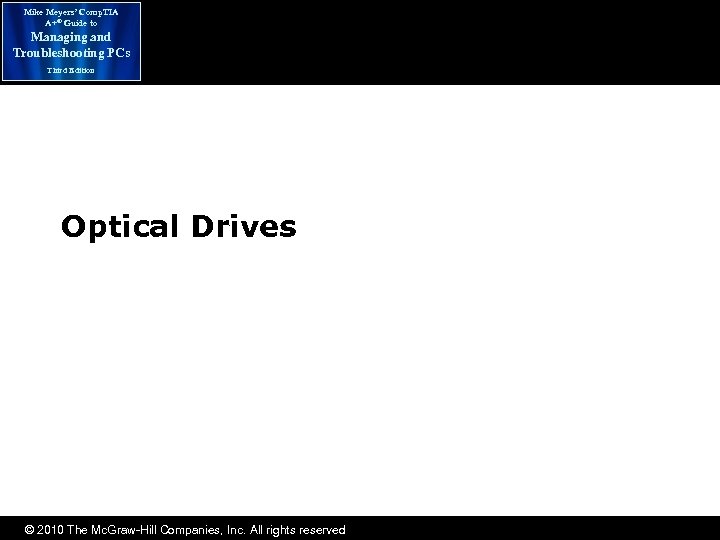 Mike Meyers’ Comp. TIA A+® Guide to Managing and Troubleshooting PCs Third Edition Optical Drives © 2010 The Mc. Graw-Hill Companies, Inc. All rights reserved
Mike Meyers’ Comp. TIA A+® Guide to Managing and Troubleshooting PCs Third Edition Optical Drives © 2010 The Mc. Graw-Hill Companies, Inc. All rights reserved
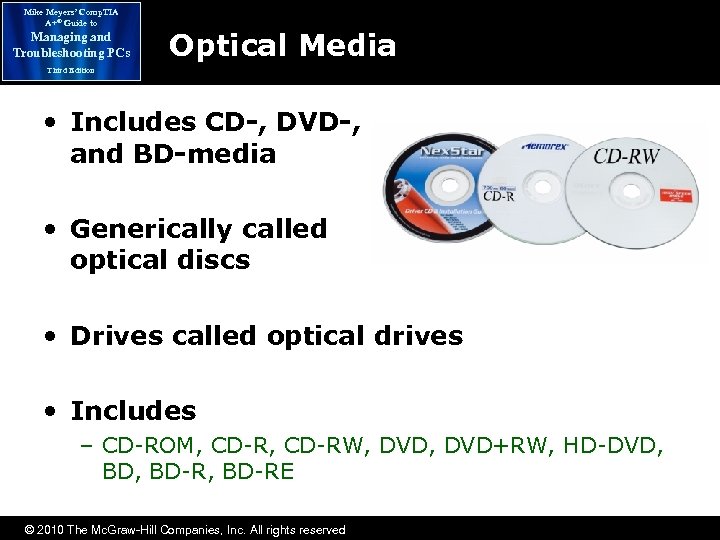 Mike Meyers’ Comp. TIA A+® Guide to Managing and Troubleshooting PCs Optical Media Third Edition • Includes CD-, DVD-, and BD-media • Generically called optical discs • Drives called optical drives • Includes – CD-ROM, CD-RW, DVD+RW, HD-DVD, BD-R, BD-RE © 2010 The Mc. Graw-Hill Companies, Inc. All rights reserved
Mike Meyers’ Comp. TIA A+® Guide to Managing and Troubleshooting PCs Optical Media Third Edition • Includes CD-, DVD-, and BD-media • Generically called optical discs • Drives called optical drives • Includes – CD-ROM, CD-RW, DVD+RW, HD-DVD, BD-R, BD-RE © 2010 The Mc. Graw-Hill Companies, Inc. All rights reserved
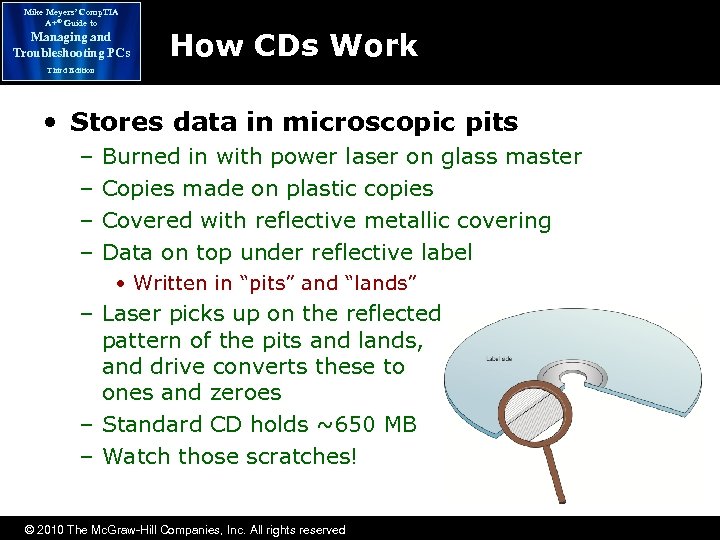 Mike Meyers’ Comp. TIA A+® Guide to Managing and Troubleshooting PCs How CDs Work Third Edition • Stores data in microscopic pits – – Burned in with power laser on glass master Copies made on plastic copies Covered with reflective metallic covering Data on top under reflective label • Written in “pits” and “lands” – Laser picks up on the reflected pattern of the pits and lands, and drive converts these to ones and zeroes – Standard CD holds ~650 MB – Watch those scratches! © 2010 The Mc. Graw-Hill Companies, Inc. All rights reserved
Mike Meyers’ Comp. TIA A+® Guide to Managing and Troubleshooting PCs How CDs Work Third Edition • Stores data in microscopic pits – – Burned in with power laser on glass master Copies made on plastic copies Covered with reflective metallic covering Data on top under reflective label • Written in “pits” and “lands” – Laser picks up on the reflected pattern of the pits and lands, and drive converts these to ones and zeroes – Standard CD holds ~650 MB – Watch those scratches! © 2010 The Mc. Graw-Hill Companies, Inc. All rights reserved
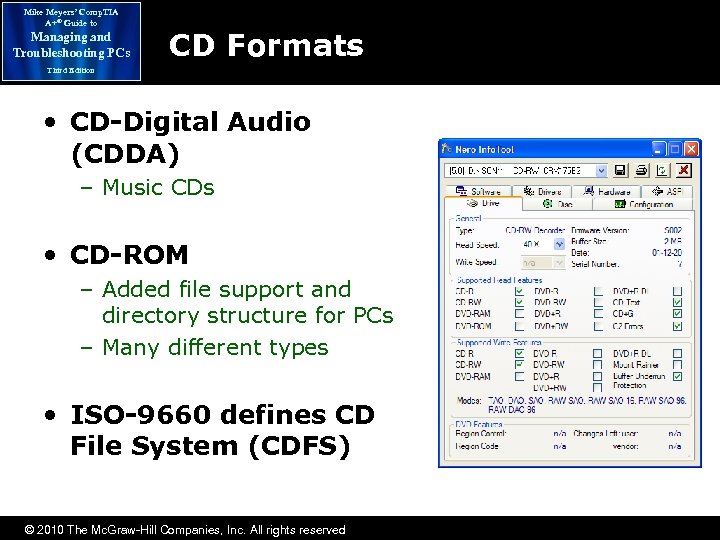 Mike Meyers’ Comp. TIA A+® Guide to Managing and Troubleshooting PCs CD Formats Third Edition • CD-Digital Audio (CDDA) – Music CDs • CD-ROM – Added file support and directory structure for PCs – Many different types • ISO-9660 defines CD File System (CDFS) © 2010 The Mc. Graw-Hill Companies, Inc. All rights reserved
Mike Meyers’ Comp. TIA A+® Guide to Managing and Troubleshooting PCs CD Formats Third Edition • CD-Digital Audio (CDDA) – Music CDs • CD-ROM – Added file support and directory structure for PCs – Many different types • ISO-9660 defines CD File System (CDFS) © 2010 The Mc. Graw-Hill Companies, Inc. All rights reserved
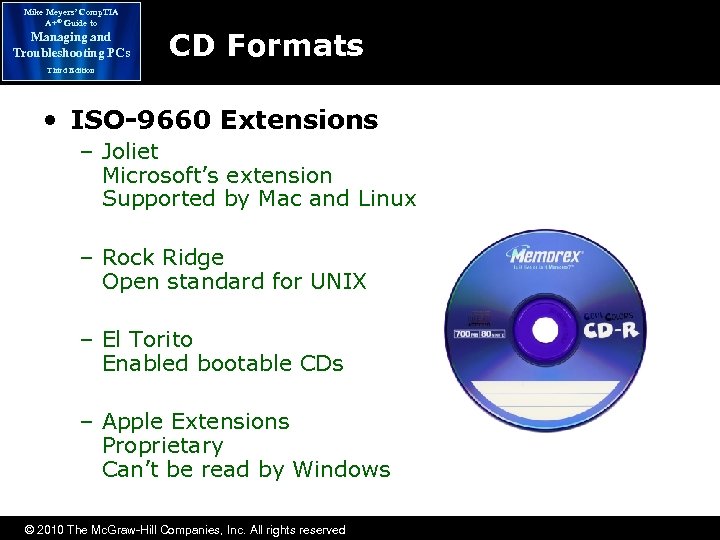 Mike Meyers’ Comp. TIA A+® Guide to Managing and Troubleshooting PCs CD Formats Third Edition • ISO-9660 Extensions – Joliet Microsoft’s extension Supported by Mac and Linux – Rock Ridge Open standard for UNIX – El Torito Enabled bootable CDs – Apple Extensions Proprietary Can’t be read by Windows © 2010 The Mc. Graw-Hill Companies, Inc. All rights reserved
Mike Meyers’ Comp. TIA A+® Guide to Managing and Troubleshooting PCs CD Formats Third Edition • ISO-9660 Extensions – Joliet Microsoft’s extension Supported by Mac and Linux – Rock Ridge Open standard for UNIX – El Torito Enabled bootable CDs – Apple Extensions Proprietary Can’t be read by Windows © 2010 The Mc. Graw-Hill Companies, Inc. All rights reserved
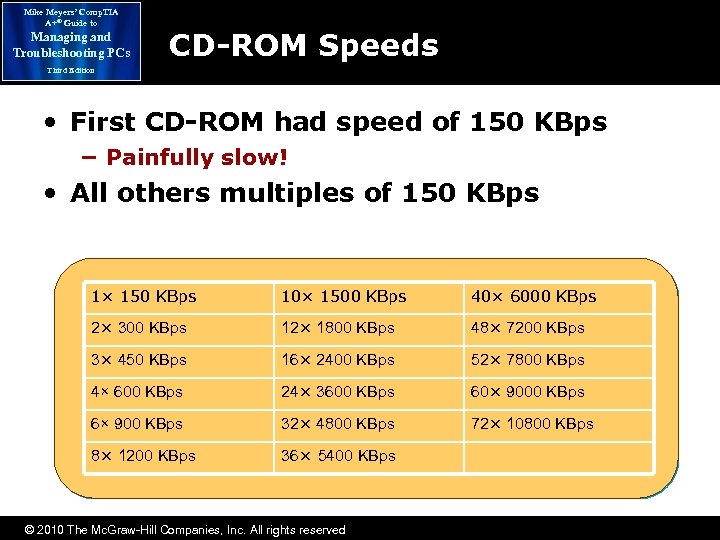 Mike Meyers’ Comp. TIA A+® Guide to Managing and Troubleshooting PCs CD-ROM Speeds Third Edition • First CD-ROM had speed of 150 KBps − Painfully slow! • All others multiples of 150 KBps 1× 150 KBps 10× 1500 KBps 40× 6000 KBps 2× 300 KBps 12× 1800 KBps 48× 7200 KBps 3× 450 KBps 16× 2400 KBps 52× 7800 KBps 4× 600 KBps 24× 3600 KBps 60× 9000 KBps 6× 900 KBps 32× 4800 KBps 72× 10800 KBps 8× 1200 KBps 36× 5400 KBps © 2010 The Mc. Graw-Hill Companies, Inc. All rights reserved
Mike Meyers’ Comp. TIA A+® Guide to Managing and Troubleshooting PCs CD-ROM Speeds Third Edition • First CD-ROM had speed of 150 KBps − Painfully slow! • All others multiples of 150 KBps 1× 150 KBps 10× 1500 KBps 40× 6000 KBps 2× 300 KBps 12× 1800 KBps 48× 7200 KBps 3× 450 KBps 16× 2400 KBps 52× 7800 KBps 4× 600 KBps 24× 3600 KBps 60× 9000 KBps 6× 900 KBps 32× 4800 KBps 72× 10800 KBps 8× 1200 KBps 36× 5400 KBps © 2010 The Mc. Graw-Hill Companies, Inc. All rights reserved
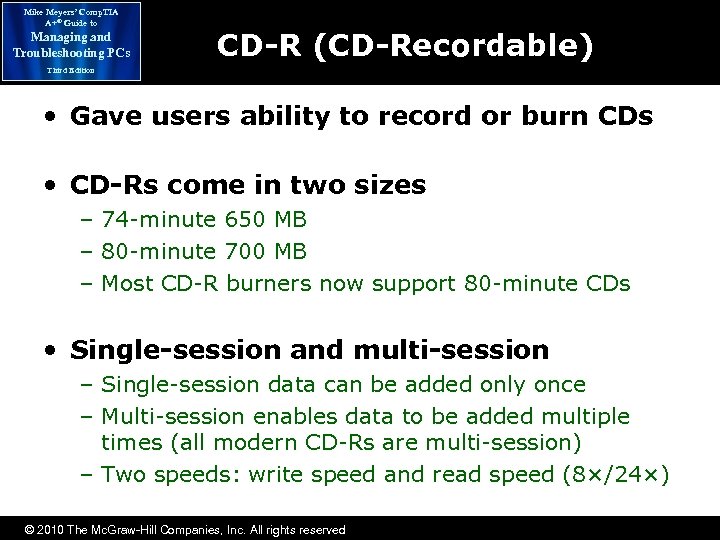 Mike Meyers’ Comp. TIA A+® Guide to Managing and Troubleshooting PCs CD-R (CD-Recordable) Third Edition • Gave users ability to record or burn CDs • CD-Rs come in two sizes – 74 -minute 650 MB – 80 -minute 700 MB – Most CD-R burners now support 80 -minute CDs • Single-session and multi-session – Single-session data can be added only once – Multi-session enables data to be added multiple times (all modern CD-Rs are multi-session) – Two speeds: write speed and read speed (8×/24×) © 2010 The Mc. Graw-Hill Companies, Inc. All rights reserved
Mike Meyers’ Comp. TIA A+® Guide to Managing and Troubleshooting PCs CD-R (CD-Recordable) Third Edition • Gave users ability to record or burn CDs • CD-Rs come in two sizes – 74 -minute 650 MB – 80 -minute 700 MB – Most CD-R burners now support 80 -minute CDs • Single-session and multi-session – Single-session data can be added only once – Multi-session enables data to be added multiple times (all modern CD-Rs are multi-session) – Two speeds: write speed and read speed (8×/24×) © 2010 The Mc. Graw-Hill Companies, Inc. All rights reserved
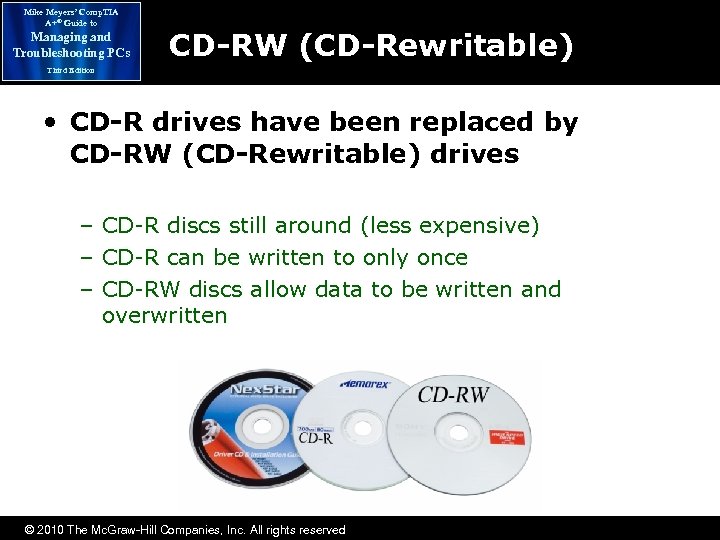 Mike Meyers’ Comp. TIA A+® Guide to Managing and Troubleshooting PCs CD-RW (CD-Rewritable) Third Edition • CD-R drives have been replaced by CD-RW (CD-Rewritable) drives – CD-R discs still around (less expensive) – CD-R can be written to only once – CD-RW discs allow data to be written and overwritten © 2010 The Mc. Graw-Hill Companies, Inc. All rights reserved
Mike Meyers’ Comp. TIA A+® Guide to Managing and Troubleshooting PCs CD-RW (CD-Rewritable) Third Edition • CD-R drives have been replaced by CD-RW (CD-Rewritable) drives – CD-R discs still around (less expensive) – CD-R can be written to only once – CD-RW discs allow data to be written and overwritten © 2010 The Mc. Graw-Hill Companies, Inc. All rights reserved
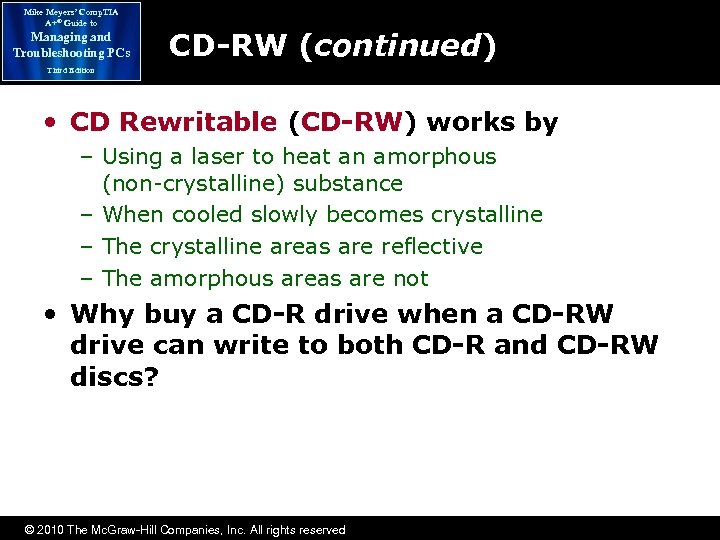 Mike Meyers’ Comp. TIA A+® Guide to Managing and Troubleshooting PCs CD-RW (continued) Third Edition • CD Rewritable (CD-RW) works by – Using a laser to heat an amorphous (non-crystalline) substance – When cooled slowly becomes crystalline – The crystalline areas are reflective – The amorphous areas are not • Why buy a CD-R drive when a CD-RW drive can write to both CD-R and CD-RW discs? © 2010 The Mc. Graw-Hill Companies, Inc. All rights reserved
Mike Meyers’ Comp. TIA A+® Guide to Managing and Troubleshooting PCs CD-RW (continued) Third Edition • CD Rewritable (CD-RW) works by – Using a laser to heat an amorphous (non-crystalline) substance – When cooled slowly becomes crystalline – The crystalline areas are reflective – The amorphous areas are not • Why buy a CD-R drive when a CD-RW drive can write to both CD-R and CD-RW discs? © 2010 The Mc. Graw-Hill Companies, Inc. All rights reserved
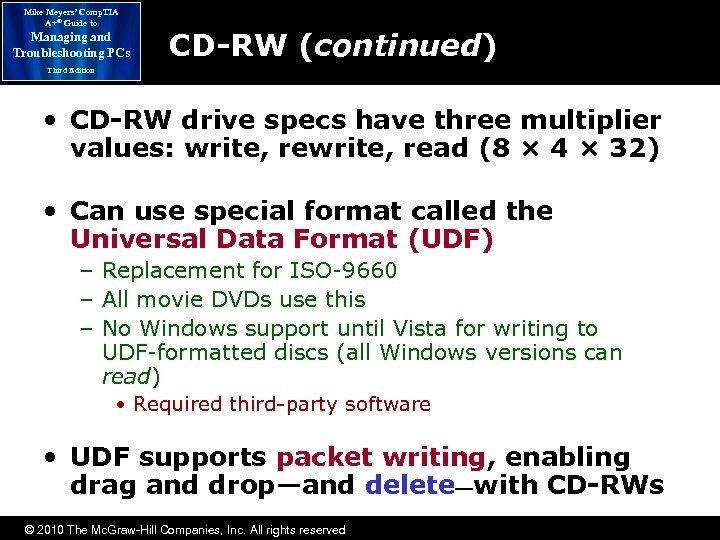 Mike Meyers’ Comp. TIA A+® Guide to Managing and Troubleshooting PCs CD-RW (continued) Third Edition • CD-RW drive specs have three multiplier values: write, read (8 × 4 × 32) • Can use special format called the Universal Data Format (UDF) – Replacement for ISO-9660 – All movie DVDs use this – No Windows support until Vista for writing to UDF-formatted discs (all Windows versions can read) • Required third-party software • UDF supports packet writing, enabling drag and drop—and delete—with CD-RWs © 2010 The Mc. Graw-Hill Companies, Inc. All rights reserved
Mike Meyers’ Comp. TIA A+® Guide to Managing and Troubleshooting PCs CD-RW (continued) Third Edition • CD-RW drive specs have three multiplier values: write, read (8 × 4 × 32) • Can use special format called the Universal Data Format (UDF) – Replacement for ISO-9660 – All movie DVDs use this – No Windows support until Vista for writing to UDF-formatted discs (all Windows versions can read) • Required third-party software • UDF supports packet writing, enabling drag and drop—and delete—with CD-RWs © 2010 The Mc. Graw-Hill Companies, Inc. All rights reserved
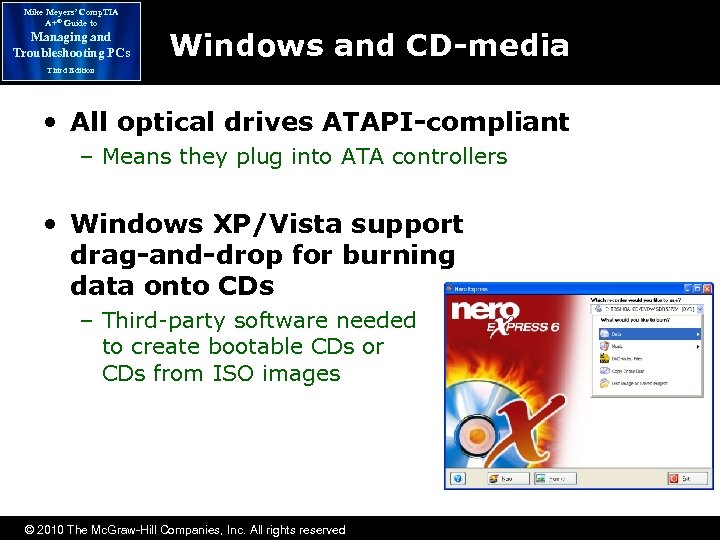 Mike Meyers’ Comp. TIA A+® Guide to Managing and Troubleshooting PCs Windows and CD-media Third Edition • All optical drives ATAPI-compliant – Means they plug into ATA controllers • Windows XP/Vista support drag-and-drop for burning data onto CDs – Third-party software needed to create bootable CDs or CDs from ISO images © 2010 The Mc. Graw-Hill Companies, Inc. All rights reserved
Mike Meyers’ Comp. TIA A+® Guide to Managing and Troubleshooting PCs Windows and CD-media Third Edition • All optical drives ATAPI-compliant – Means they plug into ATA controllers • Windows XP/Vista support drag-and-drop for burning data onto CDs – Third-party software needed to create bootable CDs or CDs from ISO images © 2010 The Mc. Graw-Hill Companies, Inc. All rights reserved
 Mike Meyers’ Comp. TIA A+® Guide to Managing and Troubleshooting PCs Music CDs Third Edition • Different format—Music CD-R – Can record to a Music CD-R or CD-RW – Cannot record from one – Designed to restrict duplication of copyrighted music © 2010 The Mc. Graw-Hill Companies, Inc. All rights reserved
Mike Meyers’ Comp. TIA A+® Guide to Managing and Troubleshooting PCs Music CDs Third Edition • Different format—Music CD-R – Can record to a Music CD-R or CD-RW – Cannot record from one – Designed to restrict duplication of copyrighted music © 2010 The Mc. Graw-Hill Companies, Inc. All rights reserved
 Mike Meyers’ Comp. TIA A+® Guide to Managing and Troubleshooting PCs Digital Versatile Discs (DVD) Third Edition • Developed by a consortium of electronics and entertainment firms – Released as digital video discs (DVD) in 1995 – DVD uses smaller pits than CD-media and packs them more densely, creating much higher data capacities – Both single-sided (SS) and dual-sided (DS) formats – Single-layer (SL) and dual-layer (DL) formats DVD Version Capacity Marketing DVD-5 (SS/SL) 4. 37 GB 4. 70 GB DVD-9 (SS/DL) 7. 95 GB 8. 54 GB DVD-10 (DS/SL) 8. 74 GB 9. 40 GB DVD-18 (DS/DL) 15. 90 GB 17. 08 GB © 2010 The Mc. Graw-Hill Companies, Inc. All rights reserved
Mike Meyers’ Comp. TIA A+® Guide to Managing and Troubleshooting PCs Digital Versatile Discs (DVD) Third Edition • Developed by a consortium of electronics and entertainment firms – Released as digital video discs (DVD) in 1995 – DVD uses smaller pits than CD-media and packs them more densely, creating much higher data capacities – Both single-sided (SS) and dual-sided (DS) formats – Single-layer (SL) and dual-layer (DL) formats DVD Version Capacity Marketing DVD-5 (SS/SL) 4. 37 GB 4. 70 GB DVD-9 (SS/DL) 7. 95 GB 8. 54 GB DVD-10 (DS/SL) 8. 74 GB 9. 40 GB DVD-18 (DS/DL) 15. 90 GB 17. 08 GB © 2010 The Mc. Graw-Hill Companies, Inc. All rights reserved
 Mike Meyers’ Comp. TIA A+® Guide to Managing and Troubleshooting PCs DVD-Video Third Edition • DVD-Video can store two+ hours of video on one side – Supports TV-style 4: 3 aspect ratio screens as well as 16: 9 theater screens • Some producers distribute both on opposite sides of the DVD – Uses MPEG-2 video and audio compression standard • Up to 1280 × 720 at 60 frames per second with CD-quality audio © 2010 The Mc. Graw-Hill Companies, Inc. All rights reserved
Mike Meyers’ Comp. TIA A+® Guide to Managing and Troubleshooting PCs DVD-Video Third Edition • DVD-Video can store two+ hours of video on one side – Supports TV-style 4: 3 aspect ratio screens as well as 16: 9 theater screens • Some producers distribute both on opposite sides of the DVD – Uses MPEG-2 video and audio compression standard • Up to 1280 × 720 at 60 frames per second with CD-quality audio © 2010 The Mc. Graw-Hill Companies, Inc. All rights reserved
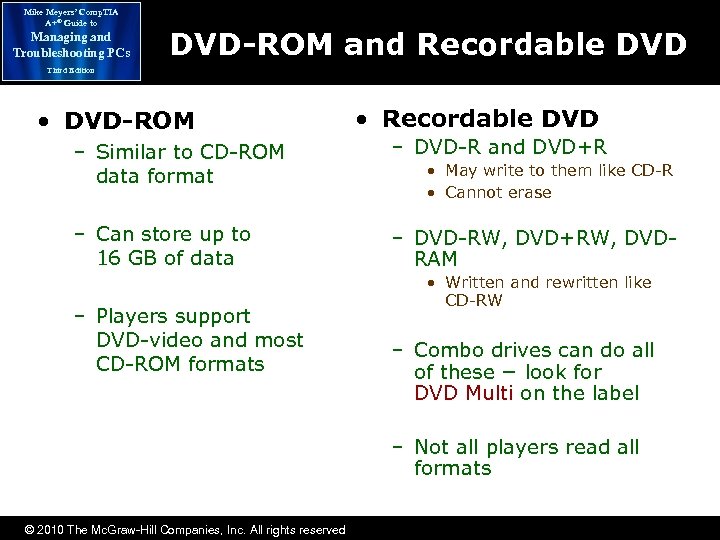 Mike Meyers’ Comp. TIA A+® Guide to Managing and Troubleshooting PCs DVD-ROM and Recordable DVD Third Edition • DVD-ROM • Recordable DVD – Similar to CD-ROM data format – DVD-R and DVD+R – Can store up to 16 GB of data – DVD-RW, DVD+RW, DVDRAM – Players support DVD-video and most CD-ROM formats • May write to them like CD-R • Cannot erase • Written and rewritten like CD-RW – Combo drives can do all of these − look for DVD Multi on the label – Not all players read all formats © 2010 The Mc. Graw-Hill Companies, Inc. All rights reserved
Mike Meyers’ Comp. TIA A+® Guide to Managing and Troubleshooting PCs DVD-ROM and Recordable DVD Third Edition • DVD-ROM • Recordable DVD – Similar to CD-ROM data format – DVD-R and DVD+R – Can store up to 16 GB of data – DVD-RW, DVD+RW, DVDRAM – Players support DVD-video and most CD-ROM formats • May write to them like CD-R • Cannot erase • Written and rewritten like CD-RW – Combo drives can do all of these − look for DVD Multi on the label – Not all players read all formats © 2010 The Mc. Graw-Hill Companies, Inc. All rights reserved
 Mike Meyers’ Comp. TIA A+® Guide to Managing and Troubleshooting PCs Blu-ray Disc Third Edition • Larger capacity than CD or DVD – 25 GB single-layer – 50 GB dual-layer • Three types of disc – BD-ROM (read only) – BD-R (recordable) – BD-RE (rewritable) • Most Blu-ray disc drives read CD and DVD discs © 2010 The Mc. Graw-Hill Companies, Inc. All rights reserved
Mike Meyers’ Comp. TIA A+® Guide to Managing and Troubleshooting PCs Blu-ray Disc Third Edition • Larger capacity than CD or DVD – 25 GB single-layer – 50 GB dual-layer • Three types of disc – BD-ROM (read only) – BD-R (recordable) – BD-RE (rewritable) • Most Blu-ray disc drives read CD and DVD discs © 2010 The Mc. Graw-Hill Companies, Inc. All rights reserved
 Mike Meyers’ Comp. TIA A+® Guide to Managing and Troubleshooting PCs Installing Optical Drives Third Edition • Most look the same from a distance – Most also install the same way – Most use PATA or SATA and support ATAPI – Typically set up as slave when using PATA – Some are SCSI or USB © 2010 The Mc. Graw-Hill Companies, Inc. All rights reserved
Mike Meyers’ Comp. TIA A+® Guide to Managing and Troubleshooting PCs Installing Optical Drives Third Edition • Most look the same from a distance – Most also install the same way – Most use PATA or SATA and support ATAPI – Typically set up as slave when using PATA – Some are SCSI or USB © 2010 The Mc. Graw-Hill Companies, Inc. All rights reserved
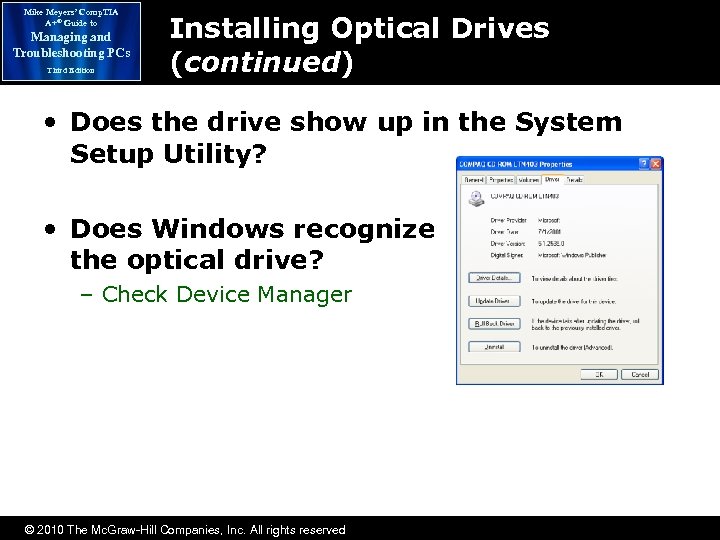 Mike Meyers’ Comp. TIA A+® Guide to Managing and Troubleshooting PCs Third Edition Installing Optical Drives (continued) • Does the drive show up in the System Setup Utility? • Does Windows recognize the optical drive? – Check Device Manager © 2010 The Mc. Graw-Hill Companies, Inc. All rights reserved
Mike Meyers’ Comp. TIA A+® Guide to Managing and Troubleshooting PCs Third Edition Installing Optical Drives (continued) • Does the drive show up in the System Setup Utility? • Does Windows recognize the optical drive? – Check Device Manager © 2010 The Mc. Graw-Hill Companies, Inc. All rights reserved
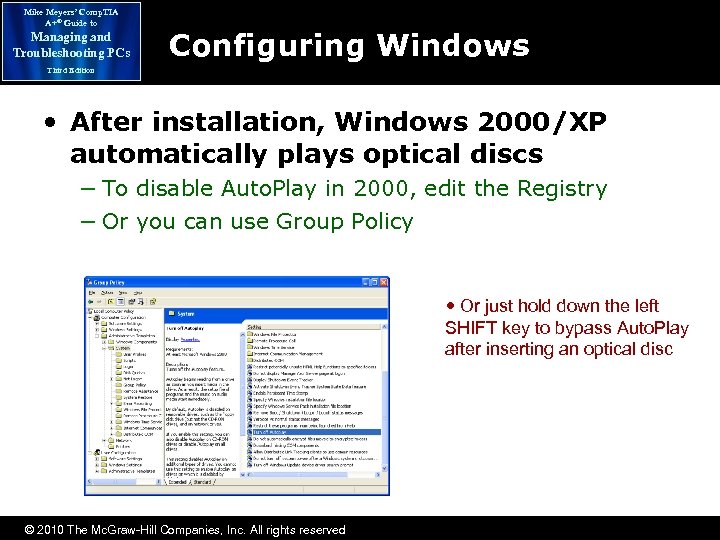 Mike Meyers’ Comp. TIA A+® Guide to Managing and Troubleshooting PCs Configuring Windows Third Edition • After installation, Windows 2000/XP automatically plays optical discs − To disable Auto. Play in 2000, edit the Registry − Or you can use Group Policy • Or just hold down the left SHIFT key to bypass Auto. Play after inserting an optical disc © 2010 The Mc. Graw-Hill Companies, Inc. All rights reserved
Mike Meyers’ Comp. TIA A+® Guide to Managing and Troubleshooting PCs Configuring Windows Third Edition • After installation, Windows 2000/XP automatically plays optical discs − To disable Auto. Play in 2000, edit the Registry − Or you can use Group Policy • Or just hold down the left SHIFT key to bypass Auto. Play after inserting an optical disc © 2010 The Mc. Graw-Hill Companies, Inc. All rights reserved
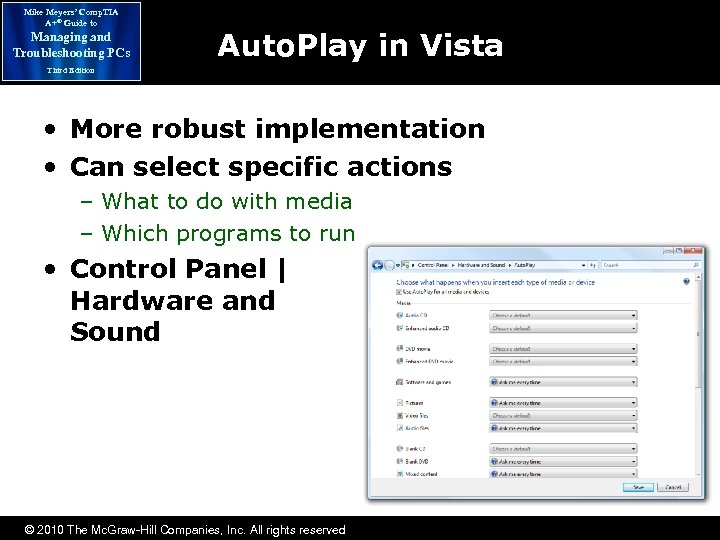 Mike Meyers’ Comp. TIA A+® Guide to Managing and Troubleshooting PCs Auto. Play in Vista Third Edition • More robust implementation • Can select specific actions – What to do with media – Which programs to run • Control Panel | Hardware and Sound © 2010 The Mc. Graw-Hill Companies, Inc. All rights reserved
Mike Meyers’ Comp. TIA A+® Guide to Managing and Troubleshooting PCs Auto. Play in Vista Third Edition • More robust implementation • Can select specific actions – What to do with media – Which programs to run • Control Panel | Hardware and Sound © 2010 The Mc. Graw-Hill Companies, Inc. All rights reserved
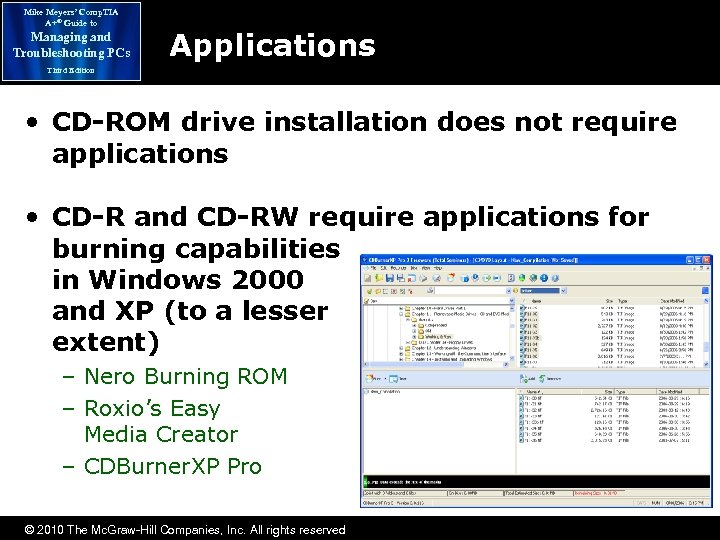 Mike Meyers’ Comp. TIA A+® Guide to Managing and Troubleshooting PCs Applications Third Edition • CD-ROM drive installation does not require applications • CD-R and CD-RW require applications for burning capabilities in Windows 2000 and XP (to a lesser extent) – Nero Burning ROM – Roxio’s Easy Media Creator – CDBurner. XP Pro © 2010 The Mc. Graw-Hill Companies, Inc. All rights reserved
Mike Meyers’ Comp. TIA A+® Guide to Managing and Troubleshooting PCs Applications Third Edition • CD-ROM drive installation does not require applications • CD-R and CD-RW require applications for burning capabilities in Windows 2000 and XP (to a lesser extent) – Nero Burning ROM – Roxio’s Easy Media Creator – CDBurner. XP Pro © 2010 The Mc. Graw-Hill Companies, Inc. All rights reserved
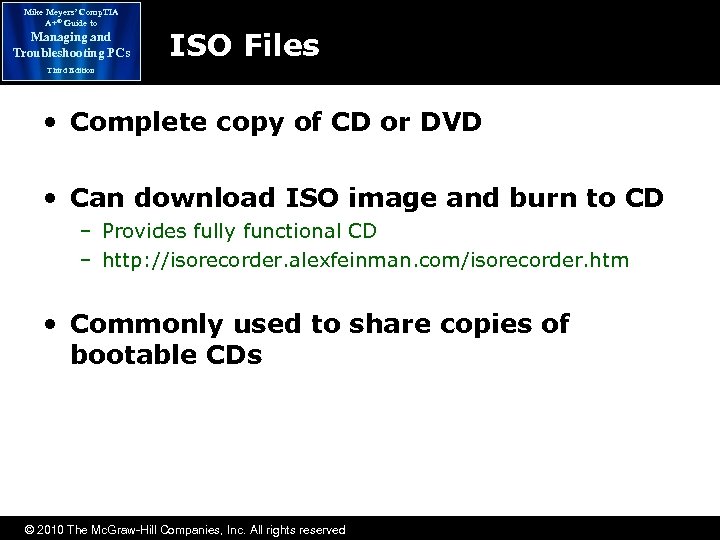 Mike Meyers’ Comp. TIA A+® Guide to Managing and Troubleshooting PCs ISO Files Third Edition • Complete copy of CD or DVD • Can download ISO image and burn to CD – Provides fully functional CD – http: //isorecorder. alexfeinman. com/isorecorder. htm • Commonly used to share copies of bootable CDs © 2010 The Mc. Graw-Hill Companies, Inc. All rights reserved
Mike Meyers’ Comp. TIA A+® Guide to Managing and Troubleshooting PCs ISO Files Third Edition • Complete copy of CD or DVD • Can download ISO image and burn to CD – Provides fully functional CD – http: //isorecorder. alexfeinman. com/isorecorder. htm • Commonly used to share copies of bootable CDs © 2010 The Mc. Graw-Hill Companies, Inc. All rights reserved
 Mike Meyers’ Comp. TIA A+® Guide to Managing and Troubleshooting PCs Blu-ray Disc Drive Issues Third Edition • No special hardware needed if just a storage device • Special hardware needed for watching HD movies – Good processor – 1+ GB RAM in XP; 2+ GB RAM in Vista – HDCP-compliant video card • High-Bandwidth Digital Content Protection • DVI or HDMI connector – Check Cyber. Link for the BD Advisor to see if your system measures up © 2010 The Mc. Graw-Hill Companies, Inc. All rights reserved
Mike Meyers’ Comp. TIA A+® Guide to Managing and Troubleshooting PCs Blu-ray Disc Drive Issues Third Edition • No special hardware needed if just a storage device • Special hardware needed for watching HD movies – Good processor – 1+ GB RAM in XP; 2+ GB RAM in Vista – HDCP-compliant video card • High-Bandwidth Digital Content Protection • DVI or HDMI connector – Check Cyber. Link for the BD Advisor to see if your system measures up © 2010 The Mc. Graw-Hill Companies, Inc. All rights reserved
 Mike Meyers’ Comp. TIA A+® Guide to Managing and Troubleshooting PCs IT Technician Third Edition Comp. TIA A+ Technician Troubleshooting Removable Media © 2010 The Mc. Graw-Hill Companies, Inc. All rights reserved
Mike Meyers’ Comp. TIA A+® Guide to Managing and Troubleshooting PCs IT Technician Third Edition Comp. TIA A+ Technician Troubleshooting Removable Media © 2010 The Mc. Graw-Hill Companies, Inc. All rights reserved
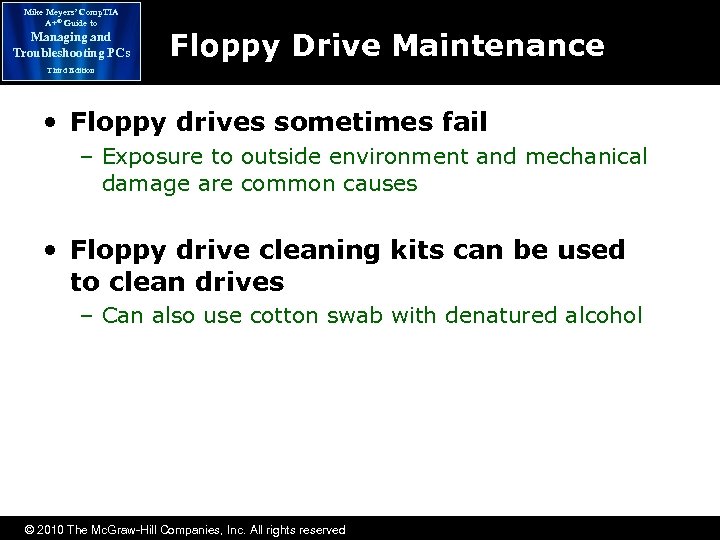 Mike Meyers’ Comp. TIA A+® Guide to Managing and Troubleshooting PCs Floppy Drive Maintenance Third Edition • Floppy drives sometimes fail – Exposure to outside environment and mechanical damage are common causes • Floppy drive cleaning kits can be used to clean drives – Can also use cotton swab with denatured alcohol © 2010 The Mc. Graw-Hill Companies, Inc. All rights reserved
Mike Meyers’ Comp. TIA A+® Guide to Managing and Troubleshooting PCs Floppy Drive Maintenance Third Edition • Floppy drives sometimes fail – Exposure to outside environment and mechanical damage are common causes • Floppy drive cleaning kits can be used to clean drives – Can also use cotton swab with denatured alcohol © 2010 The Mc. Graw-Hill Companies, Inc. All rights reserved
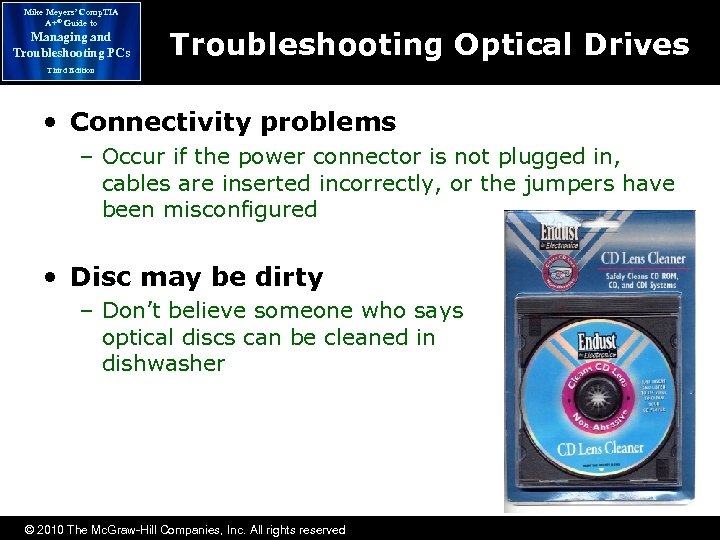 Mike Meyers’ Comp. TIA A+® Guide to Managing and Troubleshooting PCs Troubleshooting Optical Drives Third Edition • Connectivity problems – Occur if the power connector is not plugged in, cables are inserted incorrectly, or the jumpers have been misconfigured • Disc may be dirty – Don’t believe someone who says optical discs can be cleaned in dishwasher © 2010 The Mc. Graw-Hill Companies, Inc. All rights reserved
Mike Meyers’ Comp. TIA A+® Guide to Managing and Troubleshooting PCs Troubleshooting Optical Drives Third Edition • Connectivity problems – Occur if the power connector is not plugged in, cables are inserted incorrectly, or the jumpers have been misconfigured • Disc may be dirty – Don’t believe someone who says optical discs can be cleaned in dishwasher © 2010 The Mc. Graw-Hill Companies, Inc. All rights reserved
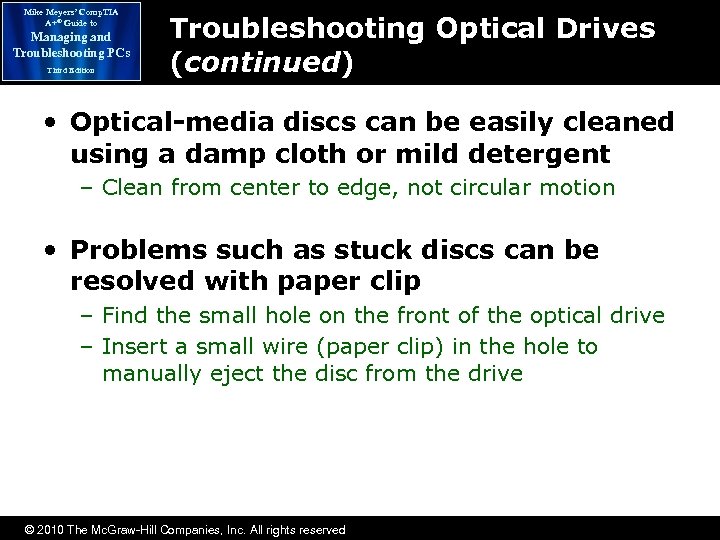 Mike Meyers’ Comp. TIA A+® Guide to Managing and Troubleshooting PCs Third Edition Troubleshooting Optical Drives (continued) • Optical-media discs can be easily cleaned using a damp cloth or mild detergent – Clean from center to edge, not circular motion • Problems such as stuck discs can be resolved with paper clip – Find the small hole on the front of the optical drive – Insert a small wire (paper clip) in the hole to manually eject the disc from the drive © 2010 The Mc. Graw-Hill Companies, Inc. All rights reserved
Mike Meyers’ Comp. TIA A+® Guide to Managing and Troubleshooting PCs Third Edition Troubleshooting Optical Drives (continued) • Optical-media discs can be easily cleaned using a damp cloth or mild detergent – Clean from center to edge, not circular motion • Problems such as stuck discs can be resolved with paper clip – Find the small hole on the front of the optical drive – Insert a small wire (paper clip) in the hole to manually eject the disc from the drive © 2010 The Mc. Graw-Hill Companies, Inc. All rights reserved
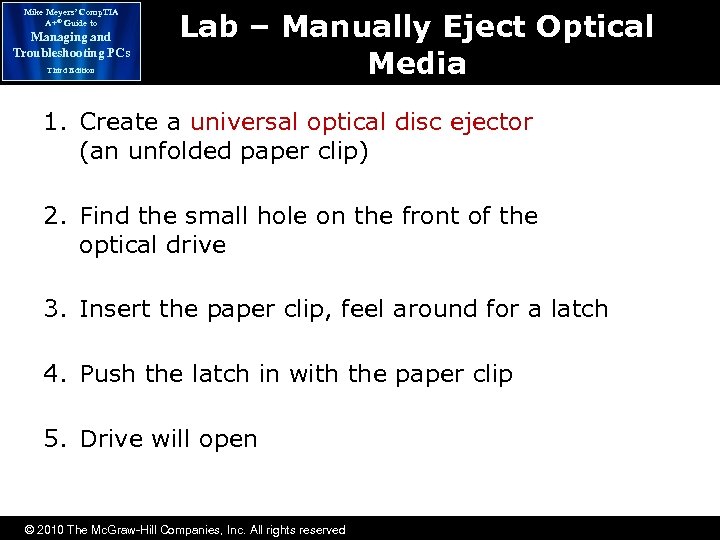 Mike Meyers’ Comp. TIA A+® Guide to Managing and Troubleshooting PCs Third Edition Lab – Manually Eject Optical Media 1. Create a universal optical disc ejector (an unfolded paper clip) 2. Find the small hole on the front of the optical drive 3. Insert the paper clip, feel around for a latch 4. Push the latch in with the paper clip 5. Drive will open © 2010 The Mc. Graw-Hill Companies, Inc. All rights reserved
Mike Meyers’ Comp. TIA A+® Guide to Managing and Troubleshooting PCs Third Edition Lab – Manually Eject Optical Media 1. Create a universal optical disc ejector (an unfolded paper clip) 2. Find the small hole on the front of the optical drive 3. Insert the paper clip, feel around for a latch 4. Push the latch in with the paper clip 5. Drive will open © 2010 The Mc. Graw-Hill Companies, Inc. All rights reserved
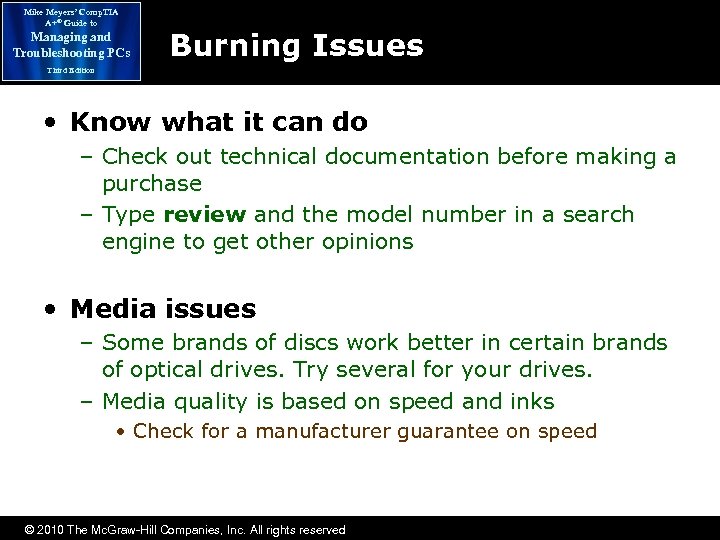 Mike Meyers’ Comp. TIA A+® Guide to Managing and Troubleshooting PCs Burning Issues Third Edition • Know what it can do – Check out technical documentation before making a purchase – Type review and the model number in a search engine to get other opinions • Media issues – Some brands of discs work better in certain brands of optical drives. Try several for your drives. – Media quality is based on speed and inks • Check for a manufacturer guarantee on speed © 2010 The Mc. Graw-Hill Companies, Inc. All rights reserved
Mike Meyers’ Comp. TIA A+® Guide to Managing and Troubleshooting PCs Burning Issues Third Edition • Know what it can do – Check out technical documentation before making a purchase – Type review and the model number in a search engine to get other opinions • Media issues – Some brands of discs work better in certain brands of optical drives. Try several for your drives. – Media quality is based on speed and inks • Check for a manufacturer guarantee on speed © 2010 The Mc. Graw-Hill Companies, Inc. All rights reserved
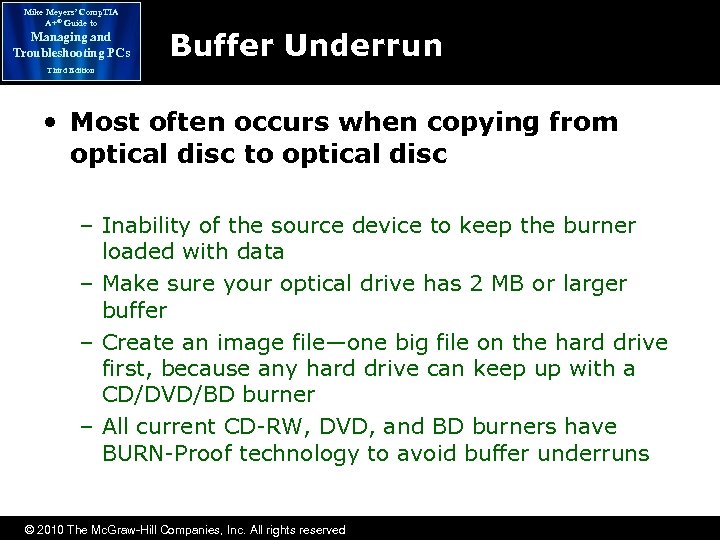 Mike Meyers’ Comp. TIA A+® Guide to Managing and Troubleshooting PCs Buffer Underrun Third Edition • Most often occurs when copying from optical disc to optical disc – Inability of the source device to keep the burner loaded with data – Make sure your optical drive has 2 MB or larger buffer – Create an image file—one big file on the hard drive first, because any hard drive can keep up with a CD/DVD/BD burner – All current CD-RW, DVD, and BD burners have BURN-Proof technology to avoid buffer underruns © 2010 The Mc. Graw-Hill Companies, Inc. All rights reserved
Mike Meyers’ Comp. TIA A+® Guide to Managing and Troubleshooting PCs Buffer Underrun Third Edition • Most often occurs when copying from optical disc to optical disc – Inability of the source device to keep the burner loaded with data – Make sure your optical drive has 2 MB or larger buffer – Create an image file—one big file on the hard drive first, because any hard drive can keep up with a CD/DVD/BD burner – All current CD-RW, DVD, and BD burners have BURN-Proof technology to avoid buffer underruns © 2010 The Mc. Graw-Hill Companies, Inc. All rights reserved
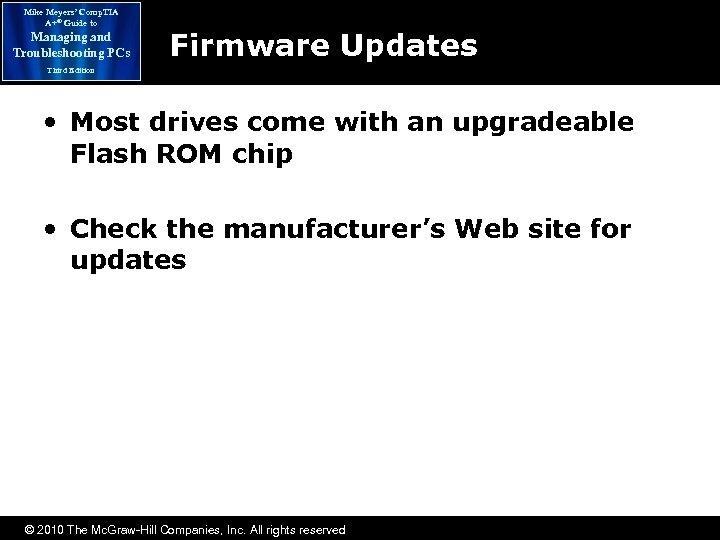 Mike Meyers’ Comp. TIA A+® Guide to Managing and Troubleshooting PCs Firmware Updates Third Edition • Most drives come with an upgradeable Flash ROM chip • Check the manufacturer’s Web site for updates © 2010 The Mc. Graw-Hill Companies, Inc. All rights reserved
Mike Meyers’ Comp. TIA A+® Guide to Managing and Troubleshooting PCs Firmware Updates Third Edition • Most drives come with an upgradeable Flash ROM chip • Check the manufacturer’s Web site for updates © 2010 The Mc. Graw-Hill Companies, Inc. All rights reserved
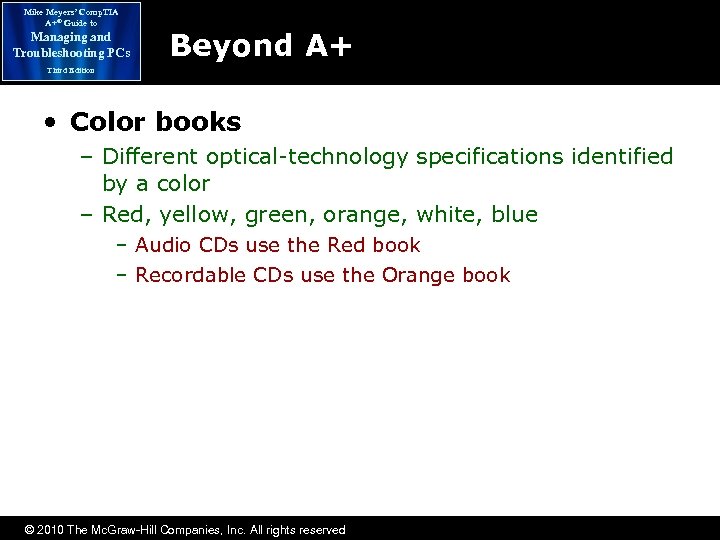 Mike Meyers’ Comp. TIA A+® Guide to Managing and Troubleshooting PCs Beyond A+ Third Edition • Color books – Different optical-technology specifications identified by a color – Red, yellow, green, orange, white, blue – Audio CDs use the Red book – Recordable CDs use the Orange book © 2010 The Mc. Graw-Hill Companies, Inc. All rights reserved
Mike Meyers’ Comp. TIA A+® Guide to Managing and Troubleshooting PCs Beyond A+ Third Edition • Color books – Different optical-technology specifications identified by a color – Red, yellow, green, orange, white, blue – Audio CDs use the Red book – Recordable CDs use the Orange book © 2010 The Mc. Graw-Hill Companies, Inc. All rights reserved
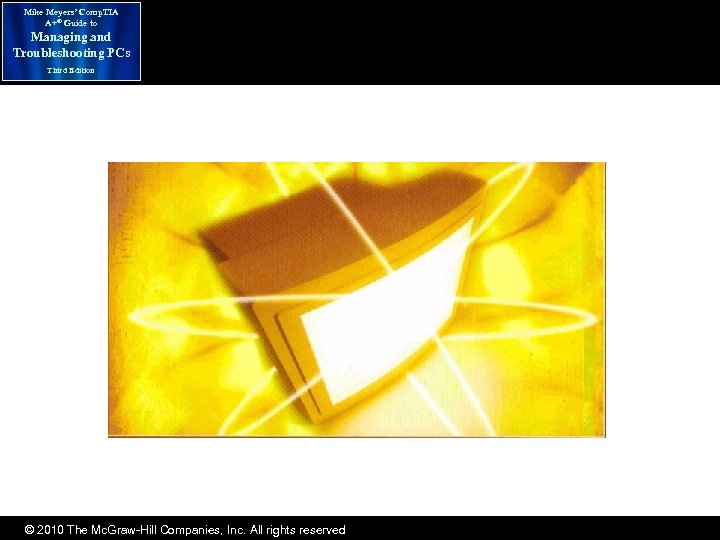 Mike Meyers’ Comp. TIA A+® Guide to Managing and Troubleshooting PCs Third Edition © 2010 The Mc. Graw-Hill Companies, Inc. All rights reserved
Mike Meyers’ Comp. TIA A+® Guide to Managing and Troubleshooting PCs Third Edition © 2010 The Mc. Graw-Hill Companies, Inc. All rights reserved


