b470287642e77e3a83a2c000b3b50200.ppt
- Количество слайдов: 33
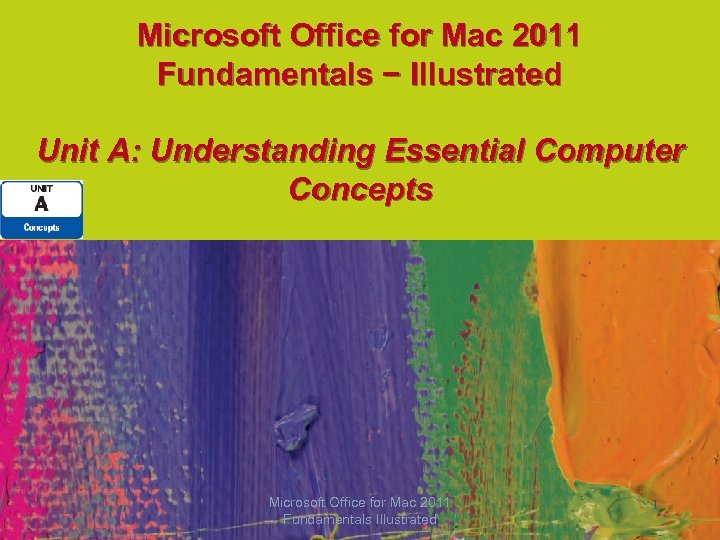 Microsoft Office for Mac 2011 Fundamentals − Illustrated Unit A: Understanding Essential Computer Concepts Microsoft Office for Mac 2011 Fundamentals Illustrated 1
Microsoft Office for Mac 2011 Fundamentals − Illustrated Unit A: Understanding Essential Computer Concepts Microsoft Office for Mac 2011 Fundamentals Illustrated 1
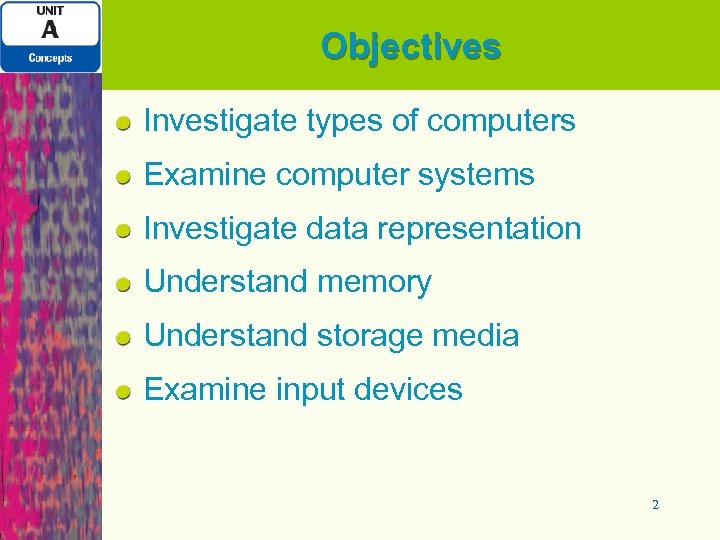 Objectives Investigate types of computers Examine computer systems Investigate data representation Understand memory Understand storage media Examine input devices 2
Objectives Investigate types of computers Examine computer systems Investigate data representation Understand memory Understand storage media Examine input devices 2
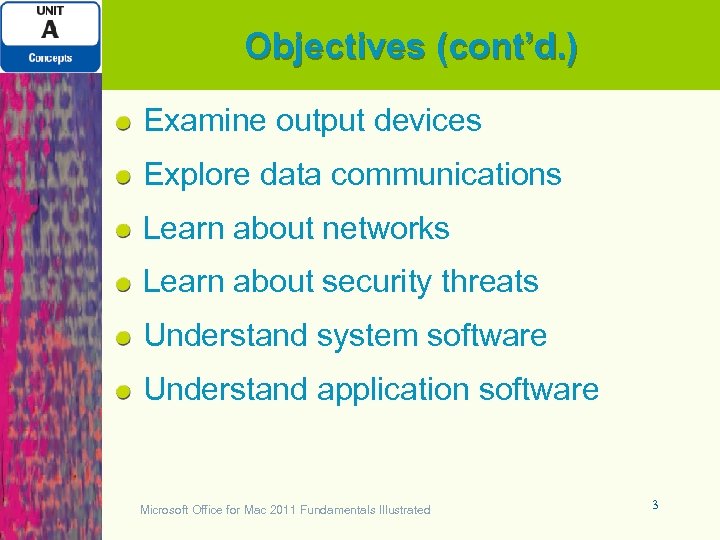 Objectives (cont’d. ) Examine output devices Explore data communications Learn about networks Learn about security threats Understand system software Understand application software Microsoft Office for Mac 2011 Fundamentals Illustrated 3
Objectives (cont’d. ) Examine output devices Explore data communications Learn about networks Learn about security threats Understand system software Understand application software Microsoft Office for Mac 2011 Fundamentals Illustrated 3
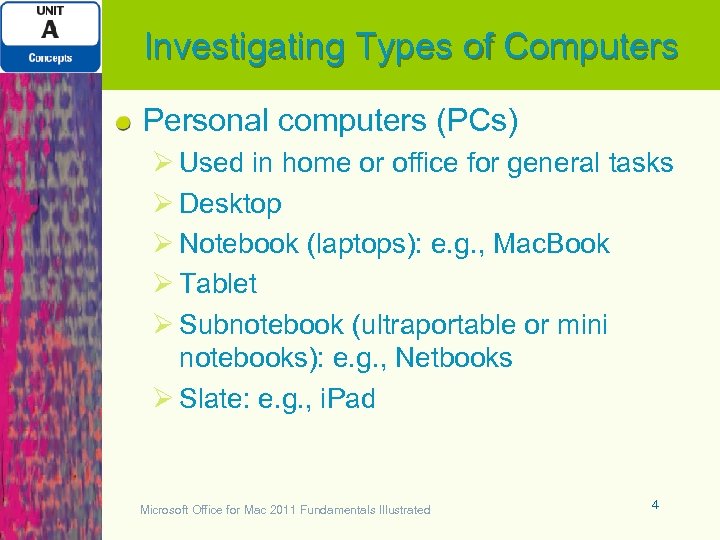 Investigating Types of Computers Personal computers (PCs) Ø Used in home or office for general tasks Ø Desktop Ø Notebook (laptops): e. g. , Mac. Book Ø Tablet Ø Subnotebook (ultraportable or mini notebooks): e. g. , Netbooks Ø Slate: e. g. , i. Pad Microsoft Office for Mac 2011 Fundamentals Illustrated 4
Investigating Types of Computers Personal computers (PCs) Ø Used in home or office for general tasks Ø Desktop Ø Notebook (laptops): e. g. , Mac. Book Ø Tablet Ø Subnotebook (ultraportable or mini notebooks): e. g. , Netbooks Ø Slate: e. g. , i. Pad Microsoft Office for Mac 2011 Fundamentals Illustrated 4
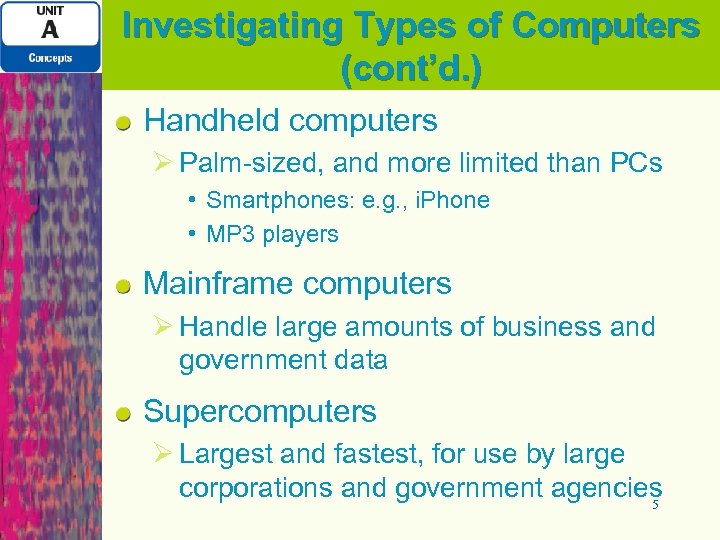 Investigating Types of Computers (cont’d. ) Handheld computers Ø Palm-sized, and more limited than PCs • Smartphones: e. g. , i. Phone • MP 3 players Mainframe computers Ø Handle large amounts of business and government data Supercomputers Ø Largest and fastest, for use by large corporations and government agencies 5
Investigating Types of Computers (cont’d. ) Handheld computers Ø Palm-sized, and more limited than PCs • Smartphones: e. g. , i. Phone • MP 3 players Mainframe computers Ø Handle large amounts of business and government data Supercomputers Ø Largest and fastest, for use by large corporations and government agencies 5
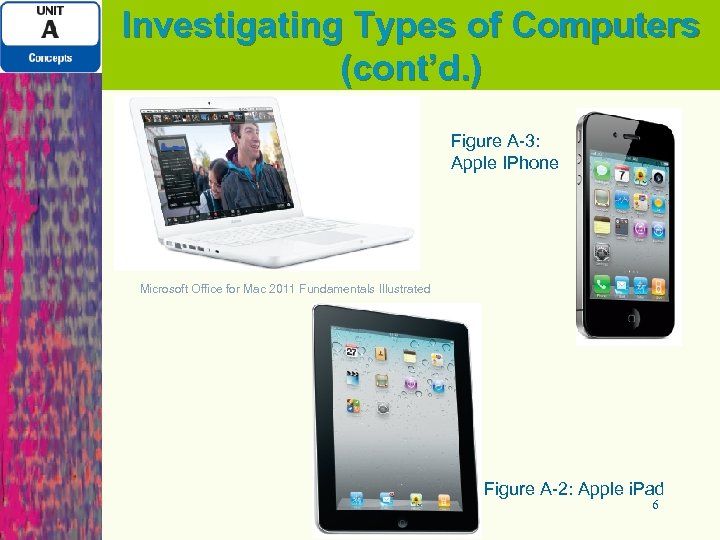 Investigating Types of Computers (cont’d. ) Figure A-3: Apple IPhone Microsoft Office for Mac 2011 Fundamentals Illustrated Figure A-2: Apple i. Pad 6
Investigating Types of Computers (cont’d. ) Figure A-3: Apple IPhone Microsoft Office for Mac 2011 Fundamentals Illustrated Figure A-2: Apple i. Pad 6
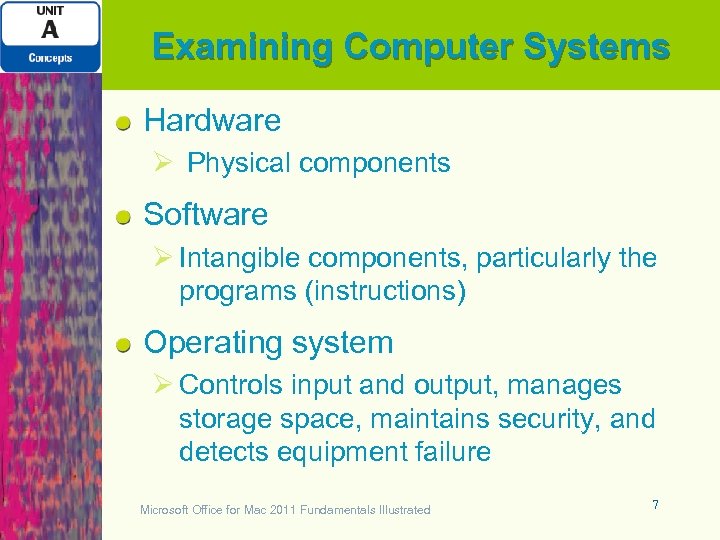 Examining Computer Systems Hardware Ø Physical components Software Ø Intangible components, particularly the programs (instructions) Operating system Ø Controls input and output, manages storage space, maintains security, and detects equipment failure Microsoft Office for Mac 2011 Fundamentals Illustrated 7
Examining Computer Systems Hardware Ø Physical components Software Ø Intangible components, particularly the programs (instructions) Operating system Ø Controls input and output, manages storage space, maintains security, and detects equipment failure Microsoft Office for Mac 2011 Fundamentals Illustrated 7
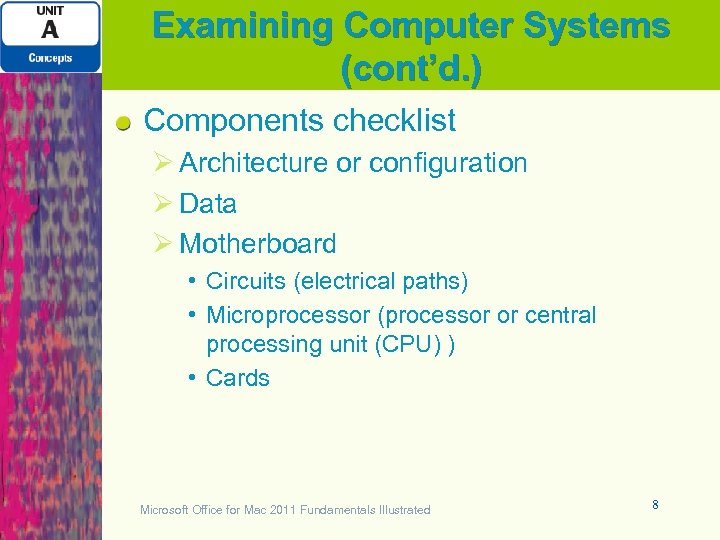 Examining Computer Systems (cont’d. ) Components checklist Ø Architecture or configuration Ø Data Ø Motherboard • Circuits (electrical paths) • Microprocessor (processor or central processing unit (CPU) ) • Cards Microsoft Office for Mac 2011 Fundamentals Illustrated 8
Examining Computer Systems (cont’d. ) Components checklist Ø Architecture or configuration Ø Data Ø Motherboard • Circuits (electrical paths) • Microprocessor (processor or central processing unit (CPU) ) • Cards Microsoft Office for Mac 2011 Fundamentals Illustrated 8
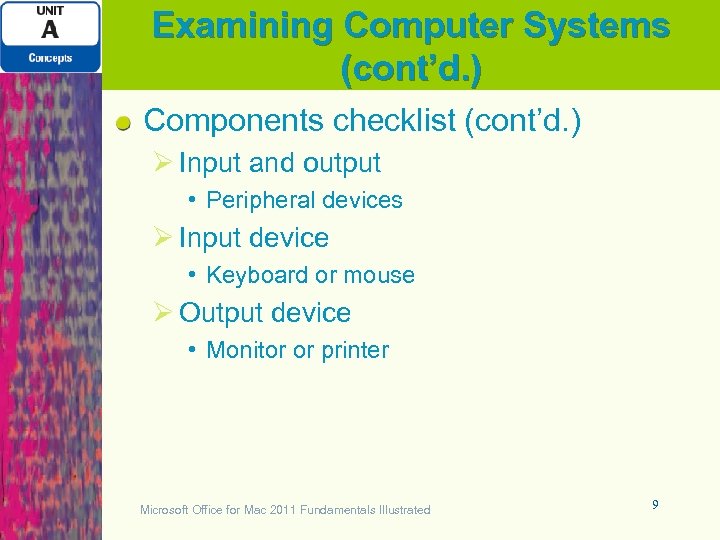 Examining Computer Systems (cont’d. ) Components checklist (cont’d. ) Ø Input and output • Peripheral devices Ø Input device • Keyboard or mouse Ø Output device • Monitor or printer Microsoft Office for Mac 2011 Fundamentals Illustrated 9
Examining Computer Systems (cont’d. ) Components checklist (cont’d. ) Ø Input and output • Peripheral devices Ø Input device • Keyboard or mouse Ø Output device • Monitor or printer Microsoft Office for Mac 2011 Fundamentals Illustrated 9
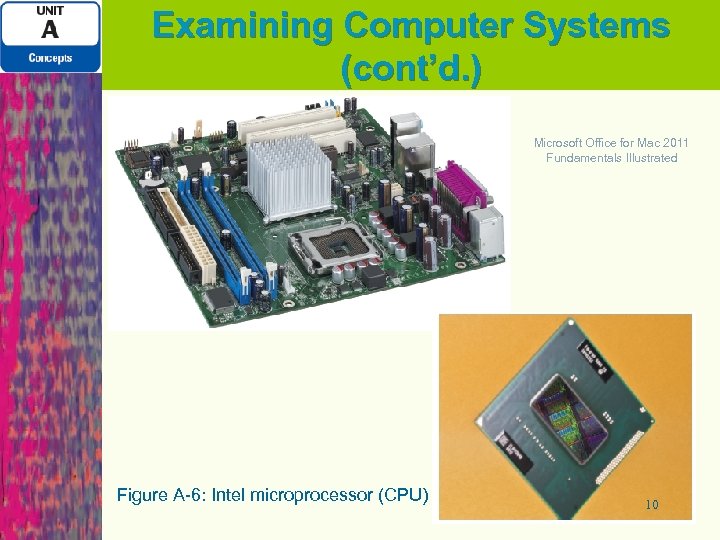 Examining Computer Systems (cont’d. ) Microsoft Office for Mac 2011 Fundamentals Illustrated Figure A-6: Intel microprocessor (CPU) 10
Examining Computer Systems (cont’d. ) Microsoft Office for Mac 2011 Fundamentals Illustrated Figure A-6: Intel microprocessor (CPU) 10
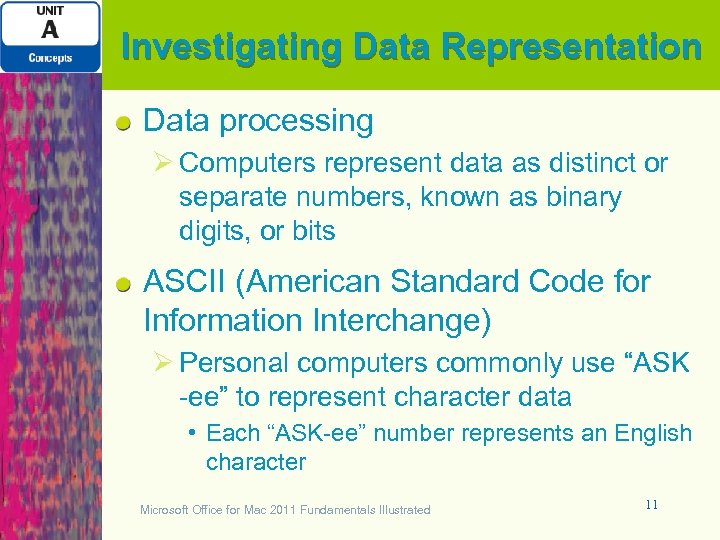 Investigating Data Representation Data processing Ø Computers represent data as distinct or separate numbers, known as binary digits, or bits ASCII (American Standard Code for Information Interchange) Ø Personal computers commonly use “ASK -ee” to represent character data • Each “ASK-ee” number represents an English character Microsoft Office for Mac 2011 Fundamentals Illustrated 11
Investigating Data Representation Data processing Ø Computers represent data as distinct or separate numbers, known as binary digits, or bits ASCII (American Standard Code for Information Interchange) Ø Personal computers commonly use “ASK -ee” to represent character data • Each “ASK-ee” number represents an English character Microsoft Office for Mac 2011 Fundamentals Illustrated 11
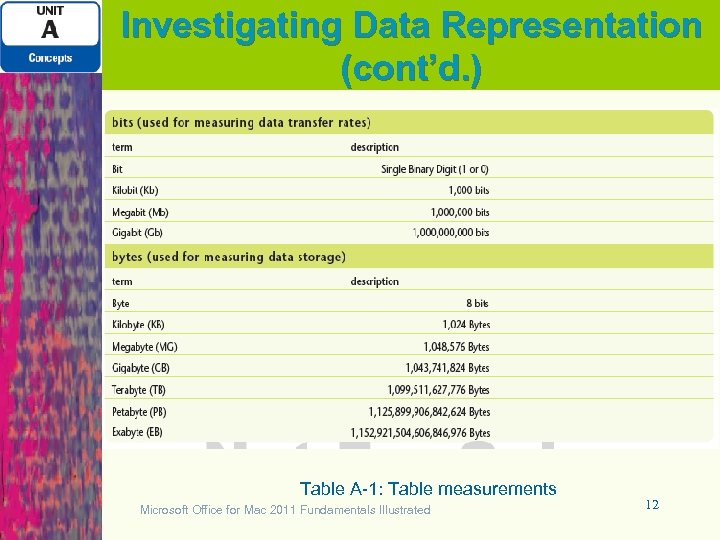 Investigating Data Representation (cont’d. ) Table A-1: Table measurements Microsoft Office for Mac 2011 Fundamentals Illustrated 12
Investigating Data Representation (cont’d. ) Table A-1: Table measurements Microsoft Office for Mac 2011 Fundamentals Illustrated 12
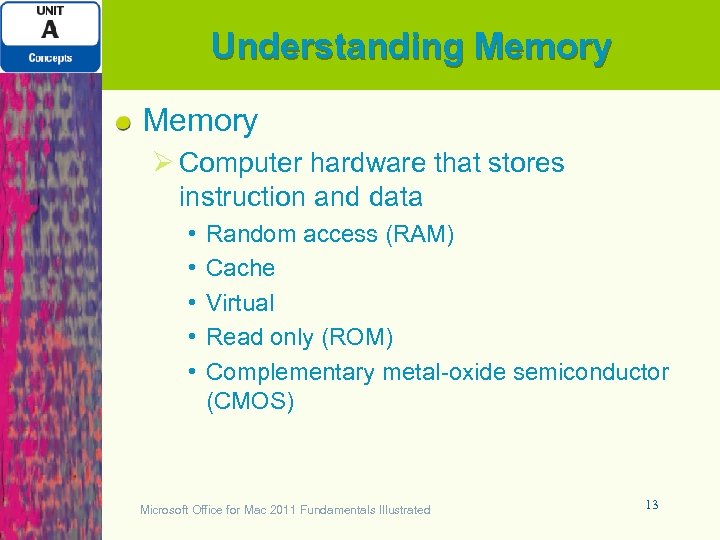 Understanding Memory Ø Computer hardware that stores instruction and data • • • Random access (RAM) Cache Virtual Read only (ROM) Complementary metal-oxide semiconductor (CMOS) Microsoft Office for Mac 2011 Fundamentals Illustrated 13
Understanding Memory Ø Computer hardware that stores instruction and data • • • Random access (RAM) Cache Virtual Read only (ROM) Complementary metal-oxide semiconductor (CMOS) Microsoft Office for Mac 2011 Fundamentals Illustrated 13
 Types of Memory Random access memory (RAM) Ø Temporarily holds programs and data Cache memory (RAM or CPU cache) Ø Stores frequently/recently accessed data Virtual memory Ø Simulated RAM on storage devices Read-only memory (ROM) Ø Stores set of instructions a computer uses to check system components Microsoft Office for Mac 2011 Fundamentals Illustrated 14
Types of Memory Random access memory (RAM) Ø Temporarily holds programs and data Cache memory (RAM or CPU cache) Ø Stores frequently/recently accessed data Virtual memory Ø Simulated RAM on storage devices Read-only memory (ROM) Ø Stores set of instructions a computer uses to check system components Microsoft Office for Mac 2011 Fundamentals Illustrated 14
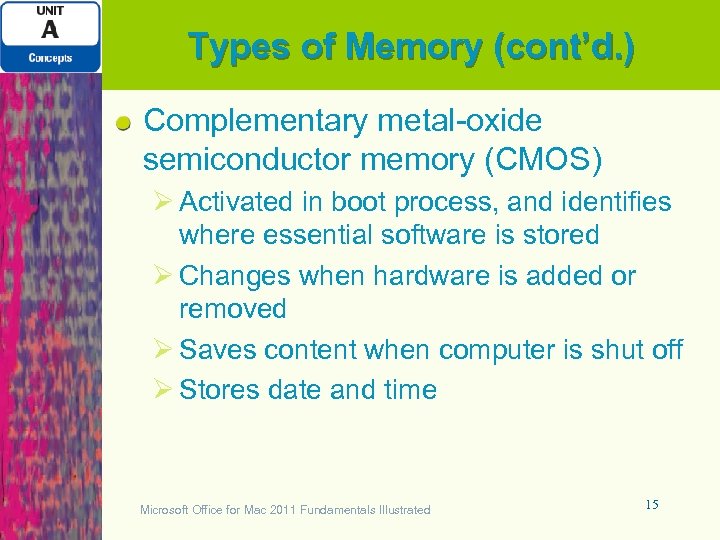 Types of Memory (cont’d. ) Complementary metal-oxide semiconductor memory (CMOS) Ø Activated in boot process, and identifies where essential software is stored Ø Changes when hardware is added or removed Ø Saves content when computer is shut off Ø Stores date and time Microsoft Office for Mac 2011 Fundamentals Illustrated 15
Types of Memory (cont’d. ) Complementary metal-oxide semiconductor memory (CMOS) Ø Activated in boot process, and identifies where essential software is stored Ø Changes when hardware is added or removed Ø Saves content when computer is shut off Ø Stores date and time Microsoft Office for Mac 2011 Fundamentals Illustrated 15
 Understanding Storage Media Storage device Ø Receives data from RAM and stores as a computer file Ø Magnetic storage media • Hard disk Ø Optical storage devices • CD, DVD, Blu-ray discs Ø Flash memory (solid state storage) Ø USB flash storage device (USB drive or flash drive) Microsoft Office for Mac 2011 Fundamentals Illustrated 16
Understanding Storage Media Storage device Ø Receives data from RAM and stores as a computer file Ø Magnetic storage media • Hard disk Ø Optical storage devices • CD, DVD, Blu-ray discs Ø Flash memory (solid state storage) Ø USB flash storage device (USB drive or flash drive) Microsoft Office for Mac 2011 Fundamentals Illustrated 16
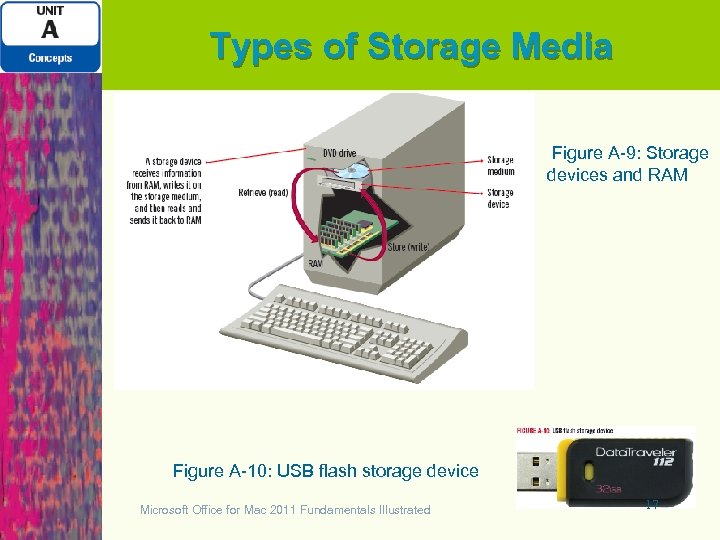 Types of Storage Media Figure A-9: Storage devices and RAM Figure A-10: USB flash storage device Microsoft Office for Mac 2011 Fundamentals Illustrated 17
Types of Storage Media Figure A-9: Storage devices and RAM Figure A-10: USB flash storage device Microsoft Office for Mac 2011 Fundamentals Illustrated 17
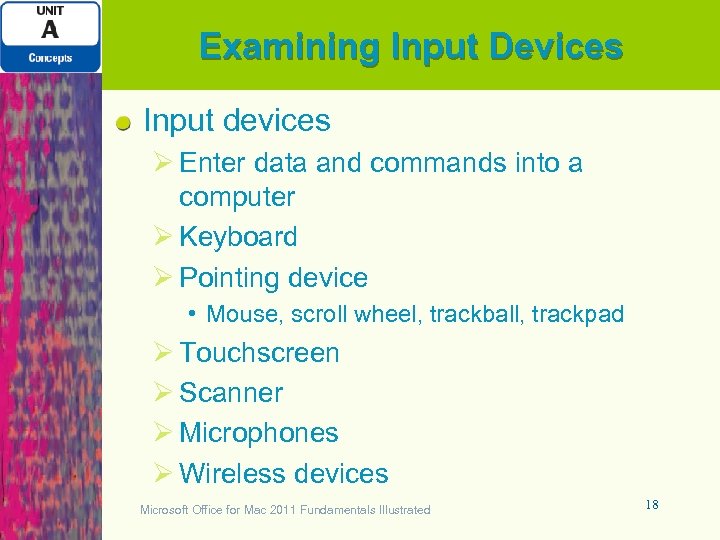 Examining Input Devices Input devices Ø Enter data and commands into a computer Ø Keyboard Ø Pointing device • Mouse, scroll wheel, trackball, trackpad Ø Touchscreen Ø Scanner Ø Microphones Ø Wireless devices Microsoft Office for Mac 2011 Fundamentals Illustrated 18
Examining Input Devices Input devices Ø Enter data and commands into a computer Ø Keyboard Ø Pointing device • Mouse, scroll wheel, trackball, trackpad Ø Touchscreen Ø Scanner Ø Microphones Ø Wireless devices Microsoft Office for Mac 2011 Fundamentals Illustrated 18
 Types of Keyboard Devices Figure A-11: Keyboards Figure A-12: Personal computer pointing devices Figure A-13: Multi-touch trackpad Microsoft Office for Mac 2011 Fundamentals Illustrated 19
Types of Keyboard Devices Figure A-11: Keyboards Figure A-12: Personal computer pointing devices Figure A-13: Multi-touch trackpad Microsoft Office for Mac 2011 Fundamentals Illustrated 19
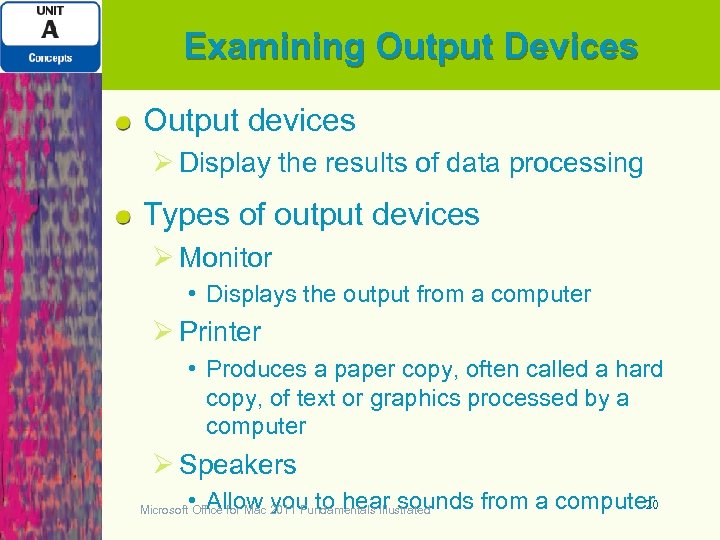 Examining Output Devices Output devices Ø Display the results of data processing Types of output devices Ø Monitor • Displays the output from a computer Ø Printer • Produces a paper copy, often called a hard copy, of text or graphics processed by a computer Ø Speakers 20 • Allow you to hear sounds from a computer Microsoft Office for Mac 2011 Fundamentals Illustrated
Examining Output Devices Output devices Ø Display the results of data processing Types of output devices Ø Monitor • Displays the output from a computer Ø Printer • Produces a paper copy, often called a hard copy, of text or graphics processed by a computer Ø Speakers 20 • Allow you to hear sounds from a computer Microsoft Office for Mac 2011 Fundamentals Illustrated
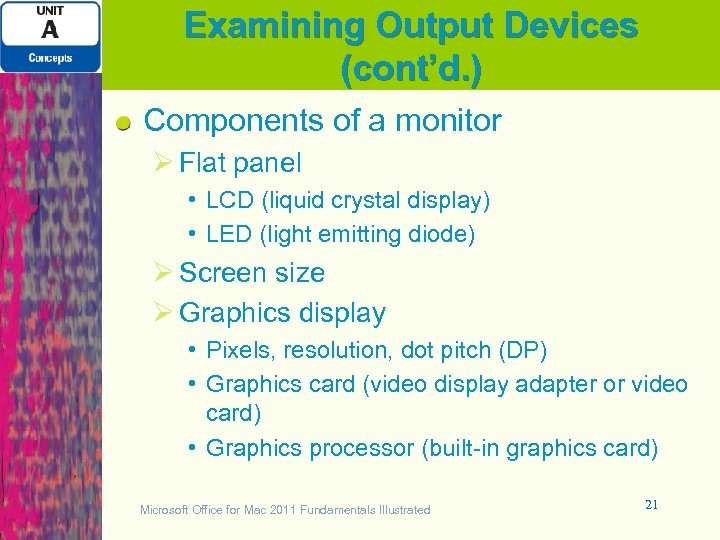 Examining Output Devices (cont’d. ) Components of a monitor Ø Flat panel • LCD (liquid crystal display) • LED (light emitting diode) Ø Screen size Ø Graphics display • Pixels, resolution, dot pitch (DP) • Graphics card (video display adapter or video card) • Graphics processor (built-in graphics card) Microsoft Office for Mac 2011 Fundamentals Illustrated 21
Examining Output Devices (cont’d. ) Components of a monitor Ø Flat panel • LCD (liquid crystal display) • LED (light emitting diode) Ø Screen size Ø Graphics display • Pixels, resolution, dot pitch (DP) • Graphics card (video display adapter or video card) • Graphics processor (built-in graphics card) Microsoft Office for Mac 2011 Fundamentals Illustrated 21
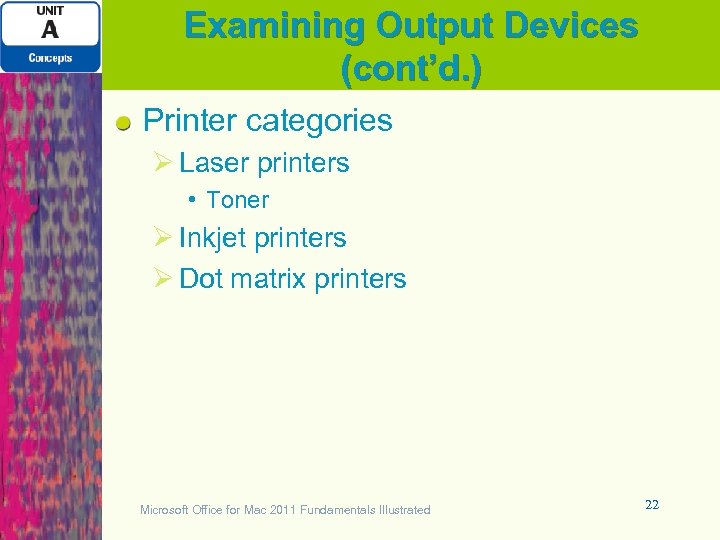 Examining Output Devices (cont’d. ) Printer categories Ø Laser printers • Toner Ø Inkjet printers Ø Dot matrix printers Microsoft Office for Mac 2011 Fundamentals Illustrated 22
Examining Output Devices (cont’d. ) Printer categories Ø Laser printers • Toner Ø Inkjet printers Ø Dot matrix printers Microsoft Office for Mac 2011 Fundamentals Illustrated 22
 Examining Output Devices (cont’d. ) Figure A-14: LED monitor Figure A-15: i. Mac Microsoft Office for Mac 2011 Fundamentals Illustrated 23
Examining Output Devices (cont’d. ) Figure A-14: LED monitor Figure A-15: i. Mac Microsoft Office for Mac 2011 Fundamentals Illustrated 23
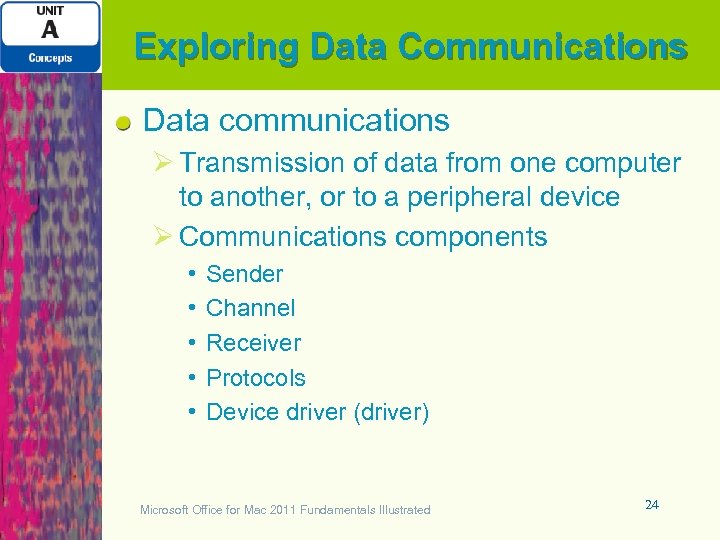 Exploring Data Communications Data communications Ø Transmission of data from one computer to another, or to a peripheral device Ø Communications components • • • Sender Channel Receiver Protocols Device driver (driver) Microsoft Office for Mac 2011 Fundamentals Illustrated 24
Exploring Data Communications Data communications Ø Transmission of data from one computer to another, or to a peripheral device Ø Communications components • • • Sender Channel Receiver Protocols Device driver (driver) Microsoft Office for Mac 2011 Fundamentals Illustrated 24
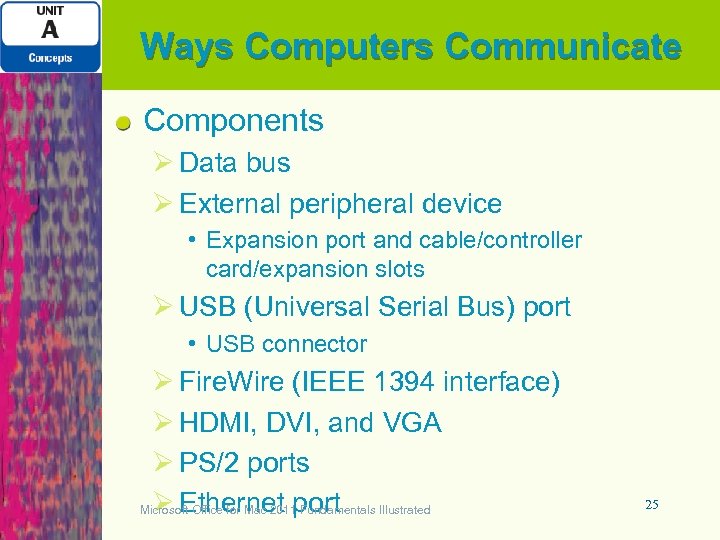 Ways Computers Communicate Components Ø Data bus Ø External peripheral device • Expansion port and cable/controller card/expansion slots Ø USB (Universal Serial Bus) port • USB connector Ø Fire. Wire (IEEE 1394 interface) Ø HDMI, DVI, and VGA Ø PS/2 ports Ø Ethernet port Microsoft Office for Mac 2011 Fundamentals Illustrated 25
Ways Computers Communicate Components Ø Data bus Ø External peripheral device • Expansion port and cable/controller card/expansion slots Ø USB (Universal Serial Bus) port • USB connector Ø Fire. Wire (IEEE 1394 interface) Ø HDMI, DVI, and VGA Ø PS/2 ports Ø Ethernet port Microsoft Office for Mac 2011 Fundamentals Illustrated 25
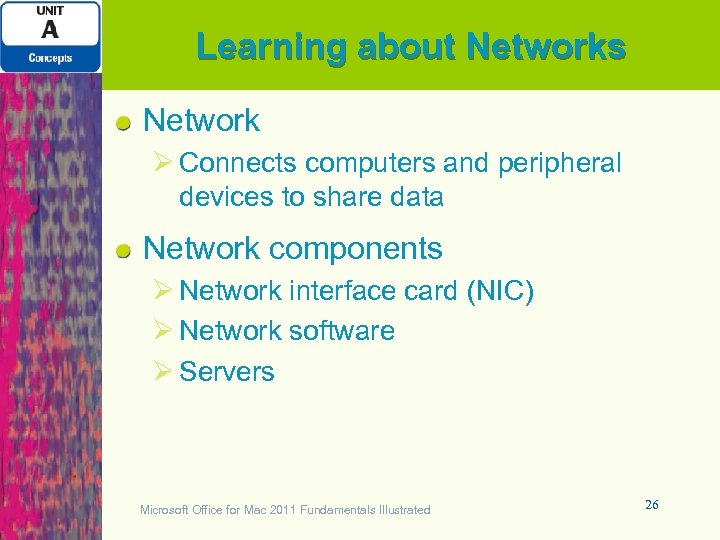 Learning about Networks Network Ø Connects computers and peripheral devices to share data Network components Ø Network interface card (NIC) Ø Network software Ø Servers Microsoft Office for Mac 2011 Fundamentals Illustrated 26
Learning about Networks Network Ø Connects computers and peripheral devices to share data Network components Ø Network interface card (NIC) Ø Network software Ø Servers Microsoft Office for Mac 2011 Fundamentals Illustrated 26
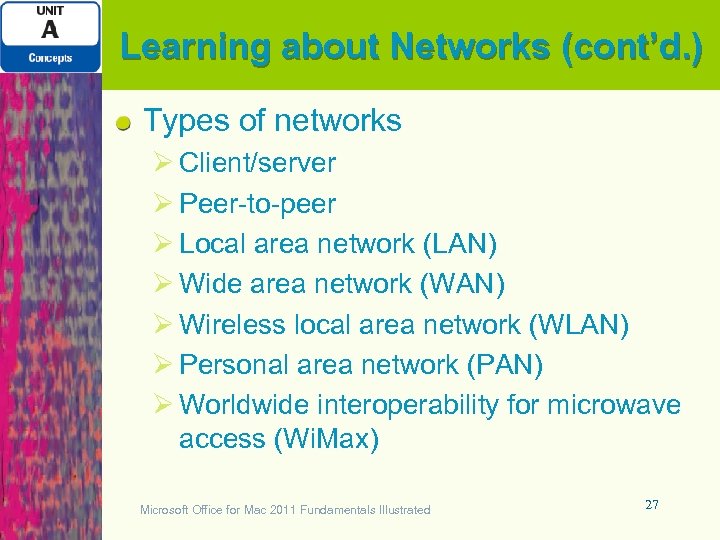 Learning about Networks (cont’d. ) Types of networks Ø Client/server Ø Peer-to-peer Ø Local area network (LAN) Ø Wide area network (WAN) Ø Wireless local area network (WLAN) Ø Personal area network (PAN) Ø Worldwide interoperability for microwave access (Wi. Max) Microsoft Office for Mac 2011 Fundamentals Illustrated 27
Learning about Networks (cont’d. ) Types of networks Ø Client/server Ø Peer-to-peer Ø Local area network (LAN) Ø Wide area network (WAN) Ø Wireless local area network (WLAN) Ø Personal area network (PAN) Ø Worldwide interoperability for microwave access (Wi. Max) Microsoft Office for Mac 2011 Fundamentals Illustrated 27
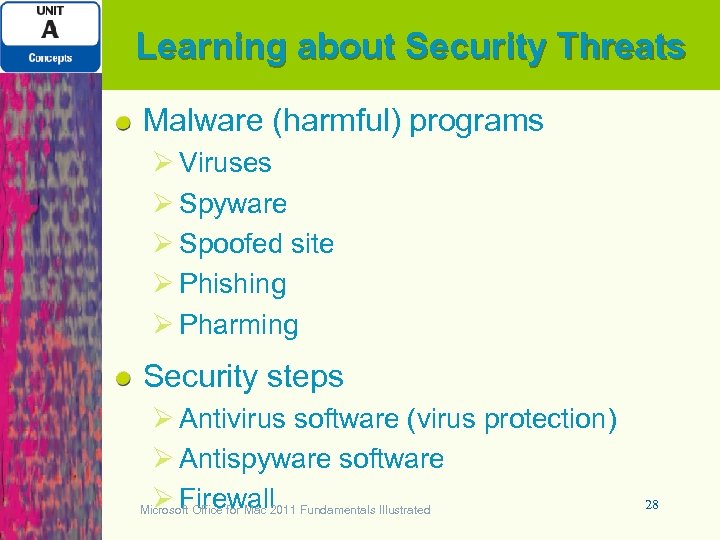 Learning about Security Threats Malware (harmful) programs Ø Viruses Ø Spyware Ø Spoofed site Ø Phishing Ø Pharming Security steps Ø Antivirus software (virus protection) Ø Antispyware software Ø Firewall Microsoft Office for Mac 2011 Fundamentals Illustrated 28
Learning about Security Threats Malware (harmful) programs Ø Viruses Ø Spyware Ø Spoofed site Ø Phishing Ø Pharming Security steps Ø Antivirus software (virus protection) Ø Antispyware software Ø Firewall Microsoft Office for Mac 2011 Fundamentals Illustrated 28
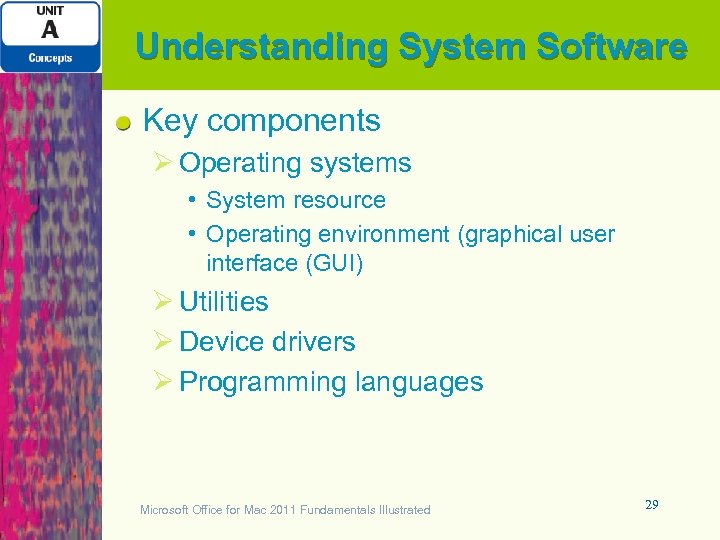 Understanding System Software Key components Ø Operating systems • System resource • Operating environment (graphical user interface (GUI) Ø Utilities Ø Device drivers Ø Programming languages Microsoft Office for Mac 2011 Fundamentals Illustrated 29
Understanding System Software Key components Ø Operating systems • System resource • Operating environment (graphical user interface (GUI) Ø Utilities Ø Device drivers Ø Programming languages Microsoft Office for Mac 2011 Fundamentals Illustrated 29
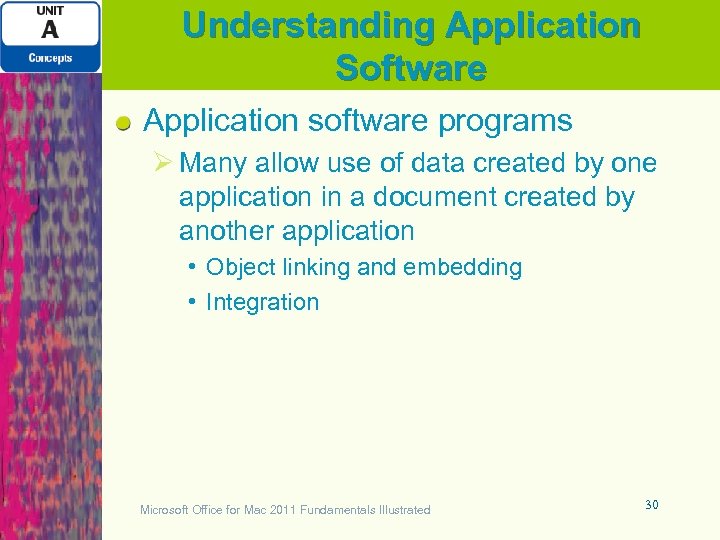 Understanding Application Software Application software programs Ø Many allow use of data created by one application in a document created by another application • Object linking and embedding • Integration Microsoft Office for Mac 2011 Fundamentals Illustrated 30
Understanding Application Software Application software programs Ø Many allow use of data created by one application in a document created by another application • Object linking and embedding • Integration Microsoft Office for Mac 2011 Fundamentals Illustrated 30
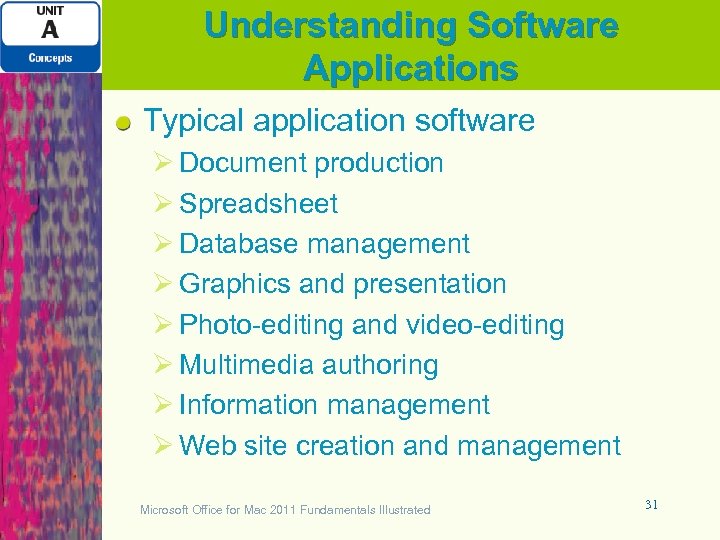 Understanding Software Applications Typical application software Ø Document production Ø Spreadsheet Ø Database management Ø Graphics and presentation Ø Photo-editing and video-editing Ø Multimedia authoring Ø Information management Ø Web site creation and management Microsoft Office for Mac 2011 Fundamentals Illustrated 31
Understanding Software Applications Typical application software Ø Document production Ø Spreadsheet Ø Database management Ø Graphics and presentation Ø Photo-editing and video-editing Ø Multimedia authoring Ø Information management Ø Web site creation and management Microsoft Office for Mac 2011 Fundamentals Illustrated 31
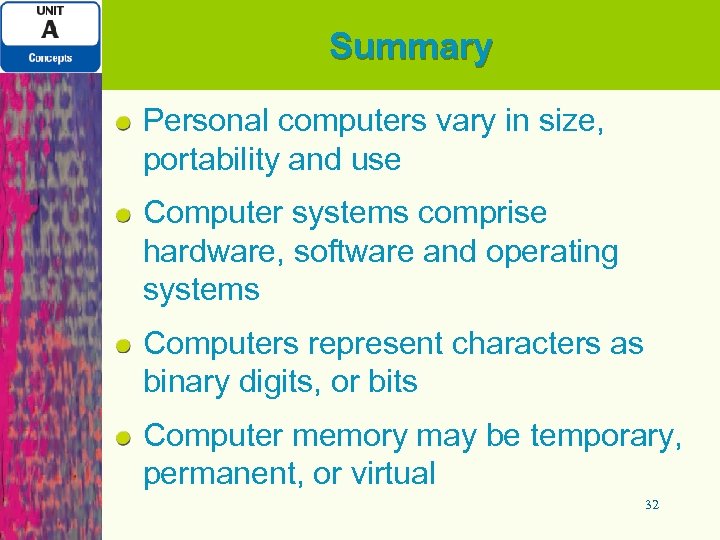 Summary Personal computers vary in size, portability and use Computer systems comprise hardware, software and operating systems Computers represent characters as binary digits, or bits Computer memory may be temporary, permanent, or virtual 32
Summary Personal computers vary in size, portability and use Computer systems comprise hardware, software and operating systems Computers represent characters as binary digits, or bits Computer memory may be temporary, permanent, or virtual 32
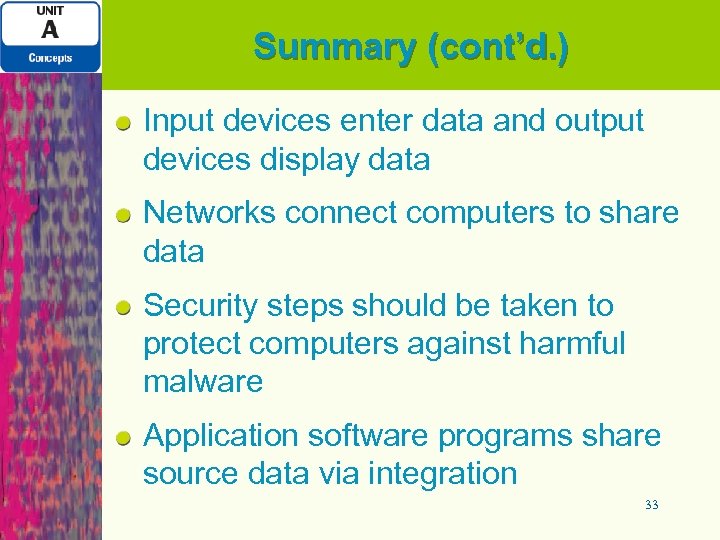 Summary (cont’d. ) Input devices enter data and output devices display data Networks connect computers to share data Security steps should be taken to protect computers against harmful malware Application software programs share source data via integration 33
Summary (cont’d. ) Input devices enter data and output devices display data Networks connect computers to share data Security steps should be taken to protect computers against harmful malware Application software programs share source data via integration 33


