d8af598a351f4e6da58311c79dbf069e.ppt
- Количество слайдов: 33
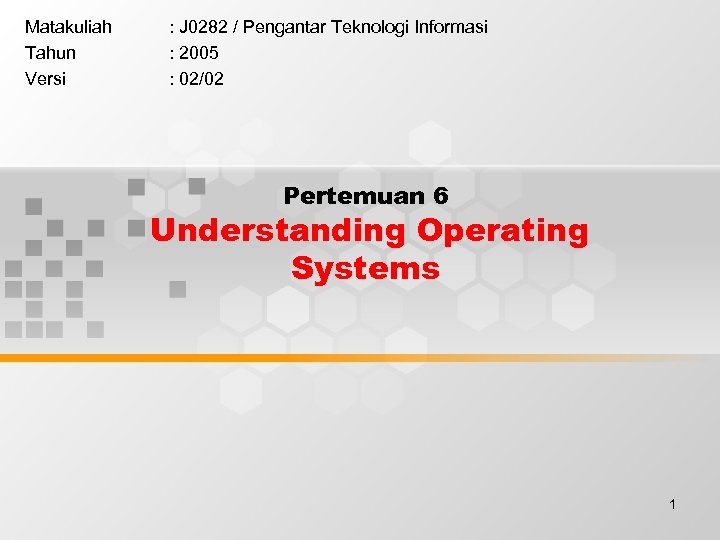 Matakuliah Tahun Versi : J 0282 / Pengantar Teknologi Informasi : 2005 : 02/02 Pertemuan 6 Understanding Operating Systems 1
Matakuliah Tahun Versi : J 0282 / Pengantar Teknologi Informasi : 2005 : 02/02 Pertemuan 6 Understanding Operating Systems 1
 Learning Outcomes Pada akhir pertemuan ini, diharapkan mahasiswa akan mampu : • menguraikan jenis dan fungsi sistem operasi pada komputer 2
Learning Outcomes Pada akhir pertemuan ini, diharapkan mahasiswa akan mampu : • menguraikan jenis dan fungsi sistem operasi pada komputer 2
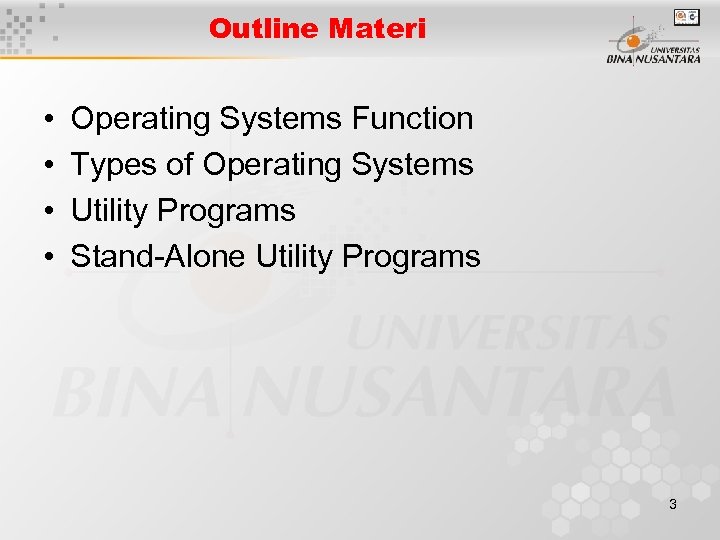 Outline Materi • • Operating Systems Function Types of Operating Systems Utility Programs Stand-Alone Utility Programs 3
Outline Materi • • Operating Systems Function Types of Operating Systems Utility Programs Stand-Alone Utility Programs 3
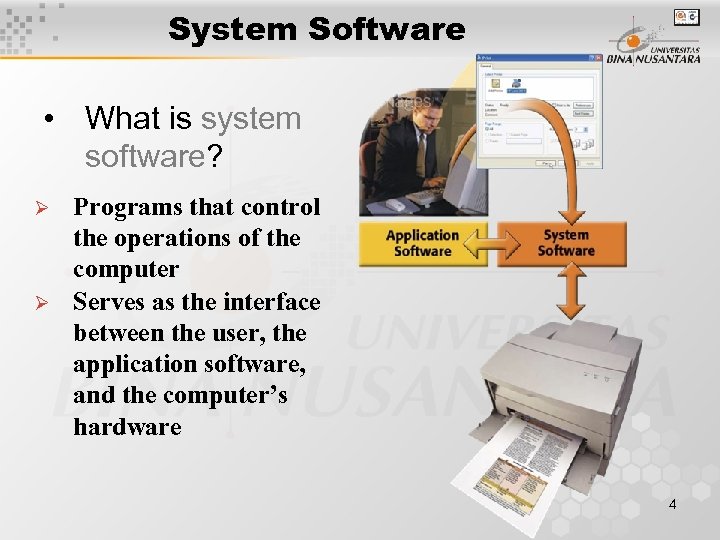 System Software • What is system software? Ø Ø Programs that control the operations of the computer Serves as the interface between the user, the application software, and the computer’s hardware 4
System Software • What is system software? Ø Ø Programs that control the operations of the computer Serves as the interface between the user, the application software, and the computer’s hardware 4
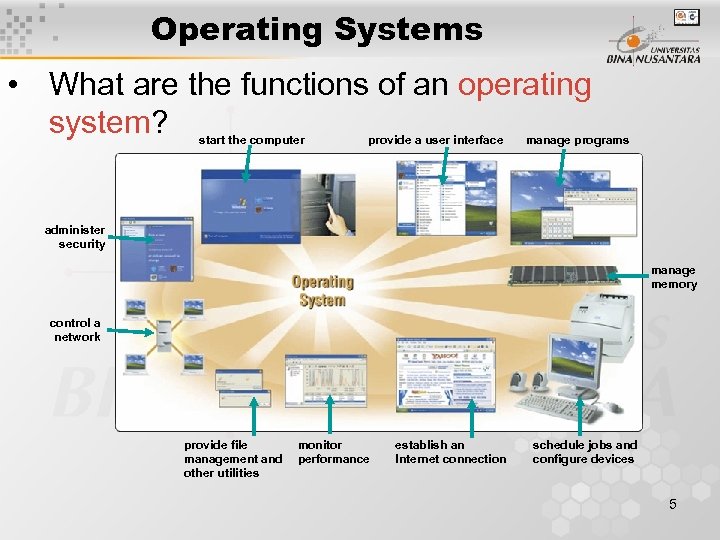 Operating Systems • What are the functions of an operating system? start the computer provide a user interface manage programs administer security manage memory control a network provide file management and other utilities monitor performance establish an Internet connection schedule jobs and configure devices 5
Operating Systems • What are the functions of an operating system? start the computer provide a user interface manage programs administer security manage memory control a network provide file management and other utilities monitor performance establish an Internet connection schedule jobs and configure devices 5
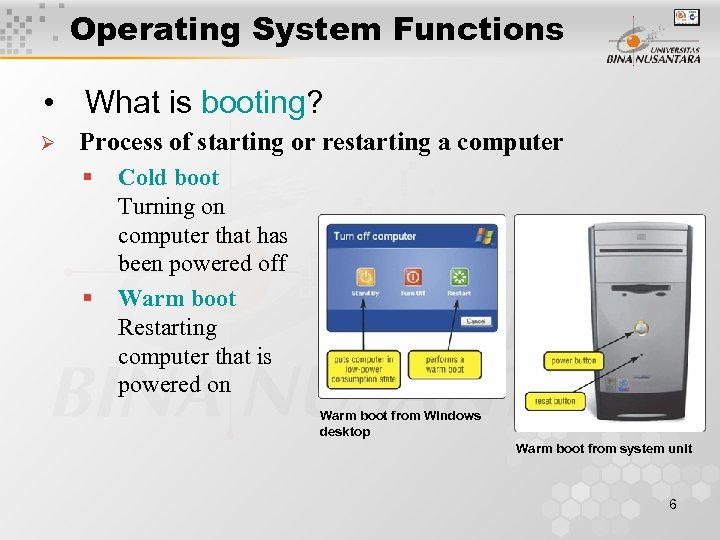 Operating System Functions • What is booting? Ø Process of starting or restarting a computer § § Cold boot Turning on computer that has been powered off Warm boot Restarting computer that is powered on Warm boot from Windows desktop Warm boot from system unit 6
Operating System Functions • What is booting? Ø Process of starting or restarting a computer § § Cold boot Turning on computer that has been powered off Warm boot Restarting computer that is powered on Warm boot from Windows desktop Warm boot from system unit 6
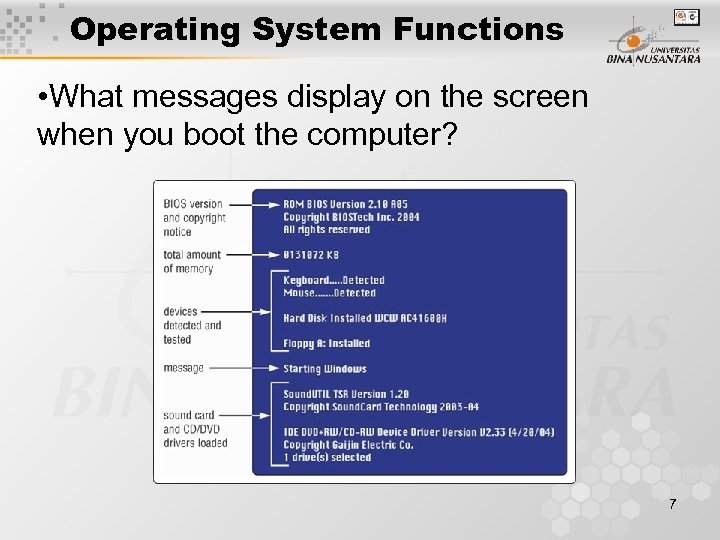 Operating System Functions • What messages display on the screen when you boot the computer? 7
Operating System Functions • What messages display on the screen when you boot the computer? 7
 Operating System Functions • How does a personal computer boot up? Step 1. Power supply Step 4. Results of POST are sends signal to components in system unit compared with data in CMOS chip Step 2. Processor in floppy disk drive or CD/DVD drive, and then hard disk accesses BIOS to start computer Step 3. BIOS runs tests, called the POST, to check components such as mouse, keyboard, and adapter cards Step 5. BIOS looks for system files Step 6. Kernel (core) of operating system loads into RAM Step 7. Operating system loads configuration information and displays desktop on screen 8
Operating System Functions • How does a personal computer boot up? Step 1. Power supply Step 4. Results of POST are sends signal to components in system unit compared with data in CMOS chip Step 2. Processor in floppy disk drive or CD/DVD drive, and then hard disk accesses BIOS to start computer Step 3. BIOS runs tests, called the POST, to check components such as mouse, keyboard, and adapter cards Step 5. BIOS looks for system files Step 6. Kernel (core) of operating system loads into RAM Step 7. Operating system loads configuration information and displays desktop on screen 8
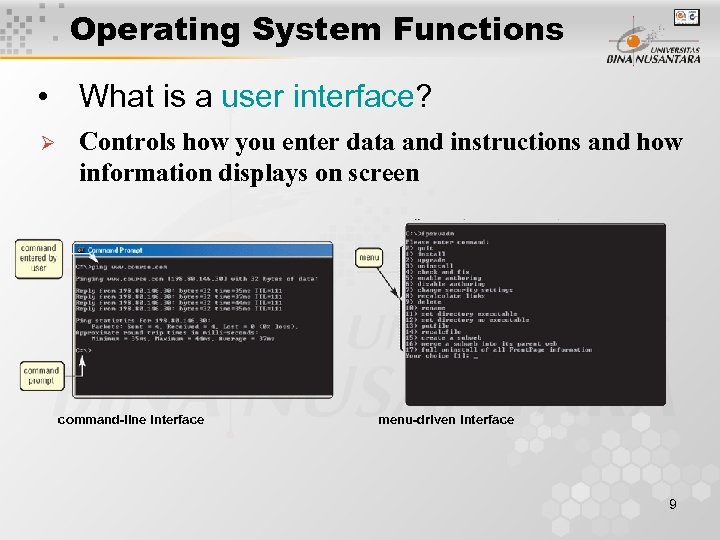 Operating System Functions • What is a user interface? Ø Controls how you enter data and instructions and how information displays on screen command-line interface menu-driven interface 9
Operating System Functions • What is a user interface? Ø Controls how you enter data and instructions and how information displays on screen command-line interface menu-driven interface 9
 Operating System Functions • What is a graphical user interface (GUI)? Ø User interacts with menus and visual images such as icons and buttons 10
Operating System Functions • What is a graphical user interface (GUI)? Ø User interacts with menus and visual images such as icons and buttons 10
 Operating System Functions • What is single user/ multitasking? Ø Working on two or more programs that reside in memory at same time • • Foreground contains program you are using Background contains programs that are running but are not in use 11
Operating System Functions • What is single user/ multitasking? Ø Working on two or more programs that reside in memory at same time • • Foreground contains program you are using Background contains programs that are running but are not in use 11
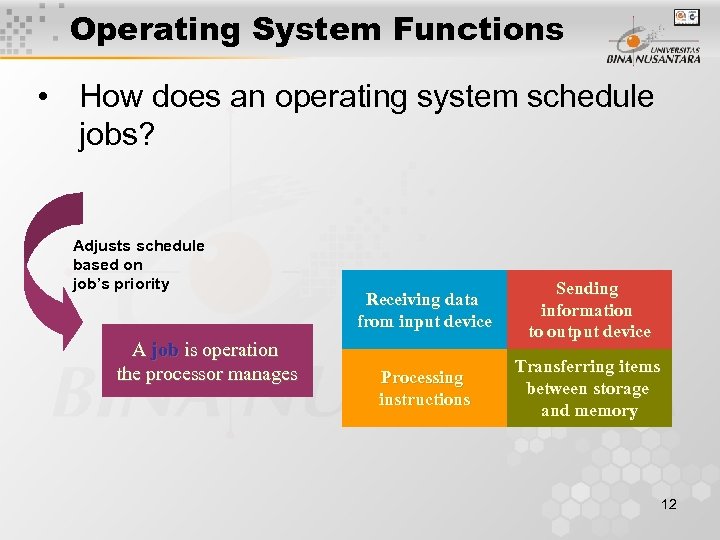 Operating System Functions • How does an operating system schedule jobs? Adjusts schedule based on job’s priority A job is operation the processor manages Receiving data from input device Sending information to output device Processing instructions Transferring items between storage and memory 12
Operating System Functions • How does an operating system schedule jobs? Adjusts schedule based on job’s priority A job is operation the processor manages Receiving data from input device Sending information to output device Processing instructions Transferring items between storage and memory 12
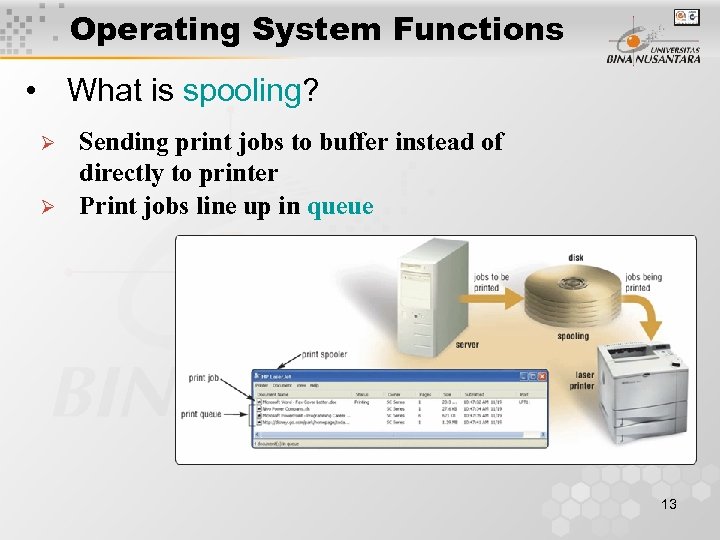 Operating System Functions • What is spooling? Ø Ø Sending print jobs to buffer instead of directly to printer Print jobs line up in queue 13
Operating System Functions • What is spooling? Ø Ø Sending print jobs to buffer instead of directly to printer Print jobs line up in queue 13
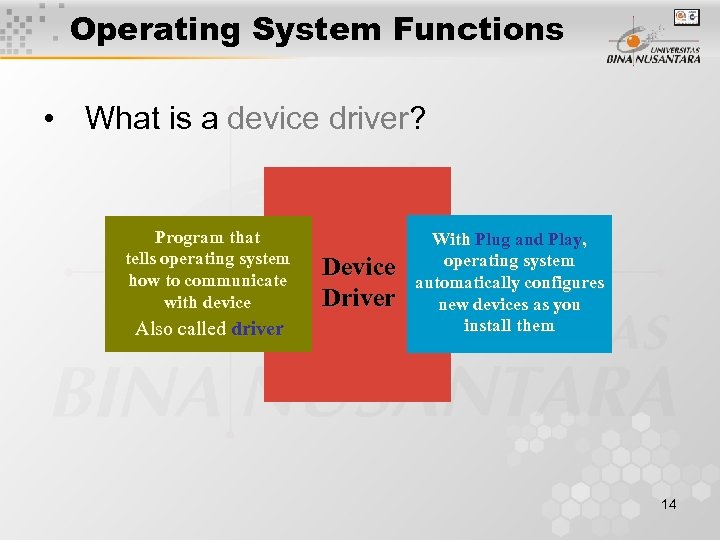 Operating System Functions • What is a device driver? Program that tells operating system how to communicate with device Also called driver Device Driver With Plug and Play, operating system automatically configures new devices as you install them 14
Operating System Functions • What is a device driver? Program that tells operating system how to communicate with device Also called driver Device Driver With Plug and Play, operating system automatically configures new devices as you install them 14
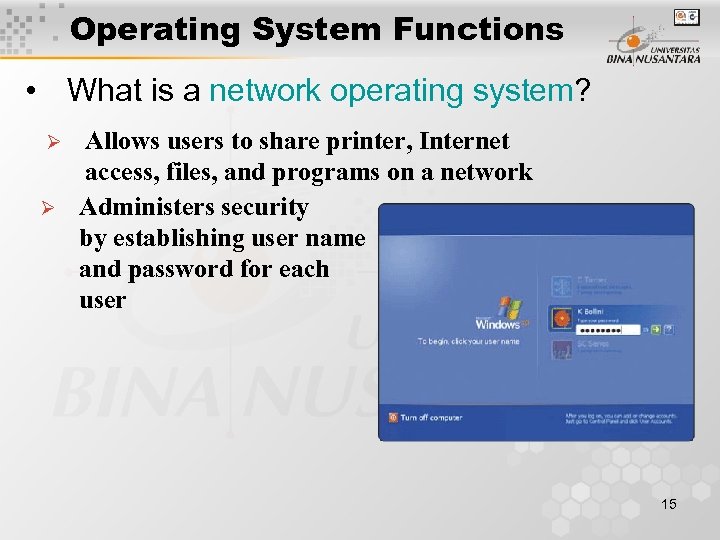 Operating System Functions • What is a network operating system? Ø Ø Allows users to share printer, Internet access, files, and programs on a network Administers security by establishing user name and password for each user 15
Operating System Functions • What is a network operating system? Ø Ø Allows users to share printer, Internet access, files, and programs on a network Administers security by establishing user name and password for each user 15
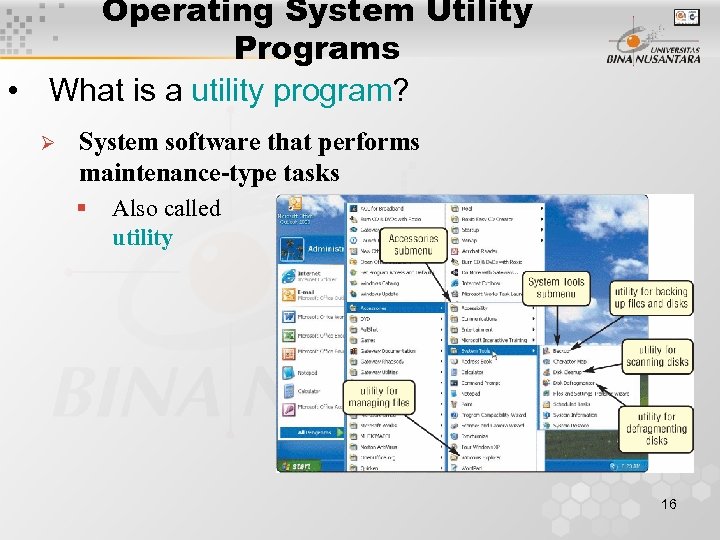 Operating System Utility Programs • What is a utility program? Ø System software that performs maintenance-type tasks § Also called utility 16
Operating System Utility Programs • What is a utility program? Ø System software that performs maintenance-type tasks § Also called utility 16
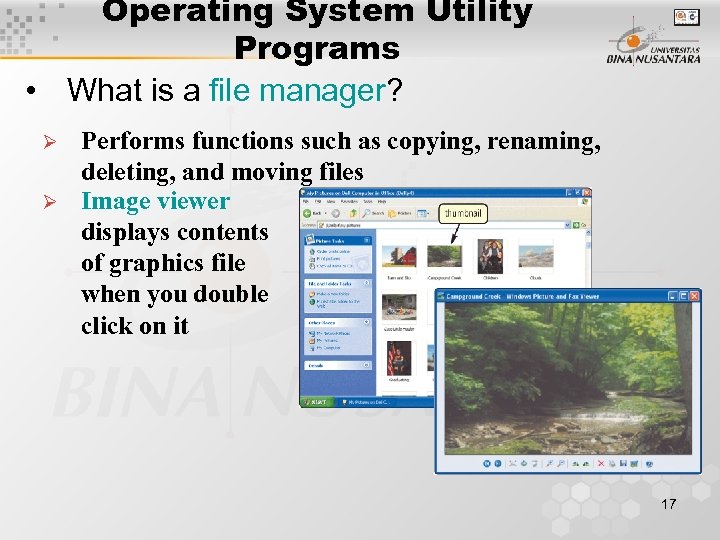 Operating System Utility Programs • What is a file manager? Ø Ø Performs functions such as copying, renaming, deleting, and moving files Image viewer displays contents of graphics file when you double click on it 17
Operating System Utility Programs • What is a file manager? Ø Ø Performs functions such as copying, renaming, deleting, and moving files Image viewer displays contents of graphics file when you double click on it 17
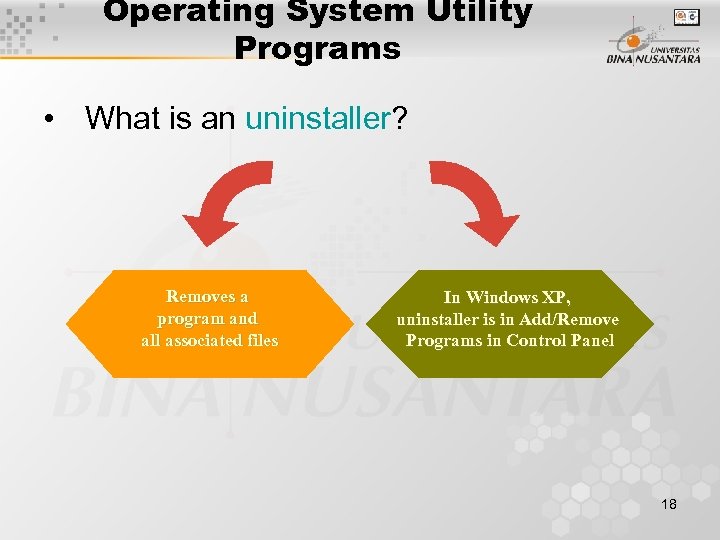 Operating System Utility Programs • What is an uninstaller? Removes a program and all associated files In Windows XP, uninstaller is in Add/Remove Programs in Control Panel 18
Operating System Utility Programs • What is an uninstaller? Removes a program and all associated files In Windows XP, uninstaller is in Add/Remove Programs in Control Panel 18
 Operating System Utility Programs • What is a disk scanner? Ø Ø Detects and corrects problems on hard disk or floppy disk Searches for and removes unnecessary files 19
Operating System Utility Programs • What is a disk scanner? Ø Ø Detects and corrects problems on hard disk or floppy disk Searches for and removes unnecessary files 19
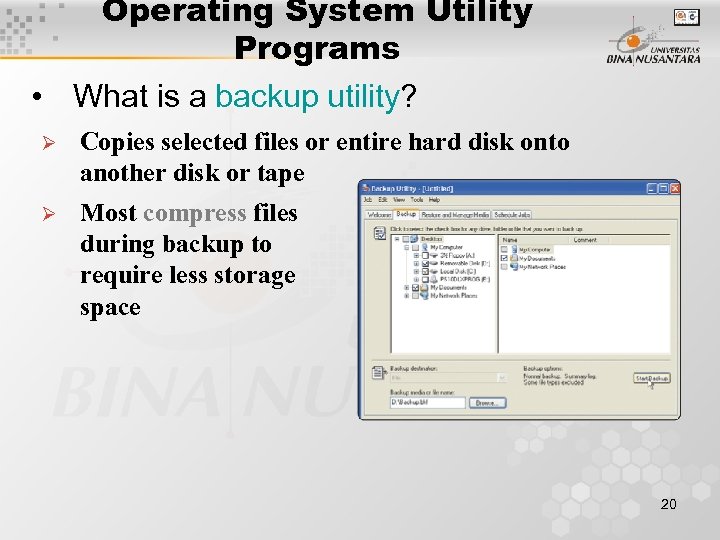 Operating System Utility Programs • What is a backup utility? Ø Copies selected files or entire hard disk onto another disk or tape Ø Most compress files during backup to require less storage space 20
Operating System Utility Programs • What is a backup utility? Ø Copies selected files or entire hard disk onto another disk or tape Ø Most compress files during backup to require less storage space 20
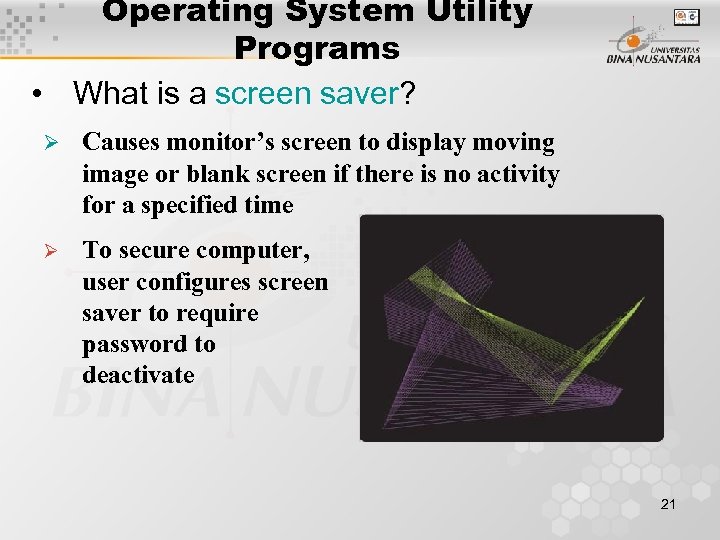 Operating System Utility Programs • What is a screen saver? Ø Causes monitor’s screen to display moving image or blank screen if there is no activity for a specified time Ø To secure computer, user configures screen saver to require password to deactivate 21
Operating System Utility Programs • What is a screen saver? Ø Causes monitor’s screen to display moving image or blank screen if there is no activity for a specified time Ø To secure computer, user configures screen saver to require password to deactivate 21
 Types of Operating Systems • What are some characteristics of operating systems? Devicedependent Runs only on specific type of computer Proprietary software Privately owned and limited to specific vendor or computer model Downward compatible Works with application software written for earlier version of operating system Deviceindependent Runs on many manufacturers’ computers Upward compatible Runs on new versions of operating system 22
Types of Operating Systems • What are some characteristics of operating systems? Devicedependent Runs only on specific type of computer Proprietary software Privately owned and limited to specific vendor or computer model Downward compatible Works with application software written for earlier version of operating system Deviceindependent Runs on many manufacturers’ computers Upward compatible Runs on new versions of operating system 22
 Types of Operating Systems • What are three categories of operating systems? Embedded Network Stand-alone 23
Types of Operating Systems • What are three categories of operating systems? Embedded Network Stand-alone 23
 Stand-Alone Operating Systems • What is DOS (Disk Operating System)? Developed in early 1980 s for personal computers Hardly used today because it does not offer GUI D Used command-line O S interface when first developed, later included menus 24
Stand-Alone Operating Systems • What is DOS (Disk Operating System)? Developed in early 1980 s for personal computers Hardly used today because it does not offer GUI D Used command-line O S interface when first developed, later included menus 24
 Stand-Alone Operating Systems • How do Windows versions compare? Windows Version Year Released Windows 3. x 1990 Windows NT 3. 1 1993 Windows 95 1995 Windows NT Workstation 4. 0 1996 Windows 98 1998 Windows Millennium Edition 2000 Windows 2000 Professional 2000 Windows XP 2001 25
Stand-Alone Operating Systems • How do Windows versions compare? Windows Version Year Released Windows 3. x 1990 Windows NT 3. 1 1993 Windows 95 1995 Windows NT Workstation 4. 0 1996 Windows 98 1998 Windows Millennium Edition 2000 Windows 2000 Professional 2000 Windows XP 2001 25
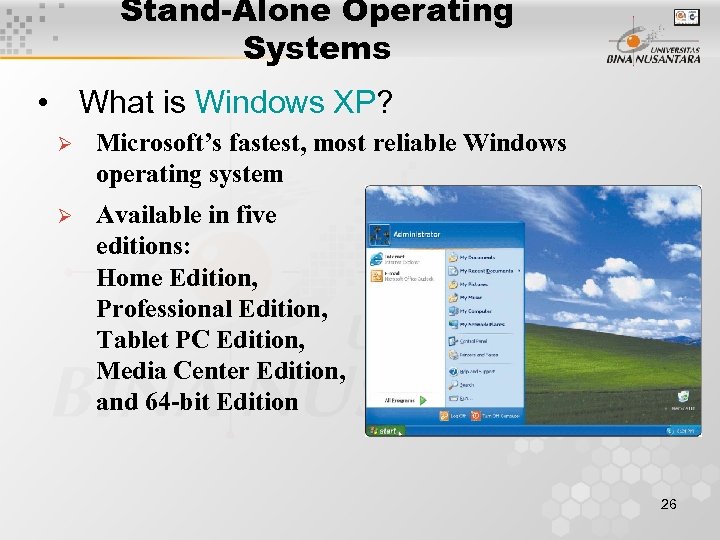 Stand-Alone Operating Systems • What is Windows XP? Ø Microsoft’s fastest, most reliable Windows operating system Ø Available in five editions: Home Edition, Professional Edition, Tablet PC Edition, Media Center Edition, and 64 -bit Edition 26
Stand-Alone Operating Systems • What is Windows XP? Ø Microsoft’s fastest, most reliable Windows operating system Ø Available in five editions: Home Edition, Professional Edition, Tablet PC Edition, Media Center Edition, and 64 -bit Edition 26
 Stand-Alone Operating Systems • What is Mac OS X? Ø Ø Available only for computers manufactured by Apple Macintosh operating system has been model for most GUIs 27
Stand-Alone Operating Systems • What is Mac OS X? Ø Ø Available only for computers manufactured by Apple Macintosh operating system has been model for most GUIs 27
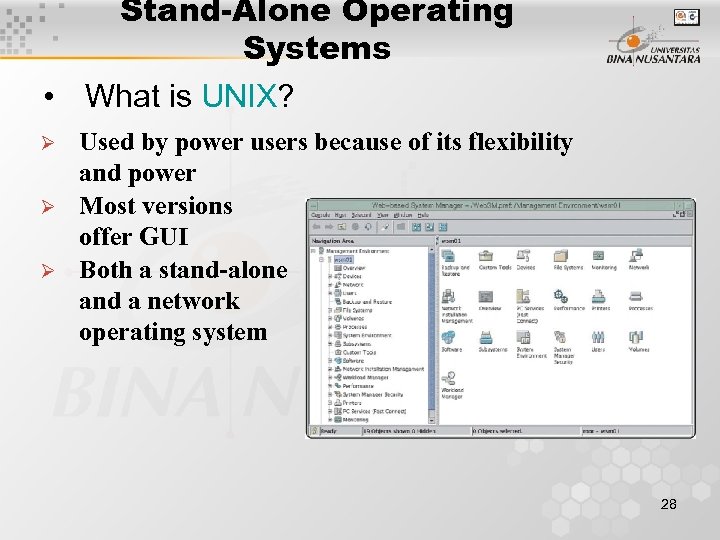 Stand-Alone Operating Systems • What is UNIX? Ø Ø Ø Used by power users because of its flexibility and power Most versions offer GUI Both a stand-alone and a network operating system 28
Stand-Alone Operating Systems • What is UNIX? Ø Ø Ø Used by power users because of its flexibility and power Most versions offer GUI Both a stand-alone and a network operating system 28
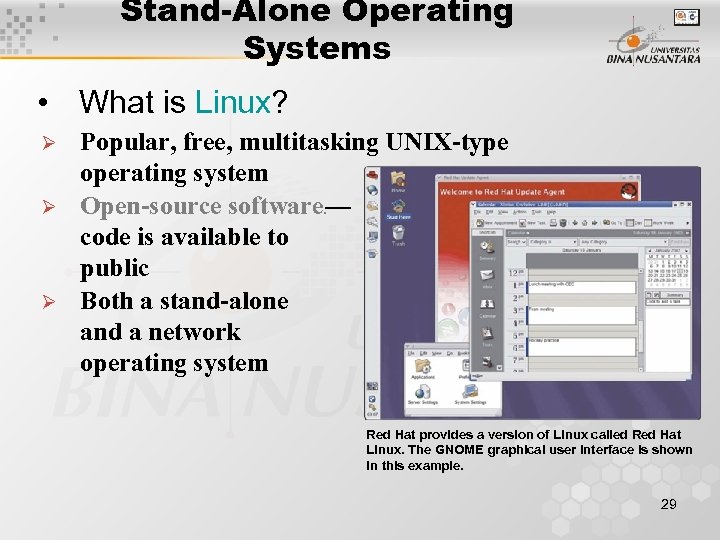 Stand-Alone Operating Systems • What is Linux? Ø Ø Ø Popular, free, multitasking UNIX-type operating system Open-source software — code is available to public Both a stand-alone and a network operating system e Red Hat provides a version of Linux called Red Hat Linux. The GNOME graphical user interface is shown in this example. 29
Stand-Alone Operating Systems • What is Linux? Ø Ø Ø Popular, free, multitasking UNIX-type operating system Open-source software — code is available to public Both a stand-alone and a network operating system e Red Hat provides a version of Linux called Red Hat Linux. The GNOME graphical user interface is shown in this example. 29
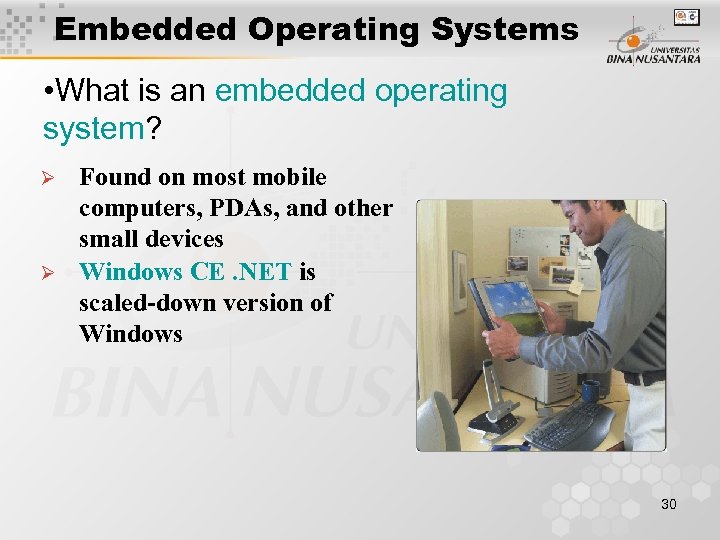 Embedded Operating Systems • What is an embedded operating system? Ø Ø Found on most mobile computers, PDAs, and other small devices Windows CE. NET is scaled-down version of Windows 30
Embedded Operating Systems • What is an embedded operating system? Ø Ø Found on most mobile computers, PDAs, and other small devices Windows CE. NET is scaled-down version of Windows 30
 Embedded Operating Systems • What are two operating systems for PDAs? Ø Ø Windows Mobile 2003 for Pocket PC Palm OS for Palm, Visor, and CLIE 31
Embedded Operating Systems • What are two operating systems for PDAs? Ø Ø Windows Mobile 2003 for Pocket PC Palm OS for Palm, Visor, and CLIE 31
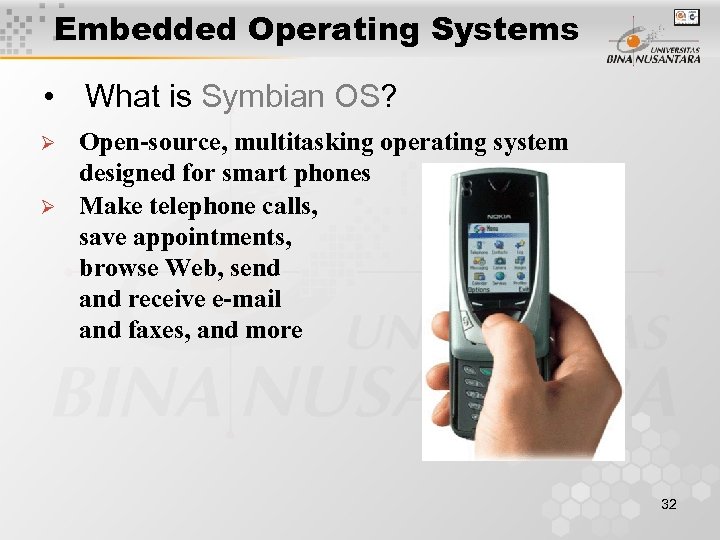 Embedded Operating Systems • What is Symbian OS? Ø Ø Open-source, multitasking operating system designed for smart phones Make telephone calls, save appointments, browse Web, send and receive e-mail and faxes, and more 32
Embedded Operating Systems • What is Symbian OS? Ø Ø Open-source, multitasking operating system designed for smart phones Make telephone calls, save appointments, browse Web, send and receive e-mail and faxes, and more 32
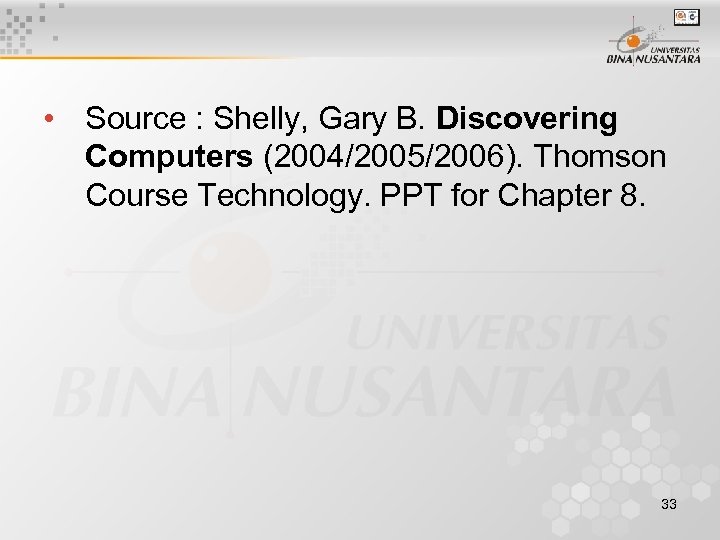 • Source : Shelly, Gary B. Discovering Computers (2004/2005/2006). Thomson Course Technology. PPT for Chapter 8. 33
• Source : Shelly, Gary B. Discovering Computers (2004/2005/2006). Thomson Course Technology. PPT for Chapter 8. 33


