4c5e4a7cd4b31f29d67a8e5f02ce1dcf.ppt
- Количество слайдов: 52
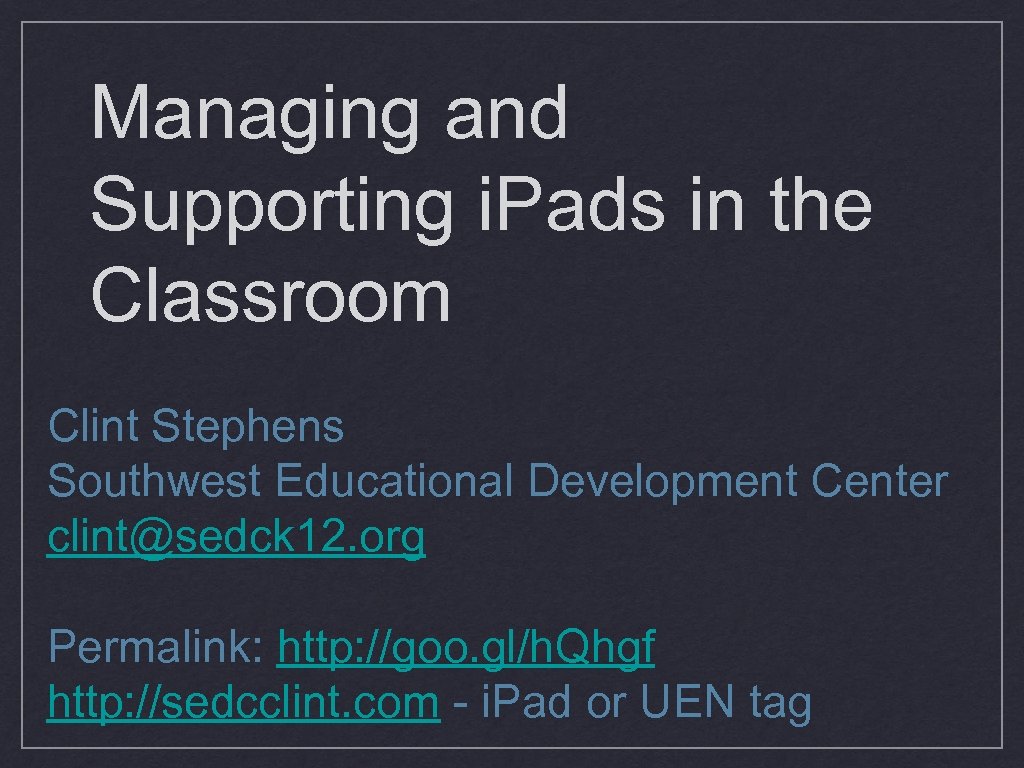 Managing and Supporting i. Pads in the Classroom Clint Stephens Southwest Educational Development Center clint@sedck 12. org Permalink: http: //goo. gl/h. Qhgf http: //sedcclint. com - i. Pad or UEN tag
Managing and Supporting i. Pads in the Classroom Clint Stephens Southwest Educational Development Center clint@sedck 12. org Permalink: http: //goo. gl/h. Qhgf http: //sedcclint. com - i. Pad or UEN tag
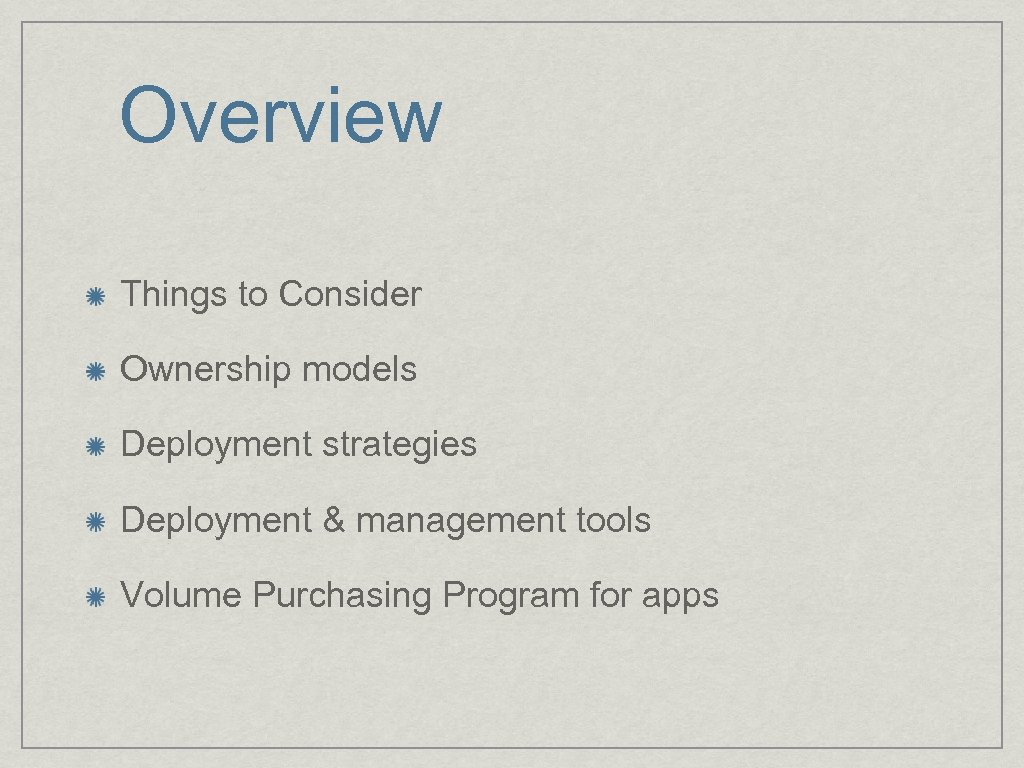 Overview Things to Consider Ownership models Deployment strategies Deployment & management tools Volume Purchasing Program for apps
Overview Things to Consider Ownership models Deployment strategies Deployment & management tools Volume Purchasing Program for apps
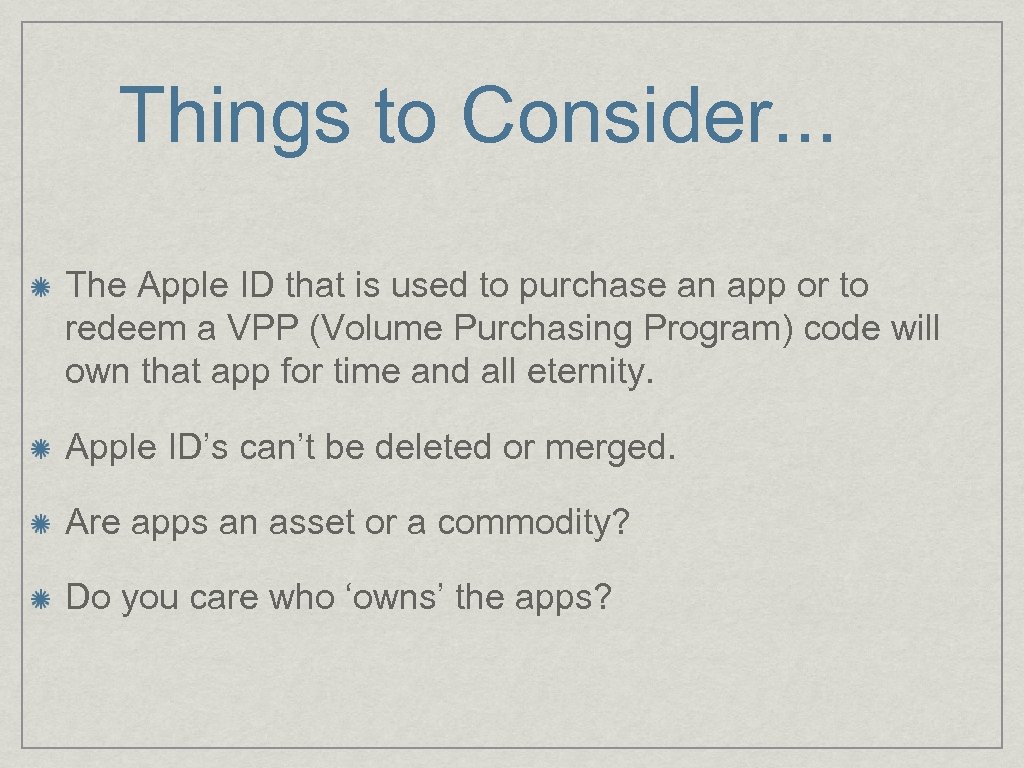 Things to Consider. . . The Apple ID that is used to purchase an app or to redeem a VPP (Volume Purchasing Program) code will own that app for time and all eternity. Apple ID’s can’t be deleted or merged. Are apps an asset or a commodity? Do you care who ‘owns’ the apps?
Things to Consider. . . The Apple ID that is used to purchase an app or to redeem a VPP (Volume Purchasing Program) code will own that app for time and all eternity. Apple ID’s can’t be deleted or merged. Are apps an asset or a commodity? Do you care who ‘owns’ the apps?
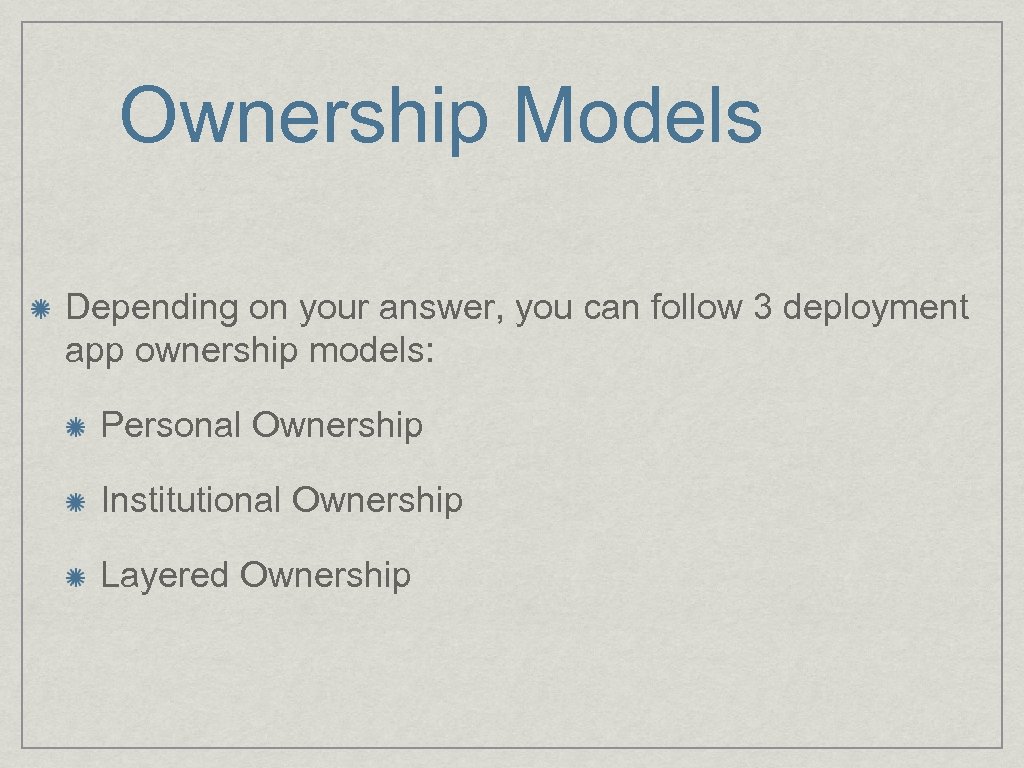 Ownership Models Depending on your answer, you can follow 3 deployment app ownership models: Personal Ownership Institutional Ownership Layered Ownership
Ownership Models Depending on your answer, you can follow 3 deployment app ownership models: Personal Ownership Institutional Ownership Layered Ownership
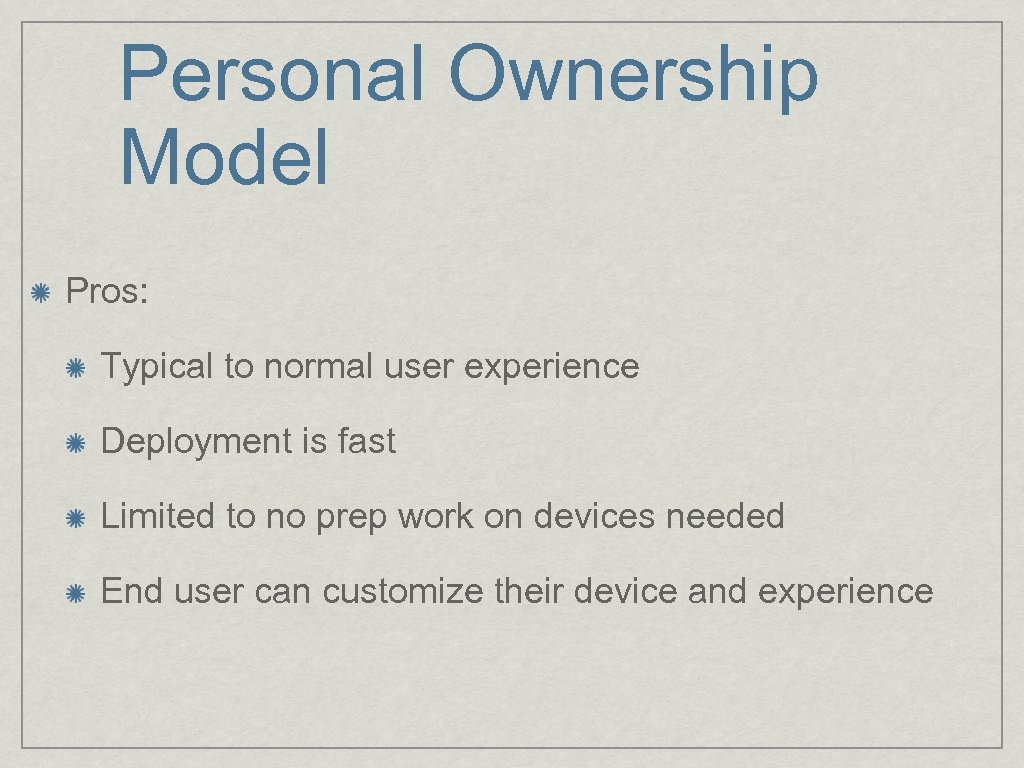 Personal Ownership Model Pros: Typical to normal user experience Deployment is fast Limited to no prep work on devices needed End user can customize their device and experience
Personal Ownership Model Pros: Typical to normal user experience Deployment is fast Limited to no prep work on devices needed End user can customize their device and experience
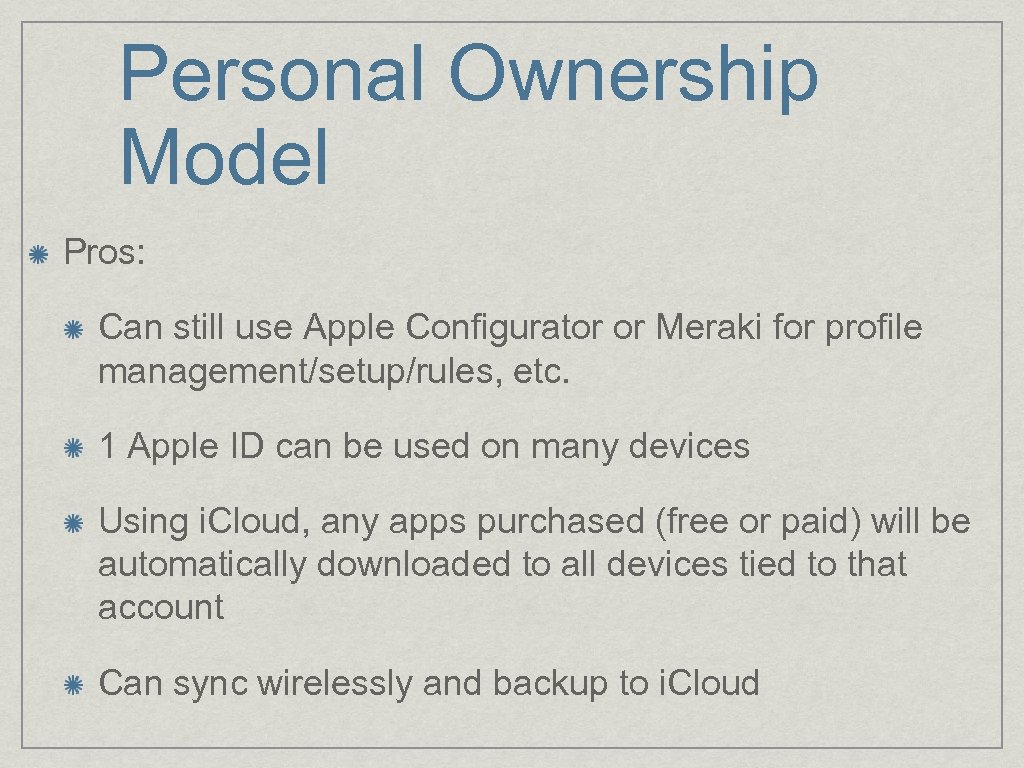 Personal Ownership Model Pros: Can still use Apple Configurator or Meraki for profile management/setup/rules, etc. 1 Apple ID can be used on many devices Using i. Cloud, any apps purchased (free or paid) will be automatically downloaded to all devices tied to that account Can sync wirelessly and backup to i. Cloud
Personal Ownership Model Pros: Can still use Apple Configurator or Meraki for profile management/setup/rules, etc. 1 Apple ID can be used on many devices Using i. Cloud, any apps purchased (free or paid) will be automatically downloaded to all devices tied to that account Can sync wirelessly and backup to i. Cloud
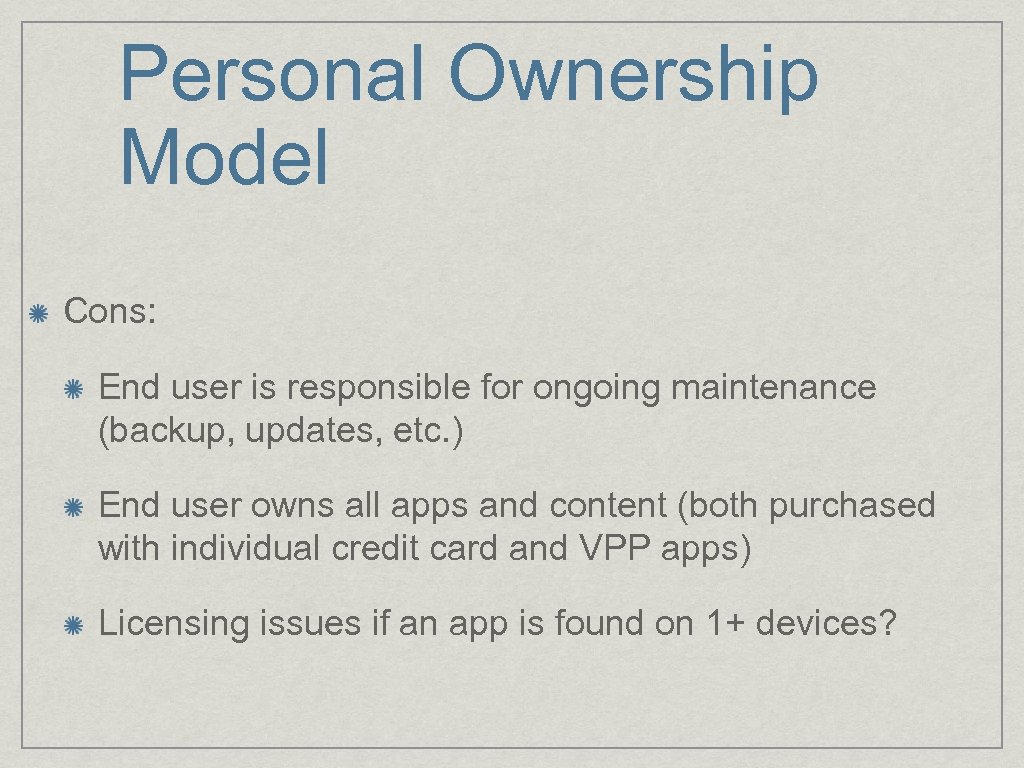 Personal Ownership Model Cons: End user is responsible for ongoing maintenance (backup, updates, etc. ) End user owns all apps and content (both purchased with individual credit card and VPP apps) Licensing issues if an app is found on 1+ devices?
Personal Ownership Model Cons: End user is responsible for ongoing maintenance (backup, updates, etc. ) End user owns all apps and content (both purchased with individual credit card and VPP apps) Licensing issues if an app is found on 1+ devices?
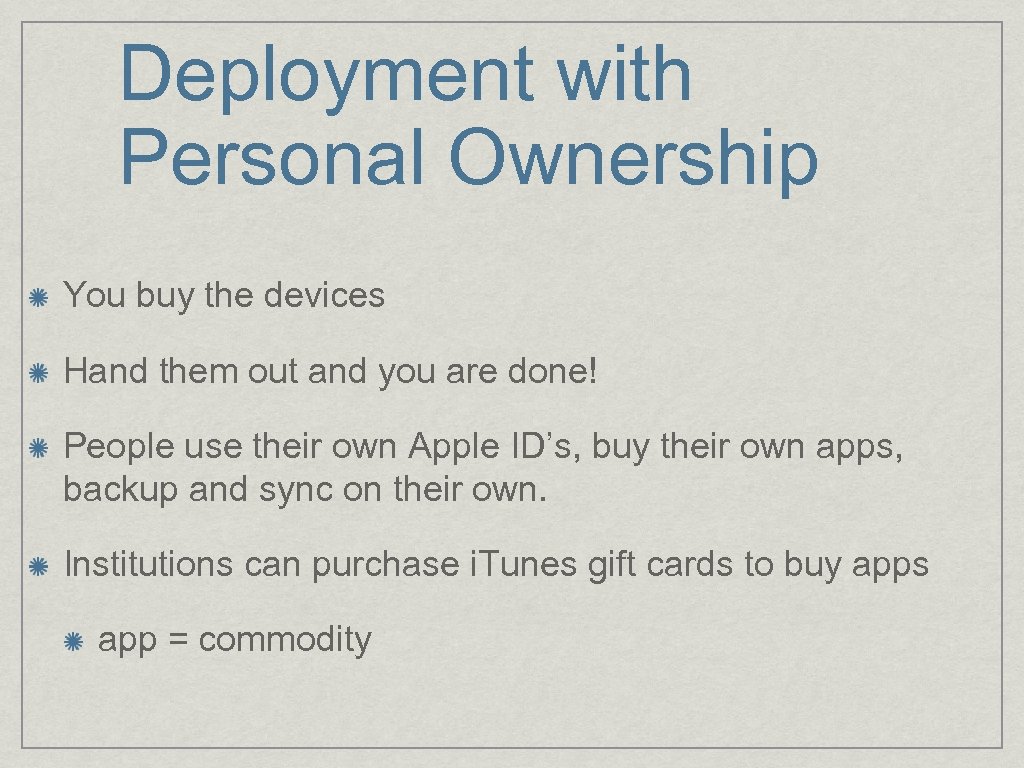 Deployment with Personal Ownership You buy the devices Hand them out and you are done! People use their own Apple ID’s, buy their own apps, backup and sync on their own. Institutions can purchase i. Tunes gift cards to buy apps app = commodity
Deployment with Personal Ownership You buy the devices Hand them out and you are done! People use their own Apple ID’s, buy their own apps, backup and sync on their own. Institutions can purchase i. Tunes gift cards to buy apps app = commodity
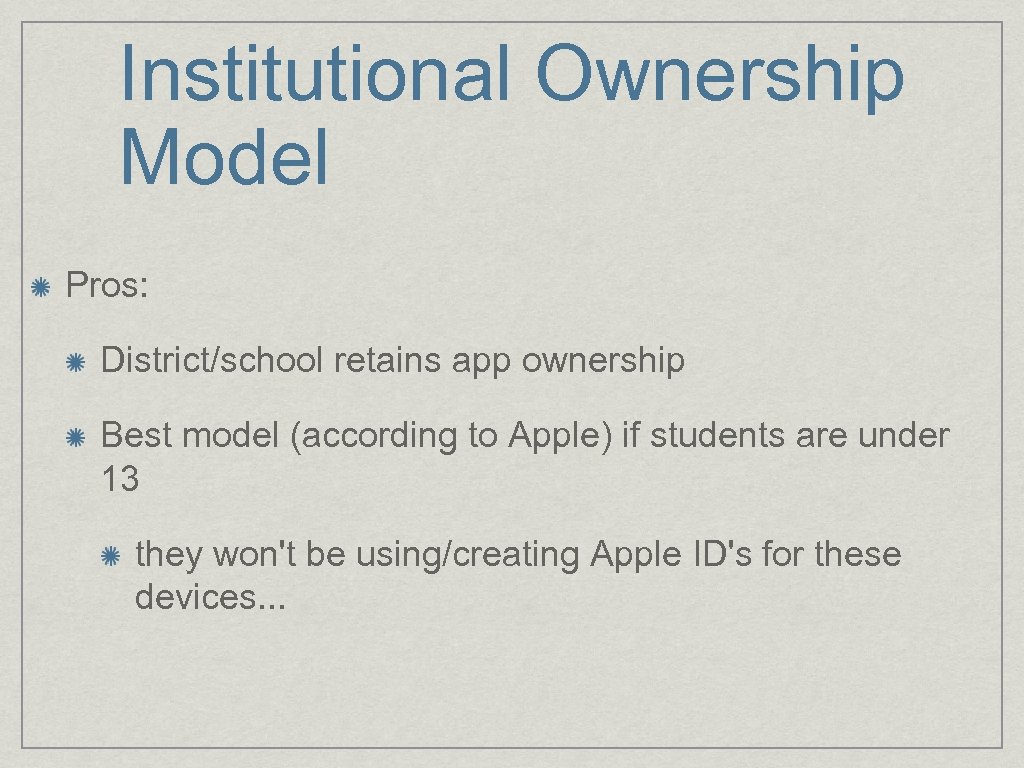 Institutional Ownership Model Pros: District/school retains app ownership Best model (according to Apple) if students are under 13 they won't be using/creating Apple ID's for these devices. . .
Institutional Ownership Model Pros: District/school retains app ownership Best model (according to Apple) if students are under 13 they won't be using/creating Apple ID's for these devices. . .
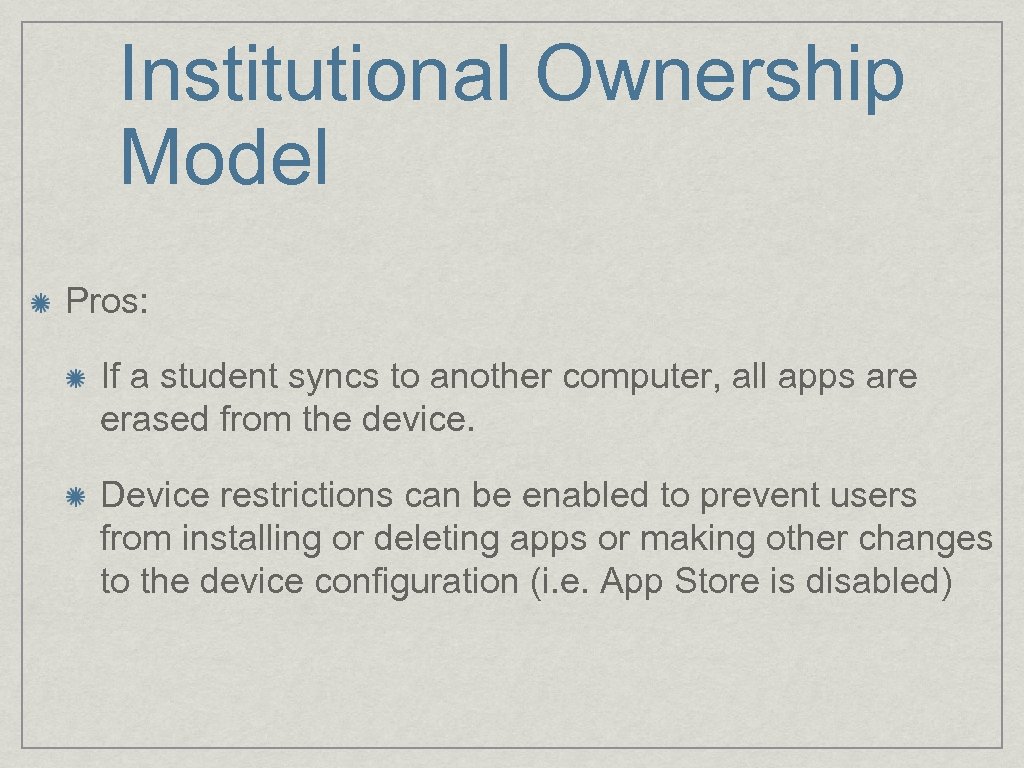 Institutional Ownership Model Pros: If a student syncs to another computer, all apps are erased from the device. Device restrictions can be enabled to prevent users from installing or deleting apps or making other changes to the device configuration (i. e. App Store is disabled)
Institutional Ownership Model Pros: If a student syncs to another computer, all apps are erased from the device. Device restrictions can be enabled to prevent users from installing or deleting apps or making other changes to the device configuration (i. e. App Store is disabled)
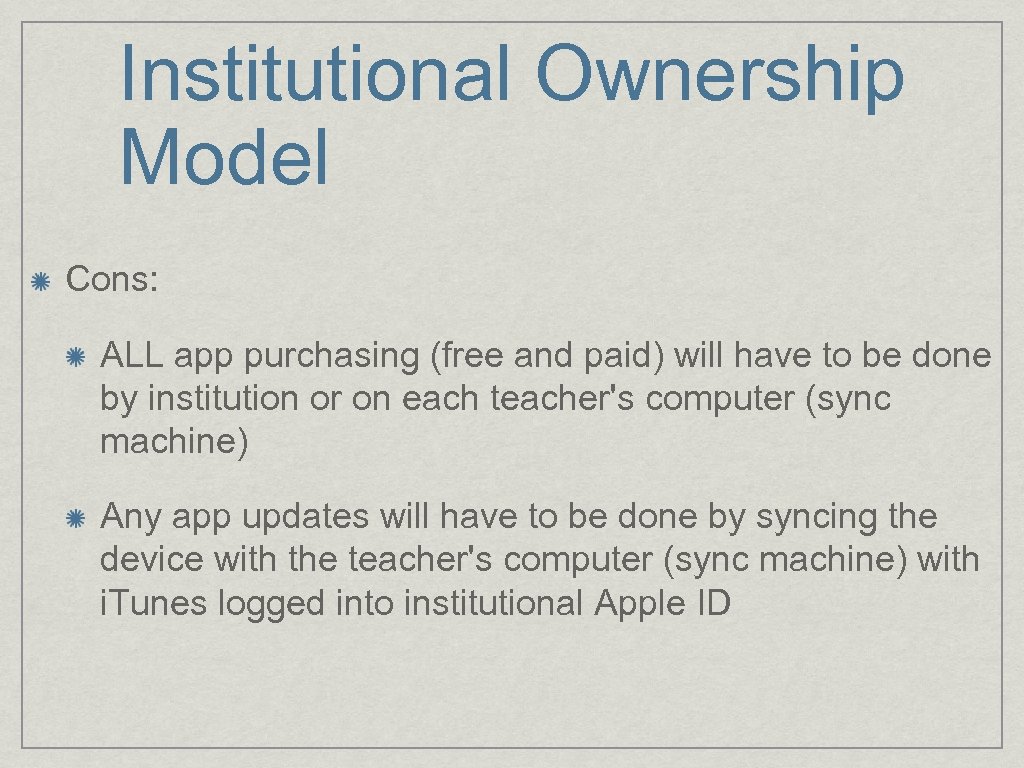 Institutional Ownership Model Cons: ALL app purchasing (free and paid) will have to be done by institution or on each teacher's computer (sync machine) Any app updates will have to be done by syncing the device with the teacher's computer (sync machine) with i. Tunes logged into institutional Apple ID
Institutional Ownership Model Cons: ALL app purchasing (free and paid) will have to be done by institution or on each teacher's computer (sync machine) Any app updates will have to be done by syncing the device with the teacher's computer (sync machine) with i. Tunes logged into institutional Apple ID
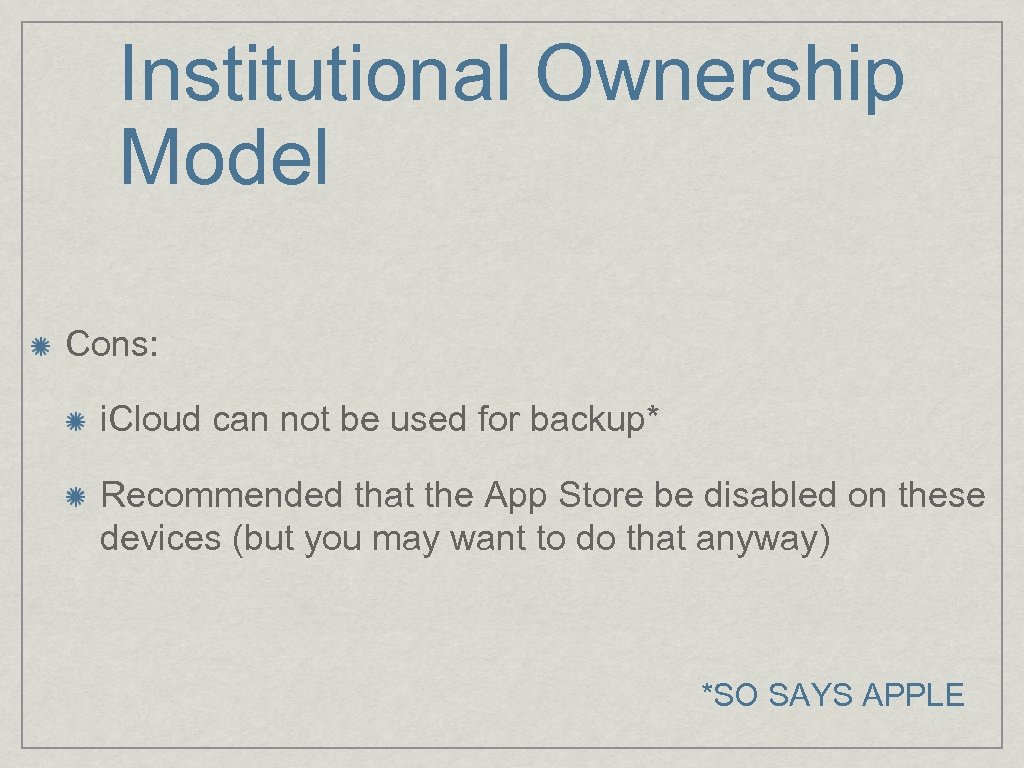 Institutional Ownership Model Cons: i. Cloud can not be used for backup* Recommended that the App Store be disabled on these devices (but you may want to do that anyway) *SO SAYS APPLE
Institutional Ownership Model Cons: i. Cloud can not be used for backup* Recommended that the App Store be disabled on these devices (but you may want to do that anyway) *SO SAYS APPLE
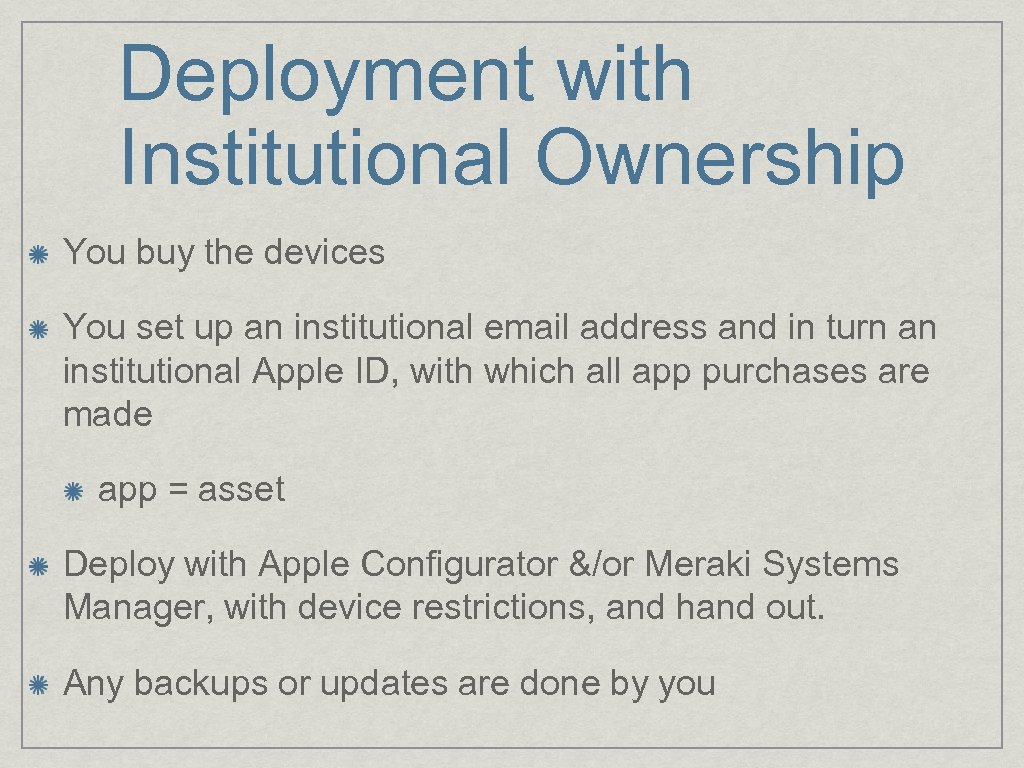 Deployment with Institutional Ownership You buy the devices You set up an institutional email address and in turn an institutional Apple ID, with which all app purchases are made app = asset Deploy with Apple Configurator &/or Meraki Systems Manager, with device restrictions, and hand out. Any backups or updates are done by you
Deployment with Institutional Ownership You buy the devices You set up an institutional email address and in turn an institutional Apple ID, with which all app purchases are made app = asset Deploy with Apple Configurator &/or Meraki Systems Manager, with device restrictions, and hand out. Any backups or updates are done by you
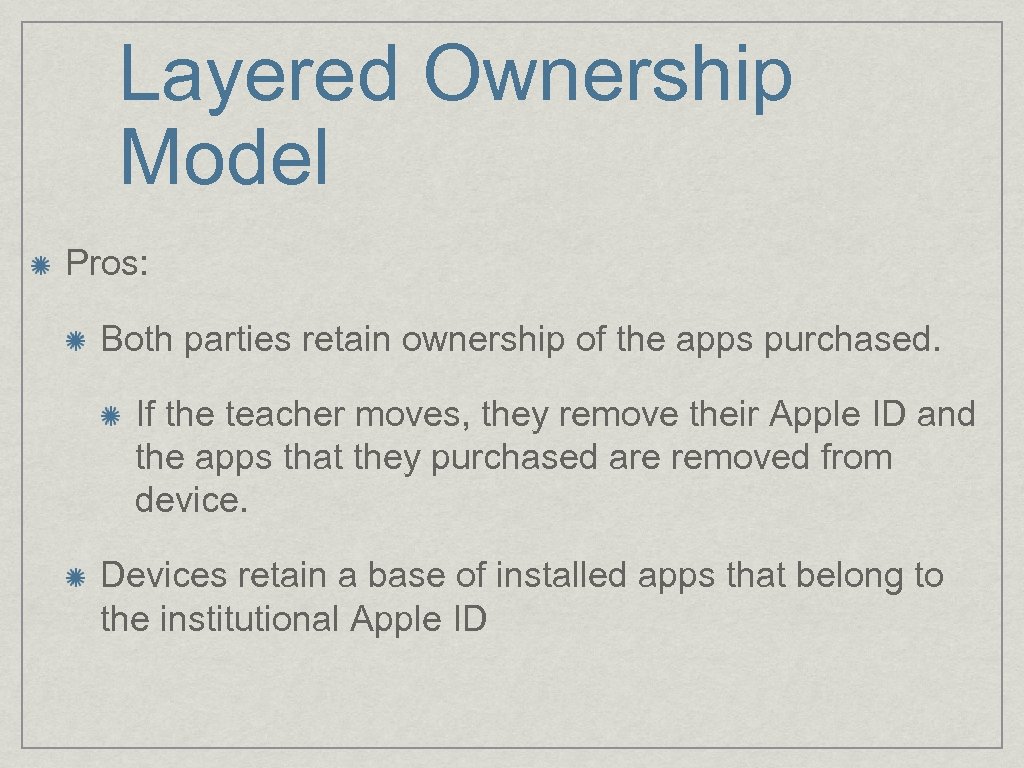 Layered Ownership Model Pros: Both parties retain ownership of the apps purchased. If the teacher moves, they remove their Apple ID and the apps that they purchased are removed from device. Devices retain a base of installed apps that belong to the institutional Apple ID
Layered Ownership Model Pros: Both parties retain ownership of the apps purchased. If the teacher moves, they remove their Apple ID and the apps that they purchased are removed from device. Devices retain a base of installed apps that belong to the institutional Apple ID
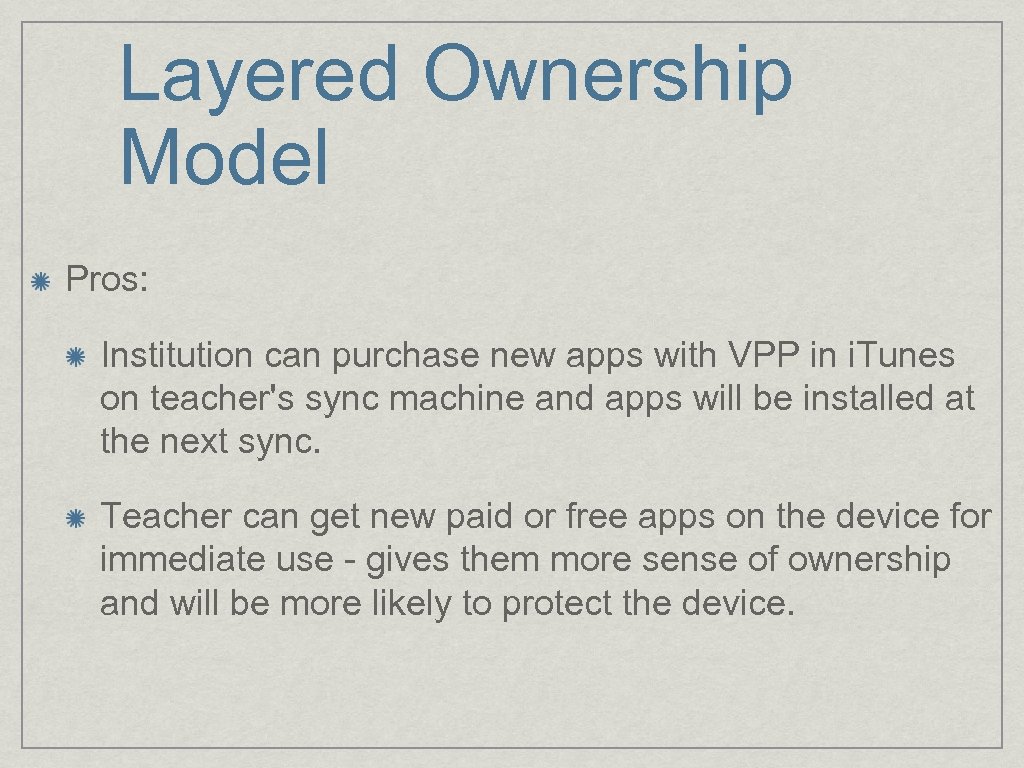 Layered Ownership Model Pros: Institution can purchase new apps with VPP in i. Tunes on teacher's sync machine and apps will be installed at the next sync. Teacher can get new paid or free apps on the device for immediate use - gives them more sense of ownership and will be more likely to protect the device.
Layered Ownership Model Pros: Institution can purchase new apps with VPP in i. Tunes on teacher's sync machine and apps will be installed at the next sync. Teacher can get new paid or free apps on the device for immediate use - gives them more sense of ownership and will be more likely to protect the device.
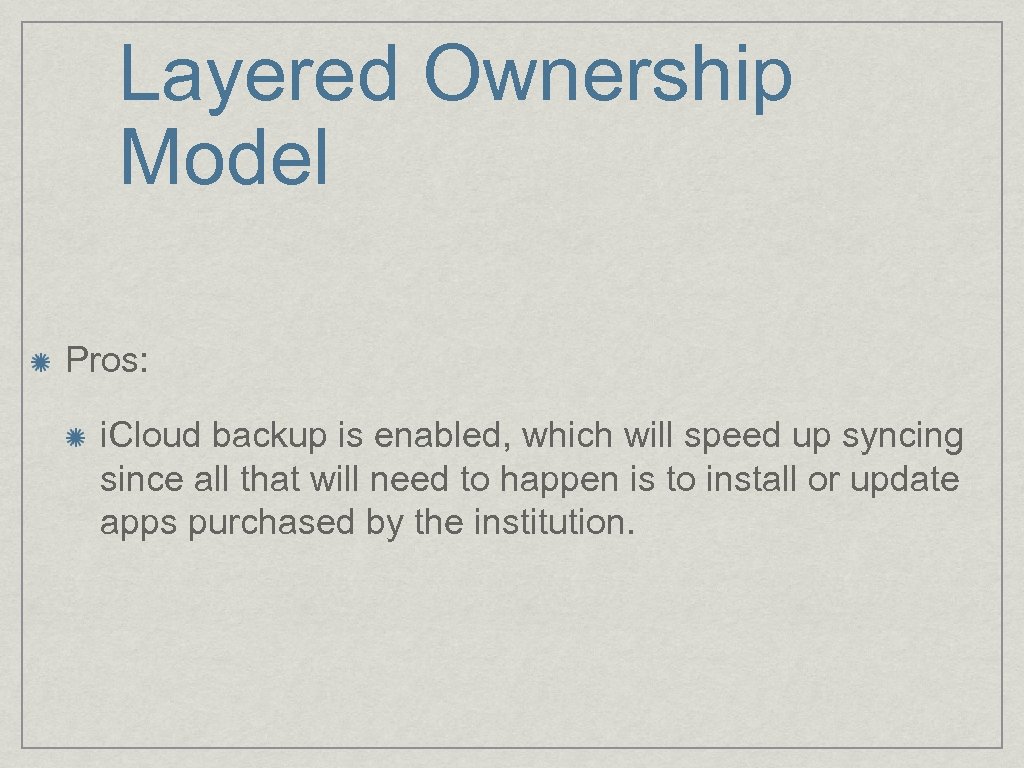 Layered Ownership Model Pros: i. Cloud backup is enabled, which will speed up syncing since all that will need to happen is to install or update apps purchased by the institution.
Layered Ownership Model Pros: i. Cloud backup is enabled, which will speed up syncing since all that will need to happen is to install or update apps purchased by the institution.
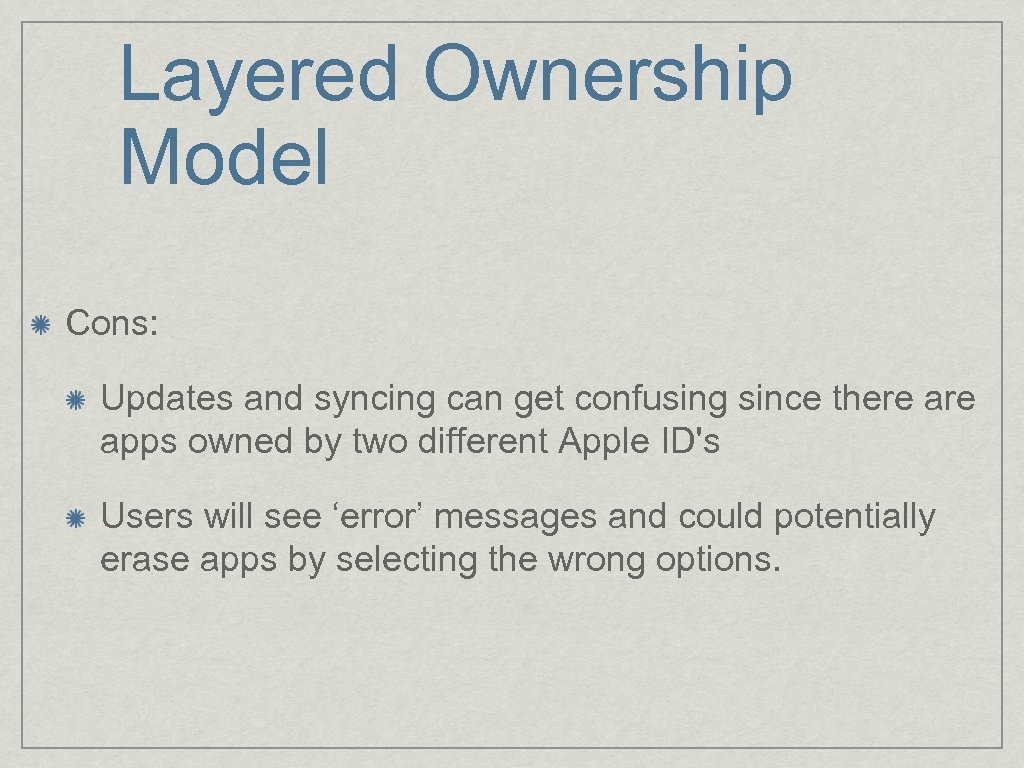 Layered Ownership Model Cons: Updates and syncing can get confusing since there apps owned by two different Apple ID's Users will see ‘error’ messages and could potentially erase apps by selecting the wrong options.
Layered Ownership Model Cons: Updates and syncing can get confusing since there apps owned by two different Apple ID's Users will see ‘error’ messages and could potentially erase apps by selecting the wrong options.
 Layered Ownership Model Cons: These warnings could be turned off if tech gets in and do the first sync with the teacher's computer (sync machine) before classroom use and disable warnings. App store must NOT be disabled.
Layered Ownership Model Cons: These warnings could be turned off if tech gets in and do the first sync with the teacher's computer (sync machine) before classroom use and disable warnings. App store must NOT be disabled.
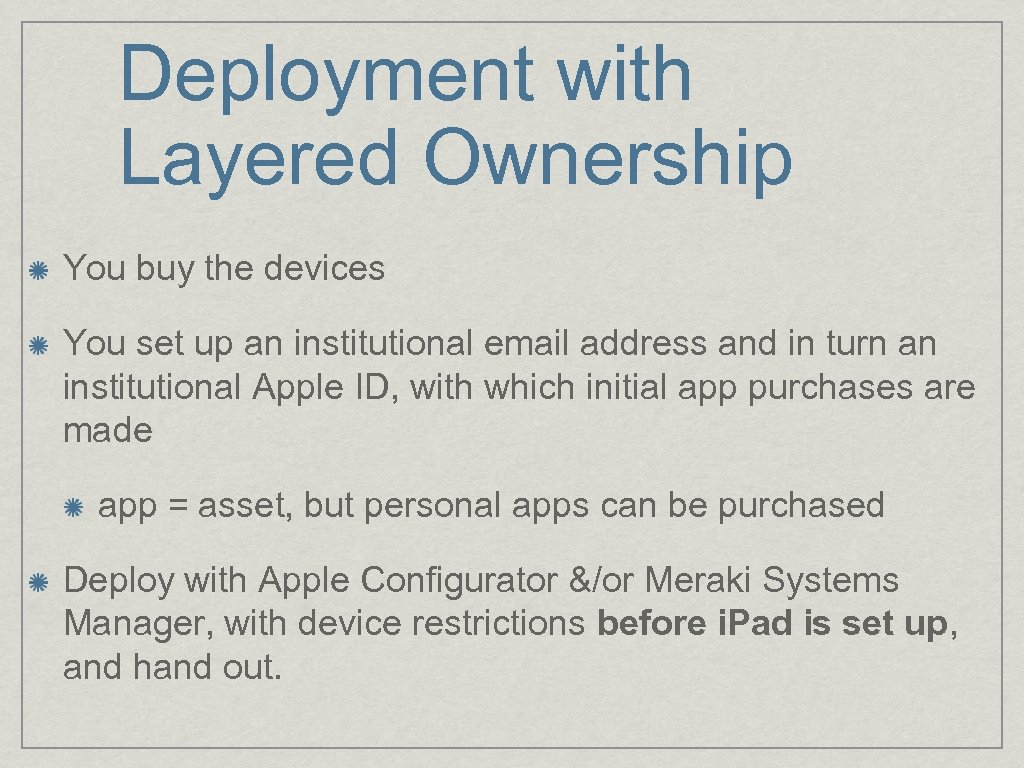 Deployment with Layered Ownership You buy the devices You set up an institutional email address and in turn an institutional Apple ID, with which initial app purchases are made app = asset, but personal apps can be purchased Deploy with Apple Configurator &/or Meraki Systems Manager, with device restrictions before i. Pad is set up, and hand out.
Deployment with Layered Ownership You buy the devices You set up an institutional email address and in turn an institutional Apple ID, with which initial app purchases are made app = asset, but personal apps can be purchased Deploy with Apple Configurator &/or Meraki Systems Manager, with device restrictions before i. Pad is set up, and hand out.
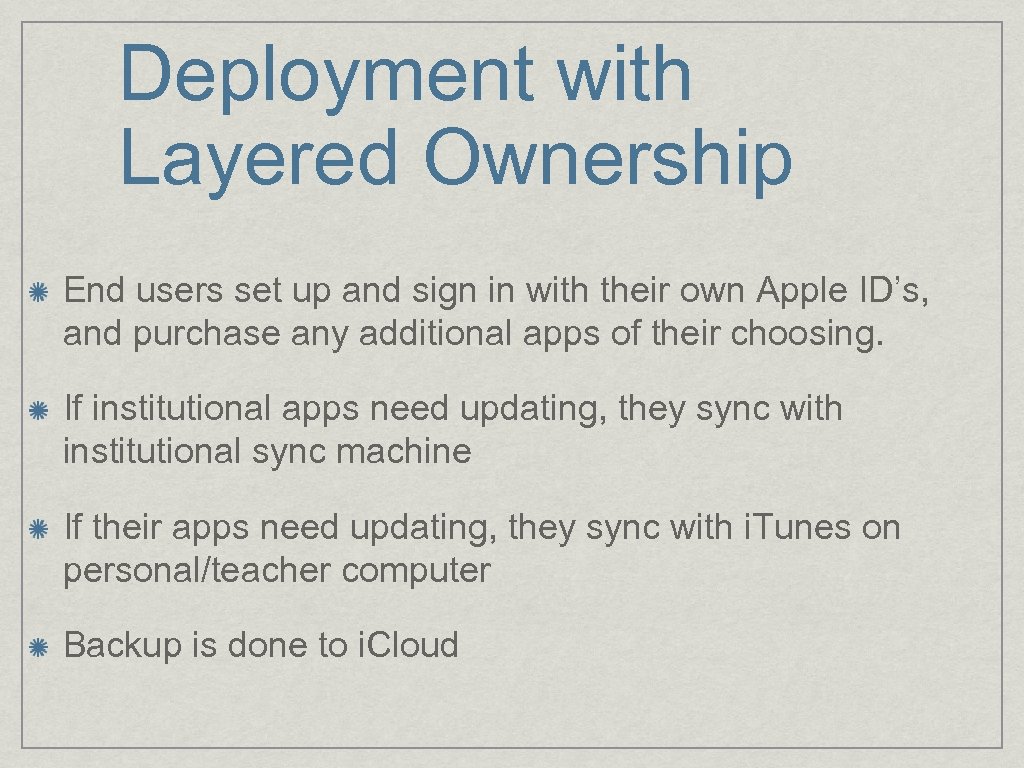 Deployment with Layered Ownership End users set up and sign in with their own Apple ID’s, and purchase any additional apps of their choosing. If institutional apps need updating, they sync with institutional sync machine If their apps need updating, they sync with i. Tunes on personal/teacher computer Backup is done to i. Cloud
Deployment with Layered Ownership End users set up and sign in with their own Apple ID’s, and purchase any additional apps of their choosing. If institutional apps need updating, they sync with institutional sync machine If their apps need updating, they sync with i. Tunes on personal/teacher computer Backup is done to i. Cloud
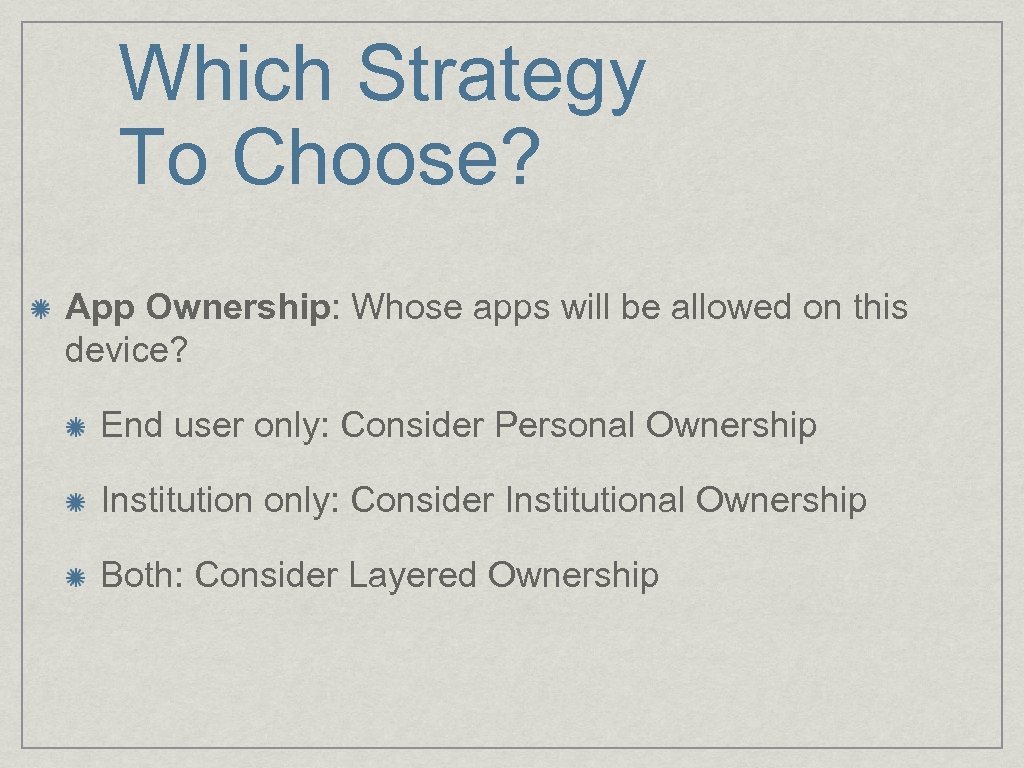 Which Strategy To Choose? App Ownership: Whose apps will be allowed on this device? End user only: Consider Personal Ownership Institution only: Consider Institutional Ownership Both: Consider Layered Ownership
Which Strategy To Choose? App Ownership: Whose apps will be allowed on this device? End user only: Consider Personal Ownership Institution only: Consider Institutional Ownership Both: Consider Layered Ownership
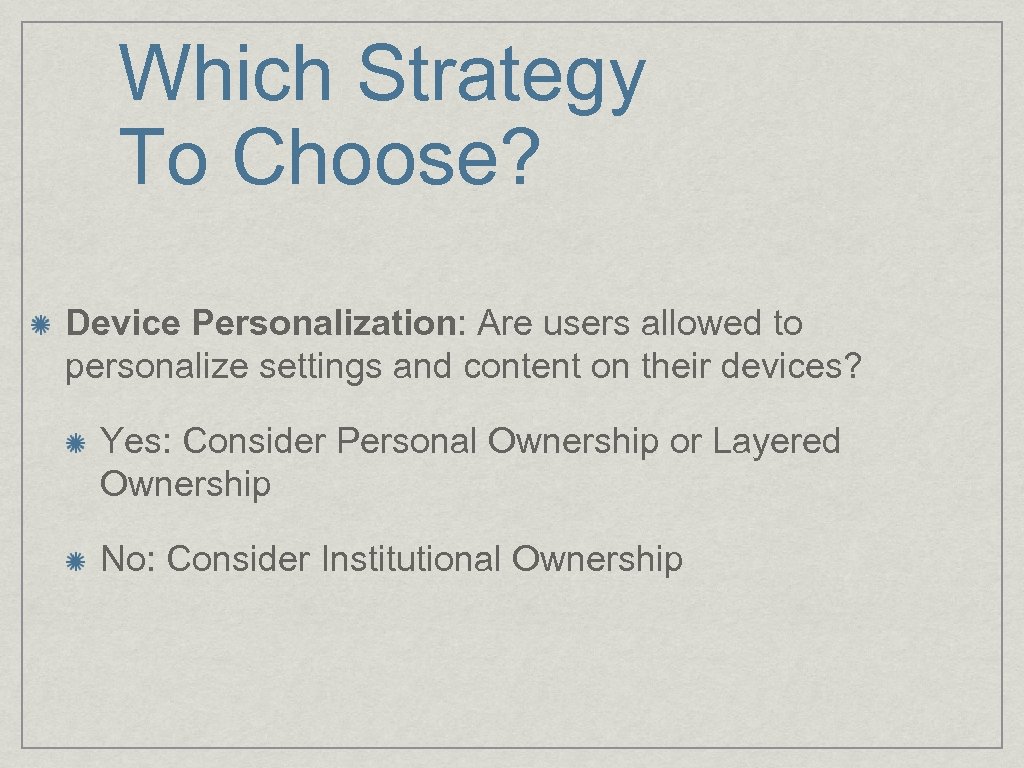 Which Strategy To Choose? Device Personalization: Are users allowed to personalize settings and content on their devices? Yes: Consider Personal Ownership or Layered Ownership No: Consider Institutional Ownership
Which Strategy To Choose? Device Personalization: Are users allowed to personalize settings and content on their devices? Yes: Consider Personal Ownership or Layered Ownership No: Consider Institutional Ownership
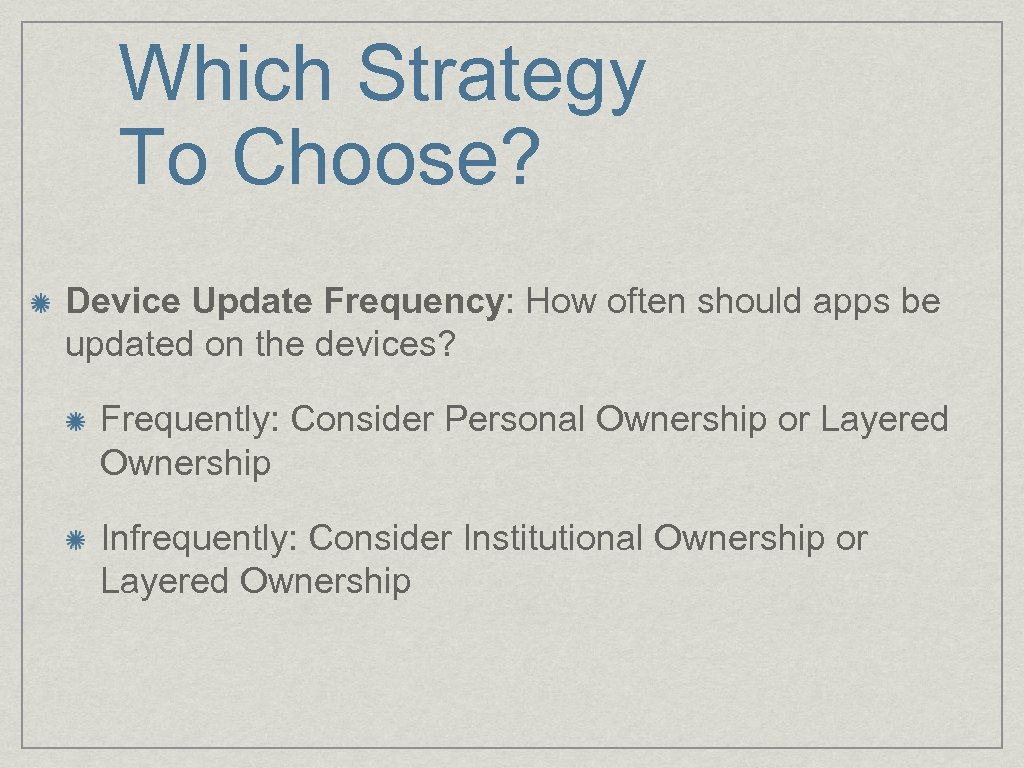 Which Strategy To Choose? Device Update Frequency: How often should apps be updated on the devices? Frequently: Consider Personal Ownership or Layered Ownership Infrequently: Consider Institutional Ownership or Layered Ownership
Which Strategy To Choose? Device Update Frequency: How often should apps be updated on the devices? Frequently: Consider Personal Ownership or Layered Ownership Infrequently: Consider Institutional Ownership or Layered Ownership
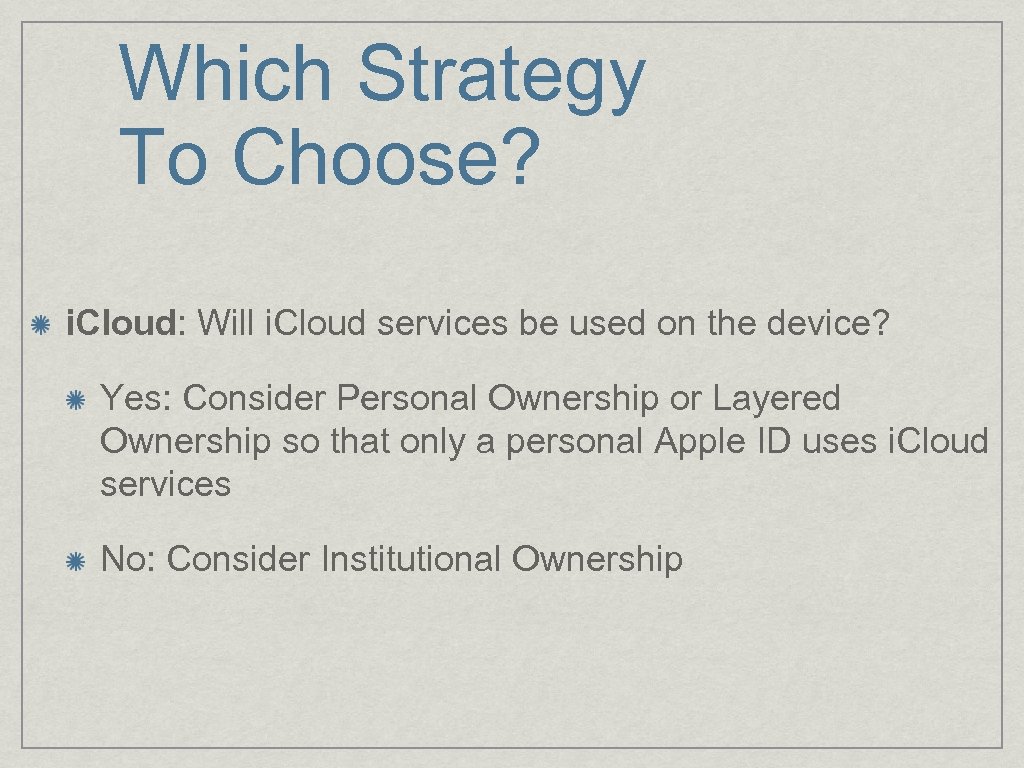 Which Strategy To Choose? i. Cloud: Will i. Cloud services be used on the device? Yes: Consider Personal Ownership or Layered Ownership so that only a personal Apple ID uses i. Cloud services No: Consider Institutional Ownership
Which Strategy To Choose? i. Cloud: Will i. Cloud services be used on the device? Yes: Consider Personal Ownership or Layered Ownership so that only a personal Apple ID uses i. Cloud services No: Consider Institutional Ownership
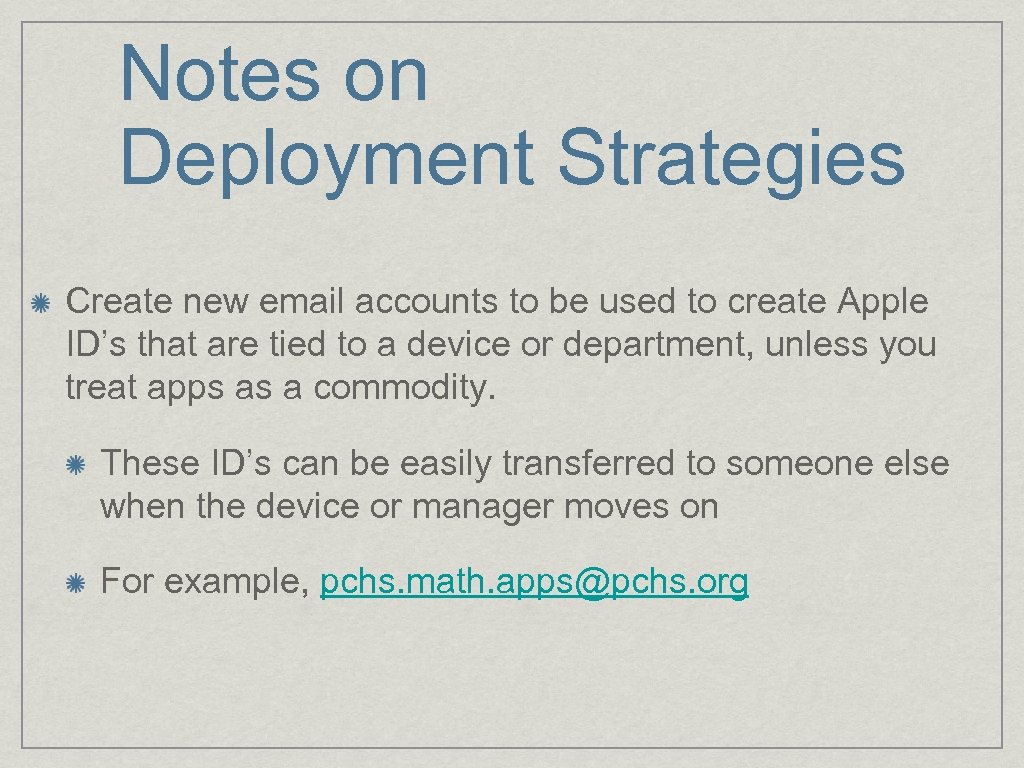 Notes on Deployment Strategies Create new email accounts to be used to create Apple ID’s that are tied to a device or department, unless you treat apps as a commodity. These ID’s can be easily transferred to someone else when the device or manager moves on For example, pchs. math. apps@pchs. org
Notes on Deployment Strategies Create new email accounts to be used to create Apple ID’s that are tied to a device or department, unless you treat apps as a commodity. These ID’s can be easily transferred to someone else when the device or manager moves on For example, pchs. math. apps@pchs. org
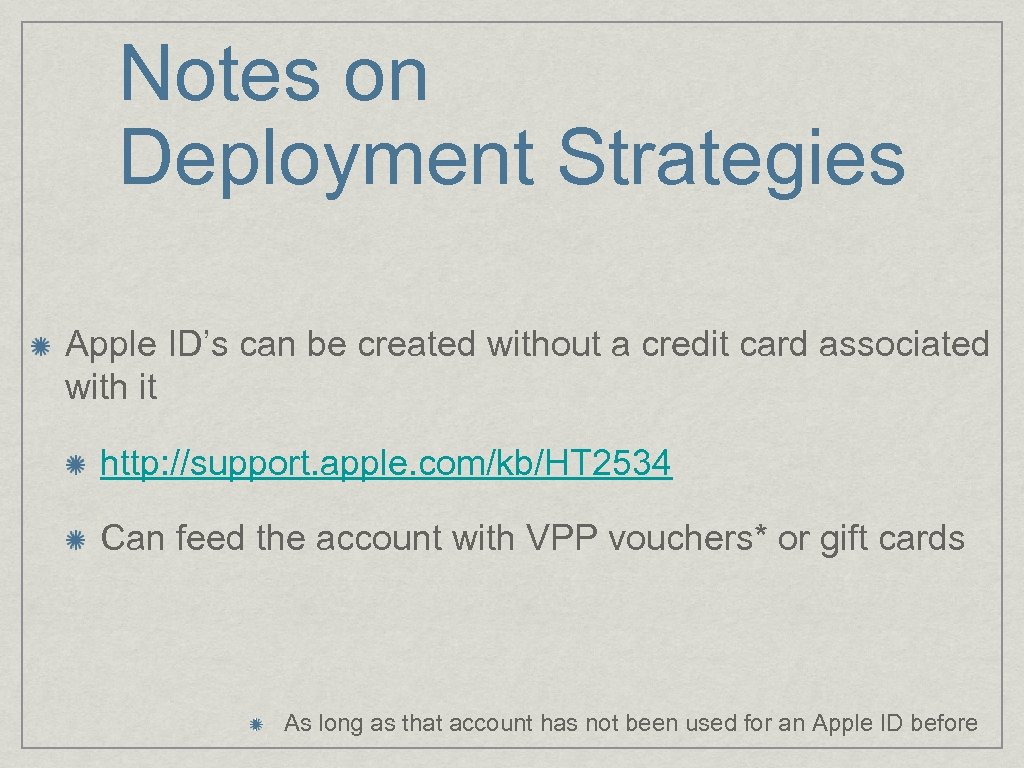 Notes on Deployment Strategies Apple ID’s can be created without a credit card associated with it http: //support. apple. com/kb/HT 2534 Can feed the account with VPP vouchers* or gift cards As long as that account has not been used for an Apple ID before
Notes on Deployment Strategies Apple ID’s can be created without a credit card associated with it http: //support. apple. com/kb/HT 2534 Can feed the account with VPP vouchers* or gift cards As long as that account has not been used for an Apple ID before
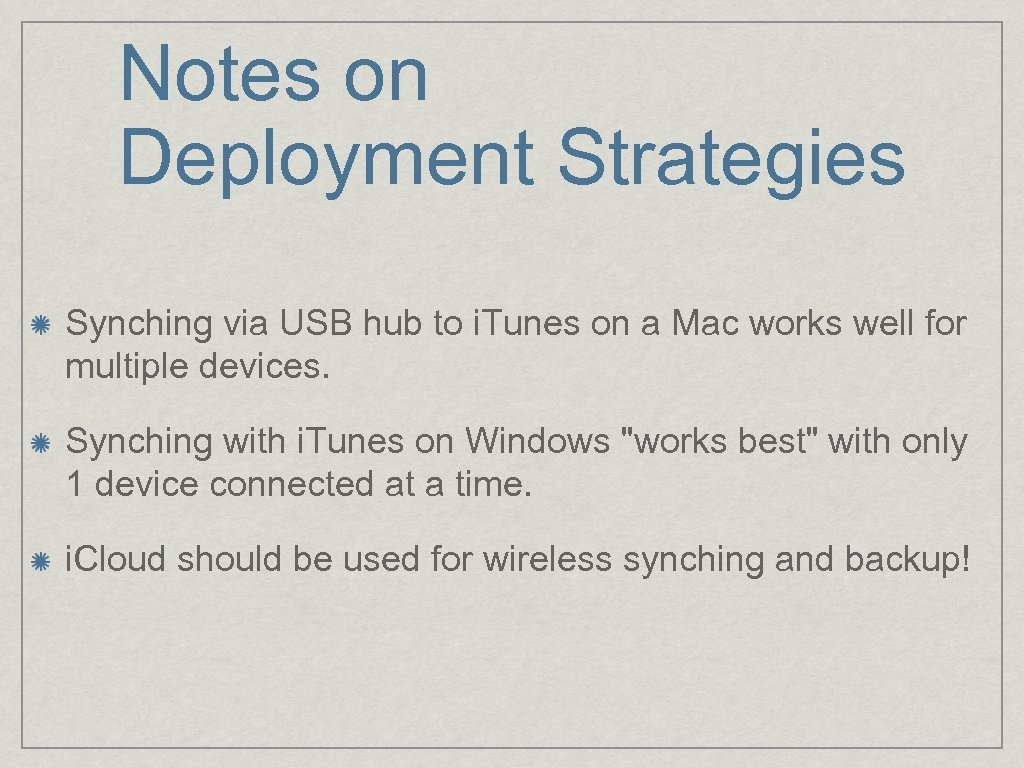 Notes on Deployment Strategies Synching via USB hub to i. Tunes on a Mac works well for multiple devices. Synching with i. Tunes on Windows "works best" with only 1 device connected at a time. i. Cloud should be used for wireless synching and backup!
Notes on Deployment Strategies Synching via USB hub to i. Tunes on a Mac works well for multiple devices. Synching with i. Tunes on Windows "works best" with only 1 device connected at a time. i. Cloud should be used for wireless synching and backup!
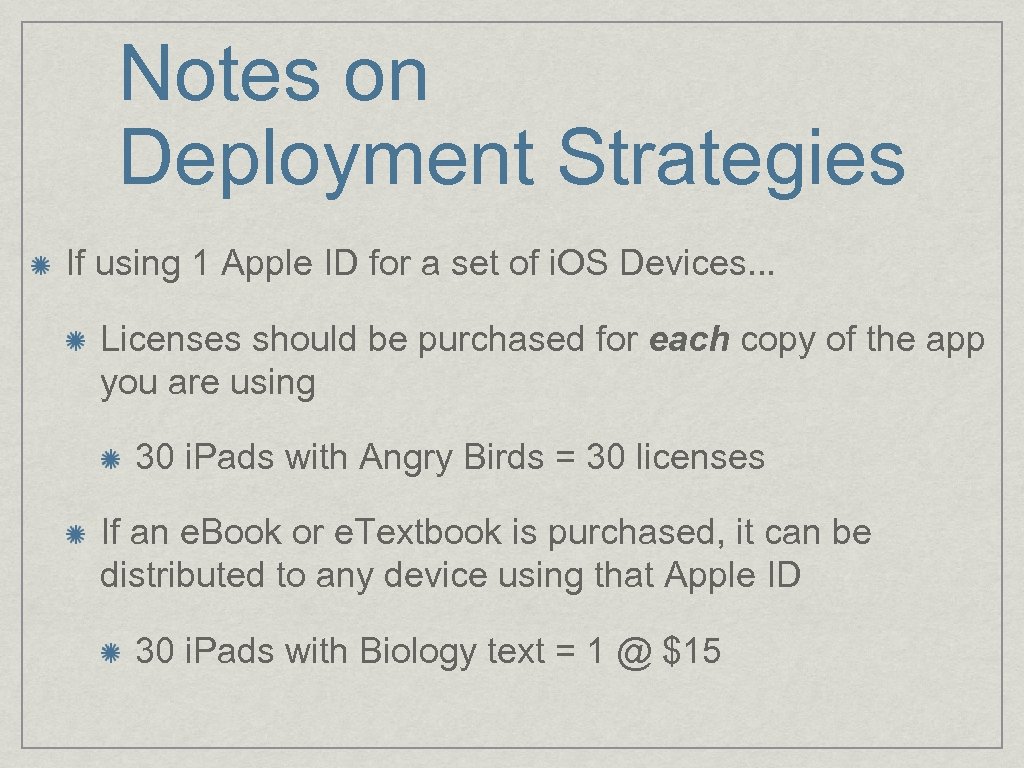 Notes on Deployment Strategies If using 1 Apple ID for a set of i. OS Devices. . . Licenses should be purchased for each copy of the app you are using 30 i. Pads with Angry Birds = 30 licenses If an e. Book or e. Textbook is purchased, it can be distributed to any device using that Apple ID 30 i. Pads with Biology text = 1 @ $15
Notes on Deployment Strategies If using 1 Apple ID for a set of i. OS Devices. . . Licenses should be purchased for each copy of the app you are using 30 i. Pads with Angry Birds = 30 licenses If an e. Book or e. Textbook is purchased, it can be distributed to any device using that Apple ID 30 i. Pads with Biology text = 1 @ $15
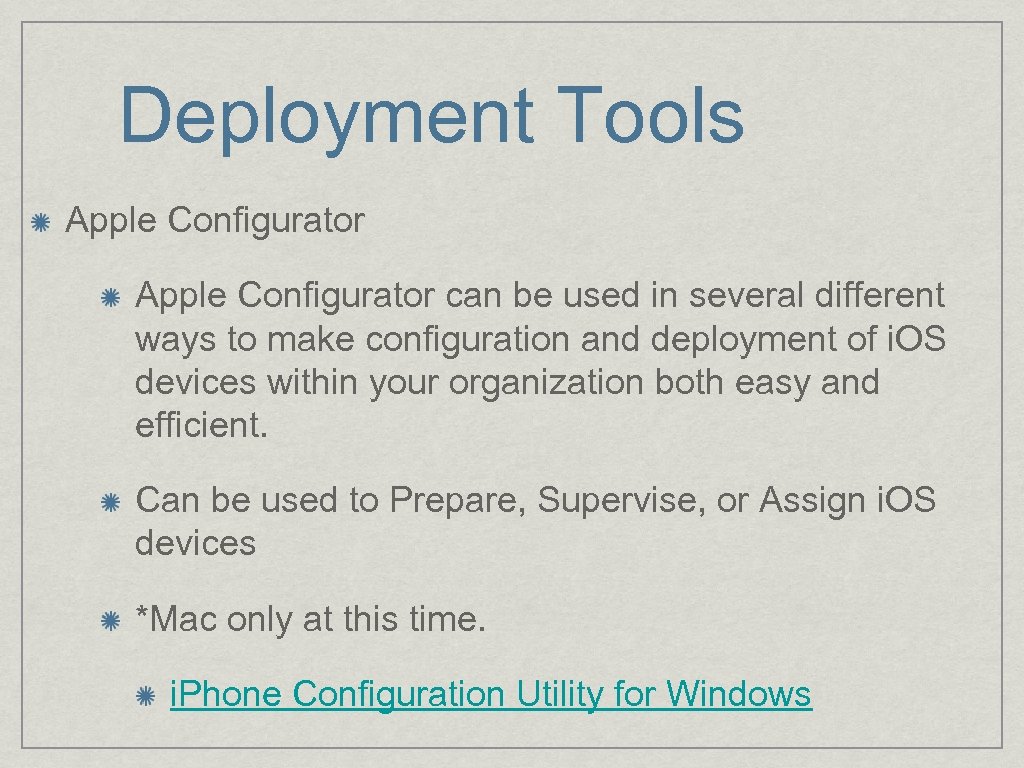 Deployment Tools Apple Configurator can be used in several different ways to make configuration and deployment of i. OS devices within your organization both easy and efficient. Can be used to Prepare, Supervise, or Assign i. OS devices *Mac only at this time. i. Phone Configuration Utility for Windows
Deployment Tools Apple Configurator can be used in several different ways to make configuration and deployment of i. OS devices within your organization both easy and efficient. Can be used to Prepare, Supervise, or Assign i. OS devices *Mac only at this time. i. Phone Configuration Utility for Windows
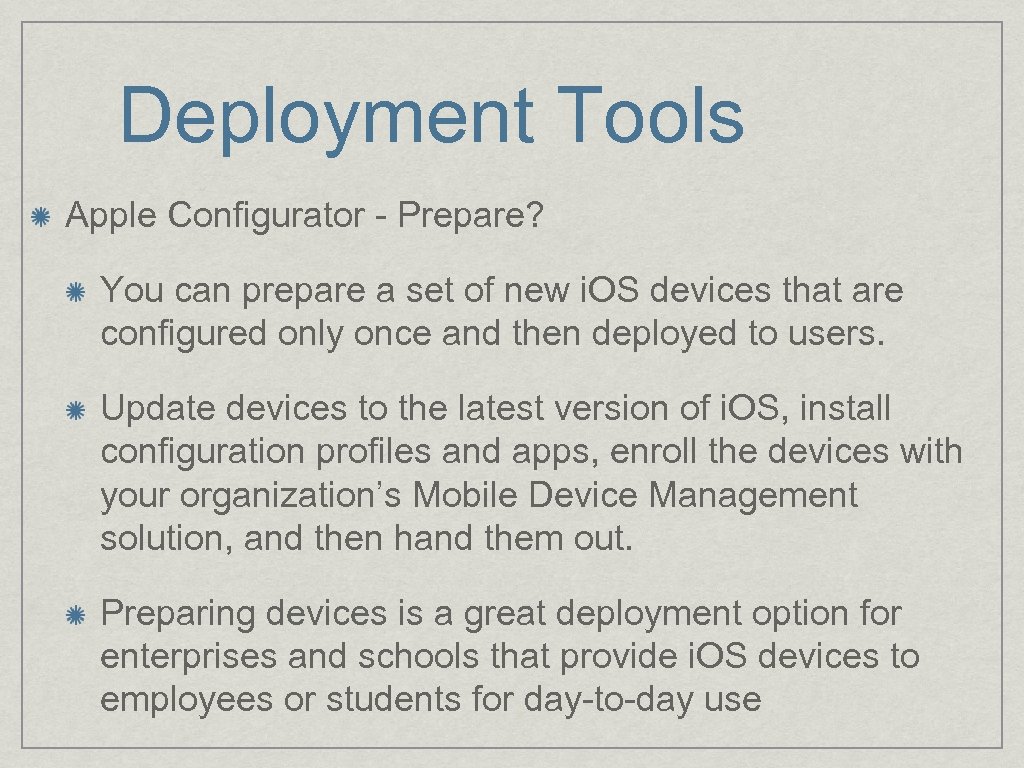 Deployment Tools Apple Configurator - Prepare? You can prepare a set of new i. OS devices that are configured only once and then deployed to users. Update devices to the latest version of i. OS, install configuration profiles and apps, enroll the devices with your organization’s Mobile Device Management solution, and then hand them out. Preparing devices is a great deployment option for enterprises and schools that provide i. OS devices to employees or students for day-to-day use
Deployment Tools Apple Configurator - Prepare? You can prepare a set of new i. OS devices that are configured only once and then deployed to users. Update devices to the latest version of i. OS, install configuration profiles and apps, enroll the devices with your organization’s Mobile Device Management solution, and then hand them out. Preparing devices is a great deployment option for enterprises and schools that provide i. OS devices to employees or students for day-to-day use
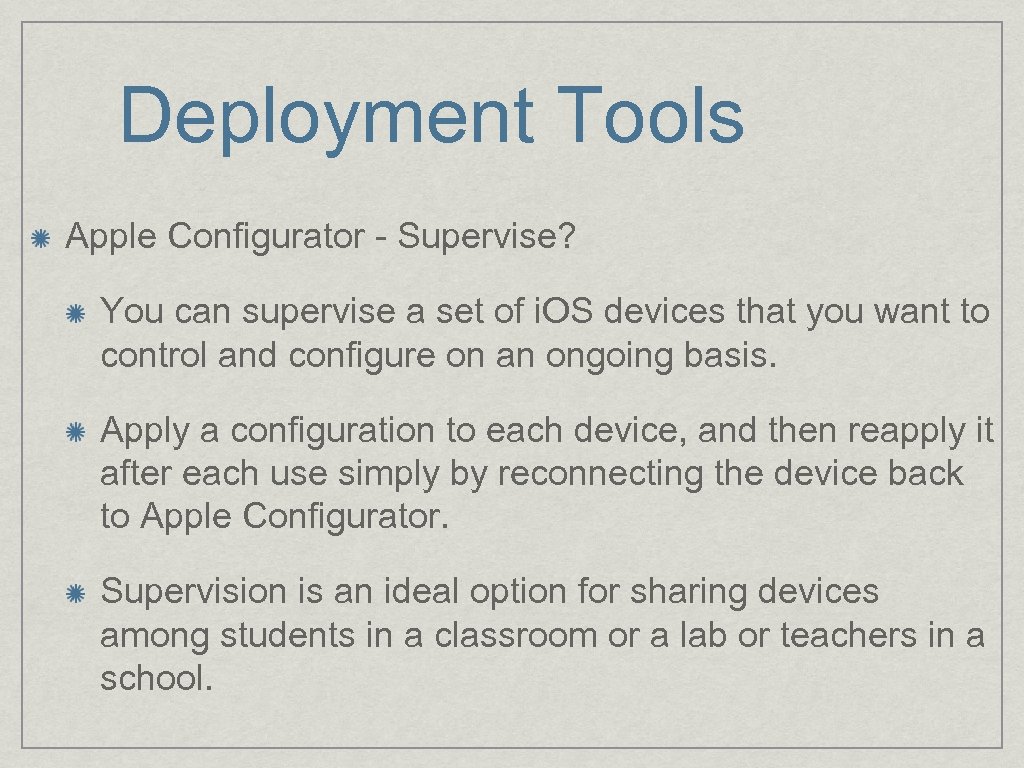 Deployment Tools Apple Configurator - Supervise? You can supervise a set of i. OS devices that you want to control and configure on an ongoing basis. Apply a configuration to each device, and then reapply it after each use simply by reconnecting the device back to Apple Configurator. Supervision is an ideal option for sharing devices among students in a classroom or a lab or teachers in a school.
Deployment Tools Apple Configurator - Supervise? You can supervise a set of i. OS devices that you want to control and configure on an ongoing basis. Apply a configuration to each device, and then reapply it after each use simply by reconnecting the device back to Apple Configurator. Supervision is an ideal option for sharing devices among students in a classroom or a lab or teachers in a school.
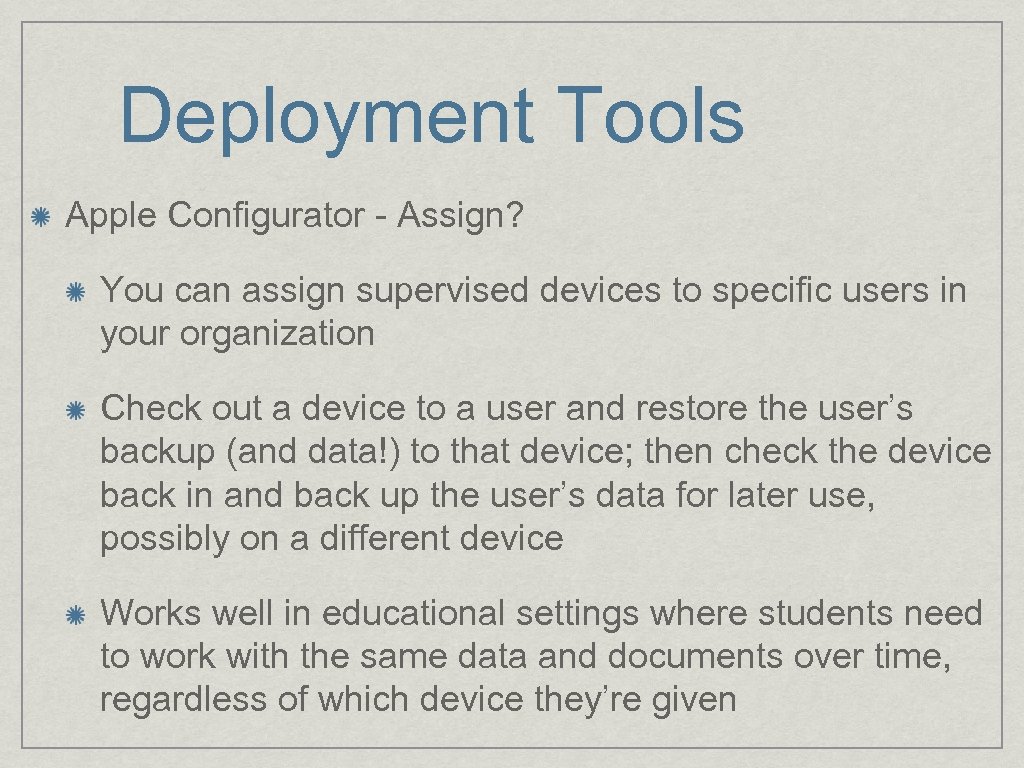 Deployment Tools Apple Configurator - Assign? You can assign supervised devices to specific users in your organization Check out a device to a user and restore the user’s backup (and data!) to that device; then check the device back in and back up the user’s data for later use, possibly on a different device Works well in educational settings where students need to work with the same data and documents over time, regardless of which device they’re given
Deployment Tools Apple Configurator - Assign? You can assign supervised devices to specific users in your organization Check out a device to a user and restore the user’s backup (and data!) to that device; then check the device back in and back up the user’s data for later use, possibly on a different device Works well in educational settings where students need to work with the same data and documents over time, regardless of which device they’re given
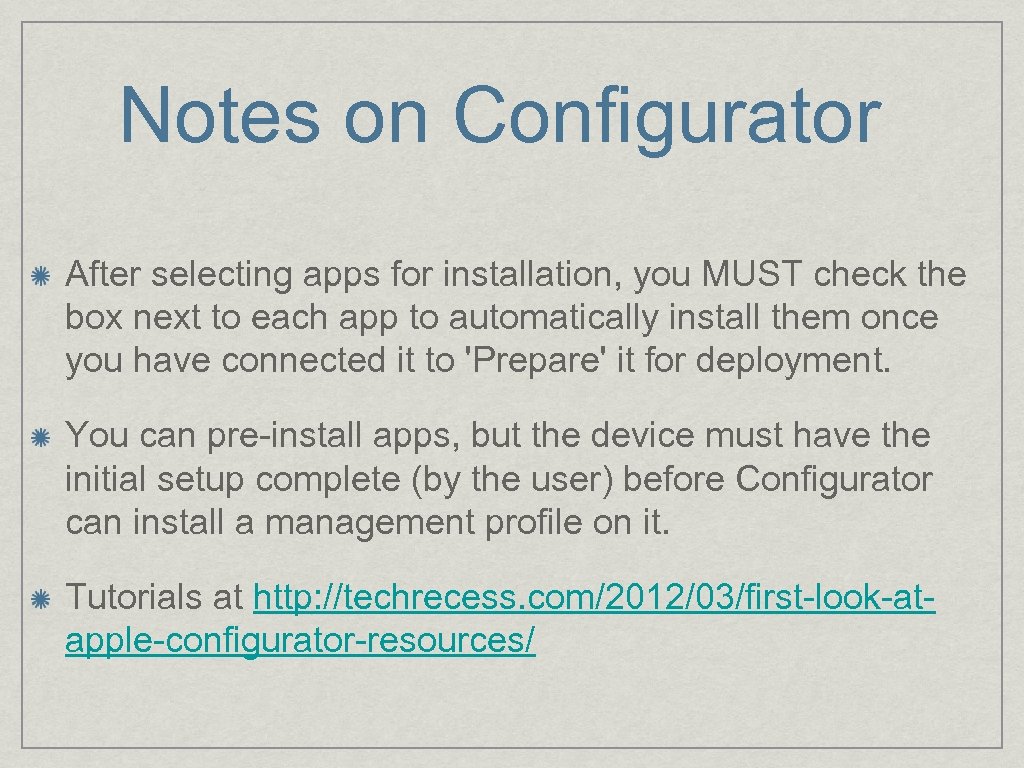 Notes on Configurator After selecting apps for installation, you MUST check the box next to each app to automatically install them once you have connected it to 'Prepare' it for deployment. You can pre-install apps, but the device must have the initial setup complete (by the user) before Configurator can install a management profile on it. Tutorials at http: //techrecess. com/2012/03/first-look-atapple-configurator-resources/
Notes on Configurator After selecting apps for installation, you MUST check the box next to each app to automatically install them once you have connected it to 'Prepare' it for deployment. You can pre-install apps, but the device must have the initial setup complete (by the user) before Configurator can install a management profile on it. Tutorials at http: //techrecess. com/2012/03/first-look-atapple-configurator-resources/
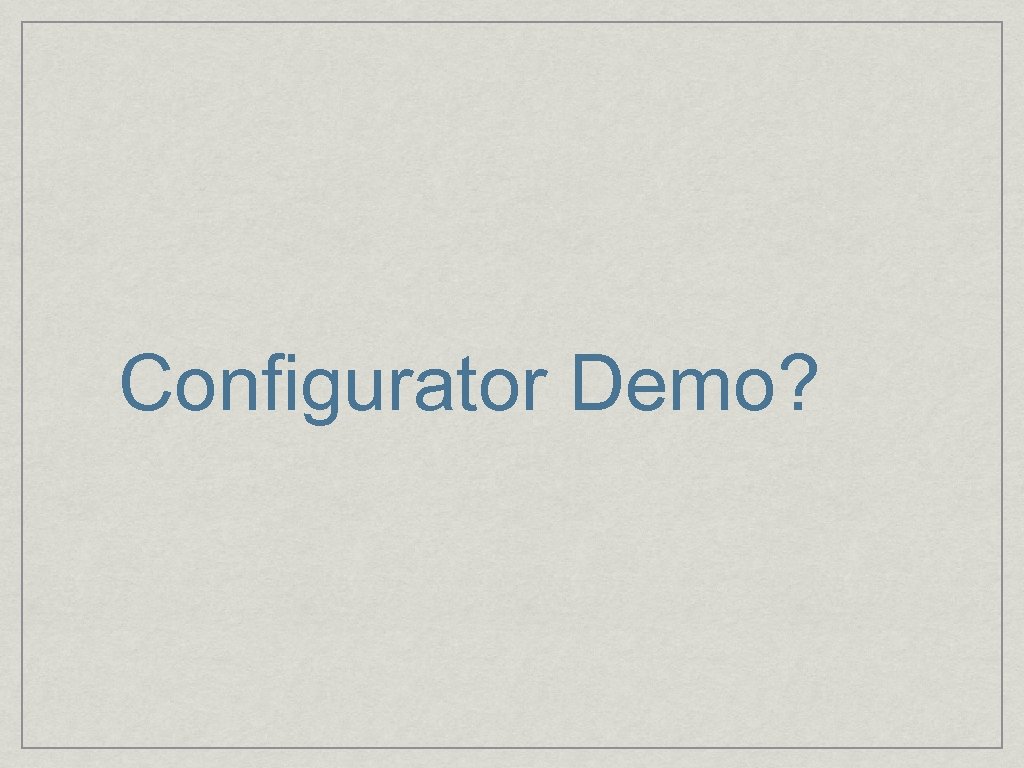 Configurator Demo?
Configurator Demo?
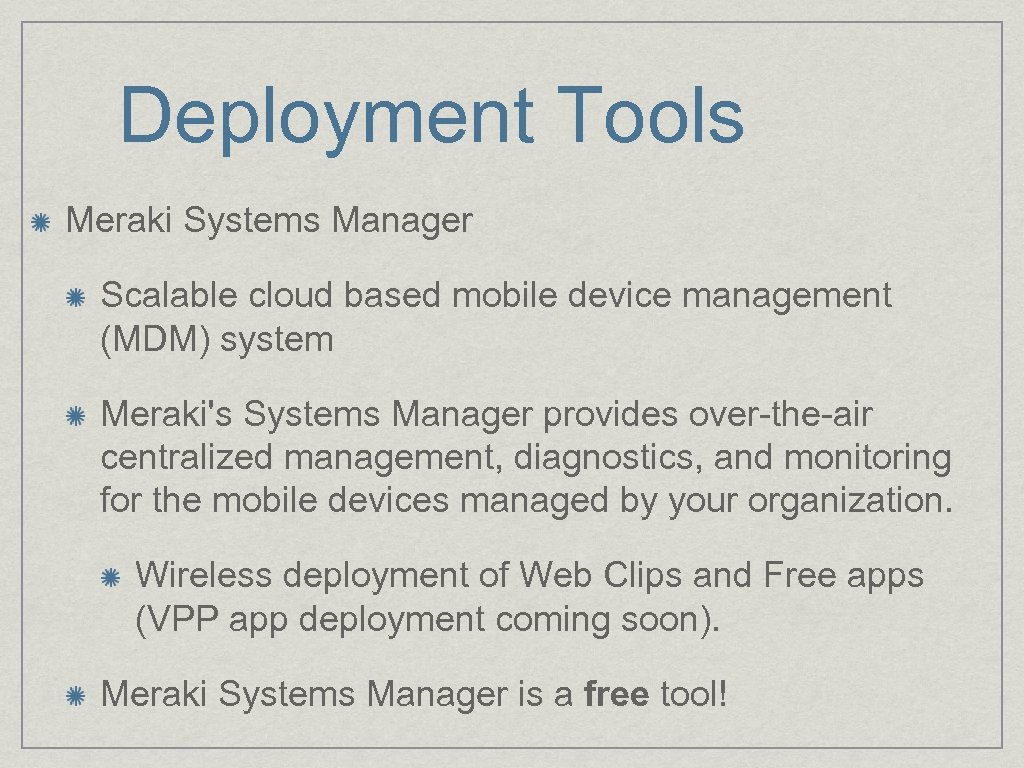 Deployment Tools Meraki Systems Manager Scalable cloud based mobile device management (MDM) system Meraki's Systems Manager provides over-the-air centralized management, diagnostics, and monitoring for the mobile devices managed by your organization. Wireless deployment of Web Clips and Free apps (VPP app deployment coming soon). Meraki Systems Manager is a free tool!
Deployment Tools Meraki Systems Manager Scalable cloud based mobile device management (MDM) system Meraki's Systems Manager provides over-the-air centralized management, diagnostics, and monitoring for the mobile devices managed by your organization. Wireless deployment of Web Clips and Free apps (VPP app deployment coming soon). Meraki Systems Manager is a free tool!
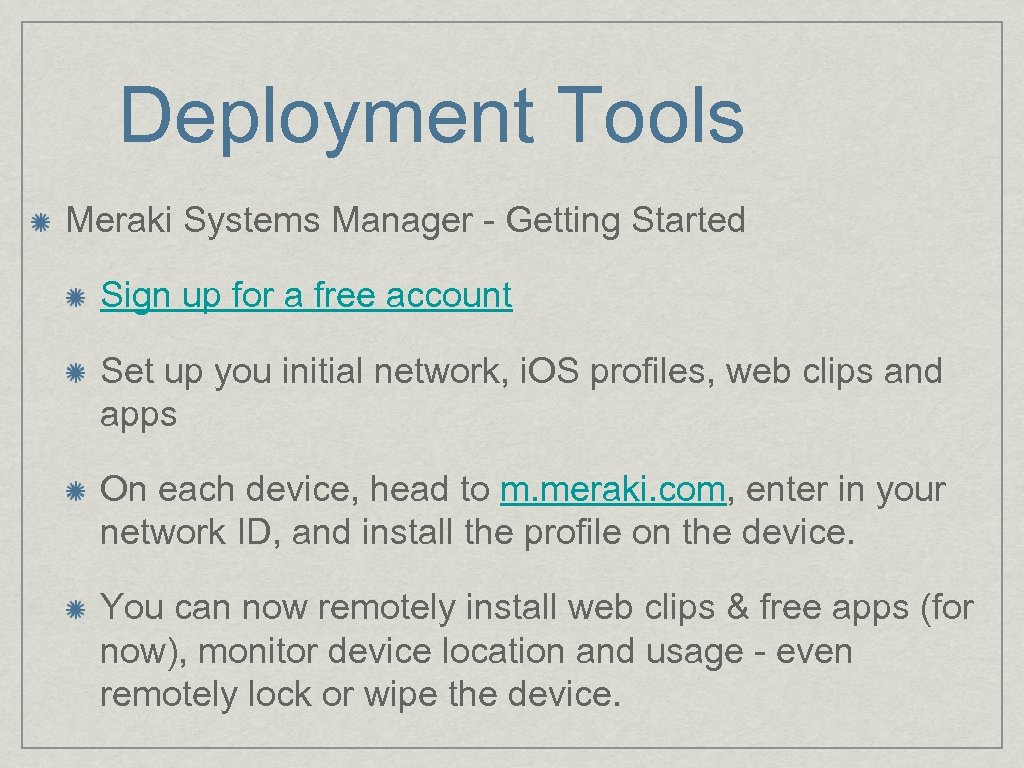 Deployment Tools Meraki Systems Manager - Getting Started Sign up for a free account Set up you initial network, i. OS profiles, web clips and apps On each device, head to m. meraki. com, enter in your network ID, and install the profile on the device. You can now remotely install web clips & free apps (for now), monitor device location and usage - even remotely lock or wipe the device.
Deployment Tools Meraki Systems Manager - Getting Started Sign up for a free account Set up you initial network, i. OS profiles, web clips and apps On each device, head to m. meraki. com, enter in your network ID, and install the profile on the device. You can now remotely install web clips & free apps (for now), monitor device location and usage - even remotely lock or wipe the device.
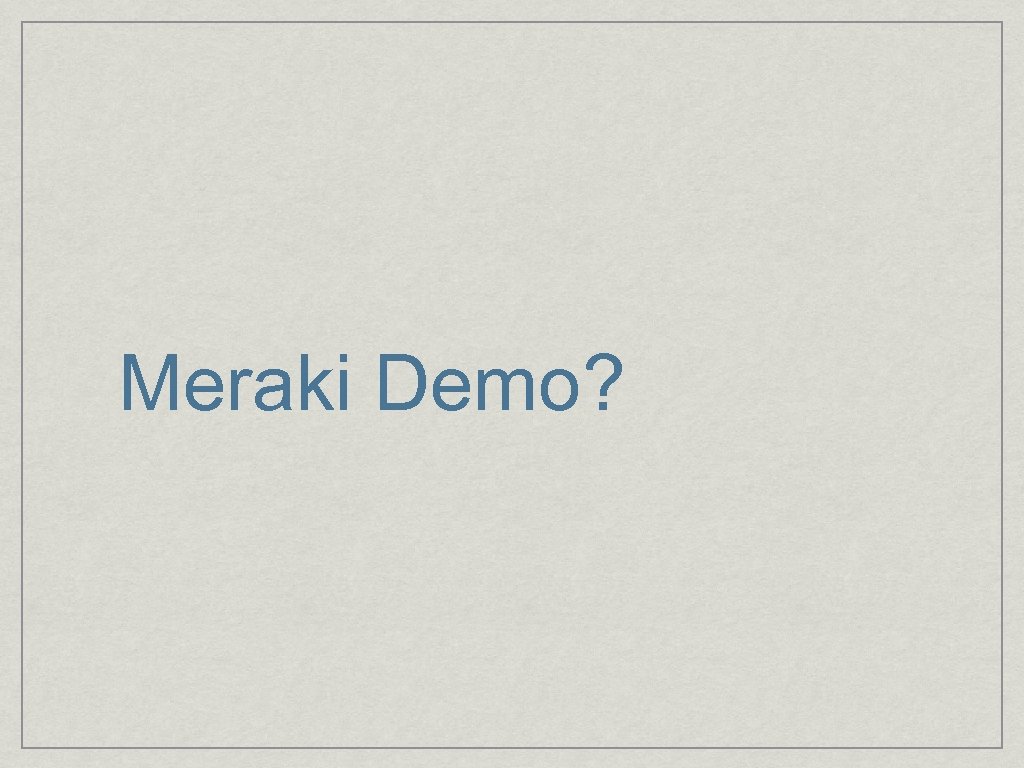 Meraki Demo?
Meraki Demo?
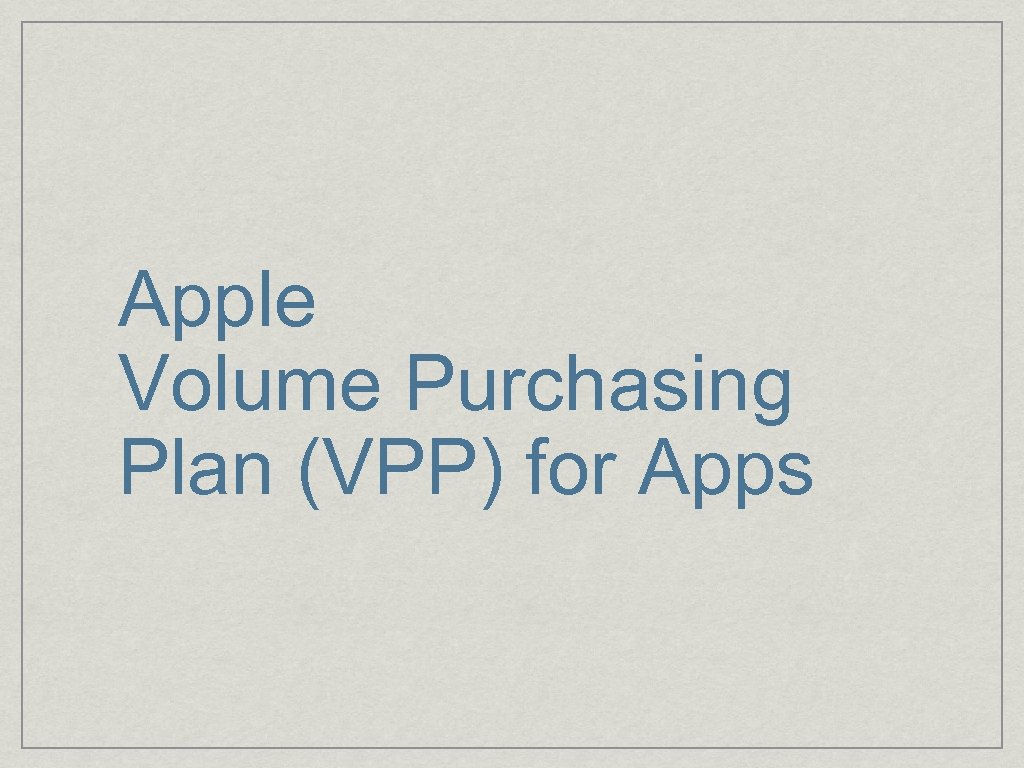 Apple Volume Purchasing Plan (VPP) for Apps
Apple Volume Purchasing Plan (VPP) for Apps
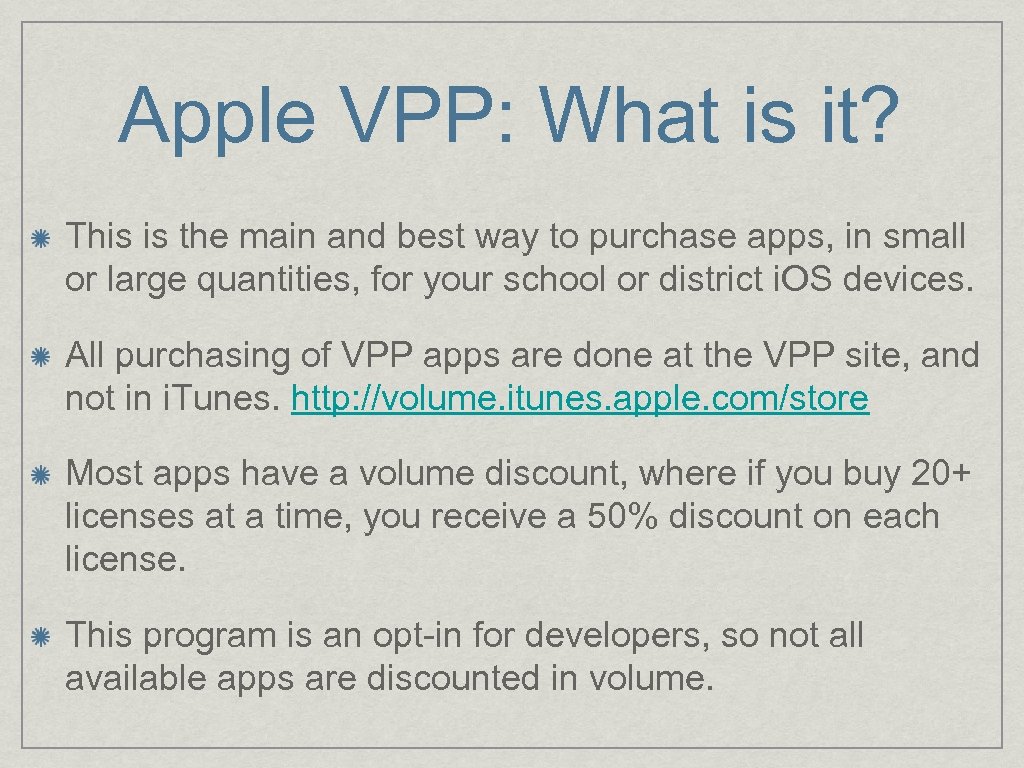 Apple VPP: What is it? This is the main and best way to purchase apps, in small or large quantities, for your school or district i. OS devices. All purchasing of VPP apps are done at the VPP site, and not in i. Tunes. http: //volume. itunes. apple. com/store Most apps have a volume discount, where if you buy 20+ licenses at a time, you receive a 50% discount on each license. This program is an opt-in for developers, so not all available apps are discounted in volume.
Apple VPP: What is it? This is the main and best way to purchase apps, in small or large quantities, for your school or district i. OS devices. All purchasing of VPP apps are done at the VPP site, and not in i. Tunes. http: //volume. itunes. apple. com/store Most apps have a volume discount, where if you buy 20+ licenses at a time, you receive a 50% discount on each license. This program is an opt-in for developers, so not all available apps are discounted in volume.
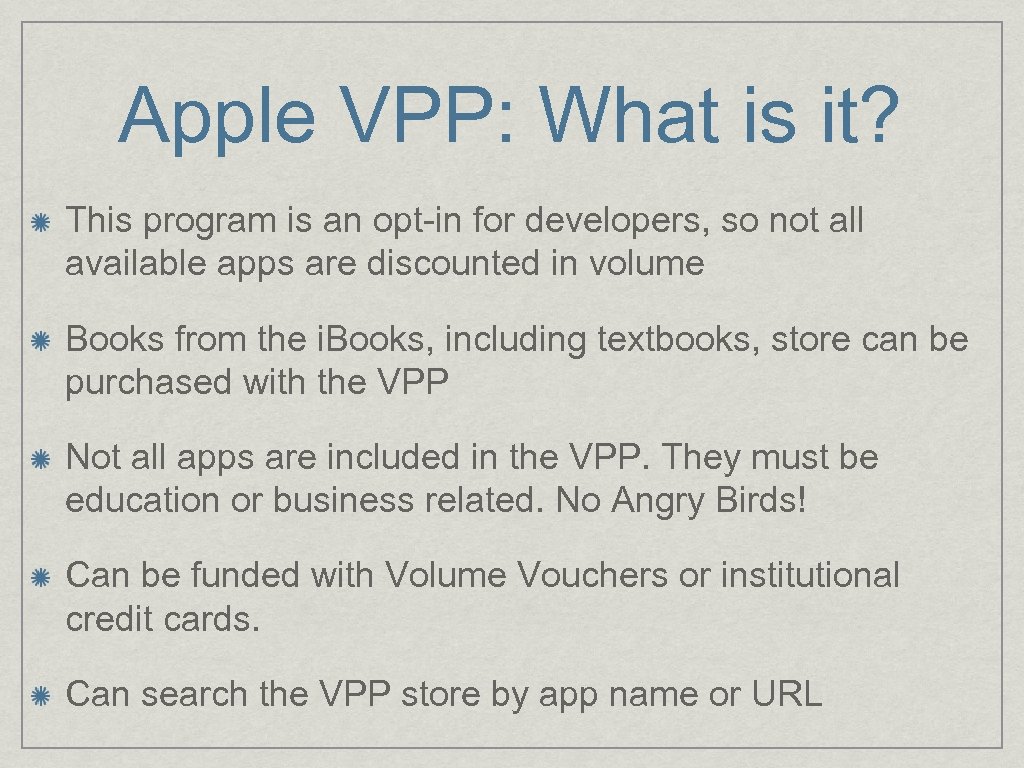 Apple VPP: What is it? This program is an opt-in for developers, so not all available apps are discounted in volume Books from the i. Books, including textbooks, store can be purchased with the VPP Not all apps are included in the VPP. They must be education or business related. No Angry Birds! Can be funded with Volume Vouchers or institutional credit cards. Can search the VPP store by app name or URL
Apple VPP: What is it? This program is an opt-in for developers, so not all available apps are discounted in volume Books from the i. Books, including textbooks, store can be purchased with the VPP Not all apps are included in the VPP. They must be education or business related. No Angry Birds! Can be funded with Volume Vouchers or institutional credit cards. Can search the VPP store by app name or URL
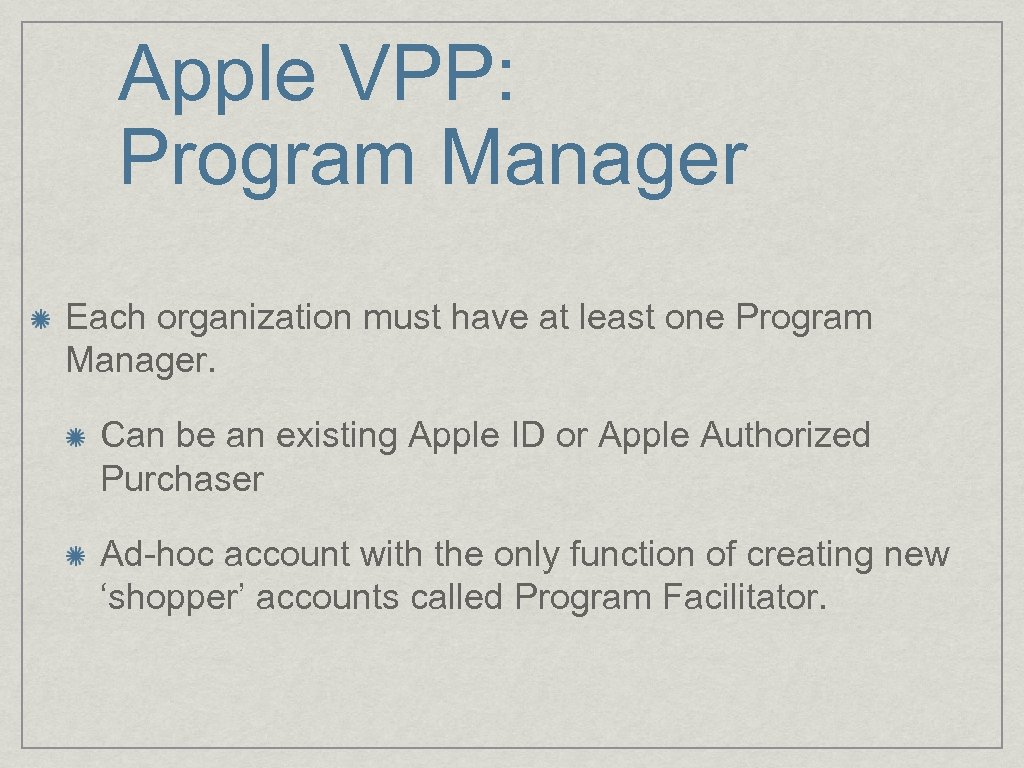 Apple VPP: Program Manager Each organization must have at least one Program Manager. Can be an existing Apple ID or Apple Authorized Purchaser Ad-hoc account with the only function of creating new ‘shopper’ accounts called Program Facilitator.
Apple VPP: Program Manager Each organization must have at least one Program Manager. Can be an existing Apple ID or Apple Authorized Purchaser Ad-hoc account with the only function of creating new ‘shopper’ accounts called Program Facilitator.
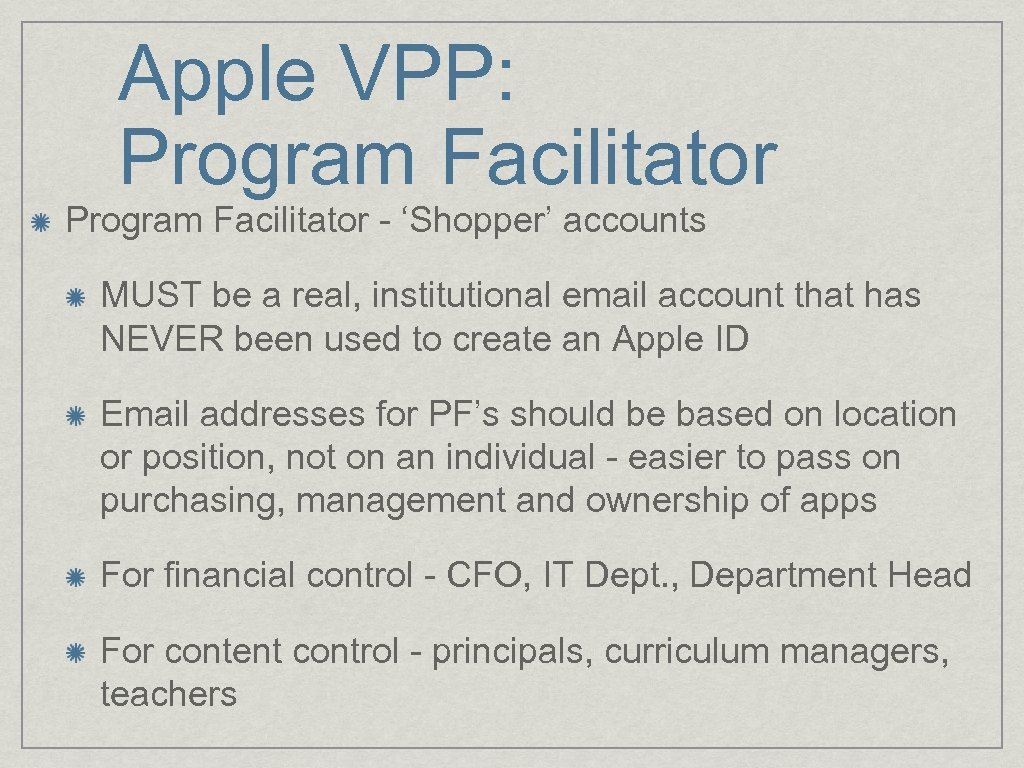 Apple VPP: Program Facilitator - ‘Shopper’ accounts MUST be a real, institutional email account that has NEVER been used to create an Apple ID Email addresses for PF’s should be based on location or position, not on an individual - easier to pass on purchasing, management and ownership of apps For financial control - CFO, IT Dept. , Department Head For content control - principals, curriculum managers, teachers
Apple VPP: Program Facilitator - ‘Shopper’ accounts MUST be a real, institutional email account that has NEVER been used to create an Apple ID Email addresses for PF’s should be based on location or position, not on an individual - easier to pass on purchasing, management and ownership of apps For financial control - CFO, IT Dept. , Department Head For content control - principals, curriculum managers, teachers
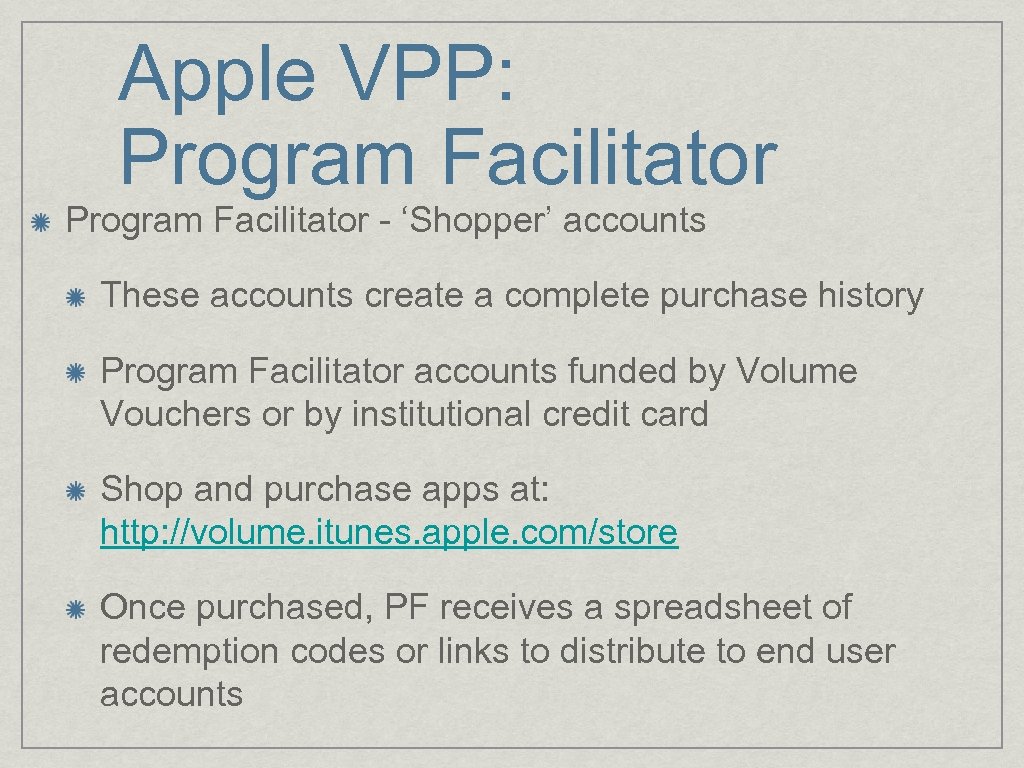 Apple VPP: Program Facilitator - ‘Shopper’ accounts These accounts create a complete purchase history Program Facilitator accounts funded by Volume Vouchers or by institutional credit card Shop and purchase apps at: http: //volume. itunes. apple. com/store Once purchased, PF receives a spreadsheet of redemption codes or links to distribute to end user accounts
Apple VPP: Program Facilitator - ‘Shopper’ accounts These accounts create a complete purchase history Program Facilitator accounts funded by Volume Vouchers or by institutional credit card Shop and purchase apps at: http: //volume. itunes. apple. com/store Once purchased, PF receives a spreadsheet of redemption codes or links to distribute to end user accounts
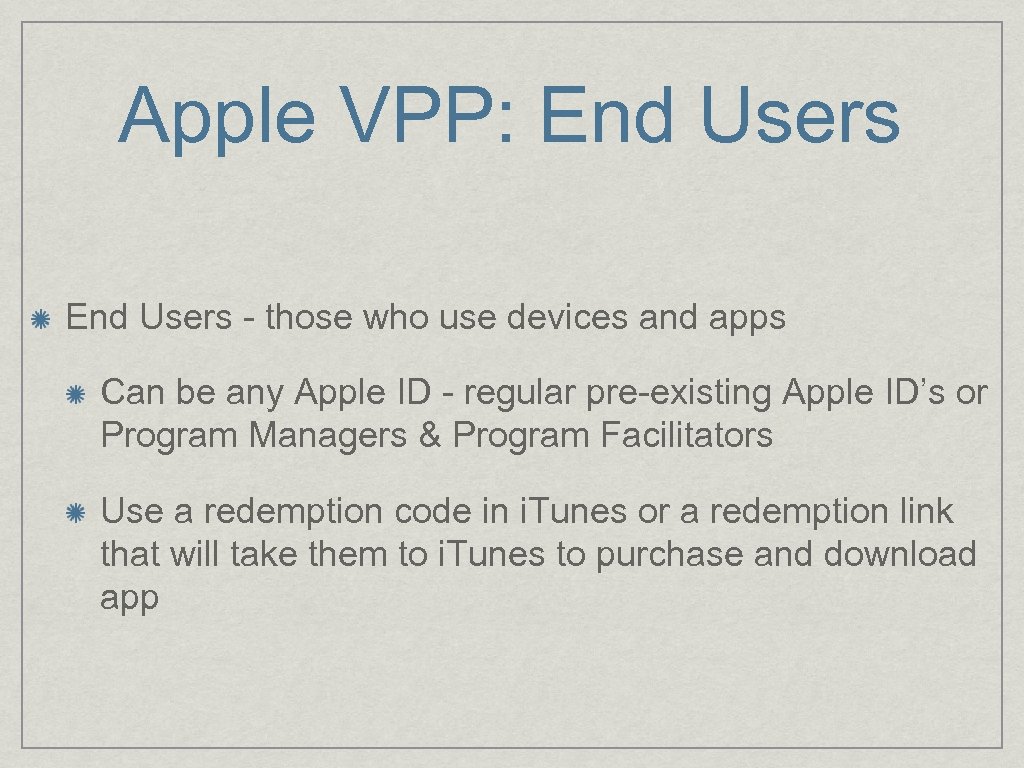 Apple VPP: End Users - those who use devices and apps Can be any Apple ID - regular pre-existing Apple ID’s or Program Managers & Program Facilitators Use a redemption code in i. Tunes or a redemption link that will take them to i. Tunes to purchase and download app
Apple VPP: End Users - those who use devices and apps Can be any Apple ID - regular pre-existing Apple ID’s or Program Managers & Program Facilitators Use a redemption code in i. Tunes or a redemption link that will take them to i. Tunes to purchase and download app
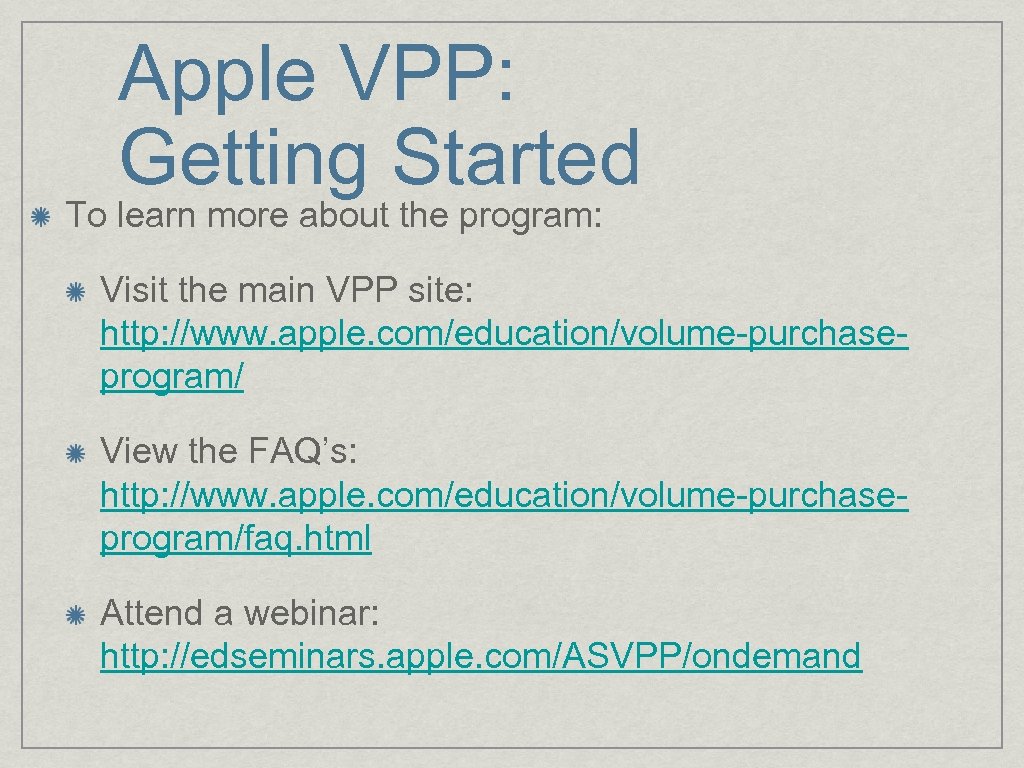 Apple VPP: Getting Started To learn more about the program: Visit the main VPP site: http: //www. apple. com/education/volume-purchaseprogram/ View the FAQ’s: http: //www. apple. com/education/volume-purchaseprogram/faq. html Attend a webinar: http: //edseminars. apple. com/ASVPP/ondemand
Apple VPP: Getting Started To learn more about the program: Visit the main VPP site: http: //www. apple. com/education/volume-purchaseprogram/ View the FAQ’s: http: //www. apple. com/education/volume-purchaseprogram/faq. html Attend a webinar: http: //edseminars. apple. com/ASVPP/ondemand
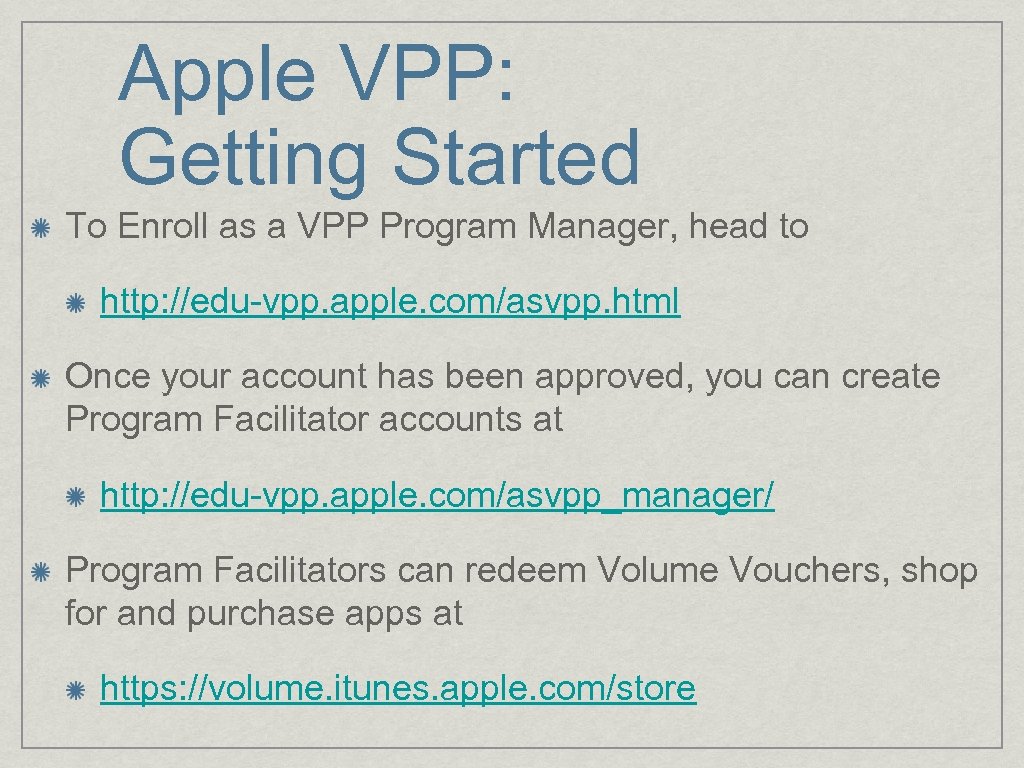 Apple VPP: Getting Started To Enroll as a VPP Program Manager, head to http: //edu-vpp. apple. com/asvpp. html Once your account has been approved, you can create Program Facilitator accounts at http: //edu-vpp. apple. com/asvpp_manager/ Program Facilitators can redeem Volume Vouchers, shop for and purchase apps at https: //volume. itunes. apple. com/store
Apple VPP: Getting Started To Enroll as a VPP Program Manager, head to http: //edu-vpp. apple. com/asvpp. html Once your account has been approved, you can create Program Facilitator accounts at http: //edu-vpp. apple. com/asvpp_manager/ Program Facilitators can redeem Volume Vouchers, shop for and purchase apps at https: //volume. itunes. apple. com/store
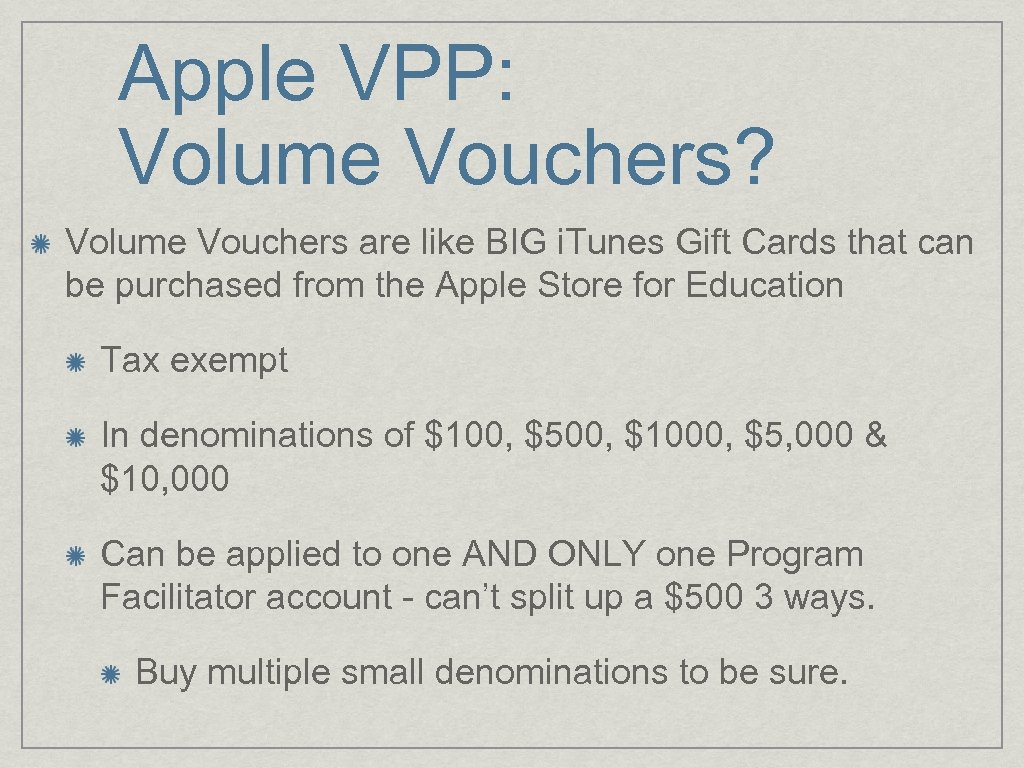 Apple VPP: Volume Vouchers? Volume Vouchers are like BIG i. Tunes Gift Cards that can be purchased from the Apple Store for Education Tax exempt In denominations of $100, $500, $1000, $5, 000 & $10, 000 Can be applied to one AND ONLY one Program Facilitator account - can’t split up a $500 3 ways. Buy multiple small denominations to be sure.
Apple VPP: Volume Vouchers? Volume Vouchers are like BIG i. Tunes Gift Cards that can be purchased from the Apple Store for Education Tax exempt In denominations of $100, $500, $1000, $5, 000 & $10, 000 Can be applied to one AND ONLY one Program Facilitator account - can’t split up a $500 3 ways. Buy multiple small denominations to be sure.
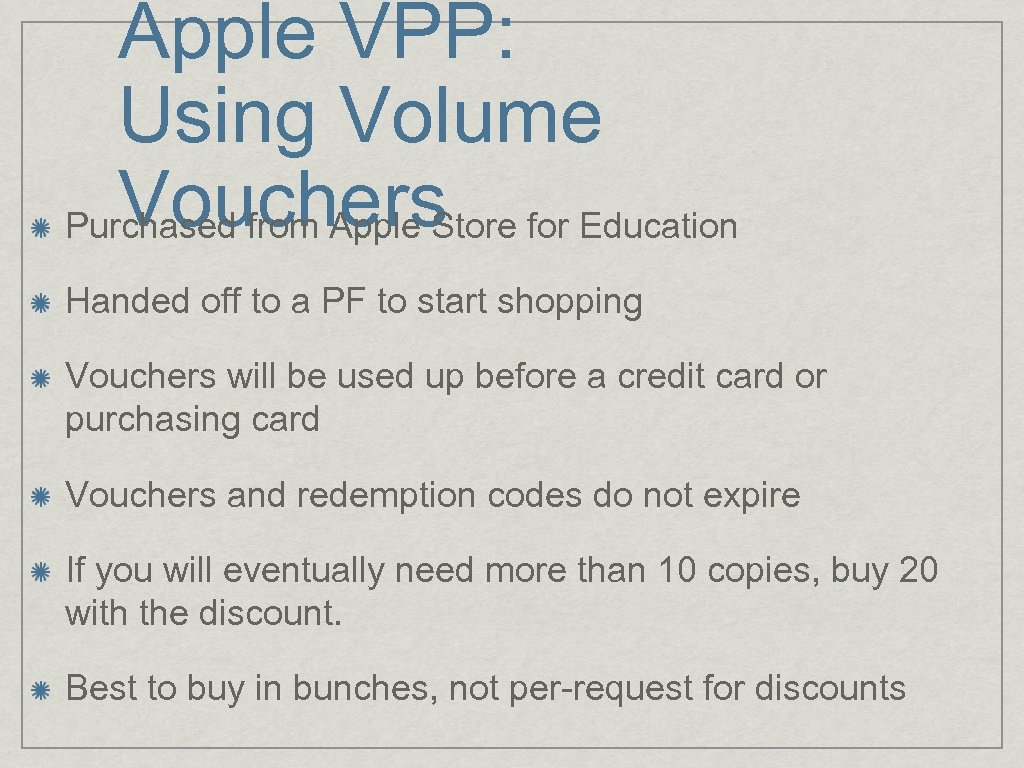 Apple VPP: Using Volume Vouchers Purchased from Apple Store for Education Handed off to a PF to start shopping Vouchers will be used up before a credit card or purchasing card Vouchers and redemption codes do not expire If you will eventually need more than 10 copies, buy 20 with the discount. Best to buy in bunches, not per-request for discounts
Apple VPP: Using Volume Vouchers Purchased from Apple Store for Education Handed off to a PF to start shopping Vouchers will be used up before a credit card or purchasing card Vouchers and redemption codes do not expire If you will eventually need more than 10 copies, buy 20 with the discount. Best to buy in bunches, not per-request for discounts
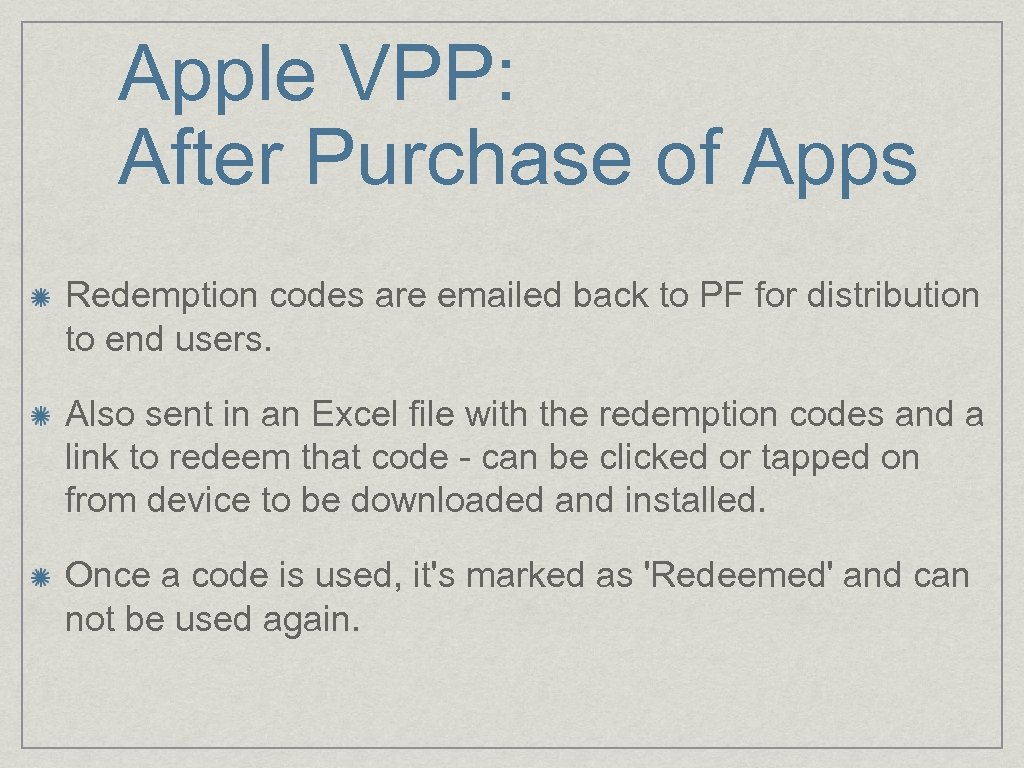 Apple VPP: After Purchase of Apps Redemption codes are emailed back to PF for distribution to end users. Also sent in an Excel file with the redemption codes and a link to redeem that code - can be clicked or tapped on from device to be downloaded and installed. Once a code is used, it's marked as 'Redeemed' and can not be used again.
Apple VPP: After Purchase of Apps Redemption codes are emailed back to PF for distribution to end users. Also sent in an Excel file with the redemption codes and a link to redeem that code - can be clicked or tapped on from device to be downloaded and installed. Once a code is used, it's marked as 'Redeemed' and can not be used again.
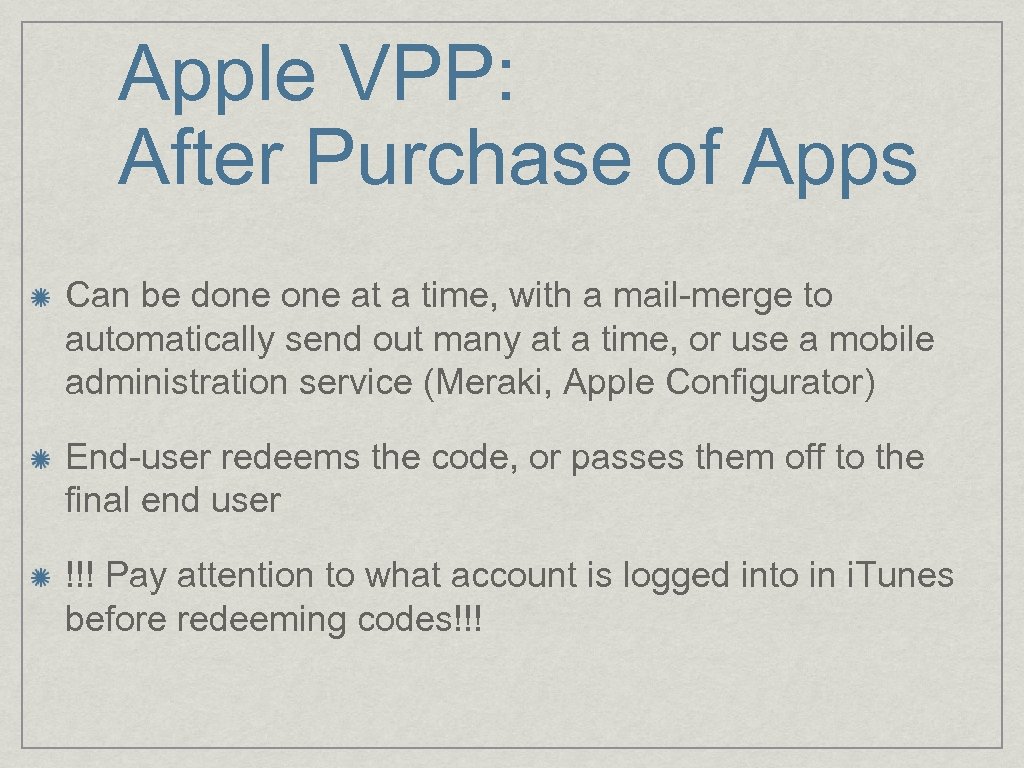 Apple VPP: After Purchase of Apps Can be done at a time, with a mail-merge to automatically send out many at a time, or use a mobile administration service (Meraki, Apple Configurator) End-user redeems the code, or passes them off to the final end user !!! Pay attention to what account is logged into in i. Tunes before redeeming codes!!!
Apple VPP: After Purchase of Apps Can be done at a time, with a mail-merge to automatically send out many at a time, or use a mobile administration service (Meraki, Apple Configurator) End-user redeems the code, or passes them off to the final end user !!! Pay attention to what account is logged into in i. Tunes before redeeming codes!!!
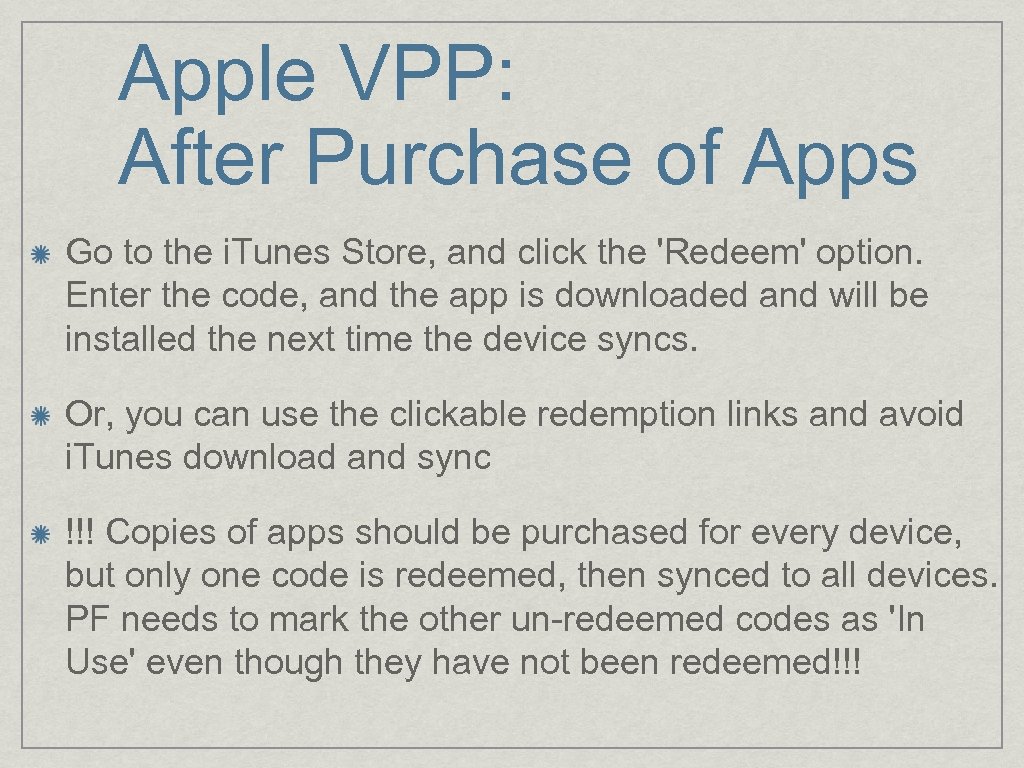 Apple VPP: After Purchase of Apps Go to the i. Tunes Store, and click the 'Redeem' option. Enter the code, and the app is downloaded and will be installed the next time the device syncs. Or, you can use the clickable redemption links and avoid i. Tunes download and sync !!! Copies of apps should be purchased for every device, but only one code is redeemed, then synced to all devices. PF needs to mark the other un-redeemed codes as 'In Use' even though they have not been redeemed!!!
Apple VPP: After Purchase of Apps Go to the i. Tunes Store, and click the 'Redeem' option. Enter the code, and the app is downloaded and will be installed the next time the device syncs. Or, you can use the clickable redemption links and avoid i. Tunes download and sync !!! Copies of apps should be purchased for every device, but only one code is redeemed, then synced to all devices. PF needs to mark the other un-redeemed codes as 'In Use' even though they have not been redeemed!!!
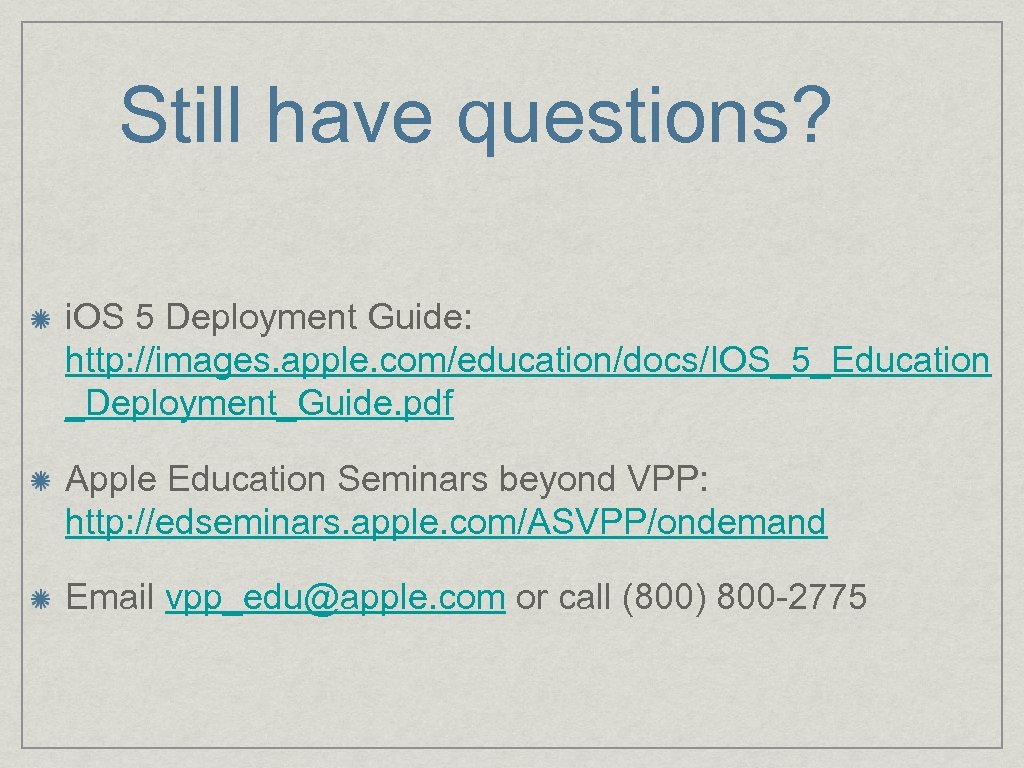 Still have questions? i. OS 5 Deployment Guide: http: //images. apple. com/education/docs/IOS_5_Education _Deployment_Guide. pdf Apple Education Seminars beyond VPP: http: //edseminars. apple. com/ASVPP/ondemand Email vpp_edu@apple. com or call (800) 800 -2775
Still have questions? i. OS 5 Deployment Guide: http: //images. apple. com/education/docs/IOS_5_Education _Deployment_Guide. pdf Apple Education Seminars beyond VPP: http: //edseminars. apple. com/ASVPP/ondemand Email vpp_edu@apple. com or call (800) 800 -2775


