553b8fda8b29bec6bf1aea5dabc53287.ppt
- Количество слайдов: 146
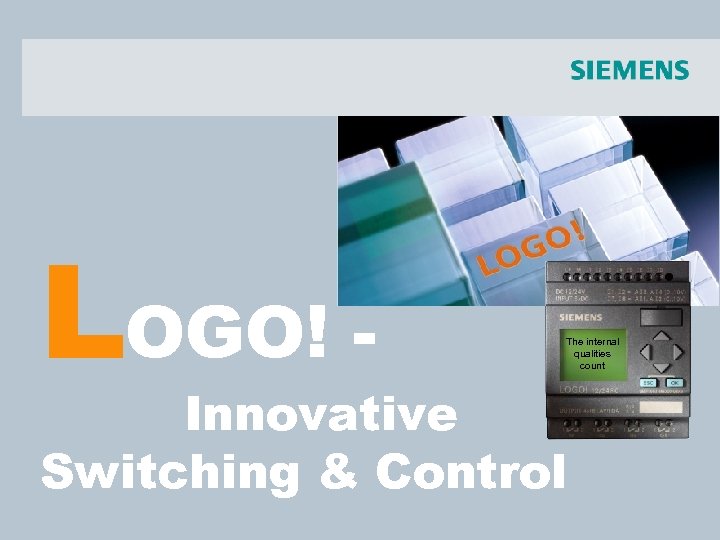 LOGO! - The internal qualities count Innovative Switching & Control
LOGO! - The internal qualities count Innovative Switching & Control
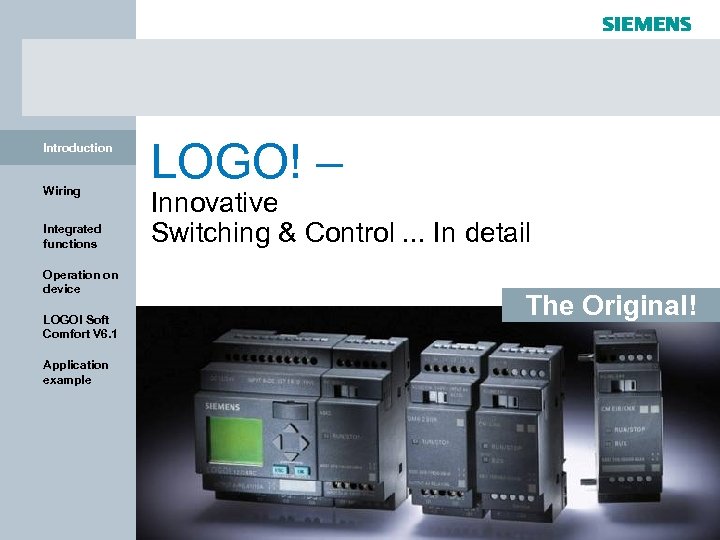 Introduction Wiring Integrated functions LOGO! – Innovative Switching & Control. . . In detail Operation on device The Original! LOGO! Soft Comfort V 6. 1 Application example Logic module LOGO! I IA AS FA PS 4 © Siemens AG 2009 - Subject to modifications
Introduction Wiring Integrated functions LOGO! – Innovative Switching & Control. . . In detail Operation on device The Original! LOGO! Soft Comfort V 6. 1 Application example Logic module LOGO! I IA AS FA PS 4 © Siemens AG 2009 - Subject to modifications
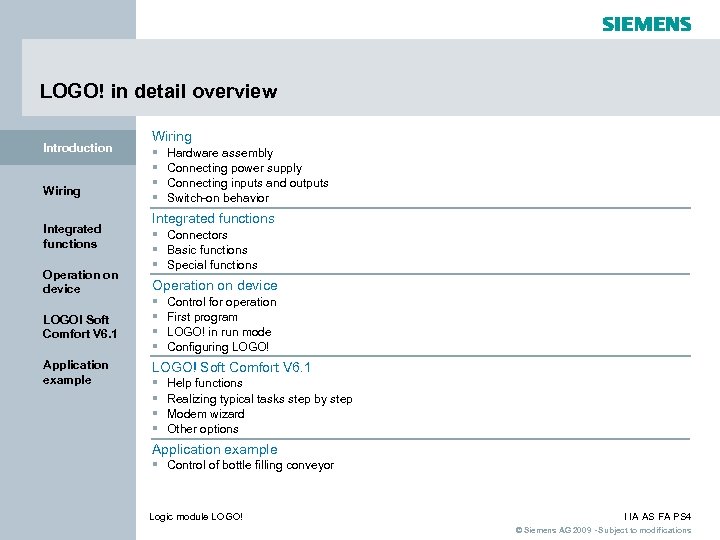 LOGO! in detail overview Introduction Wiring Integrated functions Operation on device Wiring § § Hardware assembly Connecting power supply Connecting inputs and outputs Switch-on behavior Integrated functions § Connectors § Basic functions § Special functions Operation on device LOGO! Soft Comfort V 6. 1 § § Application example LOGO! Soft Comfort V 6. 1 § § Control for operation First program LOGO! in run mode Configuring LOGO! Help functions Realizing typical tasks step by step Modem wizard Other options Application example § Control of bottle filling conveyor Logic module LOGO! I IA AS FA PS 4 © Siemens AG 2009 - Subject to modifications
LOGO! in detail overview Introduction Wiring Integrated functions Operation on device Wiring § § Hardware assembly Connecting power supply Connecting inputs and outputs Switch-on behavior Integrated functions § Connectors § Basic functions § Special functions Operation on device LOGO! Soft Comfort V 6. 1 § § Application example LOGO! Soft Comfort V 6. 1 § § Control for operation First program LOGO! in run mode Configuring LOGO! Help functions Realizing typical tasks step by step Modem wizard Other options Application example § Control of bottle filling conveyor Logic module LOGO! I IA AS FA PS 4 © Siemens AG 2009 - Subject to modifications
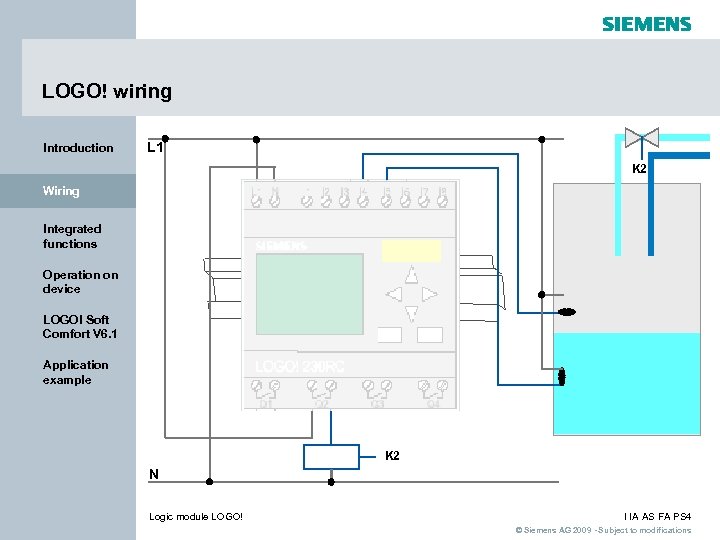 LOGO! wiring Introduction L 1 K 2 Wiring Integrated functions I: 0. . 123456789 4 1. . 0123456789 2. . 01234 Operation on device LOGO! Soft Comfort V 6. 1 Application example K 2 N Logic module LOGO! I IA AS FA PS 4 © Siemens AG 2009 - Subject to modifications
LOGO! wiring Introduction L 1 K 2 Wiring Integrated functions I: 0. . 123456789 4 1. . 0123456789 2. . 01234 Operation on device LOGO! Soft Comfort V 6. 1 Application example K 2 N Logic module LOGO! I IA AS FA PS 4 © Siemens AG 2009 - Subject to modifications
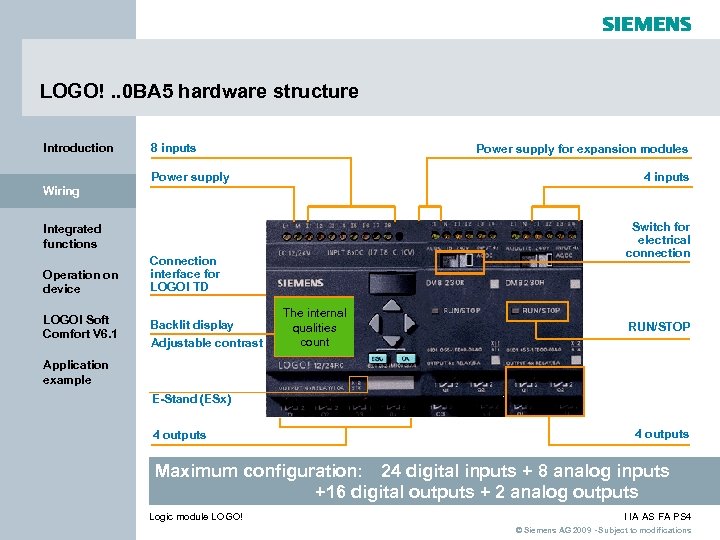 LOGO!. . 0 BA 5 hardware structure Introduction 8 inputs Power supply for expansion modules Power supply 4 inputs Wiring Switch for electrical connection Integrated functions Operation on device LOGO! Soft Comfort V 6. 1 Connection interface for LOGO! TD Backlit display Adjustable contrast The internal qualities count RUN/STOP Application example E-Stand (ESx) 4 outputs Maximum configuration: 24 digital inputs + 8 analog inputs +16 digital outputs + 2 analog outputs Logic module LOGO! I IA AS FA PS 4 © Siemens AG 2009 - Subject to modifications
LOGO!. . 0 BA 5 hardware structure Introduction 8 inputs Power supply for expansion modules Power supply 4 inputs Wiring Switch for electrical connection Integrated functions Operation on device LOGO! Soft Comfort V 6. 1 Connection interface for LOGO! TD Backlit display Adjustable contrast The internal qualities count RUN/STOP Application example E-Stand (ESx) 4 outputs Maximum configuration: 24 digital inputs + 8 analog inputs +16 digital outputs + 2 analog outputs Logic module LOGO! I IA AS FA PS 4 © Siemens AG 2009 - Subject to modifications
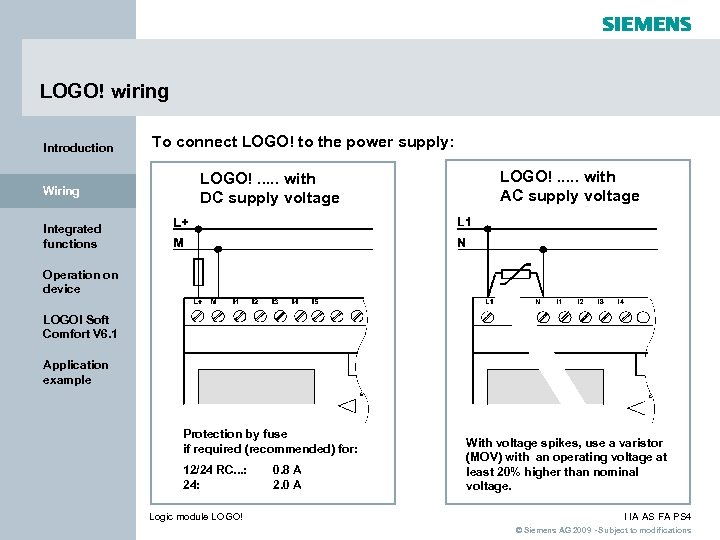 LOGO! wiring Introduction Wiring To connect LOGO! to the power supply: LOGO!. . . with DC supply voltage LOGO!. . . with AC supply voltage Integrated functions Operation on device LOGO! Soft Comfort V 6. 1 Application example Protection by fuse if required (recommended) for: 12/24 RC. . . : 24: Logic module LOGO! 0. 8 A 2. 0 A With voltage spikes, use a varistor (MOV) with an operating voltage at least 20% higher than nominal voltage. I IA AS FA PS 4 © Siemens AG 2009 - Subject to modifications
LOGO! wiring Introduction Wiring To connect LOGO! to the power supply: LOGO!. . . with DC supply voltage LOGO!. . . with AC supply voltage Integrated functions Operation on device LOGO! Soft Comfort V 6. 1 Application example Protection by fuse if required (recommended) for: 12/24 RC. . . : 24: Logic module LOGO! 0. 8 A 2. 0 A With voltage spikes, use a varistor (MOV) with an operating voltage at least 20% higher than nominal voltage. I IA AS FA PS 4 © Siemens AG 2009 - Subject to modifications
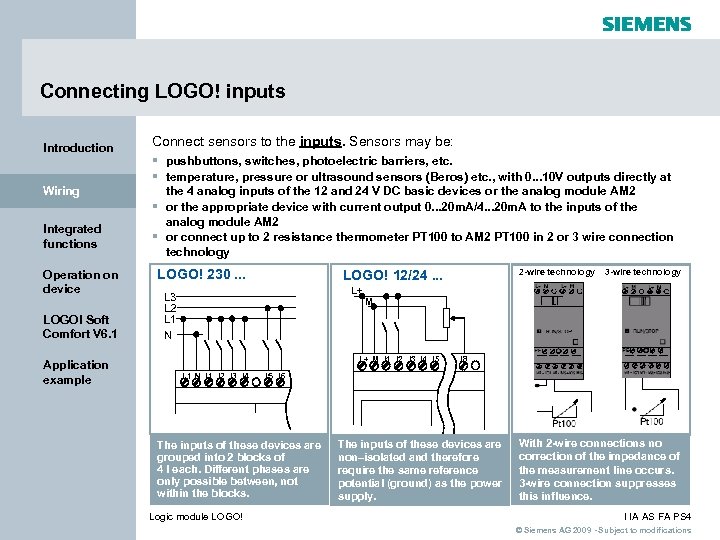 Connecting LOGO! inputs Introduction Wiring Integrated functions Operation on device LOGO! Soft Comfort V 6. 1 Application example Connect sensors to the inputs. Sensors may be: § pushbuttons, switches, photoelectric barriers, etc. § temperature, pressure or ultrasound sensors (Beros) etc. , with 0. . . 10 V outputs directly at the 4 analog inputs of the 12 and 24 V DC basic devices or the analog module AM 2 § or the appropriate device with current output 0. . . 20 m. A/4. . . 20 m. A to the inputs of the analog module AM 2 § or connect up to 2 resistance thermometer PT 100 to AM 2 PT 100 in 2 or 3 wire connection technology LOGO! 230. . . 2 -wire technology LOGO! 12/24. . . 3 -wire technology L+ L 3 L 2 L 1 N M L+ M I 1 I 2 I 3 I 4 I 5 L 1 N I 1 I 2 I 3 I 4 I 5 I 6 The inputs of these devices are grouped into 2 blocks of 4 I each. Different phases are only possible between, not within the blocks. Logic module LOGO! I 8 The inputs of these devices are non–isolated and therefore require the same reference potential (ground) as the power supply. With 2 -wire connections no correction of the impedance of the measurement line occurs. 3 -wire connection suppresses this influence. I IA AS FA PS 4 © Siemens AG 2009 - Subject to modifications
Connecting LOGO! inputs Introduction Wiring Integrated functions Operation on device LOGO! Soft Comfort V 6. 1 Application example Connect sensors to the inputs. Sensors may be: § pushbuttons, switches, photoelectric barriers, etc. § temperature, pressure or ultrasound sensors (Beros) etc. , with 0. . . 10 V outputs directly at the 4 analog inputs of the 12 and 24 V DC basic devices or the analog module AM 2 § or the appropriate device with current output 0. . . 20 m. A/4. . . 20 m. A to the inputs of the analog module AM 2 § or connect up to 2 resistance thermometer PT 100 to AM 2 PT 100 in 2 or 3 wire connection technology LOGO! 230. . . 2 -wire technology LOGO! 12/24. . . 3 -wire technology L+ L 3 L 2 L 1 N M L+ M I 1 I 2 I 3 I 4 I 5 L 1 N I 1 I 2 I 3 I 4 I 5 I 6 The inputs of these devices are grouped into 2 blocks of 4 I each. Different phases are only possible between, not within the blocks. Logic module LOGO! I 8 The inputs of these devices are non–isolated and therefore require the same reference potential (ground) as the power supply. With 2 -wire connections no correction of the impedance of the measurement line occurs. 3 -wire connection suppresses this influence. I IA AS FA PS 4 © Siemens AG 2009 - Subject to modifications
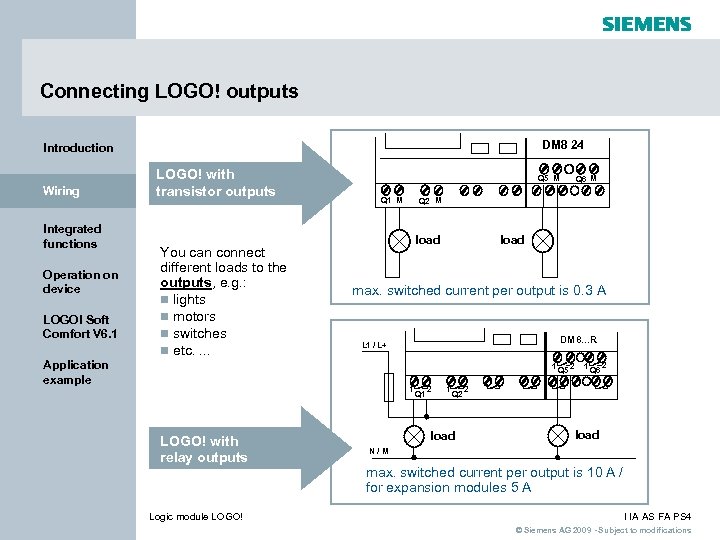 Connecting LOGO! outputs DM 8 24 Introduction Wiring Integrated functions Operation on device LOGO! Soft Comfort V 6. 1 LOGO! with transistor outputs You can connect different loads to the outputs, e. g. : n lights n motors n switches n etc. . Q 5 M Q 1 M Q 2 M load max. switched current per output is 0. 3 A DM 8. . . R L 1 / L+ Application example 1 1 LOGO! with relay outputs Logic module LOGO! Q 6 M Q 1 2 1 Q 2 load Q 5 2 1 Q 6 2 2 load N/M max. switched current per output is 10 A / for expansion modules 5 A I IA AS FA PS 4 © Siemens AG 2009 - Subject to modifications
Connecting LOGO! outputs DM 8 24 Introduction Wiring Integrated functions Operation on device LOGO! Soft Comfort V 6. 1 LOGO! with transistor outputs You can connect different loads to the outputs, e. g. : n lights n motors n switches n etc. . Q 5 M Q 1 M Q 2 M load max. switched current per output is 0. 3 A DM 8. . . R L 1 / L+ Application example 1 1 LOGO! with relay outputs Logic module LOGO! Q 6 M Q 1 2 1 Q 2 load Q 5 2 1 Q 6 2 2 load N/M max. switched current per output is 10 A / for expansion modules 5 A I IA AS FA PS 4 © Siemens AG 2009 - Subject to modifications
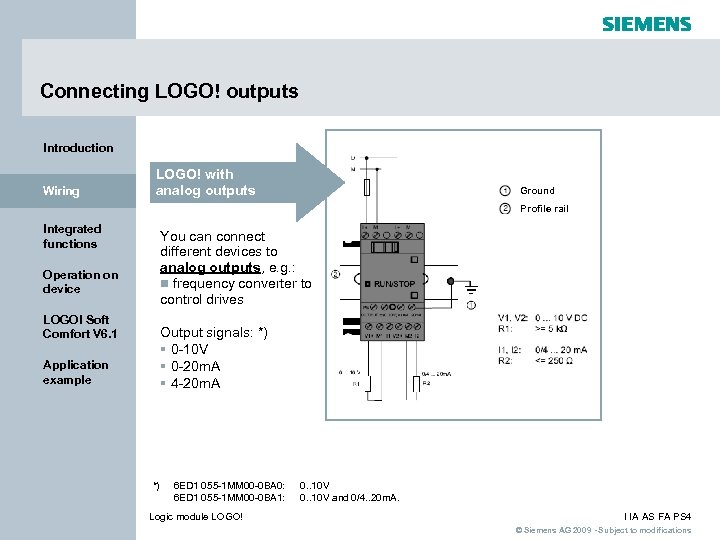 Connecting LOGO! outputs Introduction Wiring LOGO! with analog outputs Ground Profile rail Integrated functions You can connect different devices to analog outputs, e. g. : n frequency converter to control drives Operation on device LOGO! Soft Comfort V 6. 1 Output signals: *) § 0 -10 V § 0 -20 m. A § 4 -20 m. A Application example *) 6 ED 1 055 -1 MM 00 -0 BA 0: 6 ED 1 055 -1 MM 00 -0 BA 1: Logic module LOGO! 0. . 10 V and 0/4. . 20 m. A. I IA AS FA PS 4 © Siemens AG 2009 - Subject to modifications
Connecting LOGO! outputs Introduction Wiring LOGO! with analog outputs Ground Profile rail Integrated functions You can connect different devices to analog outputs, e. g. : n frequency converter to control drives Operation on device LOGO! Soft Comfort V 6. 1 Output signals: *) § 0 -10 V § 0 -20 m. A § 4 -20 m. A Application example *) 6 ED 1 055 -1 MM 00 -0 BA 0: 6 ED 1 055 -1 MM 00 -0 BA 1: Logic module LOGO! 0. . 10 V and 0/4. . 20 m. A. I IA AS FA PS 4 © Siemens AG 2009 - Subject to modifications
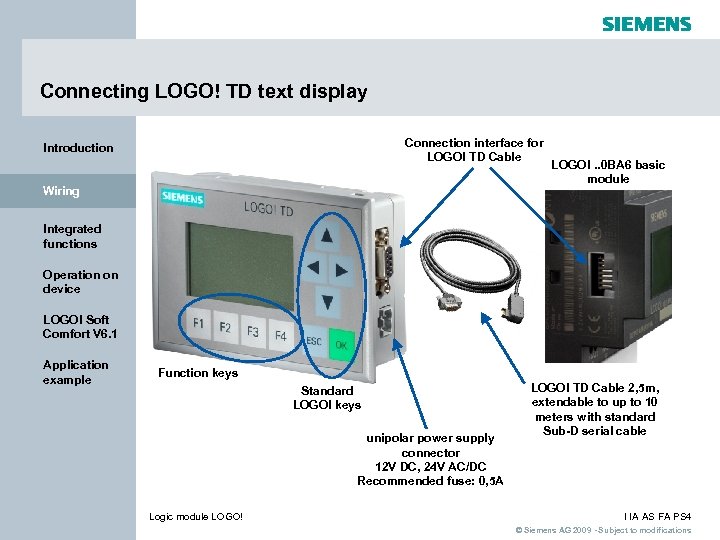 Connecting LOGO! TD text display Connection interface for LOGO! TD Cable Introduction Wiring LOGO!. . 0 BA 6 basic module Integrated functions Operation on device LOGO! Soft Comfort V 6. 1 Application example Function keys Standard LOGO! keys unipolar power supply connector 12 V DC, 24 V AC/DC Recommended fuse: 0, 5 A Logic module LOGO! TD Cable 2, 5 m, extendable to up to 10 meters with standard Sub-D serial cable I IA AS FA PS 4 © Siemens AG 2009 - Subject to modifications
Connecting LOGO! TD text display Connection interface for LOGO! TD Cable Introduction Wiring LOGO!. . 0 BA 6 basic module Integrated functions Operation on device LOGO! Soft Comfort V 6. 1 Application example Function keys Standard LOGO! keys unipolar power supply connector 12 V DC, 24 V AC/DC Recommended fuse: 0, 5 A Logic module LOGO! TD Cable 2, 5 m, extendable to up to 10 meters with standard Sub-D serial cable I IA AS FA PS 4 © Siemens AG 2009 - Subject to modifications
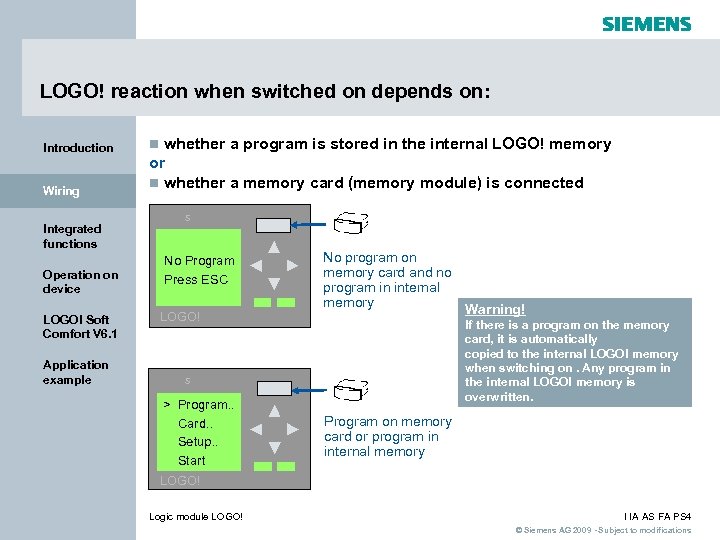 LOGO! reaction when switched on depends on: Introduction Wiring Integrated functions Operation on device LOGO! Soft Comfort V 6. 1 Application example whether a program is stored in the internal LOGO! memory or n whether a memory card (memory module) is connected n s No Program Press ESC LOGO! No program on memory card and no program in internal memory If there is a program on the memory card, it is automatically copied to the internal LOGO! memory when switching on. Any program in the internal LOGO! memory is overwritten. s > Program. . Card. . Setup. . Start Warning! Program on memory card or program in internal memory LOGO! Logic module LOGO! I IA AS FA PS 4 © Siemens AG 2009 - Subject to modifications
LOGO! reaction when switched on depends on: Introduction Wiring Integrated functions Operation on device LOGO! Soft Comfort V 6. 1 Application example whether a program is stored in the internal LOGO! memory or n whether a memory card (memory module) is connected n s No Program Press ESC LOGO! No program on memory card and no program in internal memory If there is a program on the memory card, it is automatically copied to the internal LOGO! memory when switching on. Any program in the internal LOGO! memory is overwritten. s > Program. . Card. . Setup. . Start Warning! Program on memory card or program in internal memory LOGO! Logic module LOGO! I IA AS FA PS 4 © Siemens AG 2009 - Subject to modifications
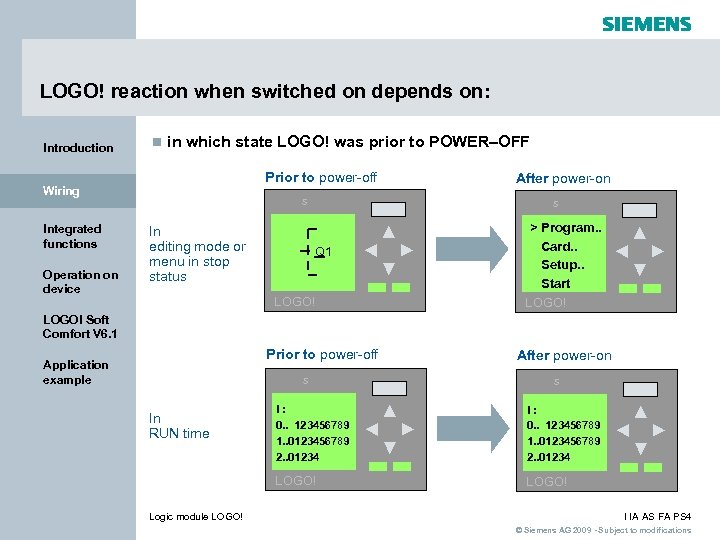 LOGO! reaction when switched on depends on: Introduction n in which state LOGO! was prior to POWER–OFF Prior to power-off Wiring Integrated functions Operation on device s In editing mode or menu in stop status After power-on s Q 1 LOGO! > Program. . Card. . Setup. . Start LOGO! Soft Comfort V 6. 1 Prior to power-off Application example s After power-on s Logic module LOGO! I: 0. . 123456789 1. . 0123456789 2. . 01234 LOGO! In RUN time LOGO! I IA AS FA PS 4 © Siemens AG 2009 - Subject to modifications
LOGO! reaction when switched on depends on: Introduction n in which state LOGO! was prior to POWER–OFF Prior to power-off Wiring Integrated functions Operation on device s In editing mode or menu in stop status After power-on s Q 1 LOGO! > Program. . Card. . Setup. . Start LOGO! Soft Comfort V 6. 1 Prior to power-off Application example s After power-on s Logic module LOGO! I: 0. . 123456789 1. . 0123456789 2. . 01234 LOGO! In RUN time LOGO! I IA AS FA PS 4 © Siemens AG 2009 - Subject to modifications
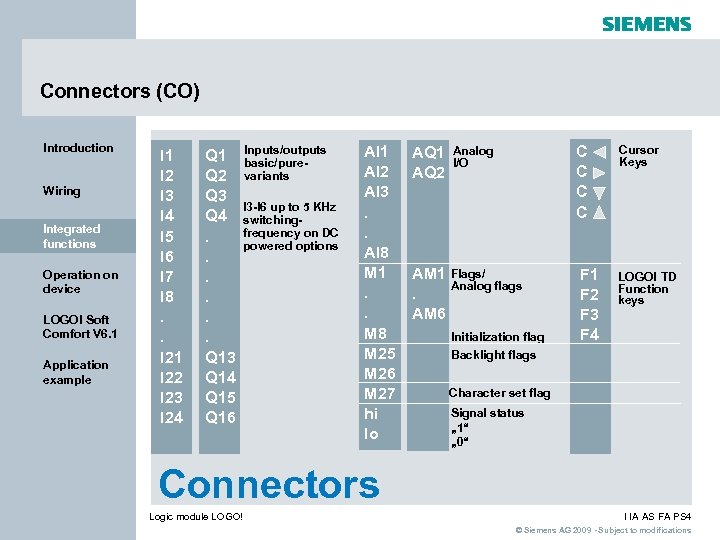 Connectors (CO) Introduction Wiring Integrated functions Operation on device LOGO! Soft Comfort V 6. 1 Application example I 1 I 2 I 3 I 4 I 5 I 6 I 7 I 8. . I 21 I 22 I 23 I 24 Q 1 Q 2 Q 3 Q 4. . . Q 13 Q 14 Q 15 Q 16 Inputs/outputs basic/purevariants I 3 -I 6 up to 5 KHz switchingfrequency on DC powered options AI 1 AI 2 AI 3. . AI 8 M 1. . M 8 M 25 M 26 M 27 hi lo AQ 1 AQ 2 C C Analog I/O AM 1 Flags/ Analog flags. AM 6 Initialization flag Backlight flags F 1 F 2 F 3 F 4 Cursor Keys LOGO! TD Function keys Character set flag Signal status „ 1“ „ 0“ Connectors Logic module LOGO! I IA AS FA PS 4 © Siemens AG 2009 - Subject to modifications
Connectors (CO) Introduction Wiring Integrated functions Operation on device LOGO! Soft Comfort V 6. 1 Application example I 1 I 2 I 3 I 4 I 5 I 6 I 7 I 8. . I 21 I 22 I 23 I 24 Q 1 Q 2 Q 3 Q 4. . . Q 13 Q 14 Q 15 Q 16 Inputs/outputs basic/purevariants I 3 -I 6 up to 5 KHz switchingfrequency on DC powered options AI 1 AI 2 AI 3. . AI 8 M 1. . M 8 M 25 M 26 M 27 hi lo AQ 1 AQ 2 C C Analog I/O AM 1 Flags/ Analog flags. AM 6 Initialization flag Backlight flags F 1 F 2 F 3 F 4 Cursor Keys LOGO! TD Function keys Character set flag Signal status „ 1“ „ 0“ Connectors Logic module LOGO! I IA AS FA PS 4 © Siemens AG 2009 - Subject to modifications
 Basic functions AND Introduction AND (edge) NAND (edge) OR NOR XOR NOT Wiring Integrated functions Operation on device LOGO! Soft Comfort V 6. 1 Application example 8 basic functions Logic module LOGO! The internal qualities count I IA AS FA PS 4 © Siemens AG 2009 - Subject to modifications
Basic functions AND Introduction AND (edge) NAND (edge) OR NOR XOR NOT Wiring Integrated functions Operation on device LOGO! Soft Comfort V 6. 1 Application example 8 basic functions Logic module LOGO! The internal qualities count I IA AS FA PS 4 © Siemens AG 2009 - Subject to modifications
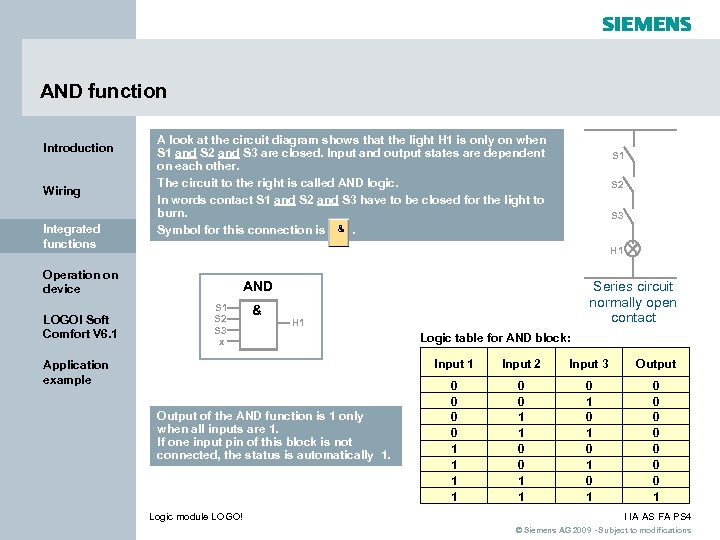 AND function Introduction Wiring Integrated functions A look at the circuit diagram shows that the light H 1 is only on when S 1 and S 2 and S 3 are closed. Input and output states are dependent on each other. The circuit to the right is called AND logic. In words contact S 1 and S 2 and S 3 have to be closed for the light to burn. Symbol for this connection is. S 2 S 3 H 1 Operation on device LOGO! Soft Comfort V 6. 1 S 1 AND S 1 S 2 S 3 x & Series circuit normally open contact H 1 Logic table for AND block: Input 1 Application example Output of the AND function is 1 only when all inputs are 1. If one input pin of this block is not connected, the status is automatically 1. Logic module LOGO! Input 2 Input 3 Output 0 0 1 1 0 1 0 1 0 0 0 0 1 I IA AS FA PS 4 © Siemens AG 2009 - Subject to modifications
AND function Introduction Wiring Integrated functions A look at the circuit diagram shows that the light H 1 is only on when S 1 and S 2 and S 3 are closed. Input and output states are dependent on each other. The circuit to the right is called AND logic. In words contact S 1 and S 2 and S 3 have to be closed for the light to burn. Symbol for this connection is. S 2 S 3 H 1 Operation on device LOGO! Soft Comfort V 6. 1 S 1 AND S 1 S 2 S 3 x & Series circuit normally open contact H 1 Logic table for AND block: Input 1 Application example Output of the AND function is 1 only when all inputs are 1. If one input pin of this block is not connected, the status is automatically 1. Logic module LOGO! Input 2 Input 3 Output 0 0 1 1 0 1 0 1 0 0 0 0 1 I IA AS FA PS 4 © Siemens AG 2009 - Subject to modifications
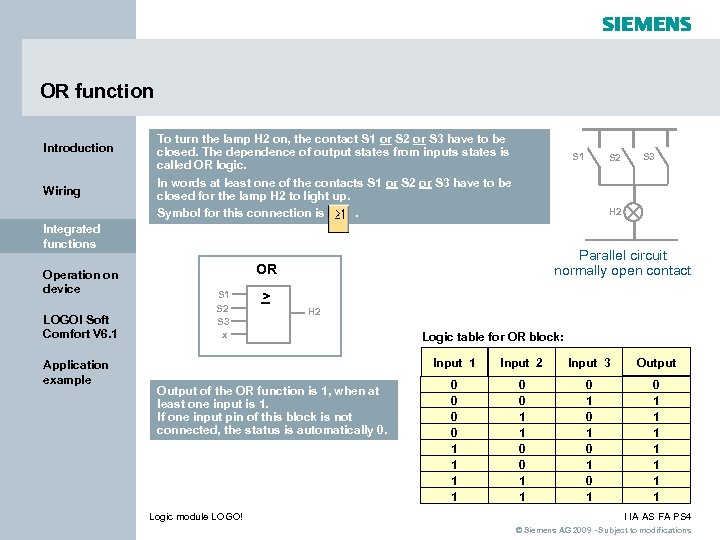 OR function Introduction Wiring To turn the lamp H 2 on, the contact S 1 or S 2 or S 3 have to be closed. The dependence of output states from inputs states is called OR logic. In words at least one of the contacts S 1 or S 2 or S 3 have to be closed for the lamp H 2 to light up. Symbol for this connection is. S 1 LOGO! Soft Comfort V 6. 1 Application example Parallel circuit normally open contact OR S 1 S 2 S 3 x S 3 H 2 Integrated functions Operation on device S 2 > H 2 Logic table for OR block: Input 1 Output of the OR function is 1, when at least one input is 1. If one input pin of this block is not connected, the status is automatically 0. Logic module LOGO! Input 2 Input 3 Output 0 0 1 1 0 1 0 1 0 1 1 1 1 I IA AS FA PS 4 © Siemens AG 2009 - Subject to modifications
OR function Introduction Wiring To turn the lamp H 2 on, the contact S 1 or S 2 or S 3 have to be closed. The dependence of output states from inputs states is called OR logic. In words at least one of the contacts S 1 or S 2 or S 3 have to be closed for the lamp H 2 to light up. Symbol for this connection is. S 1 LOGO! Soft Comfort V 6. 1 Application example Parallel circuit normally open contact OR S 1 S 2 S 3 x S 3 H 2 Integrated functions Operation on device S 2 > H 2 Logic table for OR block: Input 1 Output of the OR function is 1, when at least one input is 1. If one input pin of this block is not connected, the status is automatically 0. Logic module LOGO! Input 2 Input 3 Output 0 0 1 1 0 1 0 1 0 1 1 1 1 I IA AS FA PS 4 © Siemens AG 2009 - Subject to modifications
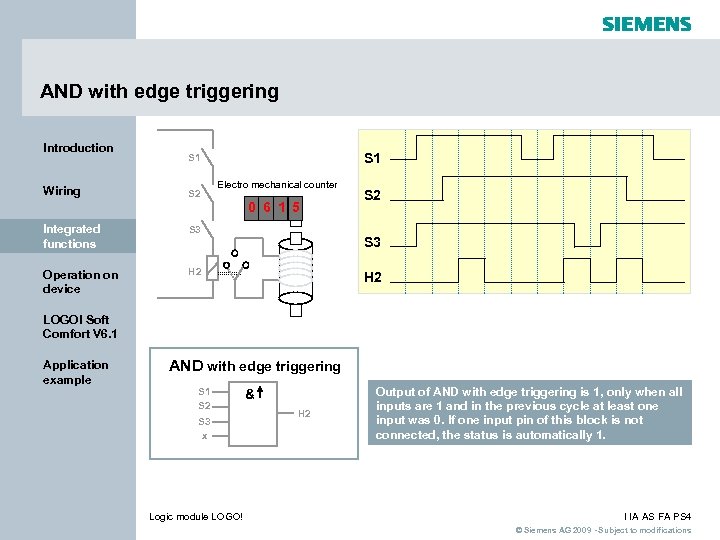 AND with edge triggering Introduction Wiring S 1 S 2 Electro mechanical counter 0 6 1 5 Integrated functions S 3 Operation on device H 2 S 3 H 2 LOGO! Soft Comfort V 6. 1 Application example AND with edge triggering S 1 S 2 S 3 x Logic module LOGO! & H 2 Output of AND with edge triggering is 1, only when all inputs are 1 and in the previous cycle at least one input was 0. If one input pin of this block is not connected, the status is automatically 1. I IA AS FA PS 4 © Siemens AG 2009 - Subject to modifications
AND with edge triggering Introduction Wiring S 1 S 2 Electro mechanical counter 0 6 1 5 Integrated functions S 3 Operation on device H 2 S 3 H 2 LOGO! Soft Comfort V 6. 1 Application example AND with edge triggering S 1 S 2 S 3 x Logic module LOGO! & H 2 Output of AND with edge triggering is 1, only when all inputs are 1 and in the previous cycle at least one input was 0. If one input pin of this block is not connected, the status is automatically 1. I IA AS FA PS 4 © Siemens AG 2009 - Subject to modifications
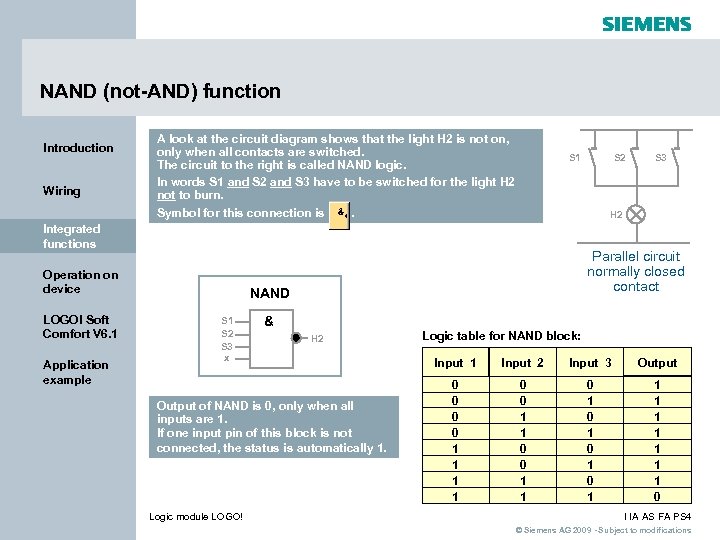 NAND (not-AND) function Introduction Wiring A look at the circuit diagram shows that the light H 2 is not on, only when all contacts are switched. The circuit to the right is called NAND logic. In words S 1 and S 2 and S 3 have to be switched for the light H 2 not to burn. Symbol for this connection is. S 1 LOGO! Soft Comfort V 6. 1 Application example Parallel circuit normally closed contact NAND S 1 S 2 S 3 x & H 2 Output of NAND is 0, only when all inputs are 1. If one input pin of this block is not connected, the status is automatically 1. Logic module LOGO! S 3 H 2 Integrated functions Operation on device S 2 Logic table for NAND block: Input 1 Input 2 Input 3 Output 0 0 1 1 0 1 0 1 1 1 1 1 0 I IA AS FA PS 4 © Siemens AG 2009 - Subject to modifications
NAND (not-AND) function Introduction Wiring A look at the circuit diagram shows that the light H 2 is not on, only when all contacts are switched. The circuit to the right is called NAND logic. In words S 1 and S 2 and S 3 have to be switched for the light H 2 not to burn. Symbol for this connection is. S 1 LOGO! Soft Comfort V 6. 1 Application example Parallel circuit normally closed contact NAND S 1 S 2 S 3 x & H 2 Output of NAND is 0, only when all inputs are 1. If one input pin of this block is not connected, the status is automatically 1. Logic module LOGO! S 3 H 2 Integrated functions Operation on device S 2 Logic table for NAND block: Input 1 Input 2 Input 3 Output 0 0 1 1 0 1 0 1 1 1 1 1 0 I IA AS FA PS 4 © Siemens AG 2009 - Subject to modifications
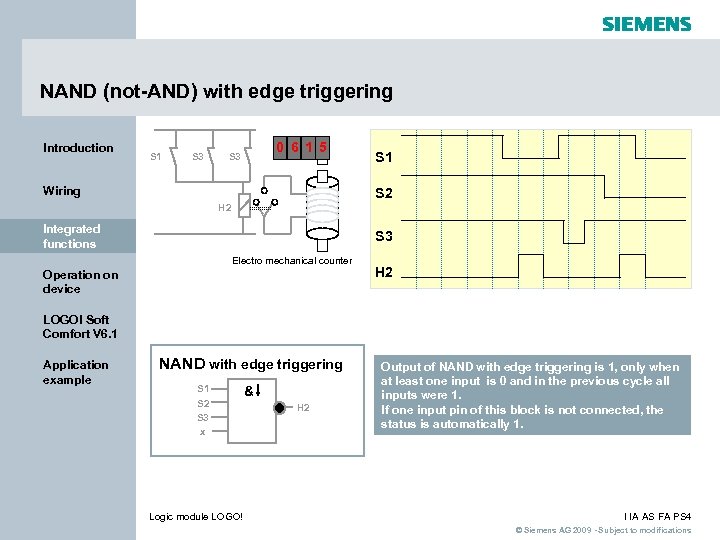 NAND (not-AND) with edge triggering Introduction S 1 S 3 0 6 1 5 S 3 Wiring S 1 S 2 H 2 Integrated functions S 3 Electro mechanical counter Operation on device H 2 LOGO! Soft Comfort V 6. 1 Application example NAND with edge triggering S 1 S 2 S 3 x Logic module LOGO! & H 2 Output of NAND with edge triggering is 1, only when at least one input is 0 and in the previous cycle all inputs were 1. If one input pin of this block is not connected, the status is automatically 1. I IA AS FA PS 4 © Siemens AG 2009 - Subject to modifications
NAND (not-AND) with edge triggering Introduction S 1 S 3 0 6 1 5 S 3 Wiring S 1 S 2 H 2 Integrated functions S 3 Electro mechanical counter Operation on device H 2 LOGO! Soft Comfort V 6. 1 Application example NAND with edge triggering S 1 S 2 S 3 x Logic module LOGO! & H 2 Output of NAND with edge triggering is 1, only when at least one input is 0 and in the previous cycle all inputs were 1. If one input pin of this block is not connected, the status is automatically 1. I IA AS FA PS 4 © Siemens AG 2009 - Subject to modifications
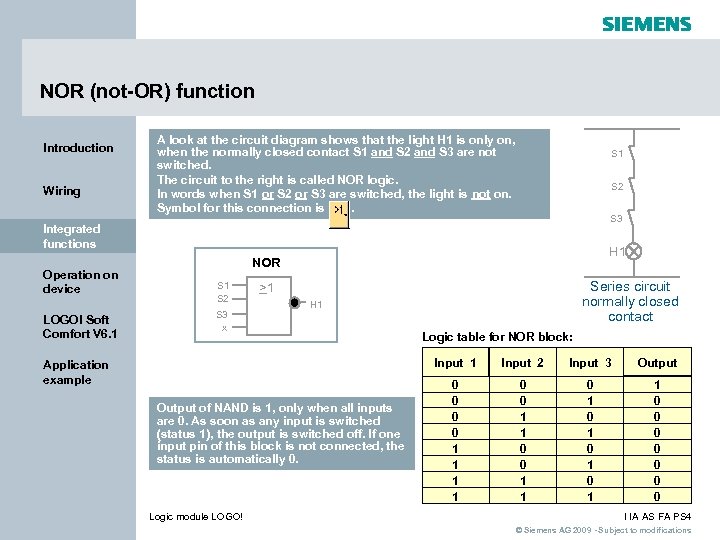 NOR (not-OR) function Introduction Wiring A look at the circuit diagram shows that the light H 1 is only on, when the normally closed contact S 1 and S 2 and S 3 are not switched. The circuit to the right is called NOR logic. In words when S 1 or S 2 or S 3 are switched, the light is not on. Symbol for this connection is. S 1 S 2 S 3 Integrated functions Operation on device LOGO! Soft Comfort V 6. 1 H 1 NOR S 1 S 2 S 3 x Series circuit normally closed contact >1 H 1 Logic table for NOR block: Input 1 Application example Output of NAND is 1, only when all inputs are 0. As soon as any input is switched (status 1), the output is switched off. If one input pin of this block is not connected, the status is automatically 0. Logic module LOGO! Input 2 Input 3 Output 0 0 1 1 0 1 0 1 1 0 0 0 0 I IA AS FA PS 4 © Siemens AG 2009 - Subject to modifications
NOR (not-OR) function Introduction Wiring A look at the circuit diagram shows that the light H 1 is only on, when the normally closed contact S 1 and S 2 and S 3 are not switched. The circuit to the right is called NOR logic. In words when S 1 or S 2 or S 3 are switched, the light is not on. Symbol for this connection is. S 1 S 2 S 3 Integrated functions Operation on device LOGO! Soft Comfort V 6. 1 H 1 NOR S 1 S 2 S 3 x Series circuit normally closed contact >1 H 1 Logic table for NOR block: Input 1 Application example Output of NAND is 1, only when all inputs are 0. As soon as any input is switched (status 1), the output is switched off. If one input pin of this block is not connected, the status is automatically 0. Logic module LOGO! Input 2 Input 3 Output 0 0 1 1 0 1 0 1 1 0 0 0 0 I IA AS FA PS 4 © Siemens AG 2009 - Subject to modifications
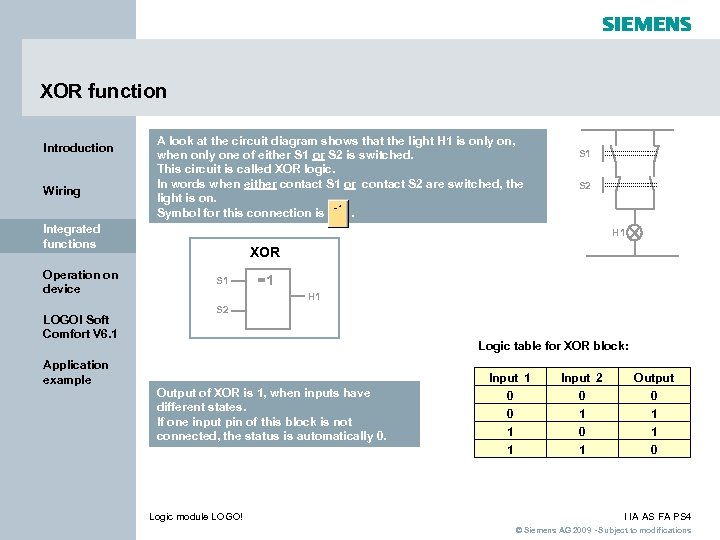 XOR function Introduction Wiring A look at the circuit diagram shows that the light H 1 is only on, when only one of either S 1 or S 2 is switched. This circuit is called XOR logic. In words when either contact S 1 or contact S 2 are switched, the light is on. Symbol for this connection is. Integrated functions Operation on device LOGO! Soft Comfort V 6. 1 Application example S 1 S 2 H 1 XOR S 1 =1 H 1 S 2 Logic table for XOR block: Logic module LOGO! Input 2 0 Output 0 0 1 1 1 Output of XOR is 1, when inputs have different states. If one input pin of this block is not connected, the status is automatically 0. Input 1 0 I IA AS FA PS 4 © Siemens AG 2009 - Subject to modifications
XOR function Introduction Wiring A look at the circuit diagram shows that the light H 1 is only on, when only one of either S 1 or S 2 is switched. This circuit is called XOR logic. In words when either contact S 1 or contact S 2 are switched, the light is on. Symbol for this connection is. Integrated functions Operation on device LOGO! Soft Comfort V 6. 1 Application example S 1 S 2 H 1 XOR S 1 =1 H 1 S 2 Logic table for XOR block: Logic module LOGO! Input 2 0 Output 0 0 1 1 1 Output of XOR is 1, when inputs have different states. If one input pin of this block is not connected, the status is automatically 0. Input 1 0 I IA AS FA PS 4 © Siemens AG 2009 - Subject to modifications
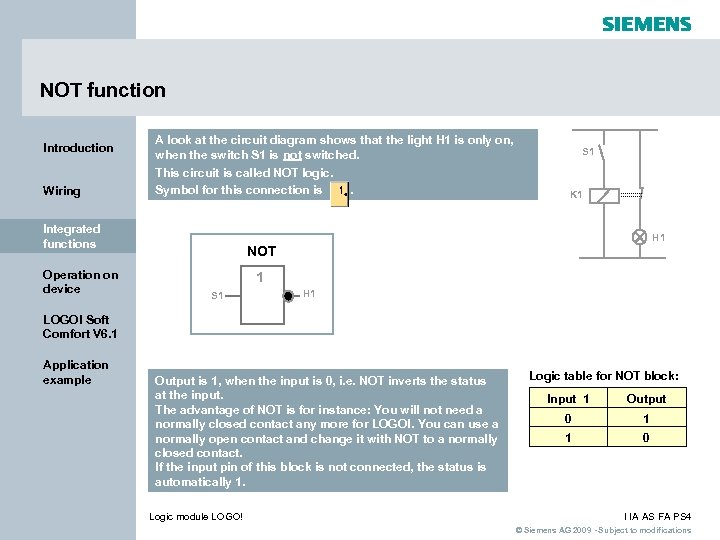 NOT function Introduction Wiring A look at the circuit diagram shows that the light H 1 is only on, when the switch S 1 is not switched. This circuit is called NOT logic. Symbol for this connection is Integrated functions Operation on device . S 1 K 1 H 1 NOT 1 S 1 H 1 LOGO! Soft Comfort V 6. 1 Application example Output is 1, when the input is 0, i. e. NOT inverts the status at the input. The advantage of NOT is for instance: You will not need a normally closed contact any more for LOGO!. You can use a normally open contact and change it with NOT to a normally closed contact. If the input pin of this block is not connected, the status is automatically 1. Logic module LOGO! Logic table for NOT block: Input 1 Output 0 1 1 0 I IA AS FA PS 4 © Siemens AG 2009 - Subject to modifications
NOT function Introduction Wiring A look at the circuit diagram shows that the light H 1 is only on, when the switch S 1 is not switched. This circuit is called NOT logic. Symbol for this connection is Integrated functions Operation on device . S 1 K 1 H 1 NOT 1 S 1 H 1 LOGO! Soft Comfort V 6. 1 Application example Output is 1, when the input is 0, i. e. NOT inverts the status at the input. The advantage of NOT is for instance: You will not need a normally closed contact any more for LOGO!. You can use a normally open contact and change it with NOT to a normally closed contact. If the input pin of this block is not connected, the status is automatically 1. Logic module LOGO! Logic table for NOT block: Input 1 Output 0 1 1 0 I IA AS FA PS 4 © Siemens AG 2009 - Subject to modifications
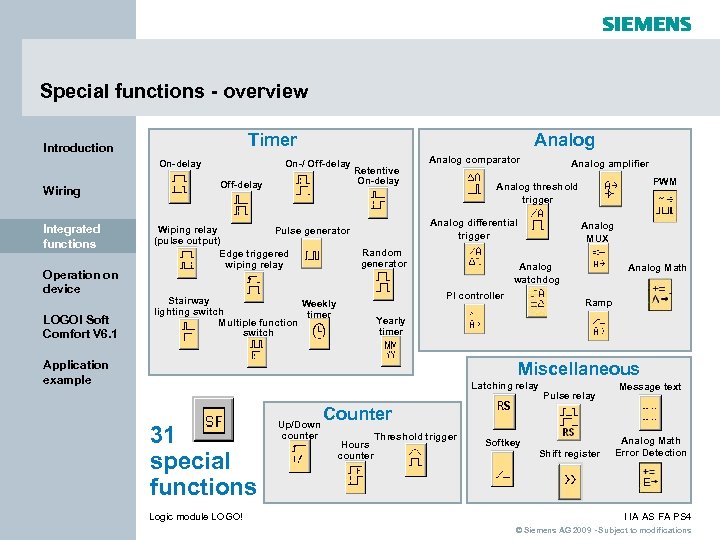 Special functions - overview On-delay Wiring Integrated functions Operation on device LOGO! Soft Comfort V 6. 1 Analog Timer Introduction On-/ Off-delay Wiping relay Pulse generator (pulse output) Edge triggered wiping relay Analog comparator Retentive On-delay Analog amplifier Analog differential trigger Random generator Analog MUX Analog watchdog PI controller Stairway Weekly lighting switch timer Multiple function switch PWM Analog threshold trigger Analog Math Ramp Yearly timer Application example Miscellaneous Latching relay 31 special functions Logic module LOGO! Up/Down counter Pulse relay Message text Counter Hours counter Threshold trigger Softkey Shift register Analog Math Error Detection I IA AS FA PS 4 © Siemens AG 2009 - Subject to modifications
Special functions - overview On-delay Wiring Integrated functions Operation on device LOGO! Soft Comfort V 6. 1 Analog Timer Introduction On-/ Off-delay Wiping relay Pulse generator (pulse output) Edge triggered wiping relay Analog comparator Retentive On-delay Analog amplifier Analog differential trigger Random generator Analog MUX Analog watchdog PI controller Stairway Weekly lighting switch timer Multiple function switch PWM Analog threshold trigger Analog Math Ramp Yearly timer Application example Miscellaneous Latching relay 31 special functions Logic module LOGO! Up/Down counter Pulse relay Message text Counter Hours counter Threshold trigger Softkey Shift register Analog Math Error Detection I IA AS FA PS 4 © Siemens AG 2009 - Subject to modifications
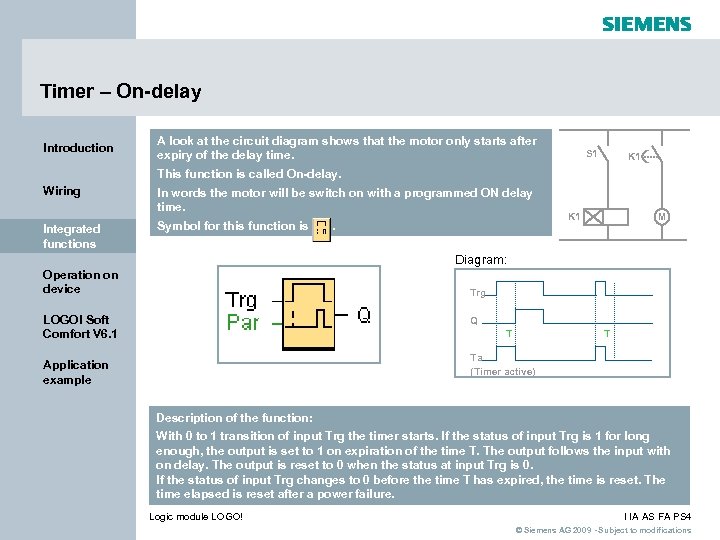 Timer – On-delay Introduction A look at the circuit diagram shows that the motor only starts after expiry of the delay time. S 1 K 1 This function is called On-delay. Wiring In words the motor will be switch on with a programmed ON delay time. Integrated functions Symbol for this function is . K 1 M Diagram: Operation on device Trg LOGO! Soft Comfort V 6. 1 Q T T Ta (Timer active) Application example Description of the function: With 0 to 1 transition of input Trg the timer starts. If the status of input Trg is 1 for long enough, the output is set to 1 on expiration of the time T. The output follows the input with on delay. The output is reset to 0 when the status at input Trg is 0. If the status of input Trg changes to 0 before the time T has expired, the time is reset. The time elapsed is reset after a power failure. Logic module LOGO! I IA AS FA PS 4 © Siemens AG 2009 - Subject to modifications
Timer – On-delay Introduction A look at the circuit diagram shows that the motor only starts after expiry of the delay time. S 1 K 1 This function is called On-delay. Wiring In words the motor will be switch on with a programmed ON delay time. Integrated functions Symbol for this function is . K 1 M Diagram: Operation on device Trg LOGO! Soft Comfort V 6. 1 Q T T Ta (Timer active) Application example Description of the function: With 0 to 1 transition of input Trg the timer starts. If the status of input Trg is 1 for long enough, the output is set to 1 on expiration of the time T. The output follows the input with on delay. The output is reset to 0 when the status at input Trg is 0. If the status of input Trg changes to 0 before the time T has expired, the time is reset. The time elapsed is reset after a power failure. Logic module LOGO! I IA AS FA PS 4 © Siemens AG 2009 - Subject to modifications
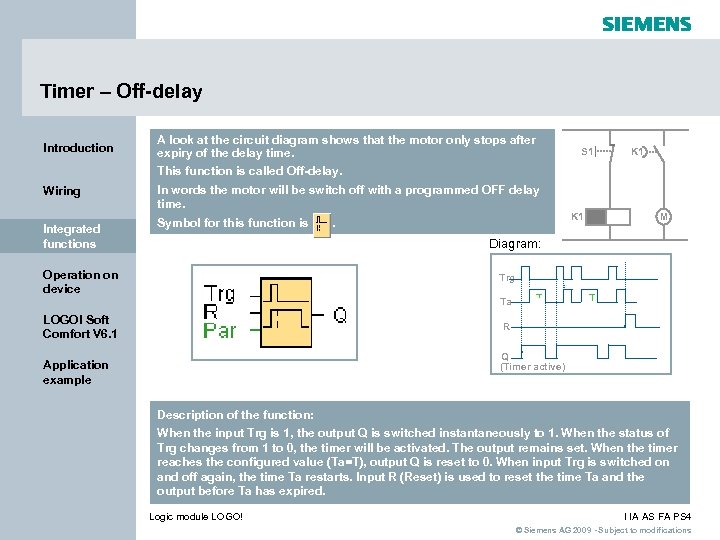 Timer – Off-delay Introduction A look at the circuit diagram shows that the motor only stops after expiry of the delay time. S 1 K 1 This function is called Off-delay. Wiring Integrated functions In words the motor will be switch off with a programmed OFF delay time. Symbol for this function is K 1 . M Diagram: Operation on device Trg Ta LOGO! Soft Comfort V 6. 1 T T R Q (Timer active) Application example Description of the function: When the input Trg is 1, the output Q is switched instantaneously to 1. When the status of Trg changes from 1 to 0, the timer will be activated. The output remains set. When the timer reaches the configured value (Ta=T), output Q is reset to 0. When input Trg is switched on and off again, the time Ta restarts. Input R (Reset) is used to reset the time Ta and the output before Ta has expired. Logic module LOGO! I IA AS FA PS 4 © Siemens AG 2009 - Subject to modifications
Timer – Off-delay Introduction A look at the circuit diagram shows that the motor only stops after expiry of the delay time. S 1 K 1 This function is called Off-delay. Wiring Integrated functions In words the motor will be switch off with a programmed OFF delay time. Symbol for this function is K 1 . M Diagram: Operation on device Trg Ta LOGO! Soft Comfort V 6. 1 T T R Q (Timer active) Application example Description of the function: When the input Trg is 1, the output Q is switched instantaneously to 1. When the status of Trg changes from 1 to 0, the timer will be activated. The output remains set. When the timer reaches the configured value (Ta=T), output Q is reset to 0. When input Trg is switched on and off again, the time Ta restarts. Input R (Reset) is used to reset the time Ta and the output before Ta has expired. Logic module LOGO! I IA AS FA PS 4 © Siemens AG 2009 - Subject to modifications
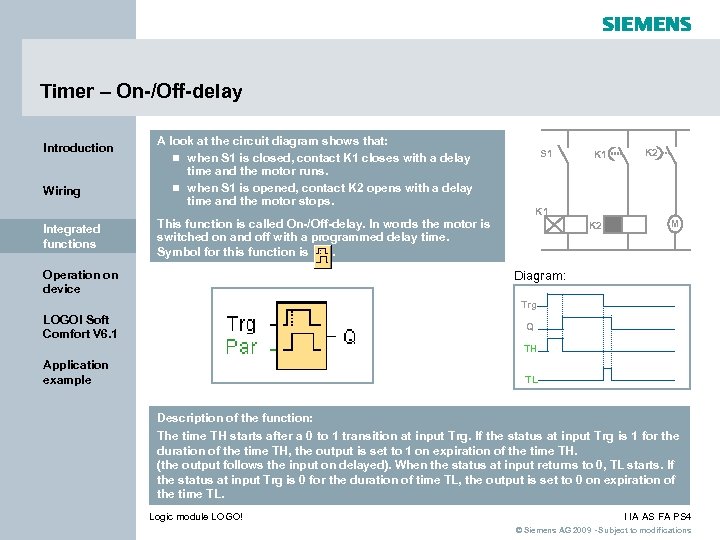 Timer – On-/Off-delay Introduction Wiring Integrated functions A look at the circuit diagram shows that: n when S 1 is closed, contact K 1 closes with a delay time and the motor runs. n when S 1 is opened, contact K 2 opens with a delay time and the motor stops. S 1 K 2 K 1 This function is called On-/Off-delay. In words the motor is switched on and off with a programmed delay time. Symbol for this function is. Operation on device K 1 K 2 M Diagram: Trg LOGO! Soft Comfort V 6. 1 Q TH Application example TL Description of the function: The time TH starts after a 0 to 1 transition at input Trg. If the status at input Trg is 1 for the duration of the time TH, the output is set to 1 on expiration of the time TH. (the output follows the input on delayed). When the status at input returns to 0, TL starts. If the status at input Trg is 0 for the duration of time TL, the output is set to 0 on expiration of the time TL. Logic module LOGO! I IA AS FA PS 4 © Siemens AG 2009 - Subject to modifications
Timer – On-/Off-delay Introduction Wiring Integrated functions A look at the circuit diagram shows that: n when S 1 is closed, contact K 1 closes with a delay time and the motor runs. n when S 1 is opened, contact K 2 opens with a delay time and the motor stops. S 1 K 2 K 1 This function is called On-/Off-delay. In words the motor is switched on and off with a programmed delay time. Symbol for this function is. Operation on device K 1 K 2 M Diagram: Trg LOGO! Soft Comfort V 6. 1 Q TH Application example TL Description of the function: The time TH starts after a 0 to 1 transition at input Trg. If the status at input Trg is 1 for the duration of the time TH, the output is set to 1 on expiration of the time TH. (the output follows the input on delayed). When the status at input returns to 0, TL starts. If the status at input Trg is 0 for the duration of time TL, the output is set to 0 on expiration of the time TL. Logic module LOGO! I IA AS FA PS 4 © Siemens AG 2009 - Subject to modifications
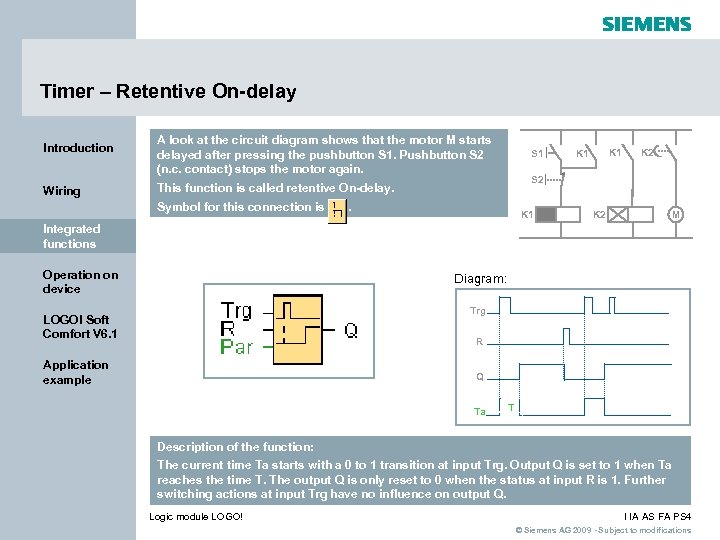 Timer – Retentive On-delay Introduction Wiring A look at the circuit diagram shows that the motor M starts delayed after pressing the pushbutton S 1. Pushbutton S 2 (n. c. contact) stops the motor again. S 1 K 2 S 2 This function is called retentive On-delay. Symbol for this connection is K 1 K 2 M Integrated functions Operation on device Diagram: Trg LOGO! Soft Comfort V 6. 1 R Application example Q Ta T Description of the function: The current time Ta starts with a 0 to 1 transition at input Trg. Output Q is set to 1 when Ta reaches the time T. The output Q is only reset to 0 when the status at input R is 1. Further switching actions at input Trg have no influence on output Q. Logic module LOGO! I IA AS FA PS 4 © Siemens AG 2009 - Subject to modifications
Timer – Retentive On-delay Introduction Wiring A look at the circuit diagram shows that the motor M starts delayed after pressing the pushbutton S 1. Pushbutton S 2 (n. c. contact) stops the motor again. S 1 K 2 S 2 This function is called retentive On-delay. Symbol for this connection is K 1 K 2 M Integrated functions Operation on device Diagram: Trg LOGO! Soft Comfort V 6. 1 R Application example Q Ta T Description of the function: The current time Ta starts with a 0 to 1 transition at input Trg. Output Q is set to 1 when Ta reaches the time T. The output Q is only reset to 0 when the status at input R is 1. Further switching actions at input Trg have no influence on output Q. Logic module LOGO! I IA AS FA PS 4 © Siemens AG 2009 - Subject to modifications
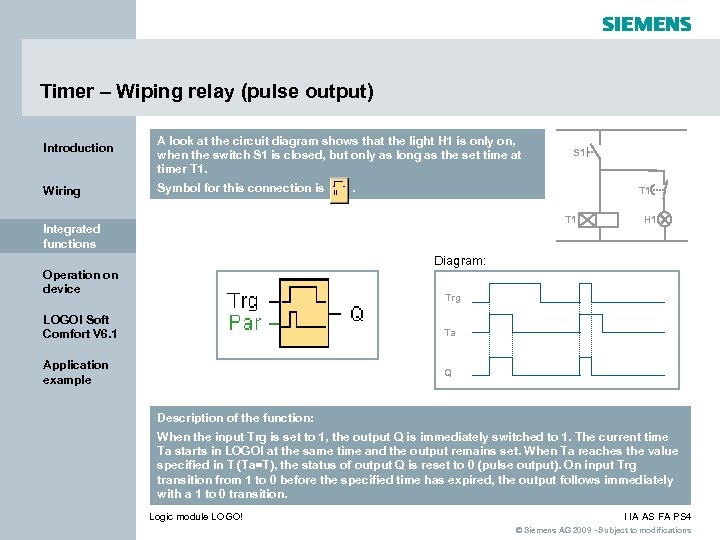 Timer – Wiping relay (pulse output) Introduction Wiring A look at the circuit diagram shows that the light H 1 is only on, when the switch S 1 is closed, but only as long as the set time at timer T 1. Symbol for this connection is S 1 . T 1 Integrated functions H 1 Diagram: Operation on device Trg LOGO! Soft Comfort V 6. 1 Ta Application example Q Description of the function: When the input Trg is set to 1, the output Q is immediately switched to 1. The current time Ta starts in LOGO! at the same time and the output remains set. When Ta reaches the value specified in T (Ta=T), the status of output Q is reset to 0 (pulse output). On input Trg transition from 1 to 0 before the specified time has expired, the output follows immediately with a 1 to 0 transition. Logic module LOGO! I IA AS FA PS 4 © Siemens AG 2009 - Subject to modifications
Timer – Wiping relay (pulse output) Introduction Wiring A look at the circuit diagram shows that the light H 1 is only on, when the switch S 1 is closed, but only as long as the set time at timer T 1. Symbol for this connection is S 1 . T 1 Integrated functions H 1 Diagram: Operation on device Trg LOGO! Soft Comfort V 6. 1 Ta Application example Q Description of the function: When the input Trg is set to 1, the output Q is immediately switched to 1. The current time Ta starts in LOGO! at the same time and the output remains set. When Ta reaches the value specified in T (Ta=T), the status of output Q is reset to 0 (pulse output). On input Trg transition from 1 to 0 before the specified time has expired, the output follows immediately with a 1 to 0 transition. Logic module LOGO! I IA AS FA PS 4 © Siemens AG 2009 - Subject to modifications
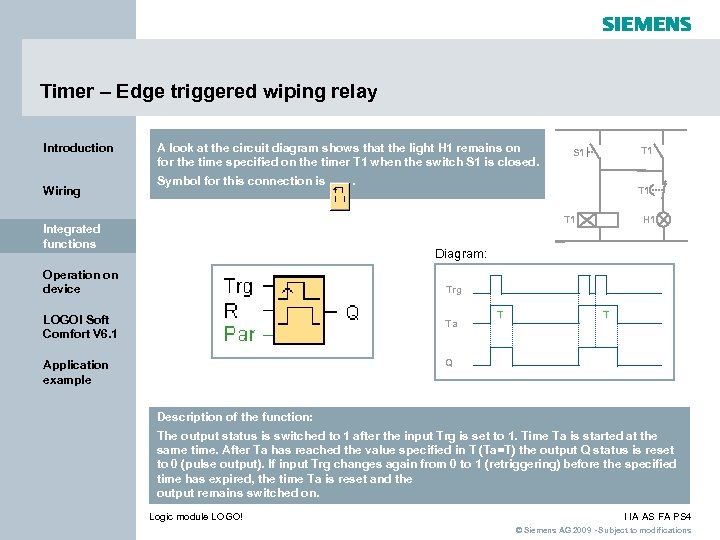 Timer – Edge triggered wiping relay Introduction Wiring A look at the circuit diagram shows that the light H 1 remains on for the time specified on the timer T 1 when the switch S 1 is closed. Symbol for this connection is T 1 S 1 . T 1 H 1 T 1 Integrated functions Diagram: Operation on device Trg LOGO! Soft Comfort V 6. 1 Ta T T Q Application example Description of the function: The output status is switched to 1 after the input Trg is set to 1. Time Ta is started at the same time. After Ta has reached the value specified in T (Ta=T) the output Q status is reset to 0 (pulse output). If input Trg changes again from 0 to 1 (retriggering) before the specified time has expired, the time Ta is reset and the output remains switched on. Logic module LOGO! I IA AS FA PS 4 © Siemens AG 2009 - Subject to modifications
Timer – Edge triggered wiping relay Introduction Wiring A look at the circuit diagram shows that the light H 1 remains on for the time specified on the timer T 1 when the switch S 1 is closed. Symbol for this connection is T 1 S 1 . T 1 H 1 T 1 Integrated functions Diagram: Operation on device Trg LOGO! Soft Comfort V 6. 1 Ta T T Q Application example Description of the function: The output status is switched to 1 after the input Trg is set to 1. Time Ta is started at the same time. After Ta has reached the value specified in T (Ta=T) the output Q status is reset to 0 (pulse output). If input Trg changes again from 0 to 1 (retriggering) before the specified time has expired, the time Ta is reset and the output remains switched on. Logic module LOGO! I IA AS FA PS 4 © Siemens AG 2009 - Subject to modifications
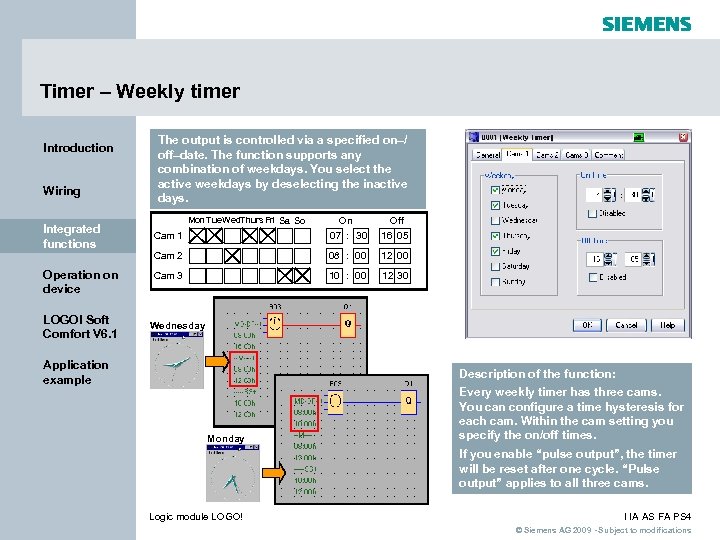 Timer – Weekly timer Introduction Wiring Integrated functions Operation on device LOGO! Soft Comfort V 6. 1 The output is controlled via a specified on–/ off–date. The function supports any combination of weekdays. You select the active weekdays by deselecting the inactive days. Mon Tue. Wed. Thurs Fri Sa So Cam 1 On 07 : 30 Off 16 05 Cam 2 08 : 00 12 00 Cam 3 10 : 00 12 30 Wednesday Application example Description of the function: Monday Every weekly timer has three cams. You can configure a time hysteresis for each cam. Within the cam setting you specify the on/off times. If you enable “pulse output”, the timer will be reset after one cycle. “Pulse output” applies to all three cams. Logic module LOGO! I IA AS FA PS 4 © Siemens AG 2009 - Subject to modifications
Timer – Weekly timer Introduction Wiring Integrated functions Operation on device LOGO! Soft Comfort V 6. 1 The output is controlled via a specified on–/ off–date. The function supports any combination of weekdays. You select the active weekdays by deselecting the inactive days. Mon Tue. Wed. Thurs Fri Sa So Cam 1 On 07 : 30 Off 16 05 Cam 2 08 : 00 12 00 Cam 3 10 : 00 12 30 Wednesday Application example Description of the function: Monday Every weekly timer has three cams. You can configure a time hysteresis for each cam. Within the cam setting you specify the on/off times. If you enable “pulse output”, the timer will be reset after one cycle. “Pulse output” applies to all three cams. Logic module LOGO! I IA AS FA PS 4 © Siemens AG 2009 - Subject to modifications
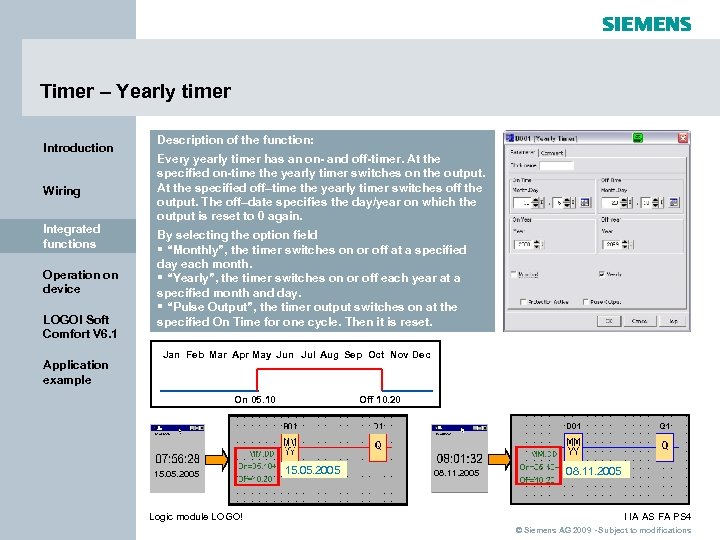 Timer – Yearly timer Introduction Wiring Integrated functions Operation on device LOGO! Soft Comfort V 6. 1 Application example Description of the function: Every yearly timer has an on- and off-timer. At the specified on-time the yearly timer switches on the output. At the specified off–time the yearly timer switches off the output. The off–date specifies the day/year on which the output is reset to 0 again. By selecting the option field § “Monthly”, the timer switches on or off at a specified day each month. § “Yearly”, the timer switches on or off each year at a specified month and day. § “Pulse Output”, the timer output switches on at the specified On Time for one cycle. Then it is reset. Jan Feb Mar Apr May Jun Jul Aug Sep Oct Nov Dec On 05. 10 15. 05. 2005 Logic module LOGO! Off 10. 20 15. 05. 2005 08. 11. 2005 I IA AS FA PS 4 © Siemens AG 2009 - Subject to modifications
Timer – Yearly timer Introduction Wiring Integrated functions Operation on device LOGO! Soft Comfort V 6. 1 Application example Description of the function: Every yearly timer has an on- and off-timer. At the specified on-time the yearly timer switches on the output. At the specified off–time the yearly timer switches off the output. The off–date specifies the day/year on which the output is reset to 0 again. By selecting the option field § “Monthly”, the timer switches on or off at a specified day each month. § “Yearly”, the timer switches on or off each year at a specified month and day. § “Pulse Output”, the timer output switches on at the specified On Time for one cycle. Then it is reset. Jan Feb Mar Apr May Jun Jul Aug Sep Oct Nov Dec On 05. 10 15. 05. 2005 Logic module LOGO! Off 10. 20 15. 05. 2005 08. 11. 2005 I IA AS FA PS 4 © Siemens AG 2009 - Subject to modifications
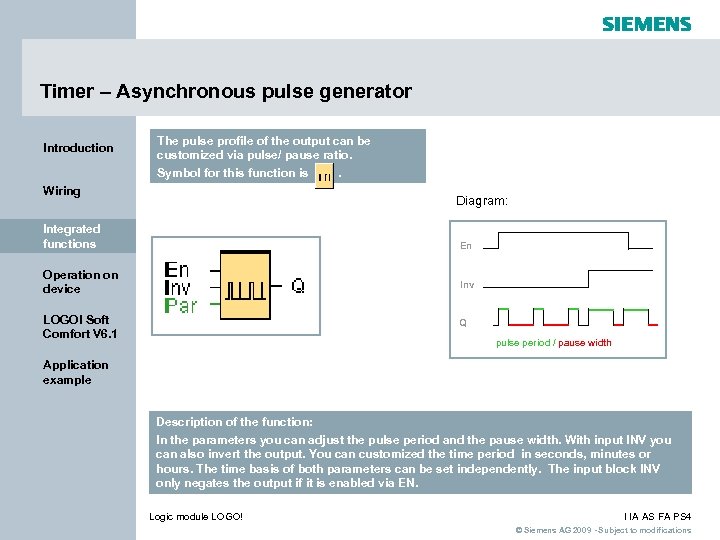 Timer – Asynchronous pulse generator Introduction The pulse profile of the output can be customized via pulse/ pause ratio. Symbol for this function is. Wiring Diagram: Integrated functions En Operation on device Inv LOGO! Soft Comfort V 6. 1 Q pulse period / pause width Application example Description of the function: In the parameters you can adjust the pulse period and the pause width. With input INV you can also invert the output. You can customized the time period in seconds, minutes or hours. The time basis of both parameters can be set independently. The input block INV only negates the output if it is enabled via EN. Logic module LOGO! I IA AS FA PS 4 © Siemens AG 2009 - Subject to modifications
Timer – Asynchronous pulse generator Introduction The pulse profile of the output can be customized via pulse/ pause ratio. Symbol for this function is. Wiring Diagram: Integrated functions En Operation on device Inv LOGO! Soft Comfort V 6. 1 Q pulse period / pause width Application example Description of the function: In the parameters you can adjust the pulse period and the pause width. With input INV you can also invert the output. You can customized the time period in seconds, minutes or hours. The time basis of both parameters can be set independently. The input block INV only negates the output if it is enabled via EN. Logic module LOGO! I IA AS FA PS 4 © Siemens AG 2009 - Subject to modifications
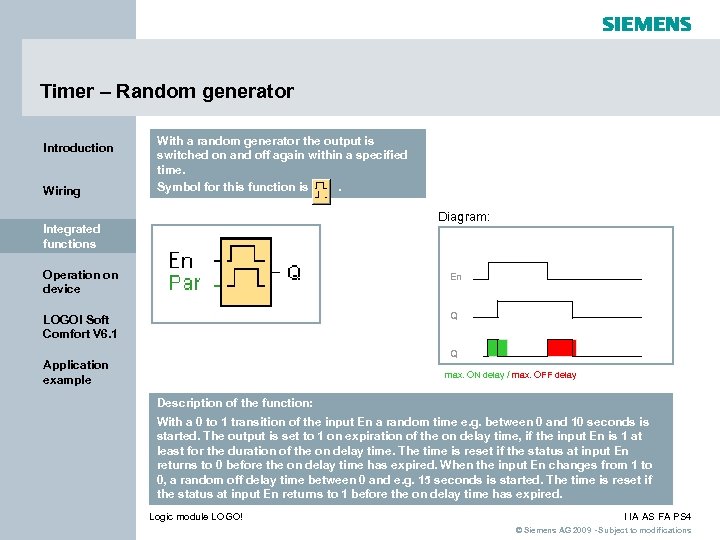 Timer – Random generator Introduction Wiring With a random generator the output is switched on and off again within a specified time. Symbol for this function is. Diagram: Integrated functions Operation on device En LOGO! Soft Comfort V 6. 1 Q Q Application example max. ON delay / max. OFF delay Description of the function: With a 0 to 1 transition of the input En a random time e. g. between 0 and 10 seconds is started. The output is set to 1 on expiration of the on delay time, if the input En is 1 at least for the duration of the on delay time. The time is reset if the status at input En returns to 0 before the on delay time has expired. When the input En changes from 1 to 0, a random off delay time between 0 and e. g. 15 seconds is started. The time is reset if the status at input En returns to 1 before the on delay time has expired. Logic module LOGO! I IA AS FA PS 4 © Siemens AG 2009 - Subject to modifications
Timer – Random generator Introduction Wiring With a random generator the output is switched on and off again within a specified time. Symbol for this function is. Diagram: Integrated functions Operation on device En LOGO! Soft Comfort V 6. 1 Q Q Application example max. ON delay / max. OFF delay Description of the function: With a 0 to 1 transition of the input En a random time e. g. between 0 and 10 seconds is started. The output is set to 1 on expiration of the on delay time, if the input En is 1 at least for the duration of the on delay time. The time is reset if the status at input En returns to 0 before the on delay time has expired. When the input En changes from 1 to 0, a random off delay time between 0 and e. g. 15 seconds is started. The time is reset if the status at input En returns to 1 before the on delay time has expired. Logic module LOGO! I IA AS FA PS 4 © Siemens AG 2009 - Subject to modifications
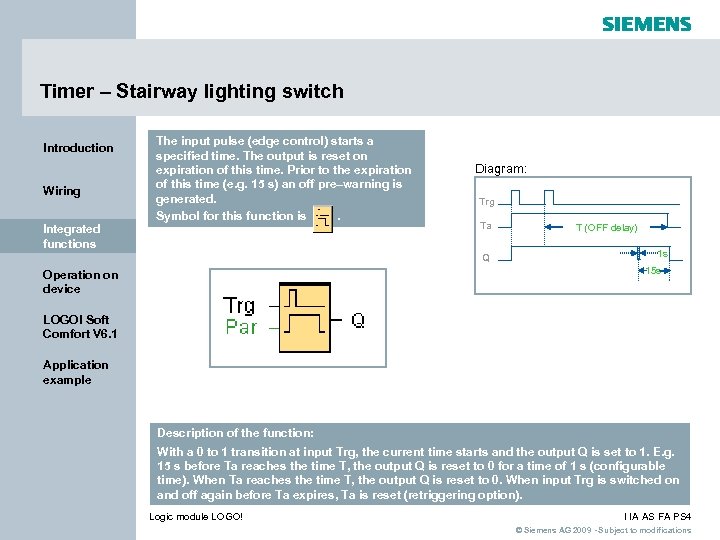 Timer – Stairway lighting switch Introduction Wiring Integrated functions The input pulse (edge control) starts a specified time. The output is reset on expiration of this time. Prior to the expiration of this time (e. g. 15 s) an off pre–warning is generated. Symbol for this function is. Diagram: Trg Ta Q T (OFF delay) 1 s 15 s Operation on device LOGO! Soft Comfort V 6. 1 Application example Description of the function: With a 0 to 1 transition at input Trg, the current time starts and the output Q is set to 1. E. g. 15 s before Ta reaches the time T, the output Q is reset to 0 for a time of 1 s (configurable time). When Ta reaches the time T, the output Q is reset to 0. When input Trg is switched on and off again before Ta expires, Ta is reset (retriggering option). Logic module LOGO! I IA AS FA PS 4 © Siemens AG 2009 - Subject to modifications
Timer – Stairway lighting switch Introduction Wiring Integrated functions The input pulse (edge control) starts a specified time. The output is reset on expiration of this time. Prior to the expiration of this time (e. g. 15 s) an off pre–warning is generated. Symbol for this function is. Diagram: Trg Ta Q T (OFF delay) 1 s 15 s Operation on device LOGO! Soft Comfort V 6. 1 Application example Description of the function: With a 0 to 1 transition at input Trg, the current time starts and the output Q is set to 1. E. g. 15 s before Ta reaches the time T, the output Q is reset to 0 for a time of 1 s (configurable time). When Ta reaches the time T, the output Q is reset to 0. When input Trg is switched on and off again before Ta expires, Ta is reset (retriggering option). Logic module LOGO! I IA AS FA PS 4 © Siemens AG 2009 - Subject to modifications
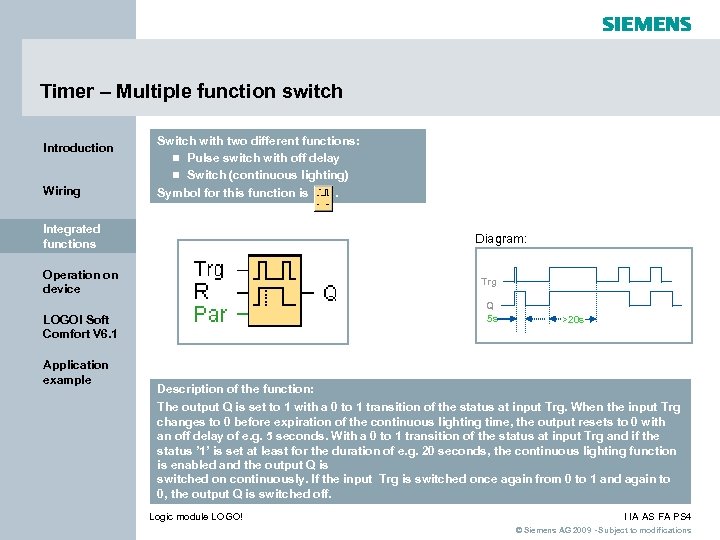 Timer – Multiple function switch Introduction Wiring Switch with two different functions: n Pulse switch with off delay n Switch (continuous lighting) Symbol for this function is. Integrated functions Diagram: Operation on device Trg Q 5 s LOGO! Soft Comfort V 6. 1 Application example >20 s Description of the function: The output Q is set to 1 with a 0 to 1 transition of the status at input Trg. When the input Trg changes to 0 before expiration of the continuous lighting time, the output resets to 0 with an off delay of e. g. 5 seconds. With a 0 to 1 transition of the status at input Trg and if the status ’ 1’ is set at least for the duration of e. g. 20 seconds, the continuous lighting function is enabled and the output Q is switched on continuously. If the input Trg is switched once again from 0 to 1 and again to 0, the output Q is switched off. Logic module LOGO! I IA AS FA PS 4 © Siemens AG 2009 - Subject to modifications
Timer – Multiple function switch Introduction Wiring Switch with two different functions: n Pulse switch with off delay n Switch (continuous lighting) Symbol for this function is. Integrated functions Diagram: Operation on device Trg Q 5 s LOGO! Soft Comfort V 6. 1 Application example >20 s Description of the function: The output Q is set to 1 with a 0 to 1 transition of the status at input Trg. When the input Trg changes to 0 before expiration of the continuous lighting time, the output resets to 0 with an off delay of e. g. 5 seconds. With a 0 to 1 transition of the status at input Trg and if the status ’ 1’ is set at least for the duration of e. g. 20 seconds, the continuous lighting function is enabled and the output Q is switched on continuously. If the input Trg is switched once again from 0 to 1 and again to 0, the output Q is switched off. Logic module LOGO! I IA AS FA PS 4 © Siemens AG 2009 - Subject to modifications
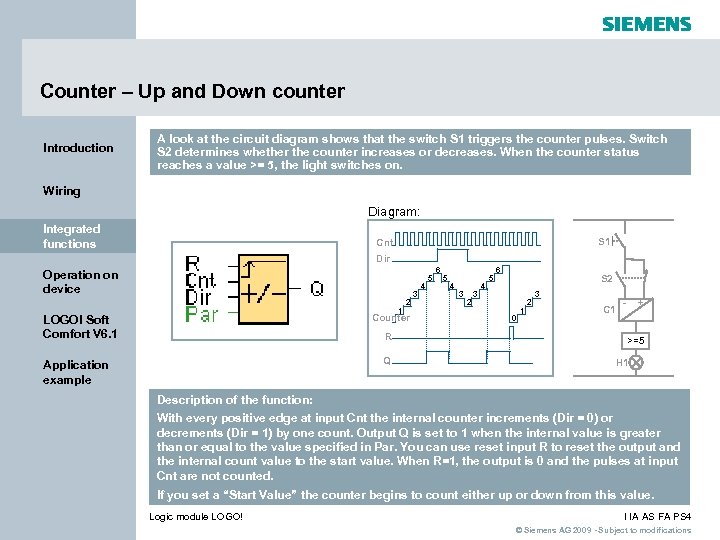 Counter – Up and Down counter Introduction A look at the circuit diagram shows that the switch S 1 triggers the counter pulses. Switch S 2 determines whether the counter increases or decreases. When the counter status reaches a value >= 5, the light switches on. Wiring Diagram: Integrated functions S 1 Cnt Dir Operation on device 1 2 Counter LOGO! Soft Comfort V 6. 1 R Q Application example 3 4 5 6 5 4 3 2 3 4 5 6 S 2 0 1 2 3 C 1 - + >=5 H 1 Description of the function: With every positive edge at input Cnt the internal counter increments (Dir = 0) or decrements (Dir = 1) by one count. Output Q is set to 1 when the internal value is greater than or equal to the value specified in Par. You can use reset input R to reset the output and the internal count value to the start value. When R=1, the output is 0 and the pulses at input Cnt are not counted. If you set a “Start Value” the counter begins to count either up or down from this value. Logic module LOGO! I IA AS FA PS 4 © Siemens AG 2009 - Subject to modifications
Counter – Up and Down counter Introduction A look at the circuit diagram shows that the switch S 1 triggers the counter pulses. Switch S 2 determines whether the counter increases or decreases. When the counter status reaches a value >= 5, the light switches on. Wiring Diagram: Integrated functions S 1 Cnt Dir Operation on device 1 2 Counter LOGO! Soft Comfort V 6. 1 R Q Application example 3 4 5 6 5 4 3 2 3 4 5 6 S 2 0 1 2 3 C 1 - + >=5 H 1 Description of the function: With every positive edge at input Cnt the internal counter increments (Dir = 0) or decrements (Dir = 1) by one count. Output Q is set to 1 when the internal value is greater than or equal to the value specified in Par. You can use reset input R to reset the output and the internal count value to the start value. When R=1, the output is 0 and the pulses at input Cnt are not counted. If you set a “Start Value” the counter begins to count either up or down from this value. Logic module LOGO! I IA AS FA PS 4 © Siemens AG 2009 - Subject to modifications
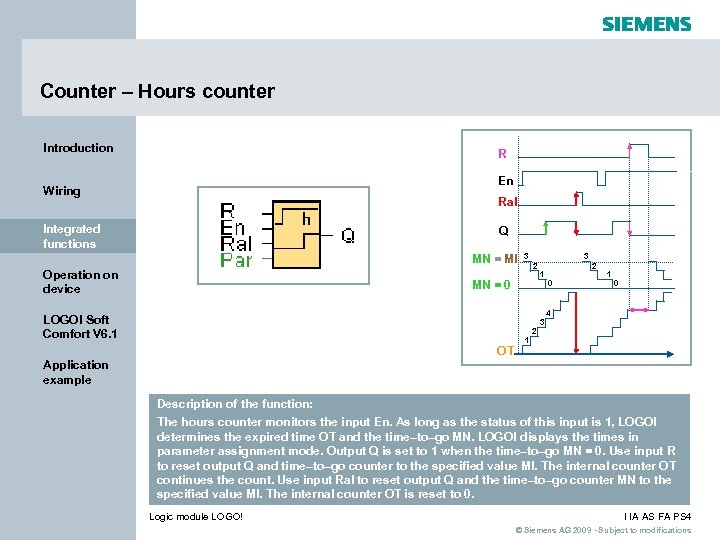 Counter – Hours counter Introduction R En Wiring Ral Integrated functions Q MN = MI Operation on device 3 3 2 MN = 0 LOGO! Soft Comfort V 6. 1 2 OT 1 3 2 0 1 0 4 1 Application example Description of the function: The hours counter monitors the input En. As long as the status of this input is 1, LOGO! determines the expired time OT and the time–to–go MN. LOGO! displays the times in parameter assignment mode. Output Q is set to 1 when the time–to–go MN = 0. Use input R to reset output Q and time–to–go counter to the specified value MI. The internal counter OT continues the count. Use input Ral to reset output Q and the time–to–go counter MN to the specified value MI. The internal counter OT is reset to 0. Logic module LOGO! I IA AS FA PS 4 © Siemens AG 2009 - Subject to modifications
Counter – Hours counter Introduction R En Wiring Ral Integrated functions Q MN = MI Operation on device 3 3 2 MN = 0 LOGO! Soft Comfort V 6. 1 2 OT 1 3 2 0 1 0 4 1 Application example Description of the function: The hours counter monitors the input En. As long as the status of this input is 1, LOGO! determines the expired time OT and the time–to–go MN. LOGO! displays the times in parameter assignment mode. Output Q is set to 1 when the time–to–go MN = 0. Use input R to reset output Q and time–to–go counter to the specified value MI. The internal counter OT continues the count. Use input Ral to reset output Q and the time–to–go counter MN to the specified value MI. The internal counter OT is reset to 0. Logic module LOGO! I IA AS FA PS 4 © Siemens AG 2009 - Subject to modifications
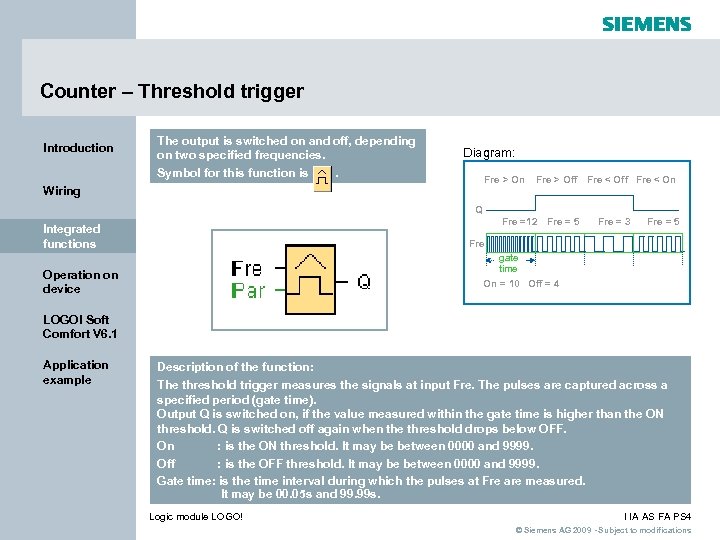 Counter – Threshold trigger Introduction The output is switched on and off, depending on two specified frequencies. Symbol for this function is. Diagram: Fre > On Wiring Fre > Off Fre < On Q Fre =12 Fre = 5 Integrated functions Fre = 3 Fre = 5 Fre gate time Operation on device On = 10 Off = 4 LOGO! Soft Comfort V 6. 1 Application example Description of the function: The threshold trigger measures the signals at input Fre. The pulses are captured across a specified period (gate time). Output Q is switched on, if the value measured within the gate time is higher than the ON threshold. Q is switched off again when the threshold drops below OFF. On : is the ON threshold. It may be between 0000 and 9999. Off : is the OFF threshold. It may be between 0000 and 9999. Gate time: is the time interval during which the pulses at Fre are measured. It may be 00. 05 s and 99. 99 s. Logic module LOGO! I IA AS FA PS 4 © Siemens AG 2009 - Subject to modifications
Counter – Threshold trigger Introduction The output is switched on and off, depending on two specified frequencies. Symbol for this function is. Diagram: Fre > On Wiring Fre > Off Fre < On Q Fre =12 Fre = 5 Integrated functions Fre = 3 Fre = 5 Fre gate time Operation on device On = 10 Off = 4 LOGO! Soft Comfort V 6. 1 Application example Description of the function: The threshold trigger measures the signals at input Fre. The pulses are captured across a specified period (gate time). Output Q is switched on, if the value measured within the gate time is higher than the ON threshold. Q is switched off again when the threshold drops below OFF. On : is the ON threshold. It may be between 0000 and 9999. Off : is the OFF threshold. It may be between 0000 and 9999. Gate time: is the time interval during which the pulses at Fre are measured. It may be 00. 05 s and 99. 99 s. Logic module LOGO! I IA AS FA PS 4 © Siemens AG 2009 - Subject to modifications
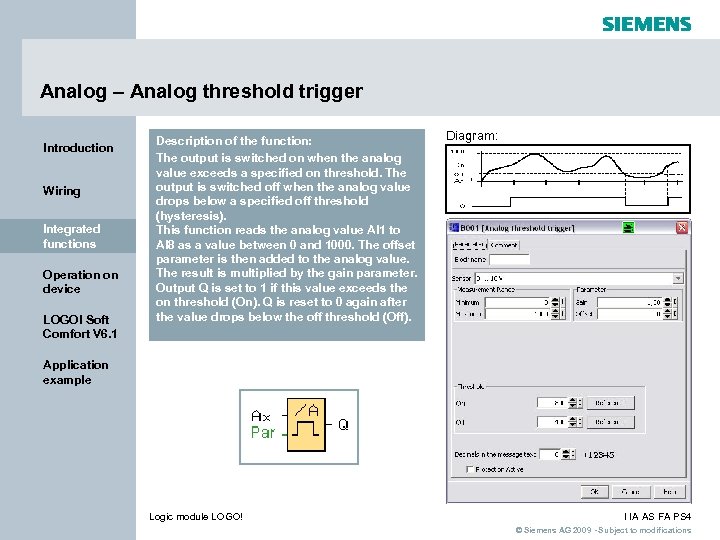 Analog – Analog threshold trigger Introduction Wiring Integrated functions Operation on device LOGO! Soft Comfort V 6. 1 Description of the function: The output is switched on when the analog value exceeds a specified on threshold. The output is switched off when the analog value drops below a specified off threshold (hysteresis). This function reads the analog value AI 1 to AI 8 as a value between 0 and 1000. The offset parameter is then added to the analog value. The result is multiplied by the gain parameter. Output Q is set to 1 if this value exceeds the on threshold (On). Q is reset to 0 again after the value drops below the off threshold (Off). Diagram: Application example Logic module LOGO! I IA AS FA PS 4 © Siemens AG 2009 - Subject to modifications
Analog – Analog threshold trigger Introduction Wiring Integrated functions Operation on device LOGO! Soft Comfort V 6. 1 Description of the function: The output is switched on when the analog value exceeds a specified on threshold. The output is switched off when the analog value drops below a specified off threshold (hysteresis). This function reads the analog value AI 1 to AI 8 as a value between 0 and 1000. The offset parameter is then added to the analog value. The result is multiplied by the gain parameter. Output Q is set to 1 if this value exceeds the on threshold (On). Q is reset to 0 again after the value drops below the off threshold (Off). Diagram: Application example Logic module LOGO! I IA AS FA PS 4 © Siemens AG 2009 - Subject to modifications
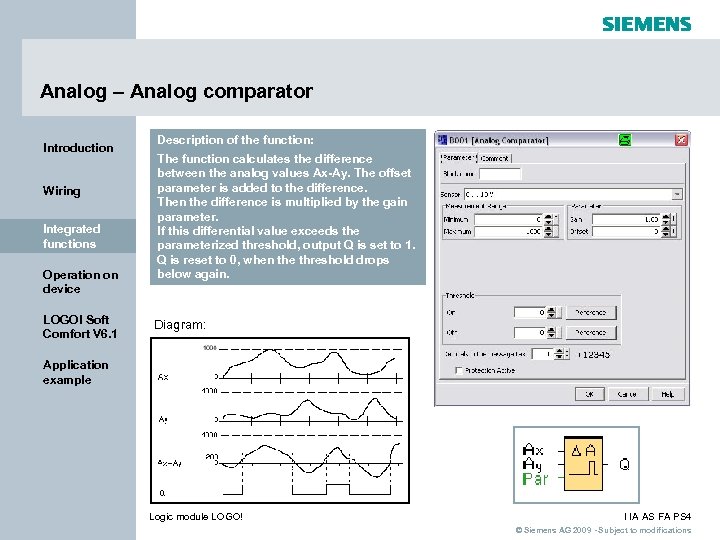 Analog – Analog comparator Introduction Wiring Integrated functions Operation on device LOGO! Soft Comfort V 6. 1 Description of the function: The function calculates the difference between the analog values Ax-Ay. The offset parameter is added to the difference. Then the difference is multiplied by the gain parameter. If this differential value exceeds the parameterized threshold, output Q is set to 1. Q is reset to 0, when the threshold drops below again. Diagram: Application example Logic module LOGO! I IA AS FA PS 4 © Siemens AG 2009 - Subject to modifications
Analog – Analog comparator Introduction Wiring Integrated functions Operation on device LOGO! Soft Comfort V 6. 1 Description of the function: The function calculates the difference between the analog values Ax-Ay. The offset parameter is added to the difference. Then the difference is multiplied by the gain parameter. If this differential value exceeds the parameterized threshold, output Q is set to 1. Q is reset to 0, when the threshold drops below again. Diagram: Application example Logic module LOGO! I IA AS FA PS 4 © Siemens AG 2009 - Subject to modifications
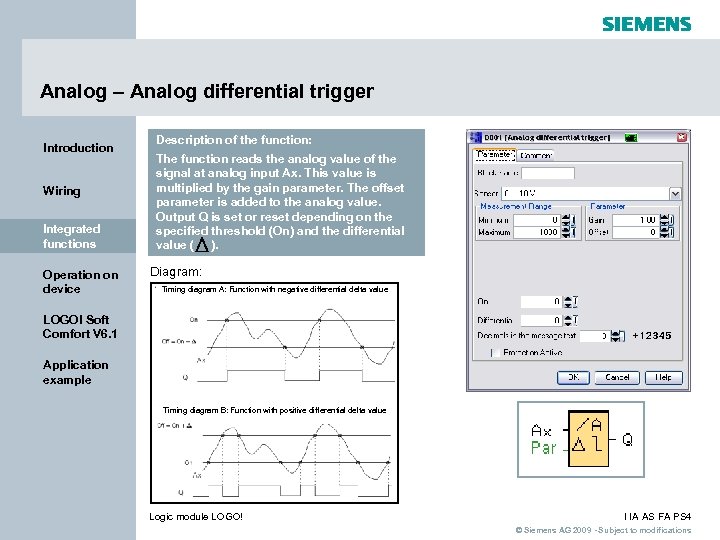 Analog – Analog differential trigger Introduction Wiring Integrated functions Operation on device Description of the function: The function reads the analog value of the signal at analog input Ax. This value is multiplied by the gain parameter. The offset parameter is added to the analog value. Output Q is set or reset depending on the specified threshold (On) and the differential value ( ). Diagram: Timing diagram A: Function with negative differential delta value LOGO! Soft Comfort V 6. 1 Application example Timing diagram B: Function with positive differential delta value Logic module LOGO! I IA AS FA PS 4 © Siemens AG 2009 - Subject to modifications
Analog – Analog differential trigger Introduction Wiring Integrated functions Operation on device Description of the function: The function reads the analog value of the signal at analog input Ax. This value is multiplied by the gain parameter. The offset parameter is added to the analog value. Output Q is set or reset depending on the specified threshold (On) and the differential value ( ). Diagram: Timing diagram A: Function with negative differential delta value LOGO! Soft Comfort V 6. 1 Application example Timing diagram B: Function with positive differential delta value Logic module LOGO! I IA AS FA PS 4 © Siemens AG 2009 - Subject to modifications
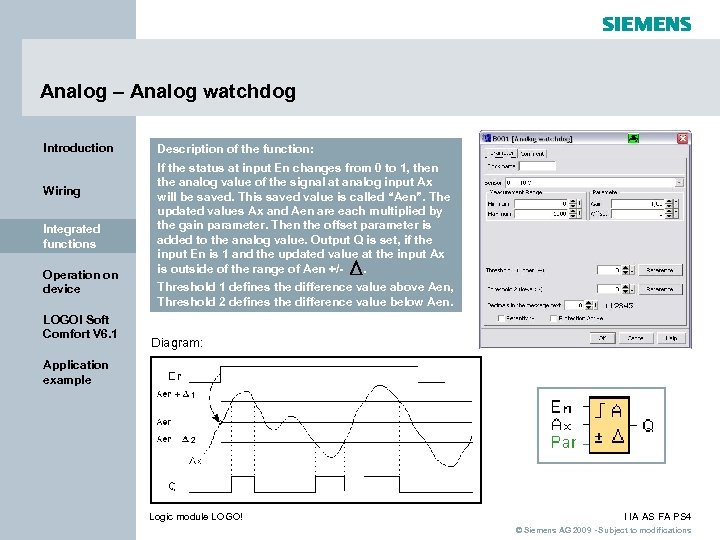 Analog – Analog watchdog Introduction Wiring Integrated functions Operation on device LOGO! Soft Comfort V 6. 1 Description of the function: If the status at input En changes from 0 to 1, then the analog value of the signal at analog input Ax will be saved. This saved value is called “Aen”. The updated values Ax and Aen are each multiplied by the gain parameter. Then the offset parameter is added to the analog value. Output Q is set, if the input En is 1 and the updated value at the input Ax is outside of the range of Aen +/. Threshold 1 defines the difference value above Aen, Threshold 2 defines the difference value below Aen. Diagram: Application example 1 2 Logic module LOGO! I IA AS FA PS 4 © Siemens AG 2009 - Subject to modifications
Analog – Analog watchdog Introduction Wiring Integrated functions Operation on device LOGO! Soft Comfort V 6. 1 Description of the function: If the status at input En changes from 0 to 1, then the analog value of the signal at analog input Ax will be saved. This saved value is called “Aen”. The updated values Ax and Aen are each multiplied by the gain parameter. Then the offset parameter is added to the analog value. Output Q is set, if the input En is 1 and the updated value at the input Ax is outside of the range of Aen +/. Threshold 1 defines the difference value above Aen, Threshold 2 defines the difference value below Aen. Diagram: Application example 1 2 Logic module LOGO! I IA AS FA PS 4 © Siemens AG 2009 - Subject to modifications
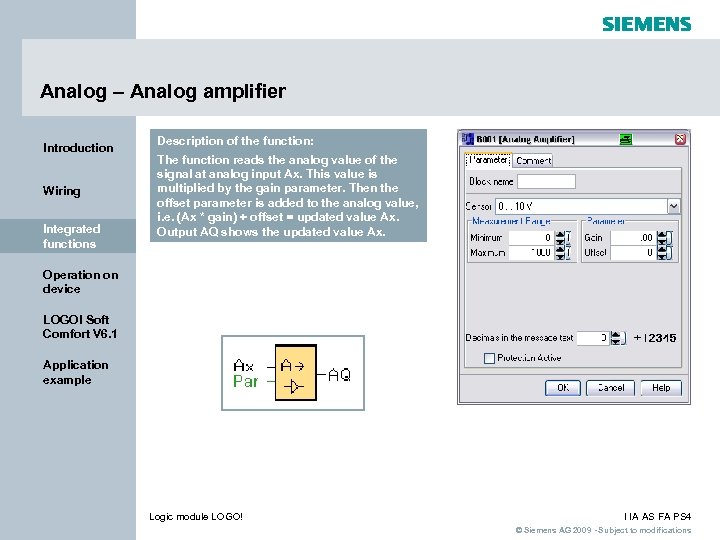 Analog – Analog amplifier Introduction Wiring Integrated functions Description of the function: The function reads the analog value of the signal at analog input Ax. This value is multiplied by the gain parameter. Then the offset parameter is added to the analog value, i. e. (Ax * gain) + offset = updated value Ax. Output AQ shows the updated value Ax. Operation on device LOGO! Soft Comfort V 6. 1 Application example Logic module LOGO! I IA AS FA PS 4 © Siemens AG 2009 - Subject to modifications
Analog – Analog amplifier Introduction Wiring Integrated functions Description of the function: The function reads the analog value of the signal at analog input Ax. This value is multiplied by the gain parameter. Then the offset parameter is added to the analog value, i. e. (Ax * gain) + offset = updated value Ax. Output AQ shows the updated value Ax. Operation on device LOGO! Soft Comfort V 6. 1 Application example Logic module LOGO! I IA AS FA PS 4 © Siemens AG 2009 - Subject to modifications
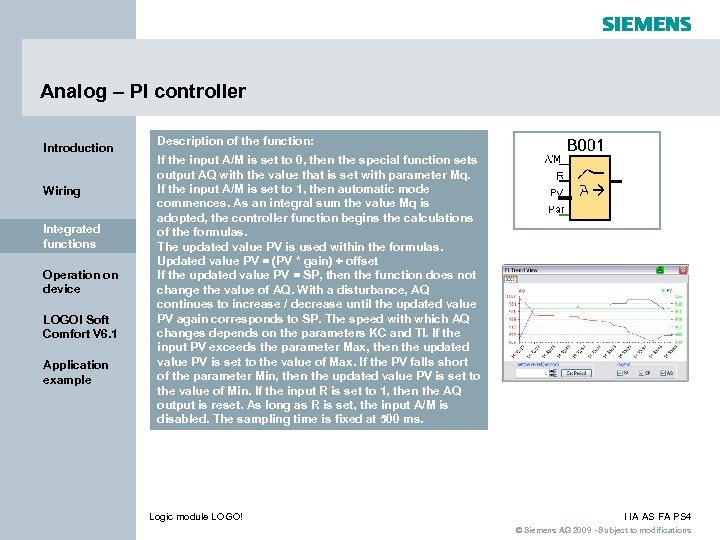 Analog – PI controller Introduction Wiring Integrated functions Operation on device LOGO! Soft Comfort V 6. 1 Application example Description of the function: If the input A/M is set to 0, then the special function sets output AQ with the value that is set with parameter Mq. If the input A/M is set to 1, then automatic mode commences. As an integral sum the value Mq is adopted, the controller function begins the calculations of the formulas. The updated value PV is used within the formulas. Updated value PV = (PV * gain) + offset If the updated value PV = SP, then the function does not change the value of AQ. With a disturbance, AQ continues to increase / decrease until the updated value PV again corresponds to SP. The speed with which AQ changes depends on the parameters KC and TI. If the input PV exceeds the parameter Max, then the updated value PV is set to the value of Max. If the PV falls short of the parameter Min, then the updated value PV is set to the value of Min. If the input R is set to 1, then the AQ output is reset. As long as R is set, the input A/M is disabled. The sampling time is fixed at 500 ms. Logic module LOGO! I IA AS FA PS 4 © Siemens AG 2009 - Subject to modifications
Analog – PI controller Introduction Wiring Integrated functions Operation on device LOGO! Soft Comfort V 6. 1 Application example Description of the function: If the input A/M is set to 0, then the special function sets output AQ with the value that is set with parameter Mq. If the input A/M is set to 1, then automatic mode commences. As an integral sum the value Mq is adopted, the controller function begins the calculations of the formulas. The updated value PV is used within the formulas. Updated value PV = (PV * gain) + offset If the updated value PV = SP, then the function does not change the value of AQ. With a disturbance, AQ continues to increase / decrease until the updated value PV again corresponds to SP. The speed with which AQ changes depends on the parameters KC and TI. If the input PV exceeds the parameter Max, then the updated value PV is set to the value of Max. If the PV falls short of the parameter Min, then the updated value PV is set to the value of Min. If the input R is set to 1, then the AQ output is reset. As long as R is set, the input A/M is disabled. The sampling time is fixed at 500 ms. Logic module LOGO! I IA AS FA PS 4 © Siemens AG 2009 - Subject to modifications
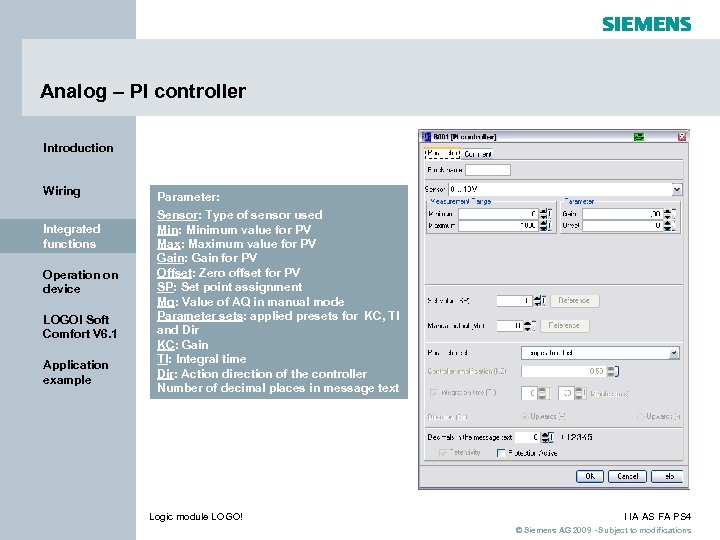 Analog – PI controller Introduction Wiring Integrated functions Operation on device LOGO! Soft Comfort V 6. 1 Application example Parameter: Sensor: Type of sensor used Min: Minimum value for PV Max: Maximum value for PV Gain: Gain for PV Offset: Zero offset for PV SP: Set point assignment Mq: Value of AQ in manual mode Parameter sets: applied presets for KC, TI and Dir KC: Gain TI: Integral time Dir: Action direction of the controller Number of decimal places in message text Logic module LOGO! I IA AS FA PS 4 © Siemens AG 2009 - Subject to modifications
Analog – PI controller Introduction Wiring Integrated functions Operation on device LOGO! Soft Comfort V 6. 1 Application example Parameter: Sensor: Type of sensor used Min: Minimum value for PV Max: Maximum value for PV Gain: Gain for PV Offset: Zero offset for PV SP: Set point assignment Mq: Value of AQ in manual mode Parameter sets: applied presets for KC, TI and Dir KC: Gain TI: Integral time Dir: Action direction of the controller Number of decimal places in message text Logic module LOGO! I IA AS FA PS 4 © Siemens AG 2009 - Subject to modifications
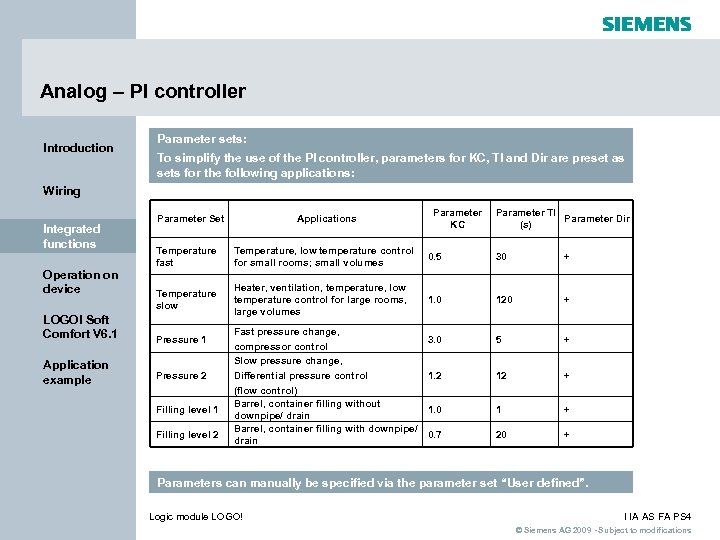 Analog – PI controller Introduction Parameter sets: To simplify the use of the PI controller, parameters for KC, TI and Dir are preset as sets for the following applications: Wiring Integrated functions Operation on device LOGO! Soft Comfort V 6. 1 Application example Parameter Set Applications Parameter KC Parameter TI Parameter Dir (s) Temperature fast Temperature, low temperature control for small rooms; small volumes 0. 5 30 + Temperature slow Heater, ventilation, temperature, low temperature control for large rooms, large volumes 1. 0 120 + 3. 0 5 + 1. 2 12 + 1. 0 1 + 0. 7 20 + Pressure 1 Pressure 2 Filling level 1 Filling level 2 Fast pressure change, compressor control Slow pressure change, Differential pressure control (flow control) Barrel, container filling without downpipe/ drain Barrel, container filling with downpipe/ drain Parameters can manually be specified via the parameter set “User defined”. Logic module LOGO! I IA AS FA PS 4 © Siemens AG 2009 - Subject to modifications
Analog – PI controller Introduction Parameter sets: To simplify the use of the PI controller, parameters for KC, TI and Dir are preset as sets for the following applications: Wiring Integrated functions Operation on device LOGO! Soft Comfort V 6. 1 Application example Parameter Set Applications Parameter KC Parameter TI Parameter Dir (s) Temperature fast Temperature, low temperature control for small rooms; small volumes 0. 5 30 + Temperature slow Heater, ventilation, temperature, low temperature control for large rooms, large volumes 1. 0 120 + 3. 0 5 + 1. 2 12 + 1. 0 1 + 0. 7 20 + Pressure 1 Pressure 2 Filling level 1 Filling level 2 Fast pressure change, compressor control Slow pressure change, Differential pressure control (flow control) Barrel, container filling without downpipe/ drain Barrel, container filling with downpipe/ drain Parameters can manually be specified via the parameter set “User defined”. Logic module LOGO! I IA AS FA PS 4 © Siemens AG 2009 - Subject to modifications
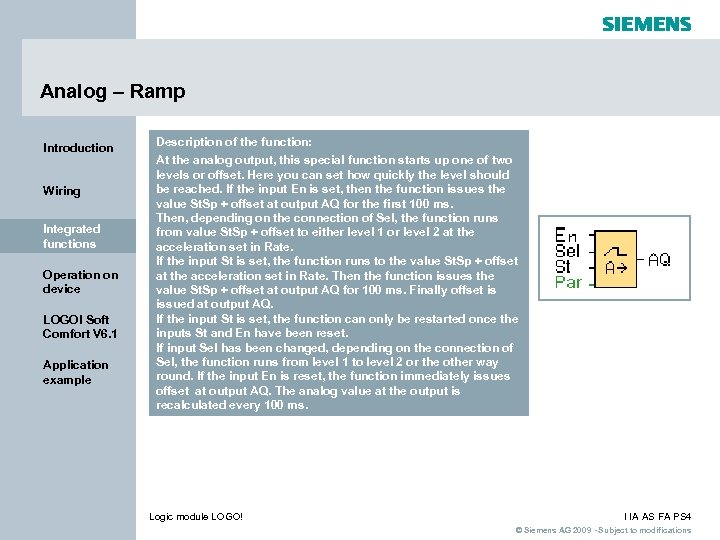 Analog – Ramp Introduction Wiring Integrated functions Operation on device LOGO! Soft Comfort V 6. 1 Application example Description of the function: At the analog output, this special function starts up one of two levels or offset. Here you can set how quickly the level should be reached. If the input En is set, then the function issues the value St. Sp + offset at output AQ for the first 100 ms. Then, depending on the connection of Sel, the function runs from value St. Sp + offset to either level 1 or level 2 at the acceleration set in Rate. If the input St is set, the function runs to the value St. Sp + offset at the acceleration set in Rate. Then the function issues the value St. Sp + offset at output AQ for 100 ms. Finally offset is issued at output AQ. If the input St is set, the function can only be restarted once the inputs St and En have been reset. If input Sel has been changed, depending on the connection of Sel, the function runs from level 1 to level 2 or the other way round. If the input En is reset, the function immediately issues offset at output AQ. The analog value at the output is recalculated every 100 ms. Logic module LOGO! I IA AS FA PS 4 © Siemens AG 2009 - Subject to modifications
Analog – Ramp Introduction Wiring Integrated functions Operation on device LOGO! Soft Comfort V 6. 1 Application example Description of the function: At the analog output, this special function starts up one of two levels or offset. Here you can set how quickly the level should be reached. If the input En is set, then the function issues the value St. Sp + offset at output AQ for the first 100 ms. Then, depending on the connection of Sel, the function runs from value St. Sp + offset to either level 1 or level 2 at the acceleration set in Rate. If the input St is set, the function runs to the value St. Sp + offset at the acceleration set in Rate. Then the function issues the value St. Sp + offset at output AQ for 100 ms. Finally offset is issued at output AQ. If the input St is set, the function can only be restarted once the inputs St and En have been reset. If input Sel has been changed, depending on the connection of Sel, the function runs from level 1 to level 2 or the other way round. If the input En is reset, the function immediately issues offset at output AQ. The analog value at the output is recalculated every 100 ms. Logic module LOGO! I IA AS FA PS 4 © Siemens AG 2009 - Subject to modifications
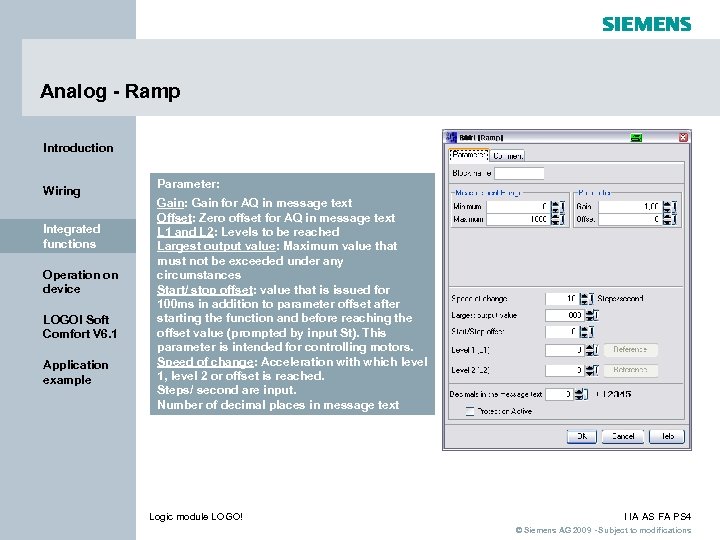 Analog - Ramp Introduction Wiring Integrated functions Operation on device LOGO! Soft Comfort V 6. 1 Application example Parameter: Gain for AQ in message text Offset: Zero offset for AQ in message text L 1 and L 2: Levels to be reached Largest output value: Maximum value that must not be exceeded under any circumstances Start/ stop offset: value that is issued for 100 ms in addition to parameter offset after starting the function and before reaching the offset value (prompted by input St). This parameter is intended for controlling motors. Speed of change: Acceleration with which level 1, level 2 or offset is reached. Steps/ second are input. Number of decimal places in message text Logic module LOGO! I IA AS FA PS 4 © Siemens AG 2009 - Subject to modifications
Analog - Ramp Introduction Wiring Integrated functions Operation on device LOGO! Soft Comfort V 6. 1 Application example Parameter: Gain for AQ in message text Offset: Zero offset for AQ in message text L 1 and L 2: Levels to be reached Largest output value: Maximum value that must not be exceeded under any circumstances Start/ stop offset: value that is issued for 100 ms in addition to parameter offset after starting the function and before reaching the offset value (prompted by input St). This parameter is intended for controlling motors. Speed of change: Acceleration with which level 1, level 2 or offset is reached. Steps/ second are input. Number of decimal places in message text Logic module LOGO! I IA AS FA PS 4 © Siemens AG 2009 - Subject to modifications
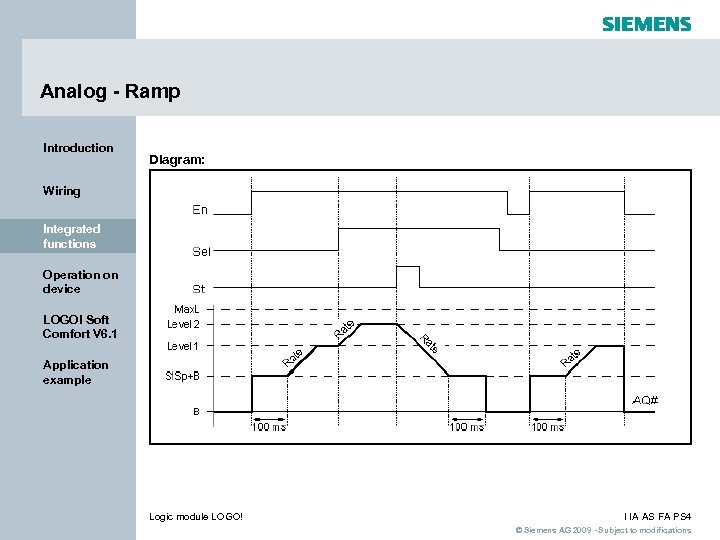 Analog - Ramp Introduction Diagram: Wiring Integrated functions Operation on device LOGO! Soft Comfort V 6. 1 Application example Logic module LOGO! I IA AS FA PS 4 © Siemens AG 2009 - Subject to modifications
Analog - Ramp Introduction Diagram: Wiring Integrated functions Operation on device LOGO! Soft Comfort V 6. 1 Application example Logic module LOGO! I IA AS FA PS 4 © Siemens AG 2009 - Subject to modifications
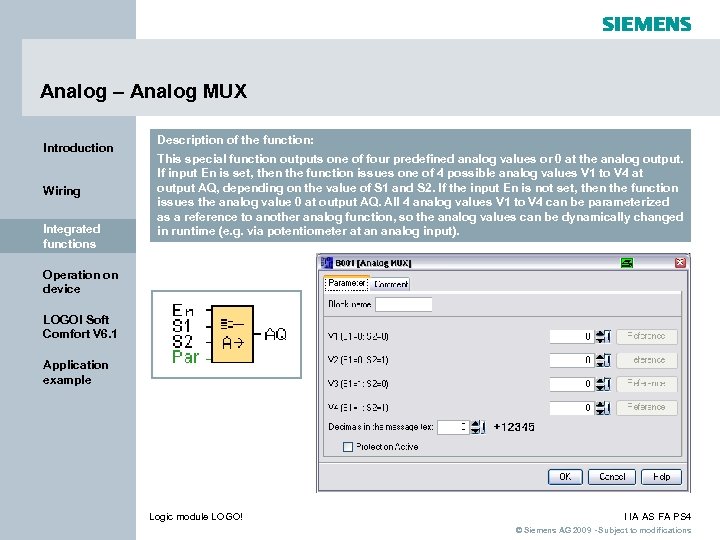 Analog – Analog MUX Introduction Wiring Integrated functions Description of the function: This special function outputs one of four predefined analog values or 0 at the analog output. If input En is set, then the function issues one of 4 possible analog values V 1 to V 4 at output AQ, depending on the value of S 1 and S 2. If the input En is not set, then the function issues the analog value 0 at output AQ. All 4 analog values V 1 to V 4 can be parameterized as a reference to another analog function, so the analog values can be dynamically changed in runtime (e. g. via potentiometer at an analog input). Operation on device LOGO! Soft Comfort V 6. 1 Application example Logic module LOGO! I IA AS FA PS 4 © Siemens AG 2009 - Subject to modifications
Analog – Analog MUX Introduction Wiring Integrated functions Description of the function: This special function outputs one of four predefined analog values or 0 at the analog output. If input En is set, then the function issues one of 4 possible analog values V 1 to V 4 at output AQ, depending on the value of S 1 and S 2. If the input En is not set, then the function issues the analog value 0 at output AQ. All 4 analog values V 1 to V 4 can be parameterized as a reference to another analog function, so the analog values can be dynamically changed in runtime (e. g. via potentiometer at an analog input). Operation on device LOGO! Soft Comfort V 6. 1 Application example Logic module LOGO! I IA AS FA PS 4 © Siemens AG 2009 - Subject to modifications
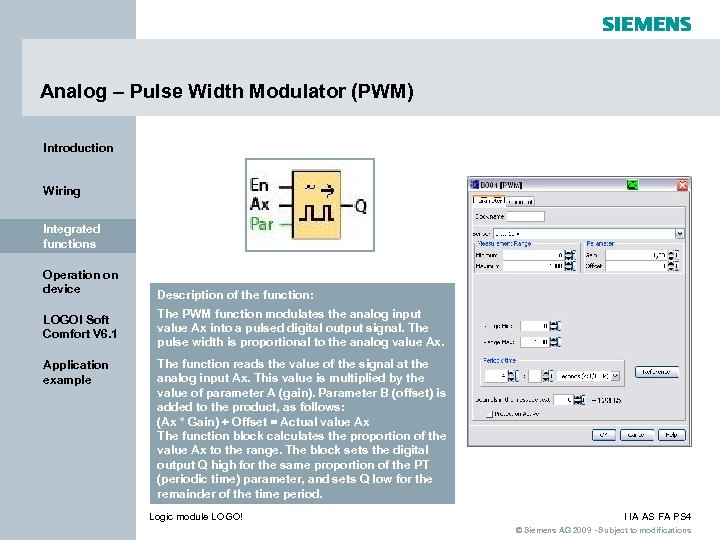 Analog – Pulse Width Modulator (PWM) Introduction Wiring Integrated functions Operation on device LOGO! Soft Comfort V 6. 1 Application example Description of the function: The PWM function modulates the analog input value Ax into a pulsed digital output signal. The pulse width is proportional to the analog value Ax. The function reads the value of the signal at the analog input Ax. This value is multiplied by the value of parameter A (gain). Parameter B (offset) is added to the product, as follows: (Ax * Gain) + Offset = Actual value Ax The function block calculates the proportion of the value Ax to the range. The block sets the digital output Q high for the same proportion of the PT (periodic time) parameter, and sets Q low for the remainder of the time period. Logic module LOGO! I IA AS FA PS 4 © Siemens AG 2009 - Subject to modifications
Analog – Pulse Width Modulator (PWM) Introduction Wiring Integrated functions Operation on device LOGO! Soft Comfort V 6. 1 Application example Description of the function: The PWM function modulates the analog input value Ax into a pulsed digital output signal. The pulse width is proportional to the analog value Ax. The function reads the value of the signal at the analog input Ax. This value is multiplied by the value of parameter A (gain). Parameter B (offset) is added to the product, as follows: (Ax * Gain) + Offset = Actual value Ax The function block calculates the proportion of the value Ax to the range. The block sets the digital output Q high for the same proportion of the PT (periodic time) parameter, and sets Q low for the remainder of the time period. Logic module LOGO! I IA AS FA PS 4 © Siemens AG 2009 - Subject to modifications
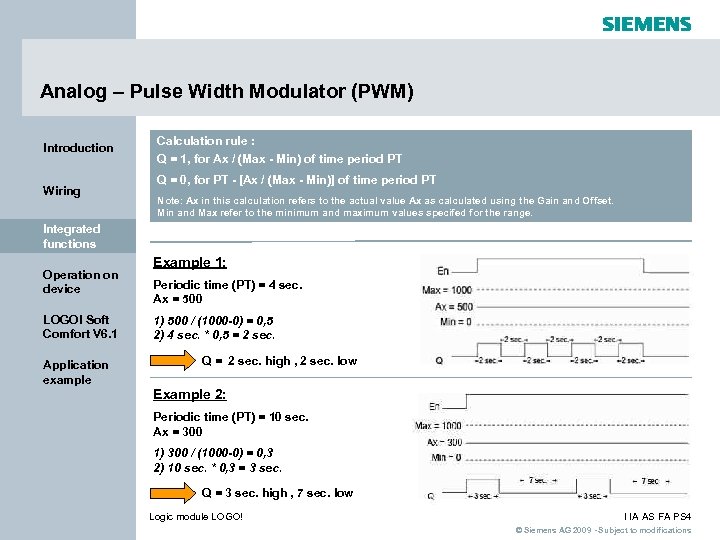 Analog – Pulse Width Modulator (PWM) Introduction Wiring Calculation rule : Q = 1, for Ax / (Max - Min) of time period PT Q = 0, for PT - [Ax / (Max - Min)] of time period PT Note: Ax in this calculation refers to the actual value Ax as calculated using the Gain and Offset. Min and Max refer to the minimum and maximum values specifed for the range. Integrated functions Operation on device LOGO! Soft Comfort V 6. 1 Application example Example 1: Periodic time (PT) = 4 sec. Ax = 500 1) 500 / (1000 -0) = 0, 5 2) 4 sec. * 0, 5 = 2 sec. Q = 2 sec. high , 2 sec. low Example 2: Periodic time (PT) = 10 sec. Ax = 300 1) 300 / (1000 -0) = 0, 3 2) 10 sec. * 0, 3 = 3 sec. Q = 3 sec. high , 7 sec. low Logic module LOGO! I IA AS FA PS 4 © Siemens AG 2009 - Subject to modifications
Analog – Pulse Width Modulator (PWM) Introduction Wiring Calculation rule : Q = 1, for Ax / (Max - Min) of time period PT Q = 0, for PT - [Ax / (Max - Min)] of time period PT Note: Ax in this calculation refers to the actual value Ax as calculated using the Gain and Offset. Min and Max refer to the minimum and maximum values specifed for the range. Integrated functions Operation on device LOGO! Soft Comfort V 6. 1 Application example Example 1: Periodic time (PT) = 4 sec. Ax = 500 1) 500 / (1000 -0) = 0, 5 2) 4 sec. * 0, 5 = 2 sec. Q = 2 sec. high , 2 sec. low Example 2: Periodic time (PT) = 10 sec. Ax = 300 1) 300 / (1000 -0) = 0, 3 2) 10 sec. * 0, 3 = 3 sec. Q = 3 sec. high , 7 sec. low Logic module LOGO! I IA AS FA PS 4 © Siemens AG 2009 - Subject to modifications
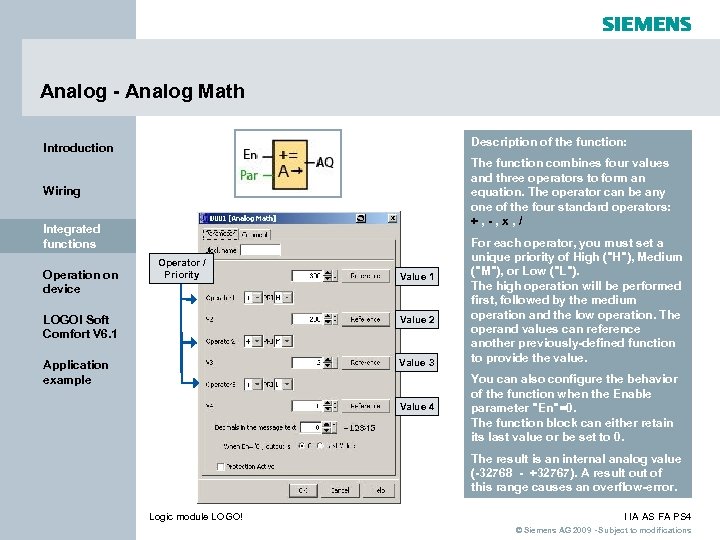 Analog - Analog Math Introduction Description of the function: Wiring The function combines four values and three operators to form an equation. The operator can be any one of the four standard operators: +, -, x, / Integrated functions Operation on device Operator / Priority Value 1 LOGO! Soft Comfort V 6. 1 Value 2 Application example Value 3 Value 4 For each operator, you must set a unique priority of High ("H"), Medium ("M"), or Low ("L"). The high operation will be performed first, followed by the medium operation and the low operation. The operand values can reference another previously-defined function to provide the value. You can also configure the behavior of the function when the Enable parameter "En"=0. The function block can either retain its last value or be set to 0. The result is an internal analog value (-32768 - +32767). A result out of this range causes an overflow-error. Logic module LOGO! I IA AS FA PS 4 © Siemens AG 2009 - Subject to modifications
Analog - Analog Math Introduction Description of the function: Wiring The function combines four values and three operators to form an equation. The operator can be any one of the four standard operators: +, -, x, / Integrated functions Operation on device Operator / Priority Value 1 LOGO! Soft Comfort V 6. 1 Value 2 Application example Value 3 Value 4 For each operator, you must set a unique priority of High ("H"), Medium ("M"), or Low ("L"). The high operation will be performed first, followed by the medium operation and the low operation. The operand values can reference another previously-defined function to provide the value. You can also configure the behavior of the function when the Enable parameter "En"=0. The function block can either retain its last value or be set to 0. The result is an internal analog value (-32768 - +32767). A result out of this range causes an overflow-error. Logic module LOGO! I IA AS FA PS 4 © Siemens AG 2009 - Subject to modifications
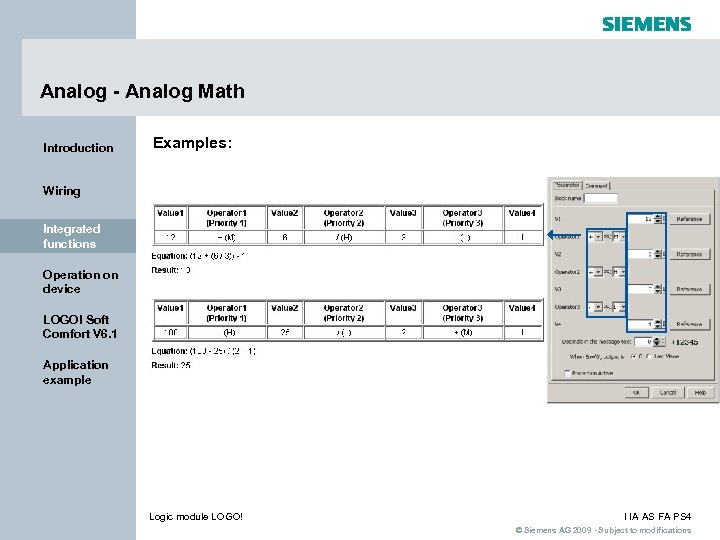 Analog - Analog Math Introduction Examples: Wiring Integrated functions Operation on device LOGO! Soft Comfort V 6. 1 Application example Logic module LOGO! I IA AS FA PS 4 © Siemens AG 2009 - Subject to modifications
Analog - Analog Math Introduction Examples: Wiring Integrated functions Operation on device LOGO! Soft Comfort V 6. 1 Application example Logic module LOGO! I IA AS FA PS 4 © Siemens AG 2009 - Subject to modifications
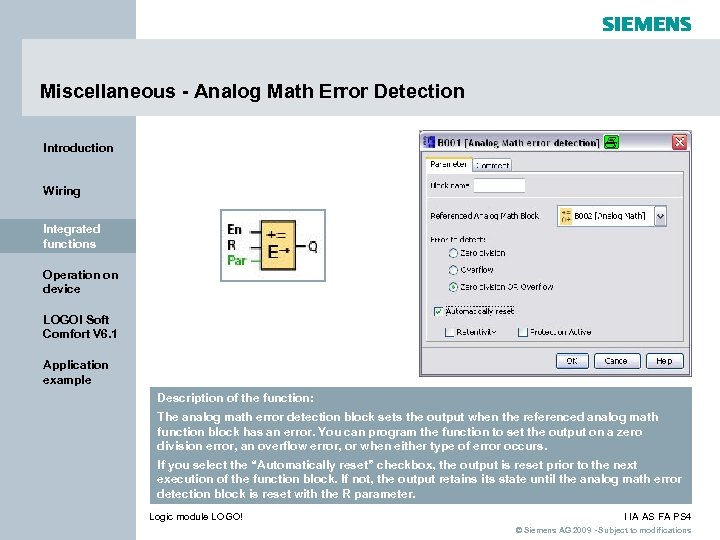 Miscellaneous - Analog Math Error Detection Introduction Wiring Integrated functions Operation on device LOGO! Soft Comfort V 6. 1 Application example Description of the function: The analog math error detection block sets the output when the referenced analog math function block has an error. You can program the function to set the output on a zero division error, an overflow error, or when either type of error occurs. If you select the “Automatically reset” checkbox, the output is reset prior to the next execution of the function block. If not, the output retains its state until the analog math error detection block is reset with the R parameter. Logic module LOGO! I IA AS FA PS 4 © Siemens AG 2009 - Subject to modifications
Miscellaneous - Analog Math Error Detection Introduction Wiring Integrated functions Operation on device LOGO! Soft Comfort V 6. 1 Application example Description of the function: The analog math error detection block sets the output when the referenced analog math function block has an error. You can program the function to set the output on a zero division error, an overflow error, or when either type of error occurs. If you select the “Automatically reset” checkbox, the output is reset prior to the next execution of the function block. If not, the output retains its state until the analog math error detection block is reset with the R parameter. Logic module LOGO! I IA AS FA PS 4 © Siemens AG 2009 - Subject to modifications
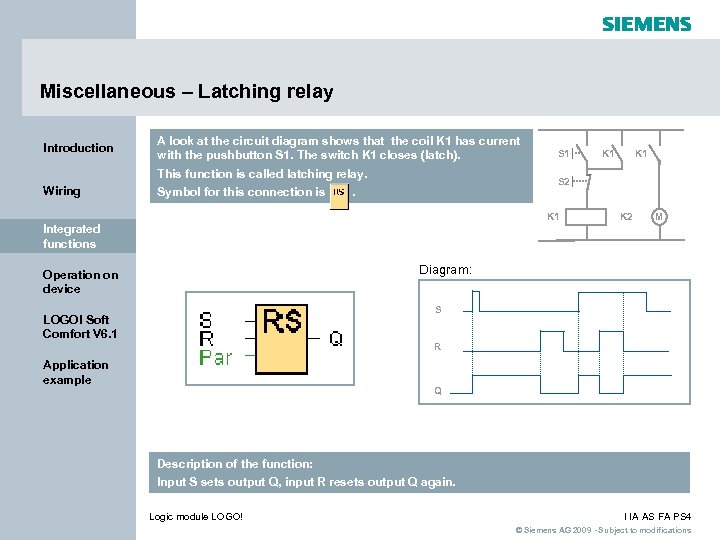 Miscellaneous – Latching relay Introduction A look at the circuit diagram shows that the coil K 1 has current with the pushbutton S 1. The switch K 1 closes (latch). This function is called latching relay. Wiring Symbol for this connection is S 1 K 1 S 2 . K 1 K 2 M Integrated functions Diagram: Operation on device S LOGO! Soft Comfort V 6. 1 R Application example Q Description of the function: Input S sets output Q, input R resets output Q again. Logic module LOGO! I IA AS FA PS 4 © Siemens AG 2009 - Subject to modifications
Miscellaneous – Latching relay Introduction A look at the circuit diagram shows that the coil K 1 has current with the pushbutton S 1. The switch K 1 closes (latch). This function is called latching relay. Wiring Symbol for this connection is S 1 K 1 S 2 . K 1 K 2 M Integrated functions Diagram: Operation on device S LOGO! Soft Comfort V 6. 1 R Application example Q Description of the function: Input S sets output Q, input R resets output Q again. Logic module LOGO! I IA AS FA PS 4 © Siemens AG 2009 - Subject to modifications
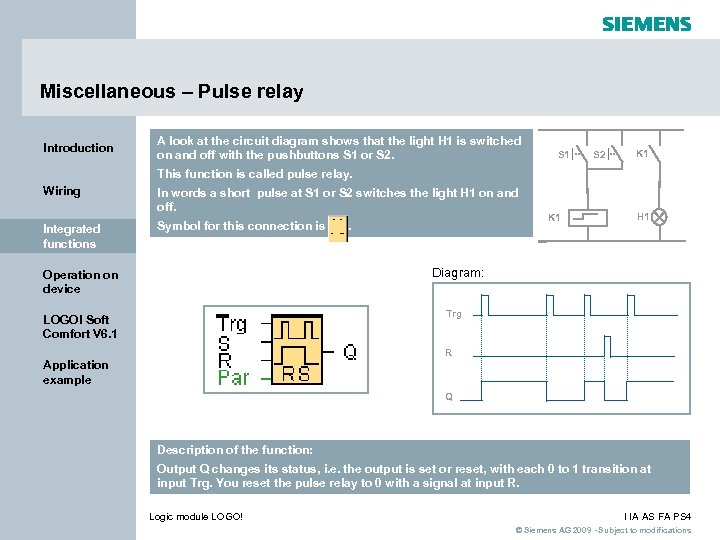 Miscellaneous – Pulse relay Introduction A look at the circuit diagram shows that the light H 1 is switched on and off with the pushbuttons S 1 or S 2. S 1 S 2 K 1 This function is called pulse relay. Wiring In words a short pulse at S 1 or S 2 switches the light H 1 on and off. Integrated functions Symbol for this connection is . K 1 H 1 Diagram: Operation on device Trg LOGO! Soft Comfort V 6. 1 R Application example Q Description of the function: Output Q changes its status, i. e. the output is set or reset, with each 0 to 1 transition at input Trg. You reset the pulse relay to 0 with a signal at input R. Logic module LOGO! I IA AS FA PS 4 © Siemens AG 2009 - Subject to modifications
Miscellaneous – Pulse relay Introduction A look at the circuit diagram shows that the light H 1 is switched on and off with the pushbuttons S 1 or S 2. S 1 S 2 K 1 This function is called pulse relay. Wiring In words a short pulse at S 1 or S 2 switches the light H 1 on and off. Integrated functions Symbol for this connection is . K 1 H 1 Diagram: Operation on device Trg LOGO! Soft Comfort V 6. 1 R Application example Q Description of the function: Output Q changes its status, i. e. the output is set or reset, with each 0 to 1 transition at input Trg. You reset the pulse relay to 0 with a signal at input R. Logic module LOGO! I IA AS FA PS 4 © Siemens AG 2009 - Subject to modifications
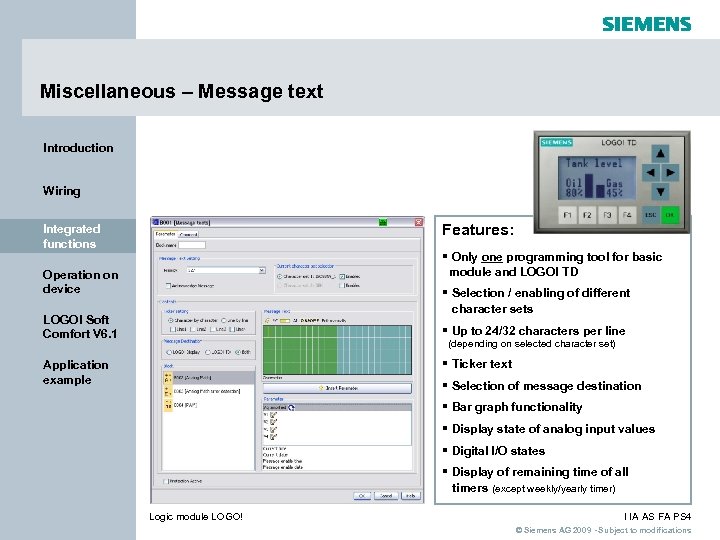 Miscellaneous – Message text Introduction Wiring Features: Integrated functions § Only one programming tool for basic module and LOGO! TD Operation on device § Selection / enabling of different character sets LOGO! Soft Comfort V 6. 1 § Up to 24/32 characters per line (depending on selected character set) § Ticker text Application example § Selection of message destination § Bar graph functionality § Display state of analog input values § Digital I/O states § Display of remaining time of all timers (except weekly/yearly timer) Logic module LOGO! I IA AS FA PS 4 © Siemens AG 2009 - Subject to modifications
Miscellaneous – Message text Introduction Wiring Features: Integrated functions § Only one programming tool for basic module and LOGO! TD Operation on device § Selection / enabling of different character sets LOGO! Soft Comfort V 6. 1 § Up to 24/32 characters per line (depending on selected character set) § Ticker text Application example § Selection of message destination § Bar graph functionality § Display state of analog input values § Digital I/O states § Display of remaining time of all timers (except weekly/yearly timer) Logic module LOGO! I IA AS FA PS 4 © Siemens AG 2009 - Subject to modifications
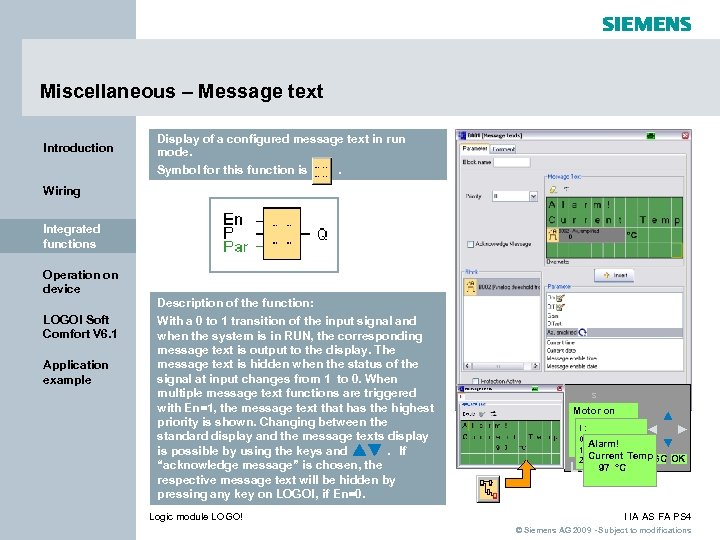 Miscellaneous – Message text Introduction Display of a configured message text in run mode. Symbol for this function is. Wiring Integrated functions Operation on device Description of the function: LOGO! Soft Comfort V 6. 1 Application example With a 0 to 1 transition of the input signal and when the system is in RUN, the corresponding message text is output to the display. The message text is hidden when the status of the signal at input changes from 1 to 0. When multiple message text functions are triggered with En=1, the message text that has the highest priority is shown. Changing between the standard display and the message texts display is possible by using the keys and. If “acknowledge message” is chosen, the respective message text will be hidden by pressing any key on LOGO!, if En=0. Logic module LOGO! s Motor on I: 0. . 123456789 1 234 Alarm! 1. . 0123456789 Current Temp ESC OK 2. . 01234 97 LOGO °C I IA AS FA PS 4 © Siemens AG 2009 - Subject to modifications
Miscellaneous – Message text Introduction Display of a configured message text in run mode. Symbol for this function is. Wiring Integrated functions Operation on device Description of the function: LOGO! Soft Comfort V 6. 1 Application example With a 0 to 1 transition of the input signal and when the system is in RUN, the corresponding message text is output to the display. The message text is hidden when the status of the signal at input changes from 1 to 0. When multiple message text functions are triggered with En=1, the message text that has the highest priority is shown. Changing between the standard display and the message texts display is possible by using the keys and. If “acknowledge message” is chosen, the respective message text will be hidden by pressing any key on LOGO!, if En=0. Logic module LOGO! s Motor on I: 0. . 123456789 1 234 Alarm! 1. . 0123456789 Current Temp ESC OK 2. . 01234 97 LOGO °C I IA AS FA PS 4 © Siemens AG 2009 - Subject to modifications
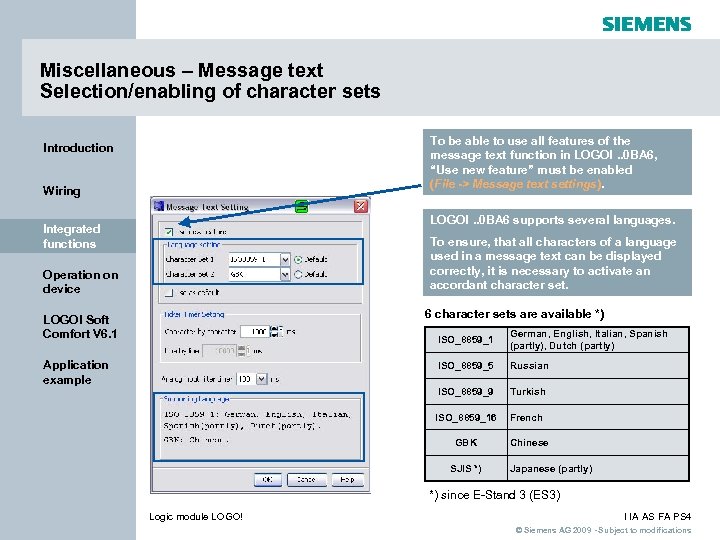 Miscellaneous – Message text Selection/enabling of character sets To be able to use all features of the message text function in LOGO!. . 0 BA 6, “Use new feature” must be enabled (File -> Message text settings). Introduction Wiring LOGO!. . 0 BA 6 supports several languages. Integrated functions To ensure, that all characters of a language used in a message text can be displayed correctly, it is necessary to activate an accordant character set. Operation on device 6 character sets are available *) LOGO! Soft Comfort V 6. 1 ISO_8859_5 Russian ISO_8859_9 Turkish ISO_8859_16 French GBK Application example German, English, Italian, Spanish (partly), Dutch (partly) Chinese SJIS *) Japanese (partly) *) since E-Stand 3 (ES 3) Logic module LOGO! I IA AS FA PS 4 © Siemens AG 2009 - Subject to modifications
Miscellaneous – Message text Selection/enabling of character sets To be able to use all features of the message text function in LOGO!. . 0 BA 6, “Use new feature” must be enabled (File -> Message text settings). Introduction Wiring LOGO!. . 0 BA 6 supports several languages. Integrated functions To ensure, that all characters of a language used in a message text can be displayed correctly, it is necessary to activate an accordant character set. Operation on device 6 character sets are available *) LOGO! Soft Comfort V 6. 1 ISO_8859_5 Russian ISO_8859_9 Turkish ISO_8859_16 French GBK Application example German, English, Italian, Spanish (partly), Dutch (partly) Chinese SJIS *) Japanese (partly) *) since E-Stand 3 (ES 3) Logic module LOGO! I IA AS FA PS 4 © Siemens AG 2009 - Subject to modifications
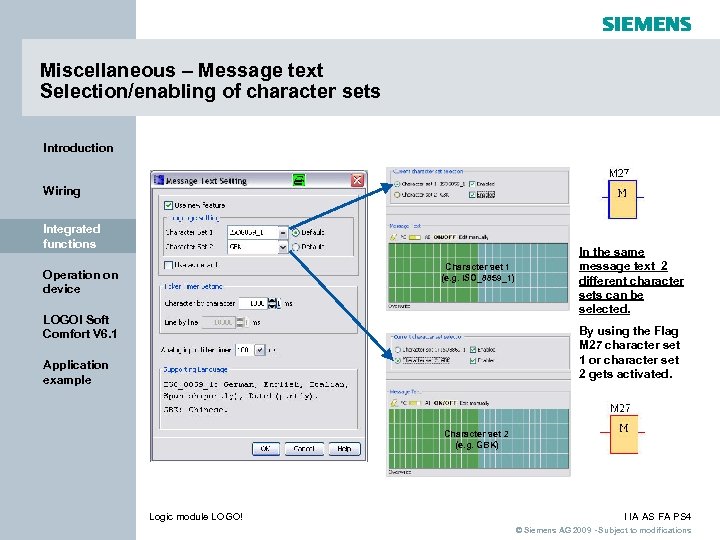 Miscellaneous – Message text Selection/enabling of character sets Introduction Wiring Integrated functions Character set 1 (e. g. ISO_8859_1) Operation on device LOGO! Soft Comfort V 6. 1 In the same message text 2 different character sets can be selected. By using the Flag M 27 character set 1 or character set 2 gets activated. Application example Character set 2 (e. g. GBK) Logic module LOGO! I IA AS FA PS 4 © Siemens AG 2009 - Subject to modifications
Miscellaneous – Message text Selection/enabling of character sets Introduction Wiring Integrated functions Character set 1 (e. g. ISO_8859_1) Operation on device LOGO! Soft Comfort V 6. 1 In the same message text 2 different character sets can be selected. By using the Flag M 27 character set 1 or character set 2 gets activated. Application example Character set 2 (e. g. GBK) Logic module LOGO! I IA AS FA PS 4 © Siemens AG 2009 - Subject to modifications
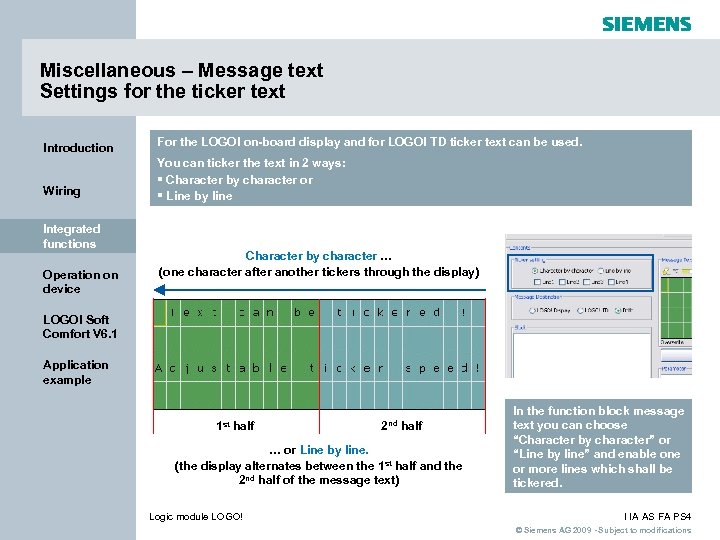 Miscellaneous – Message text Settings for the ticker text Introduction For the LOGO! on-board display and for LOGO! TD ticker text can be used. Wiring You can ticker the text in 2 ways: § Character by character or § Line by line Integrated functions Operation on device Character by character … (one character after another tickers through the display) LOGO! Soft Comfort V 6. 1 Application example 1 st half 2 nd half … or Line by line. (the display alternates between the 1 st half and the 2 nd half of the message text) Logic module LOGO! In the function block message text you can choose “Character by character” or “Line by line” and enable one or more lines which shall be tickered. I IA AS FA PS 4 © Siemens AG 2009 - Subject to modifications
Miscellaneous – Message text Settings for the ticker text Introduction For the LOGO! on-board display and for LOGO! TD ticker text can be used. Wiring You can ticker the text in 2 ways: § Character by character or § Line by line Integrated functions Operation on device Character by character … (one character after another tickers through the display) LOGO! Soft Comfort V 6. 1 Application example 1 st half 2 nd half … or Line by line. (the display alternates between the 1 st half and the 2 nd half of the message text) Logic module LOGO! In the function block message text you can choose “Character by character” or “Line by line” and enable one or more lines which shall be tickered. I IA AS FA PS 4 © Siemens AG 2009 - Subject to modifications
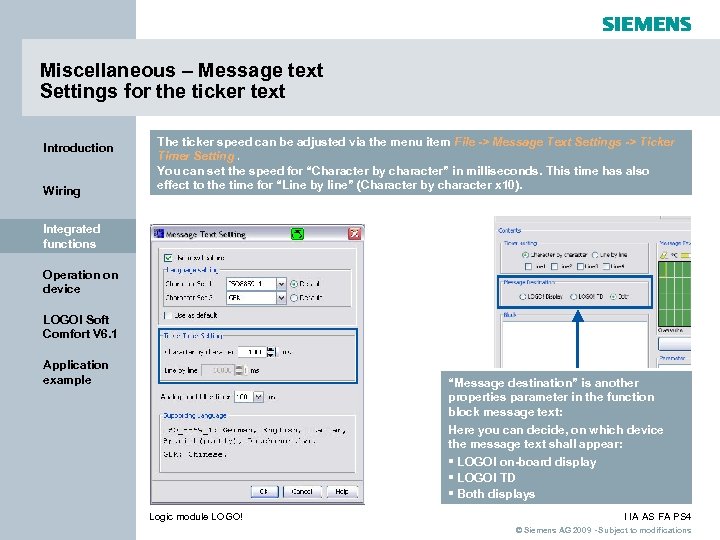 Miscellaneous – Message text Settings for the ticker text Introduction Wiring The ticker speed can be adjusted via the menu item File -> Message Text Settings -> Ticker Timer Setting. You can set the speed for “Character by character” in milliseconds. This time has also effect to the time for “Line by line” (Character by character x 10). Integrated functions Operation on device LOGO! Soft Comfort V 6. 1 Application example “Message destination” is another properties parameter in the function block message text: Here you can decide, on which device the message text shall appear: § LOGO! on-board display § LOGO! TD § Both displays Logic module LOGO! I IA AS FA PS 4 © Siemens AG 2009 - Subject to modifications
Miscellaneous – Message text Settings for the ticker text Introduction Wiring The ticker speed can be adjusted via the menu item File -> Message Text Settings -> Ticker Timer Setting. You can set the speed for “Character by character” in milliseconds. This time has also effect to the time for “Line by line” (Character by character x 10). Integrated functions Operation on device LOGO! Soft Comfort V 6. 1 Application example “Message destination” is another properties parameter in the function block message text: Here you can decide, on which device the message text shall appear: § LOGO! on-board display § LOGO! TD § Both displays Logic module LOGO! I IA AS FA PS 4 © Siemens AG 2009 - Subject to modifications
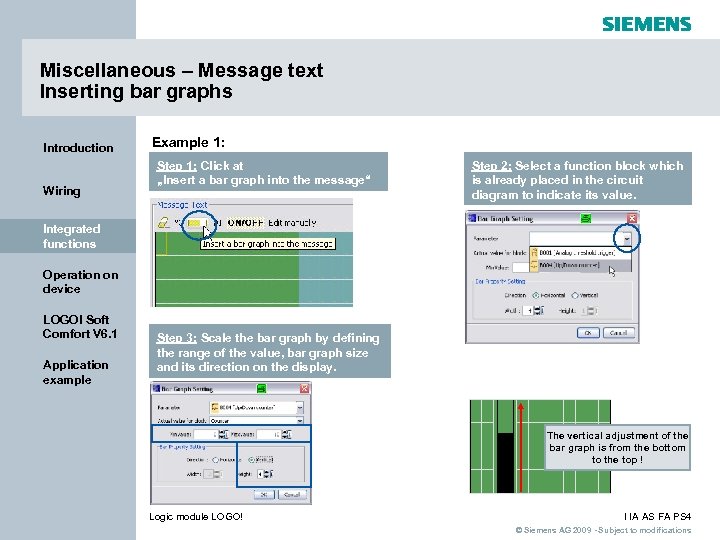 Miscellaneous – Message text Inserting bar graphs Introduction Wiring Example 1: Step 1: Click at „Insert a bar graph into the message“ Step 2: Select a function block which is already placed in the circuit diagram to indicate its value. Integrated functions Operation on device LOGO! Soft Comfort V 6. 1 Application example Step 3: Scale the bar graph by defining the range of the value, bar graph size and its direction on the display. The vertical adjustment of the bar graph is from the bottom to the top ! Logic module LOGO! I IA AS FA PS 4 © Siemens AG 2009 - Subject to modifications
Miscellaneous – Message text Inserting bar graphs Introduction Wiring Example 1: Step 1: Click at „Insert a bar graph into the message“ Step 2: Select a function block which is already placed in the circuit diagram to indicate its value. Integrated functions Operation on device LOGO! Soft Comfort V 6. 1 Application example Step 3: Scale the bar graph by defining the range of the value, bar graph size and its direction on the display. The vertical adjustment of the bar graph is from the bottom to the top ! Logic module LOGO! I IA AS FA PS 4 © Siemens AG 2009 - Subject to modifications
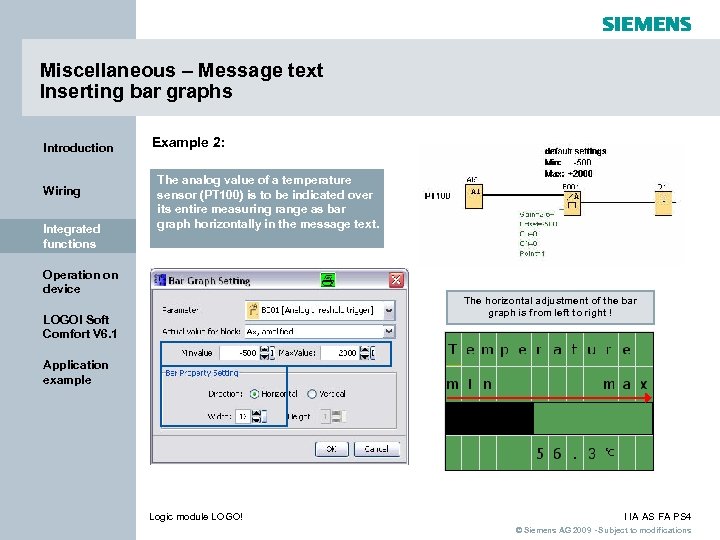 Miscellaneous – Message text Inserting bar graphs Introduction Wiring Integrated functions Example 2: The analog value of a temperature sensor (PT 100) is to be indicated over its entire measuring range as bar graph horizontally in the message text. Operation on device The horizontal adjustment of the bar graph is from left to right ! LOGO! Soft Comfort V 6. 1 Application example Logic module LOGO! I IA AS FA PS 4 © Siemens AG 2009 - Subject to modifications
Miscellaneous – Message text Inserting bar graphs Introduction Wiring Integrated functions Example 2: The analog value of a temperature sensor (PT 100) is to be indicated over its entire measuring range as bar graph horizontally in the message text. Operation on device The horizontal adjustment of the bar graph is from left to right ! LOGO! Soft Comfort V 6. 1 Application example Logic module LOGO! I IA AS FA PS 4 © Siemens AG 2009 - Subject to modifications
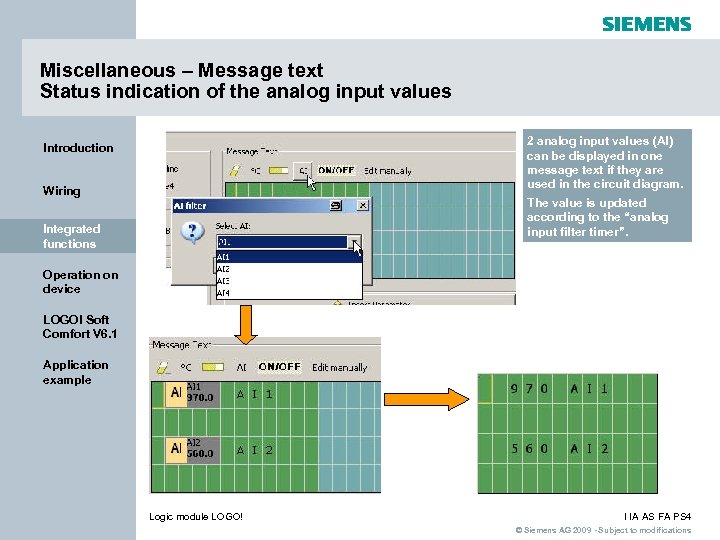 Miscellaneous – Message text Status indication of the analog input values 2 analog input values (AI) can be displayed in one message text if they are used in the circuit diagram. Introduction Wiring The value is updated according to the “analog input filter timer”. Integrated functions Operation on device LOGO! Soft Comfort V 6. 1 Application example Logic module LOGO! I IA AS FA PS 4 © Siemens AG 2009 - Subject to modifications
Miscellaneous – Message text Status indication of the analog input values 2 analog input values (AI) can be displayed in one message text if they are used in the circuit diagram. Introduction Wiring The value is updated according to the “analog input filter timer”. Integrated functions Operation on device LOGO! Soft Comfort V 6. 1 Application example Logic module LOGO! I IA AS FA PS 4 © Siemens AG 2009 - Subject to modifications
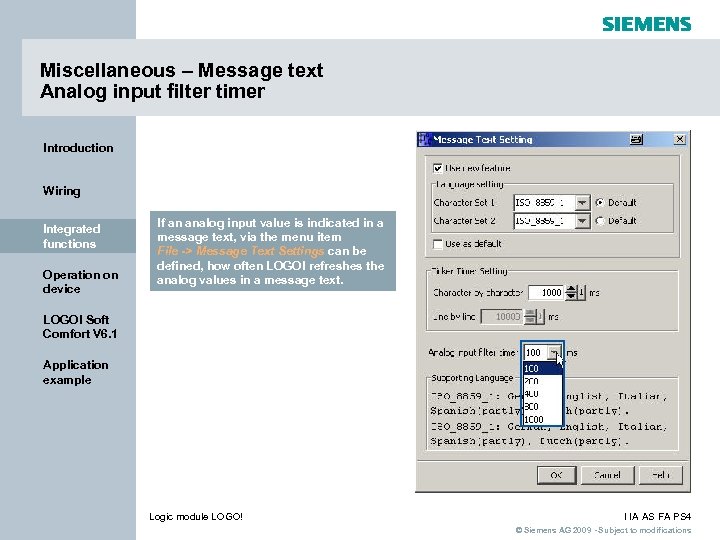 Miscellaneous – Message text Analog input filter timer Introduction Wiring Integrated functions Operation on device If an analog input value is indicated in a message text, via the menu item File -> Message Text Settings can be defined, how often LOGO! refreshes the analog values in a message text. LOGO! Soft Comfort V 6. 1 Application example Logic module LOGO! I IA AS FA PS 4 © Siemens AG 2009 - Subject to modifications
Miscellaneous – Message text Analog input filter timer Introduction Wiring Integrated functions Operation on device If an analog input value is indicated in a message text, via the menu item File -> Message Text Settings can be defined, how often LOGO! refreshes the analog values in a message text. LOGO! Soft Comfort V 6. 1 Application example Logic module LOGO! I IA AS FA PS 4 © Siemens AG 2009 - Subject to modifications
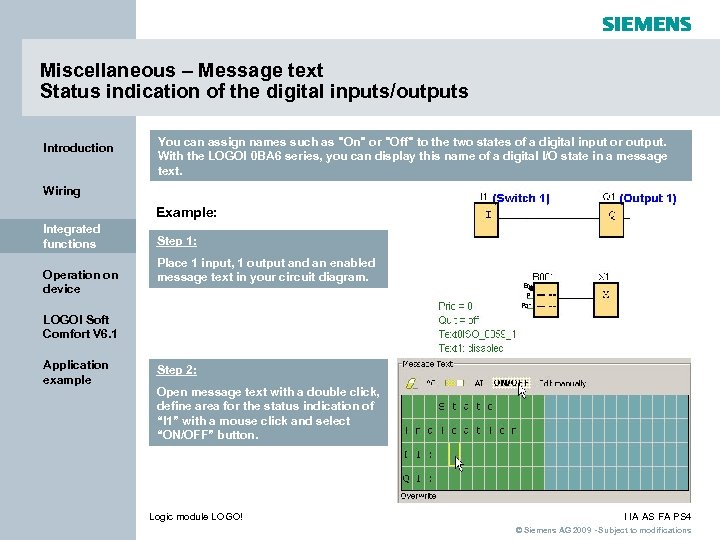 Miscellaneous – Message text Status indication of the digital inputs/outputs Introduction You can assign names such as "On" or "Off" to the two states of a digital input or output. With the LOGO! 0 BA 6 series, you can display this name of a digital I/O state in a message text. Wiring Example: Integrated functions Operation on device Step 1: Place 1 input, 1 output and an enabled message text in your circuit diagram. LOGO! Soft Comfort V 6. 1 Application example Step 2: Open message text with a double click, define area for the status indication of “I 1” with a mouse click and select “ON/OFF” button. Logic module LOGO! I IA AS FA PS 4 © Siemens AG 2009 - Subject to modifications
Miscellaneous – Message text Status indication of the digital inputs/outputs Introduction You can assign names such as "On" or "Off" to the two states of a digital input or output. With the LOGO! 0 BA 6 series, you can display this name of a digital I/O state in a message text. Wiring Example: Integrated functions Operation on device Step 1: Place 1 input, 1 output and an enabled message text in your circuit diagram. LOGO! Soft Comfort V 6. 1 Application example Step 2: Open message text with a double click, define area for the status indication of “I 1” with a mouse click and select “ON/OFF” button. Logic module LOGO! I IA AS FA PS 4 © Siemens AG 2009 - Subject to modifications
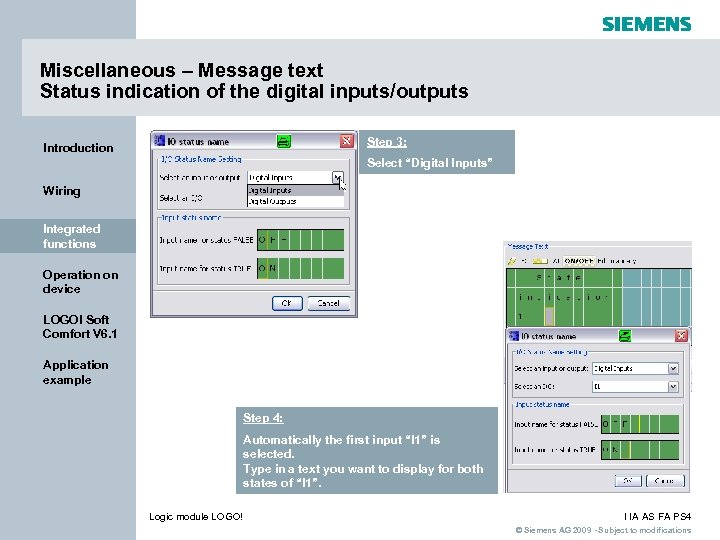 Miscellaneous – Message text Status indication of the digital inputs/outputs Step 3: Introduction Select “Digital Inputs” Wiring Integrated functions Operation on device LOGO! Soft Comfort V 6. 1 Application example Step 4: Automatically the first input “I 1” is selected. Type in a text you want to display for both states of “I 1”. Logic module LOGO! I IA AS FA PS 4 © Siemens AG 2009 - Subject to modifications
Miscellaneous – Message text Status indication of the digital inputs/outputs Step 3: Introduction Select “Digital Inputs” Wiring Integrated functions Operation on device LOGO! Soft Comfort V 6. 1 Application example Step 4: Automatically the first input “I 1” is selected. Type in a text you want to display for both states of “I 1”. Logic module LOGO! I IA AS FA PS 4 © Siemens AG 2009 - Subject to modifications
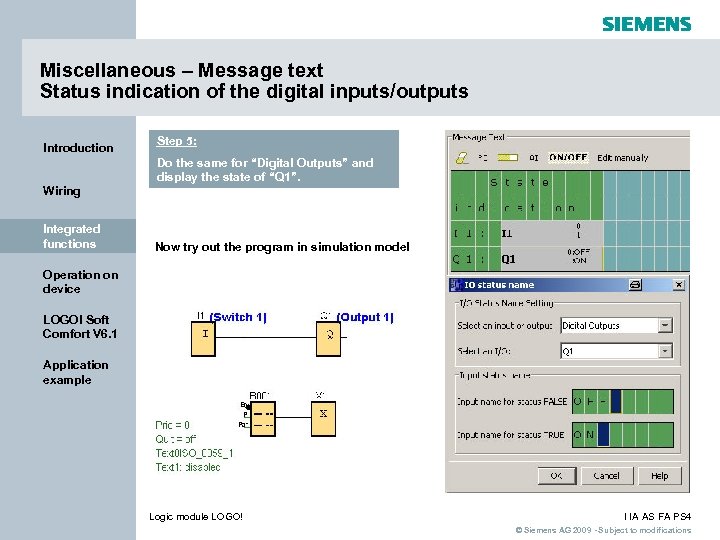 Miscellaneous – Message text Status indication of the digital inputs/outputs Introduction Step 5: Do the same for “Digital Outputs” and display the state of “Q 1”. Wiring Integrated functions Now try out the program in simulation mode! Operation on device LOGO! Soft Comfort V 6. 1 Application example Logic module LOGO! I IA AS FA PS 4 © Siemens AG 2009 - Subject to modifications
Miscellaneous – Message text Status indication of the digital inputs/outputs Introduction Step 5: Do the same for “Digital Outputs” and display the state of “Q 1”. Wiring Integrated functions Now try out the program in simulation mode! Operation on device LOGO! Soft Comfort V 6. 1 Application example Logic module LOGO! I IA AS FA PS 4 © Siemens AG 2009 - Subject to modifications
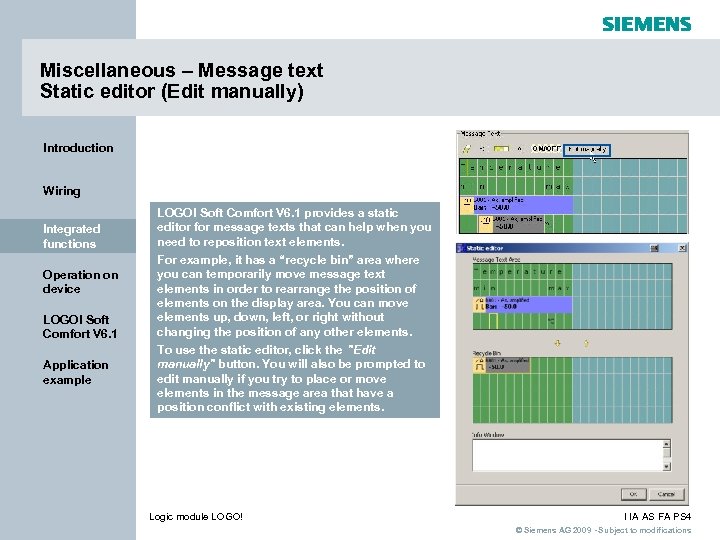 Miscellaneous – Message text Static editor (Edit manually) Introduction Wiring Integrated functions Operation on device LOGO! Soft Comfort V 6. 1 Application example LOGO! Soft Comfort V 6. 1 provides a static editor for message texts that can help when you need to reposition text elements. For example, it has a “recycle bin” area where you can temporarily move message text elements in order to rearrange the position of elements on the display area. You can move elements up, down, left, or right without changing the position of any other elements. To use the static editor, click the "Edit manually" button. You will also be prompted to edit manually if you try to place or move elements in the message area that have a position conflict with existing elements. Logic module LOGO! I IA AS FA PS 4 © Siemens AG 2009 - Subject to modifications
Miscellaneous – Message text Static editor (Edit manually) Introduction Wiring Integrated functions Operation on device LOGO! Soft Comfort V 6. 1 Application example LOGO! Soft Comfort V 6. 1 provides a static editor for message texts that can help when you need to reposition text elements. For example, it has a “recycle bin” area where you can temporarily move message text elements in order to rearrange the position of elements on the display area. You can move elements up, down, left, or right without changing the position of any other elements. To use the static editor, click the "Edit manually" button. You will also be prompted to edit manually if you try to place or move elements in the message area that have a position conflict with existing elements. Logic module LOGO! I IA AS FA PS 4 © Siemens AG 2009 - Subject to modifications
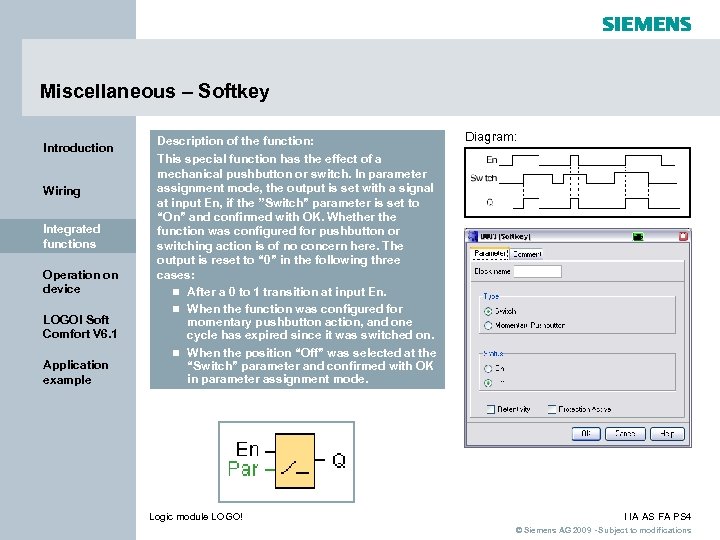 Miscellaneous – Softkey Introduction Wiring Integrated functions Operation on device LOGO! Soft Comfort V 6. 1 Application example Description of the function: Diagram: This special function has the effect of a mechanical pushbutton or switch. In parameter assignment mode, the output is set with a signal at input En, if the ’’Switch” parameter is set to “On” and confirmed with OK. Whether the function was configured for pushbutton or switching action is of no concern here. The output is reset to “ 0” in the following three cases: n After a 0 to 1 transition at input En. n When the function was configured for momentary pushbutton action, and one cycle has expired since it was switched on. n When the position “Off” was selected at the “Switch” parameter and confirmed with OK in parameter assignment mode. Logic module LOGO! I IA AS FA PS 4 © Siemens AG 2009 - Subject to modifications
Miscellaneous – Softkey Introduction Wiring Integrated functions Operation on device LOGO! Soft Comfort V 6. 1 Application example Description of the function: Diagram: This special function has the effect of a mechanical pushbutton or switch. In parameter assignment mode, the output is set with a signal at input En, if the ’’Switch” parameter is set to “On” and confirmed with OK. Whether the function was configured for pushbutton or switching action is of no concern here. The output is reset to “ 0” in the following three cases: n After a 0 to 1 transition at input En. n When the function was configured for momentary pushbutton action, and one cycle has expired since it was switched on. n When the position “Off” was selected at the “Switch” parameter and confirmed with OK in parameter assignment mode. Logic module LOGO! I IA AS FA PS 4 © Siemens AG 2009 - Subject to modifications
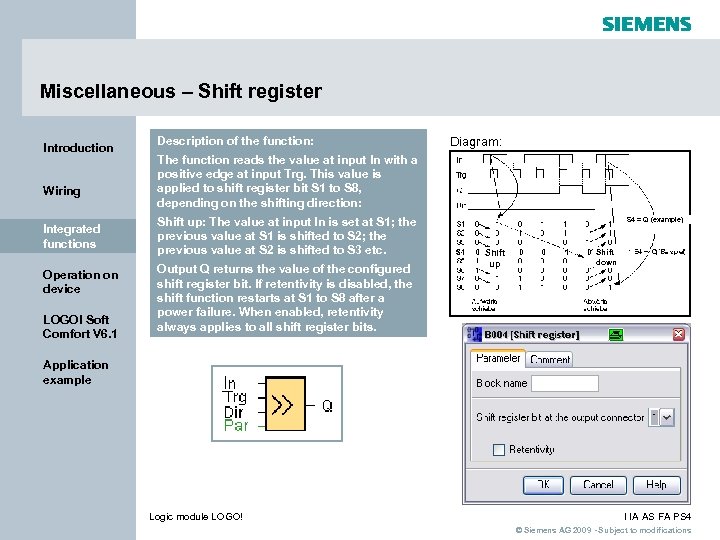 Miscellaneous – Shift register Introduction Wiring Integrated functions Operation on device LOGO! Soft Comfort V 6. 1 Description of the function: Diagram: The function reads the value at input In with a positive edge at input Trg. This value is applied to shift register bit S 1 to S 8, depending on the shifting direction: Shift up: The value at input In is set at S 1; the previous value at S 1 is shifted to S 2; the previous value at S 2 is shifted to S 3 etc. Output Q returns the value of the configured shift register bit. If retentivity is disabled, the shift function restarts at S 1 to S 8 after a power failure. When enabled, retentivity always applies to all shift register bits. S 4 = Q (example) Shift up Shift down Application example Logic module LOGO! I IA AS FA PS 4 © Siemens AG 2009 - Subject to modifications
Miscellaneous – Shift register Introduction Wiring Integrated functions Operation on device LOGO! Soft Comfort V 6. 1 Description of the function: Diagram: The function reads the value at input In with a positive edge at input Trg. This value is applied to shift register bit S 1 to S 8, depending on the shifting direction: Shift up: The value at input In is set at S 1; the previous value at S 1 is shifted to S 2; the previous value at S 2 is shifted to S 3 etc. Output Q returns the value of the configured shift register bit. If retentivity is disabled, the shift function restarts at S 1 to S 8 after a power failure. When enabled, retentivity always applies to all shift register bits. S 4 = Q (example) Shift up Shift down Application example Logic module LOGO! I IA AS FA PS 4 © Siemens AG 2009 - Subject to modifications
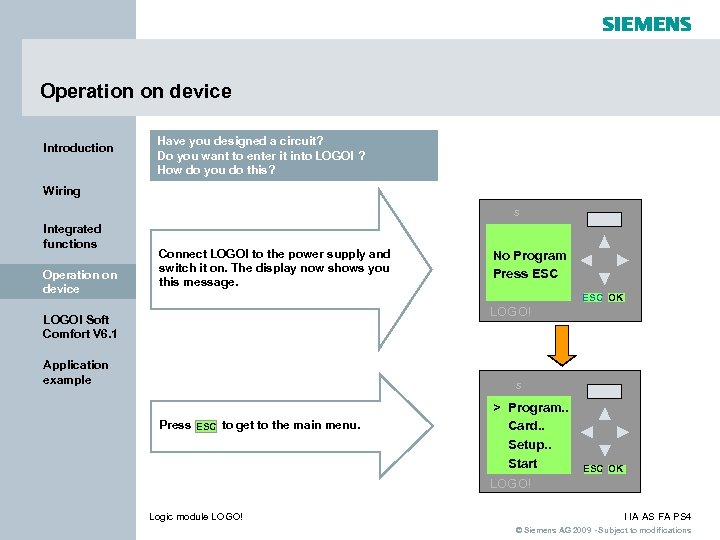 Operation on device Introduction Have you designed a circuit? Do you want to enter it into LOGO! ? How do you do this? Wiring s Integrated functions Operation on device Connect LOGO! to the power supply and switch it on. The display now shows you this message. No Program Press ESC OK LOGO! Soft Comfort V 6. 1 Application example s Press ESC to get to the main menu. > Program. . Card. . Setup. . Start ESC OK LOGO! Logic module LOGO! I IA AS FA PS 4 © Siemens AG 2009 - Subject to modifications
Operation on device Introduction Have you designed a circuit? Do you want to enter it into LOGO! ? How do you do this? Wiring s Integrated functions Operation on device Connect LOGO! to the power supply and switch it on. The display now shows you this message. No Program Press ESC OK LOGO! Soft Comfort V 6. 1 Application example s Press ESC to get to the main menu. > Program. . Card. . Setup. . Start ESC OK LOGO! Logic module LOGO! I IA AS FA PS 4 © Siemens AG 2009 - Subject to modifications
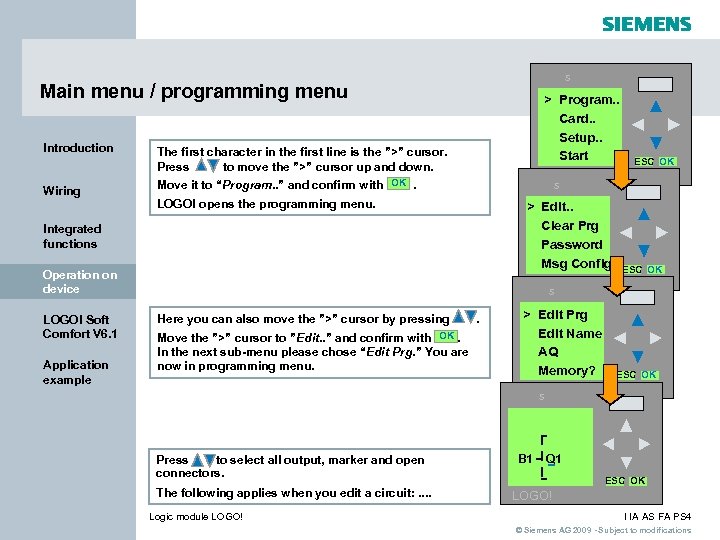 s Main menu / programming menu Introduction Wiring > Program. . Card. . Setup. . Start The first character in the first line is the ”>” cursor. Press to move the ”>” cursor up and down. LOGO! s Move it to “Program. . ” and confirm with OK. LOGO! opens the programming menu. > Edit. . Clear Prg Password Msg Config Integrated functions Operation on device LOGO! Soft Comfort V 6. 1 Application example ESC OK LOGO! s Here you can also move the ”>” cursor by pressing Move the ”>” cursor to ”Edit. . ” and confirm with OK. In the next sub-menu please chose “Edit Prg. ” You are now in programming menu. Press to select all output, marker and open connectors. The following applies when you edit a circuit: . . Logic module LOGO! . > Edit Prg Edit Name AQ Memory? LOGO! s B 1 ESC OK Q 1 ESC OK LOGO! I IA AS FA PS 4 © Siemens AG 2009 - Subject to modifications
s Main menu / programming menu Introduction Wiring > Program. . Card. . Setup. . Start The first character in the first line is the ”>” cursor. Press to move the ”>” cursor up and down. LOGO! s Move it to “Program. . ” and confirm with OK. LOGO! opens the programming menu. > Edit. . Clear Prg Password Msg Config Integrated functions Operation on device LOGO! Soft Comfort V 6. 1 Application example ESC OK LOGO! s Here you can also move the ”>” cursor by pressing Move the ”>” cursor to ”Edit. . ” and confirm with OK. In the next sub-menu please chose “Edit Prg. ” You are now in programming menu. Press to select all output, marker and open connectors. The following applies when you edit a circuit: . . Logic module LOGO! . > Edit Prg Edit Name AQ Memory? LOGO! s B 1 ESC OK Q 1 ESC OK LOGO! I IA AS FA PS 4 © Siemens AG 2009 - Subject to modifications
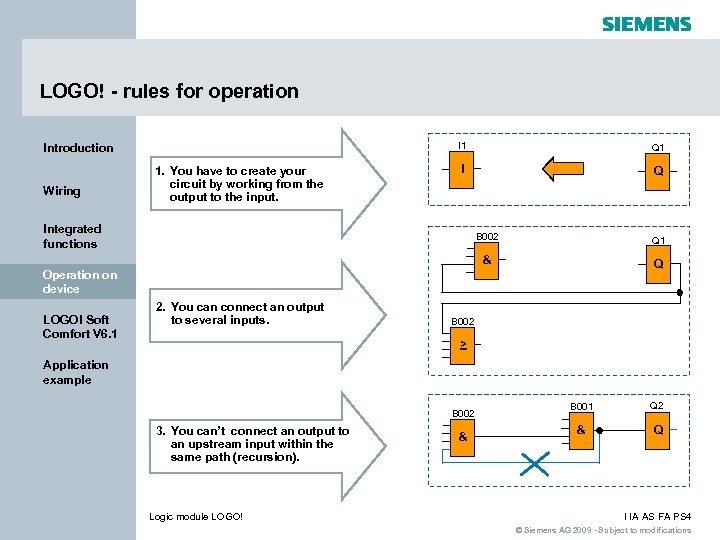 LOGO! - rules for operation I 1 Introduction Wiring 1. You have to create your circuit by working from the output to the input. Q 1 I Q Integrated functions B 002 Q 1 & Q Operation on device LOGO! Soft Comfort V 6. 1 2. You can connect an output to several inputs. B 002 > Application example B 002 3. You can’t connect an output to an upstream input within the same path (recursion). Logic module LOGO! & B 001 Q 2 & Q I IA AS FA PS 4 © Siemens AG 2009 - Subject to modifications
LOGO! - rules for operation I 1 Introduction Wiring 1. You have to create your circuit by working from the output to the input. Q 1 I Q Integrated functions B 002 Q 1 & Q Operation on device LOGO! Soft Comfort V 6. 1 2. You can connect an output to several inputs. B 002 > Application example B 002 3. You can’t connect an output to an upstream input within the same path (recursion). Logic module LOGO! & B 001 Q 2 & Q I IA AS FA PS 4 © Siemens AG 2009 - Subject to modifications
 LOGO! - rules for operation Introduction Wiring Integrated functions 4. You can move the cursor with underscore ( _ ) : if it appears in the form of an Operation on device LOGO! Soft Comfort V 6. 1 Application example B 02 1 I 3 B 01 x B 02 I 1 x Logic module LOGO! B 01 & Q 1 x B 02 I 1 B 01 & Q 1 B 01 Q 1 x I IA AS FA PS 4 © Siemens AG 2009 - Subject to modifications
LOGO! - rules for operation Introduction Wiring Integrated functions 4. You can move the cursor with underscore ( _ ) : if it appears in the form of an Operation on device LOGO! Soft Comfort V 6. 1 Application example B 02 1 I 3 B 01 x B 02 I 1 x Logic module LOGO! B 01 & Q 1 x B 02 I 1 B 01 & Q 1 B 01 Q 1 x I IA AS FA PS 4 © Siemens AG 2009 - Subject to modifications
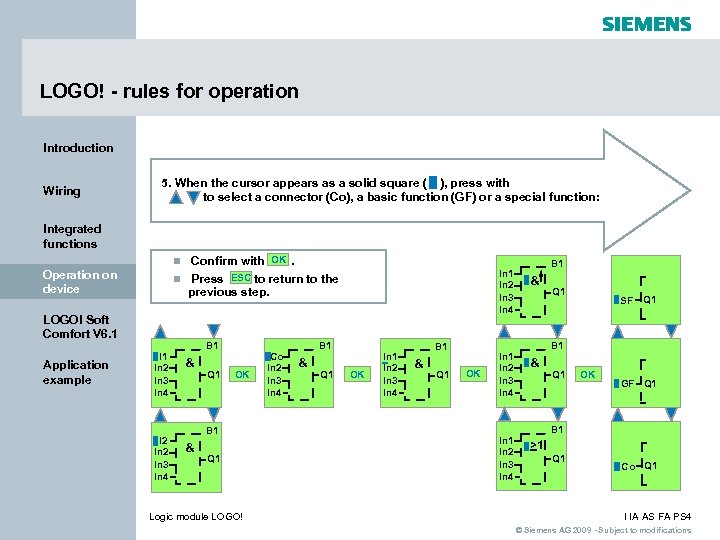 LOGO! - rules for operation Introduction Wiring 5. When the cursor appears as a solid square ( ), press with to select a connector (Co), a basic function (GF) or a special function: Integrated functions Confirm with OK. n Press ESC to return to the previous step. n Operation on device LOGO! Soft Comfort V 6. 1 Application example I 1 In 2 In 3 In 4 I 2 In 3 In 4 B 1 & Q 1 OK B 1 & Q 1 Logic module LOGO! Co In 2 In 3 In 4 In 1 In 2 In 3 In 4 B 1 & Q 1 OK In 1 In 2 In 3 In 4 B 1 & Q 1 SF Q 1 B 1 & Q 1 OK GF Q 1 B 1 >1 Q 1 Co Q 1 I IA AS FA PS 4 © Siemens AG 2009 - Subject to modifications
LOGO! - rules for operation Introduction Wiring 5. When the cursor appears as a solid square ( ), press with to select a connector (Co), a basic function (GF) or a special function: Integrated functions Confirm with OK. n Press ESC to return to the previous step. n Operation on device LOGO! Soft Comfort V 6. 1 Application example I 1 In 2 In 3 In 4 I 2 In 3 In 4 B 1 & Q 1 OK B 1 & Q 1 Logic module LOGO! Co In 2 In 3 In 4 In 1 In 2 In 3 In 4 B 1 & Q 1 OK In 1 In 2 In 3 In 4 B 1 & Q 1 SF Q 1 B 1 & Q 1 OK GF Q 1 B 1 >1 Q 1 Co Q 1 I IA AS FA PS 4 © Siemens AG 2009 - Subject to modifications
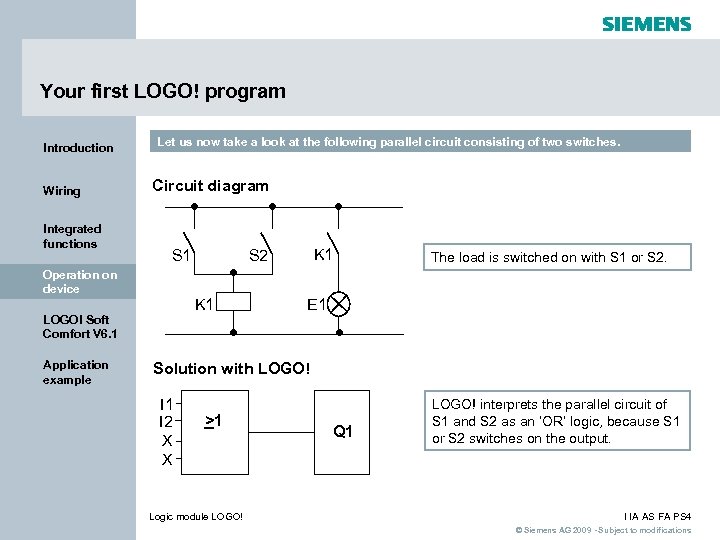 Your first LOGO! program Introduction Wiring Integrated functions Let us now take a look at the following parallel circuit consisting of two switches. Circuit diagram • • S 1 Operation on device • K 1 LOGO! Soft Comfort V 6. 1 Application example • K 1 S 2 The load is switched on with S 1 or S 2. E 1 • • Solution with LOGO! I 1 I 2 X X >1 Logic module LOGO! Q 1 LOGO! interprets the parallel circuit of S 1 and S 2 as an ’OR’ logic, because S 1 or S 2 switches on the output. I IA AS FA PS 4 © Siemens AG 2009 - Subject to modifications
Your first LOGO! program Introduction Wiring Integrated functions Let us now take a look at the following parallel circuit consisting of two switches. Circuit diagram • • S 1 Operation on device • K 1 LOGO! Soft Comfort V 6. 1 Application example • K 1 S 2 The load is switched on with S 1 or S 2. E 1 • • Solution with LOGO! I 1 I 2 X X >1 Logic module LOGO! Q 1 LOGO! interprets the parallel circuit of S 1 and S 2 as an ’OR’ logic, because S 1 or S 2 switches on the output. I IA AS FA PS 4 © Siemens AG 2009 - Subject to modifications
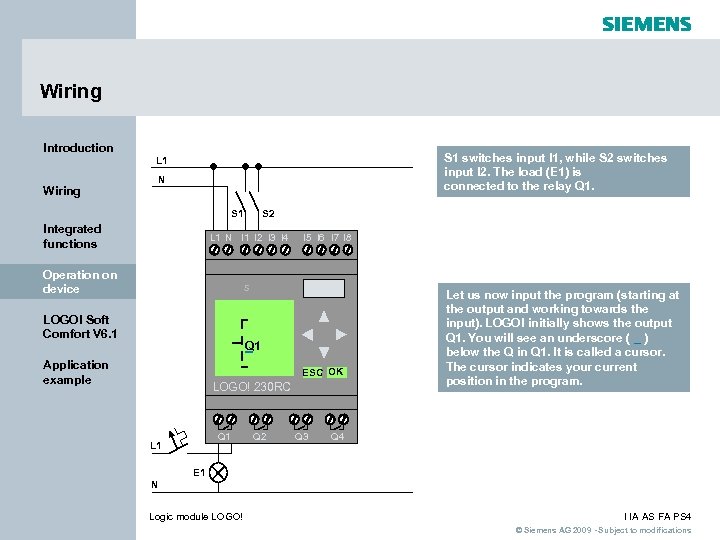 Wiring Introduction Wiring S 1 switches input I 1, while S 2 switches input I 2. The load (E 1) is connected to the relay Q 1. • • • L 1 N S 1 Integrated functions S 2 L 1 N I 1 I 2 I 3 I 4 Operation on device I 5 I 6 I 7 I 8 s LOGO! Soft Comfort V 6. 1 Q 1 Application example ESC OK LOGO! 230 RC • Q 1 L 1 Q 2 Q 3 Let us now input the program (starting at the output and working towards the input). LOGO! initially shows the output Q 1. You will see an underscore ( _ ) below the Q in Q 1. It is called a cursor. The cursor indicates your current position in the program. Q 4 E 1 N Logic module LOGO! I IA AS FA PS 4 © Siemens AG 2009 - Subject to modifications
Wiring Introduction Wiring S 1 switches input I 1, while S 2 switches input I 2. The load (E 1) is connected to the relay Q 1. • • • L 1 N S 1 Integrated functions S 2 L 1 N I 1 I 2 I 3 I 4 Operation on device I 5 I 6 I 7 I 8 s LOGO! Soft Comfort V 6. 1 Q 1 Application example ESC OK LOGO! 230 RC • Q 1 L 1 Q 2 Q 3 Let us now input the program (starting at the output and working towards the input). LOGO! initially shows the output Q 1. You will see an underscore ( _ ) below the Q in Q 1. It is called a cursor. The cursor indicates your current position in the program. Q 4 E 1 N Logic module LOGO! I IA AS FA PS 4 © Siemens AG 2009 - Subject to modifications
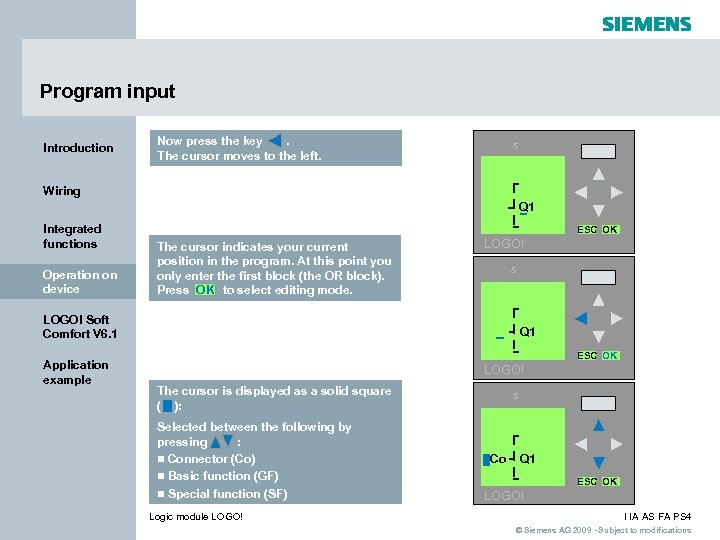 Program input Introduction Now press the key. The cursor moves to the left. s Wiring Q 1 Integrated functions Operation on device ESC OK The cursor indicates your current position in the program. At this point you only enter the first block (the OR block). Press OK to select editing mode. LOGO! s LOGO! Soft Comfort V 6. 1 Application example Q 1 ESC OK LOGO! The cursor is displayed as a solid square ( ): Selected between the following by pressing : n Connector (Co) n Basic function (GF) n Special function (SF) Logic module LOGO! s Co Q 1 ESC OK LOGO! I IA AS FA PS 4 © Siemens AG 2009 - Subject to modifications
Program input Introduction Now press the key. The cursor moves to the left. s Wiring Q 1 Integrated functions Operation on device ESC OK The cursor indicates your current position in the program. At this point you only enter the first block (the OR block). Press OK to select editing mode. LOGO! s LOGO! Soft Comfort V 6. 1 Application example Q 1 ESC OK LOGO! The cursor is displayed as a solid square ( ): Selected between the following by pressing : n Connector (Co) n Basic function (GF) n Special function (SF) Logic module LOGO! s Co Q 1 ESC OK LOGO! I IA AS FA PS 4 © Siemens AG 2009 - Subject to modifications
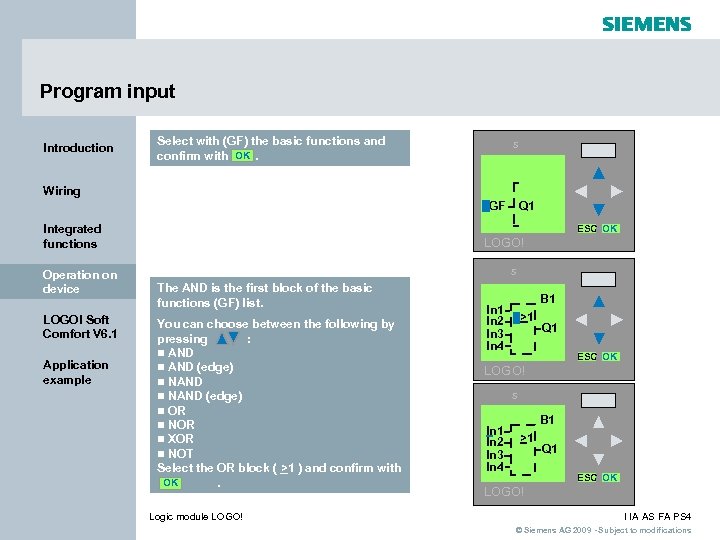 Program input Introduction Select with (GF) the basic functions and confirm with OK. s Wiring GF Integrated functions Operation on device LOGO! Soft Comfort V 6. 1 Application example Q 1 ESC OK LOGO! s The AND is the first block of the basic functions (GF) list. You can choose between the following by pressing : n AND (edge) n NAND (edge) n OR n NOR n XOR n NOT Select the OR block ( >1 ) and confirm with OK. Logic module LOGO! B 1 In 2 In 3 In 4 >1 Q 1 ESC OK LOGO! s In 1 In 2 In 3 In 4 B 1 >1 Q 1 ESC OK LOGO! I IA AS FA PS 4 © Siemens AG 2009 - Subject to modifications
Program input Introduction Select with (GF) the basic functions and confirm with OK. s Wiring GF Integrated functions Operation on device LOGO! Soft Comfort V 6. 1 Application example Q 1 ESC OK LOGO! s The AND is the first block of the basic functions (GF) list. You can choose between the following by pressing : n AND (edge) n NAND (edge) n OR n NOR n XOR n NOT Select the OR block ( >1 ) and confirm with OK. Logic module LOGO! B 1 In 2 In 3 In 4 >1 Q 1 ESC OK LOGO! s In 1 In 2 In 3 In 4 B 1 >1 Q 1 ESC OK LOGO! I IA AS FA PS 4 © Siemens AG 2009 - Subject to modifications
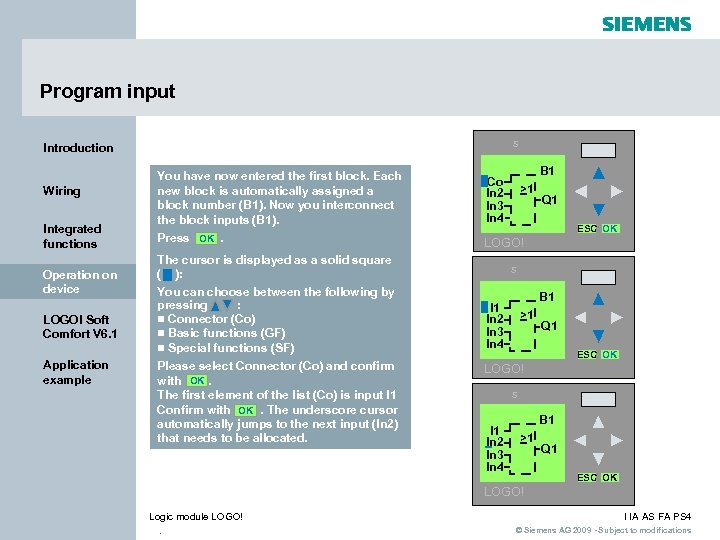 Program input s Introduction Wiring Integrated functions Operation on device LOGO! Soft Comfort V 6. 1 Application example B 1 You have now entered the first block. Each new block is automatically assigned a block number (B 1). Now you interconnect the block inputs (B 1). Co In 2 In 3 In 4 Press OK. LOGO! The cursor is displayed as a solid square ( ): You can choose between the following by pressing : n Connector (Co) n Basic functions (GF) n Special functions (SF) Please select Connector (Co) and confirm with OK. The first element of the list (Co) is input I 1 Confirm with OK. The underscore cursor automatically jumps to the next input (In 2) that needs to be allocated. >1 Q 1 ESC OK s B 1 In 2 In 3 In 4 >1 Q 1 ESC OK LOGO! s I 1 In 2 In 3 In 4 B 1 >1 Q 1 ESC OK LOGO! Logic module LOGO! . I IA AS FA PS 4 © Siemens AG 2009 - Subject to modifications
Program input s Introduction Wiring Integrated functions Operation on device LOGO! Soft Comfort V 6. 1 Application example B 1 You have now entered the first block. Each new block is automatically assigned a block number (B 1). Now you interconnect the block inputs (B 1). Co In 2 In 3 In 4 Press OK. LOGO! The cursor is displayed as a solid square ( ): You can choose between the following by pressing : n Connector (Co) n Basic functions (GF) n Special functions (SF) Please select Connector (Co) and confirm with OK. The first element of the list (Co) is input I 1 Confirm with OK. The underscore cursor automatically jumps to the next input (In 2) that needs to be allocated. >1 Q 1 ESC OK s B 1 In 2 In 3 In 4 >1 Q 1 ESC OK LOGO! s I 1 In 2 In 3 In 4 B 1 >1 Q 1 ESC OK LOGO! Logic module LOGO! . I IA AS FA PS 4 © Siemens AG 2009 - Subject to modifications
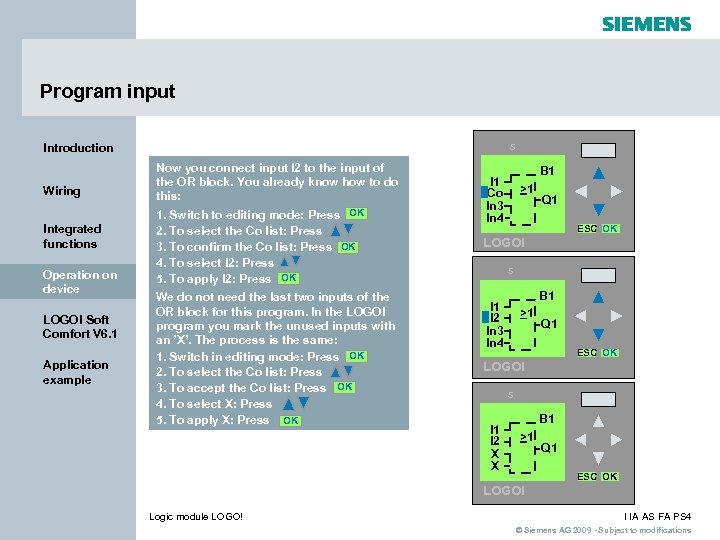 Program input s Introduction Wiring Integrated functions Operation on device LOGO! Soft Comfort V 6. 1 Application example Now you connect input I 2 to the input of the OR block. You already know how to do this: 1. Switch to editing mode: Press OK 2. To select the Co list: Press 3. To confirm the Co list: Press OK 4. To select I 2: Press 5. To apply I 2: Press OK We do not need the last two inputs of the OR block for this program. In the LOGO! program you mark the unused inputs with an ’X’. The process is the same: 1. Switch in editing mode: Press OK 2. To select the Co list: Press 3. To accept the Co list: Press OK 4. To select X: Press 5. To apply X: Press OK B 1 I 1 Co In 3 In 4 >1 Q 1 ESC OK LOGO! s B 1 I 2 In 3 In 4 >1 Q 1 ESC OK LOGO! s I 1 I 2 X X B 1 >1 Q 1 ESC OK LOGO! Logic module LOGO! I IA AS FA PS 4 © Siemens AG 2009 - Subject to modifications
Program input s Introduction Wiring Integrated functions Operation on device LOGO! Soft Comfort V 6. 1 Application example Now you connect input I 2 to the input of the OR block. You already know how to do this: 1. Switch to editing mode: Press OK 2. To select the Co list: Press 3. To confirm the Co list: Press OK 4. To select I 2: Press 5. To apply I 2: Press OK We do not need the last two inputs of the OR block for this program. In the LOGO! program you mark the unused inputs with an ’X’. The process is the same: 1. Switch in editing mode: Press OK 2. To select the Co list: Press 3. To accept the Co list: Press OK 4. To select X: Press 5. To apply X: Press OK B 1 I 1 Co In 3 In 4 >1 Q 1 ESC OK LOGO! s B 1 I 2 In 3 In 4 >1 Q 1 ESC OK LOGO! s I 1 I 2 X X B 1 >1 Q 1 ESC OK LOGO! Logic module LOGO! I IA AS FA PS 4 © Siemens AG 2009 - Subject to modifications
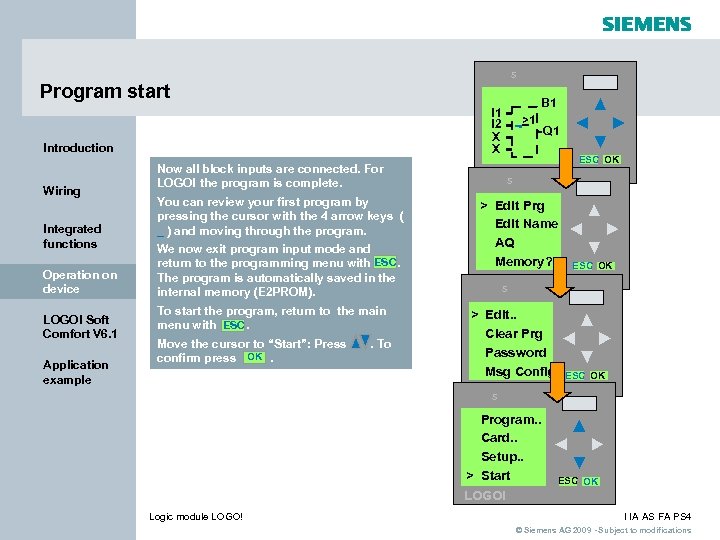 s Program start I 1 I 2 X X Introduction Wiring Integrated functions Operation on device LOGO! Soft Comfort V 6. 1 Application example Now all block inputs are connected. For LOGO! the program is complete. You can review your first program by pressing the cursor with the 4 arrow keys ( _ ) and moving through the program. We now exit program input mode and return to the programming menu with ESC. The program is automatically saved in the internal memory (E 2 PROM). To start the program, return to the main menu with ESC. Move the cursor to “Start”: Press confirm press OK. . To B 1 >1 Q 1 ESC OK LOGO! s > Edit Prg Edit Name AQ Memory? LOGO! s > Edit. . Clear Prg Password Msg Config ESC OK s Program. . Card. . Setup. . > Start ESC OK LOGO! Logic module LOGO! I IA AS FA PS 4 © Siemens AG 2009 - Subject to modifications
s Program start I 1 I 2 X X Introduction Wiring Integrated functions Operation on device LOGO! Soft Comfort V 6. 1 Application example Now all block inputs are connected. For LOGO! the program is complete. You can review your first program by pressing the cursor with the 4 arrow keys ( _ ) and moving through the program. We now exit program input mode and return to the programming menu with ESC. The program is automatically saved in the internal memory (E 2 PROM). To start the program, return to the main menu with ESC. Move the cursor to “Start”: Press confirm press OK. . To B 1 >1 Q 1 ESC OK LOGO! s > Edit Prg Edit Name AQ Memory? LOGO! s > Edit. . Clear Prg Password Msg Config ESC OK s Program. . Card. . Setup. . > Start ESC OK LOGO! Logic module LOGO! I IA AS FA PS 4 © Siemens AG 2009 - Subject to modifications
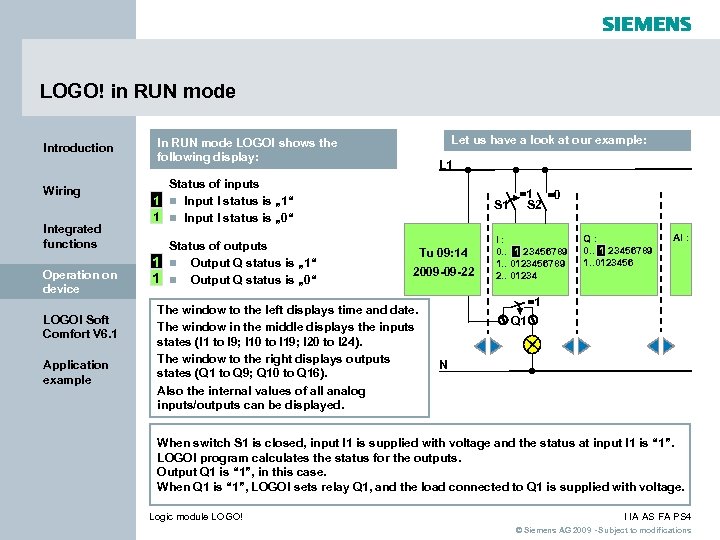 LOGO! in RUN mode Introduction Wiring Integrated functions Operation on device LOGO! Soft Comfort V 6. 1 Application example Let us have a look at our example: In RUN mode LOGO! shows the following display: L 1 Status of inputs 1 n Input I status is „ 1“ 1 n Input I status is „ 0“ Status of outputs 1 n Output Q status is „ 1“ 1 n Output Q status is „ 0“ • • • S 1 Tu 09: 14 2009 -09 -22 The window to the left displays time and date. The window in the middle displays the inputs states (I 1 to I 9; I 10 to I 19; I 20 to I 24). The window to the right displays outputs states (Q 1 to Q 9; Q 10 to Q 16). Also the internal values of all analog inputs/outputs can be displayed. =1 =0 S 2 I: 0. . 1 23456789 1. . 0123456789 2. . 01234 Q: 0. . 1 23456789 1. . 0123456 AI : =1 Q 1 N • When switch S 1 is closed, input I 1 is supplied with voltage and the status at input I 1 is “ 1”. LOGO! program calculates the status for the outputs. Output Q 1 is “ 1”, in this case. When Q 1 is “ 1”, LOGO! sets relay Q 1, and the load connected to Q 1 is supplied with voltage. Logic module LOGO! I IA AS FA PS 4 © Siemens AG 2009 - Subject to modifications
LOGO! in RUN mode Introduction Wiring Integrated functions Operation on device LOGO! Soft Comfort V 6. 1 Application example Let us have a look at our example: In RUN mode LOGO! shows the following display: L 1 Status of inputs 1 n Input I status is „ 1“ 1 n Input I status is „ 0“ Status of outputs 1 n Output Q status is „ 1“ 1 n Output Q status is „ 0“ • • • S 1 Tu 09: 14 2009 -09 -22 The window to the left displays time and date. The window in the middle displays the inputs states (I 1 to I 9; I 10 to I 19; I 20 to I 24). The window to the right displays outputs states (Q 1 to Q 9; Q 10 to Q 16). Also the internal values of all analog inputs/outputs can be displayed. =1 =0 S 2 I: 0. . 1 23456789 1. . 0123456789 2. . 01234 Q: 0. . 1 23456789 1. . 0123456 AI : =1 Q 1 N • When switch S 1 is closed, input I 1 is supplied with voltage and the status at input I 1 is “ 1”. LOGO! program calculates the status for the outputs. Output Q 1 is “ 1”, in this case. When Q 1 is “ 1”, LOGO! sets relay Q 1, and the load connected to Q 1 is supplied with voltage. Logic module LOGO! I IA AS FA PS 4 © Siemens AG 2009 - Subject to modifications
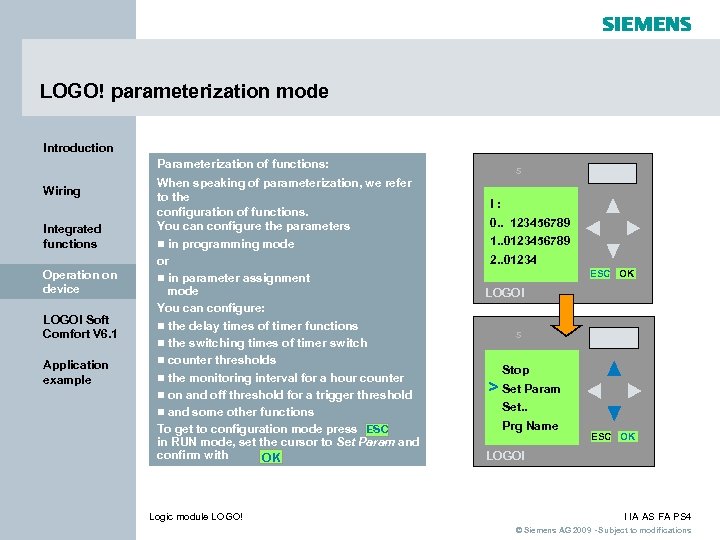 LOGO! parameterization mode Introduction LOGO! 12/24 RC Parameterization of functions: Wiring Integrated functions Operation on device LOGO! Soft Comfort V 6. 1 Application example When speaking of parameterization, we refer to the configuration of functions. You can configure the parameters n in programming mode or n in parameter assignment mode You can configure: n the delay times of timer functions n the switching times of timer switch n counter thresholds n the monitoring interval for a hour counter n on and off threshold for a trigger threshold n and some other functions To get to configuration mode press ESC in RUN mode, set the cursor to Set Param and confirm with. OK Logic module LOGO! s I: 0. . 123456789 1. . 0123456789 2. . 01234 ESC OK LOGO! 12/24 RC s Stop > Set Param Set. . Prg Name ESC OK LOGO! I IA AS FA PS 4 © Siemens AG 2009 - Subject to modifications
LOGO! parameterization mode Introduction LOGO! 12/24 RC Parameterization of functions: Wiring Integrated functions Operation on device LOGO! Soft Comfort V 6. 1 Application example When speaking of parameterization, we refer to the configuration of functions. You can configure the parameters n in programming mode or n in parameter assignment mode You can configure: n the delay times of timer functions n the switching times of timer switch n counter thresholds n the monitoring interval for a hour counter n on and off threshold for a trigger threshold n and some other functions To get to configuration mode press ESC in RUN mode, set the cursor to Set Param and confirm with. OK Logic module LOGO! s I: 0. . 123456789 1. . 0123456789 2. . 01234 ESC OK LOGO! 12/24 RC s Stop > Set Param Set. . Prg Name ESC OK LOGO! I IA AS FA PS 4 © Siemens AG 2009 - Subject to modifications
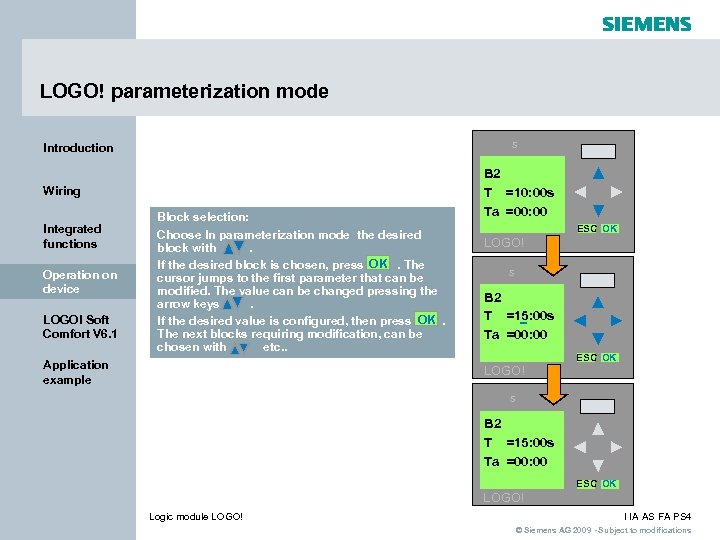 LOGO! parameterization mode s Introduction Wiring Integrated functions Operation on device LOGO! Soft Comfort V 6. 1 Block selection: Choose In parameterization mode the desired block with. If the desired block is chosen, press OK. The cursor jumps to the first parameter that can be modified. The value can be changed pressing the arrow keys. If the desired value is configured, then press OK. The next blocks requiring modification, can be chosen with etc. . Application example B 2 T =10: 00 s Ta =00: 00 ESC OK LOGO! s B 2 T =15: 00 s Ta =00: 00 LOGO! ESC OK s B 2 T =15: 00 s Ta =00: 00 ESC OK LOGO! Logic module LOGO! I IA AS FA PS 4 © Siemens AG 2009 - Subject to modifications
LOGO! parameterization mode s Introduction Wiring Integrated functions Operation on device LOGO! Soft Comfort V 6. 1 Block selection: Choose In parameterization mode the desired block with. If the desired block is chosen, press OK. The cursor jumps to the first parameter that can be modified. The value can be changed pressing the arrow keys. If the desired value is configured, then press OK. The next blocks requiring modification, can be chosen with etc. . Application example B 2 T =10: 00 s Ta =00: 00 ESC OK LOGO! s B 2 T =15: 00 s Ta =00: 00 LOGO! ESC OK s B 2 T =15: 00 s Ta =00: 00 ESC OK LOGO! Logic module LOGO! I IA AS FA PS 4 © Siemens AG 2009 - Subject to modifications
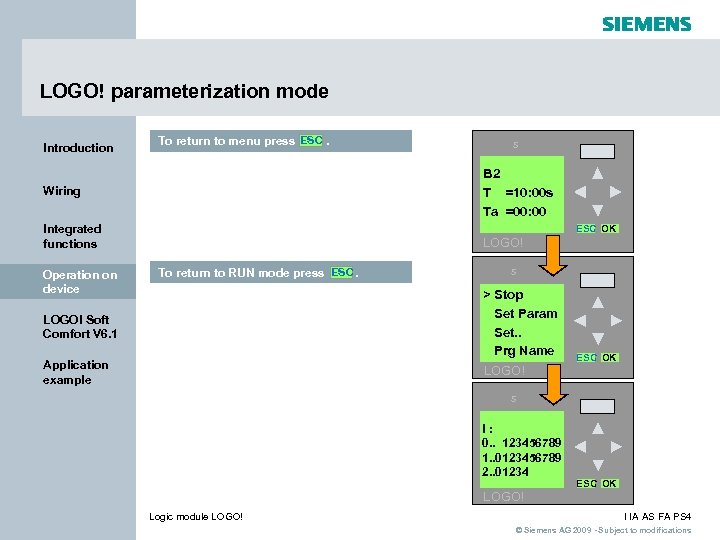 LOGO! parameterization mode Introduction To return to menu press ESC. B 2 LOGO! T =10: 00 s Ta =00: 00 Wiring Integrated functions Operation on device LOGO! s ESC OK LOGO! To return to RUN mode press ESC. s > Stop Set Param Set. . Prg Name LOGO! Soft Comfort V 6. 1 Application example ESC OK s I: 0. . 123456789 1. . 0123456789 2. . 01234 ESC OK LOGO! Logic module LOGO! I IA AS FA PS 4 © Siemens AG 2009 - Subject to modifications
LOGO! parameterization mode Introduction To return to menu press ESC. B 2 LOGO! T =10: 00 s Ta =00: 00 Wiring Integrated functions Operation on device LOGO! s ESC OK LOGO! To return to RUN mode press ESC. s > Stop Set Param Set. . Prg Name LOGO! Soft Comfort V 6. 1 Application example ESC OK s I: 0. . 123456789 1. . 0123456789 2. . 01234 ESC OK LOGO! Logic module LOGO! I IA AS FA PS 4 © Siemens AG 2009 - Subject to modifications
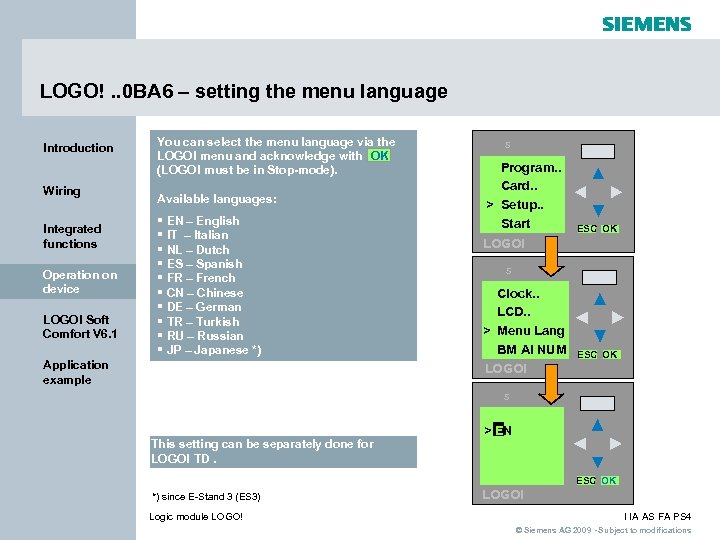 LOGO!. . 0 BA 6 – setting the menu language Introduction Wiring Integrated functions Operation on device LOGO! Soft Comfort V 6. 1 You can select the menu language via the LOGO! menu and acknowledge with OK (LOGO! must be in Stop-mode). Available languages: § EN – English § IT – Italian § NL – Dutch § ES – Spanish § FR – French § CN – Chinese § DE – German § TR – Turkish § RU – Russian § JP – Japanese *) Application example s Program. . Card. . > Setup. . Start ESC OK LOGO! s Clock. . LCD. . > Menu Lang BM AI NUM LOGO! ESC OK s This setting can be separately done for LOGO! TD. > EN ESC OK *) since E-Stand 3 (ES 3) Logic module LOGO! I IA AS FA PS 4 © Siemens AG 2009 - Subject to modifications
LOGO!. . 0 BA 6 – setting the menu language Introduction Wiring Integrated functions Operation on device LOGO! Soft Comfort V 6. 1 You can select the menu language via the LOGO! menu and acknowledge with OK (LOGO! must be in Stop-mode). Available languages: § EN – English § IT – Italian § NL – Dutch § ES – Spanish § FR – French § CN – Chinese § DE – German § TR – Turkish § RU – Russian § JP – Japanese *) Application example s Program. . Card. . > Setup. . Start ESC OK LOGO! s Clock. . LCD. . > Menu Lang BM AI NUM LOGO! ESC OK s This setting can be separately done for LOGO! TD. > EN ESC OK *) since E-Stand 3 (ES 3) Logic module LOGO! I IA AS FA PS 4 © Siemens AG 2009 - Subject to modifications
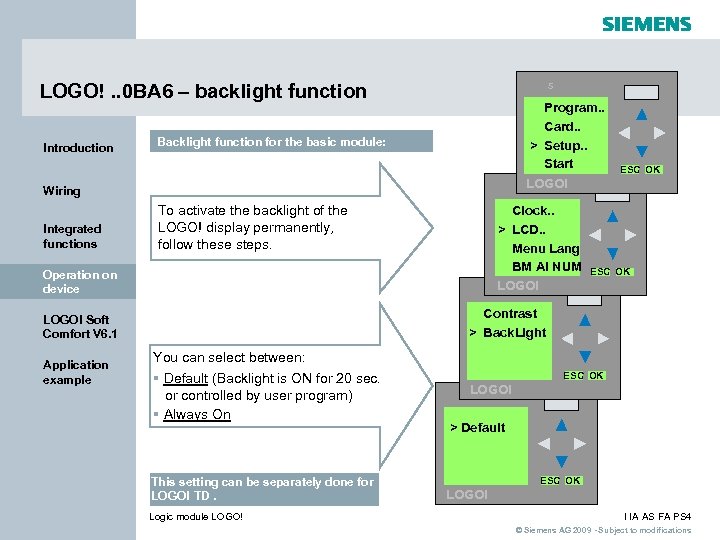 s LOGO!. . 0 BA 6 – backlight function Introduction Program. . Card. . > Setup. . Start Backlight function for the basic module: s LOGO! Wiring Integrated functions To activate the backlight of the LOGO! display permanently, follow these steps. Clock. . > LCD. . Menu Lang BM AI NUM s. LOGO! Operation on device ESC OK Contrast > Back. Light LOGO! Soft Comfort V 6. 1 Application example ESC OK You can select between: § Default (Backlight is ON for 20 sec. or controlled by user program) § Always On This setting can be separately done for LOGO! TD. Logic module LOGO! ESC OK LOGO! s > Default ESC OK LOGO! I IA AS FA PS 4 © Siemens AG 2009 - Subject to modifications
s LOGO!. . 0 BA 6 – backlight function Introduction Program. . Card. . > Setup. . Start Backlight function for the basic module: s LOGO! Wiring Integrated functions To activate the backlight of the LOGO! display permanently, follow these steps. Clock. . > LCD. . Menu Lang BM AI NUM s. LOGO! Operation on device ESC OK Contrast > Back. Light LOGO! Soft Comfort V 6. 1 Application example ESC OK You can select between: § Default (Backlight is ON for 20 sec. or controlled by user program) § Always On This setting can be separately done for LOGO! TD. Logic module LOGO! ESC OK LOGO! s > Default ESC OK LOGO! I IA AS FA PS 4 © Siemens AG 2009 - Subject to modifications
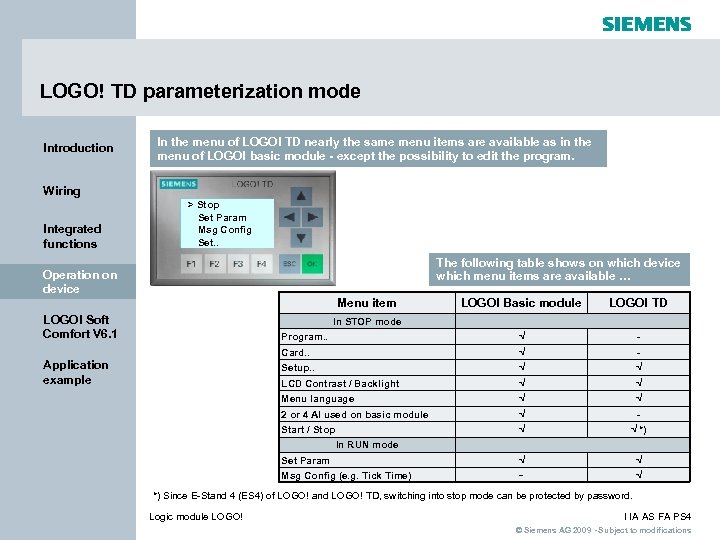 LOGO! TD parameterization mode Introduction In the menu of LOGO! TD nearly the same menu items are available as in the menu of LOGO! basic module - except the possibility to edit the program. Wiring Integrated functions > Stop Set Param Msg Config Set. . The following table shows on which device which menu items are available … Operation on device Menu item LOGO! TD Program. . √ - Card. . √ - Setup. . √ √ LCD Contrast / Backlight √ √ Menu language √ √ 2 or 4 AI used on basic module √ - Start / Stop LOGO! Soft Comfort V 6. 1 LOGO! Basic module √ √ *) √ √ √ In STOP mode Application example In RUN mode Set Param Msg Config (e. g. Tick Time) - *) Since E-Stand 4 (ES 4) of LOGO! and LOGO! TD, switching into stop mode can be protected by password. Logic module LOGO! I IA AS FA PS 4 © Siemens AG 2009 - Subject to modifications
LOGO! TD parameterization mode Introduction In the menu of LOGO! TD nearly the same menu items are available as in the menu of LOGO! basic module - except the possibility to edit the program. Wiring Integrated functions > Stop Set Param Msg Config Set. . The following table shows on which device which menu items are available … Operation on device Menu item LOGO! TD Program. . √ - Card. . √ - Setup. . √ √ LCD Contrast / Backlight √ √ Menu language √ √ 2 or 4 AI used on basic module √ - Start / Stop LOGO! Soft Comfort V 6. 1 LOGO! Basic module √ √ *) √ √ √ In STOP mode Application example In RUN mode Set Param Msg Config (e. g. Tick Time) - *) Since E-Stand 4 (ES 4) of LOGO! and LOGO! TD, switching into stop mode can be protected by password. Logic module LOGO! I IA AS FA PS 4 © Siemens AG 2009 - Subject to modifications
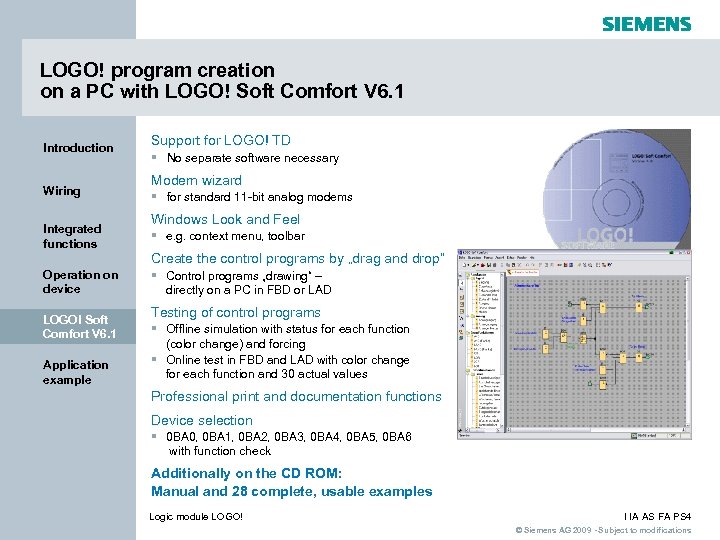 LOGO! program creation on a PC with LOGO! Soft Comfort V 6. 1 Introduction Wiring Integrated functions Support for LOGO! TD § No separate software necessary Modem wizard § for standard 11 -bit analog modems Windows Look and Feel § e. g. context menu, toolbar Create the control programs by „drag and drop“ Operation on device LOGO! Soft Comfort V 6. 1 Application example § Control programs „drawing“ – directly on a PC in FBD or LAD Testing of control programs § Offline simulation with status for each function (color change) and forcing § Online test in FBD and LAD with color change for each function and 30 actual values Professional print and documentation functions Device selection § 0 BA 0, 0 BA 1, 0 BA 2, 0 BA 3, 0 BA 4, 0 BA 5, 0 BA 6 with function check Additionally on the CD ROM: Manual and 28 complete, usable examples Logic module LOGO! I IA AS FA PS 4 © Siemens AG 2009 - Subject to modifications
LOGO! program creation on a PC with LOGO! Soft Comfort V 6. 1 Introduction Wiring Integrated functions Support for LOGO! TD § No separate software necessary Modem wizard § for standard 11 -bit analog modems Windows Look and Feel § e. g. context menu, toolbar Create the control programs by „drag and drop“ Operation on device LOGO! Soft Comfort V 6. 1 Application example § Control programs „drawing“ – directly on a PC in FBD or LAD Testing of control programs § Offline simulation with status for each function (color change) and forcing § Online test in FBD and LAD with color change for each function and 30 actual values Professional print and documentation functions Device selection § 0 BA 0, 0 BA 1, 0 BA 2, 0 BA 3, 0 BA 4, 0 BA 5, 0 BA 6 with function check Additionally on the CD ROM: Manual and 28 complete, usable examples Logic module LOGO! I IA AS FA PS 4 © Siemens AG 2009 - Subject to modifications
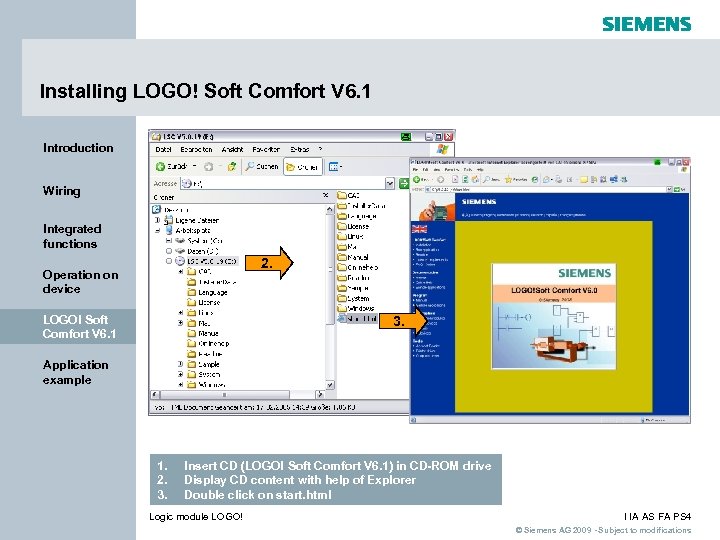 Installing LOGO! Soft Comfort V 6. 1 Introduction Wiring Integrated functions 2. Operation on device LOGO! Soft Comfort V 6. 1 3. Application example 1. 2. 3. Insert CD (LOGO! Soft Comfort V 6. 1) in CD-ROM drive Display CD content with help of Explorer Double click on start. html Logic module LOGO! I IA AS FA PS 4 © Siemens AG 2009 - Subject to modifications
Installing LOGO! Soft Comfort V 6. 1 Introduction Wiring Integrated functions 2. Operation on device LOGO! Soft Comfort V 6. 1 3. Application example 1. 2. 3. Insert CD (LOGO! Soft Comfort V 6. 1) in CD-ROM drive Display CD content with help of Explorer Double click on start. html Logic module LOGO! I IA AS FA PS 4 © Siemens AG 2009 - Subject to modifications
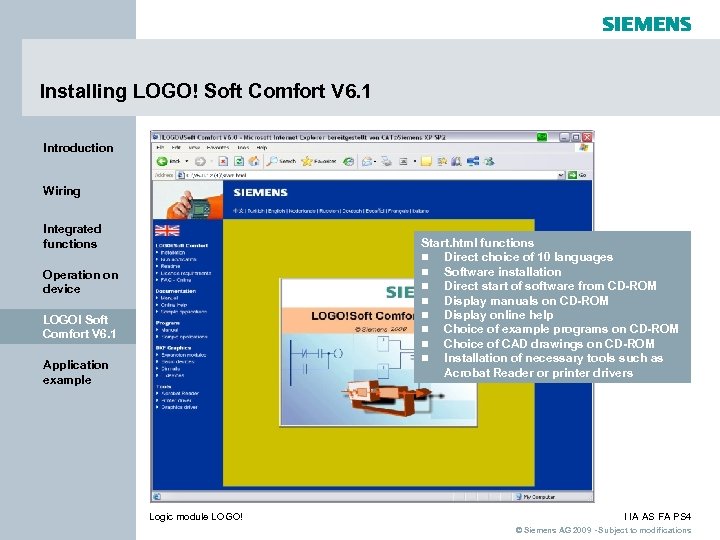 Installing LOGO! Soft Comfort V 6. 1 Introduction Wiring Integrated functions Start. html functions n Direct choice of 10 languages n Software installation n Direct start of software from CD-ROM n Display manuals on CD-ROM n Display online help n Choice of example programs on CD-ROM n Choice of CAD drawings on CD-ROM n Installation of necessary tools such as Acrobat Reader or printer drivers Operation on device LOGO! Soft Comfort V 6. 1 Application example Logic module LOGO! I IA AS FA PS 4 © Siemens AG 2009 - Subject to modifications
Installing LOGO! Soft Comfort V 6. 1 Introduction Wiring Integrated functions Start. html functions n Direct choice of 10 languages n Software installation n Direct start of software from CD-ROM n Display manuals on CD-ROM n Display online help n Choice of example programs on CD-ROM n Choice of CAD drawings on CD-ROM n Installation of necessary tools such as Acrobat Reader or printer drivers Operation on device LOGO! Soft Comfort V 6. 1 Application example Logic module LOGO! I IA AS FA PS 4 © Siemens AG 2009 - Subject to modifications
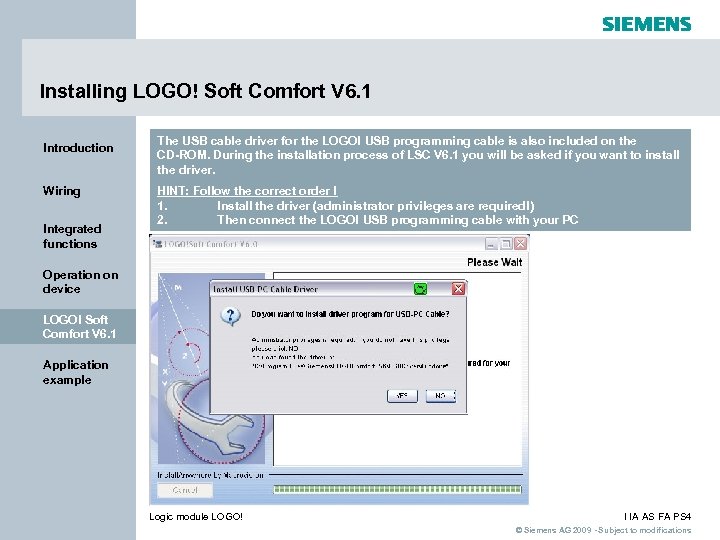 Installing LOGO! Soft Comfort V 6. 1 Introduction Wiring Integrated functions The USB cable driver for the LOGO! USB programming cable is also included on the CD-ROM. During the installation process of LSC V 6. 1 you will be asked if you want to install the driver. HINT: Follow the correct order ! 1. Install the driver (administrator privileges are required!) 2. Then connect the LOGO! USB programming cable with your PC Operation on device LOGO! Soft Comfort V 6. 1 Application example Logic module LOGO! I IA AS FA PS 4 © Siemens AG 2009 - Subject to modifications
Installing LOGO! Soft Comfort V 6. 1 Introduction Wiring Integrated functions The USB cable driver for the LOGO! USB programming cable is also included on the CD-ROM. During the installation process of LSC V 6. 1 you will be asked if you want to install the driver. HINT: Follow the correct order ! 1. Install the driver (administrator privileges are required!) 2. Then connect the LOGO! USB programming cable with your PC Operation on device LOGO! Soft Comfort V 6. 1 Application example Logic module LOGO! I IA AS FA PS 4 © Siemens AG 2009 - Subject to modifications
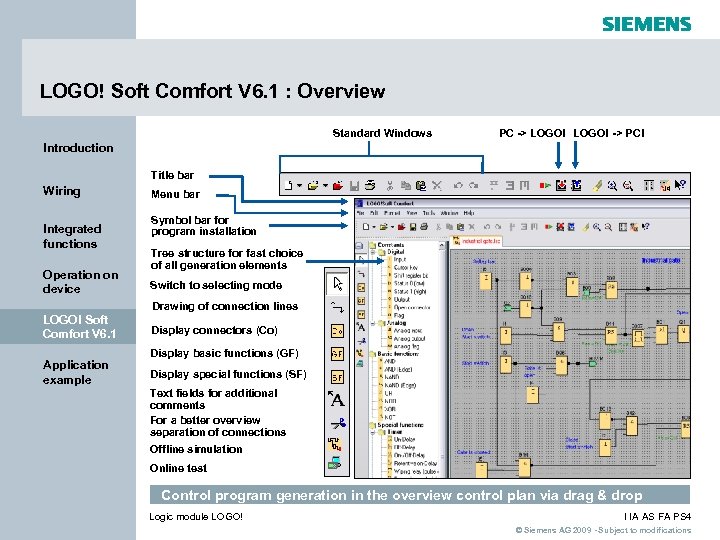 LOGO! Soft Comfort V 6. 1 : Overview Standard Windows PC -> LOGO! -> PC! Introduction Title bar Wiring Integrated functions Operation on device Menu bar Symbol bar for program installation Tree structure for fast choice of all generation elements Switch to selecting mode Drawing of connection lines LOGO! Soft Comfort V 6. 1 Application example Display connectors (Co) Display basic functions (GF) Display special functions (SF) Text fields for additional comments For a better overview separation of connections Offline simulation Online test Control program generation in the overview control plan via drag & drop Logic module LOGO! I IA AS FA PS 4 © Siemens AG 2009 - Subject to modifications
LOGO! Soft Comfort V 6. 1 : Overview Standard Windows PC -> LOGO! -> PC! Introduction Title bar Wiring Integrated functions Operation on device Menu bar Symbol bar for program installation Tree structure for fast choice of all generation elements Switch to selecting mode Drawing of connection lines LOGO! Soft Comfort V 6. 1 Application example Display connectors (Co) Display basic functions (GF) Display special functions (SF) Text fields for additional comments For a better overview separation of connections Offline simulation Online test Control program generation in the overview control plan via drag & drop Logic module LOGO! I IA AS FA PS 4 © Siemens AG 2009 - Subject to modifications
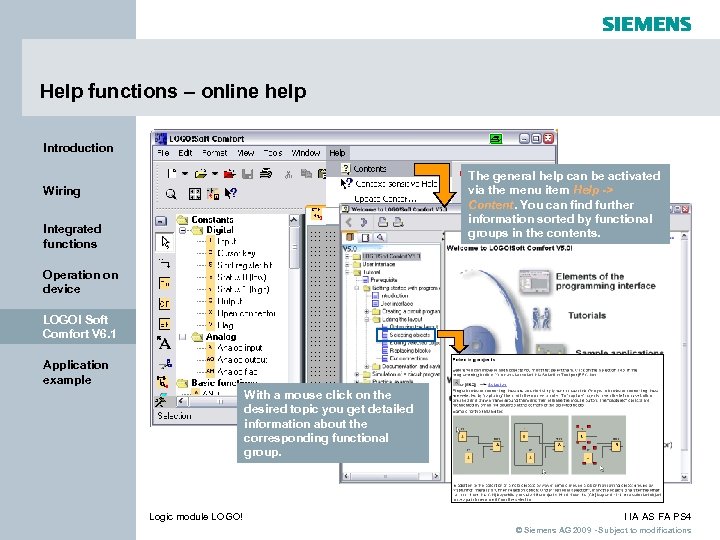 Help functions – online help Introduction The general help can be activated via the menu item Help -> Content. You can find further information sorted by functional groups in the contents. Wiring Integrated functions Operation on device LOGO! Soft Comfort V 6. 1 Application example With a mouse click on the desired topic you get detailed information about the corresponding functional group. Logic module LOGO! I IA AS FA PS 4 © Siemens AG 2009 - Subject to modifications
Help functions – online help Introduction The general help can be activated via the menu item Help -> Content. You can find further information sorted by functional groups in the contents. Wiring Integrated functions Operation on device LOGO! Soft Comfort V 6. 1 Application example With a mouse click on the desired topic you get detailed information about the corresponding functional group. Logic module LOGO! I IA AS FA PS 4 © Siemens AG 2009 - Subject to modifications
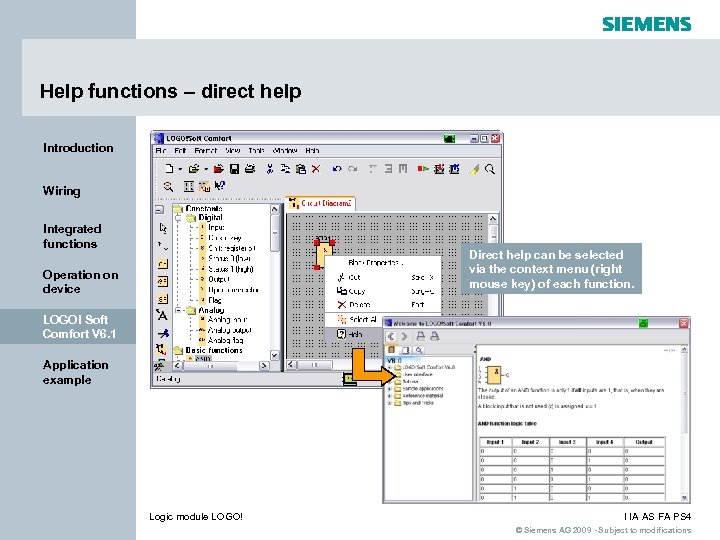 Help functions – direct help Introduction Wiring Integrated functions Direct help can be selected via the context menu (right mouse key) of each function. Operation on device LOGO! Soft Comfort V 6. 1 Application example Logic module LOGO! I IA AS FA PS 4 © Siemens AG 2009 - Subject to modifications
Help functions – direct help Introduction Wiring Integrated functions Direct help can be selected via the context menu (right mouse key) of each function. Operation on device LOGO! Soft Comfort V 6. 1 Application example Logic module LOGO! I IA AS FA PS 4 © Siemens AG 2009 - Subject to modifications
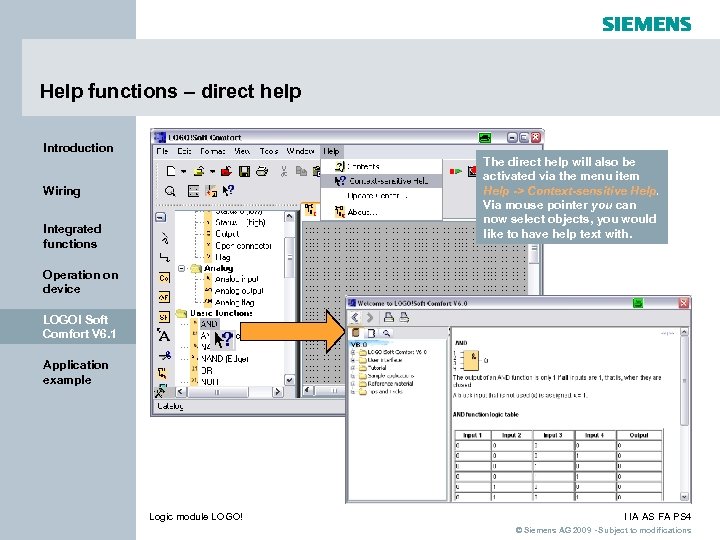 Help functions – direct help Introduction The direct help will also be activated via the menu item Help -> Context-sensitive Help. Via mouse pointer you can now select objects, you would like to have help text with. Wiring Integrated functions Operation on device LOGO! Soft Comfort V 6. 1 Application example Logic module LOGO! I IA AS FA PS 4 © Siemens AG 2009 - Subject to modifications
Help functions – direct help Introduction The direct help will also be activated via the menu item Help -> Context-sensitive Help. Via mouse pointer you can now select objects, you would like to have help text with. Wiring Integrated functions Operation on device LOGO! Soft Comfort V 6. 1 Application example Logic module LOGO! I IA AS FA PS 4 © Siemens AG 2009 - Subject to modifications
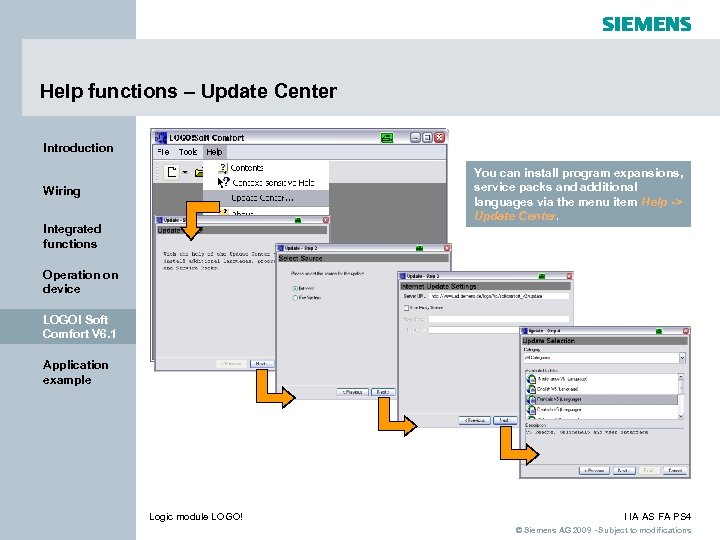 Help functions – Update Center Introduction You can install program expansions, service packs and additional languages via the menu item Help -> Update Center. Wiring Integrated functions Operation on device LOGO! Soft Comfort V 6. 1 Application example Logic module LOGO! I IA AS FA PS 4 © Siemens AG 2009 - Subject to modifications
Help functions – Update Center Introduction You can install program expansions, service packs and additional languages via the menu item Help -> Update Center. Wiring Integrated functions Operation on device LOGO! Soft Comfort V 6. 1 Application example Logic module LOGO! I IA AS FA PS 4 © Siemens AG 2009 - Subject to modifications
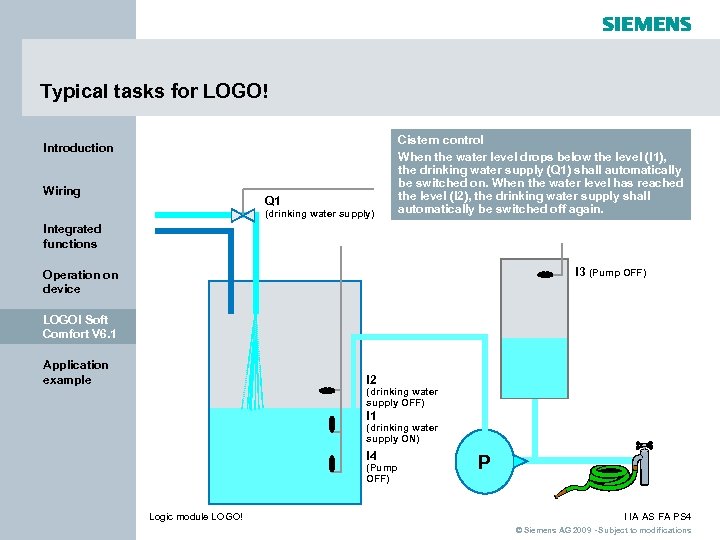 Typical tasks for LOGO! Introduction Wiring Q 1 (drinking water supply) Cistern control When the water level drops below the level (I 1), the drinking water supply (Q 1) shall automatically be switched on. When the water level has reached the level (I 2), the drinking water supply shall automatically be switched off again. Integrated functions I 3 (Pump OFF) Operation on device LOGO! Soft Comfort V 6. 1 Application example I 2 (drinking water supply OFF) I 1 (drinking water supply ON) I 4 (Pump OFF) Logic module LOGO! P I IA AS FA PS 4 © Siemens AG 2009 - Subject to modifications
Typical tasks for LOGO! Introduction Wiring Q 1 (drinking water supply) Cistern control When the water level drops below the level (I 1), the drinking water supply (Q 1) shall automatically be switched on. When the water level has reached the level (I 2), the drinking water supply shall automatically be switched off again. Integrated functions I 3 (Pump OFF) Operation on device LOGO! Soft Comfort V 6. 1 Application example I 2 (drinking water supply OFF) I 1 (drinking water supply ON) I 4 (Pump OFF) Logic module LOGO! P I IA AS FA PS 4 © Siemens AG 2009 - Subject to modifications
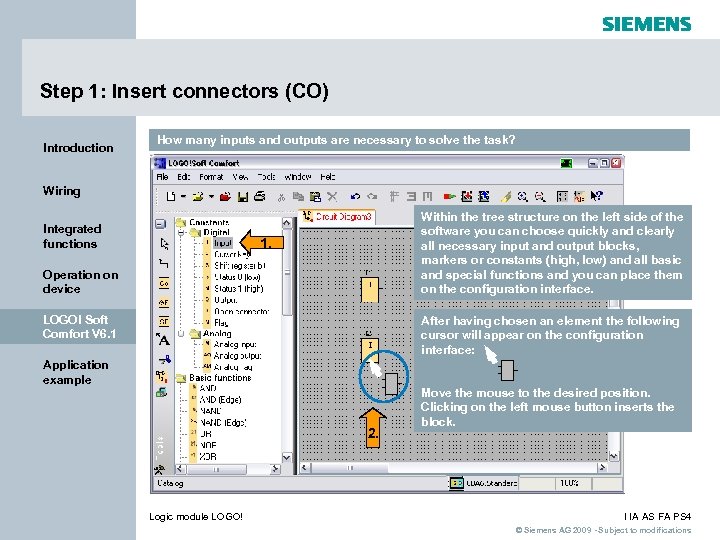 Step 1: Insert connectors (CO) Introduction How many inputs and outputs are necessary to solve the task? Wiring Integrated functions Within the tree structure on the left side of the software you can choose quickly and clearly all necessary input and output blocks, markers or constants (high, low) and all basic and special functions and you can place them on the configuration interface. 1. Operation on device LOGO! Soft Comfort V 6. 1 After having chosen an element the following cursor will appear on the configuration interface: Application example 2. Logic module LOGO! Move the mouse to the desired position. Clicking on the left mouse button inserts the block. I IA AS FA PS 4 © Siemens AG 2009 - Subject to modifications
Step 1: Insert connectors (CO) Introduction How many inputs and outputs are necessary to solve the task? Wiring Integrated functions Within the tree structure on the left side of the software you can choose quickly and clearly all necessary input and output blocks, markers or constants (high, low) and all basic and special functions and you can place them on the configuration interface. 1. Operation on device LOGO! Soft Comfort V 6. 1 After having chosen an element the following cursor will appear on the configuration interface: Application example 2. Logic module LOGO! Move the mouse to the desired position. Clicking on the left mouse button inserts the block. I IA AS FA PS 4 © Siemens AG 2009 - Subject to modifications
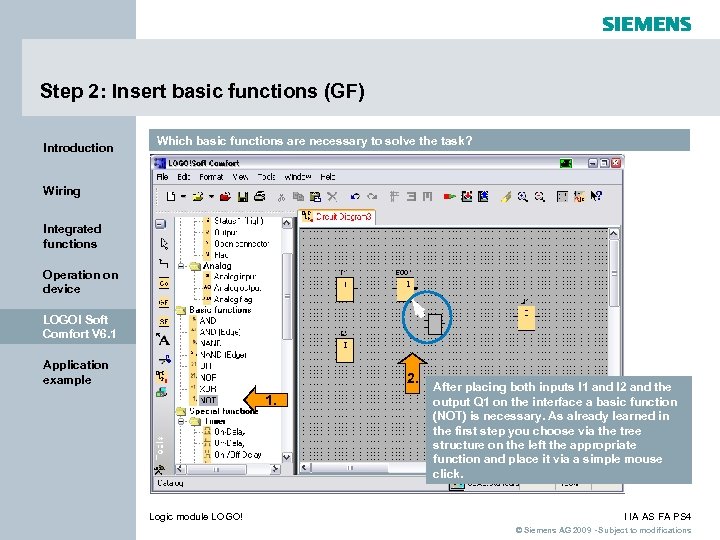 Step 2: Insert basic functions (GF) Introduction Which basic functions are necessary to solve the task? Wiring Integrated functions Operation on device LOGO! Soft Comfort V 6. 1 Application example 2. 1. Logic module LOGO! After placing both inputs I 1 and I 2 and the output Q 1 on the interface a basic function (NOT) is necessary. As already learned in the first step you choose via the tree structure on the left the appropriate function and place it via a simple mouse click. I IA AS FA PS 4 © Siemens AG 2009 - Subject to modifications
Step 2: Insert basic functions (GF) Introduction Which basic functions are necessary to solve the task? Wiring Integrated functions Operation on device LOGO! Soft Comfort V 6. 1 Application example 2. 1. Logic module LOGO! After placing both inputs I 1 and I 2 and the output Q 1 on the interface a basic function (NOT) is necessary. As already learned in the first step you choose via the tree structure on the left the appropriate function and place it via a simple mouse click. I IA AS FA PS 4 © Siemens AG 2009 - Subject to modifications
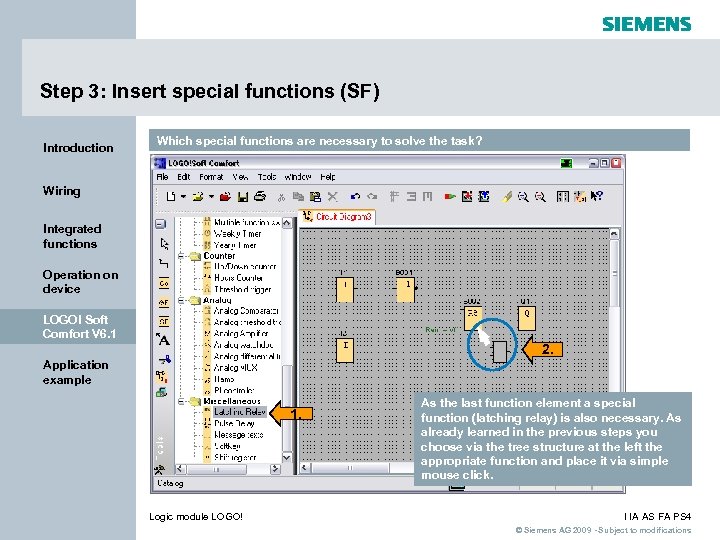 Step 3: Insert special functions (SF) Introduction Which special functions are necessary to solve the task? Wiring Integrated functions Operation on device LOGO! Soft Comfort V 6. 1 2. Application example 1. Logic module LOGO! As the last function element a special function (latching relay) is also necessary. As already learned in the previous steps you choose via the tree structure at the left the appropriate function and place it via simple mouse click. I IA AS FA PS 4 © Siemens AG 2009 - Subject to modifications
Step 3: Insert special functions (SF) Introduction Which special functions are necessary to solve the task? Wiring Integrated functions Operation on device LOGO! Soft Comfort V 6. 1 2. Application example 1. Logic module LOGO! As the last function element a special function (latching relay) is also necessary. As already learned in the previous steps you choose via the tree structure at the left the appropriate function and place it via simple mouse click. I IA AS FA PS 4 © Siemens AG 2009 - Subject to modifications
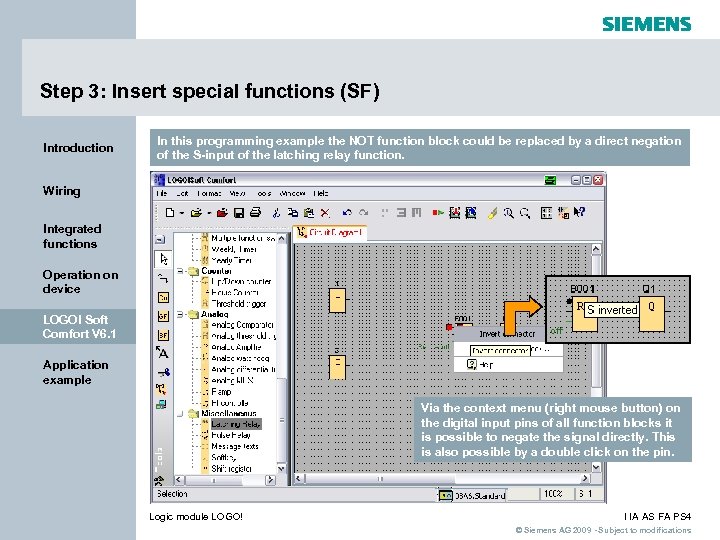 Step 3: Insert special functions (SF) Introduction In this programming example the NOT function block could be replaced by a direct negation of the S-input of the latching relay function. Wiring Integrated functions Operation on device LOGO! Soft Comfort V 6. 1 Application example Via the context menu (right mouse button) on the digital input pins of all function blocks it is possible to negate the signal directly. This is also possible by a double click on the pin. Logic module LOGO! I IA AS FA PS 4 © Siemens AG 2009 - Subject to modifications
Step 3: Insert special functions (SF) Introduction In this programming example the NOT function block could be replaced by a direct negation of the S-input of the latching relay function. Wiring Integrated functions Operation on device LOGO! Soft Comfort V 6. 1 Application example Via the context menu (right mouse button) on the digital input pins of all function blocks it is possible to negate the signal directly. This is also possible by a double click on the pin. Logic module LOGO! I IA AS FA PS 4 © Siemens AG 2009 - Subject to modifications
 Step 4: Connecting Introduction To complete the control circuit you need to connect the blocks with one another: Wiring Integrated functions Operation on device 1. LOGO! Soft Comfort V 6. 1 2. Application example Normally you can directly draw the connection line with the cursor after placing a block. If you are in a different mode, you will have to select the tool to get to the connecting mode. Now move the cursor over the connection pin of a block (a small blue box will be shown) and click the left mouse key. While holding down the key move the cursor to the pin you would like to connect with the first pin, and release the mouse key. The connection is drawn. Continue the same way with the other connections. Logic module LOGO! I IA AS FA PS 4 © Siemens AG 2009 - Subject to modifications
Step 4: Connecting Introduction To complete the control circuit you need to connect the blocks with one another: Wiring Integrated functions Operation on device 1. LOGO! Soft Comfort V 6. 1 2. Application example Normally you can directly draw the connection line with the cursor after placing a block. If you are in a different mode, you will have to select the tool to get to the connecting mode. Now move the cursor over the connection pin of a block (a small blue box will be shown) and click the left mouse key. While holding down the key move the cursor to the pin you would like to connect with the first pin, and release the mouse key. The connection is drawn. Continue the same way with the other connections. Logic module LOGO! I IA AS FA PS 4 © Siemens AG 2009 - Subject to modifications
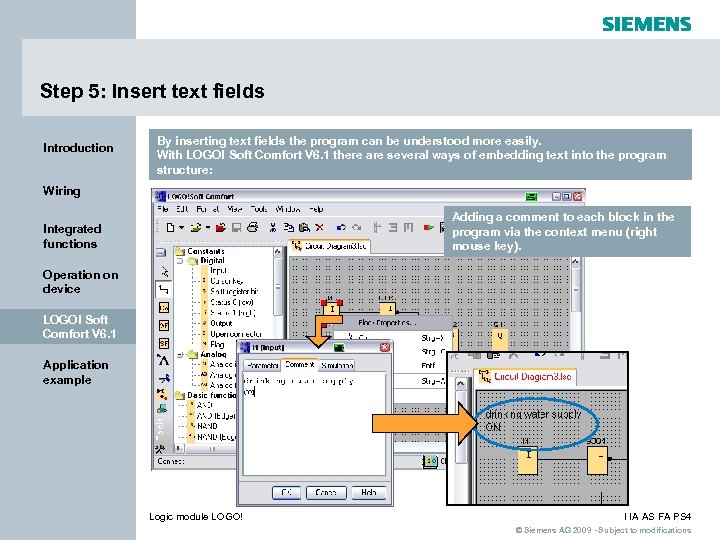 Step 5: Insert text fields Introduction By inserting text fields the program can be understood more easily. With LOGO! Soft Comfort V 6. 1 there are several ways of embedding text into the program structure: Wiring Adding a comment to each block in the program via the context menu (right mouse key). Integrated functions Operation on device LOGO! Soft Comfort V 6. 1 Application example Logic module LOGO! I IA AS FA PS 4 © Siemens AG 2009 - Subject to modifications
Step 5: Insert text fields Introduction By inserting text fields the program can be understood more easily. With LOGO! Soft Comfort V 6. 1 there are several ways of embedding text into the program structure: Wiring Adding a comment to each block in the program via the context menu (right mouse key). Integrated functions Operation on device LOGO! Soft Comfort V 6. 1 Application example Logic module LOGO! I IA AS FA PS 4 © Siemens AG 2009 - Subject to modifications
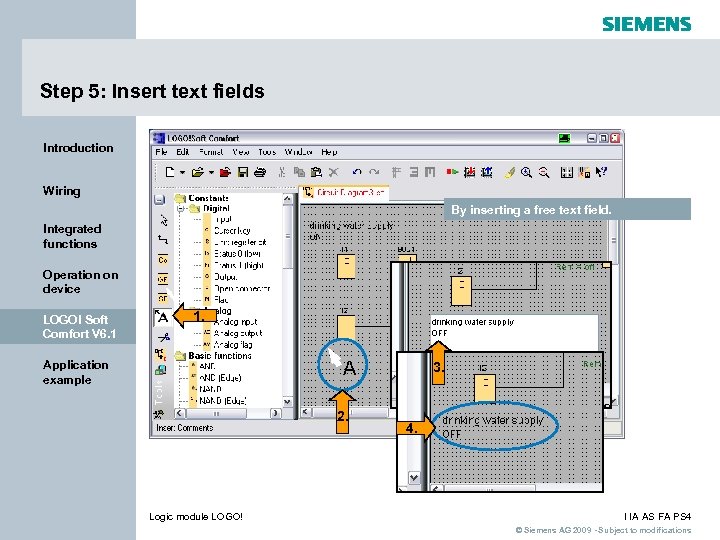 Step 5: Insert text fields Introduction Wiring By inserting a free text field. Integrated functions Operation on device LOGO! Soft Comfort V 6. 1 1. A Application example 2. Logic module LOGO! 3. 4. I IA AS FA PS 4 © Siemens AG 2009 - Subject to modifications
Step 5: Insert text fields Introduction Wiring By inserting a free text field. Integrated functions Operation on device LOGO! Soft Comfort V 6. 1 1. A Application example 2. Logic module LOGO! 3. 4. I IA AS FA PS 4 © Siemens AG 2009 - Subject to modifications
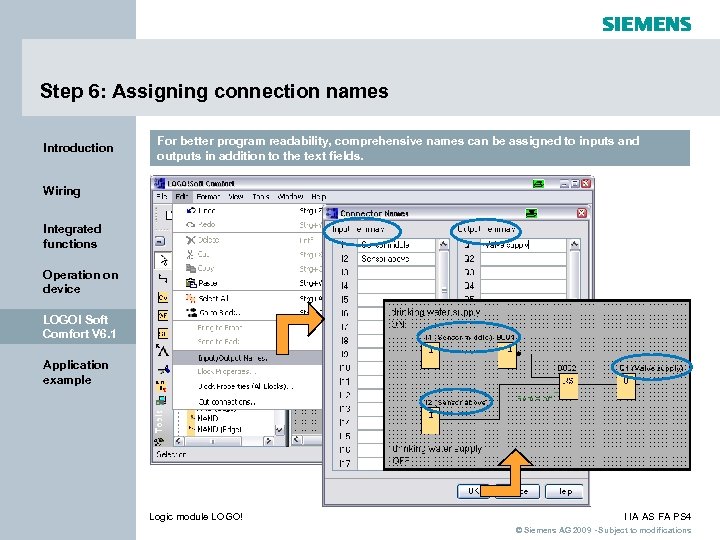 Step 6: Assigning connection names Introduction For better program readability, comprehensive names can be assigned to inputs and outputs in addition to the text fields. Wiring Integrated functions Operation on device LOGO! Soft Comfort V 6. 1 Application example Logic module LOGO! I IA AS FA PS 4 © Siemens AG 2009 - Subject to modifications
Step 6: Assigning connection names Introduction For better program readability, comprehensive names can be assigned to inputs and outputs in addition to the text fields. Wiring Integrated functions Operation on device LOGO! Soft Comfort V 6. 1 Application example Logic module LOGO! I IA AS FA PS 4 © Siemens AG 2009 - Subject to modifications
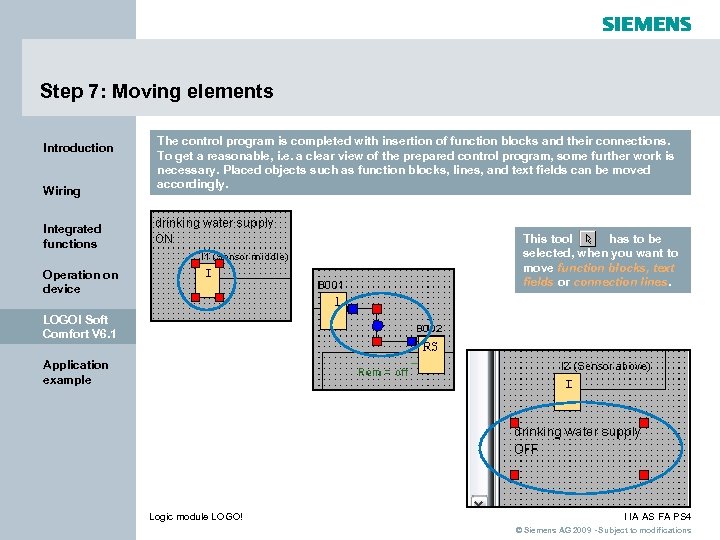 Step 7: Moving elements Introduction Wiring The control program is completed with insertion of function blocks and their connections. To get a reasonable, i. e. a clear view of the prepared control program, some further work is necessary. Placed objects such as function blocks, lines, and text fields can be moved accordingly. Integrated functions This tool has to be selected, when you want to move function blocks, text fields or connection lines. Operation on device LOGO! Soft Comfort V 6. 1 Application example Logic module LOGO! I IA AS FA PS 4 © Siemens AG 2009 - Subject to modifications
Step 7: Moving elements Introduction Wiring The control program is completed with insertion of function blocks and their connections. To get a reasonable, i. e. a clear view of the prepared control program, some further work is necessary. Placed objects such as function blocks, lines, and text fields can be moved accordingly. Integrated functions This tool has to be selected, when you want to move function blocks, text fields or connection lines. Operation on device LOGO! Soft Comfort V 6. 1 Application example Logic module LOGO! I IA AS FA PS 4 © Siemens AG 2009 - Subject to modifications
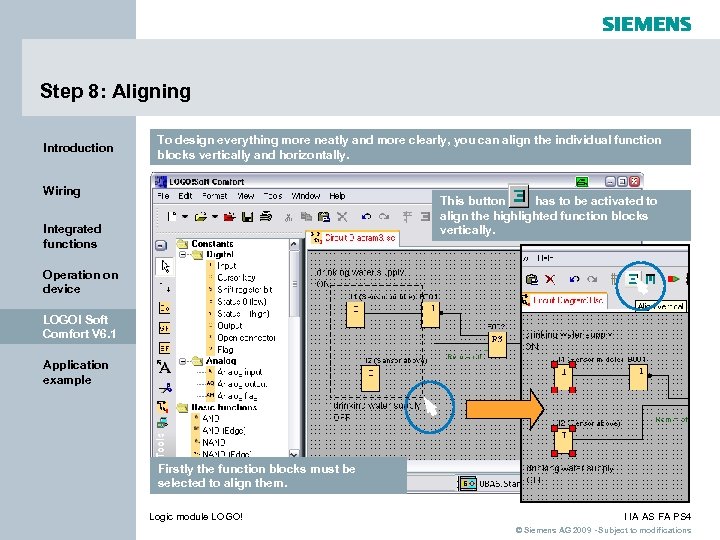 Step 8: Aligning Introduction To design everything more neatly and more clearly, you can align the individual function blocks vertically and horizontally. Wiring This button has to be activated to align the highlighted function blocks vertically. Integrated functions Operation on device LOGO! Soft Comfort V 6. 1 Application example Firstly the function blocks must be selected to align them. Logic module LOGO! I IA AS FA PS 4 © Siemens AG 2009 - Subject to modifications
Step 8: Aligning Introduction To design everything more neatly and more clearly, you can align the individual function blocks vertically and horizontally. Wiring This button has to be activated to align the highlighted function blocks vertically. Integrated functions Operation on device LOGO! Soft Comfort V 6. 1 Application example Firstly the function blocks must be selected to align them. Logic module LOGO! I IA AS FA PS 4 © Siemens AG 2009 - Subject to modifications
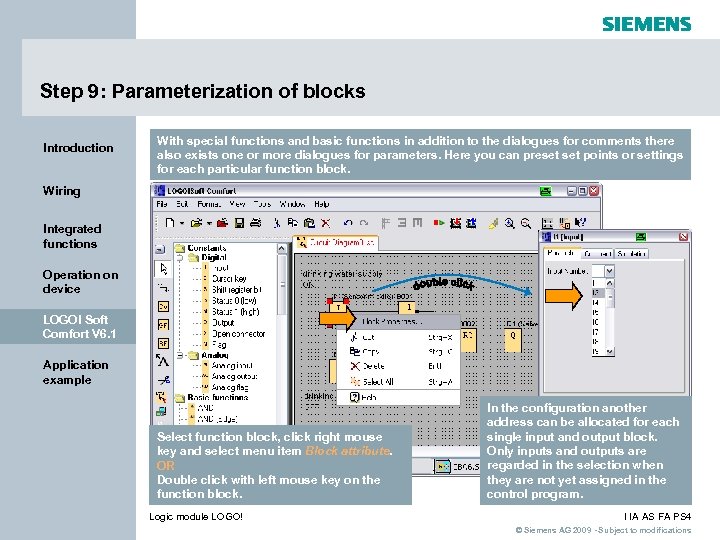 Step 9: Parameterization of blocks Introduction With special functions and basic functions in addition to the dialogues for comments there also exists one or more dialogues for parameters. Here you can preset points or settings for each particular function block. Wiring Integrated functions Operation on device LOGO! Soft Comfort V 6. 1 Application example Select function block, click right mouse key and select menu item Block attribute. OR Double click with left mouse key on the function block. Logic module LOGO! In the configuration another address can be allocated for each single input and output block. Only inputs and outputs are regarded in the selection when they are not yet assigned in the control program. I IA AS FA PS 4 © Siemens AG 2009 - Subject to modifications
Step 9: Parameterization of blocks Introduction With special functions and basic functions in addition to the dialogues for comments there also exists one or more dialogues for parameters. Here you can preset points or settings for each particular function block. Wiring Integrated functions Operation on device LOGO! Soft Comfort V 6. 1 Application example Select function block, click right mouse key and select menu item Block attribute. OR Double click with left mouse key on the function block. Logic module LOGO! In the configuration another address can be allocated for each single input and output block. Only inputs and outputs are regarded in the selection when they are not yet assigned in the control program. I IA AS FA PS 4 © Siemens AG 2009 - Subject to modifications
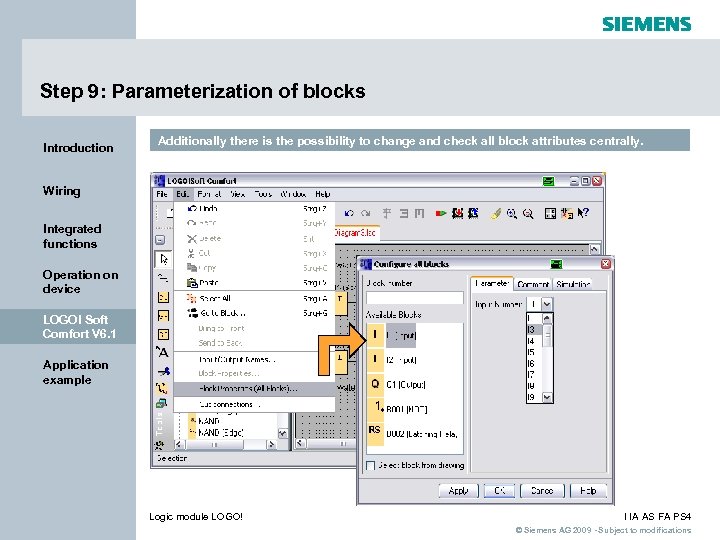 Step 9: Parameterization of blocks Introduction Additionally there is the possibility to change and check all block attributes centrally. Wiring Integrated functions Operation on device LOGO! Soft Comfort V 6. 1 Application example Logic module LOGO! I IA AS FA PS 4 © Siemens AG 2009 - Subject to modifications
Step 9: Parameterization of blocks Introduction Additionally there is the possibility to change and check all block attributes centrally. Wiring Integrated functions Operation on device LOGO! Soft Comfort V 6. 1 Application example Logic module LOGO! I IA AS FA PS 4 © Siemens AG 2009 - Subject to modifications
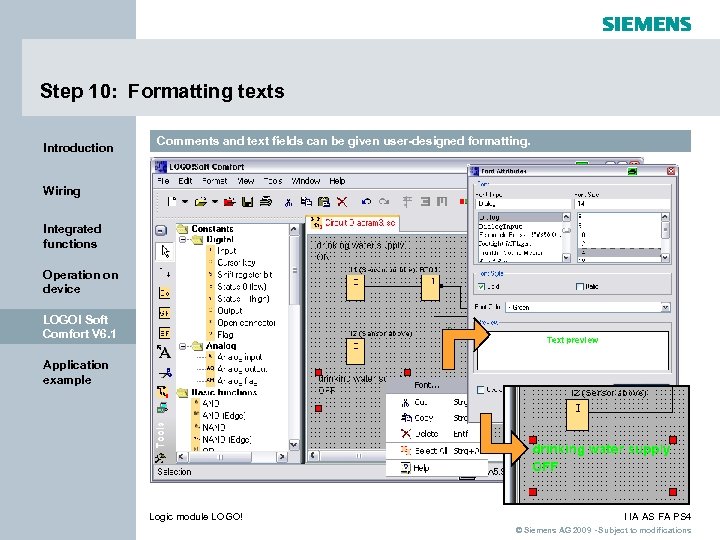 Step 10: Formatting texts Introduction Comments and text fields can be given user-designed formatting. Wiring Integrated functions Operation on device LOGO! Soft Comfort V 6. 1 Application example Logic module LOGO! I IA AS FA PS 4 © Siemens AG 2009 - Subject to modifications
Step 10: Formatting texts Introduction Comments and text fields can be given user-designed formatting. Wiring Integrated functions Operation on device LOGO! Soft Comfort V 6. 1 Application example Logic module LOGO! I IA AS FA PS 4 © Siemens AG 2009 - Subject to modifications
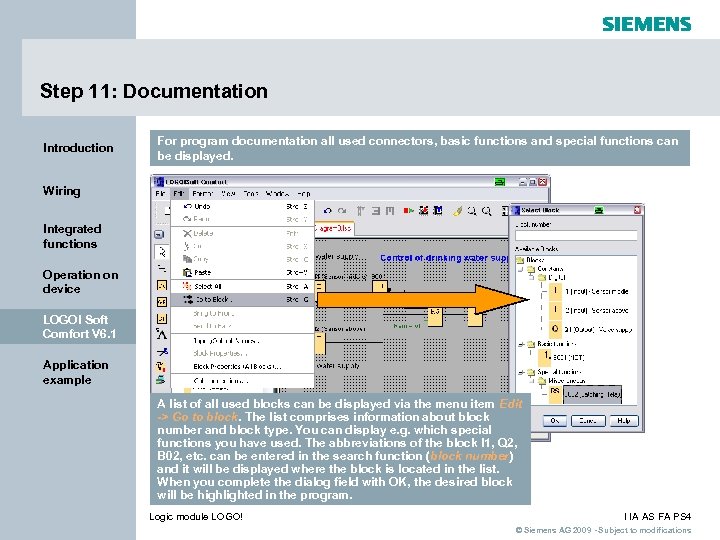 Step 11: Documentation Introduction For program documentation all used connectors, basic functions and special functions can be displayed. Wiring Integrated functions Operation on device LOGO! Soft Comfort V 6. 1 Application example A list of all used blocks can be displayed via the menu item Edit -> Go to block. The list comprises information about block number and block type. You can display e. g. which special functions you have used. The abbreviations of the block I 1, Q 2, B 02, etc. can be entered in the search function (block number) and it will be displayed where the block is located in the list. When you complete the dialog field with OK, the desired block will be highlighted in the program. Logic module LOGO! I IA AS FA PS 4 © Siemens AG 2009 - Subject to modifications
Step 11: Documentation Introduction For program documentation all used connectors, basic functions and special functions can be displayed. Wiring Integrated functions Operation on device LOGO! Soft Comfort V 6. 1 Application example A list of all used blocks can be displayed via the menu item Edit -> Go to block. The list comprises information about block number and block type. You can display e. g. which special functions you have used. The abbreviations of the block I 1, Q 2, B 02, etc. can be entered in the search function (block number) and it will be displayed where the block is located in the list. When you complete the dialog field with OK, the desired block will be highlighted in the program. Logic module LOGO! I IA AS FA PS 4 © Siemens AG 2009 - Subject to modifications
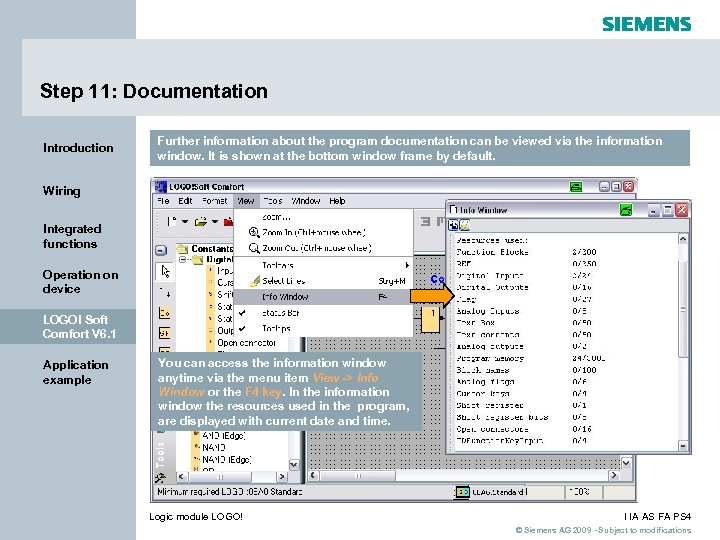 Step 11: Documentation Introduction Further information about the program documentation can be viewed via the information window. It is shown at the bottom window frame by default. Wiring Integrated functions Operation on device LOGO! Soft Comfort V 6. 1 Application example You can access the information window anytime via the menu item View -> Info Window or the F 4 key. In the information window the resources used in the program, are displayed with current date and time. Logic module LOGO! I IA AS FA PS 4 © Siemens AG 2009 - Subject to modifications
Step 11: Documentation Introduction Further information about the program documentation can be viewed via the information window. It is shown at the bottom window frame by default. Wiring Integrated functions Operation on device LOGO! Soft Comfort V 6. 1 Application example You can access the information window anytime via the menu item View -> Info Window or the F 4 key. In the information window the resources used in the program, are displayed with current date and time. Logic module LOGO! I IA AS FA PS 4 © Siemens AG 2009 - Subject to modifications
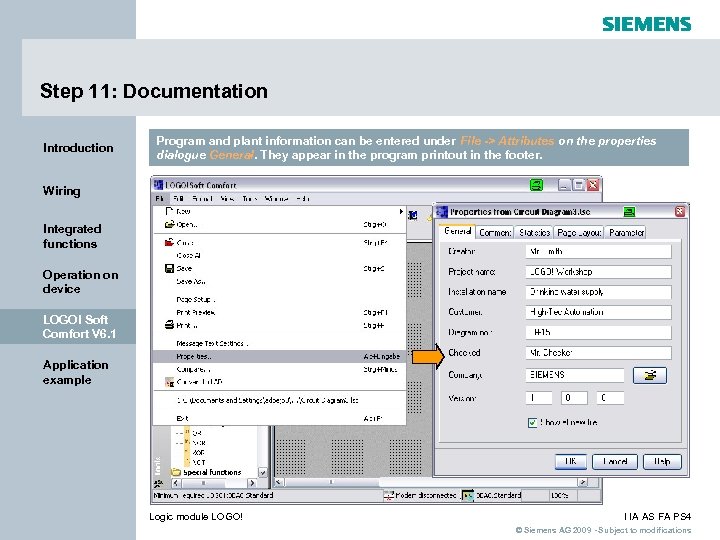 Step 11: Documentation Introduction Program and plant information can be entered under File -> Attributes on the properties dialogue General. They appear in the program printout in the footer. Wiring Integrated functions Operation on device LOGO! Soft Comfort V 6. 1 Application example Logic module LOGO! I IA AS FA PS 4 © Siemens AG 2009 - Subject to modifications
Step 11: Documentation Introduction Program and plant information can be entered under File -> Attributes on the properties dialogue General. They appear in the program printout in the footer. Wiring Integrated functions Operation on device LOGO! Soft Comfort V 6. 1 Application example Logic module LOGO! I IA AS FA PS 4 © Siemens AG 2009 - Subject to modifications
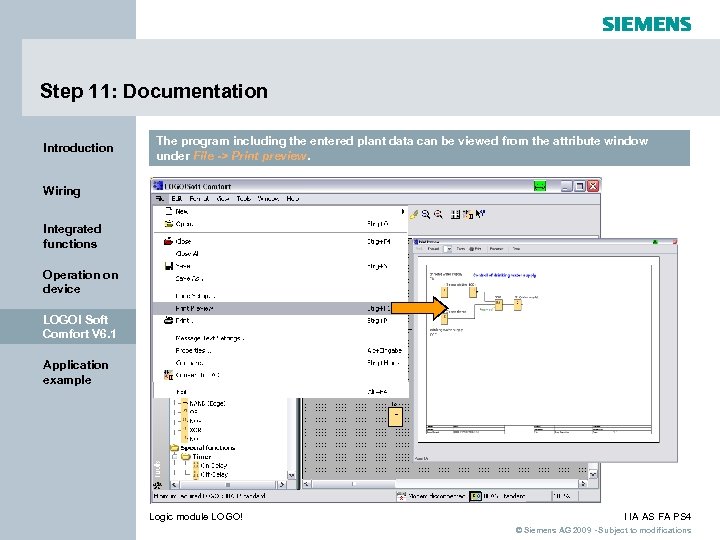 Step 11: Documentation Introduction The program including the entered plant data can be viewed from the attribute window under File -> Print preview. Wiring Integrated functions Operation on device LOGO! Soft Comfort V 6. 1 Application example Logic module LOGO! I IA AS FA PS 4 © Siemens AG 2009 - Subject to modifications
Step 11: Documentation Introduction The program including the entered plant data can be viewed from the attribute window under File -> Print preview. Wiring Integrated functions Operation on device LOGO! Soft Comfort V 6. 1 Application example Logic module LOGO! I IA AS FA PS 4 © Siemens AG 2009 - Subject to modifications
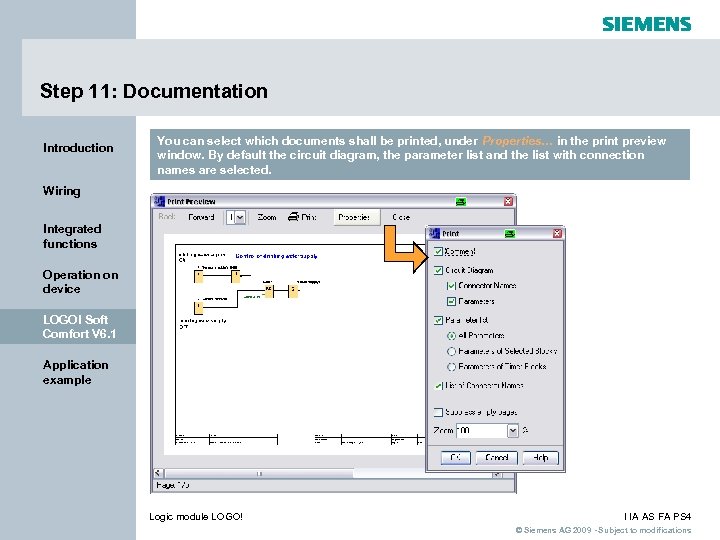 Step 11: Documentation Introduction You can select which documents shall be printed, under Properties… in the print preview window. By default the circuit diagram, the parameter list and the list with connection names are selected. Wiring Integrated functions Operation on device LOGO! Soft Comfort V 6. 1 Application example Logic module LOGO! I IA AS FA PS 4 © Siemens AG 2009 - Subject to modifications
Step 11: Documentation Introduction You can select which documents shall be printed, under Properties… in the print preview window. By default the circuit diagram, the parameter list and the list with connection names are selected. Wiring Integrated functions Operation on device LOGO! Soft Comfort V 6. 1 Application example Logic module LOGO! I IA AS FA PS 4 © Siemens AG 2009 - Subject to modifications
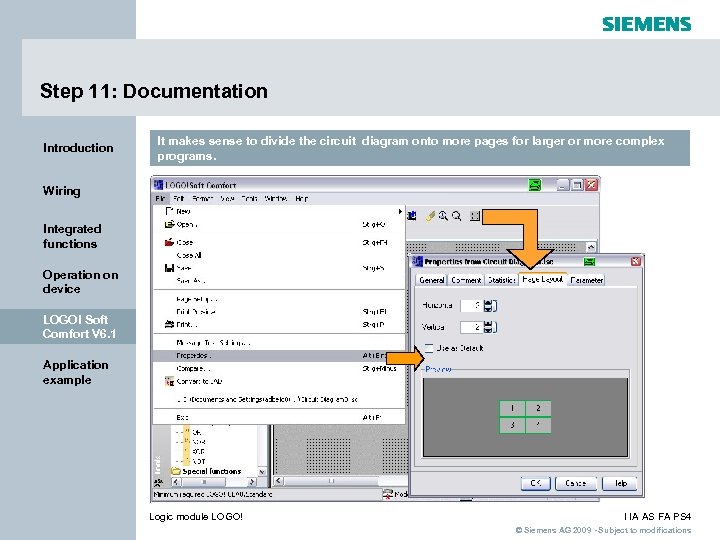 Step 11: Documentation Introduction It makes sense to divide the circuit diagram onto more pages for larger or more complex programs. Wiring Integrated functions Operation on device LOGO! Soft Comfort V 6. 1 Application example Logic module LOGO! I IA AS FA PS 4 © Siemens AG 2009 - Subject to modifications
Step 11: Documentation Introduction It makes sense to divide the circuit diagram onto more pages for larger or more complex programs. Wiring Integrated functions Operation on device LOGO! Soft Comfort V 6. 1 Application example Logic module LOGO! I IA AS FA PS 4 © Siemens AG 2009 - Subject to modifications
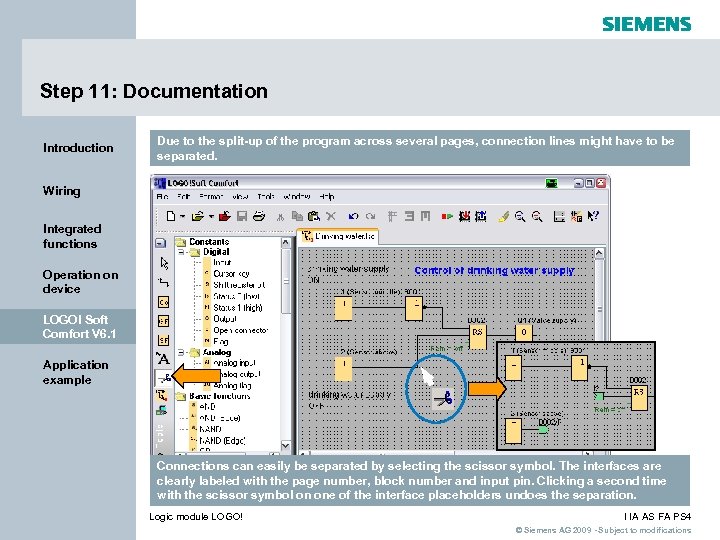 Step 11: Documentation Introduction Due to the split-up of the program across several pages, connection lines might have to be separated. Wiring Integrated functions Operation on device LOGO! Soft Comfort V 6. 1 Application example Connections can easily be separated by selecting the scissor symbol. The interfaces are clearly labeled with the page number, block number and input pin. Clicking a second time with the scissor symbol on one of the interface placeholders undoes the separation. Logic module LOGO! I IA AS FA PS 4 © Siemens AG 2009 - Subject to modifications
Step 11: Documentation Introduction Due to the split-up of the program across several pages, connection lines might have to be separated. Wiring Integrated functions Operation on device LOGO! Soft Comfort V 6. 1 Application example Connections can easily be separated by selecting the scissor symbol. The interfaces are clearly labeled with the page number, block number and input pin. Clicking a second time with the scissor symbol on one of the interface placeholders undoes the separation. Logic module LOGO! I IA AS FA PS 4 © Siemens AG 2009 - Subject to modifications
 Step 12: Program testing Introduction After configuration and documentation, program testing via offline simulation is the next step. Wiring Integrated functions Operation on device LOGO! Soft Comfort V 6. 1 Application example Now you know that the program can be run in LOGO!, but you still have to check whether your program works the way you intended it. Perhaps you would like to change some parameters. You can effortlessly change input values, check the behavior upon power failure and compare your calculations or expectations with the real behavior of the outputs. Logic module LOGO! I IA AS FA PS 4 © Siemens AG 2009 - Subject to modifications
Step 12: Program testing Introduction After configuration and documentation, program testing via offline simulation is the next step. Wiring Integrated functions Operation on device LOGO! Soft Comfort V 6. 1 Application example Now you know that the program can be run in LOGO!, but you still have to check whether your program works the way you intended it. Perhaps you would like to change some parameters. You can effortlessly change input values, check the behavior upon power failure and compare your calculations or expectations with the real behavior of the outputs. Logic module LOGO! I IA AS FA PS 4 © Siemens AG 2009 - Subject to modifications
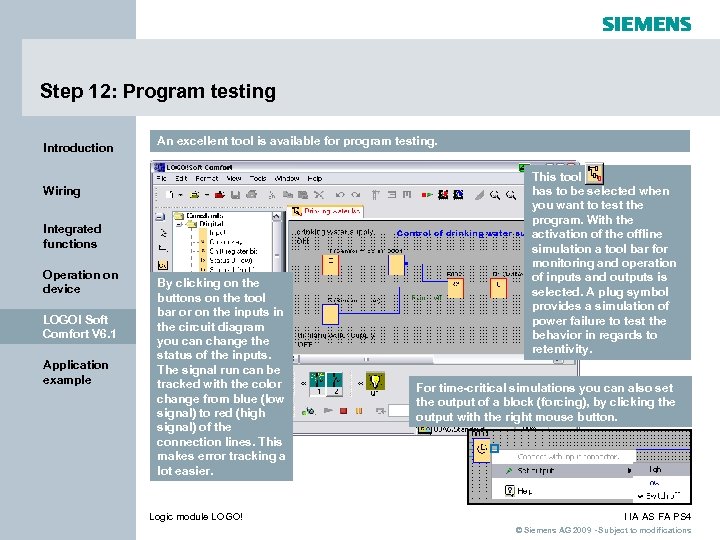 Step 12: Program testing Introduction An excellent tool is available for program testing. Wiring Integrated functions Operation on device LOGO! Soft Comfort V 6. 1 Application example By clicking on the buttons on the tool bar or on the inputs in the circuit diagram you can change the status of the inputs. The signal run can be tracked with the color change from blue (low signal) to red (high signal) of the connection lines. This makes error tracking a lot easier. Logic module LOGO! This tool has to be selected when you want to test the program. With the activation of the offline simulation a tool bar for monitoring and operation of inputs and outputs is selected. A plug symbol provides a simulation of power failure to test the behavior in regards to retentivity. For time-critical simulations you can also set the output of a block (forcing), by clicking the output with the right mouse button. I IA AS FA PS 4 © Siemens AG 2009 - Subject to modifications
Step 12: Program testing Introduction An excellent tool is available for program testing. Wiring Integrated functions Operation on device LOGO! Soft Comfort V 6. 1 Application example By clicking on the buttons on the tool bar or on the inputs in the circuit diagram you can change the status of the inputs. The signal run can be tracked with the color change from blue (low signal) to red (high signal) of the connection lines. This makes error tracking a lot easier. Logic module LOGO! This tool has to be selected when you want to test the program. With the activation of the offline simulation a tool bar for monitoring and operation of inputs and outputs is selected. A plug symbol provides a simulation of power failure to test the behavior in regards to retentivity. For time-critical simulations you can also set the output of a block (forcing), by clicking the output with the right mouse button. I IA AS FA PS 4 © Siemens AG 2009 - Subject to modifications
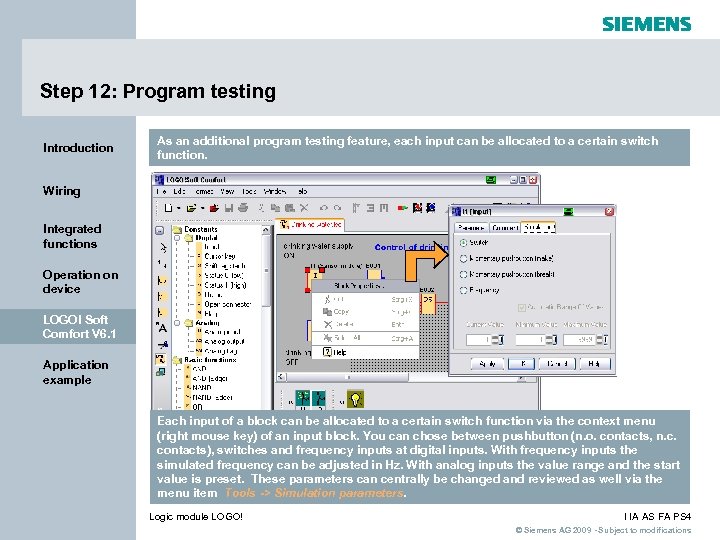 Step 12: Program testing Introduction As an additional program testing feature, each input can be allocated to a certain switch function. Wiring Integrated functions Operation on device LOGO! Soft Comfort V 6. 1 Application example Each input of a block can be allocated to a certain switch function via the context menu (right mouse key) of an input block. You can chose between pushbutton (n. o. contacts, n. c. contacts), switches and frequency inputs at digital inputs. With frequency inputs the simulated frequency can be adjusted in Hz. With analog inputs the value range and the start value is preset. These parameters can centrally be changed and reviewed as well via the menu item Tools -> Simulation parameters. Logic module LOGO! I IA AS FA PS 4 © Siemens AG 2009 - Subject to modifications
Step 12: Program testing Introduction As an additional program testing feature, each input can be allocated to a certain switch function. Wiring Integrated functions Operation on device LOGO! Soft Comfort V 6. 1 Application example Each input of a block can be allocated to a certain switch function via the context menu (right mouse key) of an input block. You can chose between pushbutton (n. o. contacts, n. c. contacts), switches and frequency inputs at digital inputs. With frequency inputs the simulated frequency can be adjusted in Hz. With analog inputs the value range and the start value is preset. These parameters can centrally be changed and reviewed as well via the menu item Tools -> Simulation parameters. Logic module LOGO! I IA AS FA PS 4 © Siemens AG 2009 - Subject to modifications
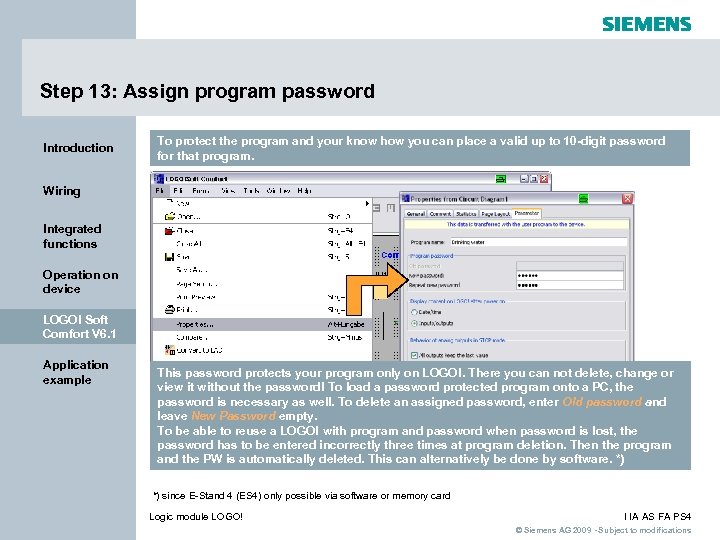 Step 13: Assign program password Introduction To protect the program and your know how you can place a valid up to 10 -digit password for that program. Wiring Integrated functions Operation on device LOGO! Soft Comfort V 6. 1 Application example This password protects your program only on LOGO!. There you can not delete, change or view it without the password! To load a password protected program onto a PC, the password is necessary as well. To delete an assigned password, enter Old password and leave New Password empty. To be able to reuse a LOGO! with program and password when password is lost, the password has to be entered incorrectly three times at program deletion. Then the program and the PW is automatically deleted. This can alternatively be done by software. *) *) since E-Stand 4 (ES 4) only possible via software or memory card Logic module LOGO! I IA AS FA PS 4 © Siemens AG 2009 - Subject to modifications
Step 13: Assign program password Introduction To protect the program and your know how you can place a valid up to 10 -digit password for that program. Wiring Integrated functions Operation on device LOGO! Soft Comfort V 6. 1 Application example This password protects your program only on LOGO!. There you can not delete, change or view it without the password! To load a password protected program onto a PC, the password is necessary as well. To delete an assigned password, enter Old password and leave New Password empty. To be able to reuse a LOGO! with program and password when password is lost, the password has to be entered incorrectly three times at program deletion. Then the program and the PW is automatically deleted. This can alternatively be done by software. *) *) since E-Stand 4 (ES 4) only possible via software or memory card Logic module LOGO! I IA AS FA PS 4 © Siemens AG 2009 - Subject to modifications
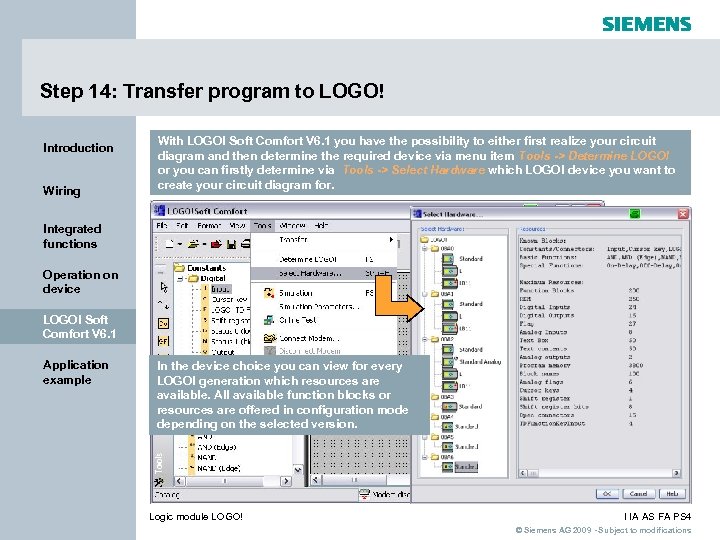 Step 14: Transfer program to LOGO! Introduction Wiring With LOGO! Soft Comfort V 6. 1 you have the possibility to either first realize your circuit diagram and then determine the required device via menu item Tools -> Determine LOGO! or you can firstly determine via Tools -> Select Hardware which LOGO! device you want to create your circuit diagram for. Integrated functions Operation on device LOGO! Soft Comfort V 6. 1 Application example In the device choice you can view for every LOGO! generation which resources are available. All available function blocks or resources are offered in configuration mode depending on the selected version. Logic module LOGO! I IA AS FA PS 4 © Siemens AG 2009 - Subject to modifications
Step 14: Transfer program to LOGO! Introduction Wiring With LOGO! Soft Comfort V 6. 1 you have the possibility to either first realize your circuit diagram and then determine the required device via menu item Tools -> Determine LOGO! or you can firstly determine via Tools -> Select Hardware which LOGO! device you want to create your circuit diagram for. Integrated functions Operation on device LOGO! Soft Comfort V 6. 1 Application example In the device choice you can view for every LOGO! generation which resources are available. All available function blocks or resources are offered in configuration mode depending on the selected version. Logic module LOGO! I IA AS FA PS 4 © Siemens AG 2009 - Subject to modifications
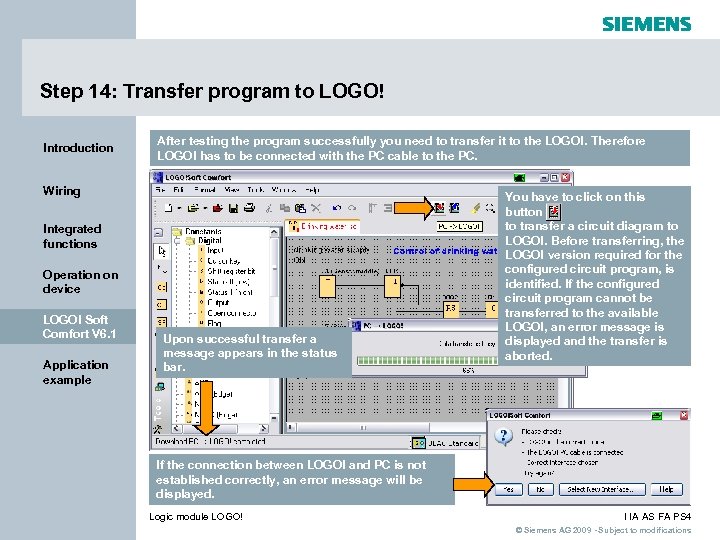 Step 14: Transfer program to LOGO! Introduction After testing the program successfully you need to transfer it to the LOGO!. Therefore LOGO! has to be connected with the PC cable to the PC. Wiring Integrated functions Operation on device LOGO! Soft Comfort V 6. 1 Application example Upon successful transfer a message appears in the status bar. You have to click on this button to transfer a circuit diagram to LOGO!. Before transferring, the LOGO! version required for the configured circuit program, is identified. If the configured circuit program cannot be transferred to the available LOGO!, an error message is displayed and the transfer is aborted. If the connection between LOGO! and PC is not established correctly, an error message will be displayed. Logic module LOGO! I IA AS FA PS 4 © Siemens AG 2009 - Subject to modifications
Step 14: Transfer program to LOGO! Introduction After testing the program successfully you need to transfer it to the LOGO!. Therefore LOGO! has to be connected with the PC cable to the PC. Wiring Integrated functions Operation on device LOGO! Soft Comfort V 6. 1 Application example Upon successful transfer a message appears in the status bar. You have to click on this button to transfer a circuit diagram to LOGO!. Before transferring, the LOGO! version required for the configured circuit program, is identified. If the configured circuit program cannot be transferred to the available LOGO!, an error message is displayed and the transfer is aborted. If the connection between LOGO! and PC is not established correctly, an error message will be displayed. Logic module LOGO! I IA AS FA PS 4 © Siemens AG 2009 - Subject to modifications
 Step 15: Starting LOGO! Introduction Wiring Integrated functions Operation on device LOGO! Soft Comfort V 6. 1 After transferring the program LOGO! has to be set to RUN-mode. Then the program can be tested in real life. s LOGO! 12/24 RC s > Program. . LOGO! 12/24 RC Program. . s LOGO! 12/24 RC I: Card. . 0. . 123456789 Setup. . 1. . 0123456789 Start ESC OK LOGO! > Start 2. . 01234 ESC OK LOGO! Q 1 Application example I 3 I 2 I 1 I 4 Logic module LOGO! P I IA AS FA PS 4 © Siemens AG 2009 - Subject to modifications
Step 15: Starting LOGO! Introduction Wiring Integrated functions Operation on device LOGO! Soft Comfort V 6. 1 After transferring the program LOGO! has to be set to RUN-mode. Then the program can be tested in real life. s LOGO! 12/24 RC s > Program. . LOGO! 12/24 RC Program. . s LOGO! 12/24 RC I: Card. . 0. . 123456789 Setup. . 1. . 0123456789 Start ESC OK LOGO! > Start 2. . 01234 ESC OK LOGO! Q 1 Application example I 3 I 2 I 1 I 4 Logic module LOGO! P I IA AS FA PS 4 © Siemens AG 2009 - Subject to modifications
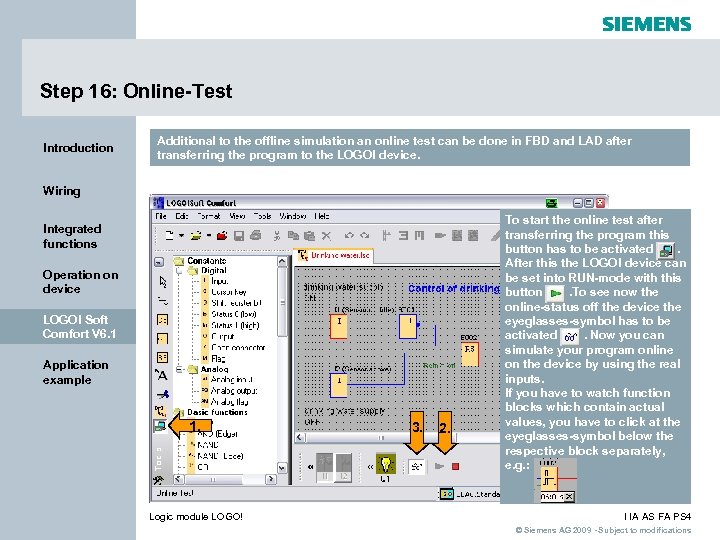 Step 16: Online-Test Introduction Additional to the offline simulation an online test can be done in FBD and LAD after transferring the program to the LOGO! device. Wiring Integrated functions Operation on device LOGO! Soft Comfort V 6. 1 Application example 1. Logic module LOGO! 3. 2. To start the online test after transferring the program this button has to be activated. After this the LOGO! device can be set into RUN-mode with this button. To see now the online-status off the device the eyeglasses-symbol has to be activated. Now you can simulate your program online on the device by using the real inputs. If you have to watch function blocks which contain actual values, you have to click at the eyeglasses-symbol below the respective block separately, e. g. : I IA AS FA PS 4 © Siemens AG 2009 - Subject to modifications
Step 16: Online-Test Introduction Additional to the offline simulation an online test can be done in FBD and LAD after transferring the program to the LOGO! device. Wiring Integrated functions Operation on device LOGO! Soft Comfort V 6. 1 Application example 1. Logic module LOGO! 3. 2. To start the online test after transferring the program this button has to be activated. After this the LOGO! device can be set into RUN-mode with this button. To see now the online-status off the device the eyeglasses-symbol has to be activated. Now you can simulate your program online on the device by using the real inputs. If you have to watch function blocks which contain actual values, you have to click at the eyeglasses-symbol below the respective block separately, e. g. : I IA AS FA PS 4 © Siemens AG 2009 - Subject to modifications
 Step 17: Setting the clock Introduction With help of the software you can set the system clock of LOGO! as well. Of course, you can also set the time directly on the device. Wiring Integrated functions Operation on device LOGO! Soft Comfort V 6. 1 Application example LOGO! and PC have to be connected via the PC cable to transfer the set time to LOGO!, then you have to click on the button Write. Logic module LOGO! I IA AS FA PS 4 © Siemens AG 2009 - Subject to modifications
Step 17: Setting the clock Introduction With help of the software you can set the system clock of LOGO! as well. Of course, you can also set the time directly on the device. Wiring Integrated functions Operation on device LOGO! Soft Comfort V 6. 1 Application example LOGO! and PC have to be connected via the PC cable to transfer the set time to LOGO!, then you have to click on the button Write. Logic module LOGO! I IA AS FA PS 4 © Siemens AG 2009 - Subject to modifications
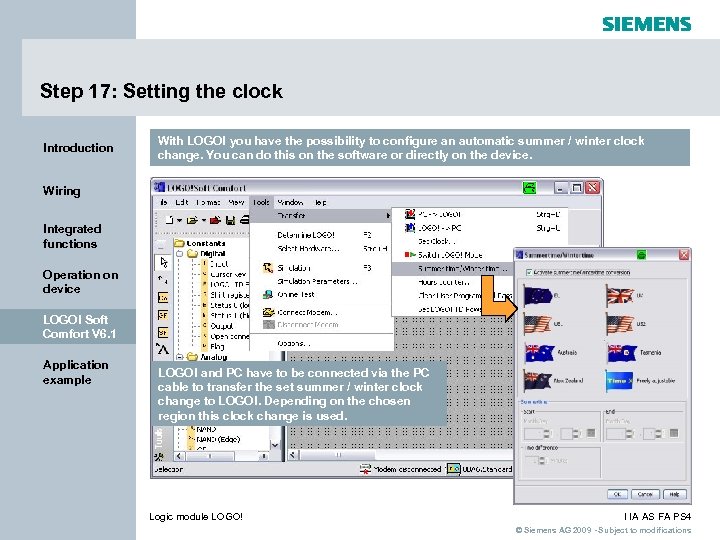 Step 17: Setting the clock Introduction With LOGO! you have the possibility to configure an automatic summer / winter clock change. You can do this on the software or directly on the device. Wiring Integrated functions Operation on device LOGO! Soft Comfort V 6. 1 Application example LOGO! and PC have to be connected via the PC cable to transfer the set summer / winter clock change to LOGO!. Depending on the chosen region this clock change is used. Logic module LOGO! I IA AS FA PS 4 © Siemens AG 2009 - Subject to modifications
Step 17: Setting the clock Introduction With LOGO! you have the possibility to configure an automatic summer / winter clock change. You can do this on the software or directly on the device. Wiring Integrated functions Operation on device LOGO! Soft Comfort V 6. 1 Application example LOGO! and PC have to be connected via the PC cable to transfer the set summer / winter clock change to LOGO!. Depending on the chosen region this clock change is used. Logic module LOGO! I IA AS FA PS 4 © Siemens AG 2009 - Subject to modifications
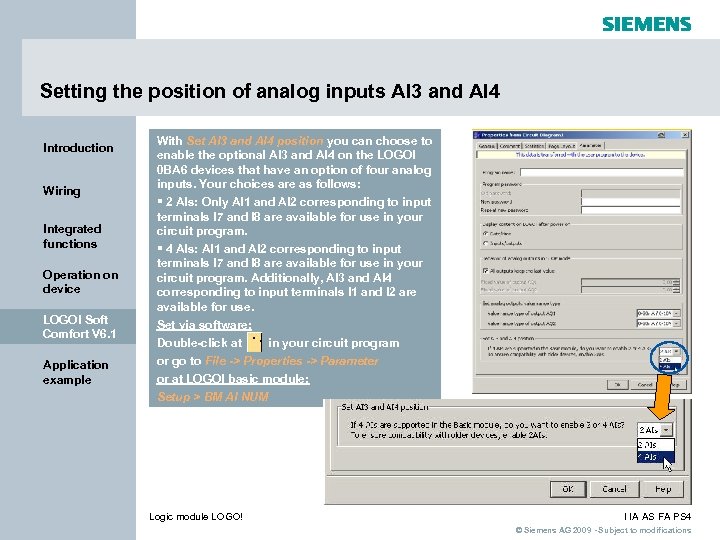 Setting the position of analog inputs AI 3 and AI 4 Introduction Wiring Integrated functions Operation on device With Set AI 3 and AI 4 position you can choose to enable the optional AI 3 and AI 4 on the LOGO! 0 BA 6 devices that have an option of four analog inputs. Your choices are as follows: § 2 AIs: Only AI 1 and AI 2 corresponding to input terminals I 7 and I 8 are available for use in your circuit program. § 4 AIs: AI 1 and AI 2 corresponding to input terminals I 7 and I 8 are available for use in your circuit program. Additionally, AI 3 and AI 4 corresponding to input terminals I 1 and I 2 are available for use. LOGO! Soft Comfort V 6. 1 Set via software: Application example or go to File -> Properties -> Parameter Double-click at in your circuit program or at LOGO! basic module: Setup > BM AI NUM Logic module LOGO! I IA AS FA PS 4 © Siemens AG 2009 - Subject to modifications
Setting the position of analog inputs AI 3 and AI 4 Introduction Wiring Integrated functions Operation on device With Set AI 3 and AI 4 position you can choose to enable the optional AI 3 and AI 4 on the LOGO! 0 BA 6 devices that have an option of four analog inputs. Your choices are as follows: § 2 AIs: Only AI 1 and AI 2 corresponding to input terminals I 7 and I 8 are available for use in your circuit program. § 4 AIs: AI 1 and AI 2 corresponding to input terminals I 7 and I 8 are available for use in your circuit program. Additionally, AI 3 and AI 4 corresponding to input terminals I 1 and I 2 are available for use. LOGO! Soft Comfort V 6. 1 Set via software: Application example or go to File -> Properties -> Parameter Double-click at in your circuit program or at LOGO! basic module: Setup > BM AI NUM Logic module LOGO! I IA AS FA PS 4 © Siemens AG 2009 - Subject to modifications
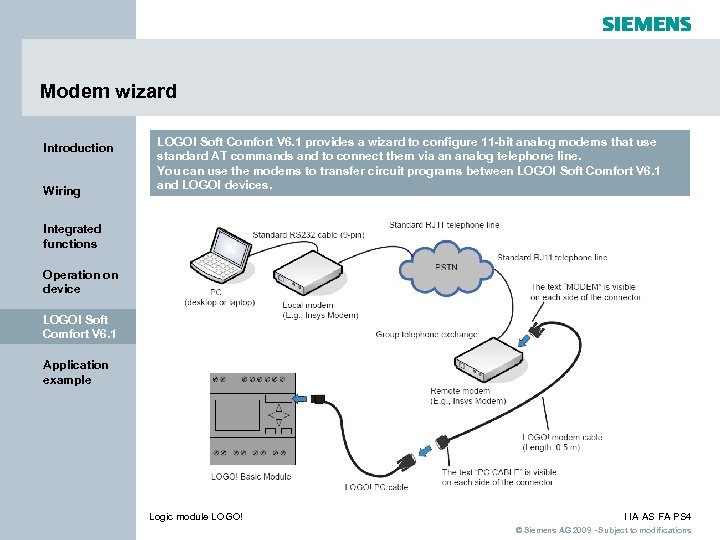 Modem wizard Introduction Wiring LOGO! Soft Comfort V 6. 1 provides a wizard to configure 11 -bit analog modems that use standard AT commands and to connect them via an analog telephone line. You can use the modems to transfer circuit programs between LOGO! Soft Comfort V 6. 1 and LOGO! devices. Integrated functions Operation on device LOGO! Soft Comfort V 6. 1 Application example Logic module LOGO! I IA AS FA PS 4 © Siemens AG 2009 - Subject to modifications
Modem wizard Introduction Wiring LOGO! Soft Comfort V 6. 1 provides a wizard to configure 11 -bit analog modems that use standard AT commands and to connect them via an analog telephone line. You can use the modems to transfer circuit programs between LOGO! Soft Comfort V 6. 1 and LOGO! devices. Integrated functions Operation on device LOGO! Soft Comfort V 6. 1 Application example Logic module LOGO! I IA AS FA PS 4 © Siemens AG 2009 - Subject to modifications
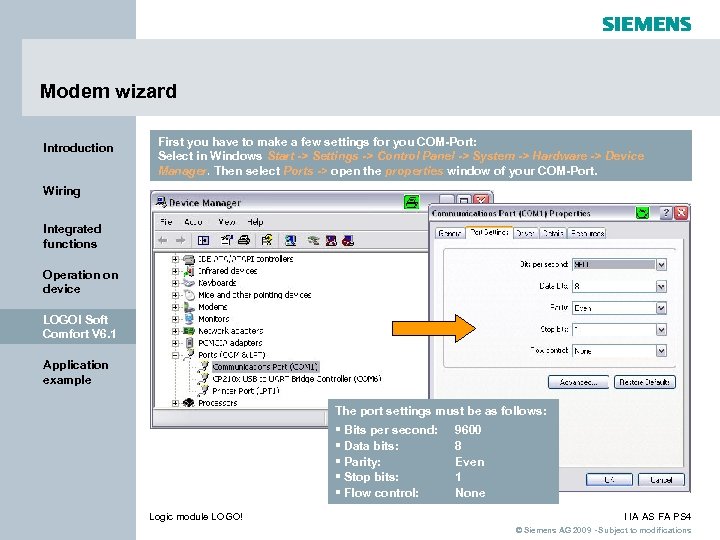 Modem wizard Introduction First you have to make a few settings for you COM-Port: Select in Windows Start -> Settings -> Control Panel -> System -> Hardware -> Device Manager. Then select Ports -> open the properties window of your COM-Port. Wiring Integrated functions Operation on device LOGO! Soft Comfort V 6. 1 Application example The port settings must be as follows: § Bits per second: § Data bits: § Parity: § Stop bits: § Flow control: Logic module LOGO! 9600 8 Even 1 None I IA AS FA PS 4 © Siemens AG 2009 - Subject to modifications
Modem wizard Introduction First you have to make a few settings for you COM-Port: Select in Windows Start -> Settings -> Control Panel -> System -> Hardware -> Device Manager. Then select Ports -> open the properties window of your COM-Port. Wiring Integrated functions Operation on device LOGO! Soft Comfort V 6. 1 Application example The port settings must be as follows: § Bits per second: § Data bits: § Parity: § Stop bits: § Flow control: Logic module LOGO! 9600 8 Even 1 None I IA AS FA PS 4 © Siemens AG 2009 - Subject to modifications
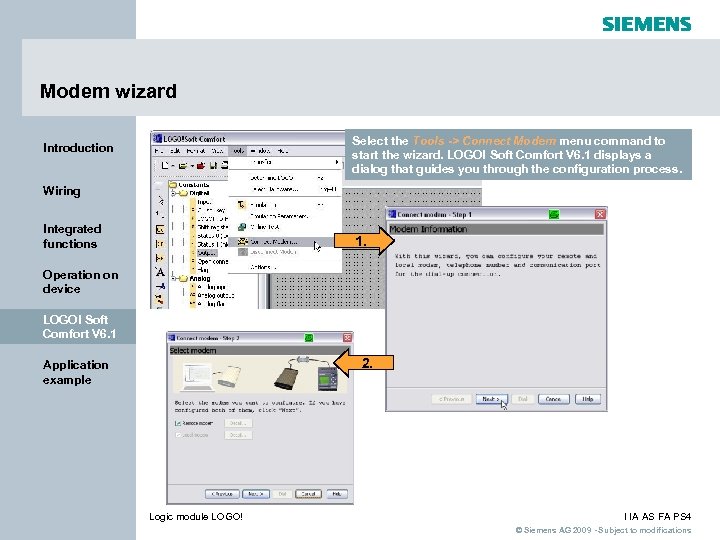 Modem wizard Select the Tools -> Connect Modem menu command to start the wizard. LOGO! Soft Comfort V 6. 1 displays a dialog that guides you through the configuration process. Introduction Wiring Integrated functions 1. Operation on device LOGO! Soft Comfort V 6. 1 2. Application example Logic module LOGO! I IA AS FA PS 4 © Siemens AG 2009 - Subject to modifications
Modem wizard Select the Tools -> Connect Modem menu command to start the wizard. LOGO! Soft Comfort V 6. 1 displays a dialog that guides you through the configuration process. Introduction Wiring Integrated functions 1. Operation on device LOGO! Soft Comfort V 6. 1 2. Application example Logic module LOGO! I IA AS FA PS 4 © Siemens AG 2009 - Subject to modifications
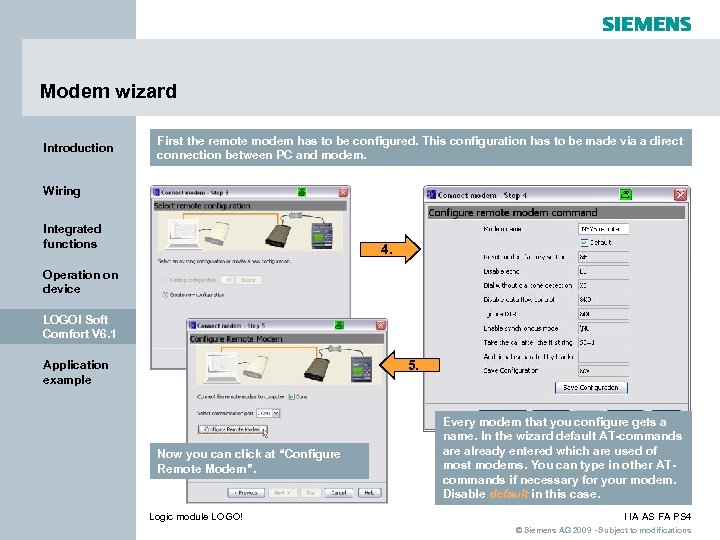 Modem wizard Introduction First the remote modem has to be configured. This configuration has to be made via a direct connection between PC and modem. Wiring Integrated functions 4. Operation on device LOGO! Soft Comfort V 6. 1 5. Application example Now you can click at “Configure Remote Modem”. Logic module LOGO! Every modem that you configure gets a name. In the wizard default AT-commands are already entered which are used of most modems. You can type in other ATcommands if necessary for your modem. Disable default in this case. I IA AS FA PS 4 © Siemens AG 2009 - Subject to modifications
Modem wizard Introduction First the remote modem has to be configured. This configuration has to be made via a direct connection between PC and modem. Wiring Integrated functions 4. Operation on device LOGO! Soft Comfort V 6. 1 5. Application example Now you can click at “Configure Remote Modem”. Logic module LOGO! Every modem that you configure gets a name. In the wizard default AT-commands are already entered which are used of most modems. You can type in other ATcommands if necessary for your modem. Disable default in this case. I IA AS FA PS 4 © Siemens AG 2009 - Subject to modifications
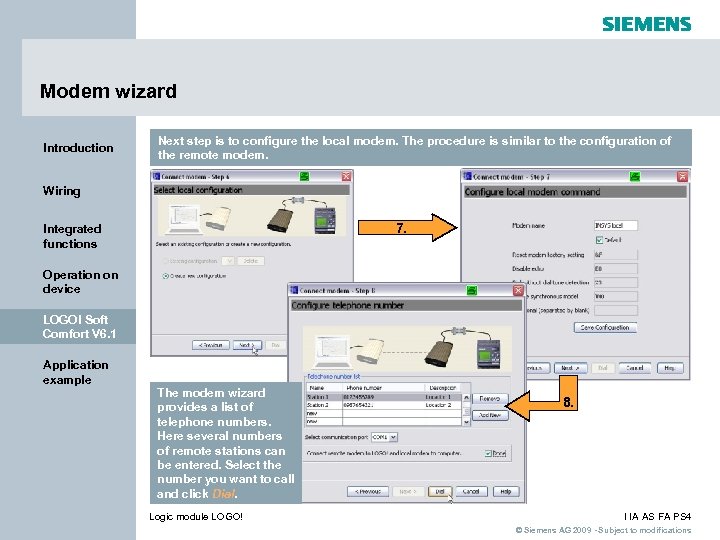 Modem wizard Introduction Next step is to configure the local modem. The procedure is similar to the configuration of the remote modem. Wiring 7. Integrated functions Operation on device LOGO! Soft Comfort V 6. 1 Application example The modem wizard provides a list of telephone numbers. Here several numbers of remote stations can be entered. Select the number you want to call and click Dial. Logic module LOGO! 8. I IA AS FA PS 4 © Siemens AG 2009 - Subject to modifications
Modem wizard Introduction Next step is to configure the local modem. The procedure is similar to the configuration of the remote modem. Wiring 7. Integrated functions Operation on device LOGO! Soft Comfort V 6. 1 Application example The modem wizard provides a list of telephone numbers. Here several numbers of remote stations can be entered. Select the number you want to call and click Dial. Logic module LOGO! 8. I IA AS FA PS 4 © Siemens AG 2009 - Subject to modifications
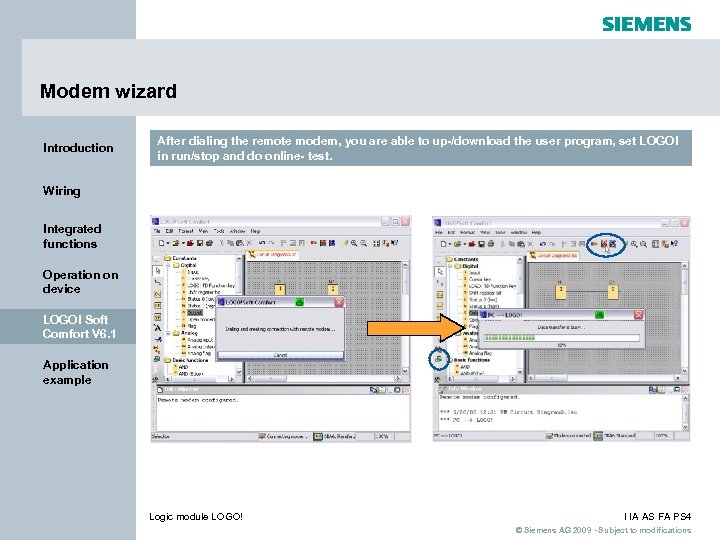 Modem wizard Introduction After dialing the remote modem, you are able to up-/download the user program, set LOGO! in run/stop and do online- test. Wiring Integrated functions Operation on device LOGO! Soft Comfort V 6. 1 Application example Logic module LOGO! I IA AS FA PS 4 © Siemens AG 2009 - Subject to modifications
Modem wizard Introduction After dialing the remote modem, you are able to up-/download the user program, set LOGO! in run/stop and do online- test. Wiring Integrated functions Operation on device LOGO! Soft Comfort V 6. 1 Application example Logic module LOGO! I IA AS FA PS 4 © Siemens AG 2009 - Subject to modifications
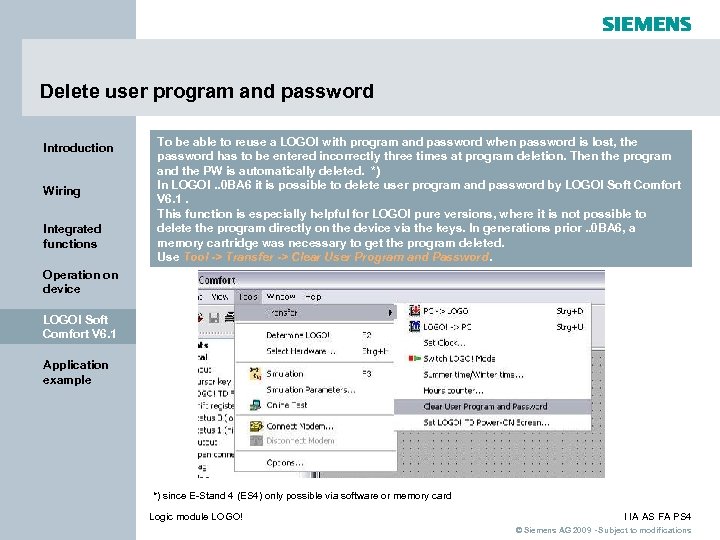 Delete user program and password Introduction Wiring Integrated functions To be able to reuse a LOGO! with program and password when password is lost, the password has to be entered incorrectly three times at program deletion. Then the program and the PW is automatically deleted. *) In LOGO!. . 0 BA 6 it is possible to delete user program and password by LOGO! Soft Comfort V 6. 1. This function is especially helpful for LOGO! pure versions, where it is not possible to delete the program directly on the device via the keys. In generations prior. . 0 BA 6, a memory cartridge was necessary to get the program deleted. Use Tool -> Transfer -> Clear User Program and Password. Operation on device LOGO! Soft Comfort V 6. 1 Application example *) since E-Stand 4 (ES 4) only possible via software or memory card Logic module LOGO! I IA AS FA PS 4 © Siemens AG 2009 - Subject to modifications
Delete user program and password Introduction Wiring Integrated functions To be able to reuse a LOGO! with program and password when password is lost, the password has to be entered incorrectly three times at program deletion. Then the program and the PW is automatically deleted. *) In LOGO!. . 0 BA 6 it is possible to delete user program and password by LOGO! Soft Comfort V 6. 1. This function is especially helpful for LOGO! pure versions, where it is not possible to delete the program directly on the device via the keys. In generations prior. . 0 BA 6, a memory cartridge was necessary to get the program deleted. Use Tool -> Transfer -> Clear User Program and Password. Operation on device LOGO! Soft Comfort V 6. 1 Application example *) since E-Stand 4 (ES 4) only possible via software or memory card Logic module LOGO! I IA AS FA PS 4 © Siemens AG 2009 - Subject to modifications
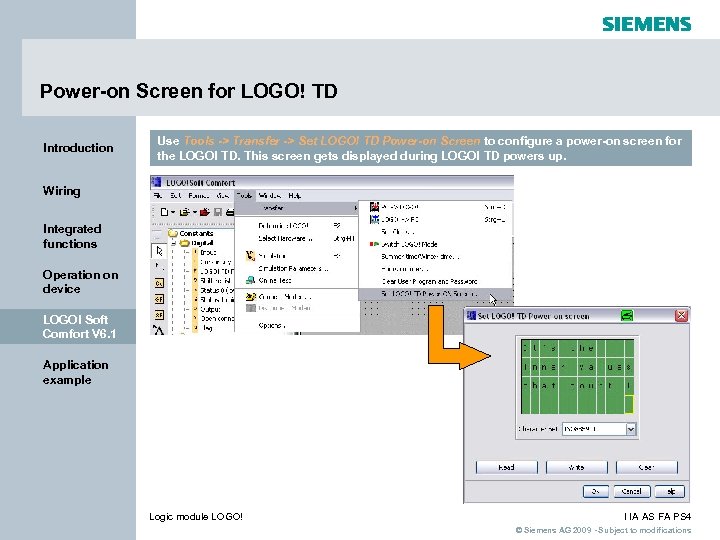 Power-on Screen for LOGO! TD Introduction Use Tools -> Transfer -> Set LOGO! TD Power-on Screen to configure a power-on screen for the LOGO! TD. This screen gets displayed during LOGO! TD powers up. Wiring Integrated functions Operation on device LOGO! Soft Comfort V 6. 1 Application example Logic module LOGO! I IA AS FA PS 4 © Siemens AG 2009 - Subject to modifications
Power-on Screen for LOGO! TD Introduction Use Tools -> Transfer -> Set LOGO! TD Power-on Screen to configure a power-on screen for the LOGO! TD. This screen gets displayed during LOGO! TD powers up. Wiring Integrated functions Operation on device LOGO! Soft Comfort V 6. 1 Application example Logic module LOGO! I IA AS FA PS 4 © Siemens AG 2009 - Subject to modifications
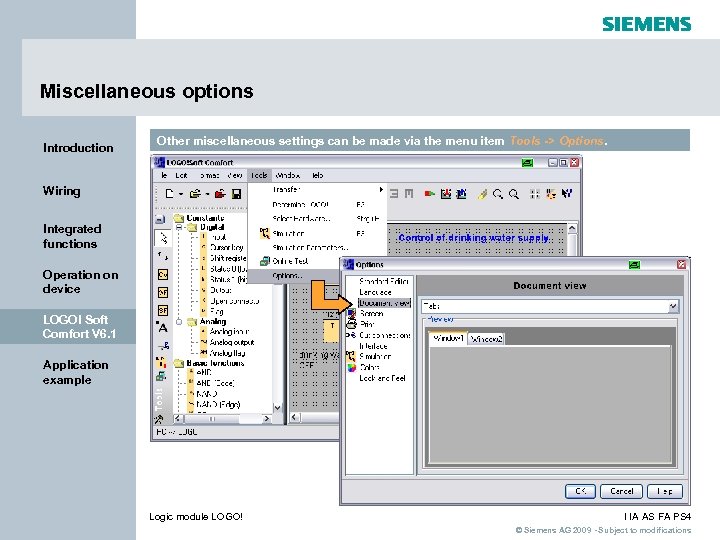 Miscellaneous options Introduction Other miscellaneous settings can be made via the menu item Tools -> Options. Wiring Integrated functions Operation on device LOGO! Soft Comfort V 6. 1 Application example Logic module LOGO! I IA AS FA PS 4 © Siemens AG 2009 - Subject to modifications
Miscellaneous options Introduction Other miscellaneous settings can be made via the menu item Tools -> Options. Wiring Integrated functions Operation on device LOGO! Soft Comfort V 6. 1 Application example Logic module LOGO! I IA AS FA PS 4 © Siemens AG 2009 - Subject to modifications
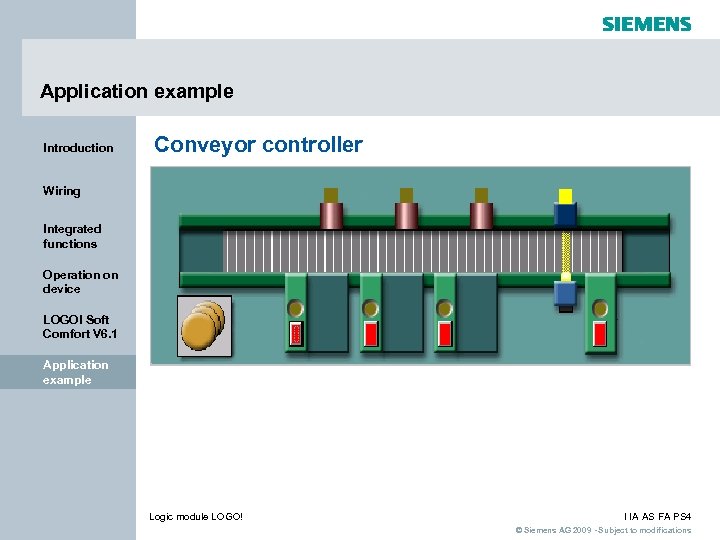 Application example Introduction Conveyor controller Wiring Integrated functions Operation on device LOGO! Soft Comfort V 6. 1 Application example Logic module LOGO! I IA AS FA PS 4 © Siemens AG 2009 - Subject to modifications
Application example Introduction Conveyor controller Wiring Integrated functions Operation on device LOGO! Soft Comfort V 6. 1 Application example Logic module LOGO! I IA AS FA PS 4 © Siemens AG 2009 - Subject to modifications
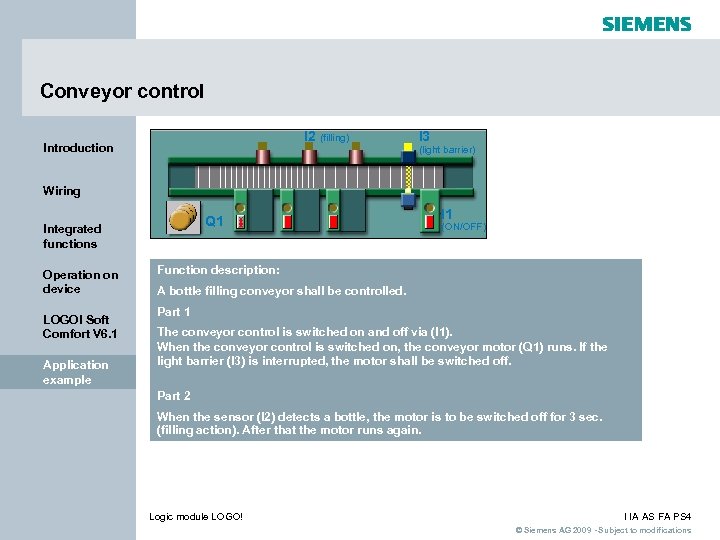 Conveyor control I 2 (filling) Introduction I 3 (light barrier) Wiring Q 1 Integrated functions Operation on device LOGO! Soft Comfort V 6. 1 Application example I 1 (ON/OFF) Function description: A bottle filling conveyor shall be controlled. Part 1 The conveyor control is switched on and off via (I 1). When the conveyor control is switched on, the conveyor motor (Q 1) runs. If the light barrier (I 3) is interrupted, the motor shall be switched off. Part 2 When the sensor (I 2) detects a bottle, the motor is to be switched off for 3 sec. (filling action). After that the motor runs again. Logic module LOGO! I IA AS FA PS 4 © Siemens AG 2009 - Subject to modifications
Conveyor control I 2 (filling) Introduction I 3 (light barrier) Wiring Q 1 Integrated functions Operation on device LOGO! Soft Comfort V 6. 1 Application example I 1 (ON/OFF) Function description: A bottle filling conveyor shall be controlled. Part 1 The conveyor control is switched on and off via (I 1). When the conveyor control is switched on, the conveyor motor (Q 1) runs. If the light barrier (I 3) is interrupted, the motor shall be switched off. Part 2 When the sensor (I 2) detects a bottle, the motor is to be switched off for 3 sec. (filling action). After that the motor runs again. Logic module LOGO! I IA AS FA PS 4 © Siemens AG 2009 - Subject to modifications
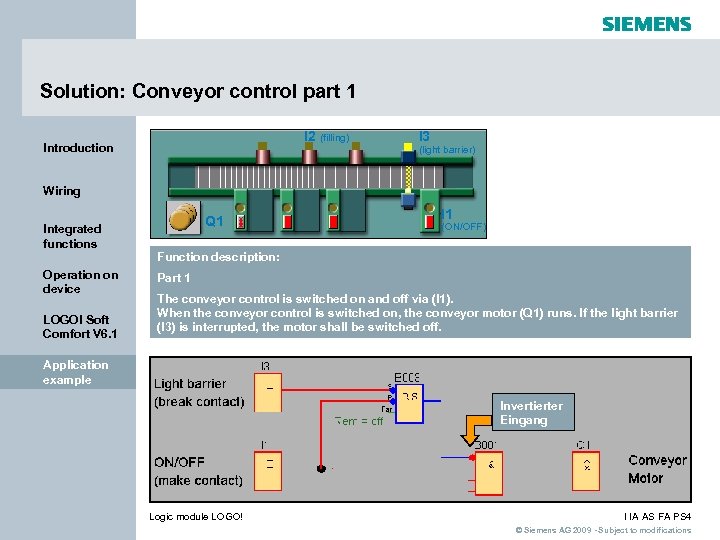 Solution: Conveyor control part 1 I 2 (filling) Introduction I 3 (light barrier) Wiring Integrated functions Operation on device LOGO! Soft Comfort V 6. 1 Q 1 I 1 (ON/OFF) Function description: Part 1 The conveyor control is switched on and off via (I 1). When the conveyor control is switched on, the conveyor motor (Q 1) runs. If the light barrier (I 3) is interrupted, the motor shall be switched off. Application example Invertierter Eingang Logic module LOGO! I IA AS FA PS 4 © Siemens AG 2009 - Subject to modifications
Solution: Conveyor control part 1 I 2 (filling) Introduction I 3 (light barrier) Wiring Integrated functions Operation on device LOGO! Soft Comfort V 6. 1 Q 1 I 1 (ON/OFF) Function description: Part 1 The conveyor control is switched on and off via (I 1). When the conveyor control is switched on, the conveyor motor (Q 1) runs. If the light barrier (I 3) is interrupted, the motor shall be switched off. Application example Invertierter Eingang Logic module LOGO! I IA AS FA PS 4 © Siemens AG 2009 - Subject to modifications
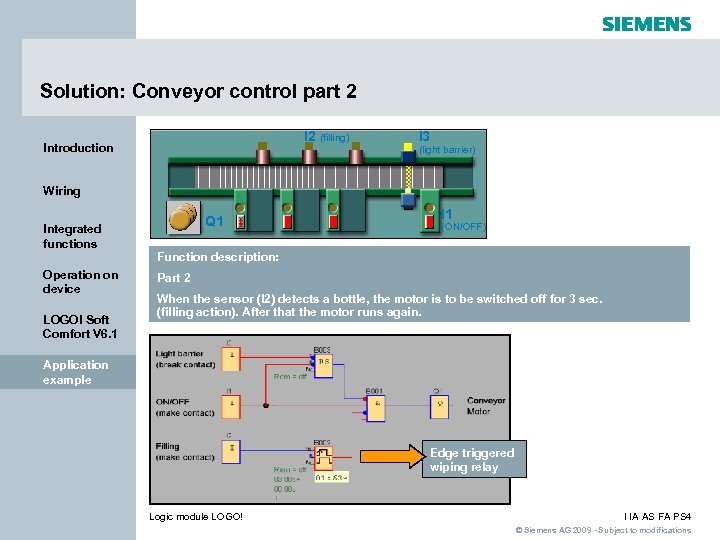 Solution: Conveyor control part 2 I 2 (filling) Introduction I 3 (light barrier) Wiring Integrated functions Operation on device LOGO! Soft Comfort V 6. 1 Q 1 I 1 (ON/OFF) Function description: Part 2 When the sensor (I 2) detects a bottle, the motor is to be switched off for 3 sec. (filling action). After that the motor runs again. Application example Edge triggered wiping relay Logic module LOGO! I IA AS FA PS 4 © Siemens AG 2009 - Subject to modifications
Solution: Conveyor control part 2 I 2 (filling) Introduction I 3 (light barrier) Wiring Integrated functions Operation on device LOGO! Soft Comfort V 6. 1 Q 1 I 1 (ON/OFF) Function description: Part 2 When the sensor (I 2) detects a bottle, the motor is to be switched off for 3 sec. (filling action). After that the motor runs again. Application example Edge triggered wiping relay Logic module LOGO! I IA AS FA PS 4 © Siemens AG 2009 - Subject to modifications


