1cd6642cb468e4d0f5cd1021b2cc67f9.ppt
- Количество слайдов: 23

LINUX System : Lecture 4 Basic UNIX commands Bong-Soo Sohn Assistant Professor School of Computer Science and Engineering Chung-Ang University Acknowledgement : (i) wikipedia. org , (ii) http: //www. doc. ic. ac. uk/~wjk/Unix. Intro
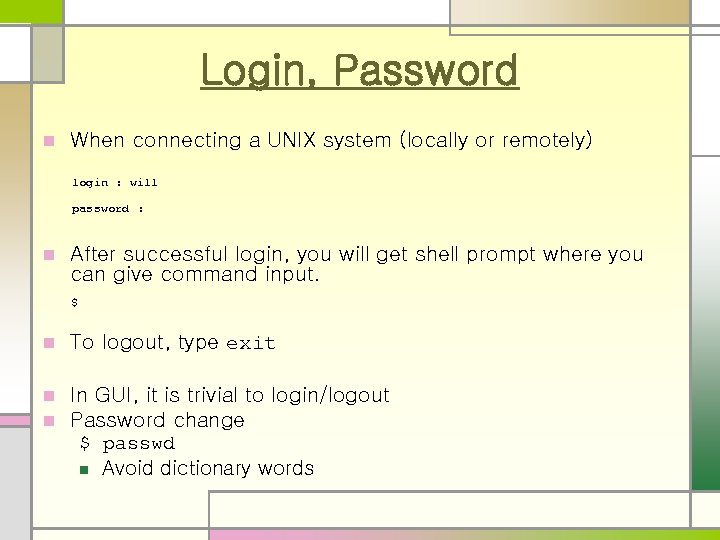
Login, Password n When connecting a UNIX system (locally or remotely) login : will password : n After successful login, you will get shell prompt where you can give command input. $ n To logout, type exit n n In GUI, it is trivial to login/logout Password change $ passwd n Avoid dictionary words
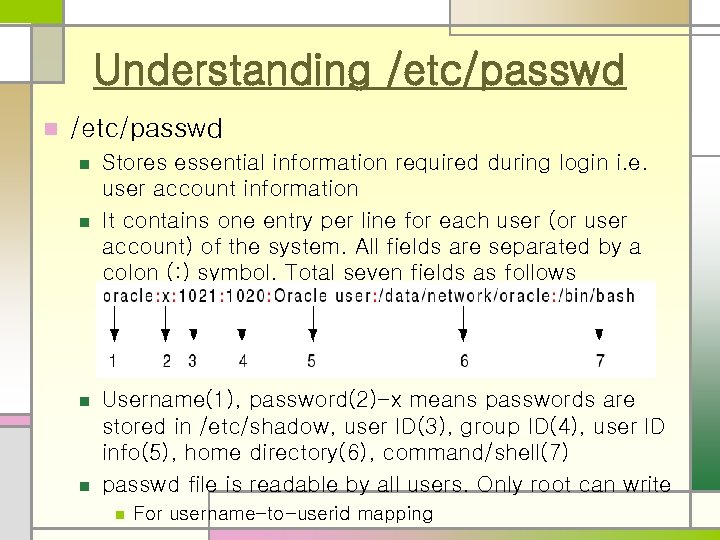
Understanding /etc/passwd n n n n Stores essential information required during login i. e. user account information It contains one entry per line for each user (or user account) of the system. All fields are separated by a colon (: ) symbol. Total seven fields as follows Username(1), password(2)-x means passwords are stored in /etc/shadow, user ID(3), group ID(4), user ID info(5), home directory(6), command/shell(7) passwd file is readable by all users. Only root can write n For username-to-userid mapping
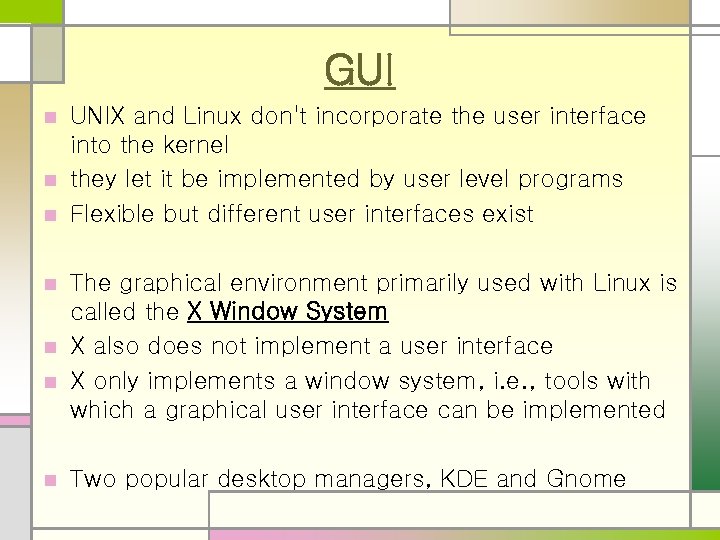
GUI UNIX and Linux don't incorporate the user interface into the kernel n they let it be implemented by user level programs n Flexible but different user interfaces exist n The graphical environment primarily used with Linux is called the X Window System n X also does not implement a user interface n X only implements a window system, i. e. , tools with which a graphical user interface can be implemented n n Two popular desktop managers, KDE and Gnome
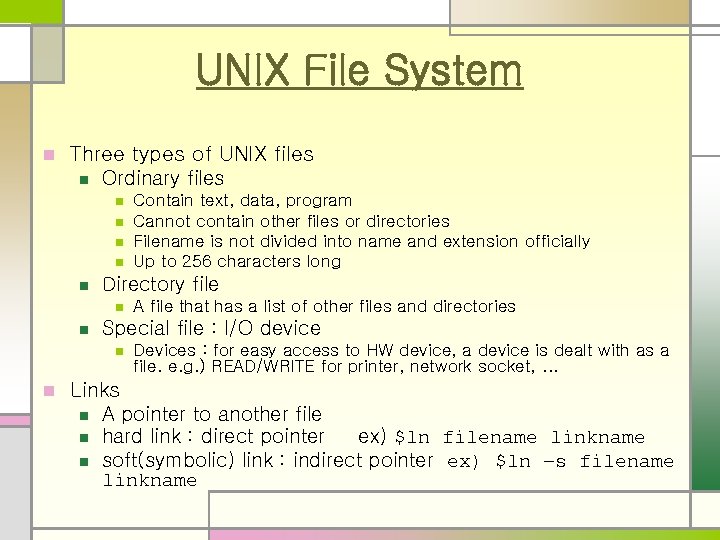
UNIX File System n Three types of UNIX files n Ordinary files n n n Directory file n n A file that has a list of other files and directories Special file : I/O device n n Contain text, data, program Cannot contain other files or directories Filename is not divided into name and extension officially Up to 256 characters long Devices : for easy access to HW device, a device is dealt with as a file. e. g. ) READ/WRITE for printer, network socket, … Links n A pointer to another file n hard link : direct pointer ex) $ln filename linkname n soft(symbolic) link : indirect pointer ex) $ln –s filename linkname

Directory in UNIX < hierarchical tree structures >
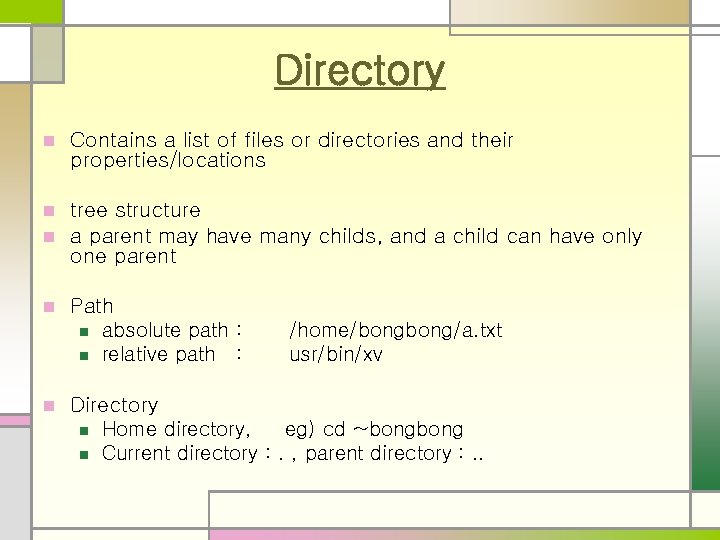
Directory n Contains a list of files or directories and their properties/locations n n tree structure a parent may have many childs, and a child can have only one parent n Path n absolute path : n relative path : n /home/bong/a. txt usr/bin/xv Directory n Home directory, eg) cd ~bong n Current directory : . , parent directory : . .
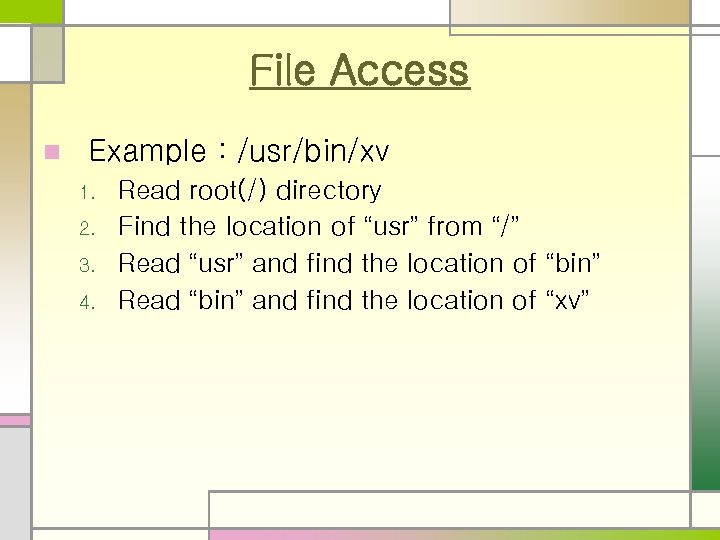
File Access n Example : /usr/bin/xv 1. 2. 3. 4. Read root(/) directory Find the location of “usr” from “/” Read “usr” and find the location of “bin” Read “bin” and find the location of “xv”
![Commands for Files and Directories pwd : prints [current] working directory n cd : Commands for Files and Directories pwd : prints [current] working directory n cd :](https://present5.com/presentation/1cd6642cb468e4d0f5cd1021b2cc67f9/image-9.jpg)
Commands for Files and Directories pwd : prints [current] working directory n cd : change directory n mkdir , rmdir : create/remove a directory n cp, mv, rm : copy, move, remove n chmod : change permission of a file n cat , more : prints text files n man : manual for a command n ls : list files n
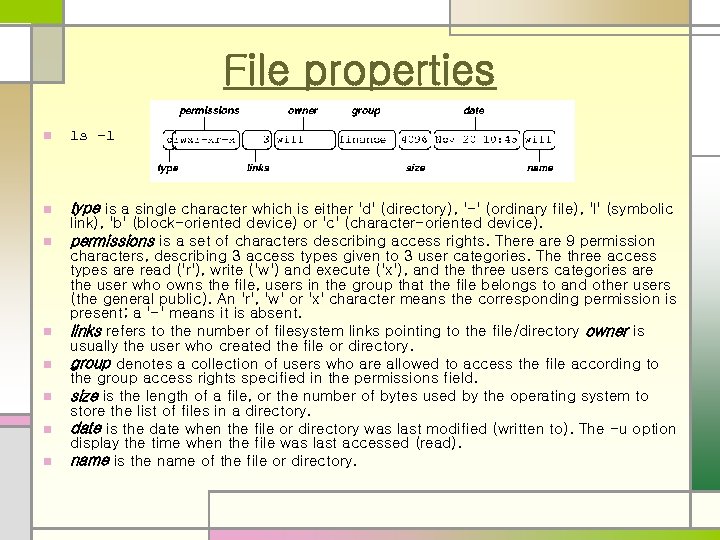
File properties n ls –l n type is a single character which is either 'd' (directory), '-' (ordinary file), 'l' (symbolic n n n link), 'b' (block-oriented device) or 'c' (character-oriented device). permissions is a set of characters describing access rights. There are 9 permission characters, describing 3 access types given to 3 user categories. The three access types are read ('r'), write ('w') and execute ('x'), and the three users categories are the user who owns the file, users in the group that the file belongs to and other users (the general public). An 'r', 'w' or 'x' character means the corresponding permission is present; a '-' means it is absent. links refers to the number of filesystem links pointing to the file/directory owner is usually the user who created the file or directory. group denotes a collection of users who are allowed to access the file according to the group access rights specified in the permissions field. size is the length of a file, or the number of bytes used by the operating system to store the list of files in a directory. date is the date when the file or directory was last modified (written to). The -u option display the time when the file was last accessed (read). name is the name of the file or directory.
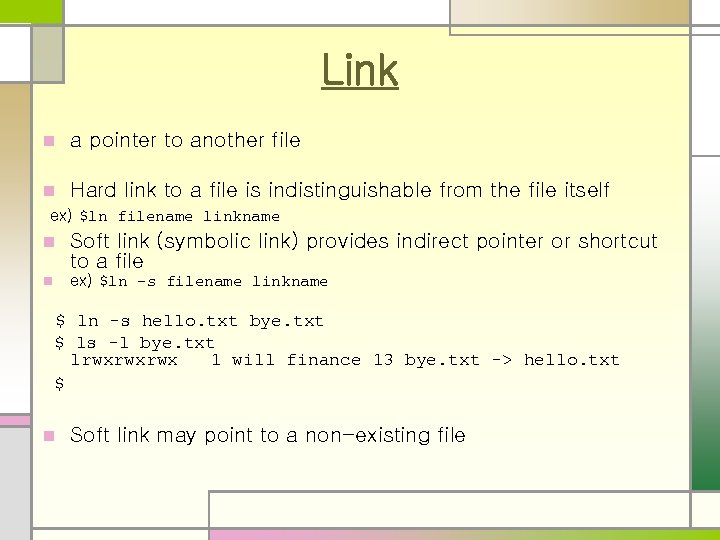
Link n a pointer to another file n Hard link to a file is indistinguishable from the file itself ex) $ln filename linkname n Soft link (symbolic link) provides indirect pointer or shortcut to a file n ex) $ln –s filename linkname $ ln -s hello. txt bye. txt $ ls -l bye. txt lrwxrwxrwx 1 will finance 13 bye. txt -> hello. txt $ n Soft link may point to a non-existing file

Wildcard : Specifying multiple files n UNIX shell processes this n ‘? ’ matches any one character ‘*’ matches any of zero or more characters Characters enclosed in square brackets ('[' and ']') will match any filename that has one of those characters in that position A list of comma separated strings enclosed in curly braces ("{" and "}") will be expanded as a Cartesian product with the surrounding characters n n n he* matches any filename beginning with 'he'. n [m-z]*[a-l] matches any filename that begins with a letter from 'm' to 'z' and ends in a letter from 'a' to 'l'. n {/usr, }{/bin, /lib}/file expands to /usr/bin/file /usr/lib/file /bin/file and /lib/file. n
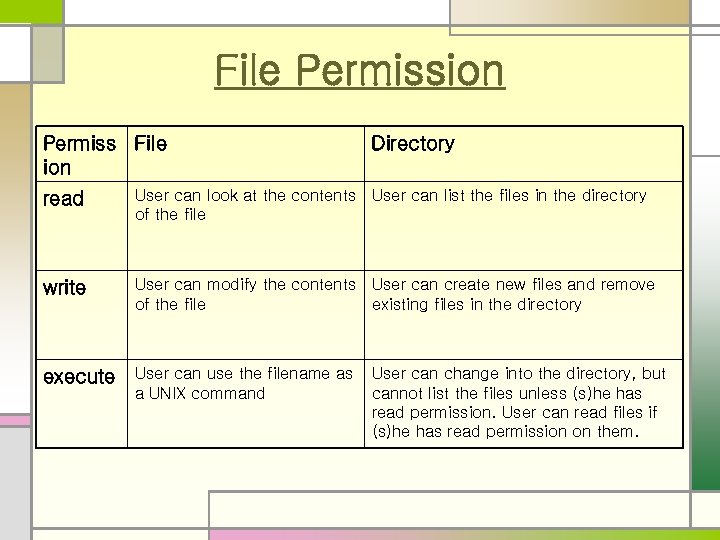
File Permission Permiss File ion Directory read User can look at the contents User can list the files in the directory of the file write User can modify the contents User can create new files and remove of the file existing files in the directory execute User can use the filename as a UNIX command User can change into the directory, but cannot list the files unless (s)he has read permission. User can read files if (s)he has read permission on them.
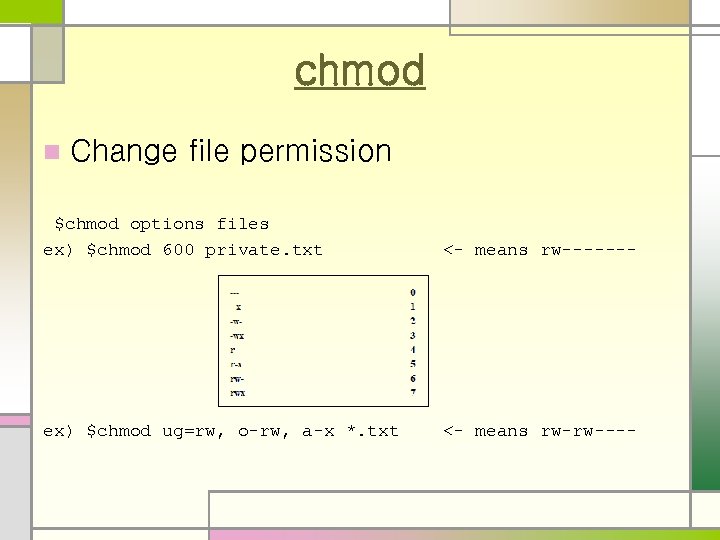
chmod n Change file permission $chmod options files ex) $chmod 600 private. txt <- means rw------- ex) $chmod ug=rw, o-rw, a-x *. txt <- means rw-rw----
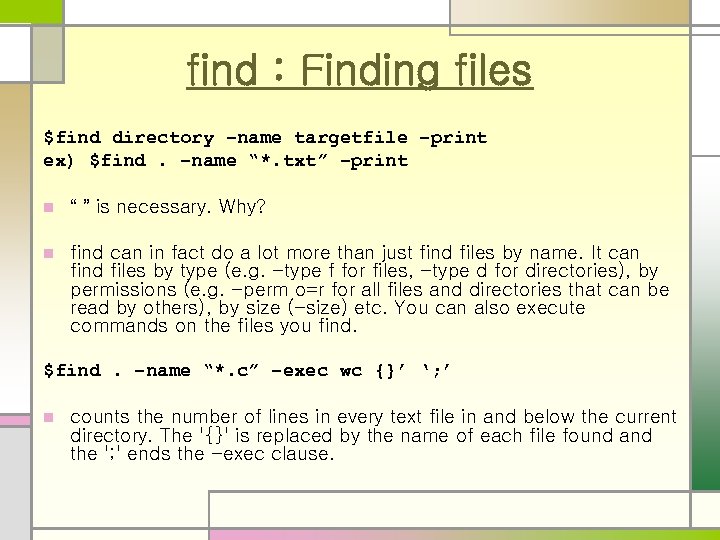
find : Finding files $find directory –name targetfile –print ex) $find. –name “*. txt” –print n “ ” is necessary. Why? n find can in fact do a lot more than just find files by name. It can find files by type (e. g. -type f for files, -type d for directories), by permissions (e. g. -perm o=r for all files and directories that can be read by others), by size (-size) etc. You can also execute commands on the files you find. $find. –name “*. c” –exec wc {}’ ‘; ’ n counts the number of lines in every text file in and below the current directory. The '{}' is replaced by the name of each file found and the '; ' ends the -exec clause.
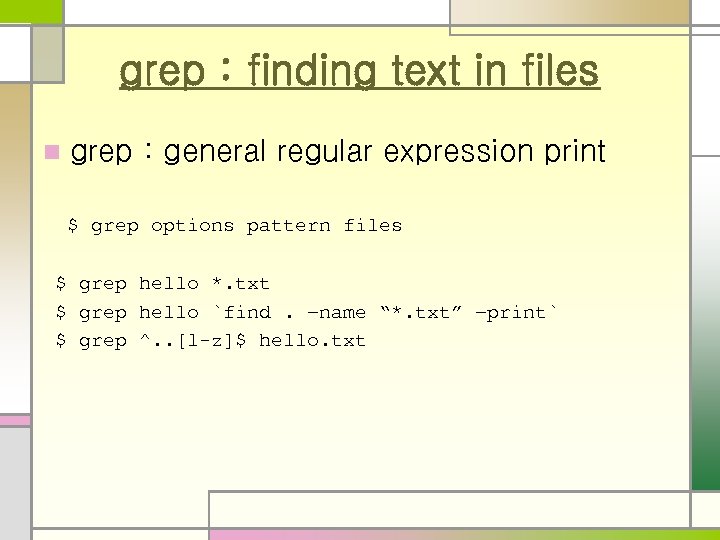
grep : finding text in files n grep : general regular expression print $ grep options pattern files $ grep hello *. txt $ grep hello `find. –name “*. txt” –print` $ grep ^. . [l-z]$ hello. txt
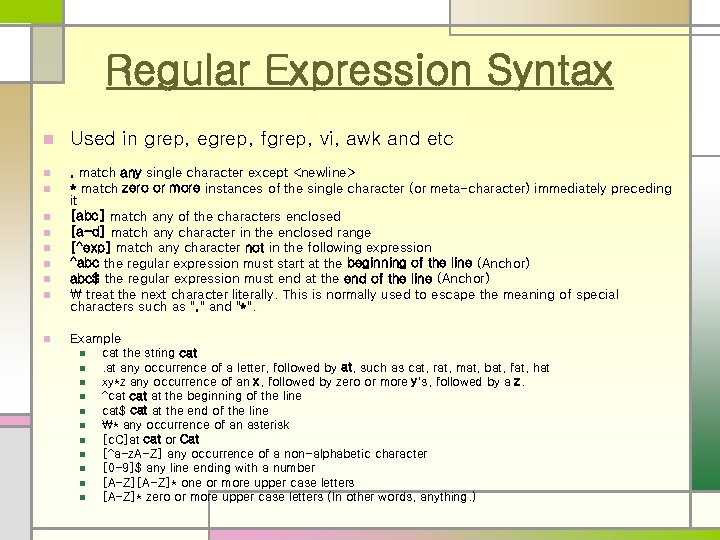
Regular Expression Syntax n Used in grep, egrep, fgrep, vi, awk and etc n n . match any single character except <newline> * match zero or more instances of the single character (or meta-character) immediately preceding it [abc] match any of the characters enclosed [a-d] match any character in the enclosed range [^exp] match any character not in the following expression ^abc the regular expression must start at the beginning of the line (Anchor) abc$ the regular expression must end at the end of the line (Anchor) treat the next character literally. This is normally used to escape the meaning of special characters such as ". " and "*". n n n n Example n n n cat the string cat. at any occurrence of a letter, followed by at, such as cat, rat, mat, bat, fat, hat xy*z any occurrence of an x, followed by zero or more y's, followed by a z. ^cat at the beginning of the line cat$ cat at the end of the line * any occurrence of an asterisk [c. C]at cat or Cat [^a-z. A-Z] any occurrence of a non-alphabetic character [0 -9]$ any line ending with a number [A-Z]* one or more upper case letters [A-Z]* zero or more upper case letters (In other words, anything. )

Compression/Backup n tar is used to combining files into one file (or device such as a tape) for archiving purposes $ tar cvf new_file. tar dirname $ tar cvf new_file. tar filenames $ tar xvf new_file. tar gzip , ungzip are often used for compressing a file $ gzip new_file. tar $ gunzip new_file. tar. gz n
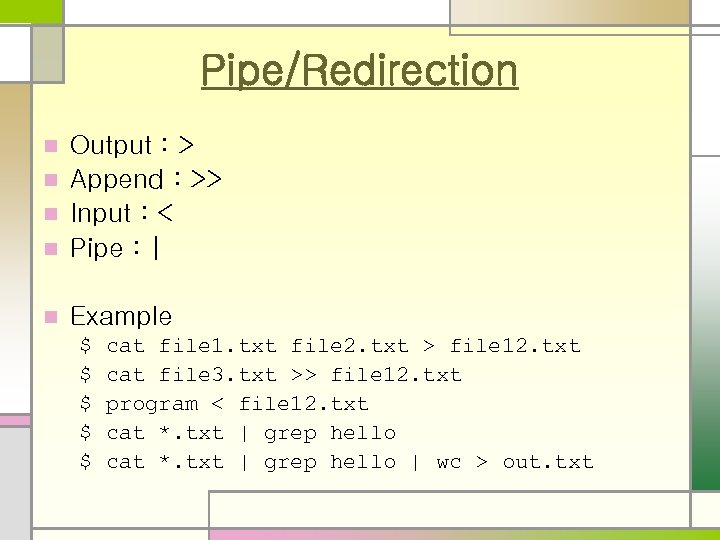
Pipe/Redirection Output : > n Append : >> n Input : < n Pipe : | n n Example $ cat file 1. txt file 2. txt > file 12. txt $ cat file 3. txt >> file 12. txt $ program < file 12. txt $ cat *. txt | grep hello | wc > out. txt
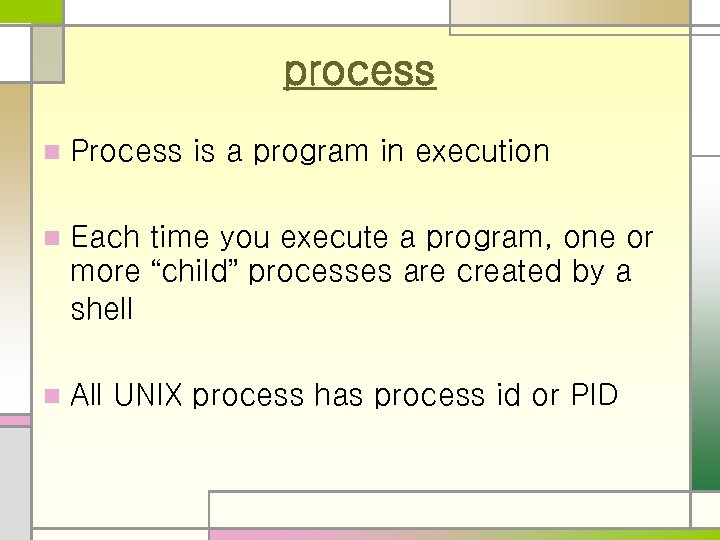
process n Process is a program in execution n Each time you execute a program, one or more “child” processes are created by a shell n All UNIX process has process id or PID
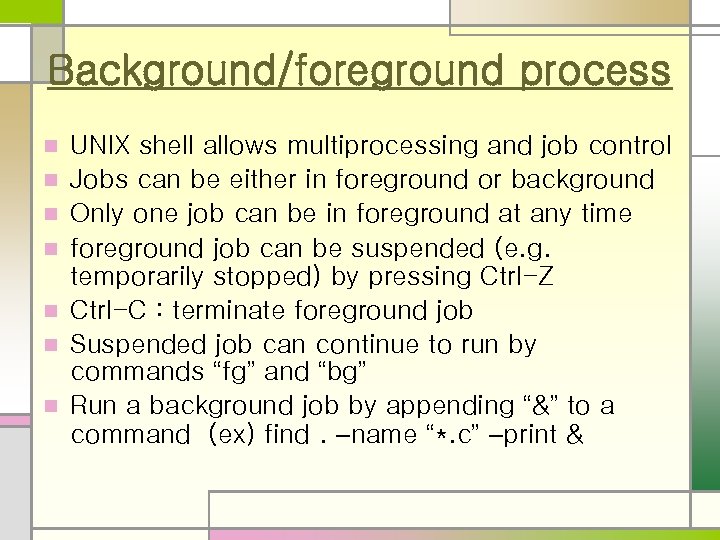
Background/foreground process n n n n UNIX shell allows multiprocessing and job control Jobs can be either in foreground or background Only one job can be in foreground at any time foreground job can be suspended (e. g. temporarily stopped) by pressing Ctrl-Z Ctrl-C : terminate foreground job Suspended job can continue to run by commands “fg” and “bg” Run a background job by appending “&” to a command (ex) find. –name “*. c” –print &
![Job control $ find / -print 1>output 2>errors & [1] 27501 $ $ jobs Job control $ find / -print 1>output 2>errors & [1] 27501 $ $ jobs](https://present5.com/presentation/1cd6642cb468e4d0f5cd1021b2cc67f9/image-22.jpg)
Job control $ find / -print 1>output 2>errors & [1] 27501 $ $ jobs [1]+ Running find / -print 1>output 2>errors & $ $ ps PID TTY TIME CMD 17717 pts/10 00: 00 bash 27501 pts/10 00: 01 find 27502 pts/10 00: 00 ps $ kill %1 or $ kill 27501 $ kill -9 27501 ( strong kill : -9 option sends SIGKILL signal)
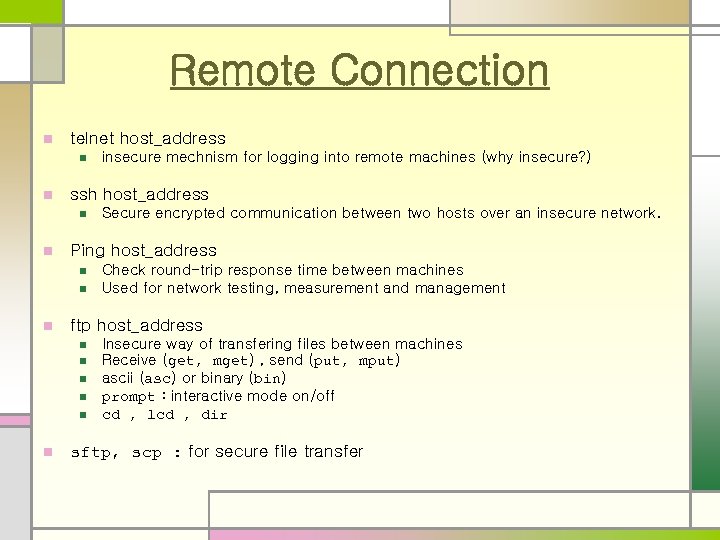
Remote Connection n telnet host_address n n ssh host_address n n n Check round-trip response time between machines Used for network testing, measurement and management ftp host_address n n n Secure encrypted communication between two hosts over an insecure network. Ping host_address n n insecure mechnism for logging into remote machines (why insecure? ) Insecure way of transfering files between machines Receive (get, mget) , send (put, mput) ascii (asc) or binary (bin) prompt : interactive mode on/off cd , lcd , dir sftp, scp : for secure file transfer
1cd6642cb468e4d0f5cd1021b2cc67f9.ppt