d042616498fb3c20ffb14839e9289cf0.ppt
- Количество слайдов: 41
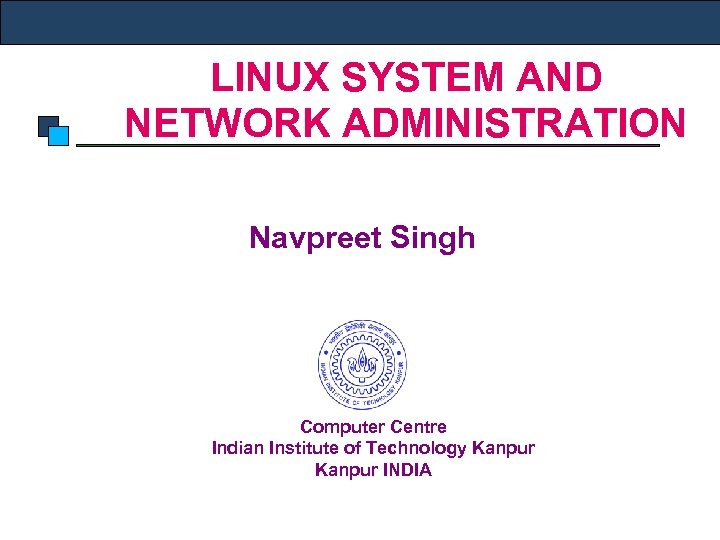 LINUX SYSTEM AND NETWORK ADMINISTRATION Navpreet Singh Computer Centre Indian Institute of Technology Kanpur INDIA
LINUX SYSTEM AND NETWORK ADMINISTRATION Navpreet Singh Computer Centre Indian Institute of Technology Kanpur INDIA
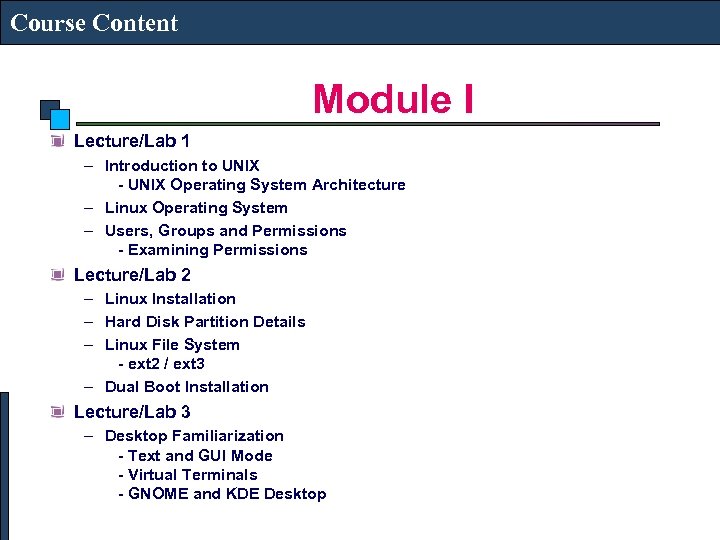 Course Content Module I Lecture/Lab 1 – Introduction to UNIX - UNIX Operating System Architecture – Linux Operating System – Users, Groups and Permissions - Examining Permissions Lecture/Lab 2 – Linux Installation – Hard Disk Partition Details – Linux File System - ext 2 / ext 3 – Dual Boot Installation Lecture/Lab 3 – Desktop Familiarization - Text and GUI Mode - Virtual Terminals - GNOME and KDE Desktop
Course Content Module I Lecture/Lab 1 – Introduction to UNIX - UNIX Operating System Architecture – Linux Operating System – Users, Groups and Permissions - Examining Permissions Lecture/Lab 2 – Linux Installation – Hard Disk Partition Details – Linux File System - ext 2 / ext 3 – Dual Boot Installation Lecture/Lab 3 – Desktop Familiarization - Text and GUI Mode - Virtual Terminals - GNOME and KDE Desktop
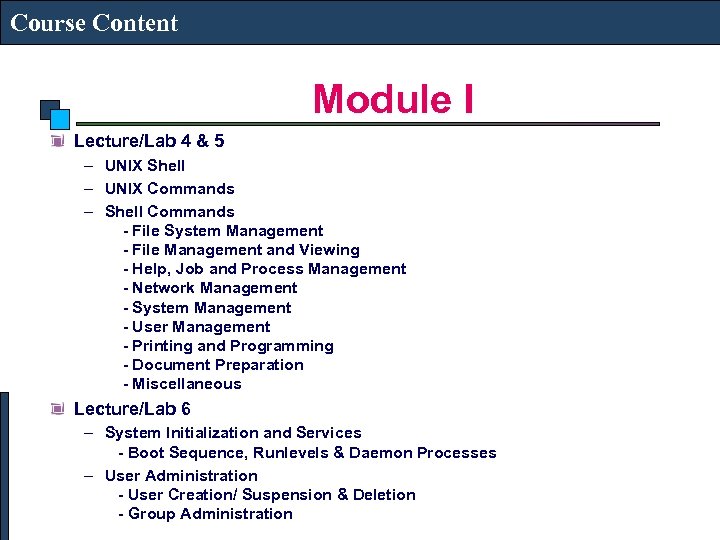 Course Content Module I Lecture/Lab 4 & 5 – UNIX Shell – UNIX Commands – Shell Commands - File System Management - File Management and Viewing - Help, Job and Process Management - Network Management - System Management - User Management - Printing and Programming - Document Preparation - Miscellaneous Lecture/Lab 6 – System Initialization and Services - Boot Sequence, Runlevels & Daemon Processes – User Administration - User Creation/ Suspension & Deletion - Group Administration
Course Content Module I Lecture/Lab 4 & 5 – UNIX Shell – UNIX Commands – Shell Commands - File System Management - File Management and Viewing - Help, Job and Process Management - Network Management - System Management - User Management - Printing and Programming - Document Preparation - Miscellaneous Lecture/Lab 6 – System Initialization and Services - Boot Sequence, Runlevels & Daemon Processes – User Administration - User Creation/ Suspension & Deletion - Group Administration
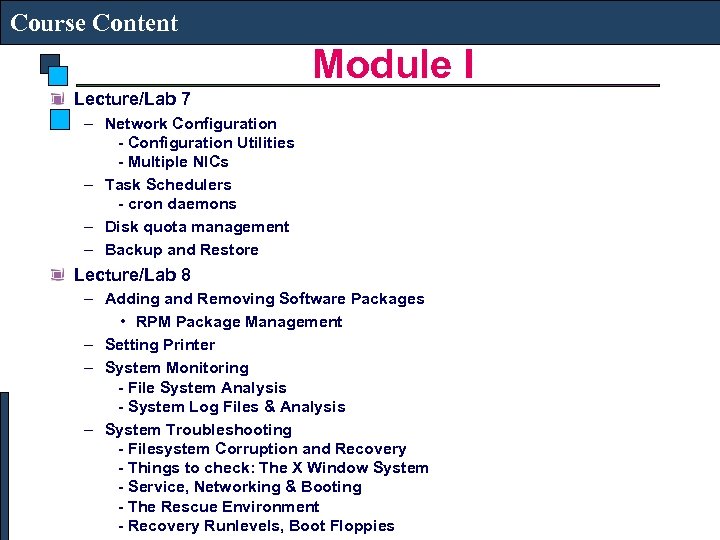 Course Content Module I Lecture/Lab 7 – Network Configuration - Configuration Utilities - Multiple NICs – Task Schedulers - cron daemons – Disk quota management – Backup and Restore Lecture/Lab 8 – Adding and Removing Software Packages • RPM Package Management – Setting Printer – System Monitoring - File System Analysis - System Log Files & Analysis – System Troubleshooting - Filesystem Corruption and Recovery - Things to check: The X Window System - Service, Networking & Booting - The Rescue Environment - Recovery Runlevels, Boot Floppies
Course Content Module I Lecture/Lab 7 – Network Configuration - Configuration Utilities - Multiple NICs – Task Schedulers - cron daemons – Disk quota management – Backup and Restore Lecture/Lab 8 – Adding and Removing Software Packages • RPM Package Management – Setting Printer – System Monitoring - File System Analysis - System Log Files & Analysis – System Troubleshooting - Filesystem Corruption and Recovery - Things to check: The X Window System - Service, Networking & Booting - The Rescue Environment - Recovery Runlevels, Boot Floppies
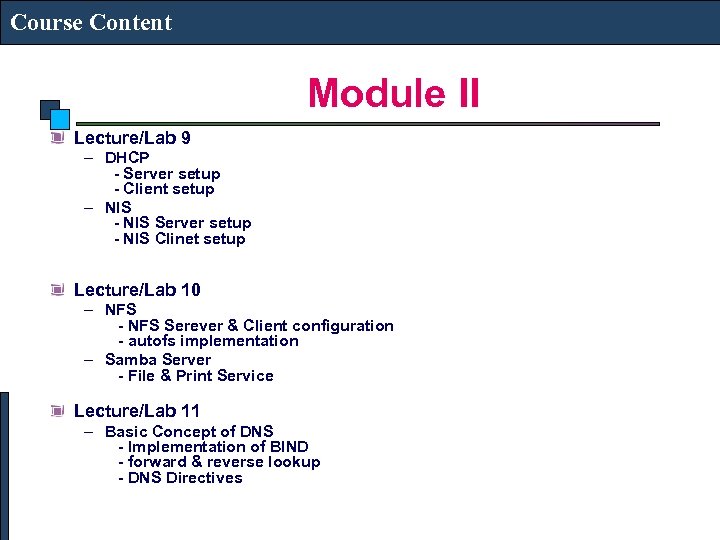 Course Content Module II Lecture/Lab 9 – DHCP - Server setup - Client setup – NIS - NIS Server setup - NIS Clinet setup Lecture/Lab 10 – NFS - NFS Serever & Client configuration - autofs implementation – Samba Server - File & Print Service Lecture/Lab 11 – Basic Concept of DNS - Implementation of BIND - forward & reverse lookup - DNS Directives
Course Content Module II Lecture/Lab 9 – DHCP - Server setup - Client setup – NIS - NIS Server setup - NIS Clinet setup Lecture/Lab 10 – NFS - NFS Serever & Client configuration - autofs implementation – Samba Server - File & Print Service Lecture/Lab 11 – Basic Concept of DNS - Implementation of BIND - forward & reverse lookup - DNS Directives
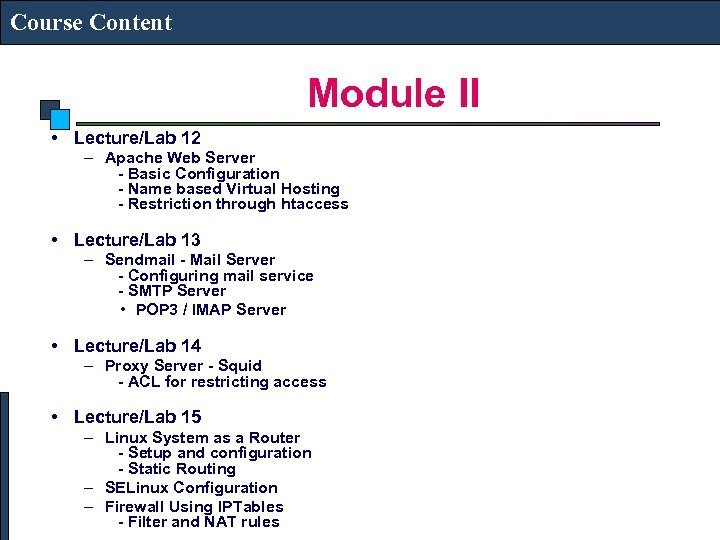 Course Content Module II • Lecture/Lab 12 – Apache Web Server - Basic Configuration - Name based Virtual Hosting - Restriction through htaccess • Lecture/Lab 13 – Sendmail - Mail Server - Configuring mail service - SMTP Server • POP 3 / IMAP Server • Lecture/Lab 14 – Proxy Server - Squid - ACL for restricting access • Lecture/Lab 15 – Linux System as a Router - Setup and configuration - Static Routing – SELinux Configuration – Firewall Using IPTables - Filter and NAT rules
Course Content Module II • Lecture/Lab 12 – Apache Web Server - Basic Configuration - Name based Virtual Hosting - Restriction through htaccess • Lecture/Lab 13 – Sendmail - Mail Server - Configuring mail service - SMTP Server • POP 3 / IMAP Server • Lecture/Lab 14 – Proxy Server - Squid - ACL for restricting access • Lecture/Lab 15 – Linux System as a Router - Setup and configuration - Static Routing – SELinux Configuration – Firewall Using IPTables - Filter and NAT rules
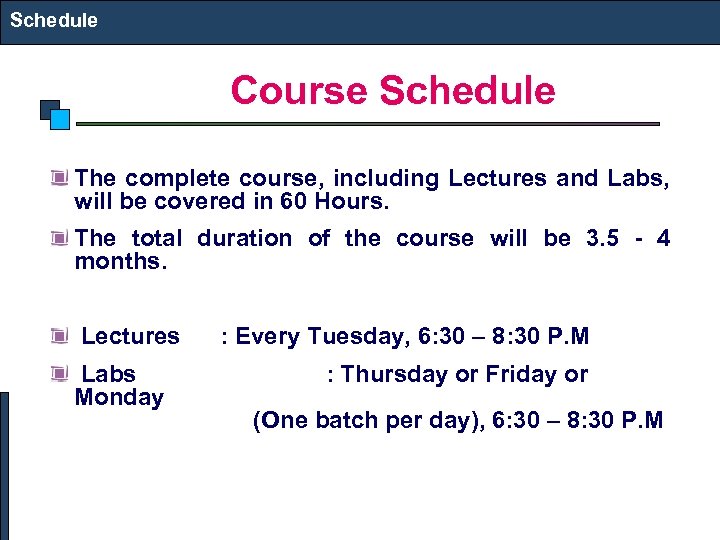 Schedule Course Schedule The complete course, including Lectures and Labs, will be covered in 60 Hours. The total duration of the course will be 3. 5 - 4 months. Lectures : Every Tuesday, 6: 30 – 8: 30 P. M Labs : Thursday or Friday or Monday (One batch per day), 6: 30 – 8: 30 P. M
Schedule Course Schedule The complete course, including Lectures and Labs, will be covered in 60 Hours. The total duration of the course will be 3. 5 - 4 months. Lectures : Every Tuesday, 6: 30 – 8: 30 P. M Labs : Thursday or Friday or Monday (One batch per day), 6: 30 – 8: 30 P. M
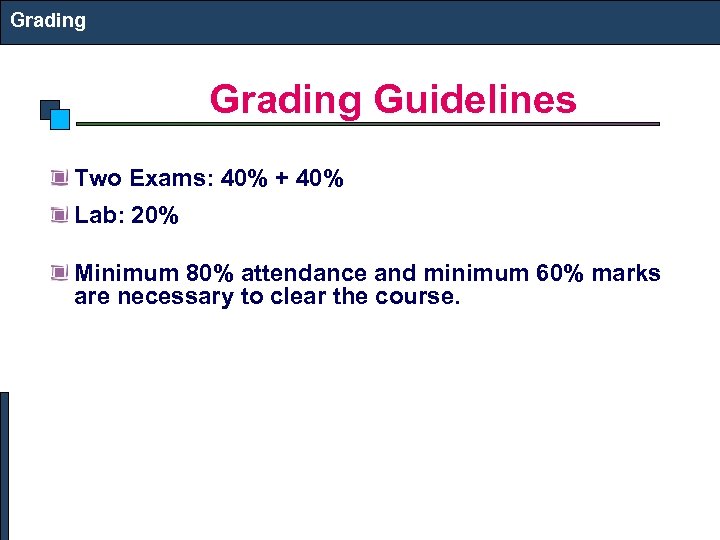 Grading Guidelines Two Exams: 40% + 40% Lab: 20% Minimum 80% attendance and minimum 60% marks are necessary to clear the course.
Grading Guidelines Two Exams: 40% + 40% Lab: 20% Minimum 80% attendance and minimum 60% marks are necessary to clear the course.
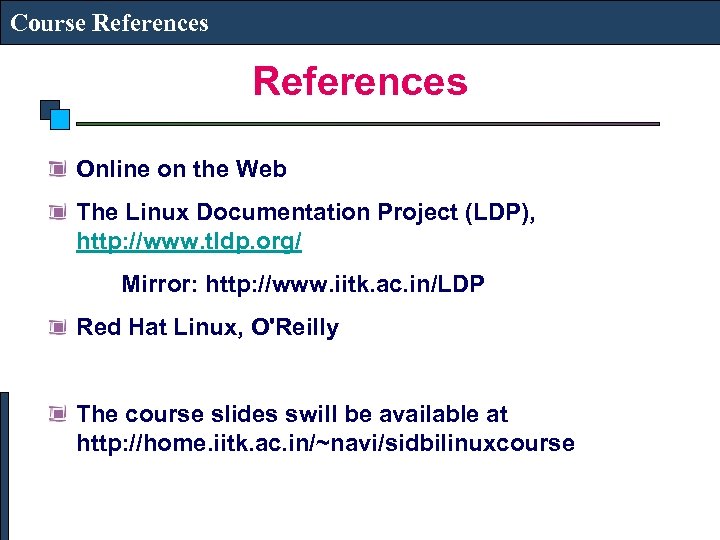 Course References Online on the Web The Linux Documentation Project (LDP), http: //www. tldp. org/ Mirror: http: //www. iitk. ac. in/LDP Red Hat Linux, O'Reilly The course slides swill be available at http: //home. iitk. ac. in/~navi/sidbilinuxcourse
Course References Online on the Web The Linux Documentation Project (LDP), http: //www. tldp. org/ Mirror: http: //www. iitk. ac. in/LDP Red Hat Linux, O'Reilly The course slides swill be available at http: //home. iitk. ac. in/~navi/sidbilinuxcourse
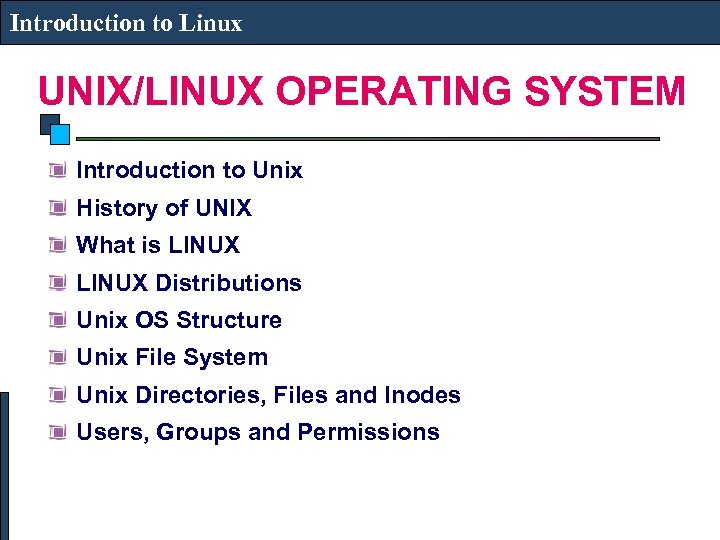 Introduction to Linux UNIX/LINUX OPERATING SYSTEM Introduction to Unix History of UNIX What is LINUX Distributions Unix OS Structure Unix File System Unix Directories, Files and Inodes Users, Groups and Permissions
Introduction to Linux UNIX/LINUX OPERATING SYSTEM Introduction to Unix History of UNIX What is LINUX Distributions Unix OS Structure Unix File System Unix Directories, Files and Inodes Users, Groups and Permissions
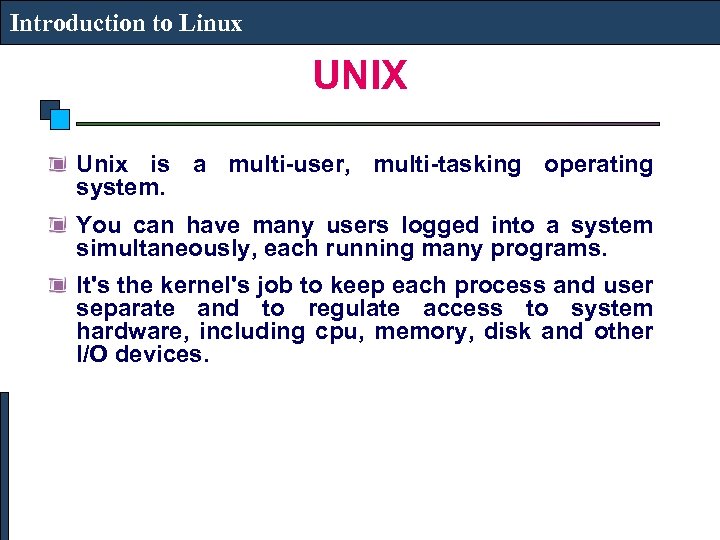 Introduction to Linux UNIX Unix is a multi-user, multi-tasking operating system. You can have many users logged into a system simultaneously, each running many programs. It's the kernel's job to keep each process and user separate and to regulate access to system hardware, including cpu, memory, disk and other I/O devices.
Introduction to Linux UNIX Unix is a multi-user, multi-tasking operating system. You can have many users logged into a system simultaneously, each running many programs. It's the kernel's job to keep each process and user separate and to regulate access to system hardware, including cpu, memory, disk and other I/O devices.
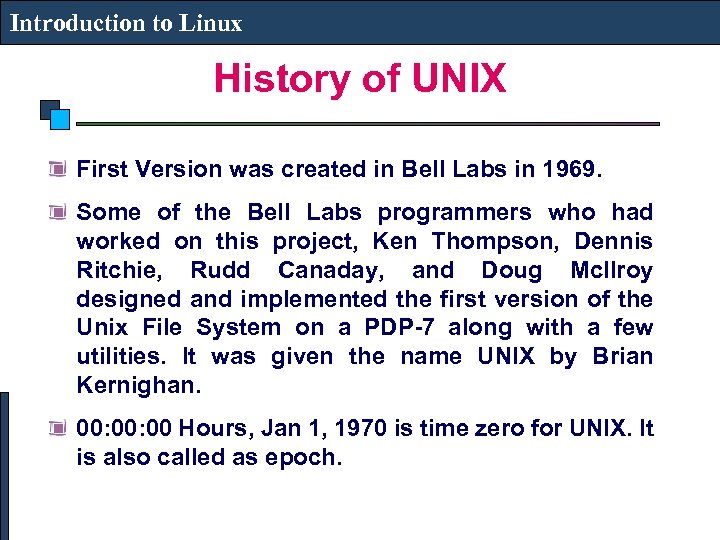 Introduction to Linux History of UNIX First Version was created in Bell Labs in 1969. Some of the Bell Labs programmers who had worked on this project, Ken Thompson, Dennis Ritchie, Rudd Canaday, and Doug Mc. Ilroy designed and implemented the first version of the Unix File System on a PDP-7 along with a few utilities. It was given the name UNIX by Brian Kernighan. 00: 00 Hours, Jan 1, 1970 is time zero for UNIX. It is also called as epoch.
Introduction to Linux History of UNIX First Version was created in Bell Labs in 1969. Some of the Bell Labs programmers who had worked on this project, Ken Thompson, Dennis Ritchie, Rudd Canaday, and Doug Mc. Ilroy designed and implemented the first version of the Unix File System on a PDP-7 along with a few utilities. It was given the name UNIX by Brian Kernighan. 00: 00 Hours, Jan 1, 1970 is time zero for UNIX. It is also called as epoch.
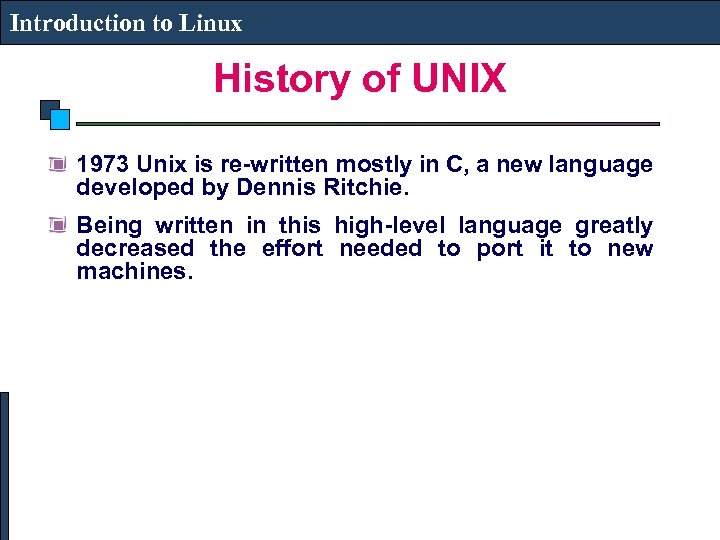 Introduction to Linux History of UNIX 1973 Unix is re-written mostly in C, a new language developed by Dennis Ritchie. Being written in this high-level language greatly decreased the effort needed to port it to new machines.
Introduction to Linux History of UNIX 1973 Unix is re-written mostly in C, a new language developed by Dennis Ritchie. Being written in this high-level language greatly decreased the effort needed to port it to new machines.
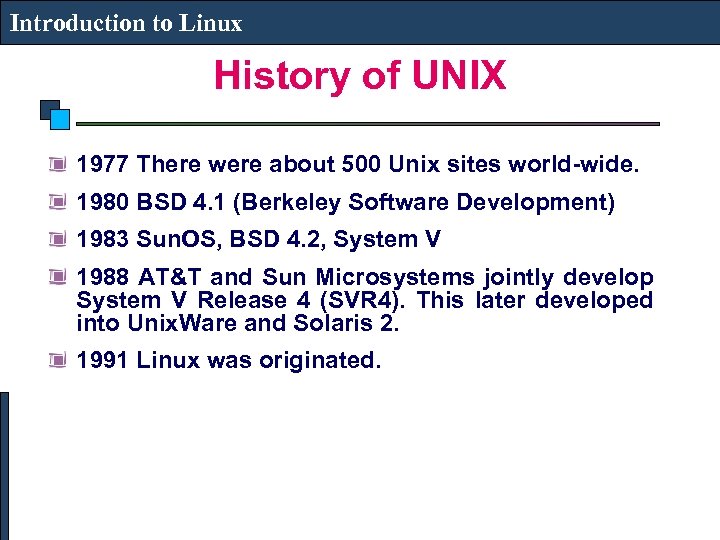 Introduction to Linux History of UNIX 1977 There were about 500 Unix sites world-wide. 1980 BSD 4. 1 (Berkeley Software Development) 1983 Sun. OS, BSD 4. 2, System V 1988 AT&T and Sun Microsystems jointly develop System V Release 4 (SVR 4). This later developed into Unix. Ware and Solaris 2. 1991 Linux was originated.
Introduction to Linux History of UNIX 1977 There were about 500 Unix sites world-wide. 1980 BSD 4. 1 (Berkeley Software Development) 1983 Sun. OS, BSD 4. 2, System V 1988 AT&T and Sun Microsystems jointly develop System V Release 4 (SVR 4). This later developed into Unix. Ware and Solaris 2. 1991 Linux was originated.
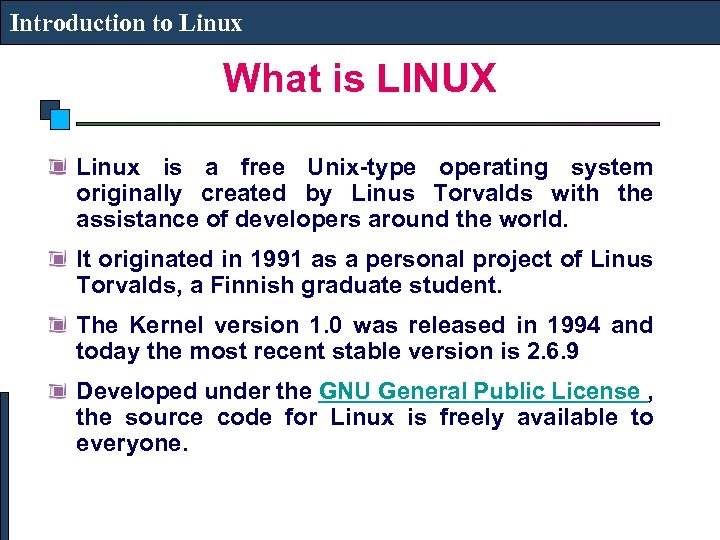 Introduction to Linux What is LINUX Linux is a free Unix-type operating system originally created by Linus Torvalds with the assistance of developers around the world. It originated in 1991 as a personal project of Linus Torvalds, a Finnish graduate student. The Kernel version 1. 0 was released in 1994 and today the most recent stable version is 2. 6. 9 Developed under the GNU General Public License , the source code for Linux is freely available to everyone.
Introduction to Linux What is LINUX Linux is a free Unix-type operating system originally created by Linus Torvalds with the assistance of developers around the world. It originated in 1991 as a personal project of Linus Torvalds, a Finnish graduate student. The Kernel version 1. 0 was released in 1994 and today the most recent stable version is 2. 6. 9 Developed under the GNU General Public License , the source code for Linux is freely available to everyone.
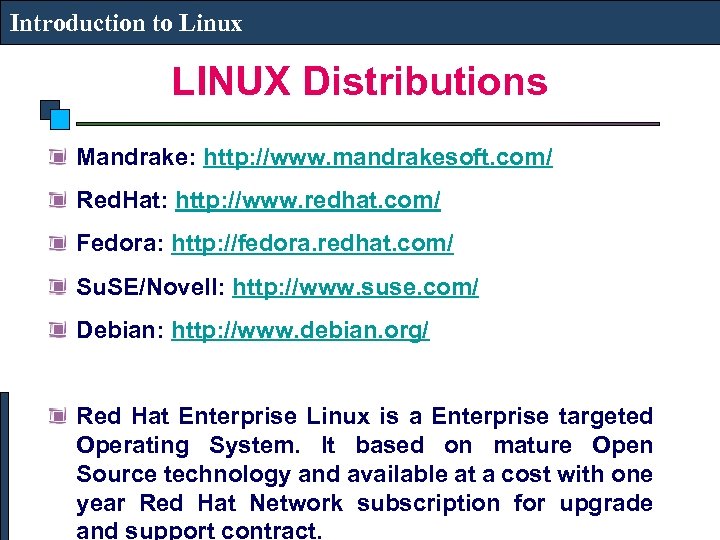 Introduction to Linux LINUX Distributions Mandrake: http: //www. mandrakesoft. com/ Red. Hat: http: //www. redhat. com/ Fedora: http: //fedora. redhat. com/ Su. SE/Novell: http: //www. suse. com/ Debian: http: //www. debian. org/ Red Hat Enterprise Linux is a Enterprise targeted Operating System. It based on mature Open Source technology and available at a cost with one year Red Hat Network subscription for upgrade and support contract.
Introduction to Linux LINUX Distributions Mandrake: http: //www. mandrakesoft. com/ Red. Hat: http: //www. redhat. com/ Fedora: http: //fedora. redhat. com/ Su. SE/Novell: http: //www. suse. com/ Debian: http: //www. debian. org/ Red Hat Enterprise Linux is a Enterprise targeted Operating System. It based on mature Open Source technology and available at a cost with one year Red Hat Network subscription for upgrade and support contract.
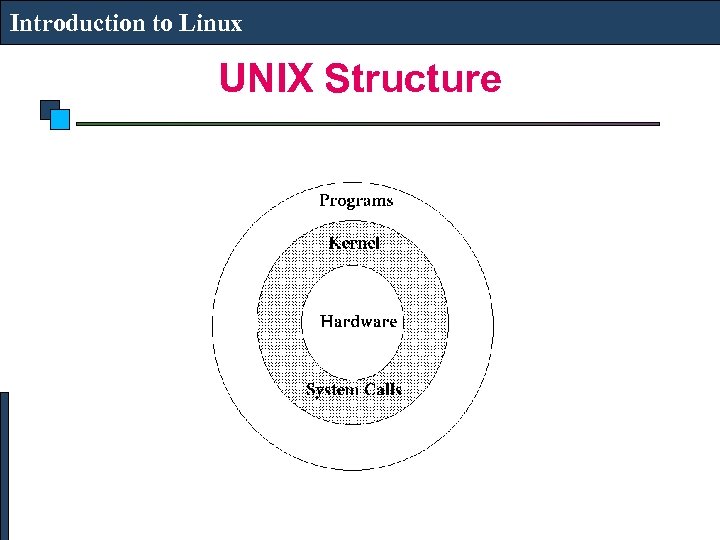 Introduction to Linux UNIX Structure
Introduction to Linux UNIX Structure
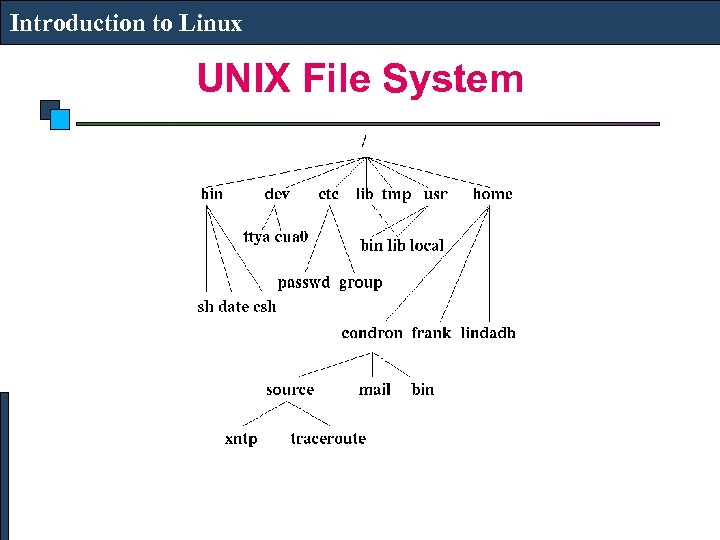 Introduction to Linux UNIX File System
Introduction to Linux UNIX File System
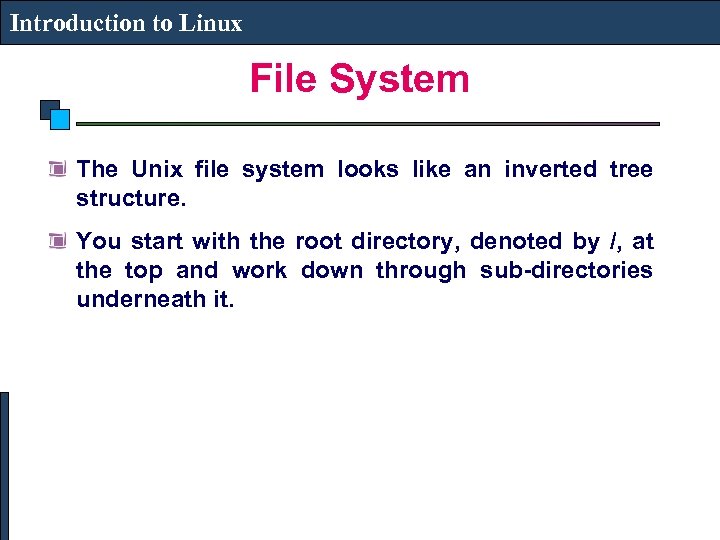 Introduction to Linux File System The Unix file system looks like an inverted tree structure. You start with the root directory, denoted by /, at the top and work down through sub-directories underneath it.
Introduction to Linux File System The Unix file system looks like an inverted tree structure. You start with the root directory, denoted by /, at the top and work down through sub-directories underneath it.
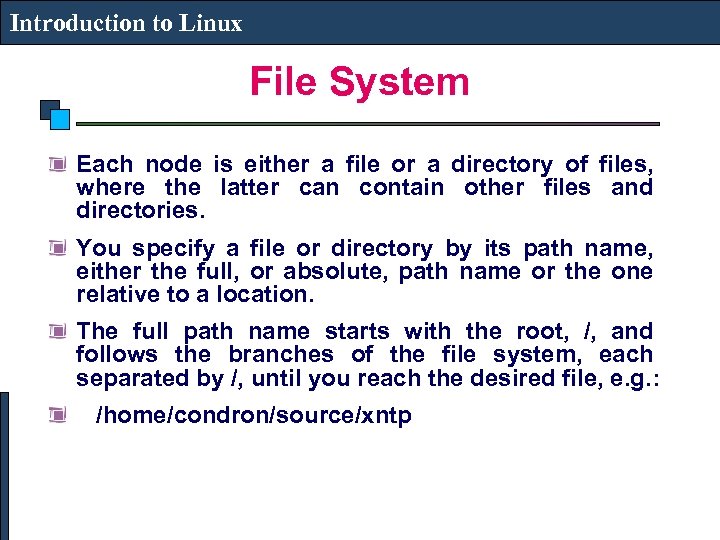 Introduction to Linux File System Each node is either a file or a directory of files, where the latter can contain other files and directories. You specify a file or directory by its path name, either the full, or absolute, path name or the one relative to a location. The full path name starts with the root, /, and follows the branches of the file system, each separated by /, until you reach the desired file, e. g. : /home/condron/source/xntp
Introduction to Linux File System Each node is either a file or a directory of files, where the latter can contain other files and directories. You specify a file or directory by its path name, either the full, or absolute, path name or the one relative to a location. The full path name starts with the root, /, and follows the branches of the file system, each separated by /, until you reach the desired file, e. g. : /home/condron/source/xntp
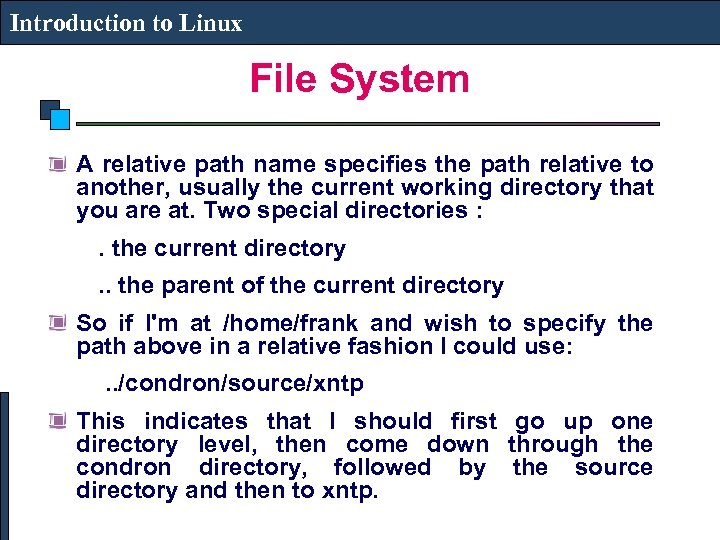 Introduction to Linux File System A relative path name specifies the path relative to another, usually the current working directory that you are at. Two special directories : . the current directory . . the parent of the current directory So if I'm at /home/frank and wish to specify the path above in a relative fashion I could use: . . /condron/source/xntp This indicates that I should first go up one directory level, then come down through the condron directory, followed by the source directory and then to xntp.
Introduction to Linux File System A relative path name specifies the path relative to another, usually the current working directory that you are at. Two special directories : . the current directory . . the parent of the current directory So if I'm at /home/frank and wish to specify the path above in a relative fashion I could use: . . /condron/source/xntp This indicates that I should first go up one directory level, then come down through the condron directory, followed by the source directory and then to xntp.
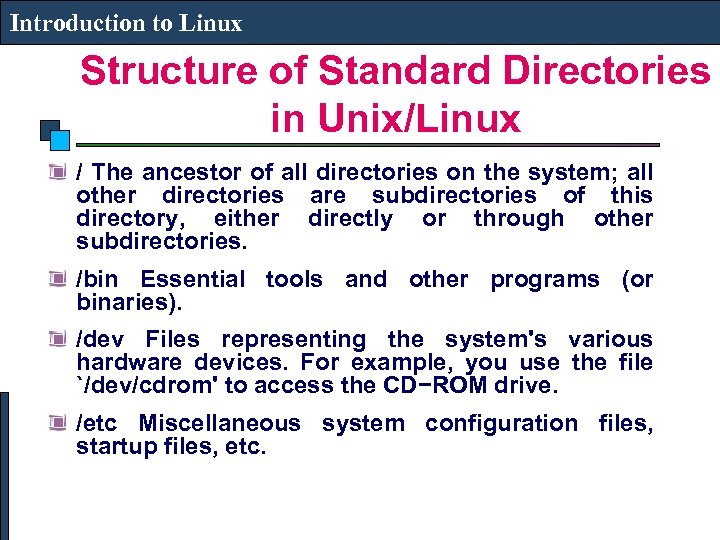 Introduction to Linux Structure of Standard Directories in Unix/Linux / The ancestor of all directories on the system; all other directories are subdirectories of this directory, either directly or through other subdirectories. /bin Essential tools and other programs (or binaries). /dev Files representing the system's various hardware devices. For example, you use the file `/dev/cdrom' to access the CD−ROM drive. /etc Miscellaneous system configuration files, startup files, etc.
Introduction to Linux Structure of Standard Directories in Unix/Linux / The ancestor of all directories on the system; all other directories are subdirectories of this directory, either directly or through other subdirectories. /bin Essential tools and other programs (or binaries). /dev Files representing the system's various hardware devices. For example, you use the file `/dev/cdrom' to access the CD−ROM drive. /etc Miscellaneous system configuration files, startup files, etc.
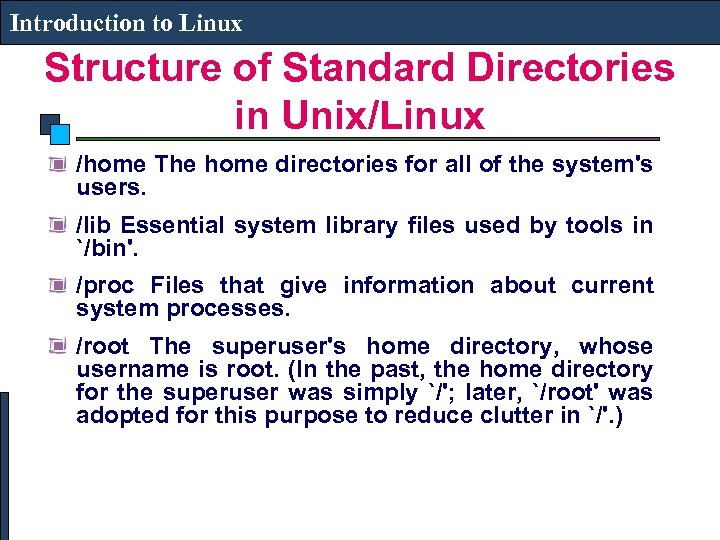 Introduction to Linux Structure of Standard Directories in Unix/Linux /home The home directories for all of the system's users. /lib Essential system library files used by tools in `/bin'. /proc Files that give information about current system processes. /root The superuser's home directory, whose username is root. (In the past, the home directory for the superuser was simply `/'; later, `/root' was adopted for this purpose to reduce clutter in `/'. )
Introduction to Linux Structure of Standard Directories in Unix/Linux /home The home directories for all of the system's users. /lib Essential system library files used by tools in `/bin'. /proc Files that give information about current system processes. /root The superuser's home directory, whose username is root. (In the past, the home directory for the superuser was simply `/'; later, `/root' was adopted for this purpose to reduce clutter in `/'. )
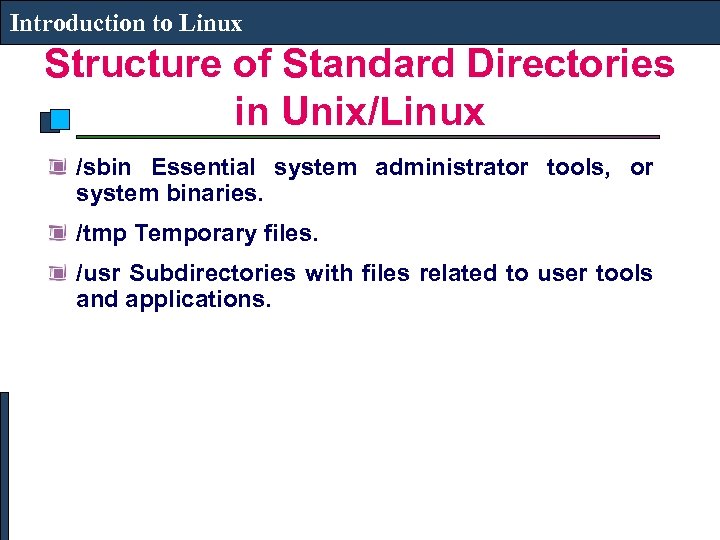 Introduction to Linux Structure of Standard Directories in Unix/Linux /sbin Essential system administrator tools, or system binaries. /tmp Temporary files. /usr Subdirectories with files related to user tools and applications.
Introduction to Linux Structure of Standard Directories in Unix/Linux /sbin Essential system administrator tools, or system binaries. /tmp Temporary files. /usr Subdirectories with files related to user tools and applications.
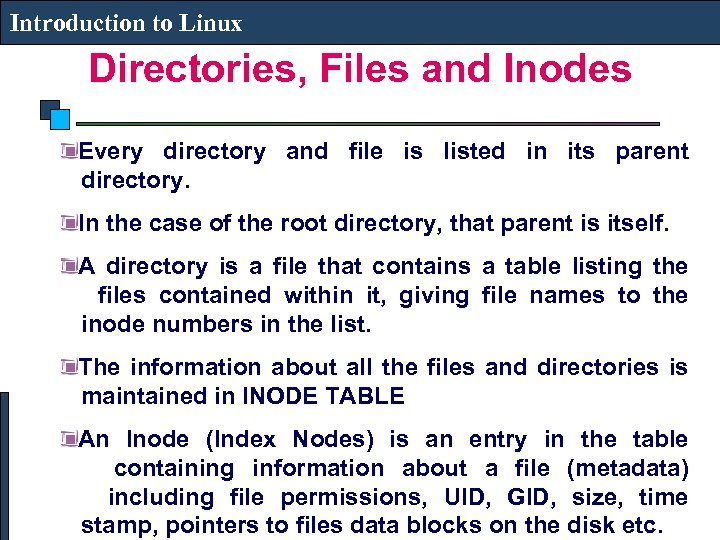 Introduction to Linux Directories, Files and Inodes Every directory and file is listed in its parent directory. In the case of the root directory, that parent is itself. A directory is a file that contains a table listing the files contained within it, giving file names to the inode numbers in the list. The information about all the files and directories is maintained in INODE TABLE An Inode (Index Nodes) is an entry in the table containing information about a file (metadata) including file permissions, UID, GID, size, time stamp, pointers to files data blocks on the disk etc.
Introduction to Linux Directories, Files and Inodes Every directory and file is listed in its parent directory. In the case of the root directory, that parent is itself. A directory is a file that contains a table listing the files contained within it, giving file names to the inode numbers in the list. The information about all the files and directories is maintained in INODE TABLE An Inode (Index Nodes) is an entry in the table containing information about a file (metadata) including file permissions, UID, GID, size, time stamp, pointers to files data blocks on the disk etc.
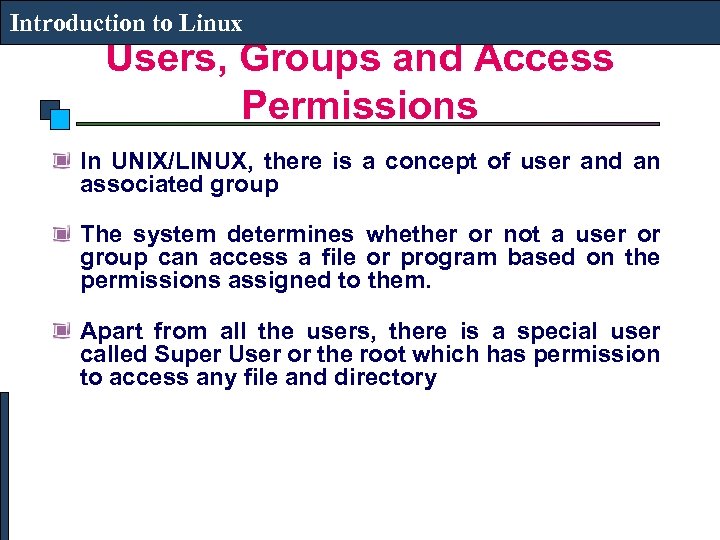 Introduction to Linux Users, Groups and Access Permissions In UNIX/LINUX, there is a concept of user and an associated group The system determines whether or not a user or group can access a file or program based on the permissions assigned to them. Apart from all the users, there is a special user called Super User or the root which has permission to access any file and directory
Introduction to Linux Users, Groups and Access Permissions In UNIX/LINUX, there is a concept of user and an associated group The system determines whether or not a user or group can access a file or program based on the permissions assigned to them. Apart from all the users, there is a special user called Super User or the root which has permission to access any file and directory
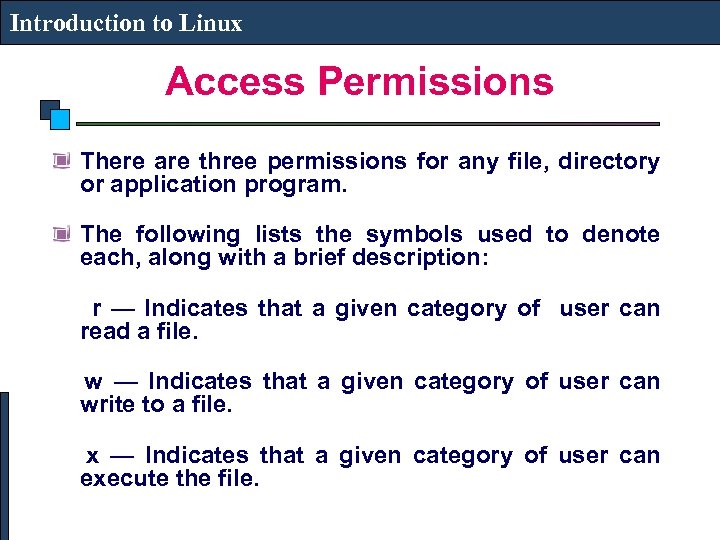 Introduction to Linux Access Permissions There are three permissions for any file, directory or application program. The following lists the symbols used to denote each, along with a brief description: r — Indicates that a given category of user can read a file. w — Indicates that a given category of user can write to a file. x — Indicates that a given category of user can execute the file.
Introduction to Linux Access Permissions There are three permissions for any file, directory or application program. The following lists the symbols used to denote each, along with a brief description: r — Indicates that a given category of user can read a file. w — Indicates that a given category of user can write to a file. x — Indicates that a given category of user can execute the file.
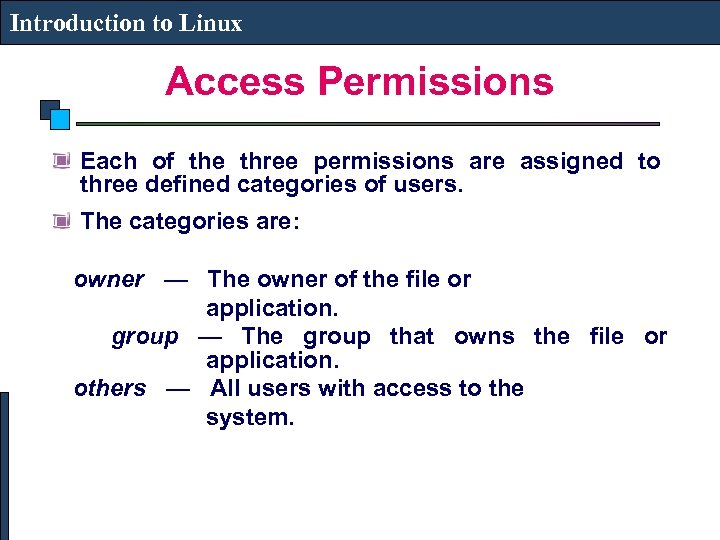 Introduction to Linux Access Permissions Each of the three permissions are assigned to three defined categories of users. The categories are: owner — The owner of the file or application. group — The group that owns the file or application. others — All users with access to the system.
Introduction to Linux Access Permissions Each of the three permissions are assigned to three defined categories of users. The categories are: owner — The owner of the file or application. group — The group that owns the file or application. others — All users with access to the system.
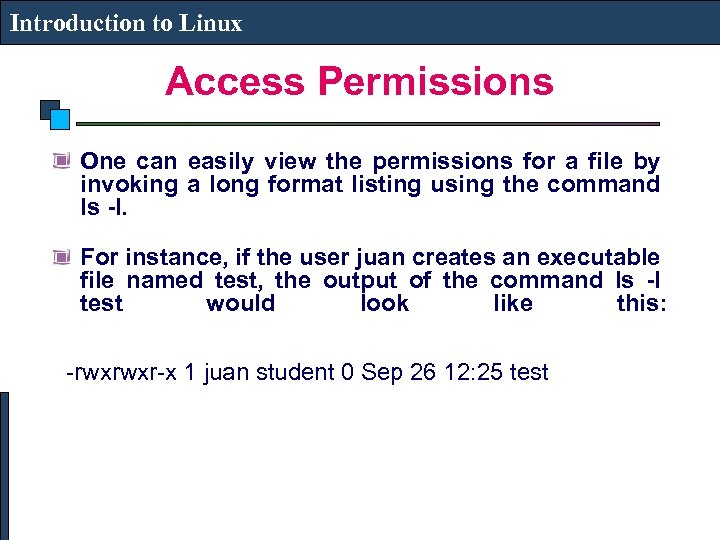 Introduction to Linux Access Permissions One can easily view the permissions for a file by invoking a long format listing using the command ls -l. For instance, if the user juan creates an executable file named test, the output of the command ls -l test would look like this: -rwxrwxr-x 1 juan student 0 Sep 26 12: 25 test
Introduction to Linux Access Permissions One can easily view the permissions for a file by invoking a long format listing using the command ls -l. For instance, if the user juan creates an executable file named test, the output of the command ls -l test would look like this: -rwxrwxr-x 1 juan student 0 Sep 26 12: 25 test
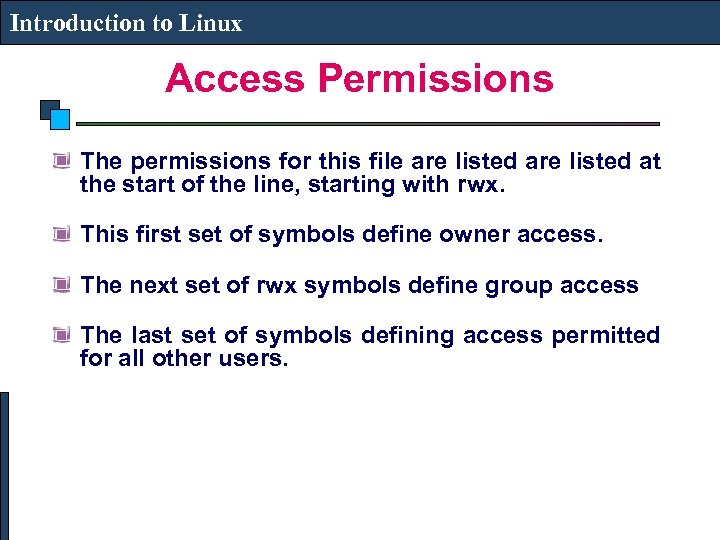 Introduction to Linux Access Permissions The permissions for this file are listed at the start of the line, starting with rwx. This first set of symbols define owner access. The next set of rwx symbols define group access The last set of symbols defining access permitted for all other users.
Introduction to Linux Access Permissions The permissions for this file are listed at the start of the line, starting with rwx. This first set of symbols define owner access. The next set of rwx symbols define group access The last set of symbols defining access permitted for all other users.
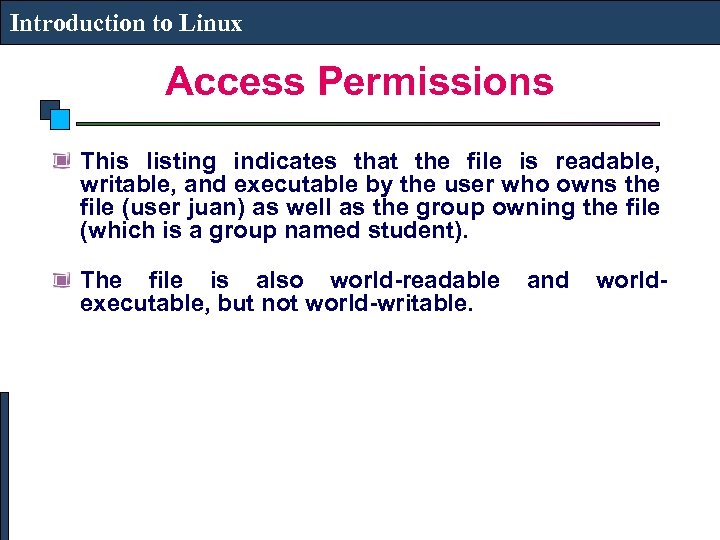 Introduction to Linux Access Permissions This listing indicates that the file is readable, writable, and executable by the user who owns the file (user juan) as well as the group owning the file (which is a group named student). The file is also world-readable and worldexecutable, but not world-writable.
Introduction to Linux Access Permissions This listing indicates that the file is readable, writable, and executable by the user who owns the file (user juan) as well as the group owning the file (which is a group named student). The file is also world-readable and worldexecutable, but not world-writable.
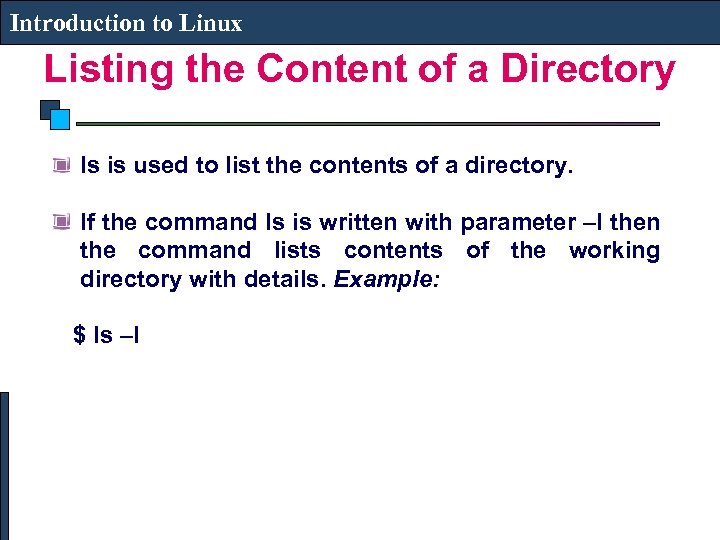 Introduction to Linux Listing the Content of a Directory ls is used to list the contents of a directory. If the command ls is written with parameter –l then the command lists contents of the working directory with details. Example: $ ls –l
Introduction to Linux Listing the Content of a Directory ls is used to list the contents of a directory. If the command ls is written with parameter –l then the command lists contents of the working directory with details. Example: $ ls –l
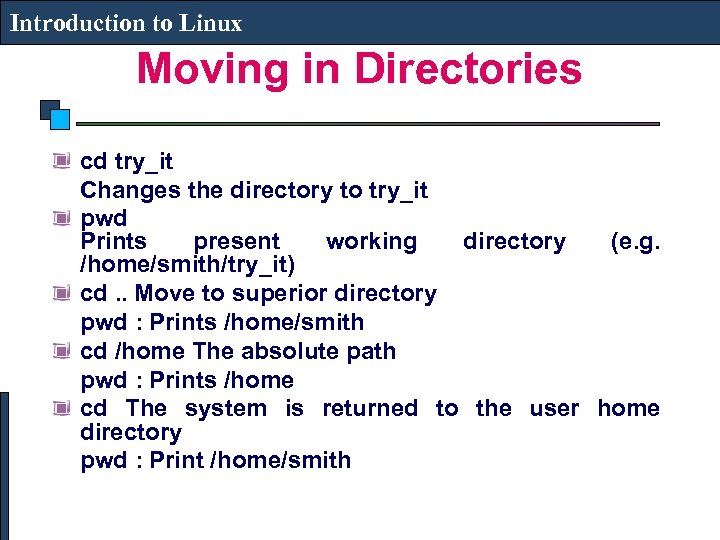 Introduction to Linux Moving in Directories cd try_it Changes the directory to try_it pwd Prints present working directory (e. g. /home/smith/try_it) cd. . Move to superior directory pwd : Prints /home/smith cd /home The absolute path pwd : Prints /home cd The system is returned to the user home directory pwd : Print /home/smith
Introduction to Linux Moving in Directories cd try_it Changes the directory to try_it pwd Prints present working directory (e. g. /home/smith/try_it) cd. . Move to superior directory pwd : Prints /home/smith cd /home The absolute path pwd : Prints /home cd The system is returned to the user home directory pwd : Print /home/smith
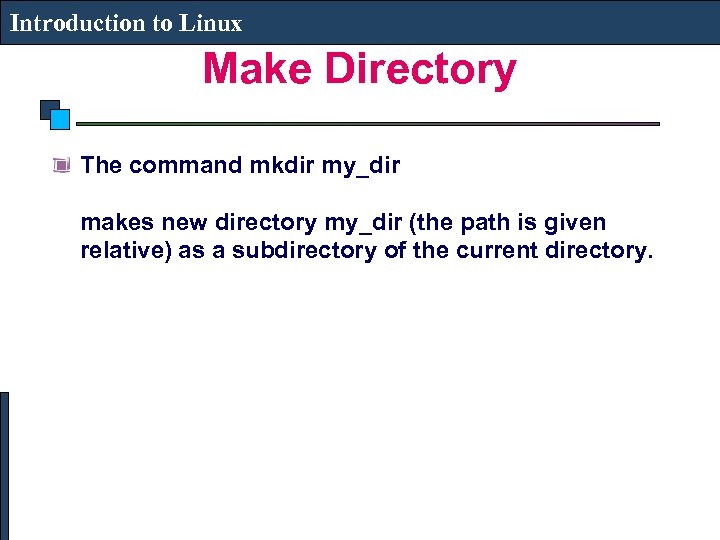 Introduction to Linux Make Directory The command mkdir my_dir makes new directory my_dir (the path is given relative) as a subdirectory of the current directory.
Introduction to Linux Make Directory The command mkdir my_dir makes new directory my_dir (the path is given relative) as a subdirectory of the current directory.
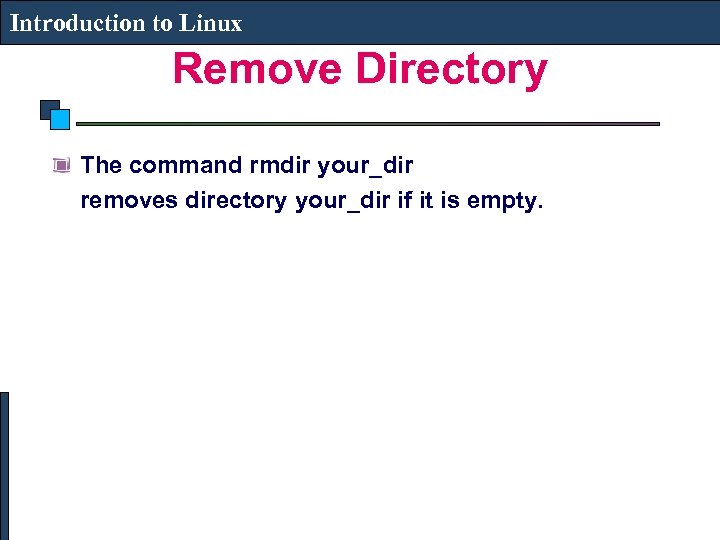 Introduction to Linux Remove Directory The command rmdir your_dir removes directory your_dir if it is empty.
Introduction to Linux Remove Directory The command rmdir your_dir removes directory your_dir if it is empty.
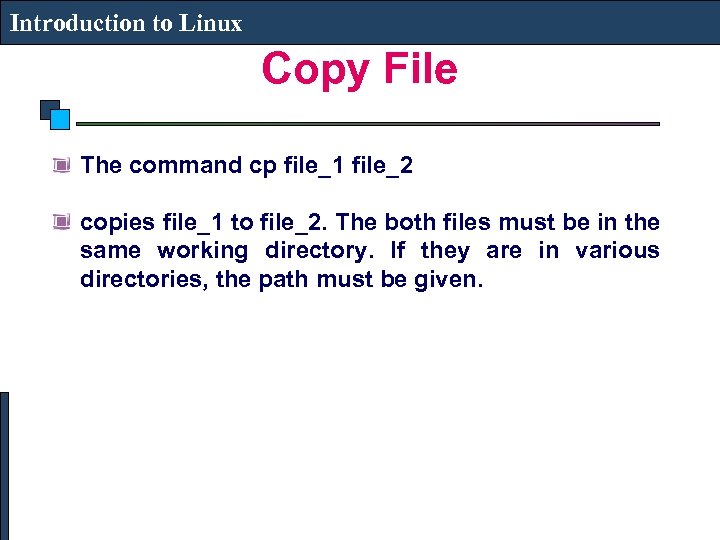 Introduction to Linux Copy File The command cp file_1 file_2 copies file_1 to file_2. The both files must be in the same working directory. If they are in various directories, the path must be given.
Introduction to Linux Copy File The command cp file_1 file_2 copies file_1 to file_2. The both files must be in the same working directory. If they are in various directories, the path must be given.
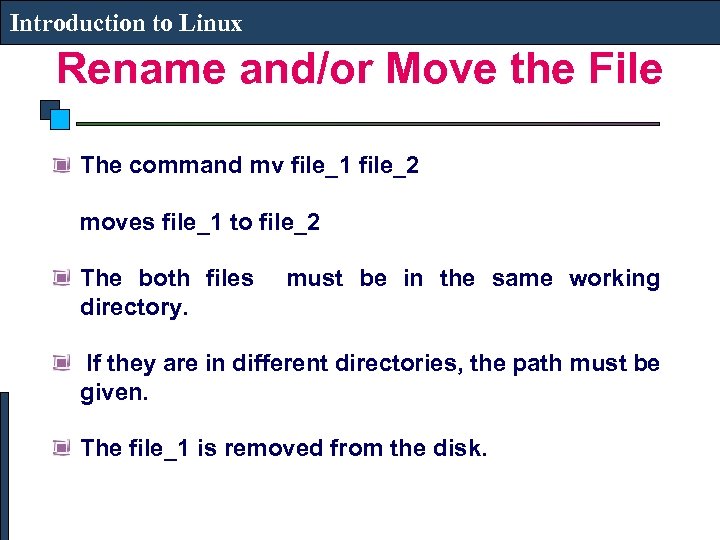 Introduction to Linux Rename and/or Move the File The command mv file_1 file_2 moves file_1 to file_2 The both files must be in the same working directory. If they are in different directories, the path must be given. The file_1 is removed from the disk.
Introduction to Linux Rename and/or Move the File The command mv file_1 file_2 moves file_1 to file_2 The both files must be in the same working directory. If they are in different directories, the path must be given. The file_1 is removed from the disk.
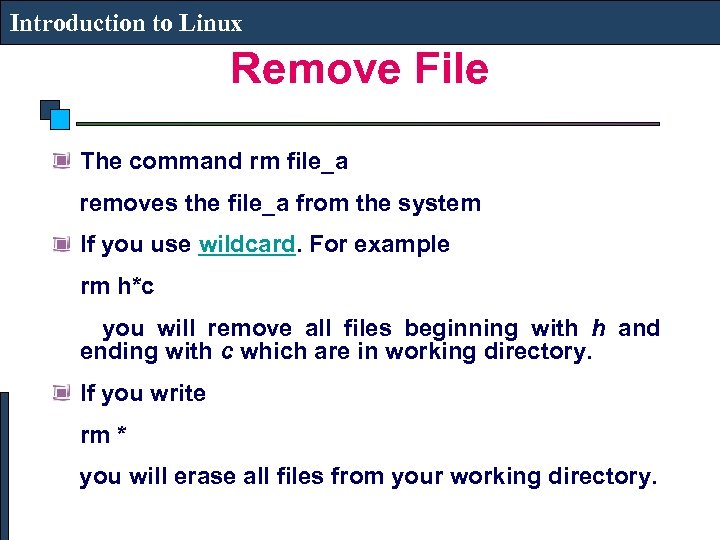 Introduction to Linux Remove File The command rm file_a removes the file_a from the system If you use wildcard. For example rm h*c you will remove all files beginning with h and ending with c which are in working directory. If you write rm * you will erase all files from your working directory.
Introduction to Linux Remove File The command rm file_a removes the file_a from the system If you use wildcard. For example rm h*c you will remove all files beginning with h and ending with c which are in working directory. If you write rm * you will erase all files from your working directory.
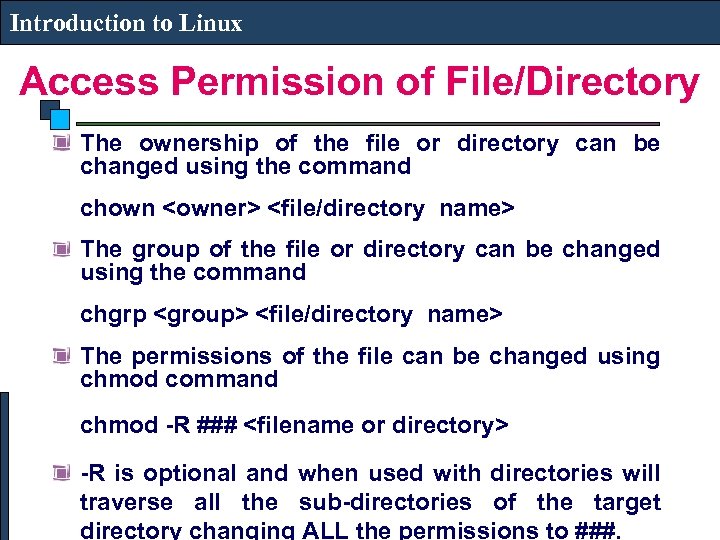 Introduction to Linux Access Permission of File/Directory The ownership of the file or directory can be changed using the command chown
Introduction to Linux Access Permission of File/Directory The ownership of the file or directory can be changed using the command chown
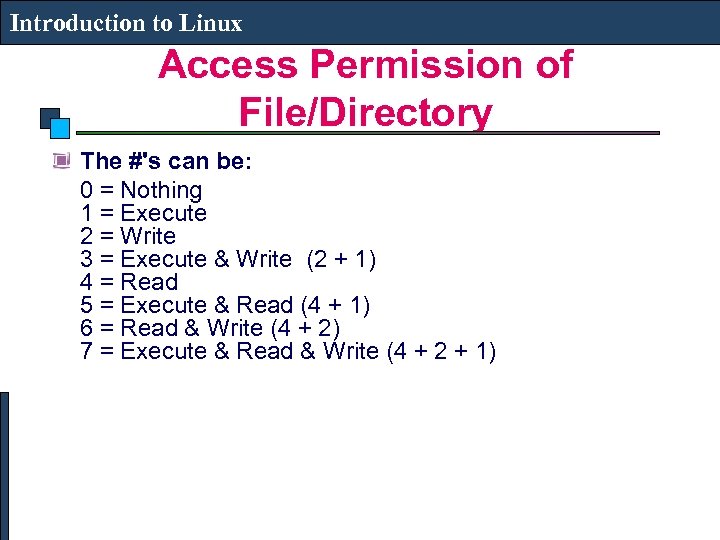 Introduction to Linux Access Permission of File/Directory The #'s can be: 0 = Nothing 1 = Execute 2 = Write 3 = Execute & Write (2 + 1) 4 = Read 5 = Execute & Read (4 + 1) 6 = Read & Write (4 + 2) 7 = Execute & Read & Write (4 + 2 + 1)
Introduction to Linux Access Permission of File/Directory The #'s can be: 0 = Nothing 1 = Execute 2 = Write 3 = Execute & Write (2 + 1) 4 = Read 5 = Execute & Read (4 + 1) 6 = Read & Write (4 + 2) 7 = Execute & Read & Write (4 + 2 + 1)
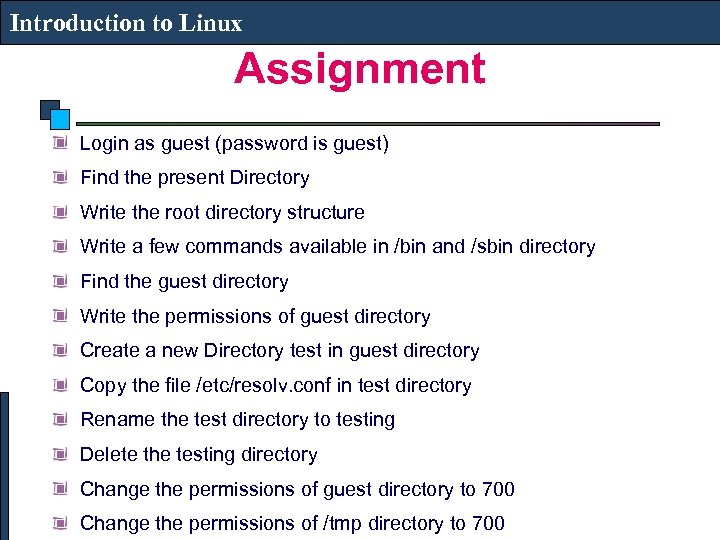 Introduction to Linux Assignment Login as guest (password is guest) Find the present Directory Write the root directory structure Write a few commands available in /bin and /sbin directory Find the guest directory Write the permissions of guest directory Create a new Directory test in guest directory Copy the file /etc/resolv. conf in test directory Rename the test directory to testing Delete the testing directory Change the permissions of guest directory to 700 Change the permissions of /tmp directory to 700
Introduction to Linux Assignment Login as guest (password is guest) Find the present Directory Write the root directory structure Write a few commands available in /bin and /sbin directory Find the guest directory Write the permissions of guest directory Create a new Directory test in guest directory Copy the file /etc/resolv. conf in test directory Rename the test directory to testing Delete the testing directory Change the permissions of guest directory to 700 Change the permissions of /tmp directory to 700


