1f3c39055ddc9bf0fa2ae3b687fae7e2.ppt
- Количество слайдов: 19
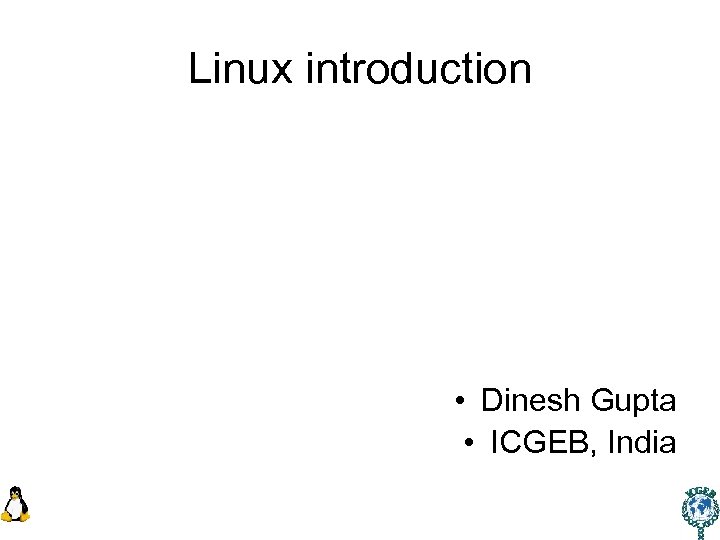
Linux introduction • Dinesh Gupta • ICGEB, India
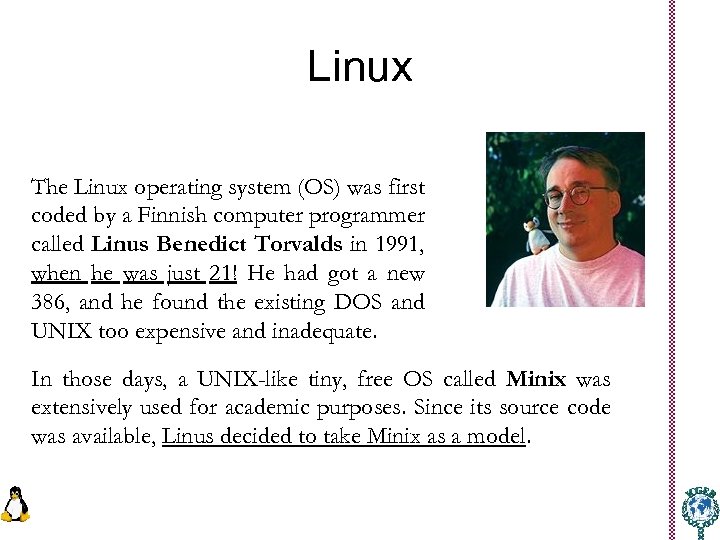
Linux The Linux operating system (OS) was first coded by a Finnish computer programmer called Linus Benedict Torvalds in 1991, when he was just 21! He had got a new 386, and he found the existing DOS and UNIX too expensive and inadequate. In those days, a UNIX-like tiny, free OS called Minix was extensively used for academic purposes. Since its source code was available, Linus decided to take Minix as a model.
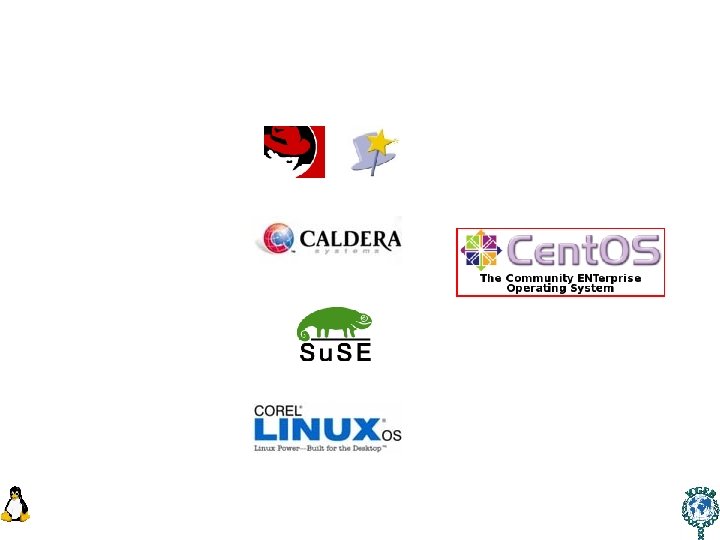
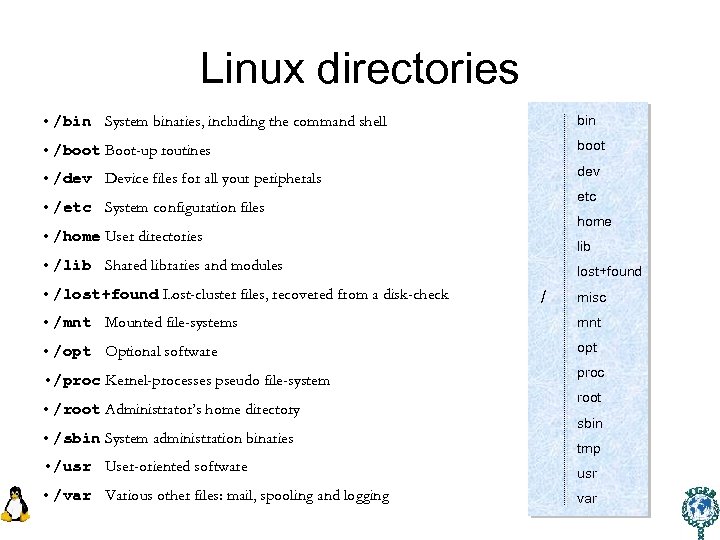
Linux directories • /bin System binaries, including the command shell bin • /boot Boot-up routines boot • /dev Device files for all your peripherals dev etc • /etc System configuration files home • /home User directories lib • /lib Shared libraries and modules • /lost+found Lost-cluster files, recovered from a disk-check lost+found / misc • /mnt Mounted file-systems mnt • /opt Optional software opt • /proc Kernel-processes pseudo file-system proc • /root Administrator’s home directory • /sbin System administration binaries root sbin tmp • /usr User-oriented software usr • /var Various other files: mail, spooling and logging var
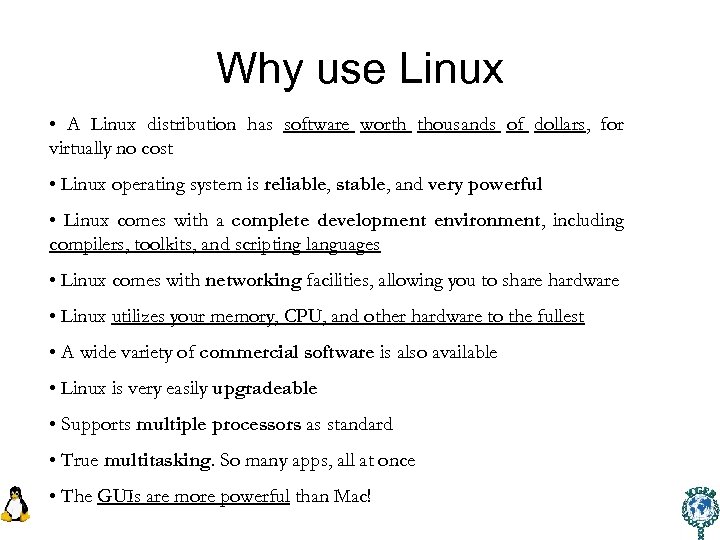
Why use Linux • A Linux distribution has software worth thousands of dollars, for virtually no cost • Linux operating system is reliable, stable, and very powerful • Linux comes with a complete development environment, including compilers, toolkits, and scripting languages • Linux comes with networking facilities, allowing you to share hardware • Linux utilizes your memory, CPU, and other hardware to the fullest • A wide variety of commercial software is also available • Linux is very easily upgradeable • Supports multiple processors as standard • True multitasking. So many apps, all at once • The GUIs are more powerful than Mac!
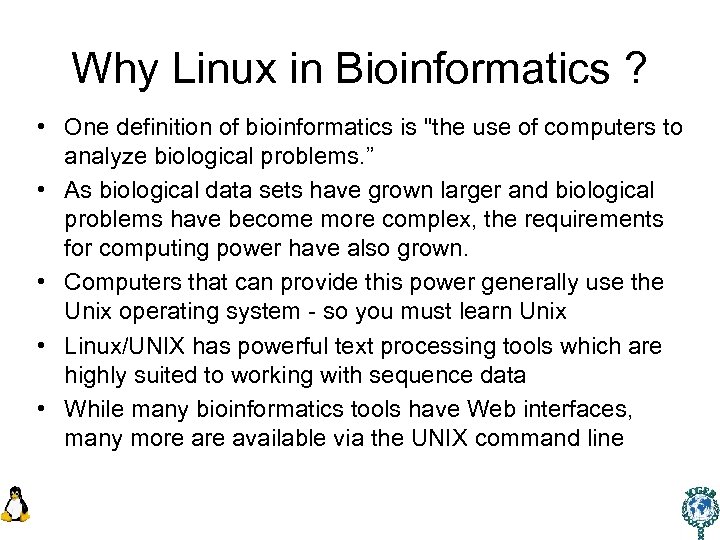
Why Linux in Bioinformatics ? • One definition of bioinformatics is "the use of computers to analyze biological problems. ” • As biological data sets have grown larger and biological problems have become more complex, the requirements for computing power have also grown. • Computers that can provide this power generally use the Unix operating system - so you must learn Unix • Linux/UNIX has powerful text processing tools which are highly suited to working with sequence data • While many bioinformatics tools have Web interfaces, many more available via the UNIX command line

• Linux/Unix is very stable - computers running Linux/Unix almost never crash • Linux/Unix is very efficient • it gets maximum number crunching power out of your processor (and multiple processors) • it can smoothly manage extremely huge amounts of data • it can give a new life to otherwise obsolete Macs and PCs • Most new bioinformatics software is created for Unix - its easy for the programmers
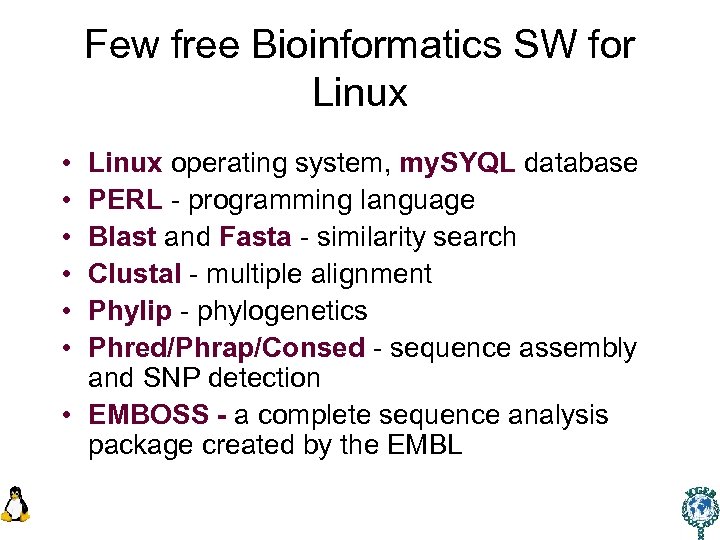
Few free Bioinformatics SW for Linux • • • Linux operating system, my. SYQL database PERL - programming language Blast and Fasta - similarity search Clustal - multiple alignment Phylip - phylogenetics Phred/Phrap/Consed - sequence assembly and SNP detection • EMBOSS - a complete sequence analysis package created by the EMBL
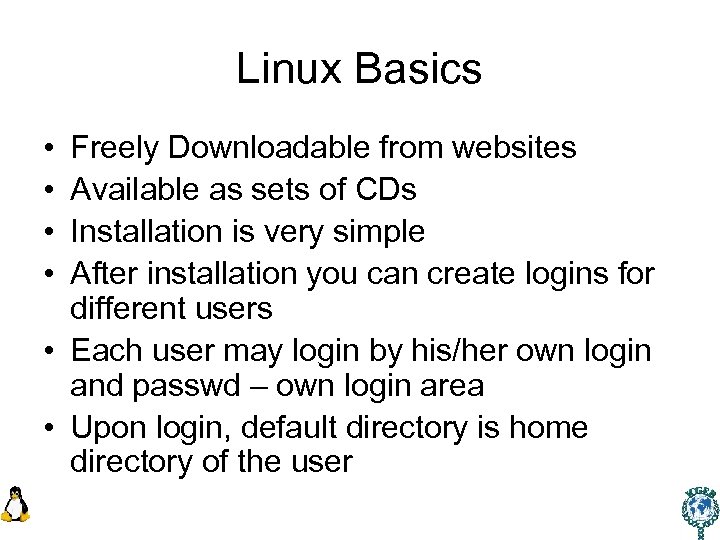
Linux Basics • • Freely Downloadable from websites Available as sets of CDs Installation is very simple After installation you can create logins for different users • Each user may login by his/her own login and passwd – own login area • Upon login, default directory is home directory of the user
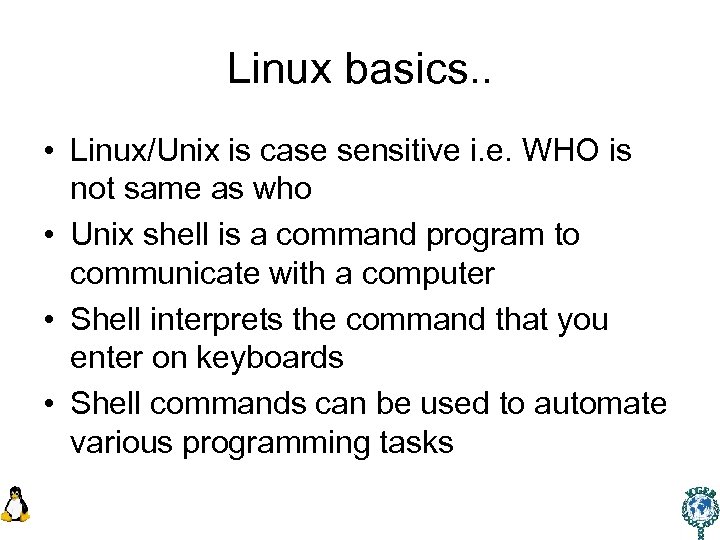
Linux basics. . • Linux/Unix is case sensitive i. e. WHO is not same as who • Unix shell is a command program to communicate with a computer • Shell interprets the command that you enter on keyboards • Shell commands can be used to automate various programming tasks
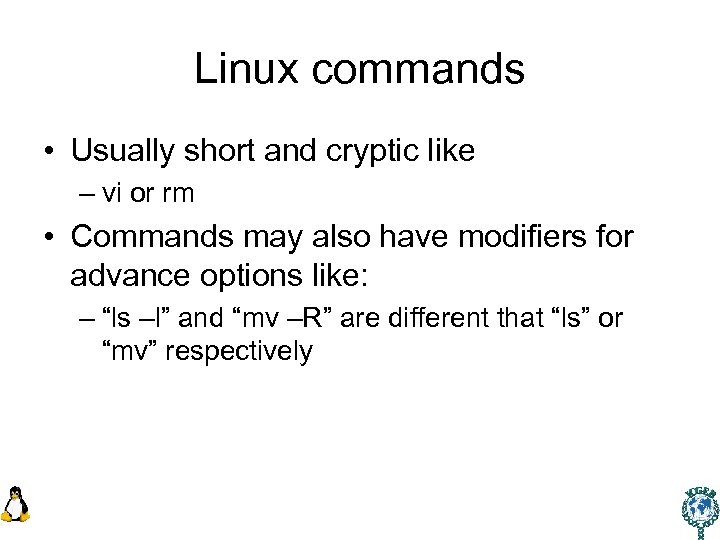
Linux commands • Usually short and cryptic like – vi or rm • Commands may also have modifiers for advance options like: – “ls –l” and “mv –R” are different that “ls” or “mv” respectively
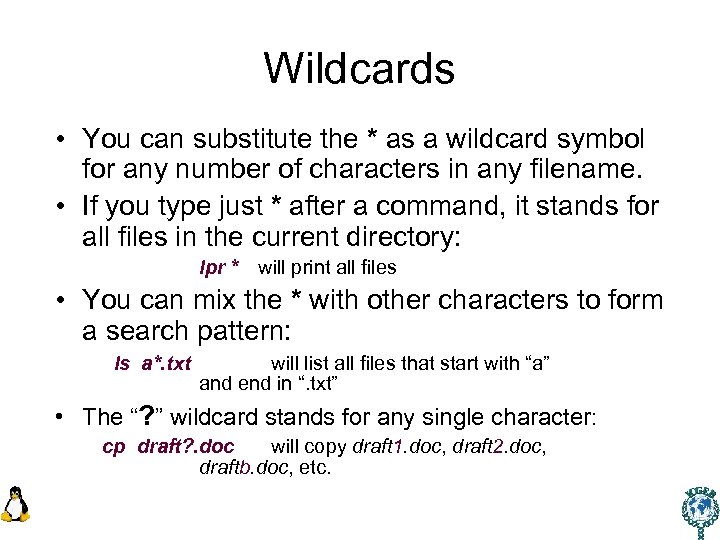
Wildcards • You can substitute the * as a wildcard symbol for any number of characters in any filename. • If you type just * after a command, it stands for all files in the current directory: lpr * will print all files • You can mix the * with other characters to form a search pattern: ls a*. txt will list all files that start with “a” and end in “. txt” • The “? ” wildcard stands for any single character: cp draft? . doc will copy draft 1. doc, draft 2. doc, draftb. doc, etc.
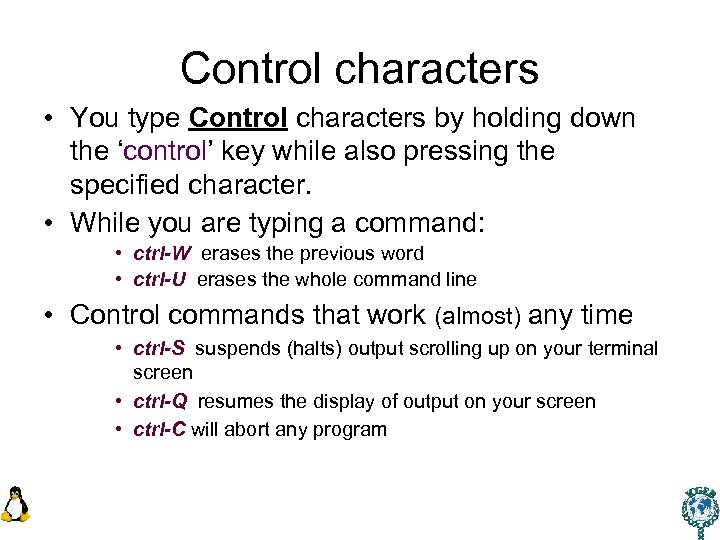
Control characters • You type Control characters by holding down the ‘control’ key while also pressing the specified character. • While you are typing a command: • ctrl-W erases the previous word • ctrl-U erases the whole command line • Control commands that work (almost) any time • ctrl-S suspends (halts) output scrolling up on your terminal screen • ctrl-Q resumes the display of output on your screen • ctrl-C will abort any program
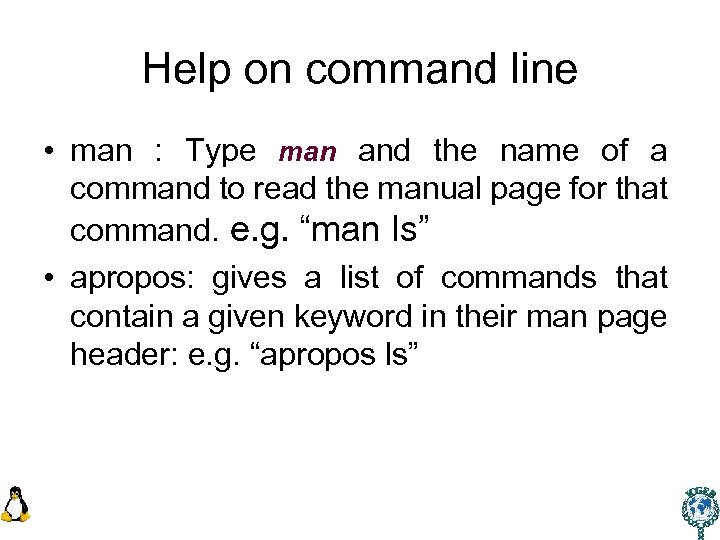
Help on command line • man : Type man and the name of a command to read the manual page for that command. e. g. “man ls” • apropos: gives a list of commands that contain a given keyword in their man page header: e. g. “apropos ls”
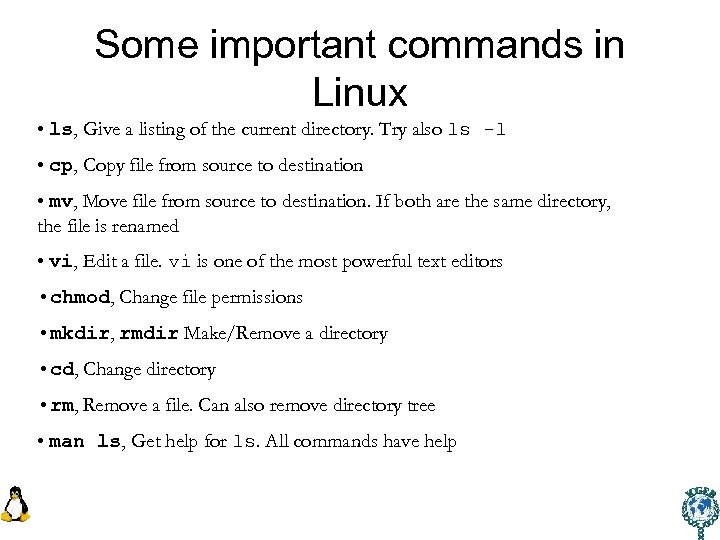
Some important commands in Linux • ls, Give a listing of the current directory. Try also ls -l • cp, Copy file from source to destination • mv, Move file from source to destination. If both are the same directory, the file is renamed • vi, Edit a file. vi is one of the most powerful text editors • chmod, Change file permissions • mkdir, rmdir Make/Remove a directory • cd, Change directory • rm, Remove a file. Can also remove directory tree • man ls, Get help for ls. All commands have help
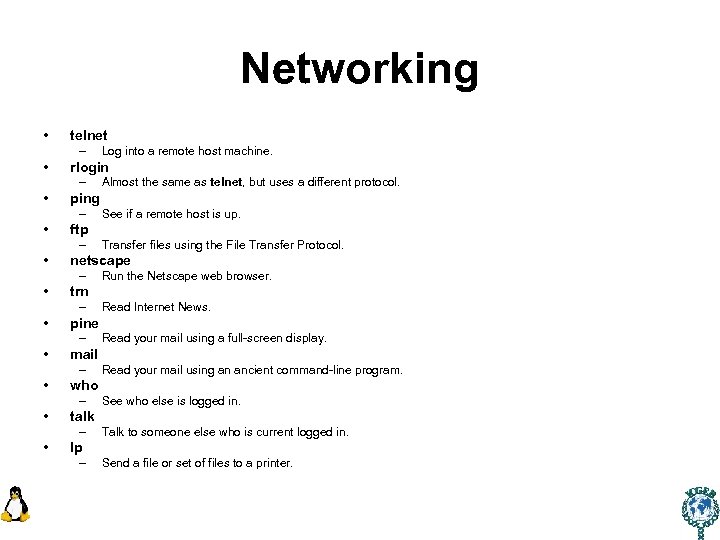
Networking • telnet – • rlogin – • See who else is logged in. talk – • Read your mail using an ancient command-line program. who – • Read your mail using a full-screen display. mail – • Read Internet News. pine – • Run the Netscape web browser. trn – • Transfer files using the File Transfer Protocol. netscape – • See if a remote host is up. ftp – • Almost the same as telnet, but uses a different protocol. ping – • Log into a remote host machine. Talk to someone else who is current logged in. lp – Send a file or set of files to a printer.
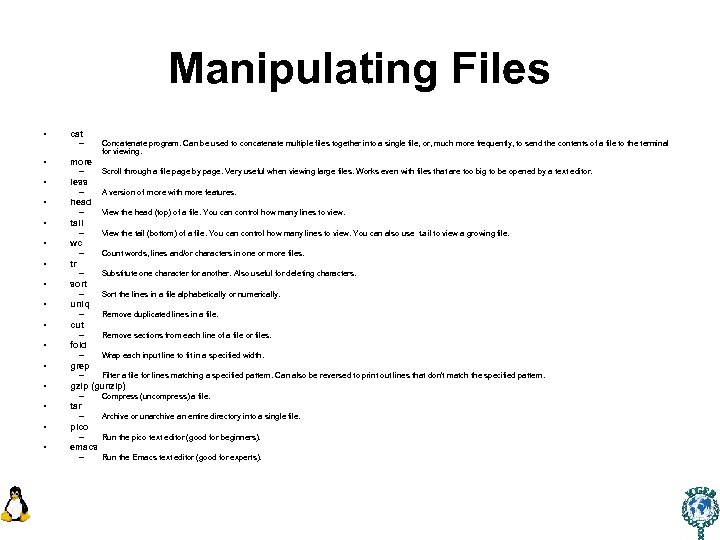
Manipulating Files • cat – Concatenate program. Can be used to concatenate multiple files together into a single file, or, much more frequently, to send the contents of a file to the terminal for viewing. • more • less • head • tail • wc • tr • sort • uniq • cut • fold • grep • gzip (gunzip) • tar • pico • emacs – – Scroll through a file page by page. Very useful when viewing large files. Works even with files that are too big to be opened by a text editor. A version of more with more features. View the head (top) of a file. You can control how many lines to view. View the tail (bottom) of a file. You can control how many lines to view. You can also use tail to view a growing file. – Count words, lines and/or characters in one or more files. – Substitute one character for another. Also useful for deleting characters. – – – – – Sort the lines in a file alphabetically or numerically. Remove duplicated lines in a file. Remove sections from each line of a file or files. Wrap each input line to fit in a specified width. Filter a file for lines matching a specified pattern. Can also be reversed to print out lines that don't match the specified pattern. Compress (uncompress) a file. Archive or unarchive an entire directory into a single file. Run the pico text editor (good for beginners). Run the Emacs text editor (good for experts).
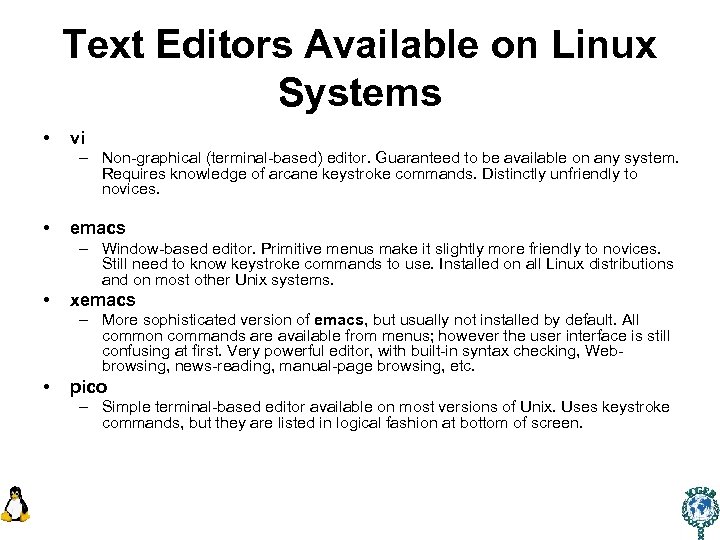
Text Editors Available on Linux Systems • vi – Non-graphical (terminal-based) editor. Guaranteed to be available on any system. Requires knowledge of arcane keystroke commands. Distinctly unfriendly to novices. • emacs – Window-based editor. Primitive menus make it slightly more friendly to novices. Still need to know keystroke commands to use. Installed on all Linux distributions and on most other Unix systems. • xemacs – More sophisticated version of emacs, but usually not installed by default. All common commands are available from menus; however the user interface is still confusing at first. Very powerful editor, with built-in syntax checking, Webbrowsing, news-reading, manual-page browsing, etc. • pico – Simple terminal-based editor available on most versions of Unix. Uses keystroke commands, but they are listed in logical fashion at bottom of screen.

Computers in the facility • Dual boot PCs • Windows and Linux (Centos 5. 4) both • Logins – Login: – Passwd: • You may change your passwd using the command called “passwd” • Start practicing !
1f3c39055ddc9bf0fa2ae3b687fae7e2.ppt