
LEVEL 1 -1
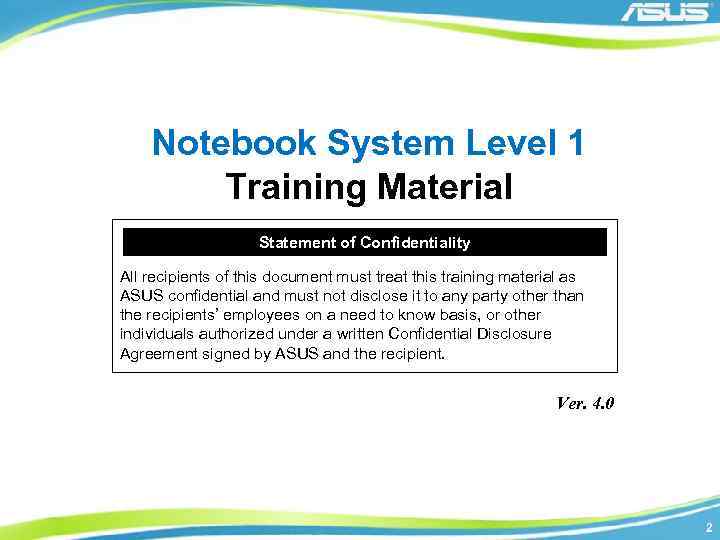
Notebook System Level 1 Training Material Statement of Confidentiality All recipients of this document must treat this training material as ASUS confidential and must not disclose it to any party other than the recipients’ employees on a need to know basis, or other individuals authorized under a written Confidential Disclosure Agreement signed by ASUS and the recipient. Ver. 4. 0 2
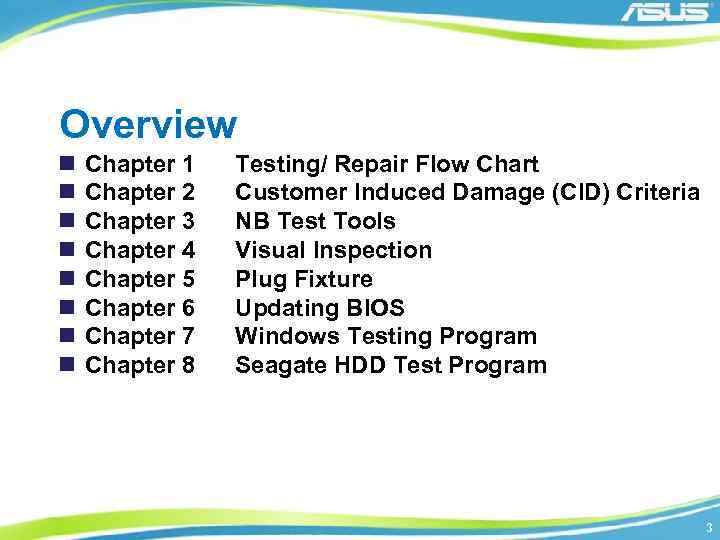
Overview n n n n Chapter 1 Chapter 2 Chapter 3 Chapter 4 Chapter 5 Chapter 6 Chapter 7 Chapter 8 Testing/ Repair Flow Chart Customer Induced Damage (CID) Criteria NB Test Tools Visual Inspection Plug Fixture Updating BIOS Windows Testing Program Seagate HDD Test Program 3
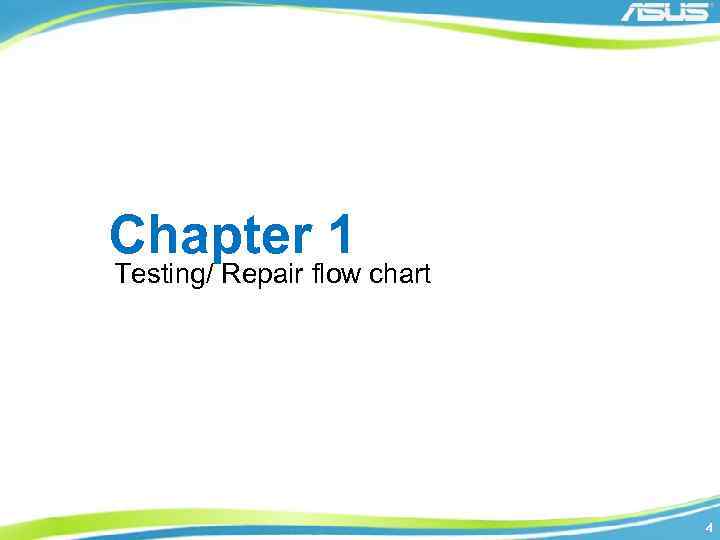
Chapter 1 Testing/ Repair flow chart 4
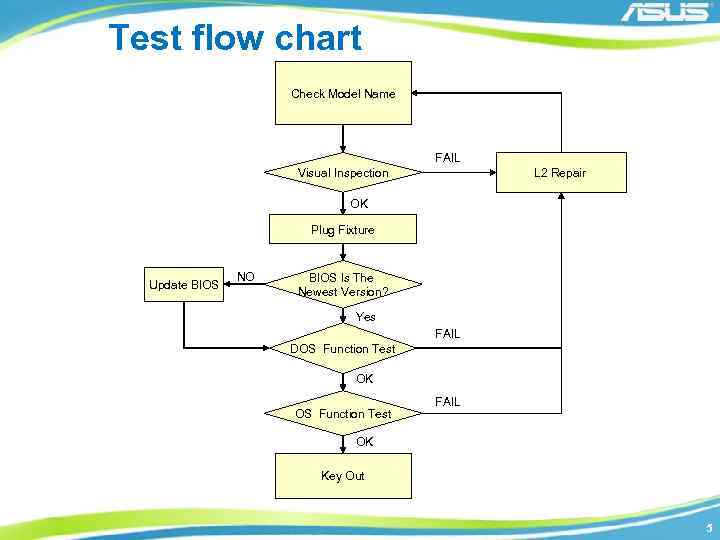
Test flow chart Check Model Name FAIL L 2 Repair Visual Inspection OK Plug Fixture Update BIOS NO BIOS Is The Newest Version? Yes FAIL DOS Function Test OK OS Function Test FAIL OK Key Out 5
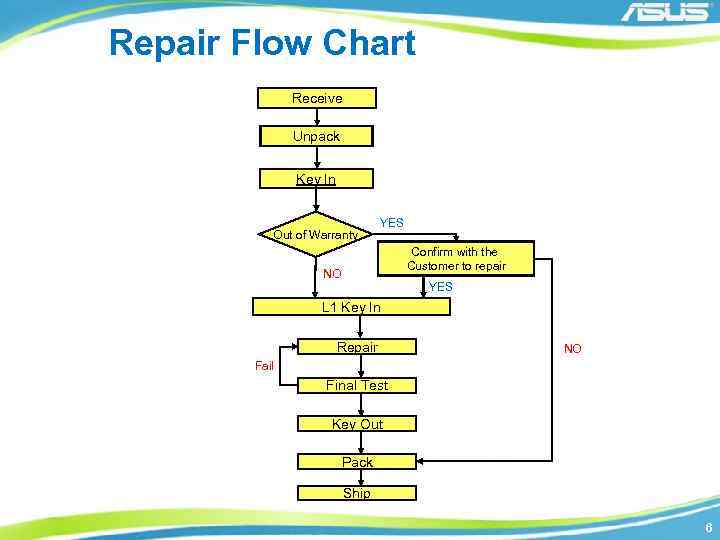
Repair Flow Chart Receive Unpack Key In Out of Warranty YES Confirm with the Customer to repair NO YES L 1 Key In Repair NO Fail Final Test Key Out Pack Ship 6
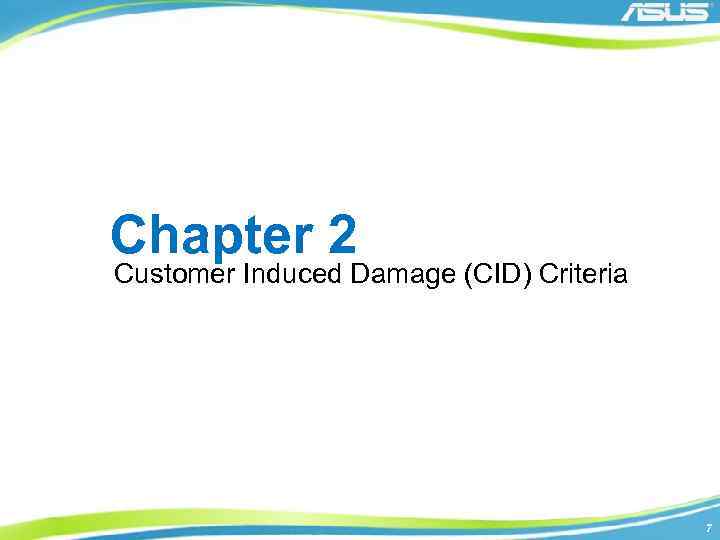
Chapter 2 Customer Induced Damage (CID) Criteria 7
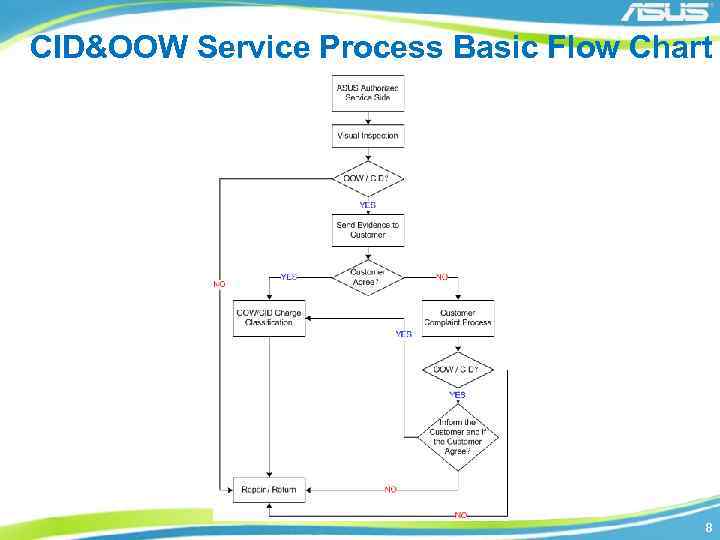
CID&OOW Service Process Basic Flow Chart 8
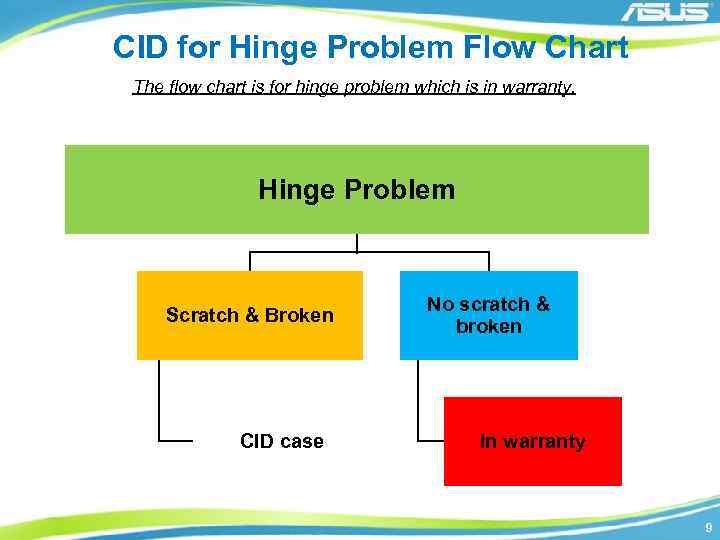
CID for Hinge Problem Flow Chart The flow chart is for hinge problem which is in warranty. Hinge Problem Scratch & Broken CID case No scratch & broken In warranty 9

Surface – Painting Peel Off 1 2 3 Damage Painting peel off [Figure 1 -5] 4 Comments LCD bezel or top case worn or painting peel off LCD cover or bottom case worn or painting peel off 5 Repair Way Exchange Parts In Warranty Out of Warranty Exchange or thicken the rubber - Free - Exchange related parts Charge 10
![Surface - Broken 7 6 Damage Broken [Figure 6 -14] 10 9 8 Comments Surface - Broken 7 6 Damage Broken [Figure 6 -14] 10 9 8 Comments](https://present5.com/presentation/267610955_414984129/image-11.jpg)
Surface - Broken 7 6 Damage Broken [Figure 6 -14] 10 9 8 Comments Not caused by hit or droped Caused by hit or dropped or customer induced Repair Way Exchange Parts In Warranty Out of Warranty TBD - - - Exchange related parts - Charge 11

Surface - Broken 11 12 13 14 12
![Keyboard 15 Damage Comments Keycap drop off [Figure 15] (including its bracket) Repair Way Keyboard 15 Damage Comments Keycap drop off [Figure 15] (including its bracket) Repair Way](https://present5.com/presentation/267610955_414984129/image-13.jpg)
Keyboard 15 Damage Comments Keycap drop off [Figure 15] (including its bracket) Repair Way Exchange Parts In Warranty Out of Warranty Reinstall - Free - Exchange the keyboard Charge 13
![Keyboard – Oxidation 16 Damage Keyboard Oxidation [Figure 16 -17] 17 Comments Liquid soak Keyboard – Oxidation 16 Damage Keyboard Oxidation [Figure 16 -17] 17 Comments Liquid soak](https://present5.com/presentation/267610955_414984129/image-14.jpg)
Keyboard – Oxidation 16 Damage Keyboard Oxidation [Figure 16 -17] 17 Comments Liquid soak into the keyboard and the top case. Repair Way Exchange Parts In Warranty Out of Warranty - Exchange the parts which was soaked by the liquid Charge 14
![Keyboard - Broken 18 Damage Keycap. Twist [Figure 18 -20] 19 20 Repair Way Keyboard - Broken 18 Damage Keycap. Twist [Figure 18 -20] 19 20 Repair Way](https://present5.com/presentation/267610955_414984129/image-15.jpg)
Keyboard - Broken 18 Damage Keycap. Twist [Figure 18 -20] 19 20 Repair Way Exchange Parts In Warranty Out of Warranty Keycap twisted heated by the outside - Exchange the keyboard Charge Keycap twisted by other reasons TBD - - - Comments 15

Keyboard / Touch Pad Abraded 21 22 23 Damage Keyboard or Touch Pad abraded [Figure 21 -24] 24 Comments Repair Way Exchange Parts In Warranty Out of Warranty Keyboard or Touch Pad was polished by the abrasion. - Exchange the keyboard or Touch Pad Charge The sign on the keyboard or Touch Pad was drop off - Exchange the keyboard or Touch Pad Charge 16

Adapter– Surface Damaged 26 25 Damage Comments Repair Way Exchange Parts In Warranty Out of Warranty Adapter surface damaged [Figure 25 -26] Adapter surface has water mark or melted or broken. - Exchange the adapter Charge 17
![Adapter – Cable Damaged 27 28 29 Damage Adapter Cable damaged [Figure 27 -30] Adapter – Cable Damaged 27 28 29 Damage Adapter Cable damaged [Figure 27 -30]](https://present5.com/presentation/267610955_414984129/image-18.jpg)
Adapter – Cable Damaged 27 28 29 Damage Adapter Cable damaged [Figure 27 -30] 30 Comments Cable broken and the plastic outside abraded Repair Way Exchange Parts In Warranty Out of Warranty - Exchange the adapter Charge 18

Adapter – Label Damaged 31 Damage Comments Repair Way Exchange Parts In Warranty Out of Warranty Adapter label damaged [Figure 31] Label removed, scribbled or damaged seriously - Exchange the adapter Charge 19
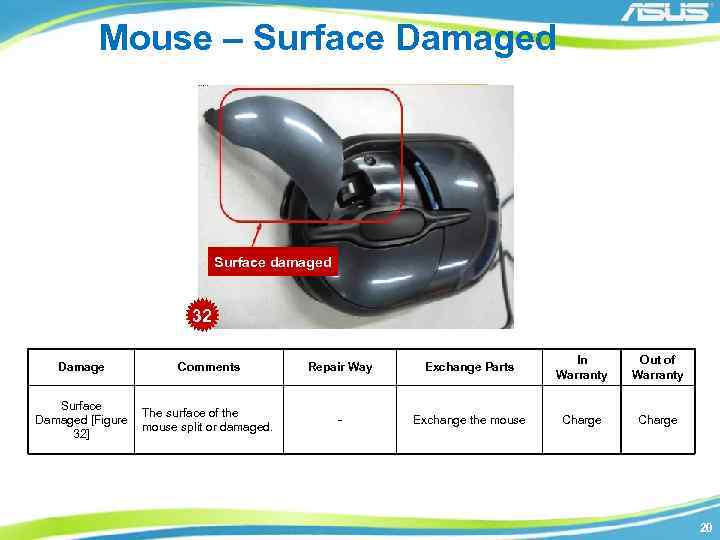
Mouse – Surface Damaged Surface damaged 32 Damage Comments Surface The surface of the Damaged [Figure mouse split or damaged. 32] Repair Way Exchange Parts In Warranty Out of Warranty - Exchange the mouse Charge 20

Mouse – Cable damaged Cable twisted Wire broken 34 33 Damage Cable Damaged [Figure 33 -34] Comments Cable twisted or wire broken Repair Way Exchange Parts In Warranty Out of Warranty - Exchange the mouse Charge 21

Mouse – Label Damaged Label tear up by customer Label damaged and disassembled 35 Damage Label Damaged [Figure 35 -36] Comments Label tear up by customer or disassembled after damaged 36 Repair Way Exchange Parts In Warranty Out of Warranty - Exchange the mouse Charge 22

ODD – Mechanical Damaged 37 Damage Comments The hook broken, Mechanical damaged or missed so Damaged [Figure that the ODD couldn’t 37] read the disk. Repair Way Exchange Parts In Warranty Out of Warranty - Exchange the ODD Charge 23

ODD – Mechanical Damaged ODD tray out of shape 38 ODD bracket broken Damage 39 Comments Includes: ODD bracket Mechanical broken, ODD tray out of Damaged [Figure shape, data cable 38 -40] damaged, etc. 40 Repair Way Exchange Parts In Warranty Out of Warranty - Exchange the ODD Charge 24
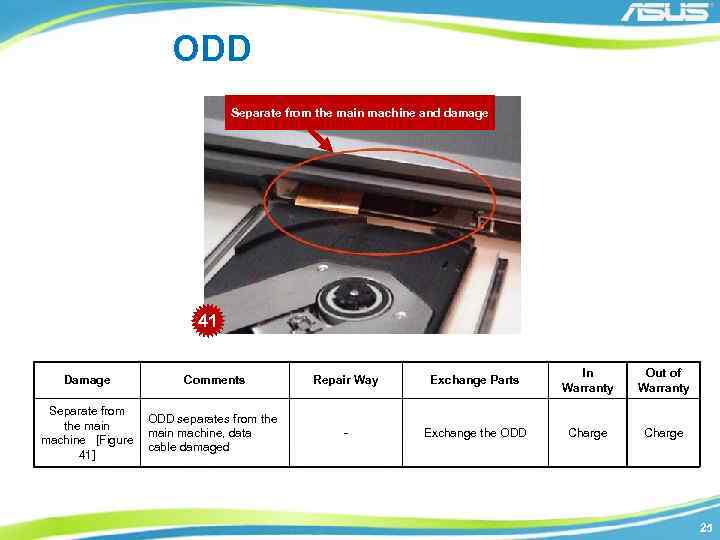
ODD Separate from the main machine and damage 41 Damage Comments Separate from ODD separates from the main machine, data machine [Figure cable damaged 41] Repair Way Exchange Parts In Warranty Out of Warranty - Exchange the ODD Charge 25
![LCD 42 43 Damage LCD Broken [Figure 42 -43] Comments Repair Way Charge Panel LCD 42 43 Damage LCD Broken [Figure 42 -43] Comments Repair Way Charge Panel](https://present5.com/presentation/267610955_414984129/image-26.jpg)
LCD 42 43 Damage LCD Broken [Figure 42 -43] Comments Repair Way Charge Panel crack and mural are considered caused by drop, press or misuse Replace the panel鏡面 Yes 26
![Machine Oxidation 44 Damage Liquid inside [Figure 44 -45] 45 Comments It may be Machine Oxidation 44 Damage Liquid inside [Figure 44 -45] 45 Comments It may be](https://present5.com/presentation/267610955_414984129/image-27.jpg)
Machine Oxidation 44 Damage Liquid inside [Figure 44 -45] 45 Comments It may be caused by misuse濫用, ex: (a) Customer try to self-repair and use wrong way to clean to get the oxygenation氧化作用. (b) 潑Splashed by liquid. Repair Way Check other parts and complete function first. Replace the damage parts Charge Yes 27
![Machine Burned 46 47 Damage Comments Repair Way Charge NB Burned [Figure 46 -47] Machine Burned 46 47 Damage Comments Repair Way Charge NB Burned [Figure 46 -47]](https://present5.com/presentation/267610955_414984129/image-28.jpg)
Machine Burned 46 47 Damage Comments Repair Way Charge NB Burned [Figure 46 -47] Require to check the cause of such case carefully and seriously. If unable to judge the endures responsibility, please feedback to ASUS HQ. Replace the hole NB TBD 28
![Hinge Broken 49 48 Damage Broken [Figure 48 -52] 52 51 50 Repair Way Hinge Broken 49 48 Damage Broken [Figure 48 -52] 52 51 50 Repair Way](https://present5.com/presentation/267610955_414984129/image-29.jpg)
Hinge Broken 49 48 Damage Broken [Figure 48 -52] 52 51 50 Repair Way Exchange Parts In Warranty Out of Warranty A 8/Z 99/Pro 80 Series, LCD cover broken near hinge [Figure 48 -49] Exchange related parts - Free A 8/Z 99/Pro 80 Series, hinge and stud broken [Figure 50 -52] Exchange related parts - Free Comments 29
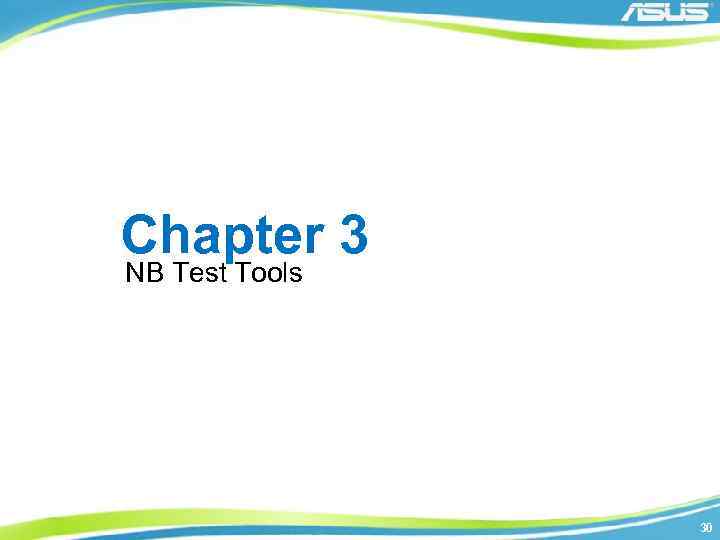
Chapter 3 NB Test Tools 30
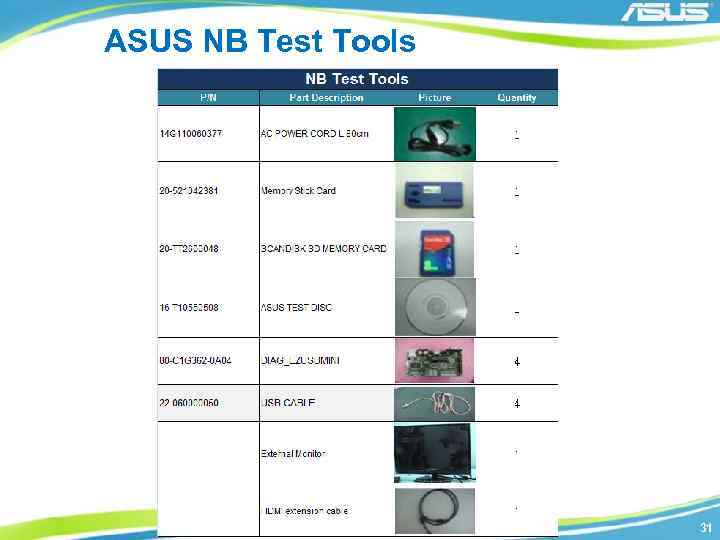
ASUS NB Test Tools 31
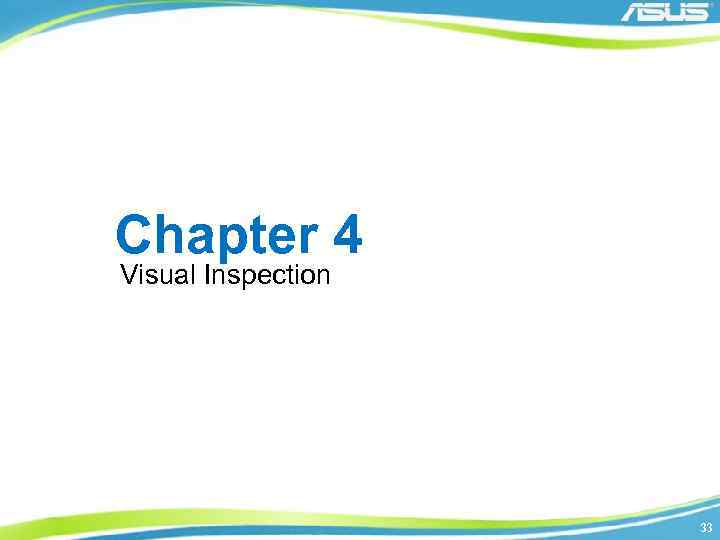
Chapter 4 Visual Inspection 33

Visual Inspection Manner 1. 1 Top Left 1. 2 Right Left Right Bottom n 1. Method and sequence for appearance inspection n (1)Take down notes while reading: n While inspecting, the operator’s focus need to follow by their hand. 34

Back Cover & Shake LCD 2. 1 1. Check if the scratch, stain, paint, bright line of LCD cover are under inspection spec. 2. Tear LCD back cover Mylar. 2. 2 1. Shake LCD module 3 times to check if hinges have some noise. 35

Check Bottom Case 3. 1 3. 2 1. Checking if the gap in the bottom case is under spec. 2. Check bottom case appearance that scratch, stain, print, color different, spray paint defector others appearance need to tally with inspection standard. 3. Check battery latch function well. 4. Check hole of speaker and DDR door no foreign objects. 5. Check the top case Mylar and battery Mylar are on NB, can‘t permit they are oblique or loss. 6. Check business card folder is stick on bottom case(for ASUS A 3 series) 7. Check if scratch, stain, print, bright line of bottom case are under inspection spec. 36
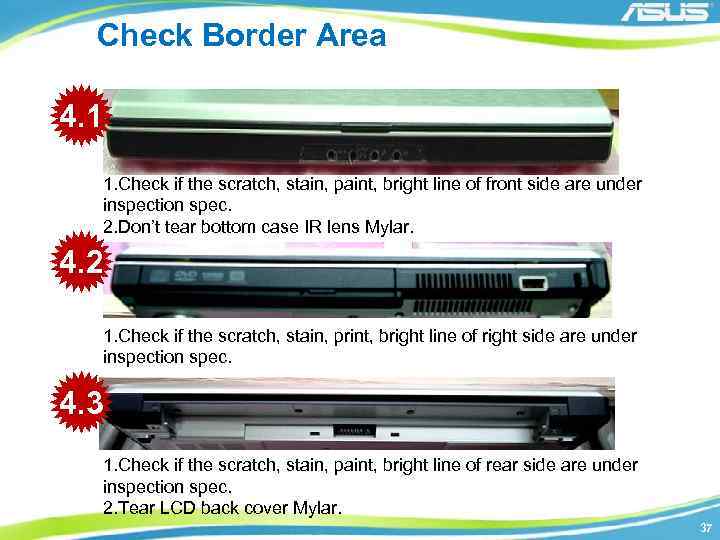
Check Border Area 4. 1 1. Check if the scratch, stain, paint, bright line of front side are under inspection spec. 2. Don’t tear bottom case IR lens Mylar. 4. 2 1. Check if the scratch, stain, print, bright line of right side are under inspection spec. 4. 3 1. Check if the scratch, stain, paint, bright line of rear side are under inspection spec. 2. Tear LCD back cover Mylar. 37

Check Inside Cover 5. 1 5. 2 1. Check if the scratch, stain, paint, bright line of left side under inspection spec. 2. Checking if there is any foreign object inside each jack of NB left side. 38

Check Gap & Device 6. 1 6. 2 1. Checking if the gap between LCD module and top case is under spec. 2. Checking if the scratch or pant off on the NB front side is under spec. 3. Checking if there is any foreign object inside each jack of NB left side. 39

Check LCD Surface & Rubber 7. 1 1. Confirm if there is scratch on the LCD panel. 2. Checking the gap between LCD panel and LCD bezel is under spec. 3. Confirm if LCD panel is glare. 7. 2 1. Confirm if there are 4 Mylar & 4 rubbers on the LCD bezel. 2. Check printing logo on LCD bezel. 40

Check PCMCIA & Top Case 8. 1 1. Check if the PCMCIA push button function well. 8. 2 1. Checking if there are Windows, Intel inside label, ATI label, CSR label, TNT label, Dolby label, Spec label, Promotion label had stuck on the top case. 41
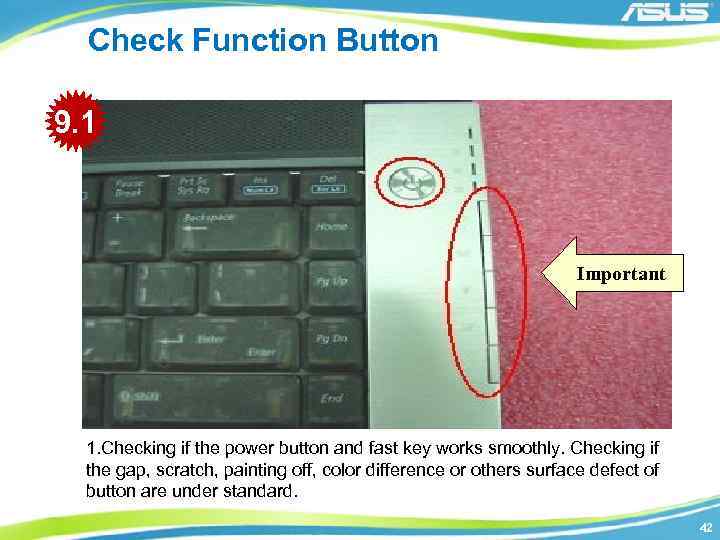
Check Function Button 9. 1 Important 1. Checking if the power button and fast key works smoothly. Checking if the gap, scratch, painting off, color difference or others surface defect of button are under standard. 42

Check Keyboard Important 10. 1 10. 2 Important 1. Checking if the K/B right side cannot saw VAG thermal module. 2. Make sure K/B and K/B cover wedge in top case and GAP under spec. 3. Use the palm of both hands to hit lightly K/B and make sure key of K/B have not floating, missing, noise and moving. 43

Check Bottom Case & Charge Pin 11. 1 1. Checking if the gap, scratch, stain, painting off, color difference or others surface defect of bottom case are under standard. 2. Checking if the battery can slide smoothly and functioning. 11. 2 1. Checking the gap between hinge covers and top case are under spec. 2. Checking if the scratch or pant off on the NB back side is under spec. 3. Checking if there is any foreign object inside each jack of NB right side. 4. Checking if there are 2 screws Mylar in the bottom case. 44

Check Battery & Warranty Label 12. 1 For ASUS For HITACHI(OEM) Label cannot stuck over frame. 12. 2 Check machine model number Name EX: W 5 AE 45
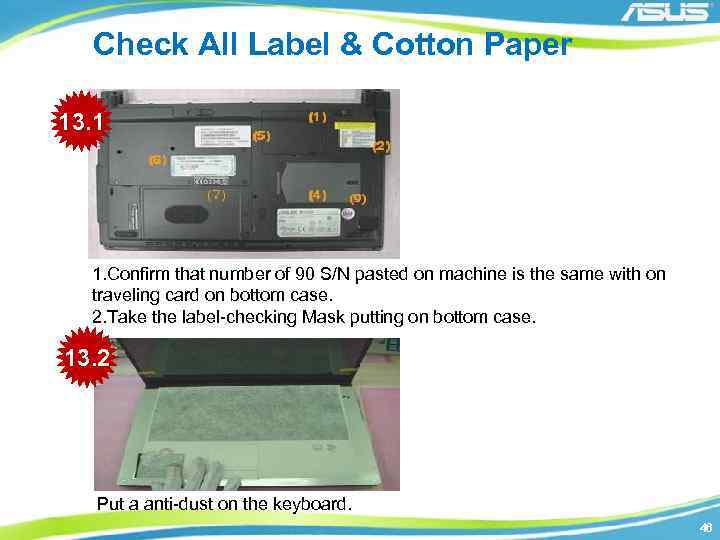
Check All Label & Cotton Paper 13. 1 1. Confirm that number of 90 S/N pasted on machine is the same with on traveling card on bottom case. 2. Take the label-checking Mask putting on bottom case. 13. 2 Put a anti-dust on the keyboard. 46

Chapter 5 Plug Fixture 47

Plug Fixture 1 2 1. Connect LAN Loop Back Plug 2. Put Test CD into ODD and reboot to run ASUS NB pretest programs 48

Plug Fixture 3 4 3. Connect USB port plug. 4. Connect MS PRO card plug. 49
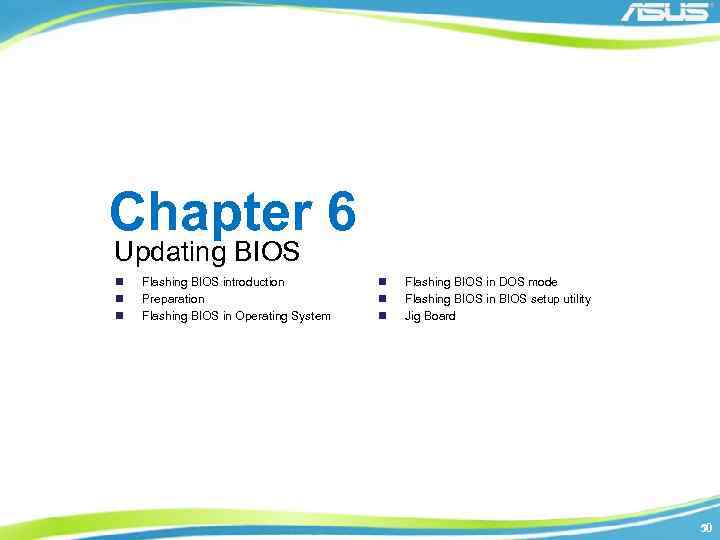
Chapter 6 Updating BIOS n n n Flashing BIOS introduction Preparation Flashing BIOS in Operating System n n n Flashing BIOS in DOS mode Flashing BIOS in BIOS setup utility Jig Board 50
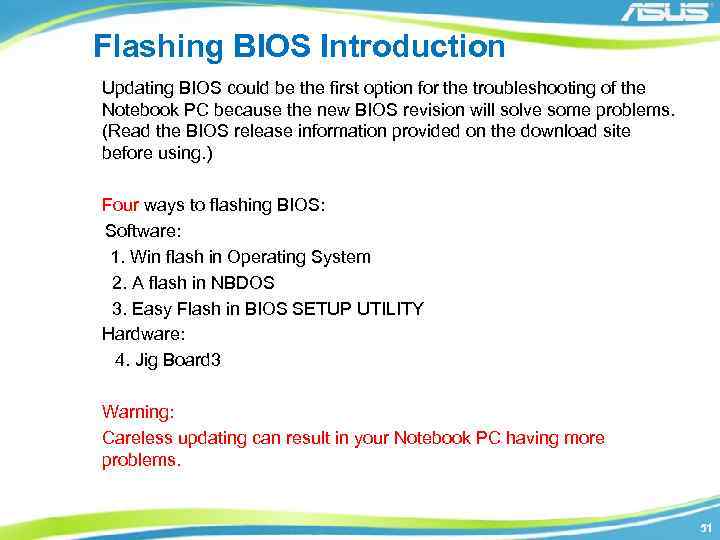
Flashing BIOS Introduction Updating BIOS could be the first option for the troubleshooting of the Notebook PC because the new BIOS revision will solve some problems. (Read the BIOS release information provided on the download site before using. ) Four ways to flashing BIOS: Software: 1. Win flash in Operating System 2. A flash in NBDOS 3. Easy Flash in BIOS SETUP UTILITY Hardware: 4. Jig Board 3 Warning: Careless updating can result in your Notebook PC having more problems. 51

Preparation Before starting flashing BIOS, please plug in the adapter so as to avoid the power off in the flashing process, which will lead to the BIOS flashing failure. 52
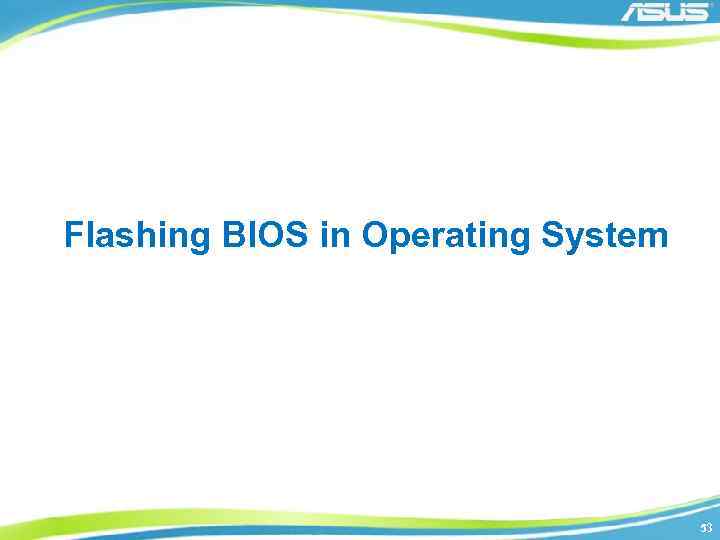
Flashing BIOS in Operating System 53
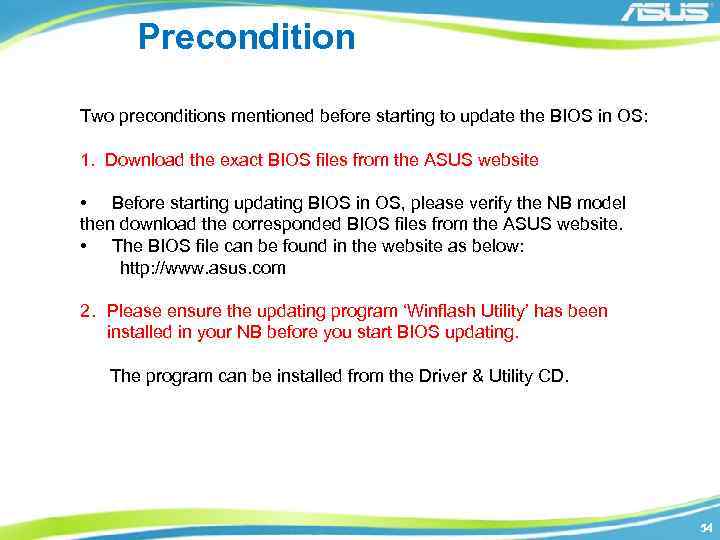
Precondition Two preconditions mentioned before starting to update the BIOS in OS: 1. Download the exact BIOS files from the ASUS website • Before starting updating BIOS in OS, please verify the NB model then download the corresponded BIOS files from the ASUS website. • The BIOS file can be found in the website as below: http: //www. asus. com 2. Please ensure the updating program ‘Winflash Utility’ has been installed in your NB before you start BIOS updating. The program can be installed from the Driver & Utility CD. 54
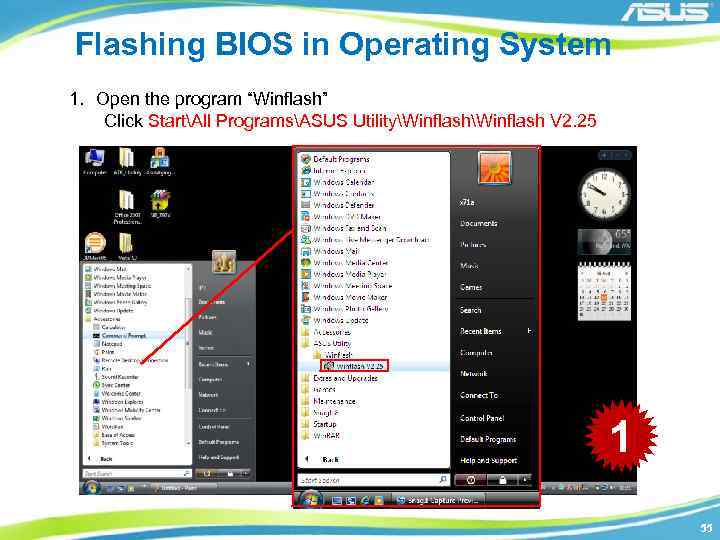
Flashing BIOS in Operating System 1. Open the program “Winflash” Click StartAll ProgramsASUS UtilityWinflash V 2. 25 1 55

Flashing BIOS in Operating System 2. Select and open the BIOS files downloaded from the website. 2 56
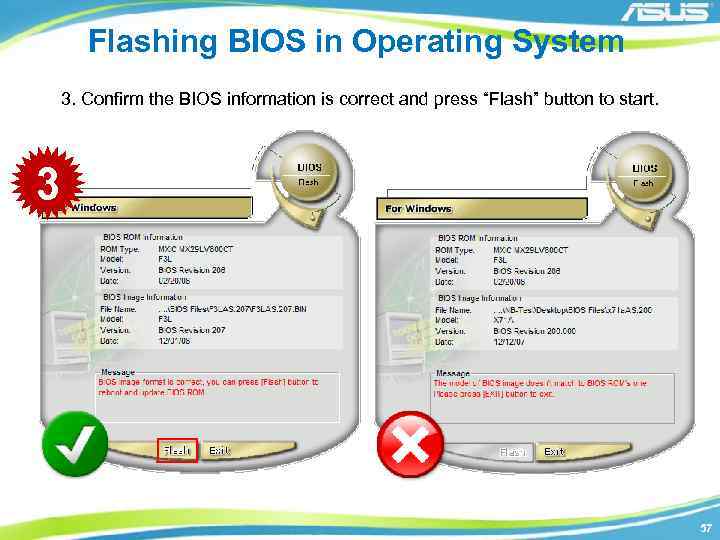
Flashing BIOS in Operating System 3. Confirm the BIOS information is correct and press “Flash” button to start. 3 57
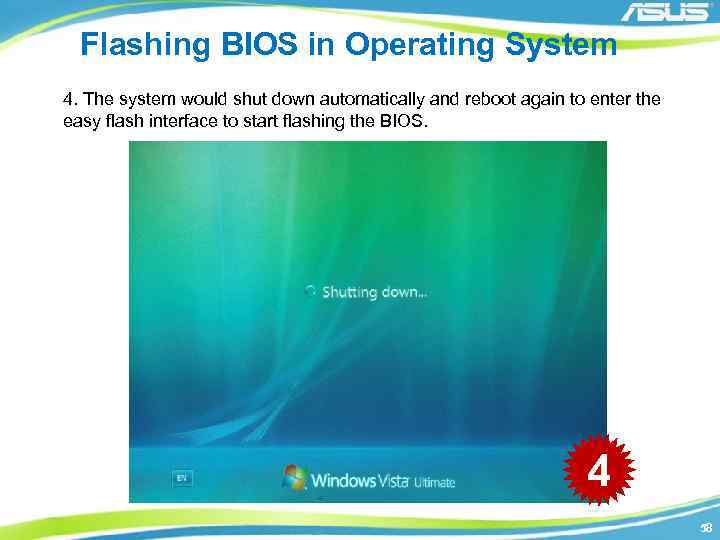
Flashing BIOS in Operating System 4. The system would shut down automatically and reboot again to enter the easy flash interface to start flashing the BIOS. 4 58
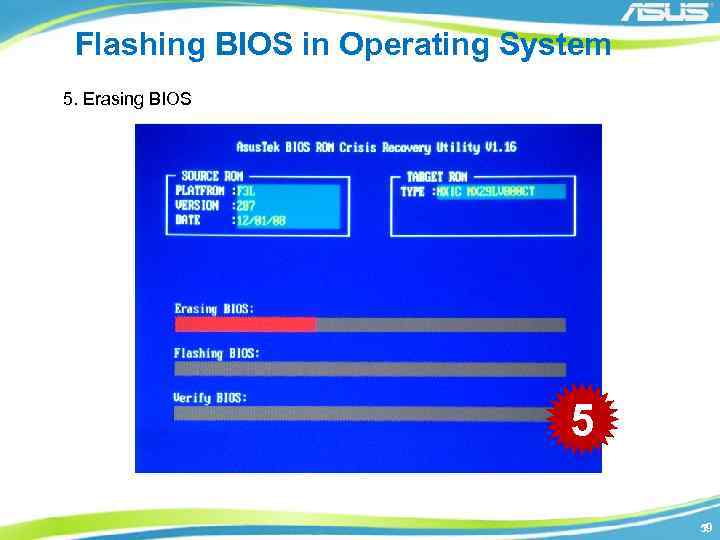
Flashing BIOS in Operating System 5. Erasing BIOS 5 59
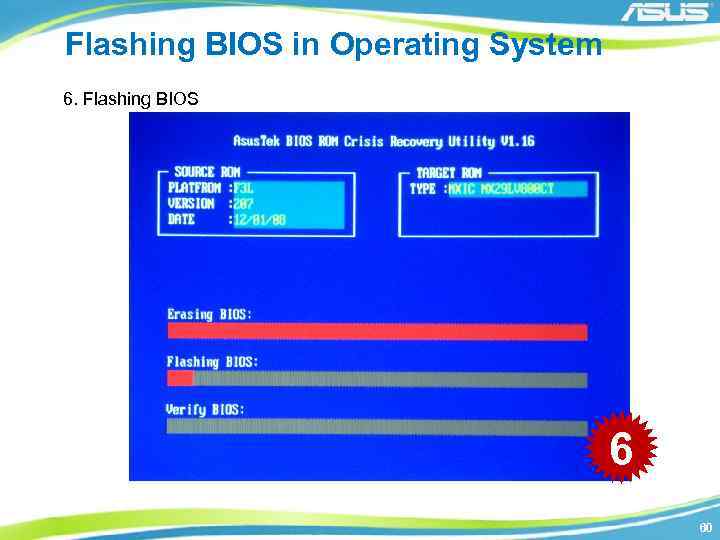
Flashing BIOS in Operating System 6. Flashing BIOS 6 60
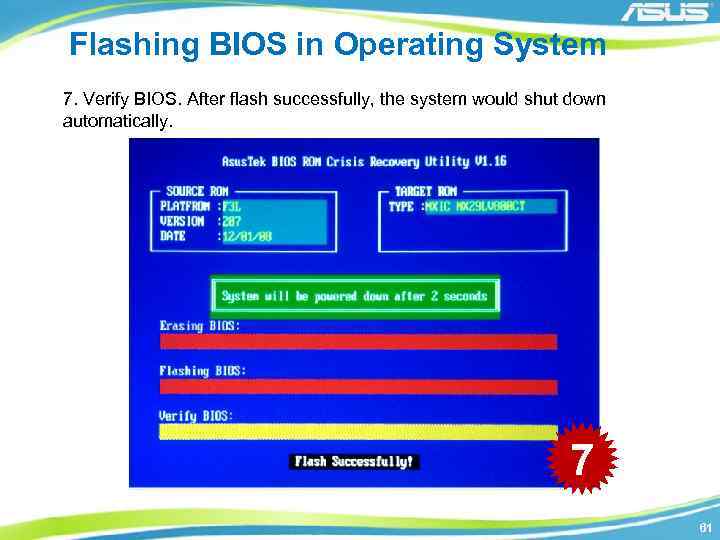
Flashing BIOS in Operating System 7. Verify BIOS. After flash successfully, the system would shut down automatically. 7 61
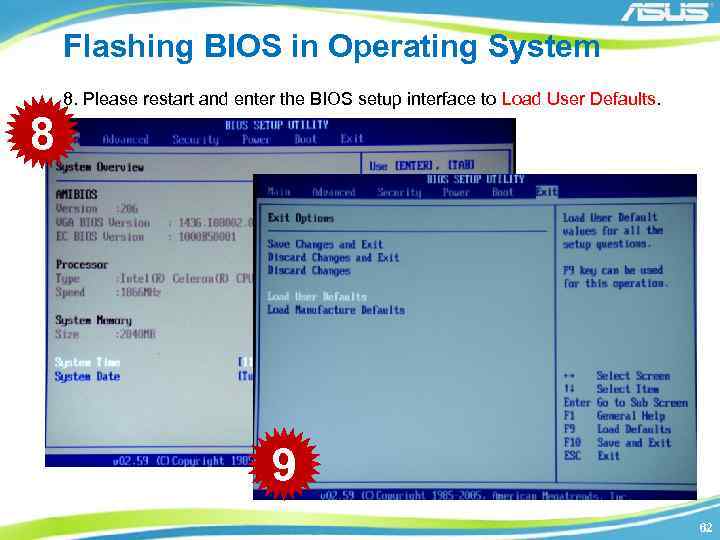
Flashing BIOS in Operating System 8 8. Please restart and enter the BIOS setup interface to Load User Defaults. 9 62
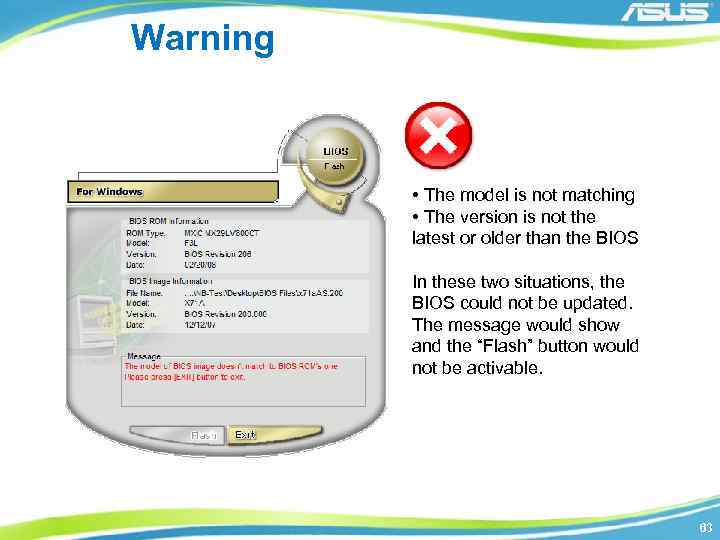
Warning • The model is not matching • The version is not the latest or older than the BIOS In these two situations, the BIOS could not be updated. The message would show and the “Flash” button would not be activable. 63
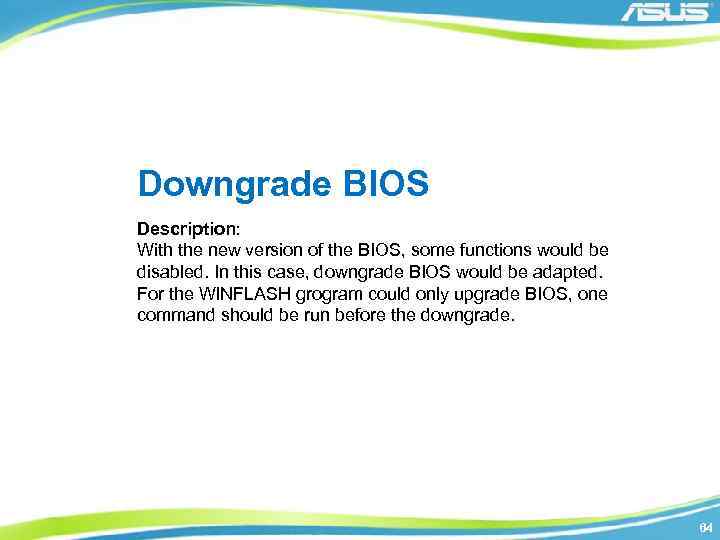
Downgrade BIOS Description: With the new version of the BIOS, some functions would be disabled. In this case, downgrade BIOS would be adapted. For the WINFLASH grogram could only upgrade BIOS, one command should be run before the downgrade. 64
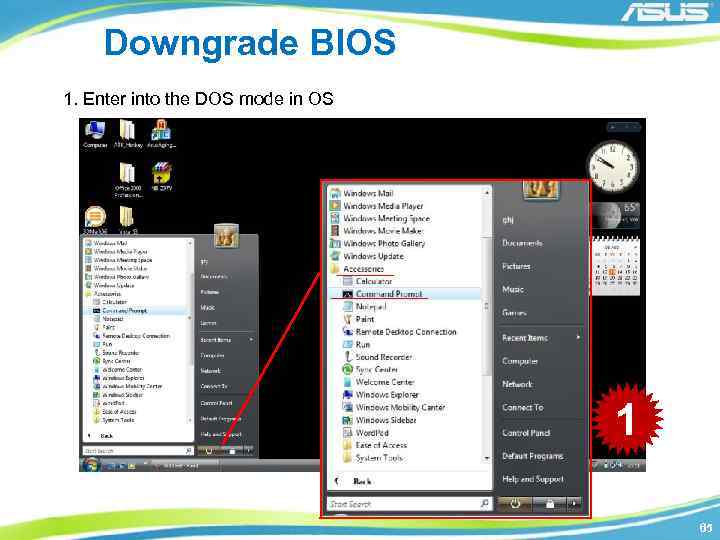
Downgrade BIOS 1. Enter into the DOS mode in OS 1 65
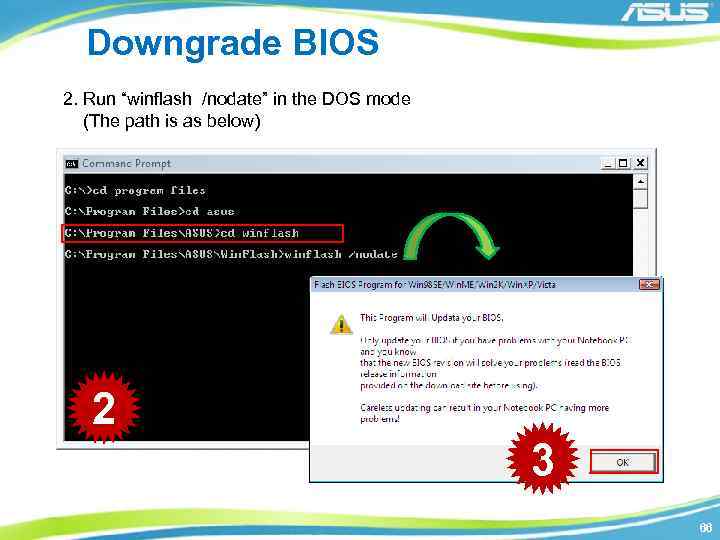
Downgrade BIOS 2. Run “winflash /nodate” in the DOS mode (The path is as below) 2 3 66
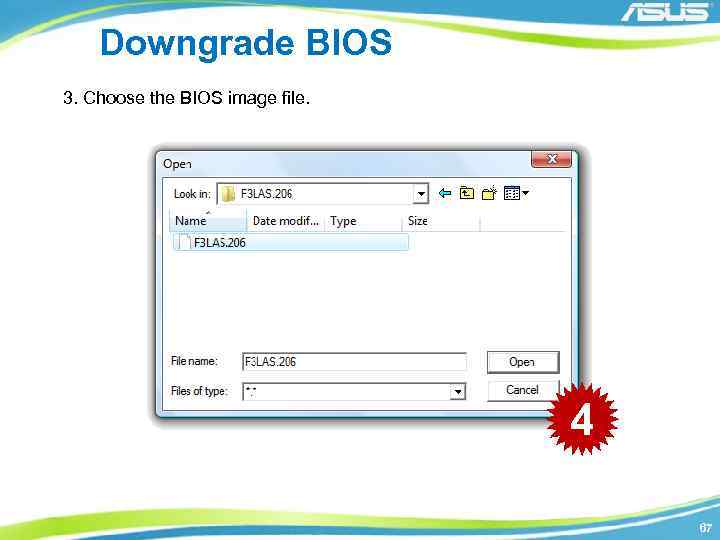
Downgrade BIOS 3. Choose the BIOS image file. 4 67
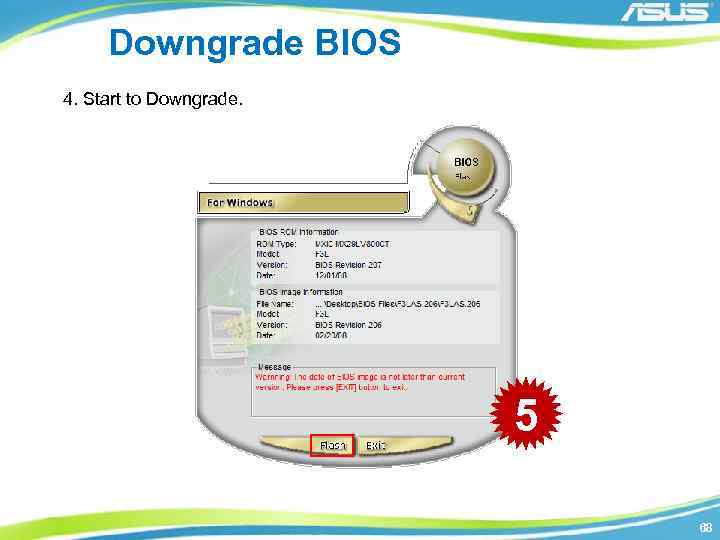
Downgrade BIOS 4. Start to Downgrade. 5 68
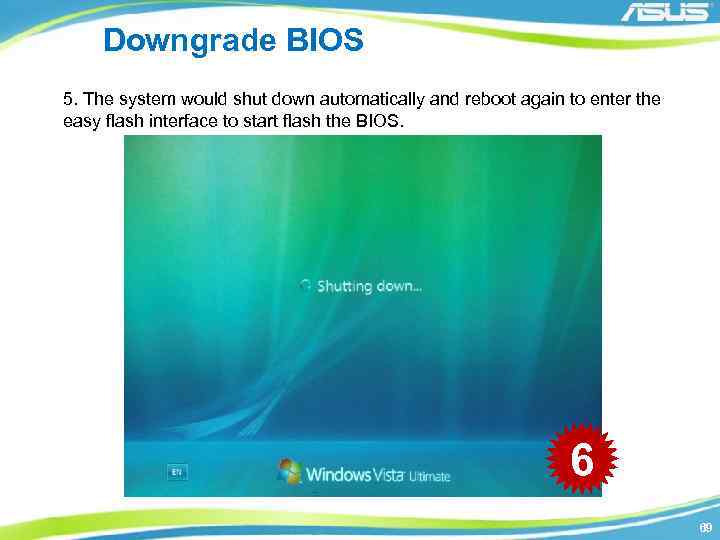
Downgrade BIOS 5. The system would shut down automatically and reboot again to enter the easy flash interface to start flash the BIOS. 6 69
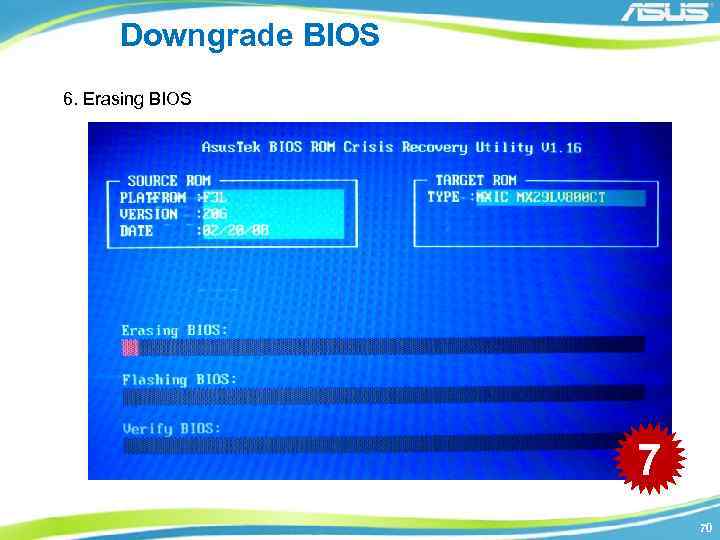
Downgrade BIOS 6. Erasing BIOS 7 70
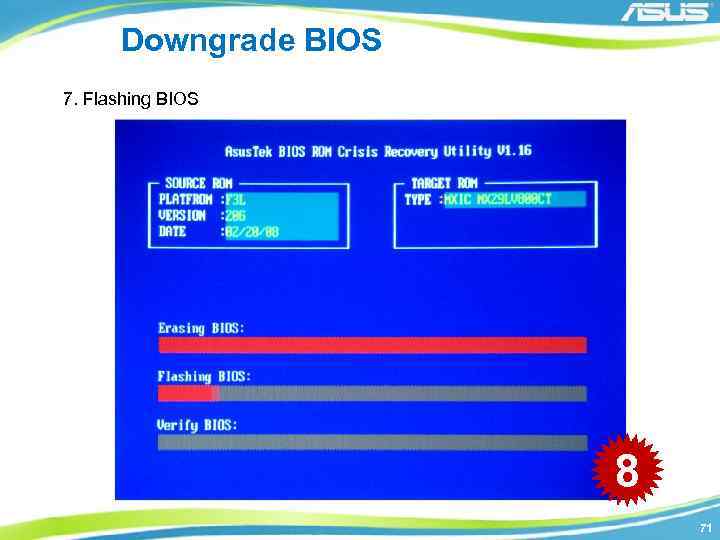
Downgrade BIOS 7. Flashing BIOS 8 71
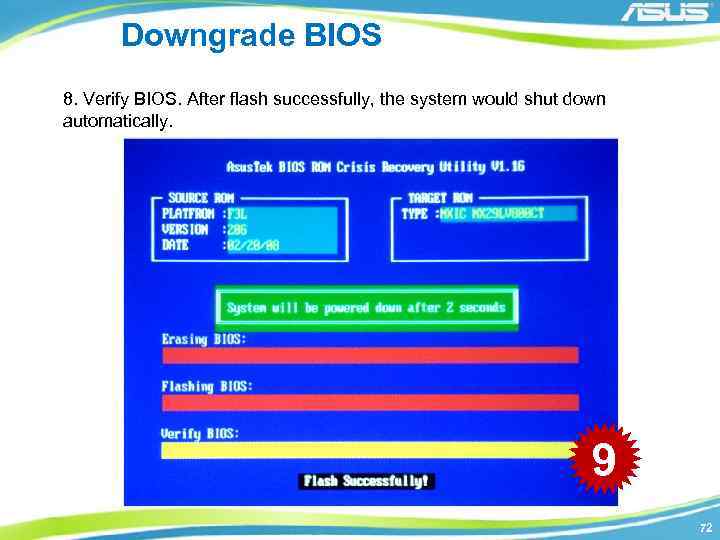
Downgrade BIOS 8. Verify BIOS. After flash successfully, the system would shut down automatically. 9 72
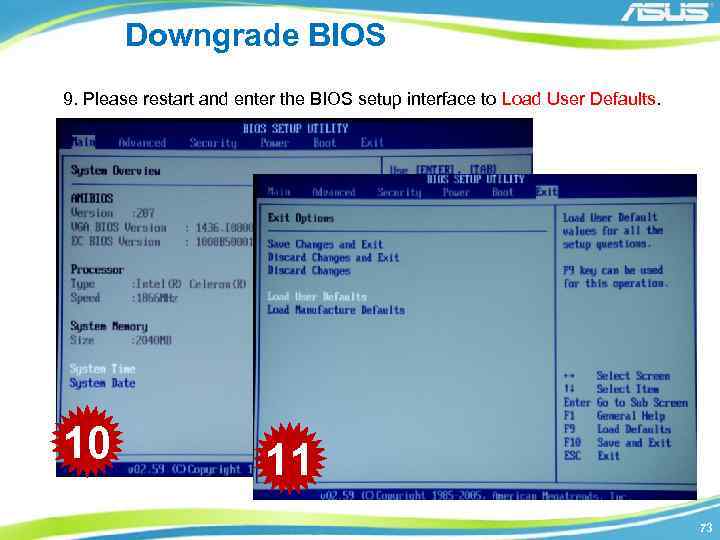
Downgrade BIOS 9. Please restart and enter the BIOS setup interface to Load User Defaults. 10 11 73

Flashing BIOS in NBDOS 74

Preparation n Download the BIOS image files from the SIP website (As it mentioned in the flashing BIOS in OS) n Prepare a USB DOS booting flash disk with the “AFLASH 2. EXE” program and the BIOS image files in. 75
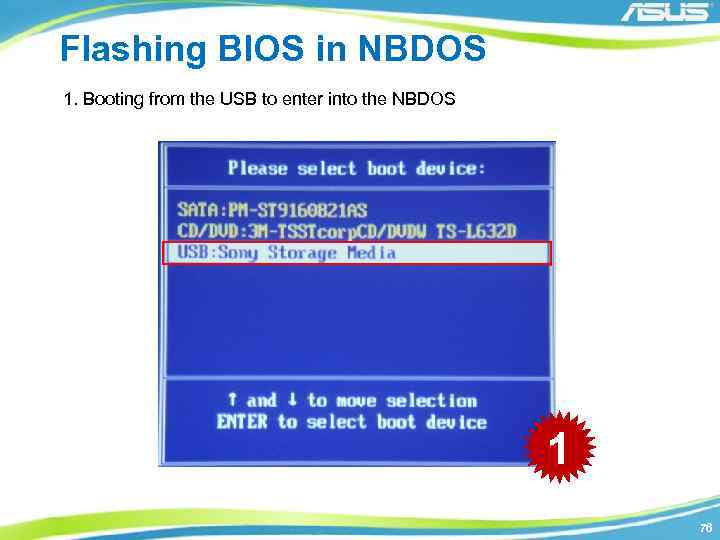
Flashing BIOS in NBDOS 1. Booting from the USB to enter into the NBDOS 1 76
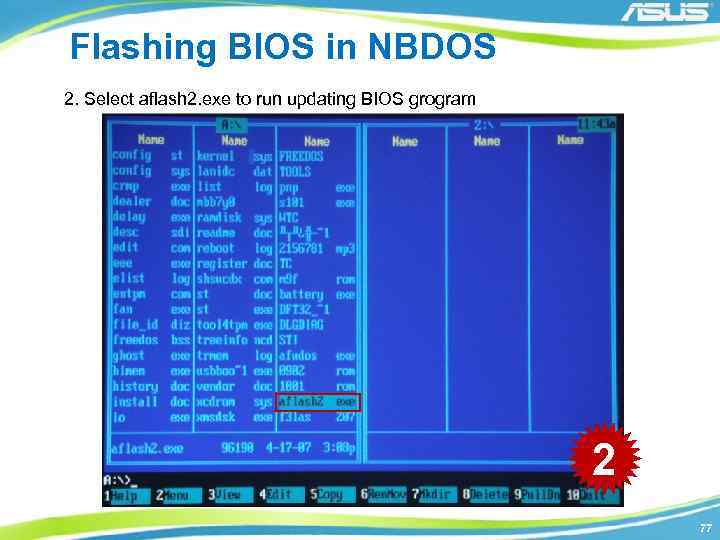
Flashing BIOS in NBDOS 2. Select aflash 2. exe to run updating BIOS grogram 2 77
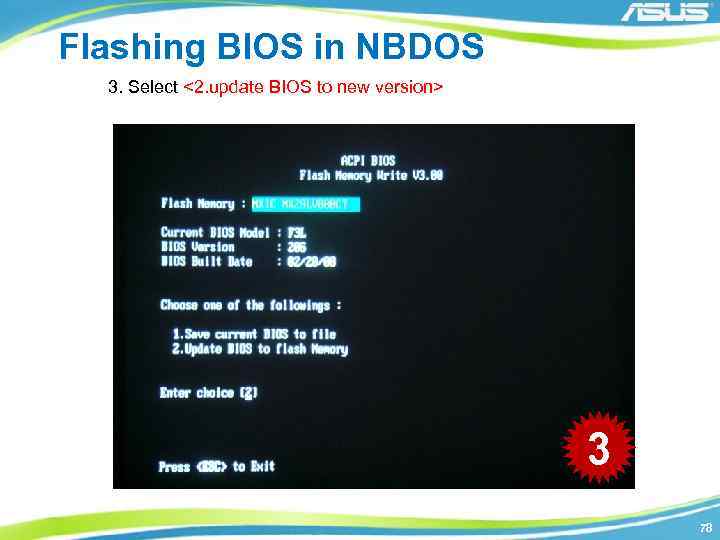
Flashing BIOS in NBDOS 3. Select <2. update BIOS to new version> 3 78
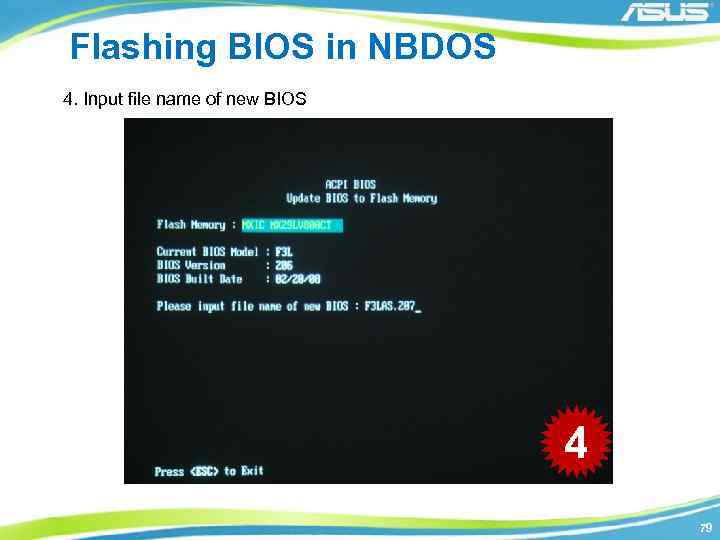
Flashing BIOS in NBDOS 4. Input file name of new BIOS 4 79
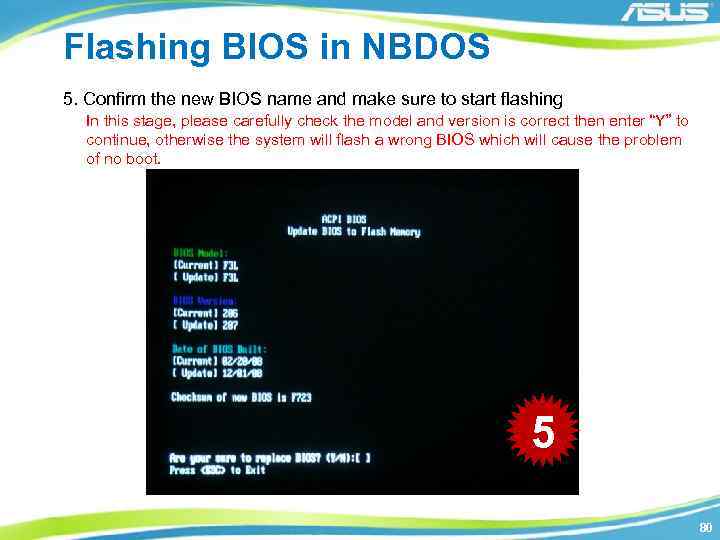
Flashing BIOS in NBDOS 5. Confirm the new BIOS name and make sure to start flashing In this stage, please carefully check the model and version is correct then enter “Y” to continue, otherwise the system will flash a wrong BIOS which will cause the problem of no boot. 5 80
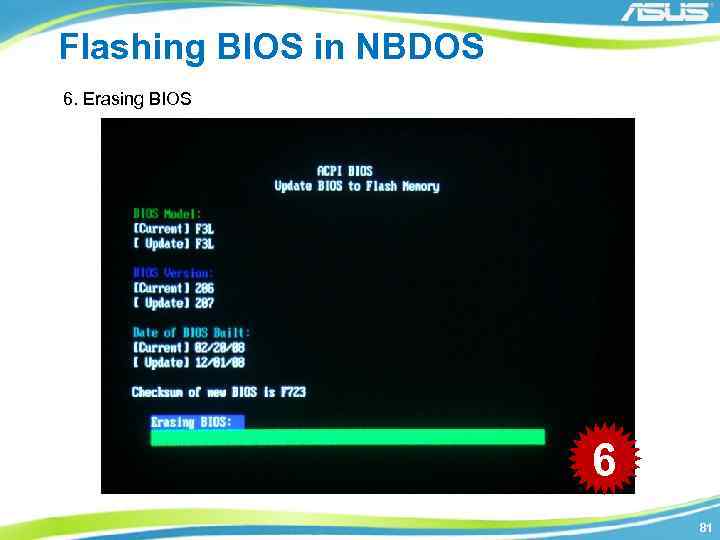
Flashing BIOS in NBDOS 6. Erasing BIOS 6 81
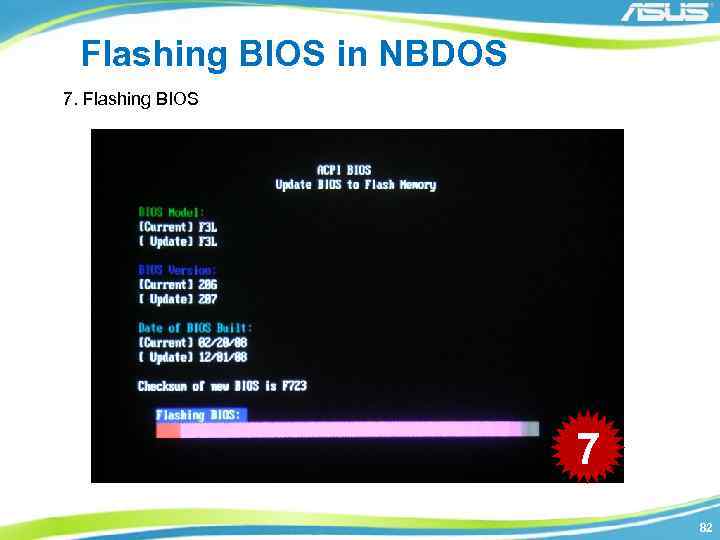
Flashing BIOS in NBDOS 7. Flashing BIOS 7 82
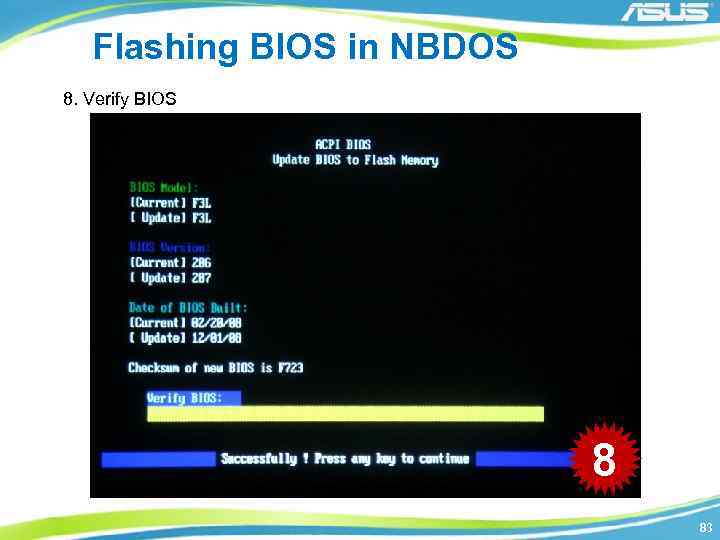
Flashing BIOS in NBDOS 8. Verify BIOS 8 83
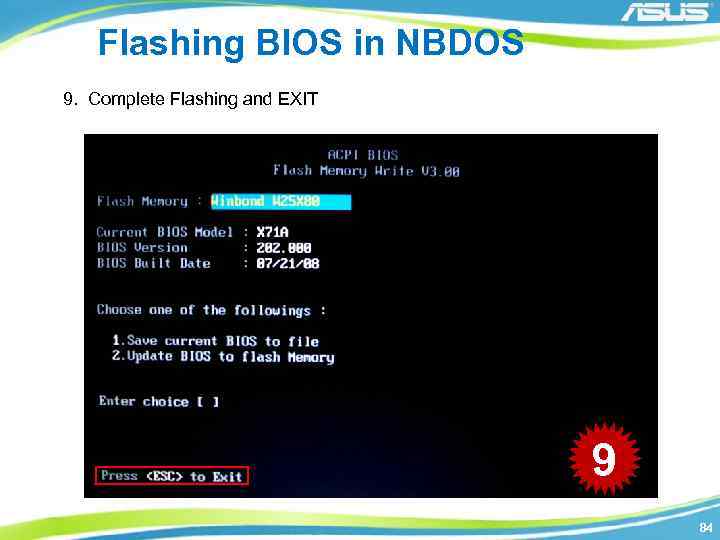
Flashing BIOS in NBDOS 9. Complete Flashing and EXIT 9 84
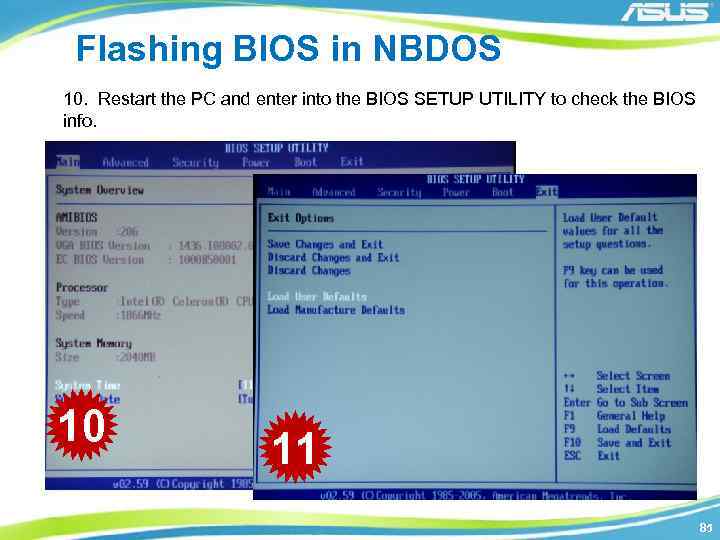
Flashing BIOS in NBDOS 10. Restart the PC and enter into the BIOS SETUP UTILITY to check the BIOS info. 10 11 85
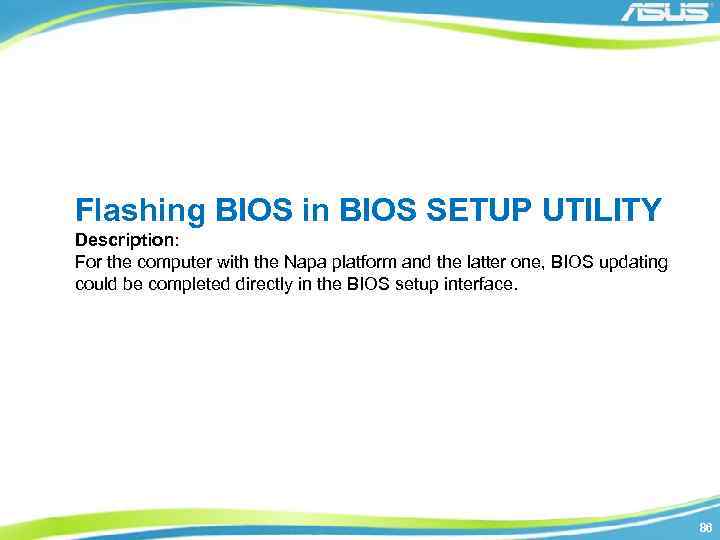
Flashing BIOS in BIOS SETUP UTILITY Description: For the computer with the Napa platform and the latter one, BIOS updating could be completed directly in the BIOS setup interface. 86
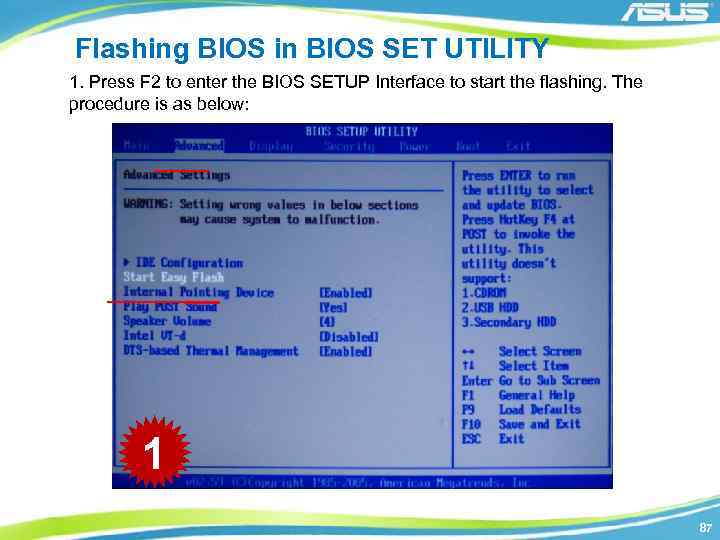
Flashing BIOS in BIOS SET UTILITY 1. Press F 2 to enter the BIOS SETUP Interface to start the flashing. The procedure is as below: 1 87
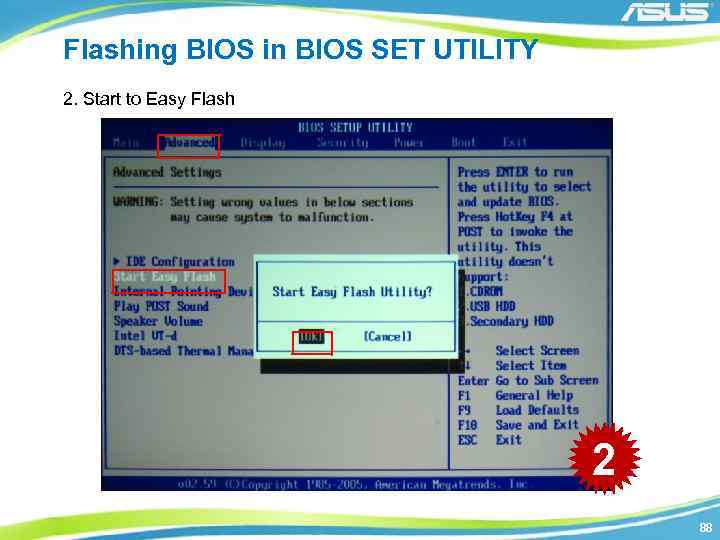
Flashing BIOS in BIOS SET UTILITY 2. Start to Easy Flash 2 88
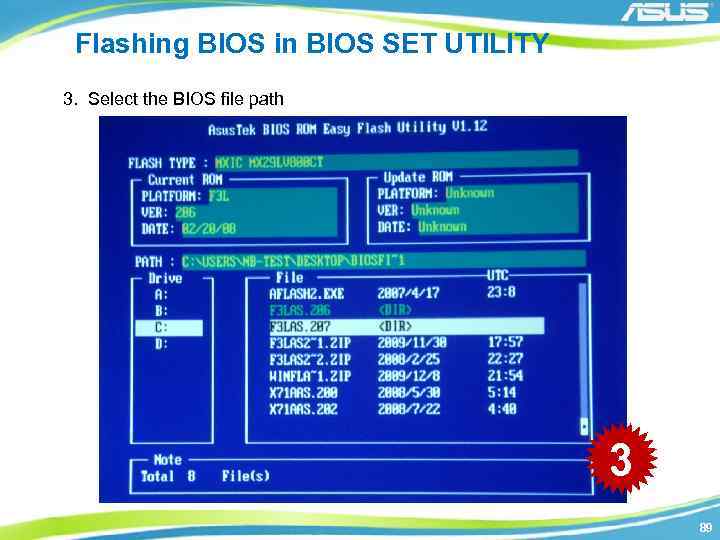
Flashing BIOS in BIOS SET UTILITY 3. Select the BIOS file path 3 89

Flashing BIOS in BIOS SET UTILITY 3. Confirm to update BIOS 4 90
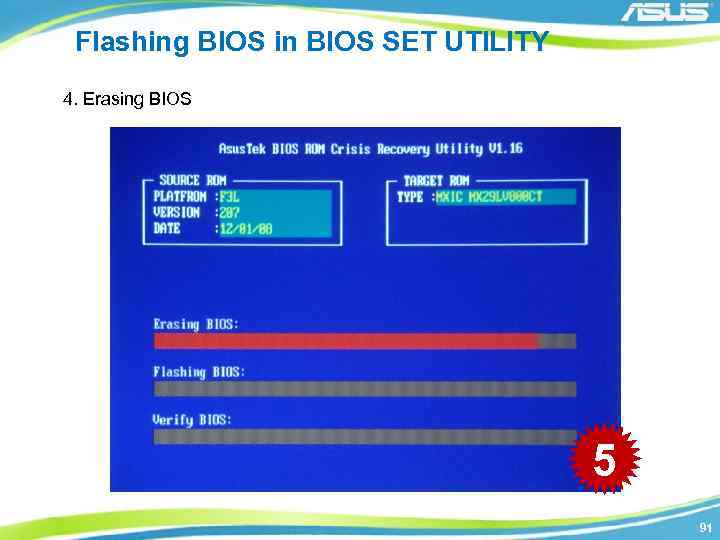
Flashing BIOS in BIOS SET UTILITY 4. Erasing BIOS 5 91
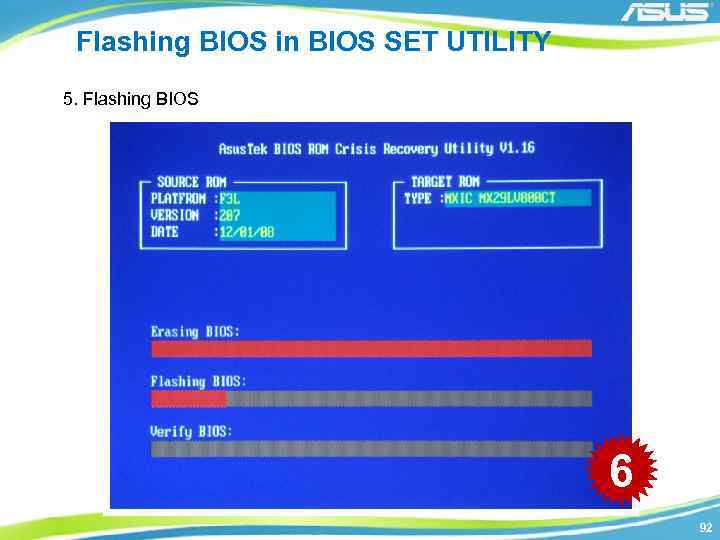
Flashing BIOS in BIOS SET UTILITY 5. Flashing BIOS 6 92
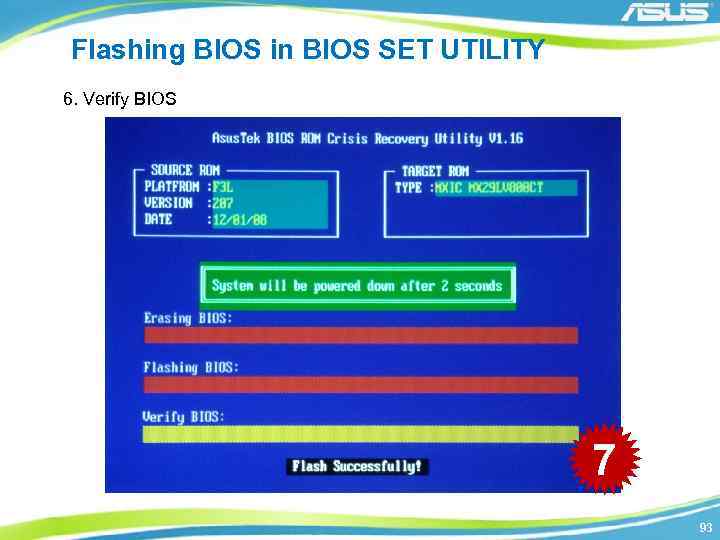
Flashing BIOS in BIOS SET UTILITY 6. Verify BIOS 7 93
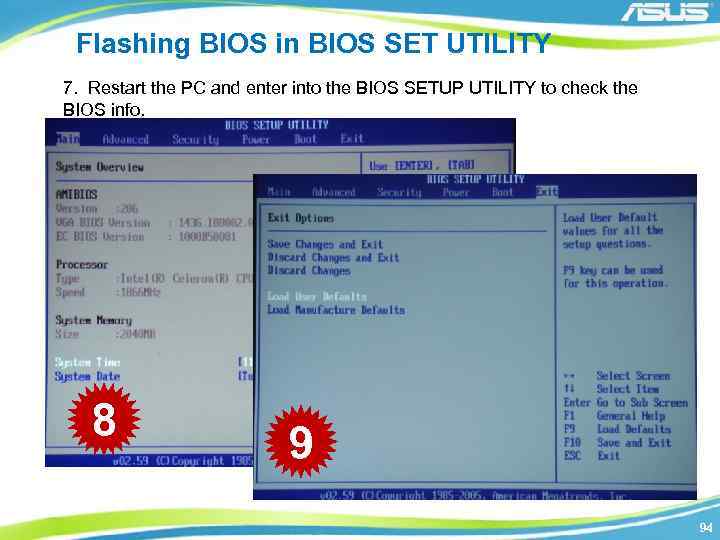
Flashing BIOS in BIOS SET UTILITY 7. Restart the PC and enter into the BIOS SETUP UTILITY to check the BIOS info. 8 9 94
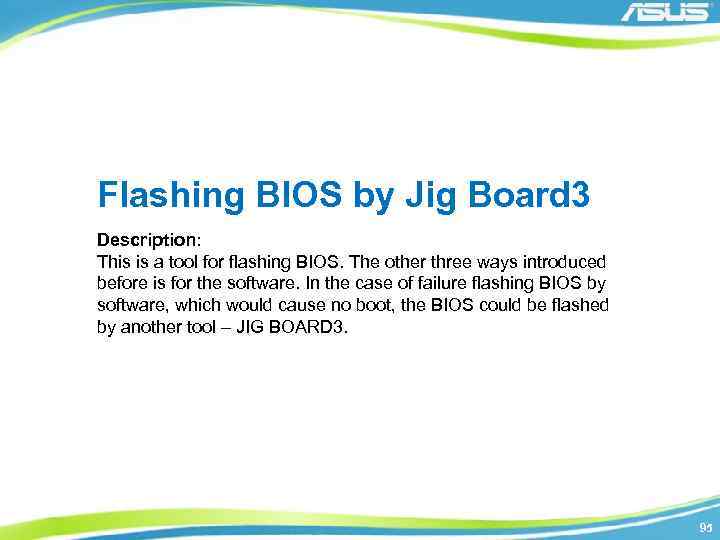
Flashing BIOS by Jig Board 3 Description: This is a tool for flashing BIOS. The other three ways introduced before is for the software. In the case of failure flashing BIOS by software, which would cause no boot, the BIOS could be flashed by another tool – JIG BOARD 3. 95

Overview 96
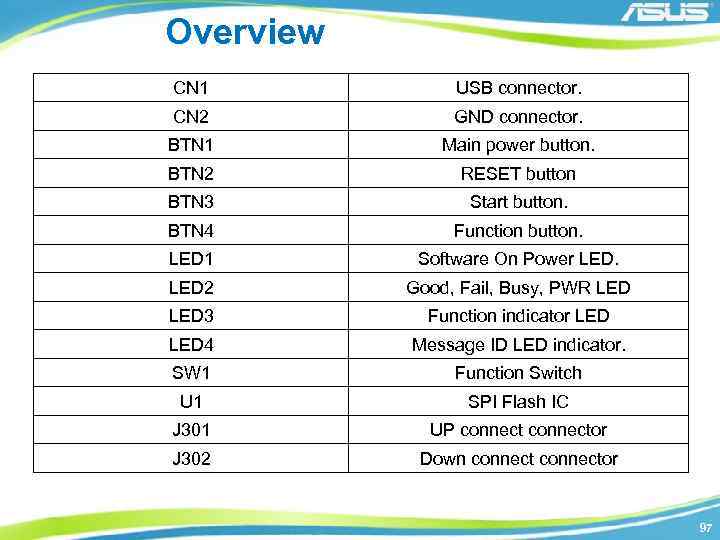
Overview CN 1 USB connector. CN 2 GND connector. BTN 1 Main power button. BTN 2 RESET button BTN 3 Start button. BTN 4 Function button. LED 1 Software On Power LED 2 Good, Fail, Busy, PWR LED 3 Function indicator LED 4 Message ID LED indicator. SW 1 Function Switch U 1 SPI Flash IC J 301 UP connector J 302 Down connector 97
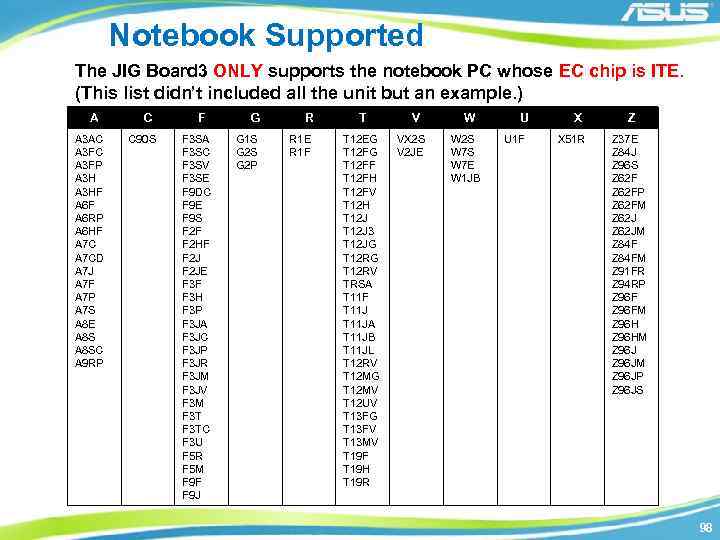
Notebook Supported The JIG Board 3 ONLY supports the notebook PC whose EC chip is ITE. (This list didn’t included all the unit but an example. ) A A 3 AC A 3 FP A 3 HF A 6 RP A 6 HF A 7 CD A 7 J A 7 F A 7 P A 7 S A 8 E A 8 SC A 9 RP C C 90 S F F 3 SA F 3 SC F 3 SV F 3 SE F 9 DC F 9 E F 9 S F 2 F F 2 HF F 2 JE F 3 F F 3 H F 3 P F 3 JA F 3 JC F 3 JP F 3 JR F 3 JM F 3 JV F 3 M F 3 TC F 3 U F 5 R F 5 M F 9 F F 9 J G R G 1 S G 2 P R 1 E R 1 F T T 12 EG T 12 FF T 12 FH T 12 FV T 12 H T 12 J 3 T 12 JG T 12 RV TRSA T 11 F T 11 JA T 11 JB T 11 JL T 12 RV T 12 MG T 12 MV T 12 UV T 13 FG T 13 FV T 13 MV T 19 F T 19 H T 19 R V VX 2 S V 2 JE W W 2 S W 7 E W 1 JB U U 1 F X X 51 R Z Z 37 E Z 84 J Z 96 S Z 62 FP Z 62 FM Z 62 JM Z 84 FM Z 91 FR Z 94 RP Z 96 FM Z 96 HM Z 96 JM Z 96 JP Z 96 JS 98

Flashing BIOS with JIG Board 3 Update BIOS binary file to JIG 3 1. Connect USB cable from CN 1 to your PC’s USB connector. Set SW 1 to 0000. Then press POWER button to turn on power. (Power LED will turn on) Please also check LED 4 will show 00. SW 1 1 CN 1 99
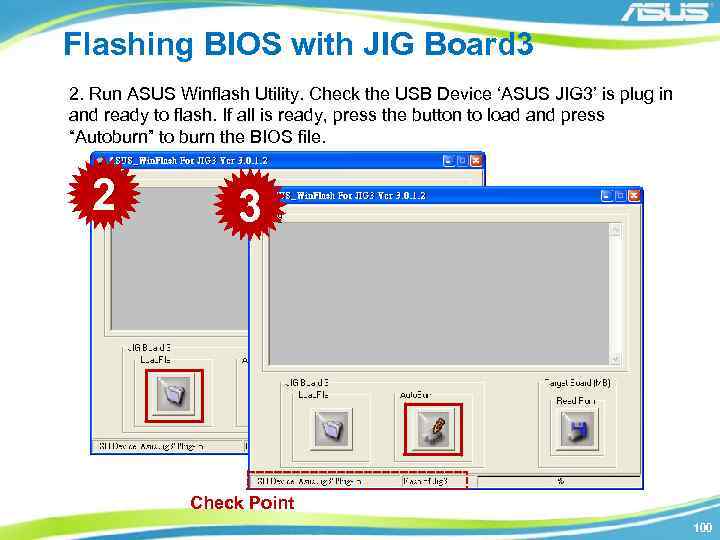
Flashing BIOS with JIG Board 3 2. Run ASUS Winflash Utility. Check the USB Device ‘ASUS JIG 3’ is plug in and ready to flash. If all is ready, press the button to load and press “Autoburn” to burn the BIOS file. 2 3 Check Point 100
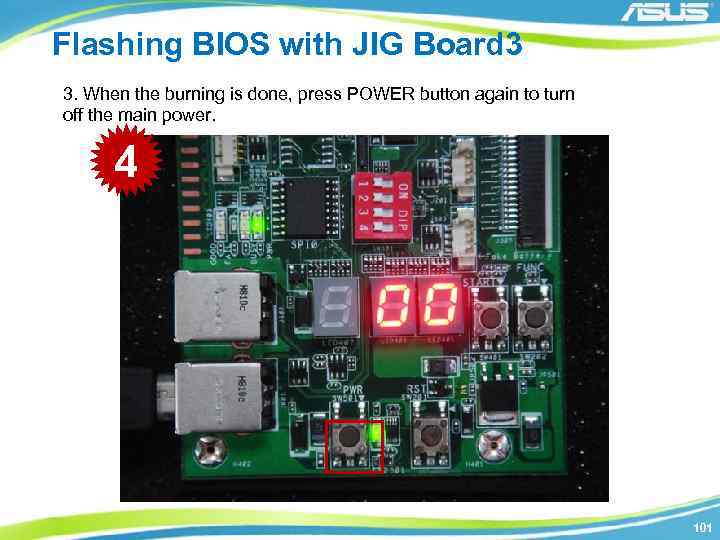
Flashing BIOS with JIG Board 3 3. When the burning is done, press POWER button again to turn off the main power. 4 101

Flashing BIOS with JIG Board 3 Upload the target board’s BIOS ROM 1. Remove the battery and the power supply of the target board. 1 102

Flashing BIOS with JIG Board 3 2. Connect the USB cable from CN 1 to your PC’s USB connector. ( Make sure here the PC is not the target board while is another PC to support the power to the JIG board 3. ) CN 1 2 103

Flashing BIOS with JIG Board 3 3. Connect FPC cable from J 301(UP connect) or J 302(Down connect) to your target board’s keyboard connector, choosing J 301 or J 302 by target board connector type. Make sure JIG 3 J 30 x’s Pin 1 is connected to keyboard connector’s Pin 1 of the target board. J 301 J 302 Pin 1 3 104
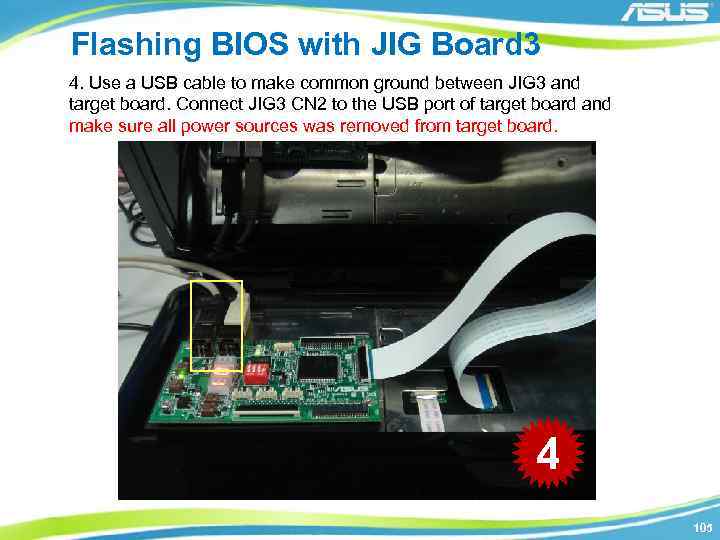
Flashing BIOS with JIG Board 3 4. Use a USB cable to make common ground between JIG 3 and target board. Connect JIG 3 CN 2 to the USB port of target board and make sure all power sources was removed from target board. 4 105

Flashing BIOS with JIG Board 3 5. Set DIP to “ 1000” and turn on JIG 3 Power. LED 4 will show 01. 5 106

Flashing BIOS with JIG Board 3 6. Make sure JIG 3 is on and the finally connection is the power adapter into the target board. Don’t power on the target board before JIG 3 POWER ON. 6 107

Flashing BIOS with JIG Board 3 7. Wait until busy LED off and press Start button. Update will be start. Wait for a few second, LED 4 show “ 88” and Good LED in LED 2 is on. Remove power supply from target board. Turn off JIG 3 power. 7 108
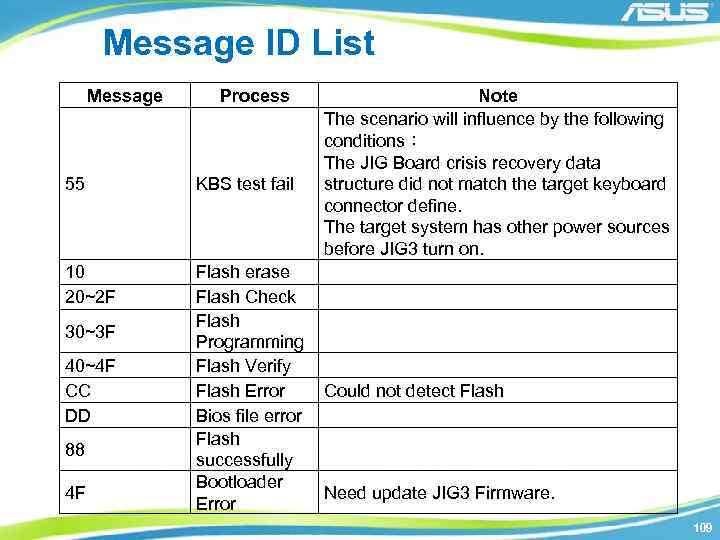
Message ID List Message Process 55 KBS test fail 10 20~2 F Flash erase Flash Check Flash Programming Flash Verify Flash Error Bios file error Flash successfully Bootloader Error 30~3 F 40~4 F CC DD 88 4 F Note The scenario will influence by the following conditions: The JIG Board crisis recovery data structure did not match the target keyboard connector define. The target system has other power sources before JIG 3 turn on. Could not detect Flash Need update JIG 3 Firmware. 109
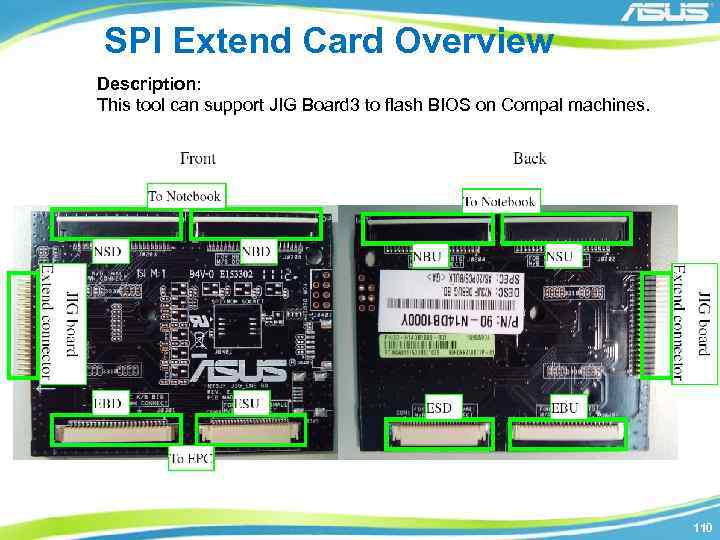
SPI Extend Card Overview Description: This tool can support JIG Board 3 to flash BIOS on Compal machines. 110
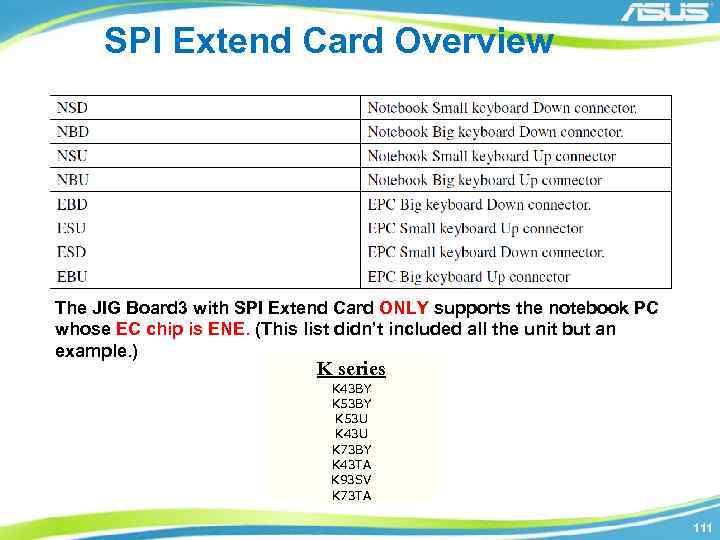
SPI Extend Card Overview The JIG Board 3 with SPI Extend Card ONLY supports the notebook PC whose EC chip is ENE. (This list didn’t included all the unit but an example. ) K series K 43 BY K 53 U K 43 U K 73 BY K 43 TA K 93 SV K 73 TA 111

Flashing BIOS with JIG 3 and SPI Card Update BIOS binary file to Target via SPI extend card 1. Remove all power source (include battery and power supply) from target board. Plug in SPI extend card to JIG 3 extend port (CON 301). Extend card doesn’t support hotplug. 1 112
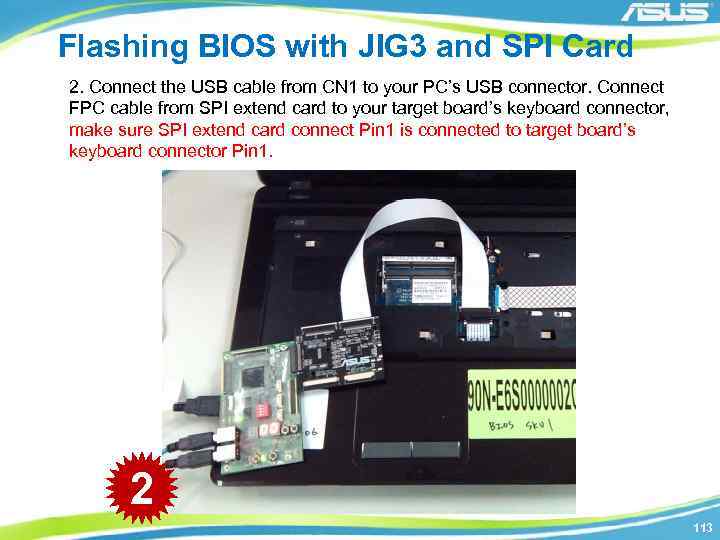
Flashing BIOS with JIG 3 and SPI Card 2. Connect the USB cable from CN 1 to your PC’s USB connector. Connect FPC cable from SPI extend card to your target board’s keyboard connector, make sure SPI extend card connect Pin 1 is connected to target board’s keyboard connector Pin 1. 2 113

Flashing BIOS with JIG 3 and SPI Card 3. Use a USB cable connect GND between JIG 3 CN 2 and target board USB port. Make sure all power sources was removed from target board. 3 114

Flashing BIOS with JIG 3 and SPI Card 4. Set SW 1 to 0000. 5. Press POWER button to turn on the power, power led will turn on. Check LED 4 will show 00. 4 115
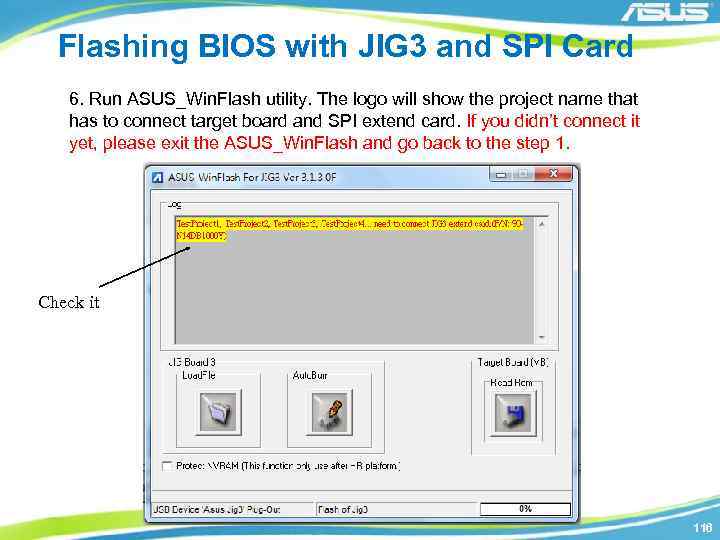
Flashing BIOS with JIG 3 and SPI Card 6. Run ASUS_Win. Flash utility. The logo will show the project name that has to connect target board and SPI extend card. If you didn’t connect it yet, please exit the ASUS_Win. Flash and go back to the step 1. Check it 116
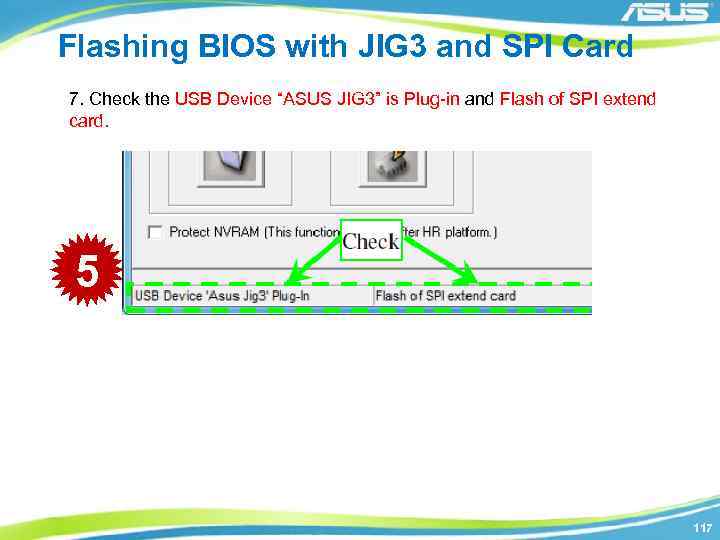
Flashing BIOS with JIG 3 and SPI Card 7. Check the USB Device “ASUS JIG 3” is Plug-in and Flash of SPI extend card. 5 117
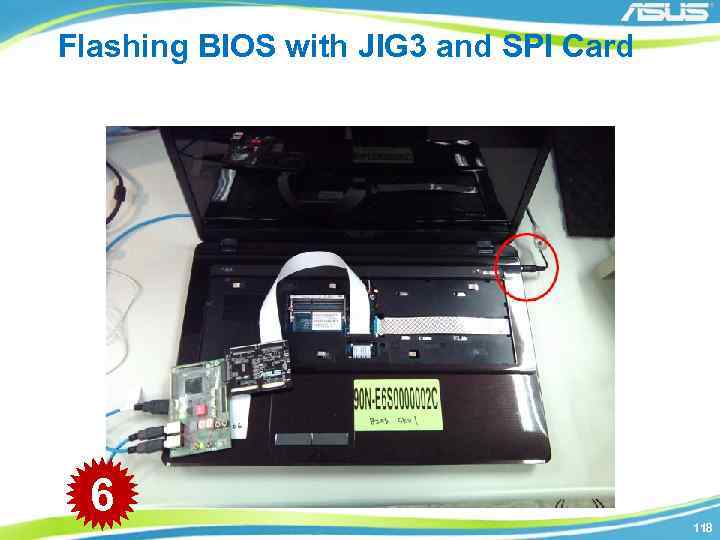
Flashing BIOS with JIG 3 and SPI Card 6 118
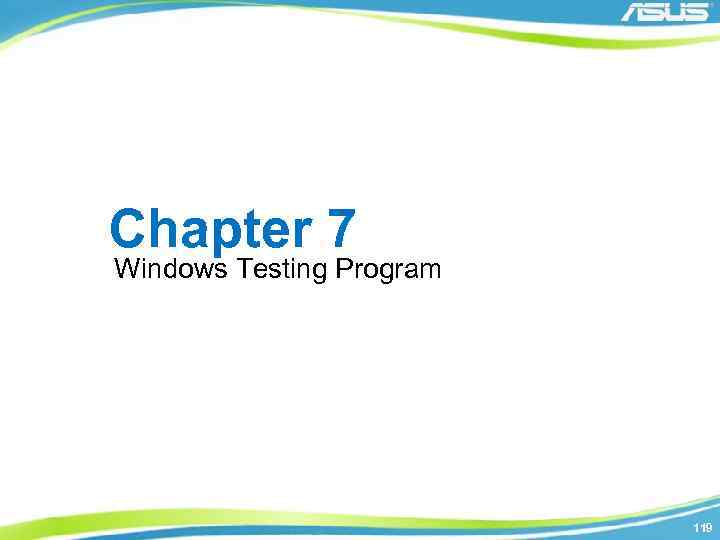
Chapter 7 Windows Testing Program 119
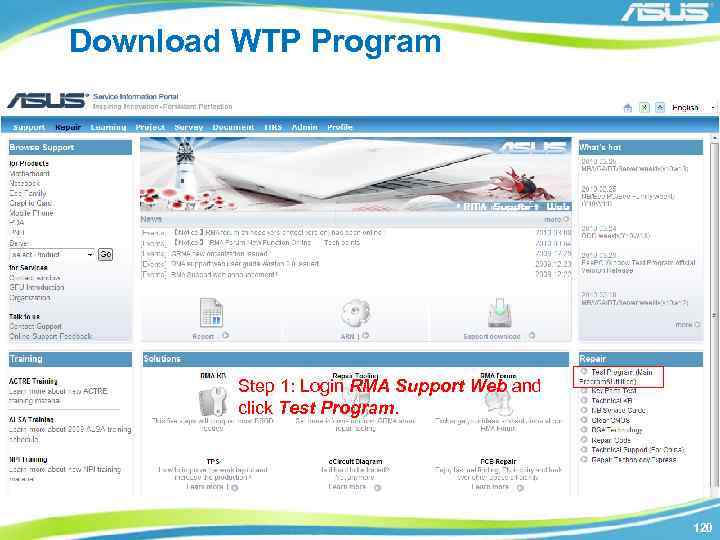
Download WTP Program Step 1: Login RMA Support Web and click Test Program. 120
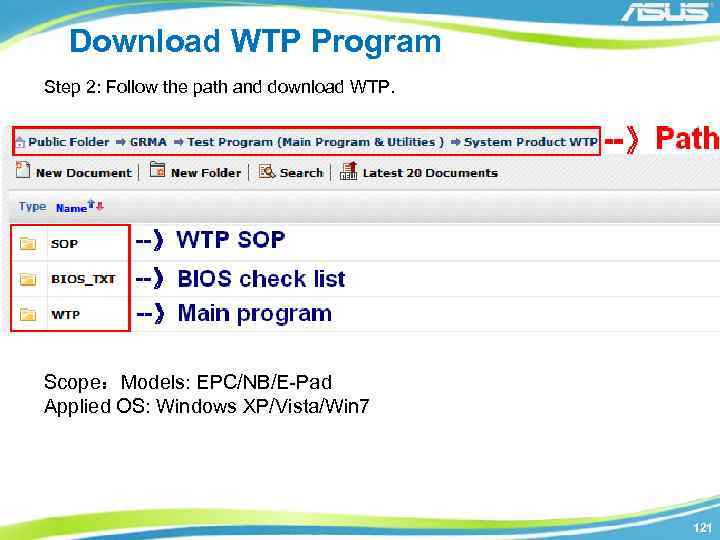
Download WTP Program Step 2: Follow the path and download WTP. Scope:Models: EPC/NB/E-Pad Applied OS: Windows XP/Vista/Win 7 121
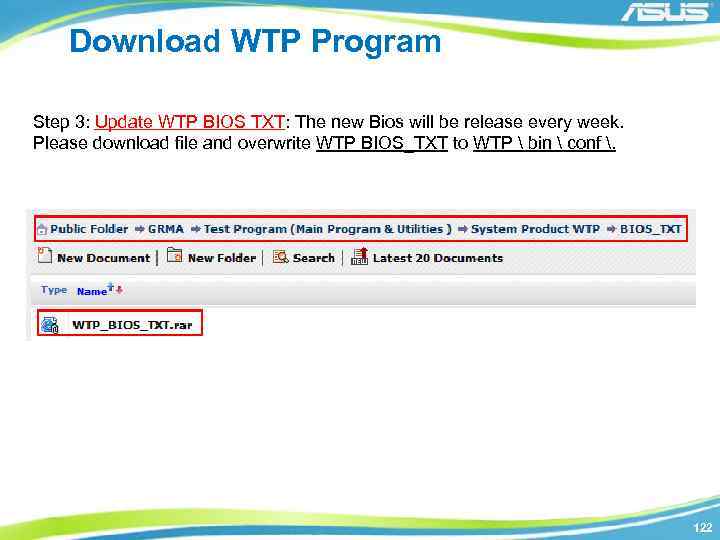
Download WTP Program Step 3: Update WTP BIOS TXT: The new Bios will be release every week. Please download file and overwrite WTP BIOS_TXT to WTP bin conf . 122
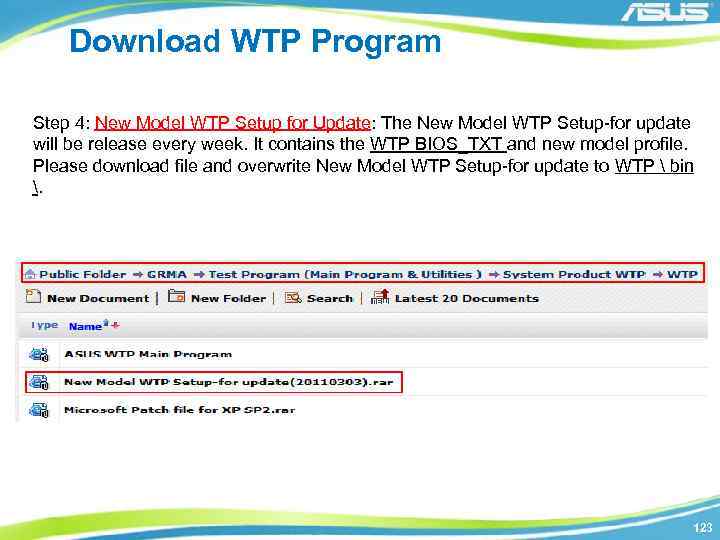
Download WTP Program Step 4: New Model WTP Setup for Update: The New Model WTP Setup-for update will be release every week. It contains the WTP BIOS_TXT and new model profile. Please download file and overwrite New Model WTP Setup-for update to WTP bin . 123
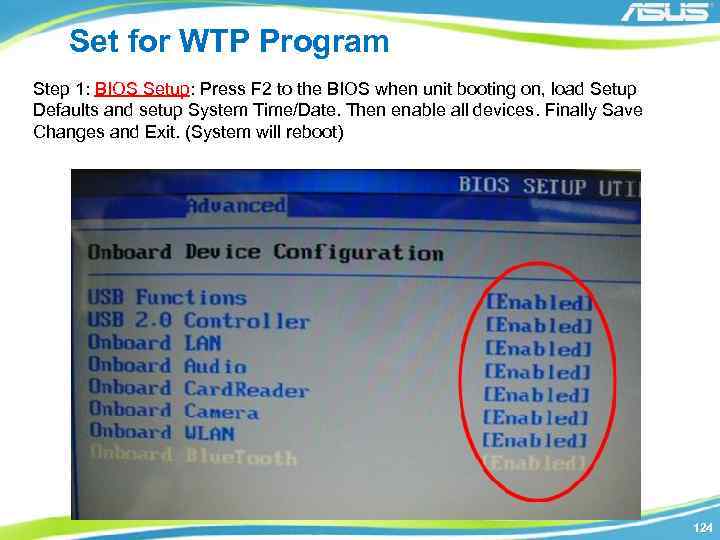
Set for WTP Program Step 1: BIOS Setup: Press F 2 to the BIOS when unit booting on, load Setup Defaults and setup System Time/Date. Then enable all devices. Finally Save Changes and Exit. (System will reboot) 124
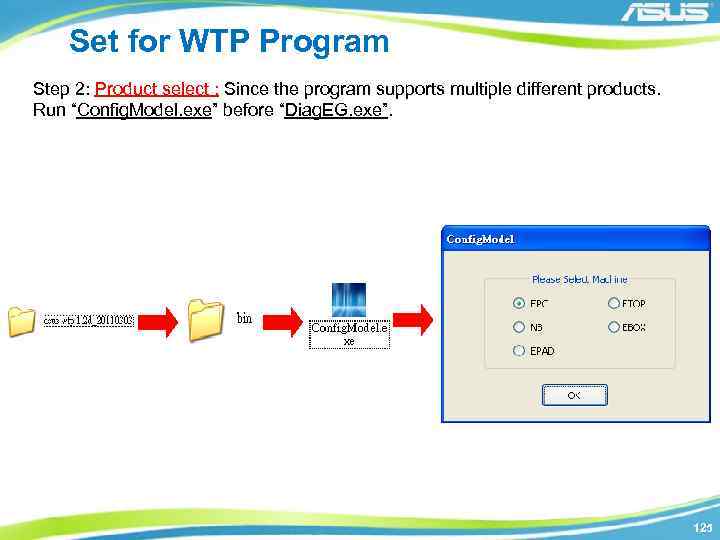
Set for WTP Program Step 2: Product select : Since the program supports multiple different products. Run “Config. Model. exe” before “Diag. EG. exe”. 125
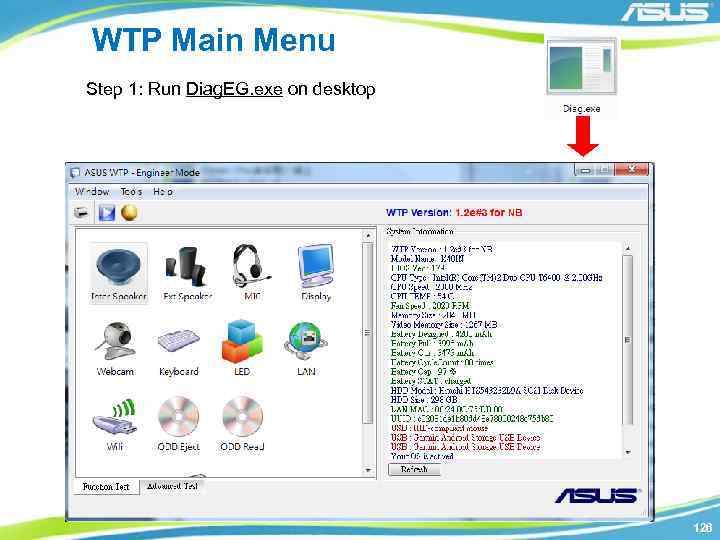
WTP Main Menu Step 1: Run Diag. EG. exe on desktop 126
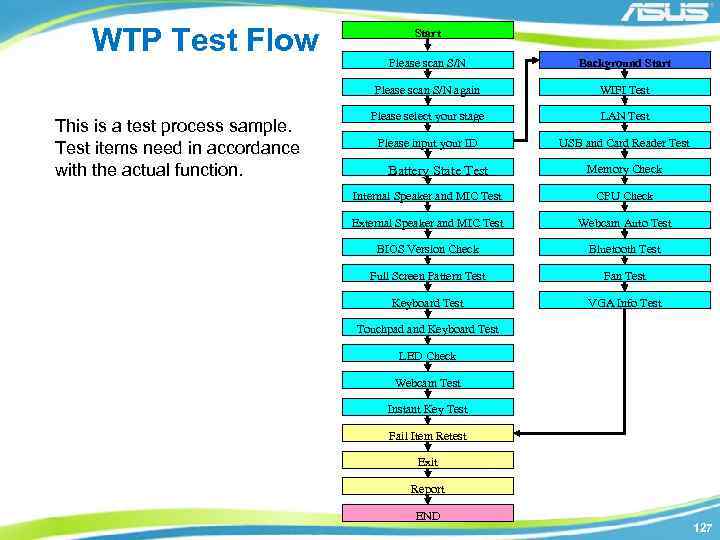
WTP Test Flow Start Background Start Please scan S/N again This is a test process sample. Test items need in accordance with the actual function. Please scan S/N WIFI Test Please select your stage LAN Test Please input your ID USB and Card Reader Test Battery State Test Memory Check Internal Speaker and MIC Test CPU Check External Speaker and MIC Test Webcam Auto Test BIOS Version Check Bluetooth Test Full Screen Pattern Test Fan Test Keyboard Test VGA Info Test Touchpad and Keyboard Test LED Check Webcam Test Instant Key Test Fail Item Retest Exit Report END 127
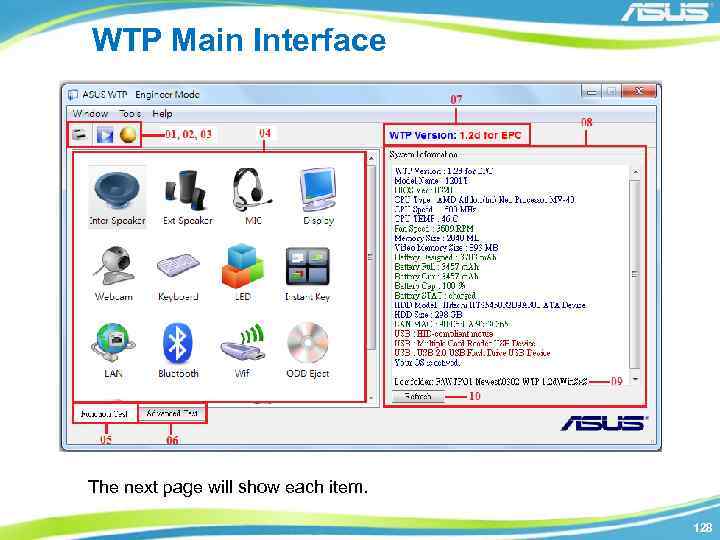
WTP Main Interface The next page will show each item. 128
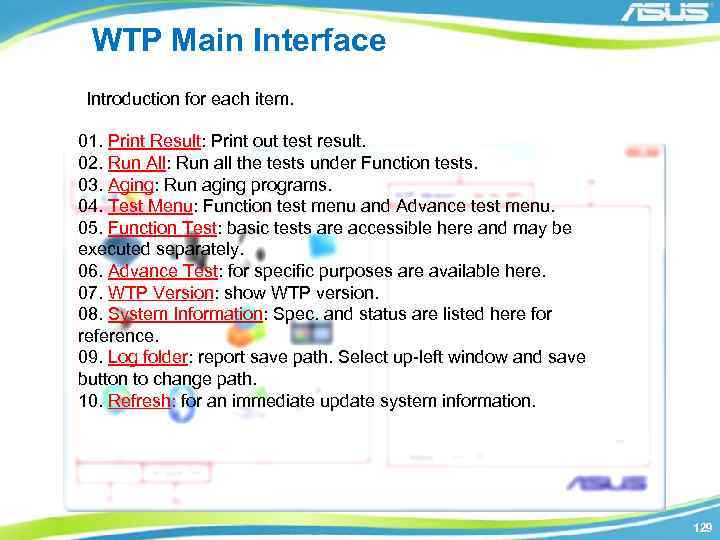
WTP Main Interface Introduction for each item. 01. Print Result: Print out test result. 02. Run All: Run all the tests under Function tests. 03. Aging: Run aging programs. 04. Test Menu: Function test menu and Advance test menu. 05. Function Test: basic tests are accessible here and may be executed separately. 06. Advance Test: for specific purposes are available here. 07. WTP Version: show WTP version. 08. System Information: Spec. and status are listed here for reference. 09. Log folder: report save path. Select up-left window and save button to change path. 10. Refresh: for an immediate update system information. 129
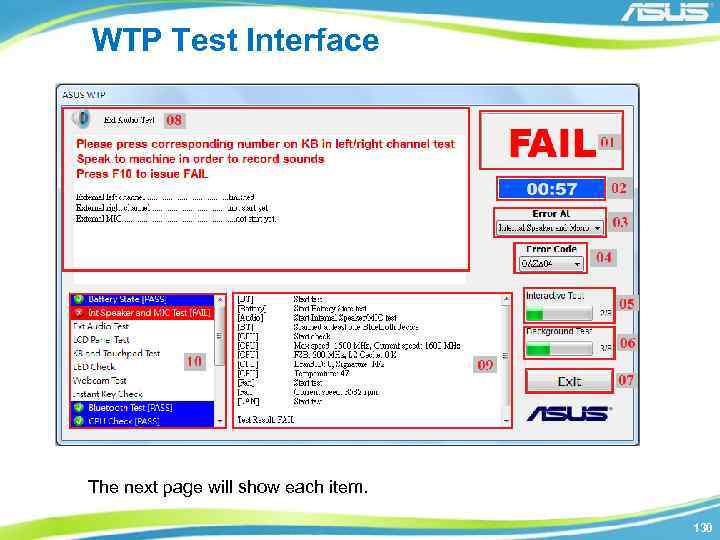
WTP Test Interface The next page will show each item. 130
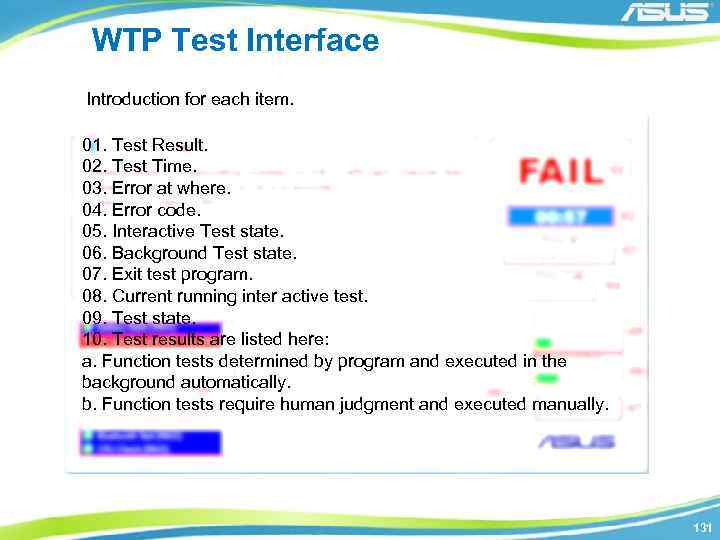
WTP Test Interface Introduction for each item. 01. Test Result. 02. Test Time. 03. Error at where. 04. Error code. 05. Interactive Test state. 06. Background Test state. 07. Exit test program. 08. Current running inter active test. 09. Test state. 10. Test results are listed here: a. Function tests determined by program and executed in the background automatically. b. Function tests require human judgment and executed manually. 131
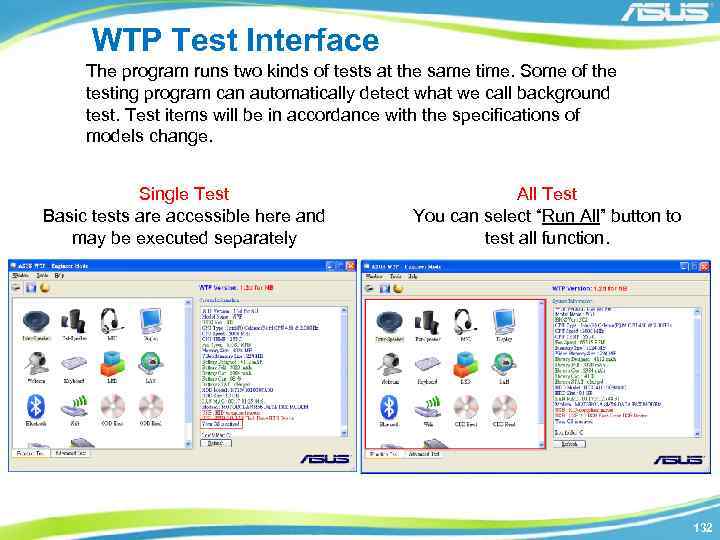
WTP Test Interface The program runs two kinds of tests at the same time. Some of the testing program can automatically detect what we call background test. Test items will be in accordance with the specifications of models change. Single Test Basic tests are accessible here and may be executed separately All Test You can select “Run All” button to test all function. 132
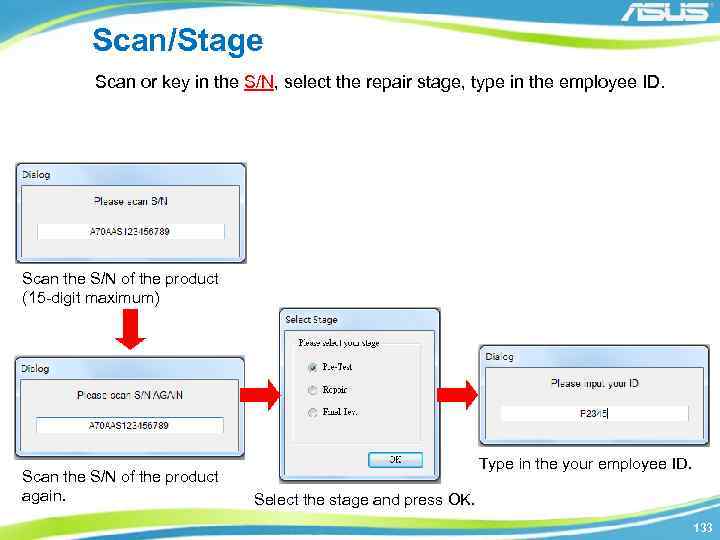
Scan/Stage Scan or key in the S/N, select the repair stage, type in the employee ID. Scan the S/N of the product (15 -digit maximum) Scan the S/N of the product again. Type in the your employee ID. Select the stage and press OK. 133
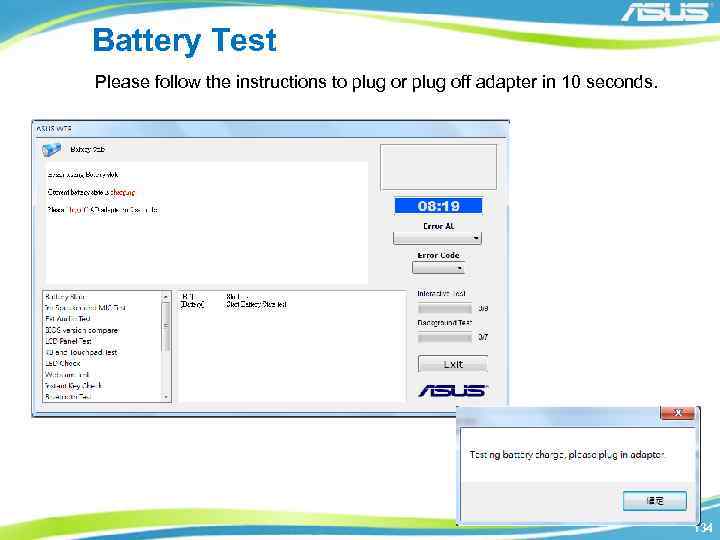
Battery Test Please follow the instructions to plug or plug off adapter in 10 seconds. 134
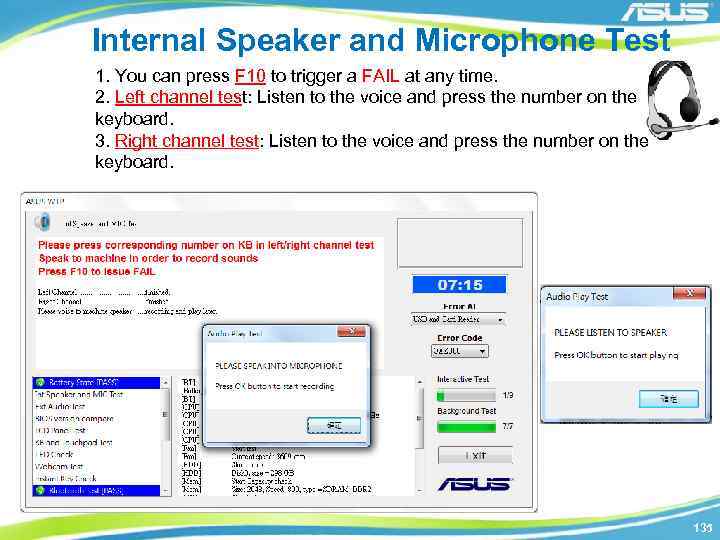
Internal Speaker and Microphone Test 1. You can press F 10 to trigger a FAIL at any time. 2. Left channel test: Listen to the voice and press the number on the keyboard. 3. Right channel test: Listen to the voice and press the number on the keyboard. 135
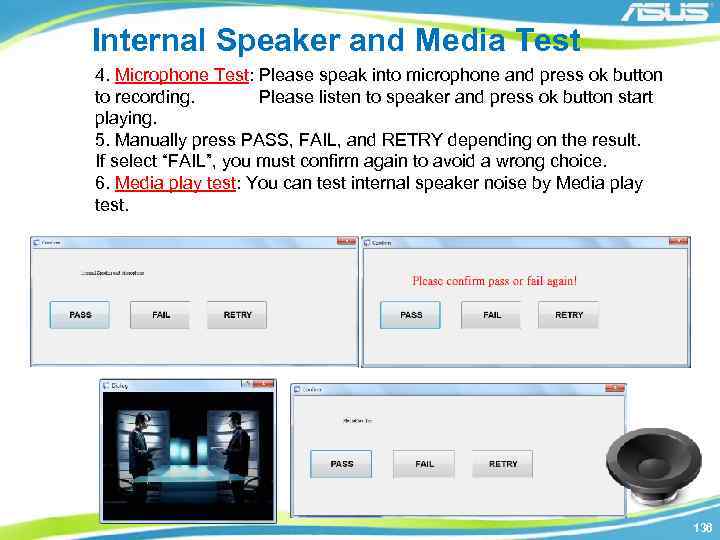
Internal Speaker and Media Test 4. Microphone Test: Please speak into microphone and press ok button to recording. Please listen to speaker and press ok button start playing. 5. Manually press PASS, FAIL, and RETRY depending on the result. If select “FAIL”, you must confirm again to avoid a wrong choice. 6. Media play test: You can test internal speaker noise by Media play test. 136
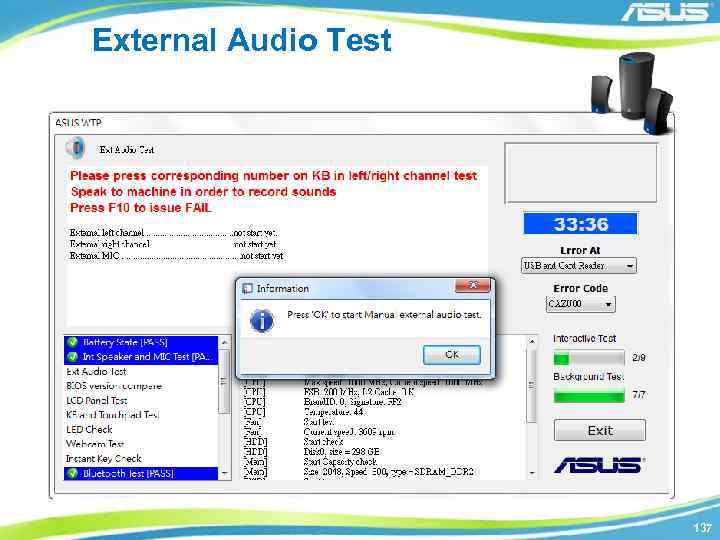
External Audio Test 137

BIOS Version Check You can compare the older BIOS version and new version in screen. The BIOS check list will release every week on SIP. Please overwrite BIOS_TXT to WTP bin conf or overwrite New Model WTP Setup-for update to WTP bin . 138
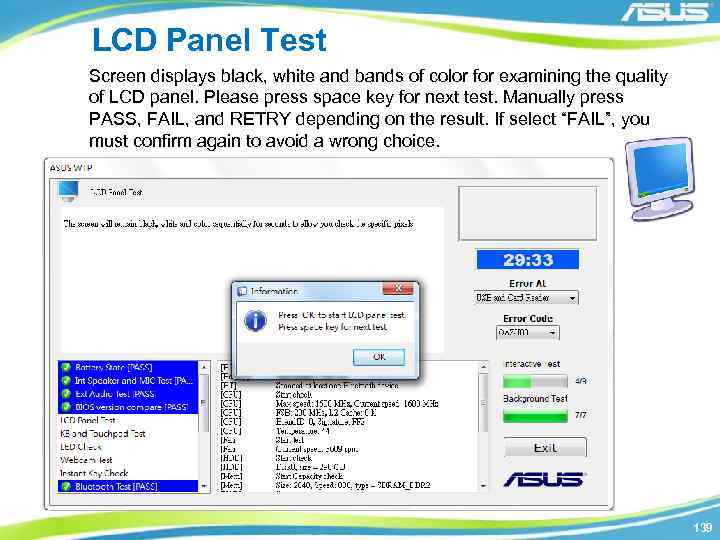
LCD Panel Test Screen displays black, white and bands of color for examining the quality of LCD panel. Please press space key for next test. Manually press PASS, FAIL, and RETRY depending on the result. If select “FAIL”, you must confirm again to avoid a wrong choice. 139
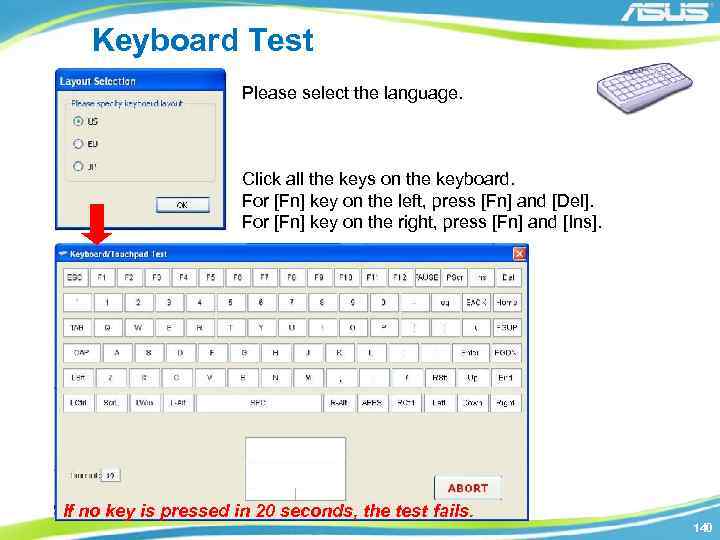
Keyboard Test Please select the language. Click all the keys on the keyboard. For [Fn] key on the left, press [Fn] and [Del]. For [Fn] key on the right, press [Fn] and [Ins]. If no key is pressed in 20 seconds, the test fails. 140
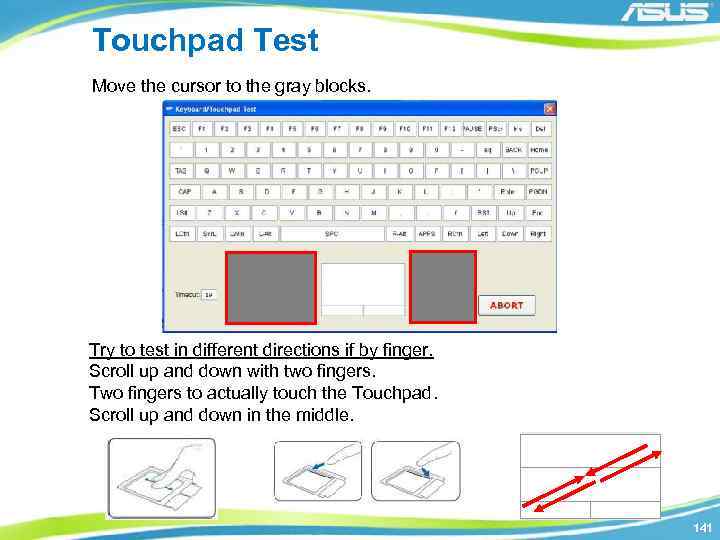
Touchpad Test Move the cursor to the gray blocks. Try to test in different directions if by finger. Scroll up and down with two fingers. Two fingers to actually touch the Touchpad. Scroll up and down in the middle. 141
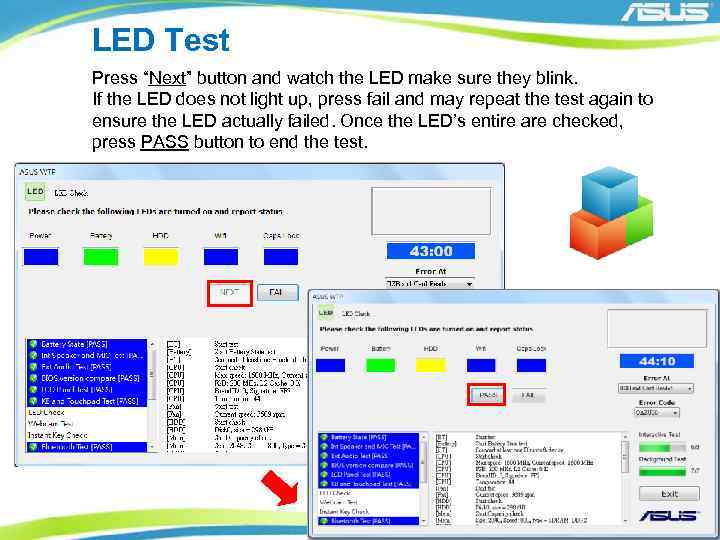
LED Test Press “Next” button and watch the LED make sure they blink. If the LED does not light up, press fail and may repeat the test again to ensure the LED actually failed. Once the LED’s entire are checked, press PASS button to end the test. 142

Webcam Test Once the image shows up, please wait 5 seconds to end the test. If single test, please press space key to end the test. Manually press PASS, FAIL, and RETRY depending on the result. If select “FAIL”, you must confirm again to avoid a wrong choice. 143
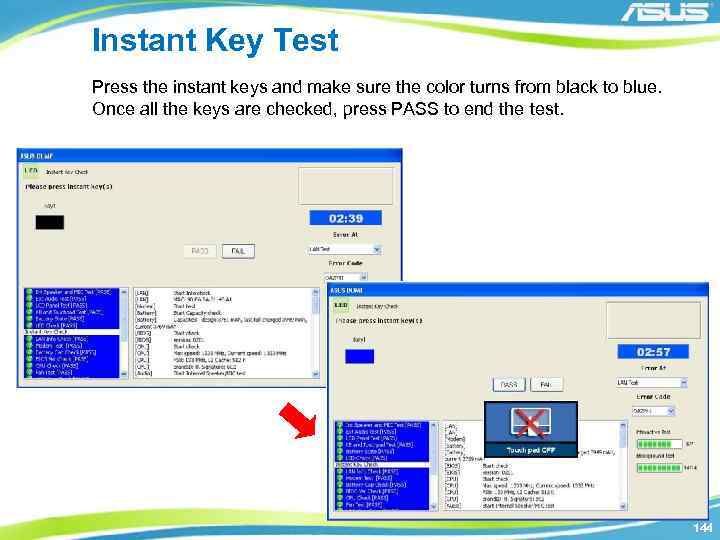
Instant Key Test Press the instant keys and make sure the color turns from black to blue. Once all the keys are checked, press PASS to end the test. 144
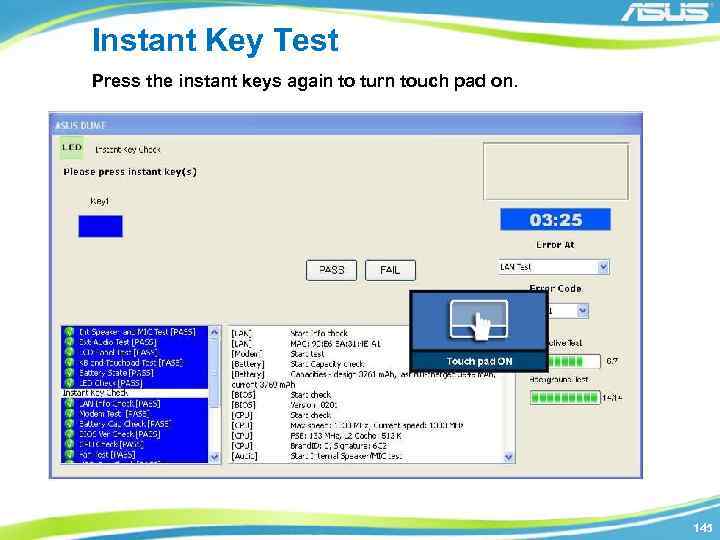
Instant Key Test Press the instant keys again to turn touch pad on. 145
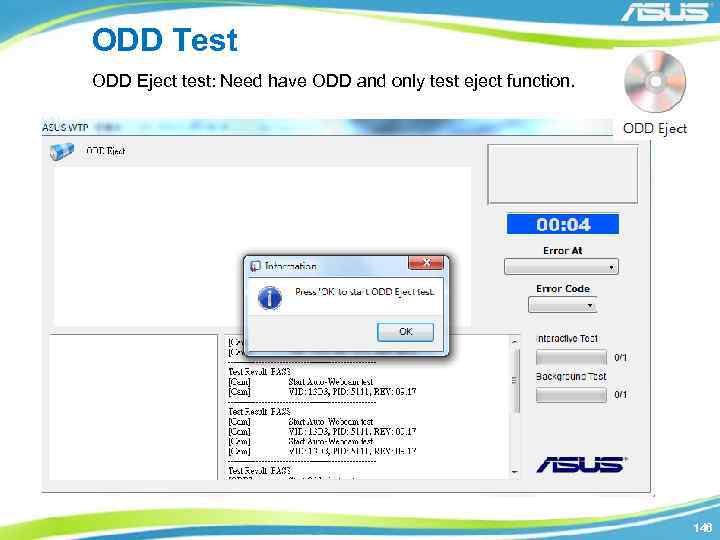
ODD Test ODD Eject test: Need have ODD and only test eject function. 146
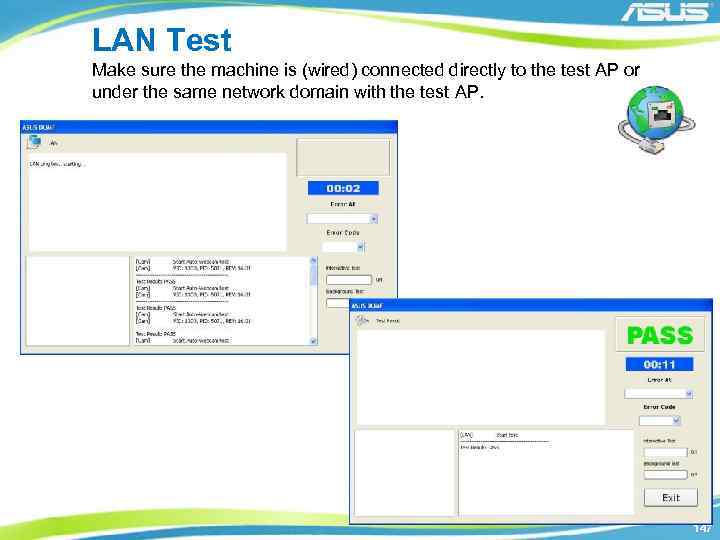
LAN Test Make sure the machine is (wired) connected directly to the test AP or under the same network domain with the test AP. 147
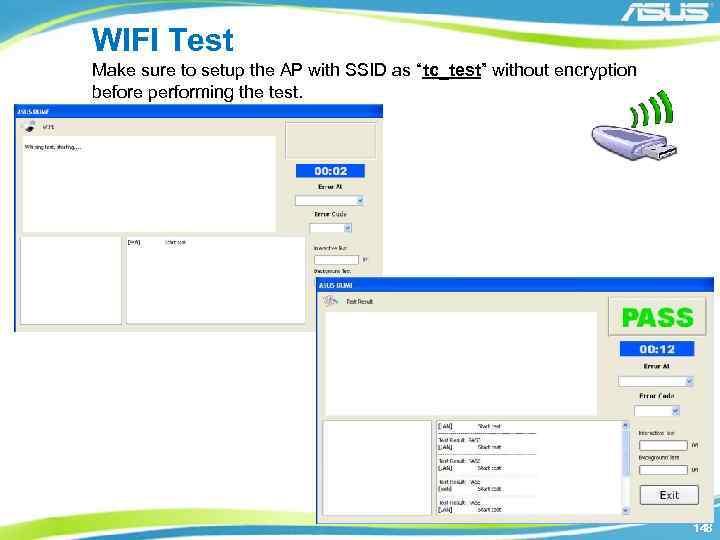
WIFI Test Make sure to setup the AP with SSID as “tc_test” without encryption before performing the test. 148
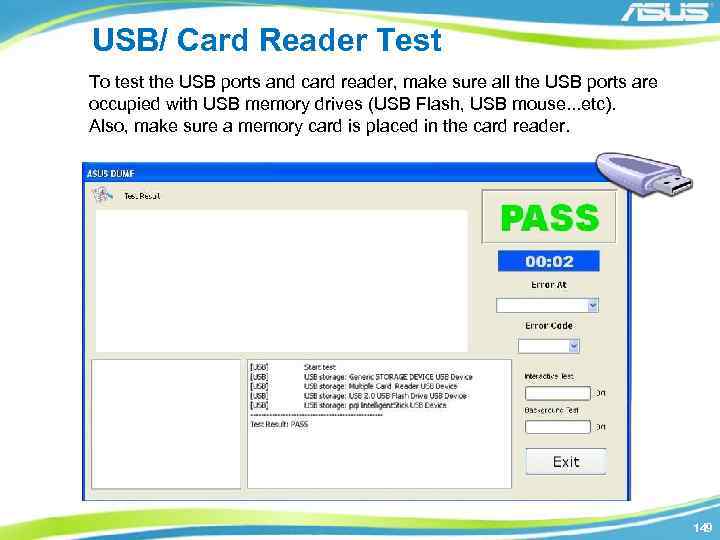
USB/ Card Reader Test To test the USB ports and card reader, make sure all the USB ports are occupied with USB memory drives (USB Flash, USB mouse…etc). Also, make sure a memory card is placed in the card reader. 149
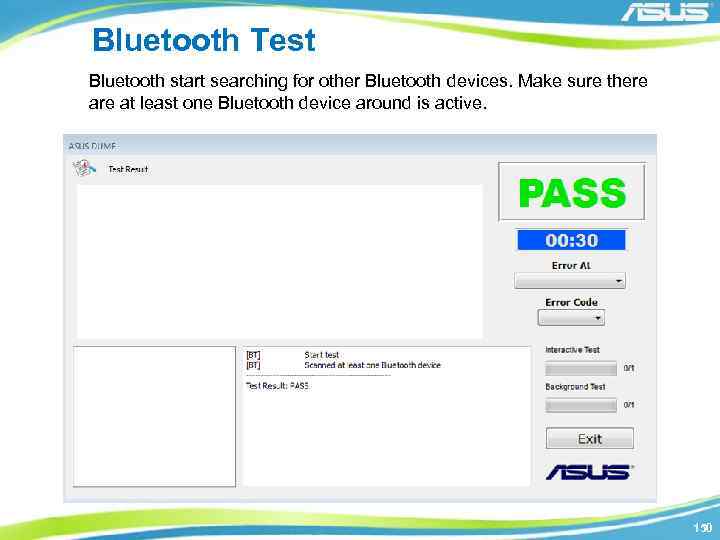
Bluetooth Test Bluetooth start searching for other Bluetooth devices. Make sure there at least one Bluetooth device around is active. 150
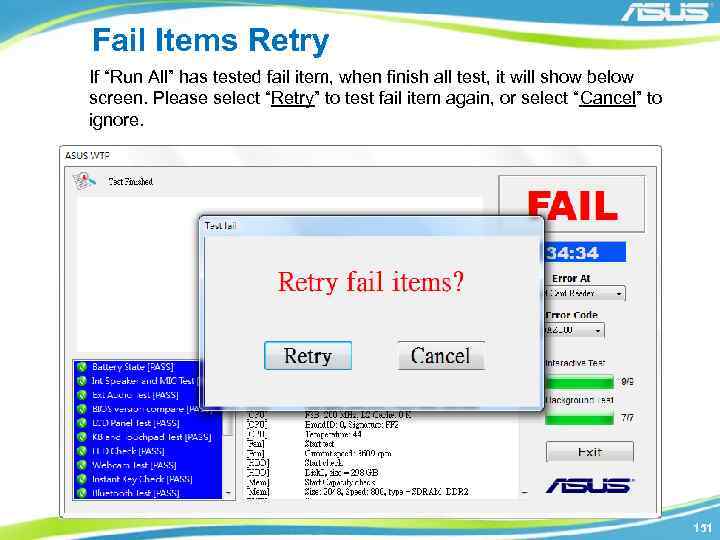
Fail Items Retry If “Run All” has tested fail item, when finish all test, it will show below screen. Please select “Retry” to test fail item again, or select “Cancel” to ignore. 151
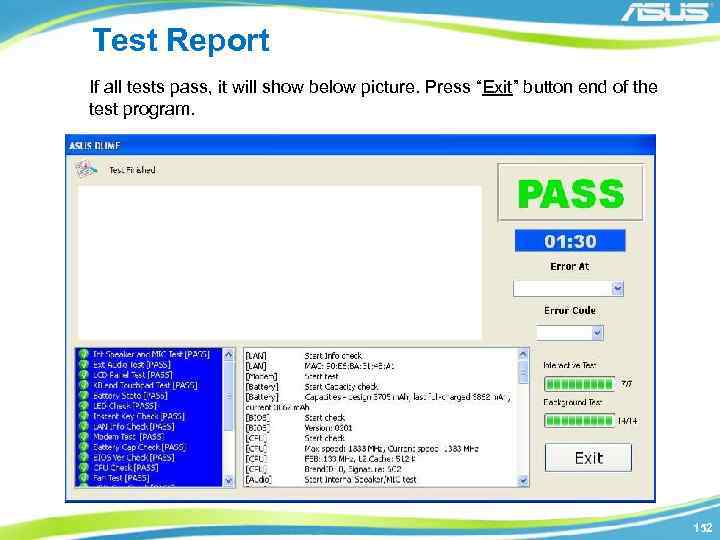
Test Report If all tests pass, it will show below picture. Press “Exit” button end of the test program. 152
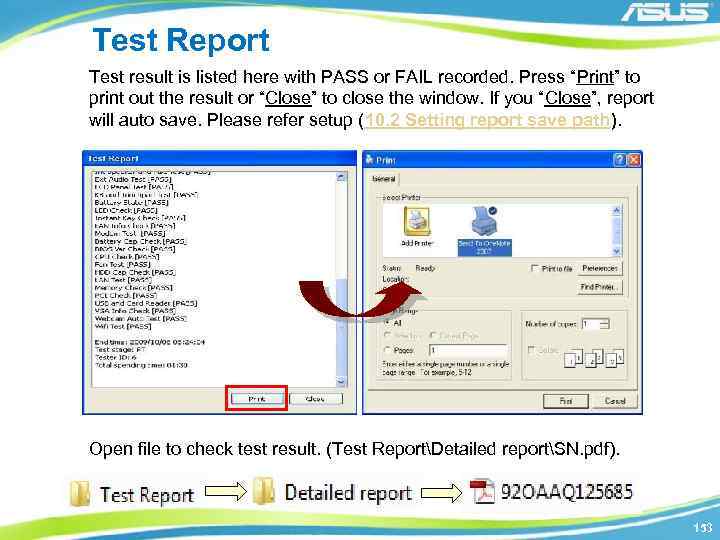
Test Report Test result is listed here with PASS or FAIL recorded. Press “Print” to print out the result or “Close” to close the window. If you “Close”, report will auto save. Please refer setup (10. 2 Setting report save path). Open file to check test result. (Test ReportDetailed reportSN. pdf). 153
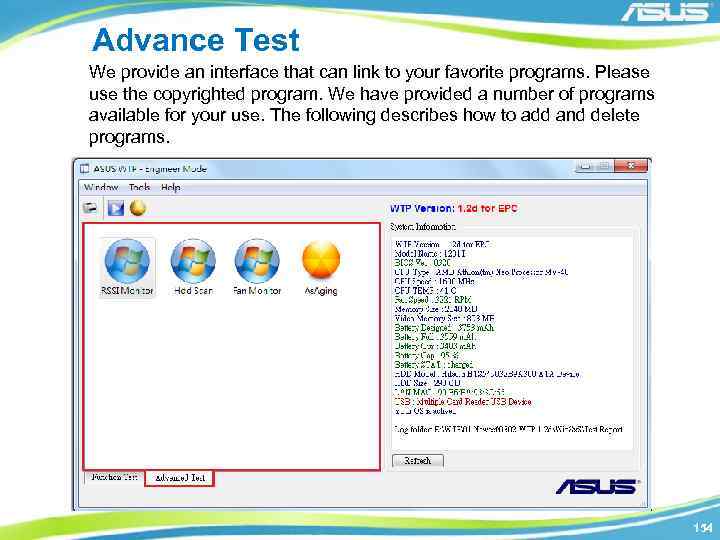
Advance Test We provide an interface that can link to your favorite programs. Please use the copyrighted program. We have provided a number of programs available for your use. The following describes how to add and delete programs. 154
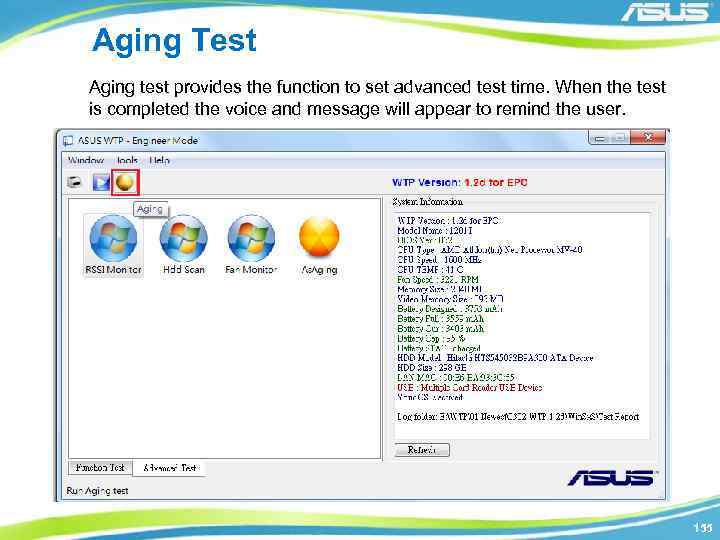
Aging Test Aging test provides the function to set advanced test time. When the test is completed the voice and message will appear to remind the user. 155
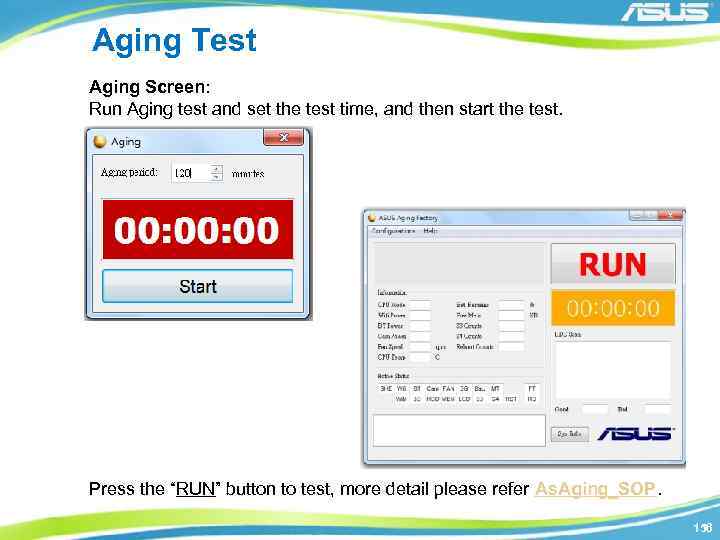
Aging Test Aging Screen: Run Aging test and set the test time, and then start the test. Press the “RUN” button to test, more detail please refer As. Aging_SOP. 156
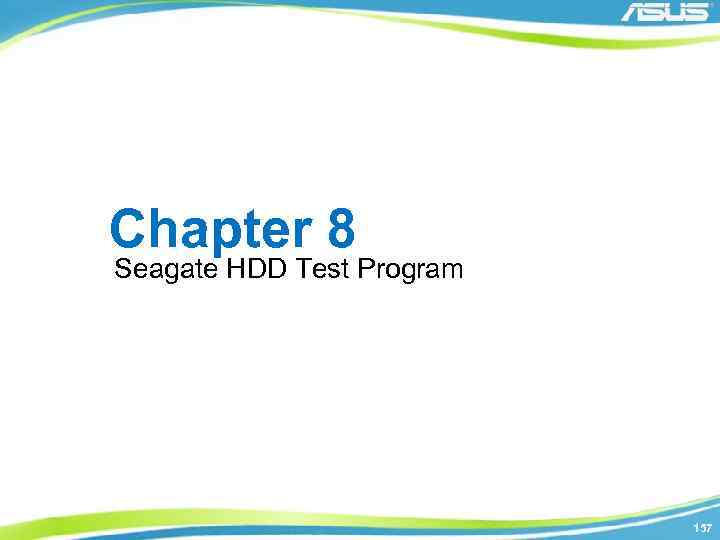
Chapter 8 Seagate HDD Test Program 157

Seagate HDD Test Program Step 1: Download the Program from“Key Parts Test" on RMA Support Website. 1 158
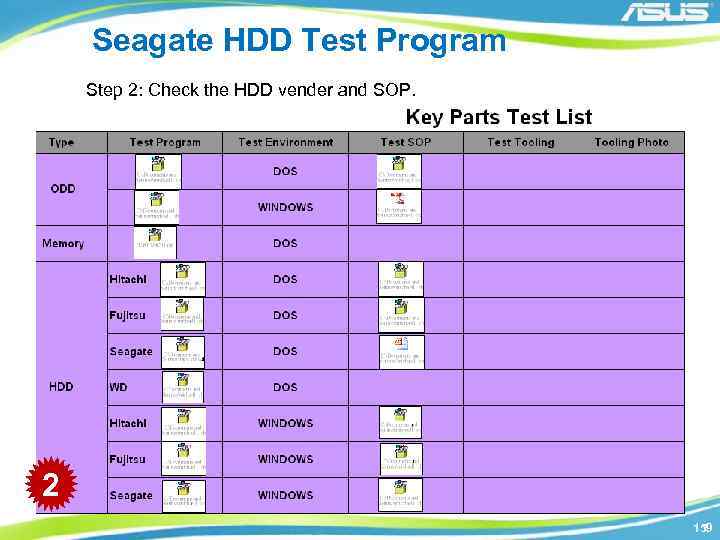
Seagate HDD Test Program Step 2: Check the HDD vender and SOP. 2 159
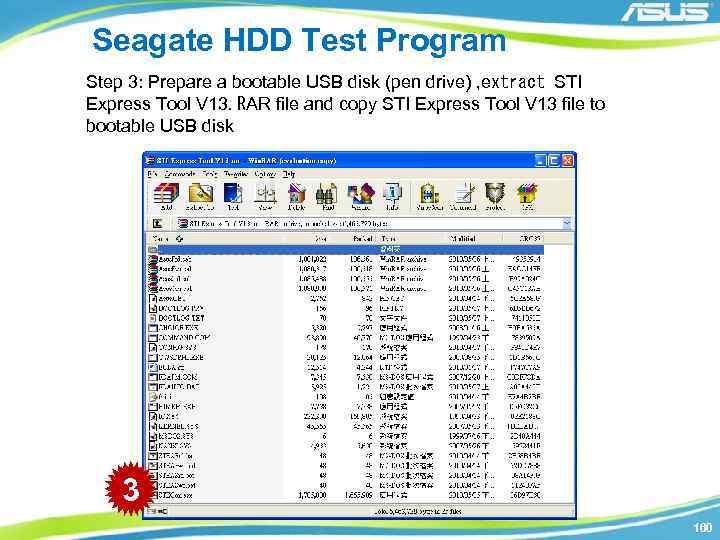
Seagate HDD Test Program Step 3: Prepare a bootable USB disk (pen drive) , extract STI Express Tool V 13. RAR file and copy STI Express Tool V 13 file to bootable USB disk 3 160

Seagate HDD Test Program Step 4: Please insert bootable USB disk and boot from this disk. 4 161
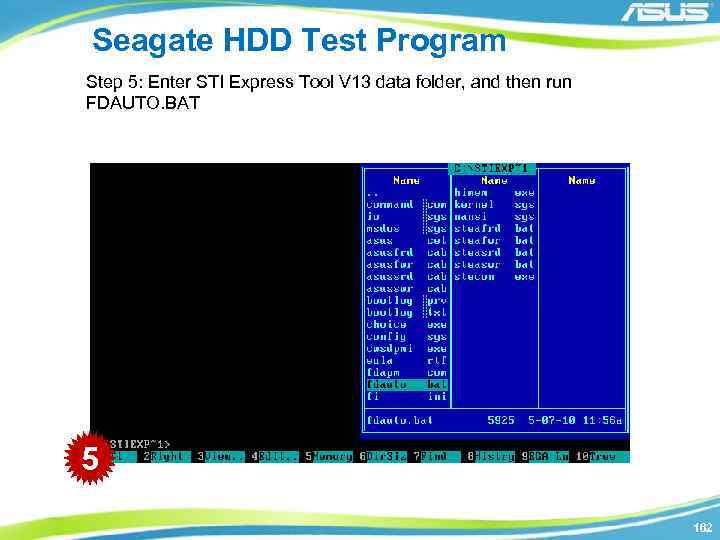
Seagate HDD Test Program Step 5: Enter STI Express Tool V 13 data folder, and then run FDAUTO. BAT 5 162
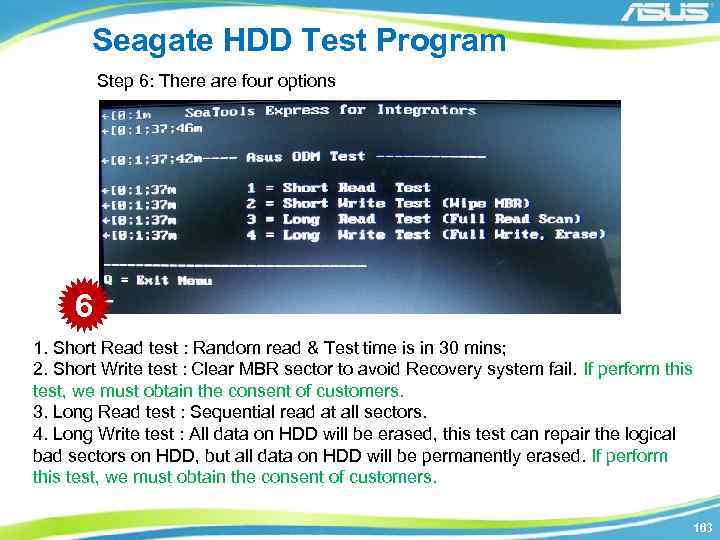
Seagate HDD Test Program Step 6: There are four options 6 1. Short Read test : Random read & Test time is in 30 mins; 2. Short Write test : Clear MBR sector to avoid Recovery system fail. If perform this test, we must obtain the consent of customers. 3. Long Read test : Sequential read at all sectors. 4. Long Write test : All data on HDD will be erased, this test can repair the logical bad sectors on HDD, but all data on HDD will be permanently erased. If perform this test, we must obtain the consent of customers. 163
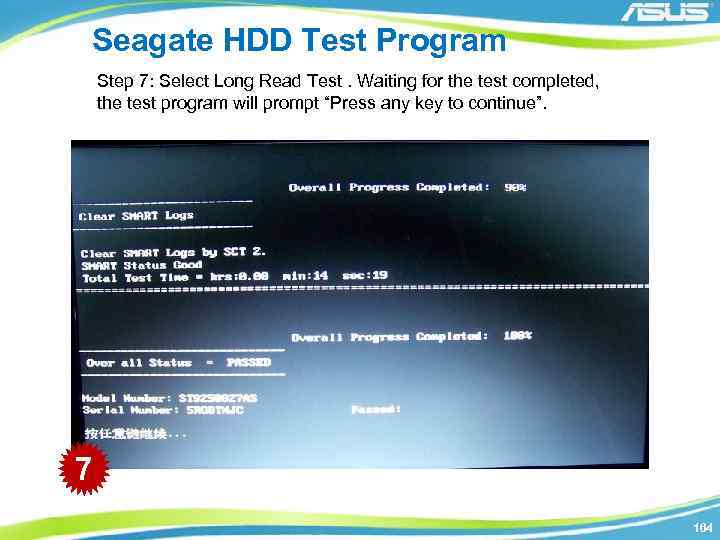
Seagate HDD Test Program Step 7: Select Long Read Test. Waiting for the test completed, the test program will prompt “Press any key to continue”. 7 164

Seagate HDD Test Program Step 8: Press the key, the result as follows 8 165