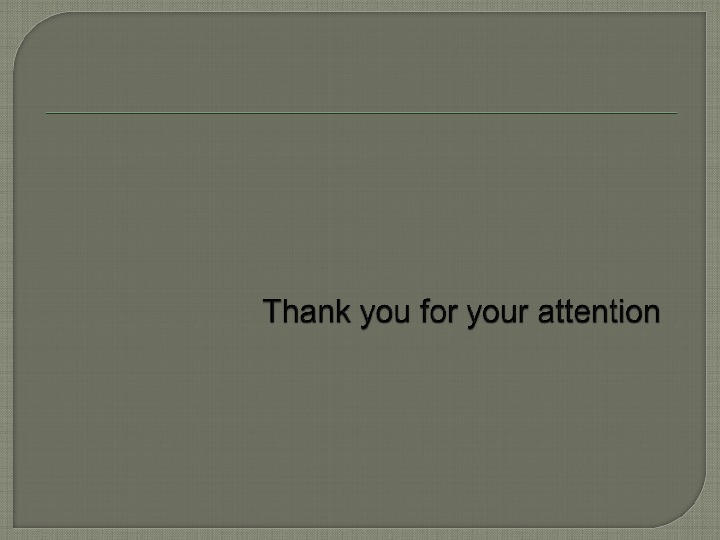Lecture № 1. 7. OS definition. Main OS

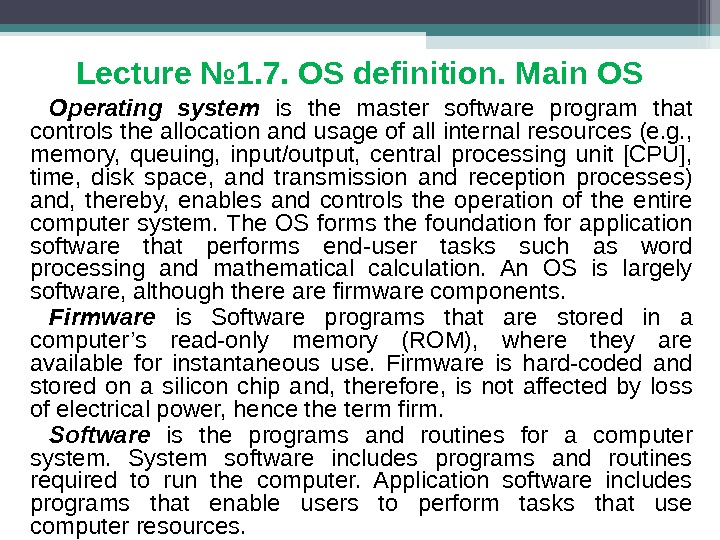
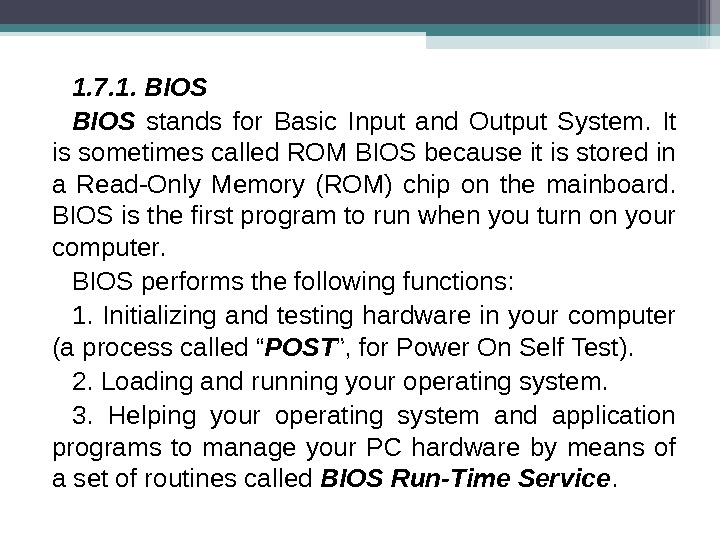
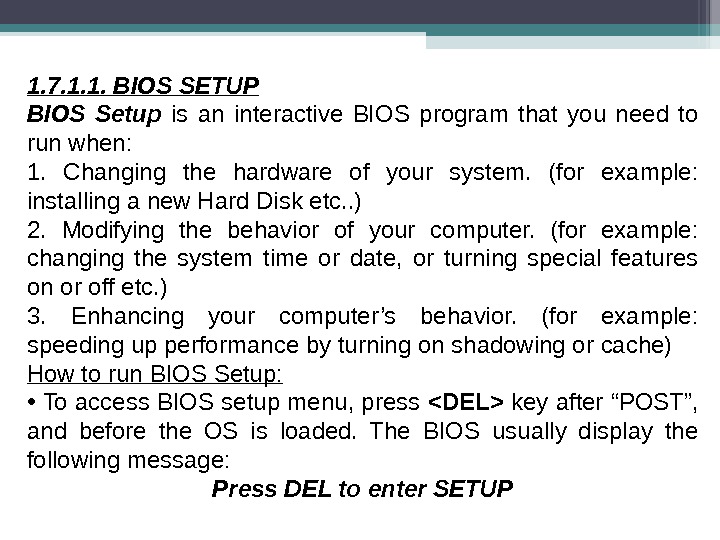
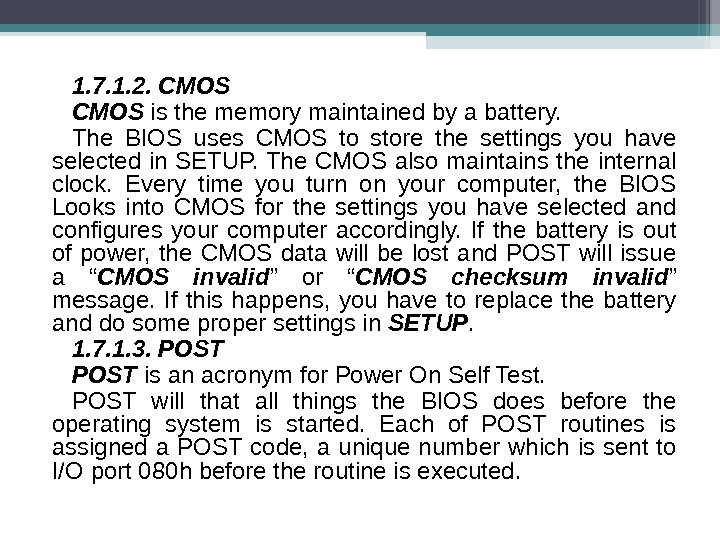
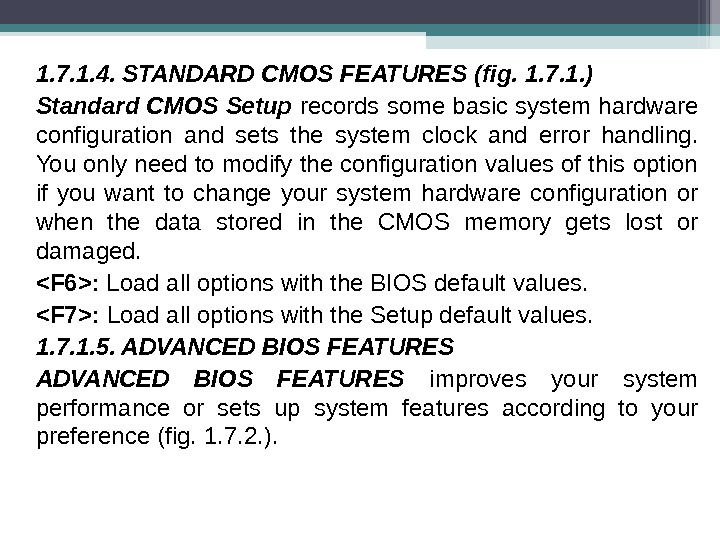
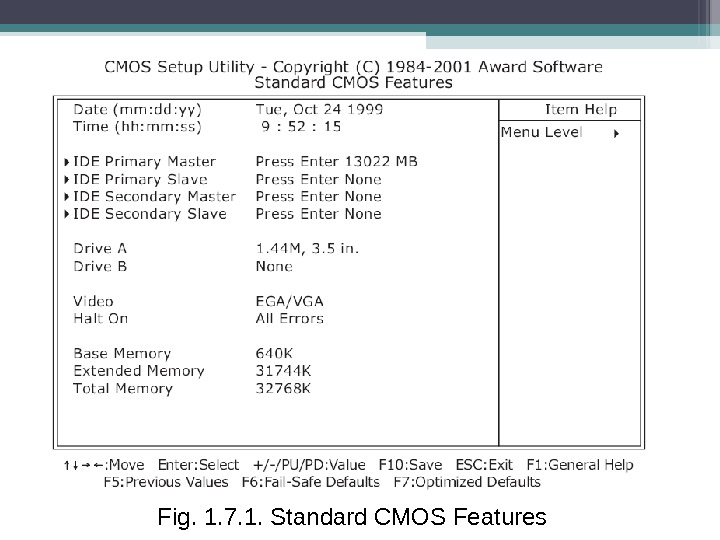
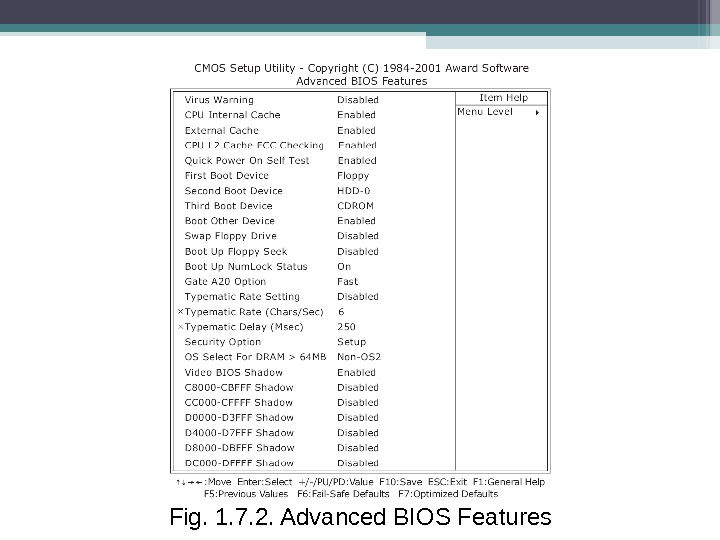
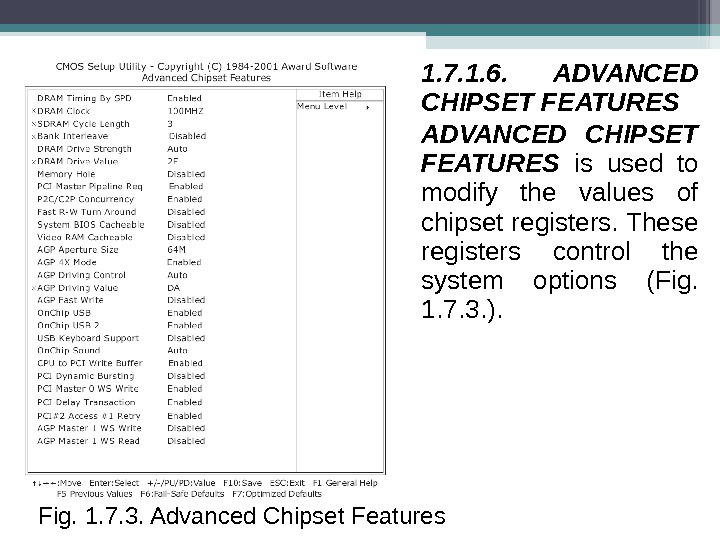
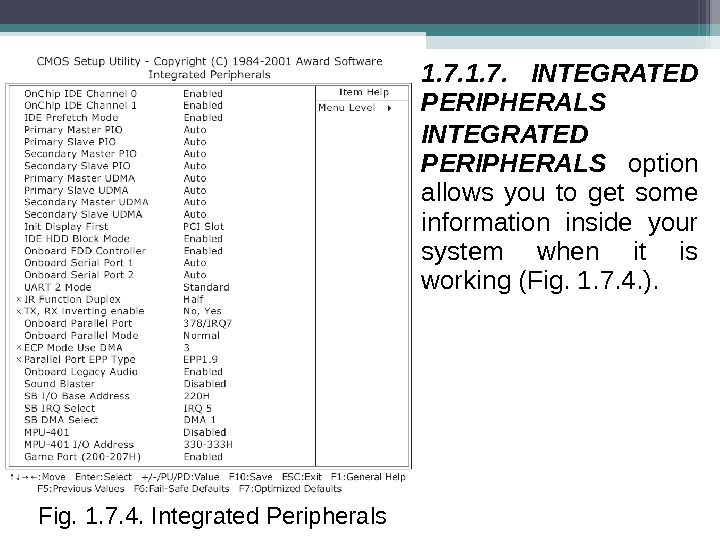
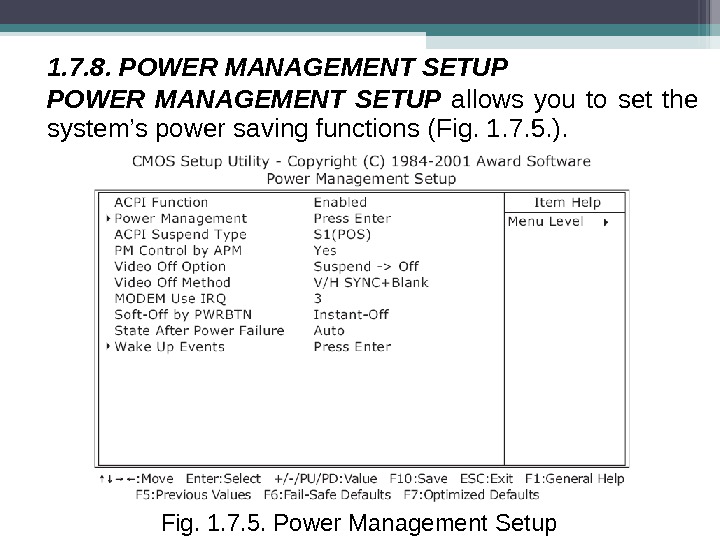
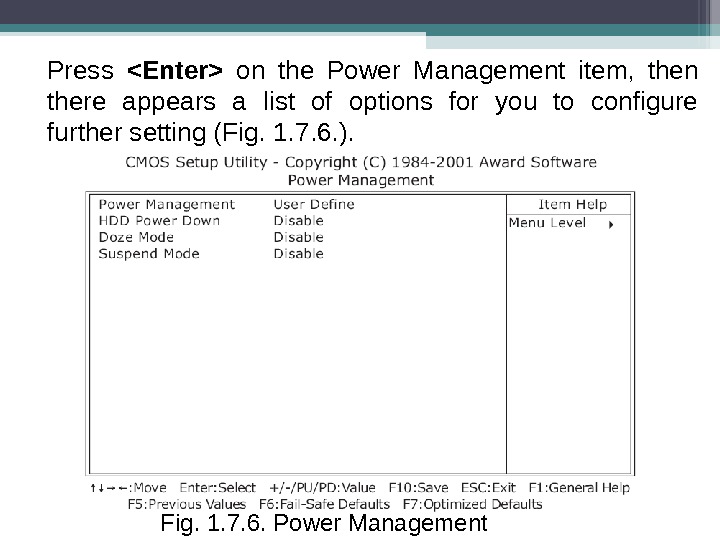
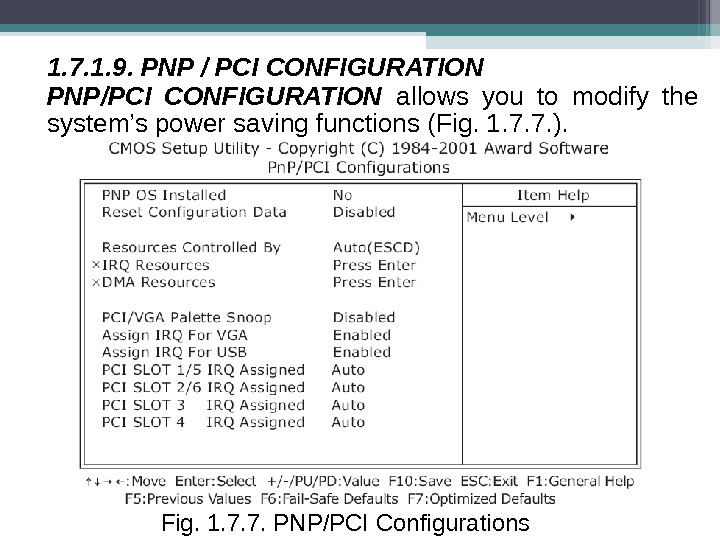
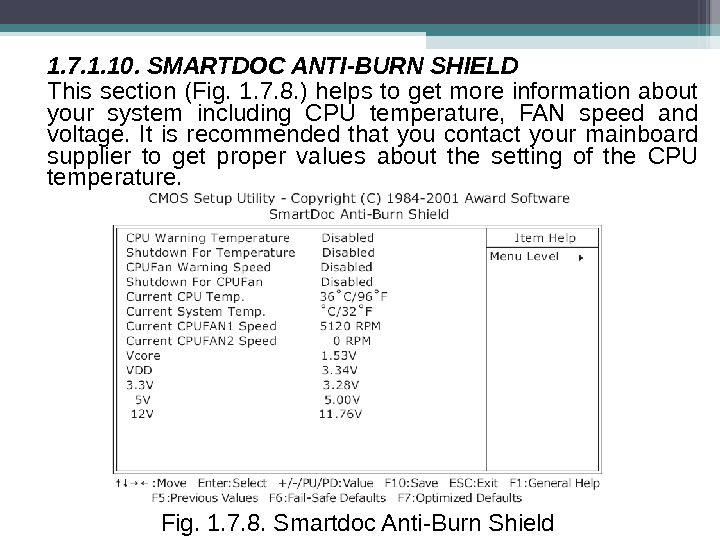
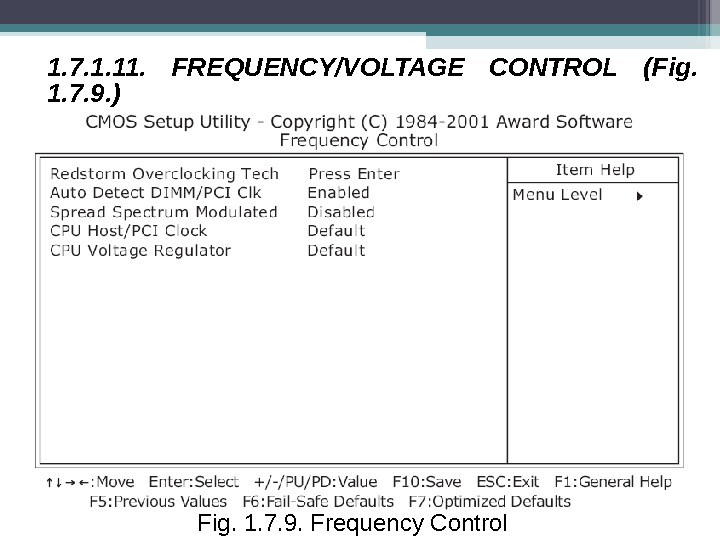
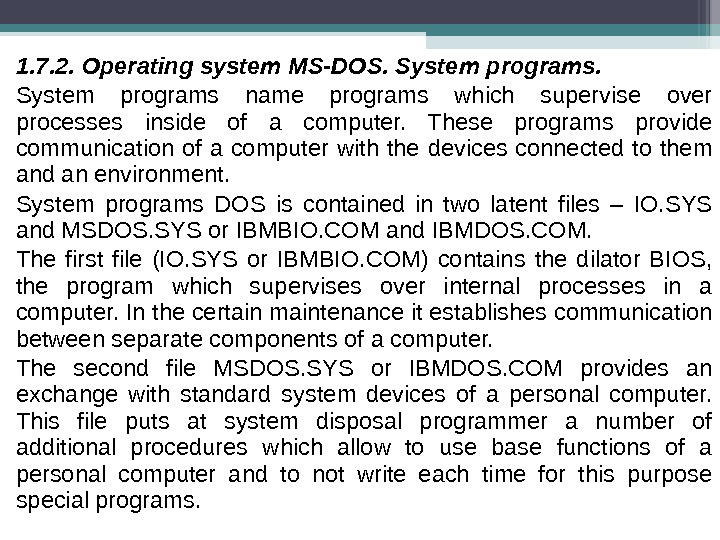
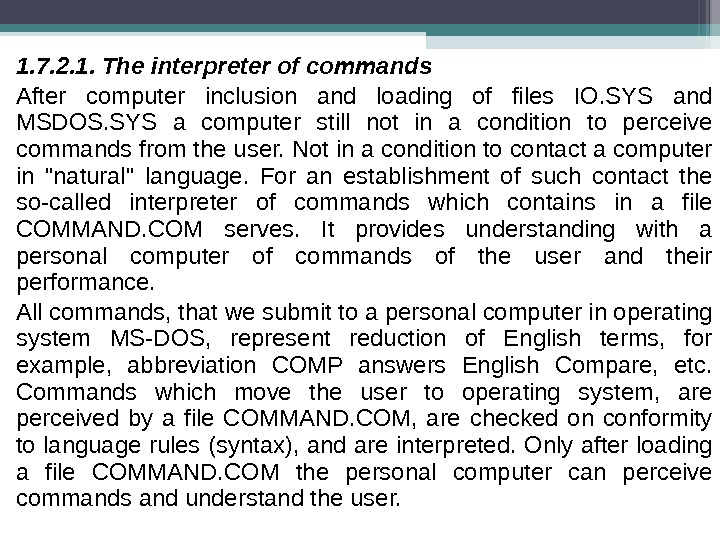

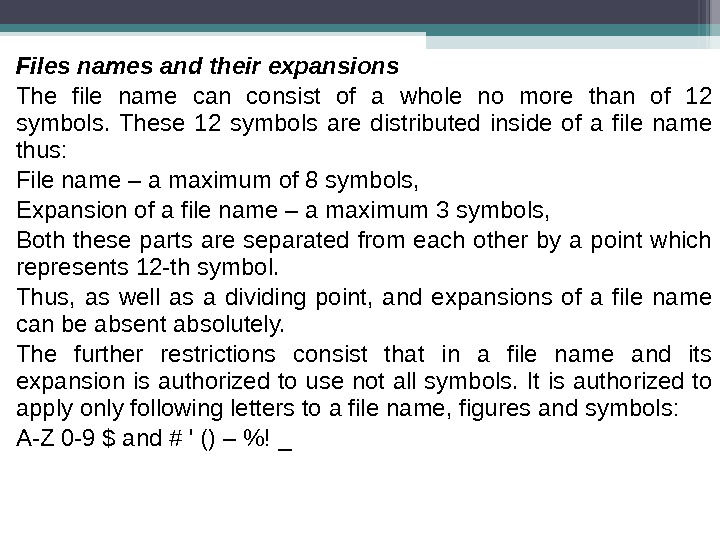
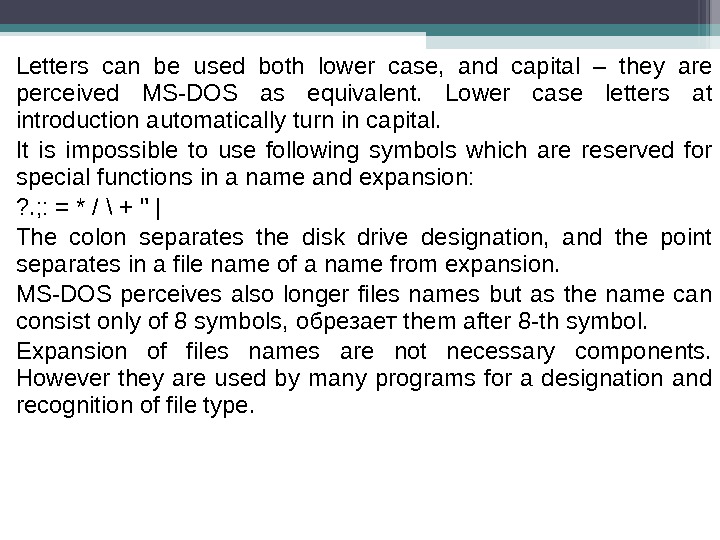
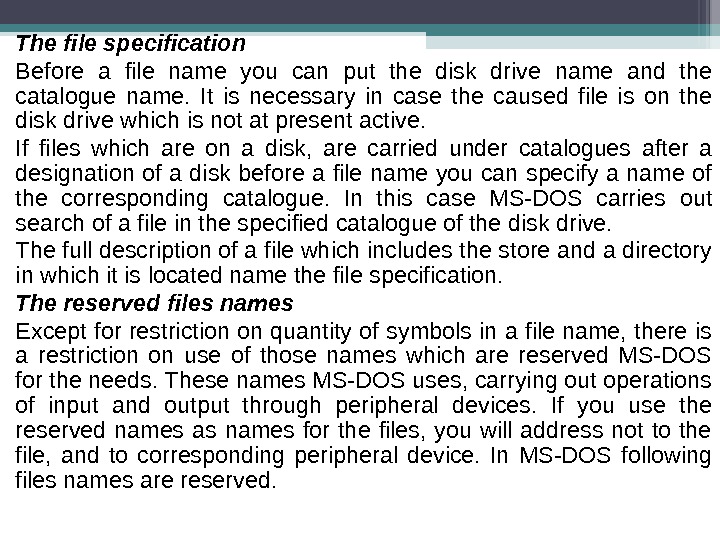
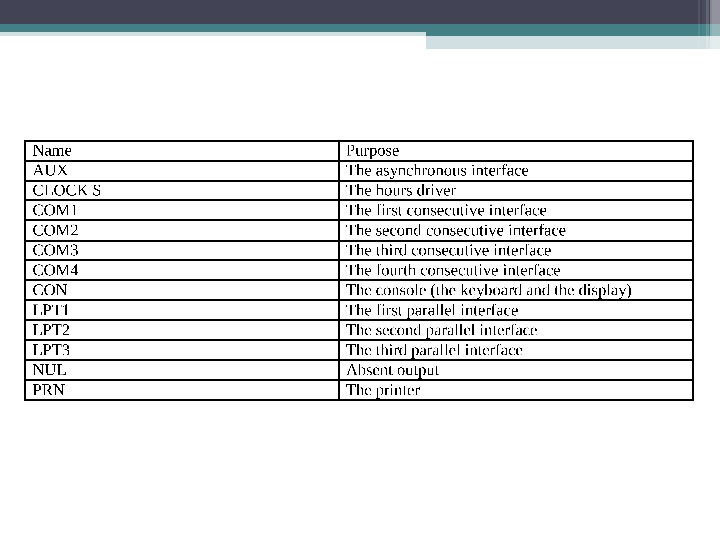
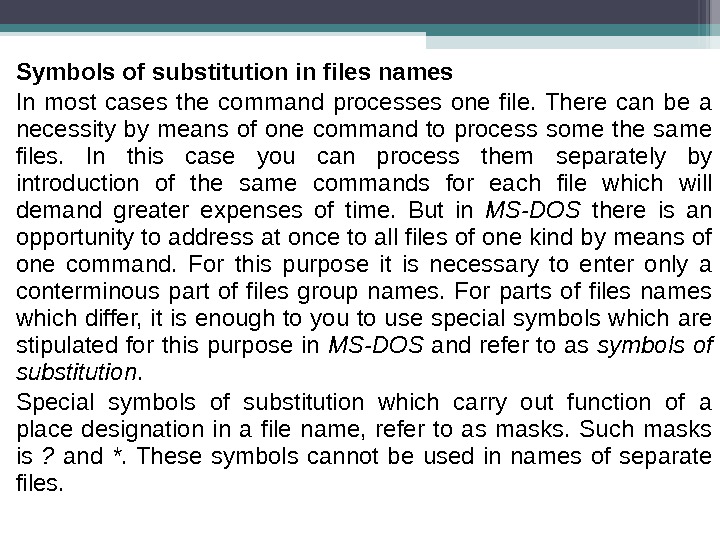
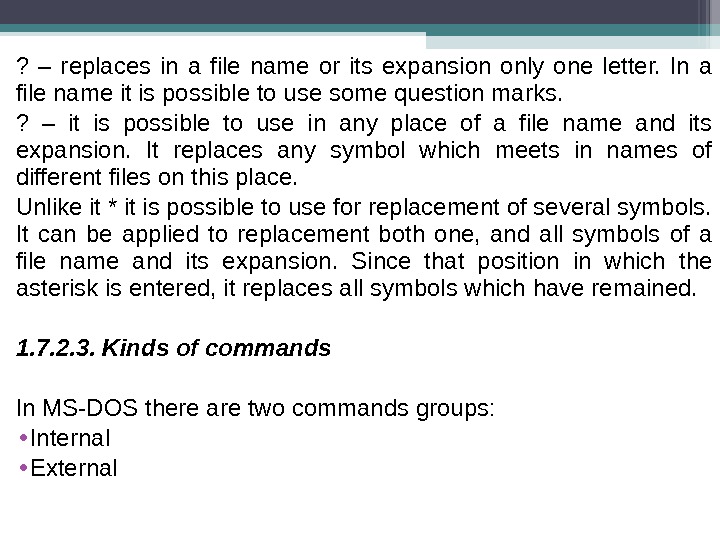
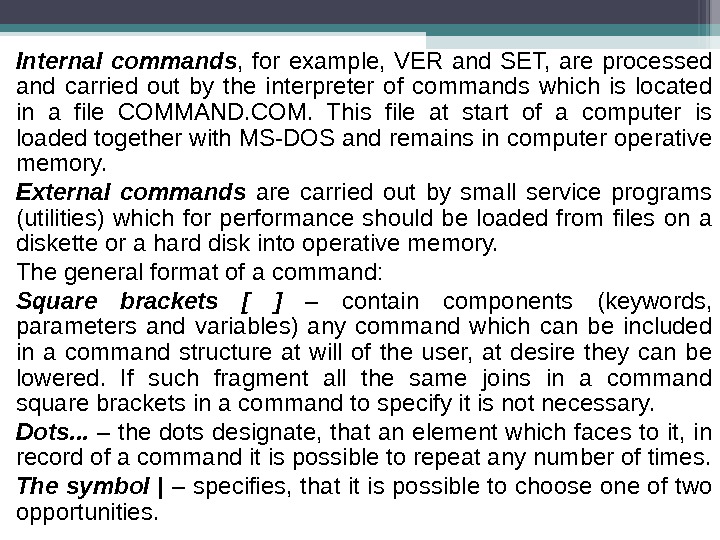
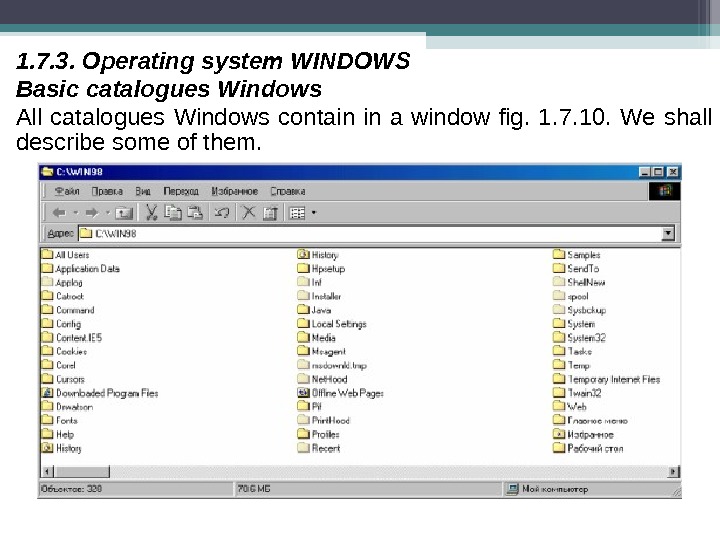
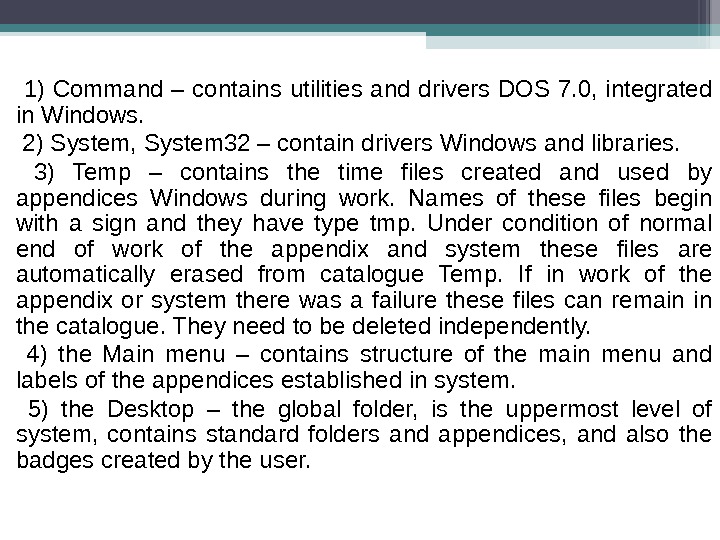
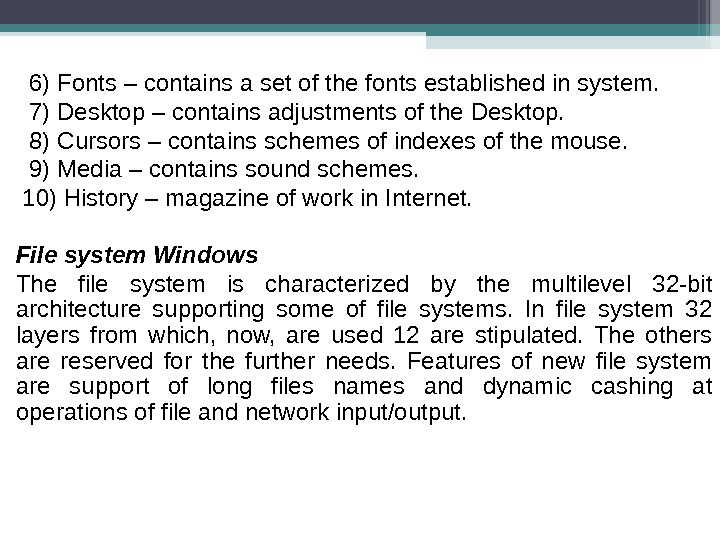
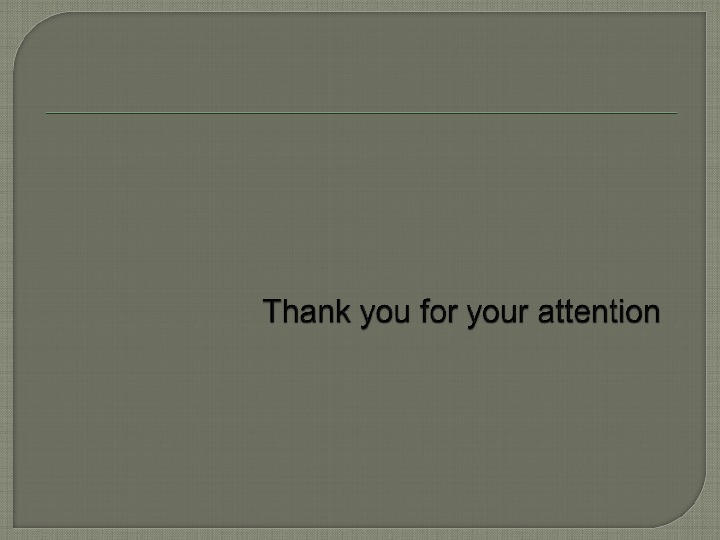
- Размер: 1.3 Mегабайта
- Количество слайдов: 28
Описание презентации Lecture № 1. 7. OS definition. Main OS по слайдам
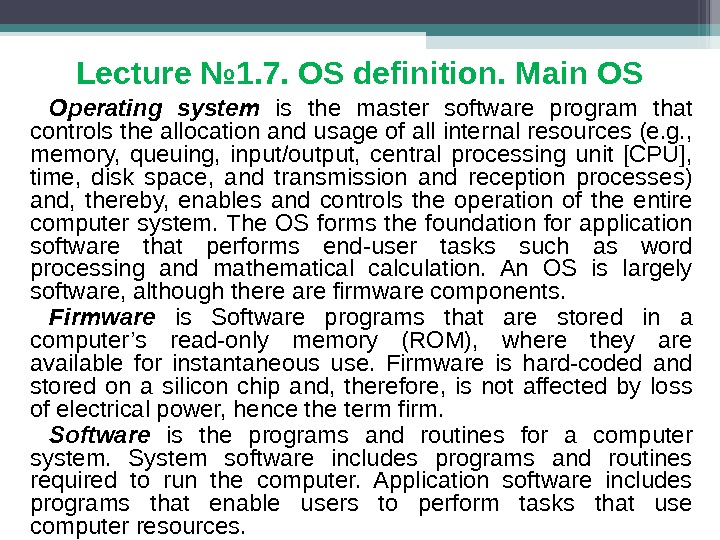 Lecture № 1. 7. OS definition. Main OS Operating system is the master software program that controls the allocation and usage of all internal resources (e. g. , memory, queuing, input/output, central processing unit [CPU], time, disk space, and transmission and reception processes) and, thereby, enables and controls the operation of the entire computer system. The OS forms the foundation for application software that performs end-user tasks such as word processing and mathematical calculation. An OS is largely software, although there are firmware components. Firmware is Software programs that are stored in a computer’s read-only memory (ROM), where they are available for instantaneous use. Firmware is hard-coded and stored on a silicon chip and, therefore, is not affected by loss of electrical power, hence the term firm. Software is the programs and routines for a computer system. System software includes programs and routines required to run the computer. Application software includes programs that enable users to perform tasks that use computer resources.
Lecture № 1. 7. OS definition. Main OS Operating system is the master software program that controls the allocation and usage of all internal resources (e. g. , memory, queuing, input/output, central processing unit [CPU], time, disk space, and transmission and reception processes) and, thereby, enables and controls the operation of the entire computer system. The OS forms the foundation for application software that performs end-user tasks such as word processing and mathematical calculation. An OS is largely software, although there are firmware components. Firmware is Software programs that are stored in a computer’s read-only memory (ROM), where they are available for instantaneous use. Firmware is hard-coded and stored on a silicon chip and, therefore, is not affected by loss of electrical power, hence the term firm. Software is the programs and routines for a computer system. System software includes programs and routines required to run the computer. Application software includes programs that enable users to perform tasks that use computer resources.
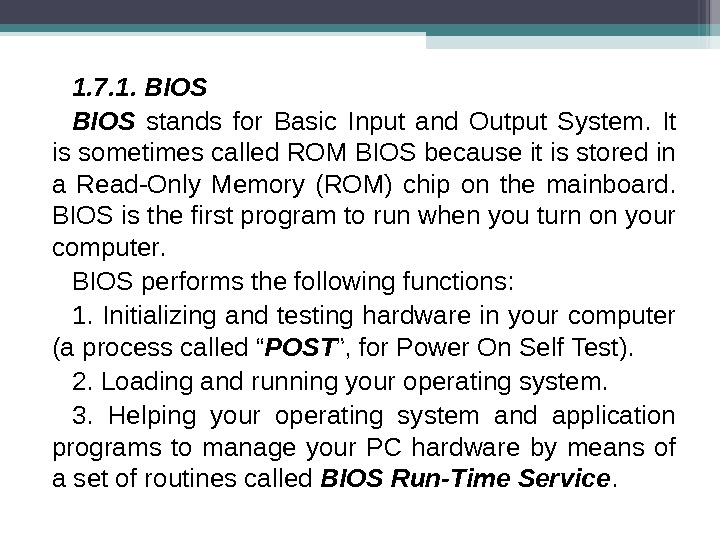 1. 7. 1. BIOS stands for Basic Input and Output System. It is sometimes called ROM BIOS because it is stored in a Read-Only Memory (ROM) chip on the mainboard. BIOS is the first program to run when you turn on your computer. BIOS performs the following functions: 1. Initializing and testing hardware in your computer (a process called “ POST ”, for Power On Self Test). 2. Loading and running your operating system. 3. Helping your operating system and application programs to manage your PC hardware by means of a set of routines called BIOS Run-Time Service.
1. 7. 1. BIOS stands for Basic Input and Output System. It is sometimes called ROM BIOS because it is stored in a Read-Only Memory (ROM) chip on the mainboard. BIOS is the first program to run when you turn on your computer. BIOS performs the following functions: 1. Initializing and testing hardware in your computer (a process called “ POST ”, for Power On Self Test). 2. Loading and running your operating system. 3. Helping your operating system and application programs to manage your PC hardware by means of a set of routines called BIOS Run-Time Service.
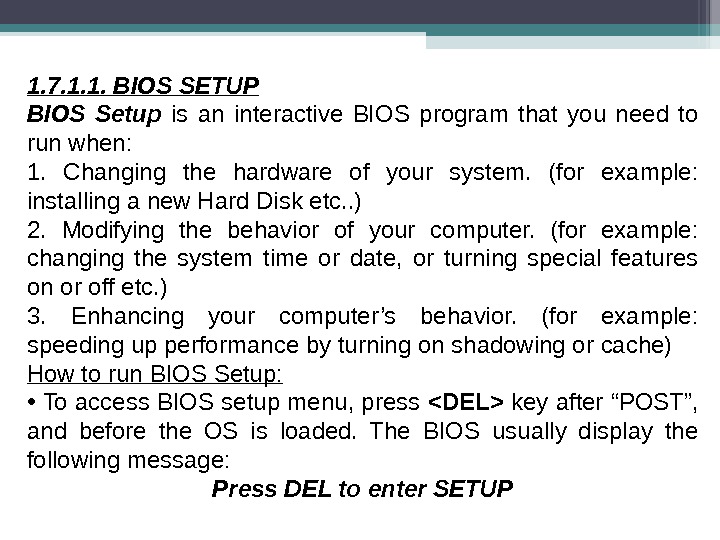 1. 7. 1. 1. BIOS SETUP BIOS Setup is an interactive BIOS program that you need to run when: 1. Changing the hardware of your system. (for example: installing a new Hard Disk etc. . ) 2. Modifying the behavior of your computer. (for example: changing the system time or date, or turning special features on or off etc. ) 3. Enhancing your computer’s behavior. (for example: speeding up performance by turning on shadowing or cache) How to run BIOS Setup: • To access BIOS setup menu, press
1. 7. 1. 1. BIOS SETUP BIOS Setup is an interactive BIOS program that you need to run when: 1. Changing the hardware of your system. (for example: installing a new Hard Disk etc. . ) 2. Modifying the behavior of your computer. (for example: changing the system time or date, or turning special features on or off etc. ) 3. Enhancing your computer’s behavior. (for example: speeding up performance by turning on shadowing or cache) How to run BIOS Setup: • To access BIOS setup menu, press key after “POST”, and before the OS is loaded. The BIOS usually display the following message: Press DEL to enter SETUP
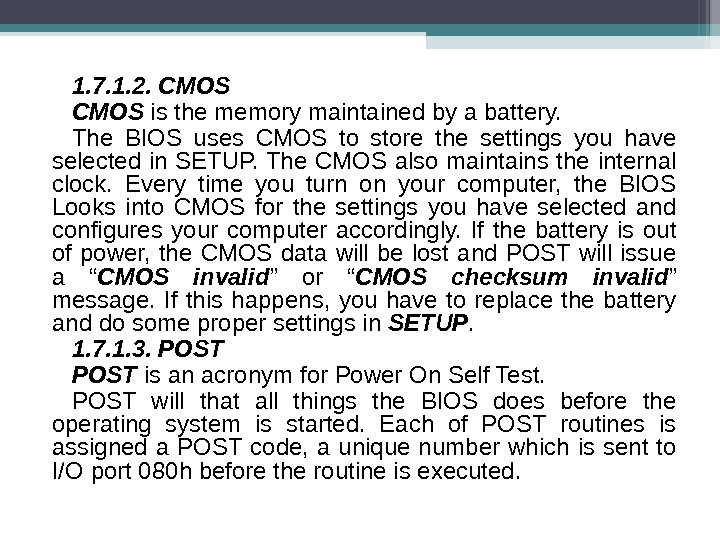 1. 7. 1. 2. CMOS is the memory maintained by a battery. The BIOS uses CMOS to store the settings you have selected in SETUP. The CMOS also maintains the internal clock. Every time you turn on your computer, the BIOS Looks into CMOS for the settings you have selected and configures your computer accordingly. If the battery is out of power, the CMOS data will be lost and POST will issue a “ CMOS invalid ” or “ CMOS checksum invalid ” message. If this happens, you have to replace the battery and do some proper settings in SETUP. 1. 7. 1. 3. POST is an acronym for Power On Self Test. POST will that all things the BIOS does before the operating system is started. Each of POST routines is assigned a POST code, a unique number which is sent to I/O port 080 h before the routine is executed.
1. 7. 1. 2. CMOS is the memory maintained by a battery. The BIOS uses CMOS to store the settings you have selected in SETUP. The CMOS also maintains the internal clock. Every time you turn on your computer, the BIOS Looks into CMOS for the settings you have selected and configures your computer accordingly. If the battery is out of power, the CMOS data will be lost and POST will issue a “ CMOS invalid ” or “ CMOS checksum invalid ” message. If this happens, you have to replace the battery and do some proper settings in SETUP. 1. 7. 1. 3. POST is an acronym for Power On Self Test. POST will that all things the BIOS does before the operating system is started. Each of POST routines is assigned a POST code, a unique number which is sent to I/O port 080 h before the routine is executed.
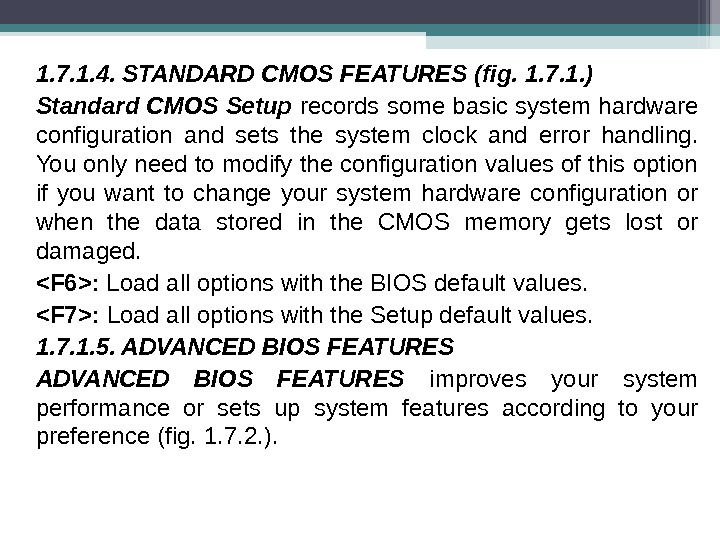 1. 7. 1. 4. STANDARD CMOS FEATURES (fig. 1. 7. 1. ) Standard CMOS Setup records some basic system hardware configuration and sets the system clock and error handling. You only need to modify the configuration values of this option if you want to change your system hardware configuration or when the data stored in the CMOS memory gets lost or damaged. : Load all options with the BIOS default values. : Load all options with the Setup default values. 1. 7. 1. 5. ADVANCED BIOS FEATURES improves your system performance or sets up system features according to your preference (fig. 1. 7. 2. ).
1. 7. 1. 4. STANDARD CMOS FEATURES (fig. 1. 7. 1. ) Standard CMOS Setup records some basic system hardware configuration and sets the system clock and error handling. You only need to modify the configuration values of this option if you want to change your system hardware configuration or when the data stored in the CMOS memory gets lost or damaged. : Load all options with the BIOS default values. : Load all options with the Setup default values. 1. 7. 1. 5. ADVANCED BIOS FEATURES improves your system performance or sets up system features according to your preference (fig. 1. 7. 2. ).
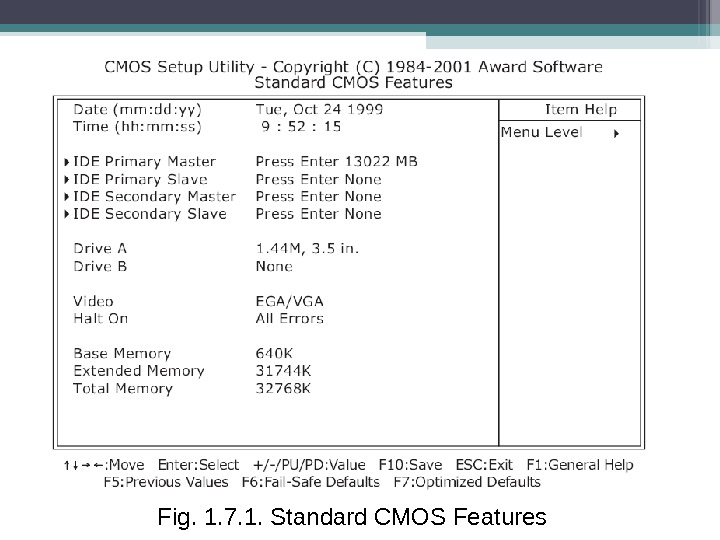 Fig. 1. 7. 1. Standard CMOS Features
Fig. 1. 7. 1. Standard CMOS Features
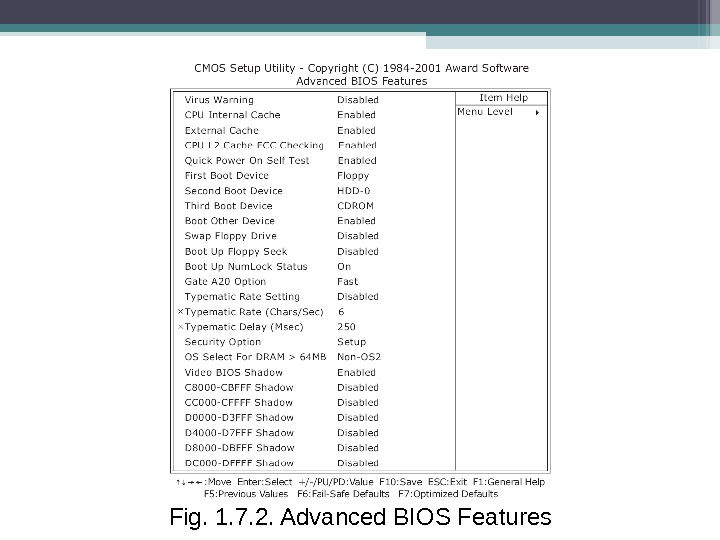 Fig. 1. 7. 2. Advanced BIOS Features
Fig. 1. 7. 2. Advanced BIOS Features
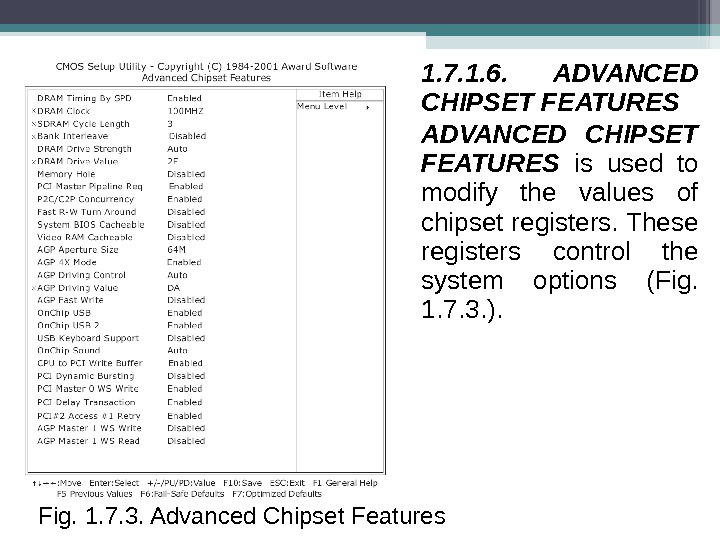 1. 7. 1. 6. ADVANCED CHIPSET FEATURES is used to modify the values of chipset registers. These registers control the system options (Fig. 1. 7. 3. ). Fig. 1. 7. 3. Advanced Chipset Features
1. 7. 1. 6. ADVANCED CHIPSET FEATURES is used to modify the values of chipset registers. These registers control the system options (Fig. 1. 7. 3. ). Fig. 1. 7. 3. Advanced Chipset Features
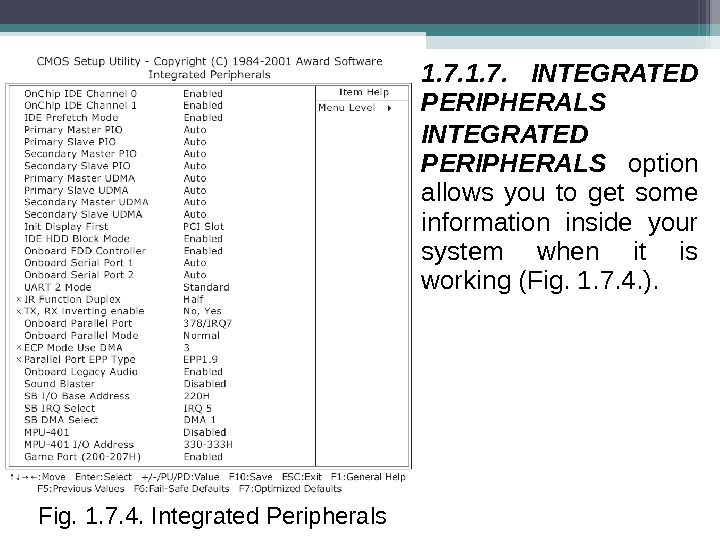 1. 7. INTEGRATED PERIPHERALS option allows you to get some information inside your system when it is working (Fig. 1. 7. 4. ). Fig. 1. 7. 4. Integrated Peripherals
1. 7. INTEGRATED PERIPHERALS option allows you to get some information inside your system when it is working (Fig. 1. 7. 4. ). Fig. 1. 7. 4. Integrated Peripherals
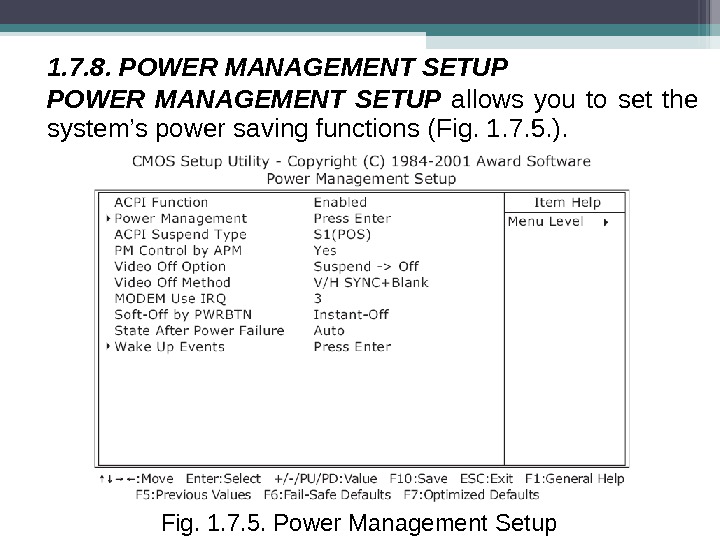 1. 7. 8. POWER MANAGEMENT SETUP allows you to set the system’s power saving functions (Fig. 1. 7. 5. ). Fig. 1. 7. 5. Power Management Setup
1. 7. 8. POWER MANAGEMENT SETUP allows you to set the system’s power saving functions (Fig. 1. 7. 5. ). Fig. 1. 7. 5. Power Management Setup
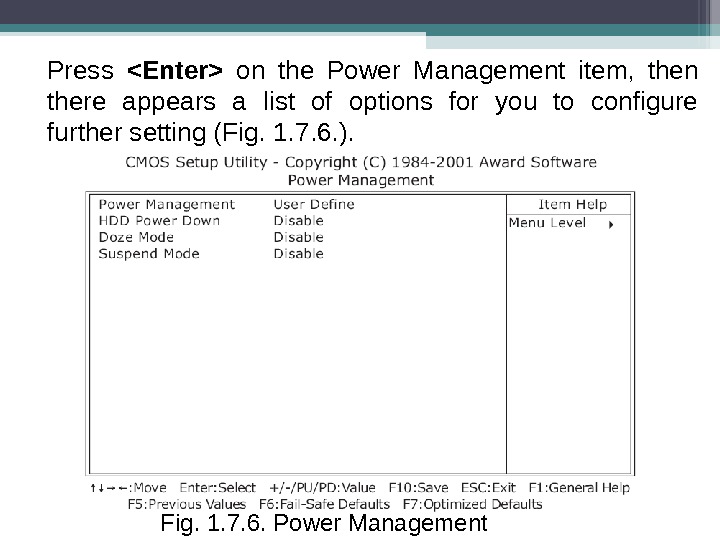 Press on the Power Management item, then there appears a list of options for you to configure further setting (Fig. 1. 7. 6. ). Fig. 1. 7. 6. Power Management
Press on the Power Management item, then there appears a list of options for you to configure further setting (Fig. 1. 7. 6. ). Fig. 1. 7. 6. Power Management
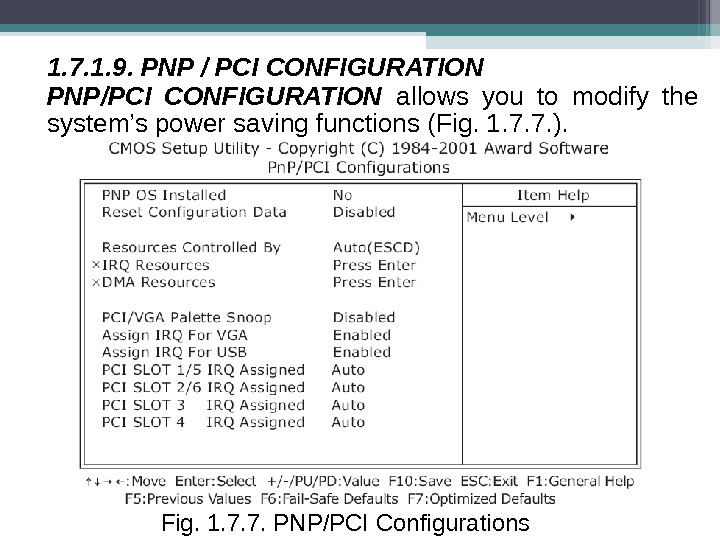 1. 7. 1. 9. PNP / PCI CONFIGURATION PNP/PCI CONFIGURATION allows you to modify the system’s power saving functions (Fig. 1. 7. 7. ). Fig. 1. 7. 7. PNP/PCI Configurations
1. 7. 1. 9. PNP / PCI CONFIGURATION PNP/PCI CONFIGURATION allows you to modify the system’s power saving functions (Fig. 1. 7. 7. ). Fig. 1. 7. 7. PNP/PCI Configurations
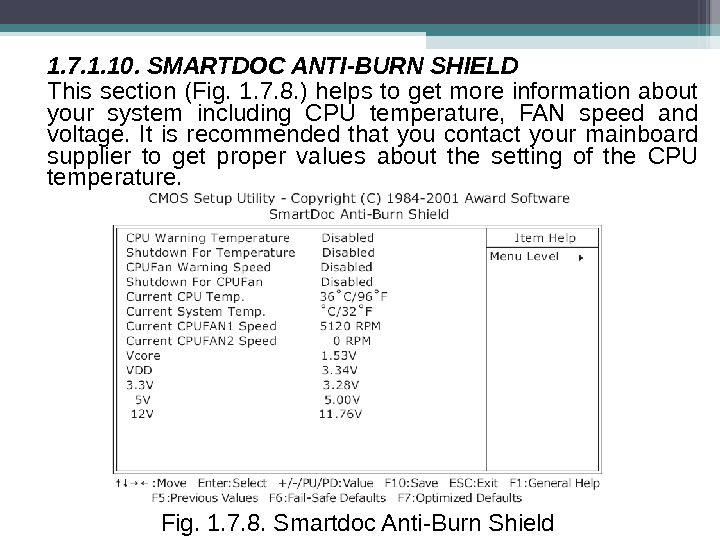 1. 7. 1. 10. SMARTDOC ANTI-BURN SHIELD This section (Fig. 1. 7. 8. ) helps to get more information about your system including CPU temperature, FAN speed and voltage. It is recommended that you contact your mainboard supplier to get proper values about the setting of the CPU temperature. Fig. 1. 7. 8. Smartdoc Anti-Burn Shield
1. 7. 1. 10. SMARTDOC ANTI-BURN SHIELD This section (Fig. 1. 7. 8. ) helps to get more information about your system including CPU temperature, FAN speed and voltage. It is recommended that you contact your mainboard supplier to get proper values about the setting of the CPU temperature. Fig. 1. 7. 8. Smartdoc Anti-Burn Shield
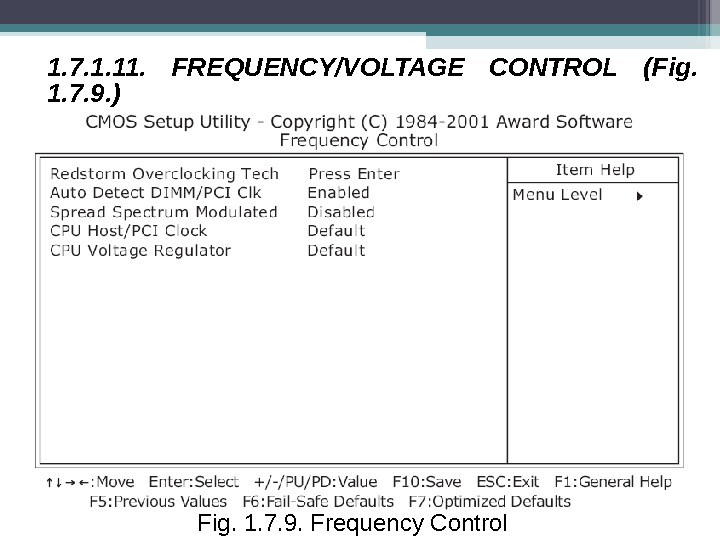 1. 7. 1. 11. FREQUENCY/VOLTAGE CONTROL (Fig. 1. 7. 9. ) Fig. 1. 7. 9. Frequency Control
1. 7. 1. 11. FREQUENCY/VOLTAGE CONTROL (Fig. 1. 7. 9. ) Fig. 1. 7. 9. Frequency Control
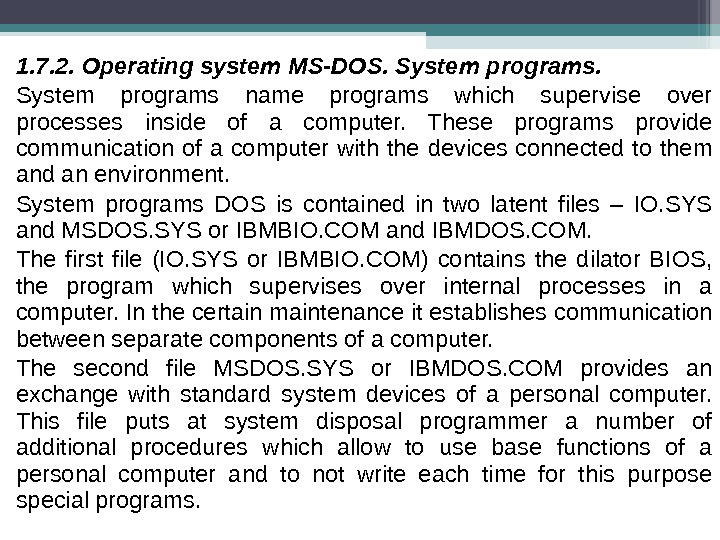 1. 7. 2. Operating system MS-DOS. System programs name programs which supervise over processes inside of a computer. These programs provide communication of a computer with the devices connected to them and an environment. System programs DOS is contained in two latent files – IO. SYS and MSDOS. SYS or IBMBIO. COM and IBMDOS. COM. The first file (IO. SYS or IBMBIO. COM) contains the dilator BIOS, the program which supervises over internal processes in a computer. In the certain maintenance it establishes communication between separate components of a computer. The second file MSDOS. SYS or IBMDOS. COM provides an exchange with standard system devices of a personal computer. This file puts at system disposal programmer a number of additional procedures which allow to use base functions of a personal computer and to not write each time for this purpose special programs.
1. 7. 2. Operating system MS-DOS. System programs name programs which supervise over processes inside of a computer. These programs provide communication of a computer with the devices connected to them and an environment. System programs DOS is contained in two latent files – IO. SYS and MSDOS. SYS or IBMBIO. COM and IBMDOS. COM. The first file (IO. SYS or IBMBIO. COM) contains the dilator BIOS, the program which supervises over internal processes in a computer. In the certain maintenance it establishes communication between separate components of a computer. The second file MSDOS. SYS or IBMDOS. COM provides an exchange with standard system devices of a personal computer. This file puts at system disposal programmer a number of additional procedures which allow to use base functions of a personal computer and to not write each time for this purpose special programs.
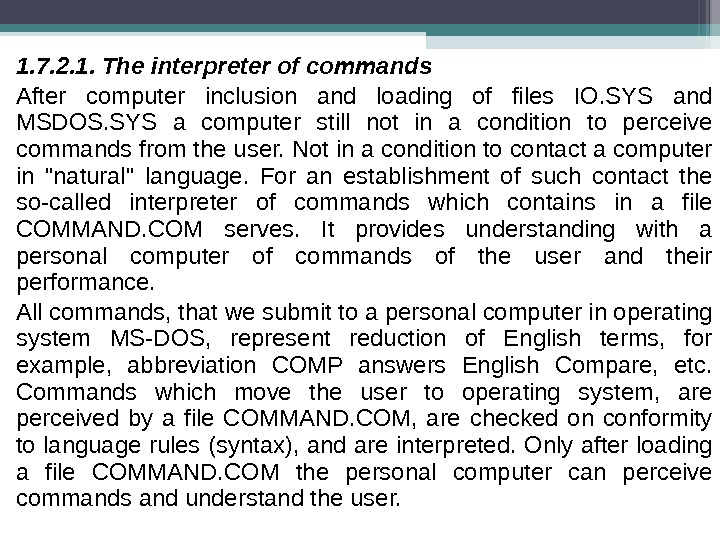 1. 7. 2. 1. The interpreter of commands After computer inclusion and loading of files IO. SYS and MSDOS. SYS a computer still not in a condition to perceive commands from the user. Not in a condition to contact a computer in «natural» language. For an establishment of such contact the so-called interpreter of commands which contains in a file COMMAND. COM serves. It provides understanding with a personal computer of commands of the user and their performance. All commands, that we submit to a personal computer in operating system MS-DOS, represent reduction of English terms, for example, abbreviation COMP answers English Compare, etc. Commands which move the user to operating system, are perceived by a file COMMAND. COM, are checked on conformity to language rules (syntax), and are interpreted. Only after loading a file COMMAND. COM the personal computer can perceive commands and understand the user.
1. 7. 2. 1. The interpreter of commands After computer inclusion and loading of files IO. SYS and MSDOS. SYS a computer still not in a condition to perceive commands from the user. Not in a condition to contact a computer in «natural» language. For an establishment of such contact the so-called interpreter of commands which contains in a file COMMAND. COM serves. It provides understanding with a personal computer of commands of the user and their performance. All commands, that we submit to a personal computer in operating system MS-DOS, represent reduction of English terms, for example, abbreviation COMP answers English Compare, etc. Commands which move the user to operating system, are perceived by a file COMMAND. COM, are checked on conformity to language rules (syntax), and are interpreted. Only after loading a file COMMAND. COM the personal computer can perceive commands and understand the user.
 1. 7. 2. 2. Data and files The major concepts in MS-DOS are files and catalogues (directories). Files Data in a computer are kept in files. Data in files can be kept in any form. In the form of files on a disk addresses of clientele or texts are kept both service and applied programs, and data obtained by programs means. MS-DOS allows to carry out following operations with files • Creation, • Defense, • Change, • The analysis or processing. Files have names without which information search is practically impossible or it demands very much greater expenses of time.
1. 7. 2. 2. Data and files The major concepts in MS-DOS are files and catalogues (directories). Files Data in a computer are kept in files. Data in files can be kept in any form. In the form of files on a disk addresses of clientele or texts are kept both service and applied programs, and data obtained by programs means. MS-DOS allows to carry out following operations with files • Creation, • Defense, • Change, • The analysis or processing. Files have names without which information search is practically impossible or it demands very much greater expenses of time.
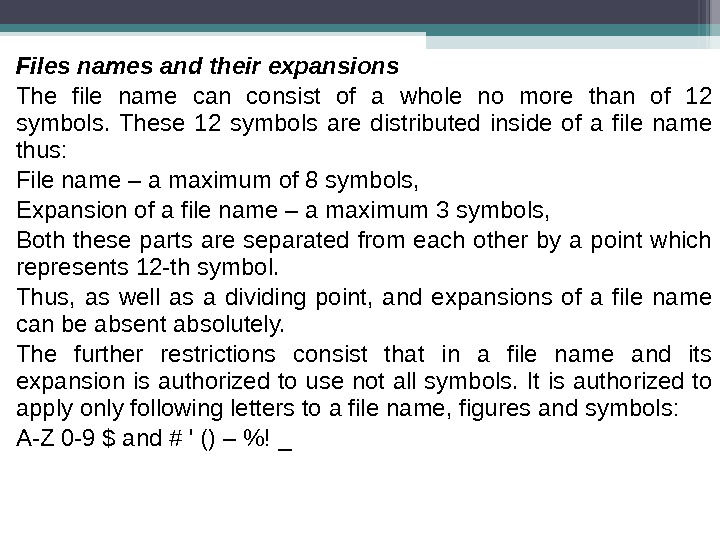 Files names and their expansions The file name can consist of a whole no more than of 12 symbols. These 12 symbols are distributed inside of a file name thus: File name – a maximum of 8 symbols, Expansion of a file name – a maximum 3 symbols, Both these parts are separated from each other by a point which represents 12 -th symbol. Thus, as well as a dividing point, and expansions of a file name can be absent absolutely. The further restrictions consist that in a file name and its expansion is authorized to use not all symbols. It is authorized to apply only following letters to a file name, figures and symbols: А-Z 0 -9 $ and # ‘ () – %! _
Files names and their expansions The file name can consist of a whole no more than of 12 symbols. These 12 symbols are distributed inside of a file name thus: File name – a maximum of 8 symbols, Expansion of a file name – a maximum 3 symbols, Both these parts are separated from each other by a point which represents 12 -th symbol. Thus, as well as a dividing point, and expansions of a file name can be absent absolutely. The further restrictions consist that in a file name and its expansion is authorized to use not all symbols. It is authorized to apply only following letters to a file name, figures and symbols: А-Z 0 -9 $ and # ‘ () – %! _
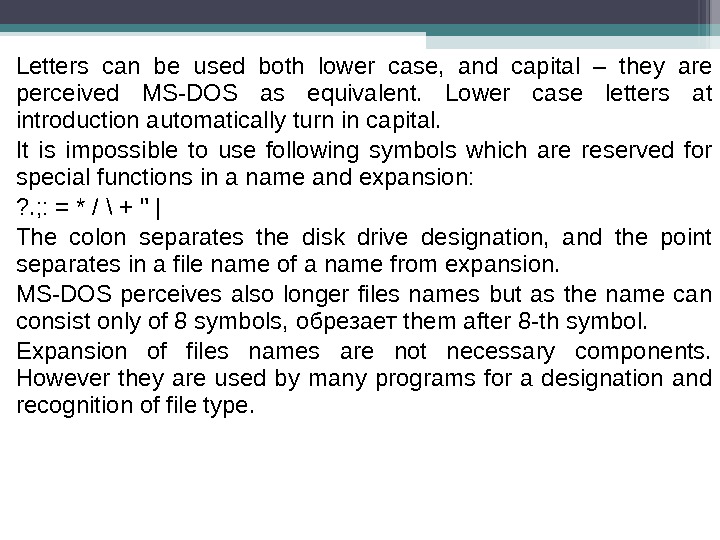 Letters can be used both lower case, and capital – they are perceived MS-DOS as equivalent. Lower case letters at introduction automatically turn in capital. It is impossible to use following symbols which are reserved for special functions in a name and expansion: ? . ; : = * / \ + » | The colon separates the disk drive designation, and the point separates in a file name of a name from expansion. MS-DOS perceives also longer files names but as the name can consist only of 8 symbols, обрезает them after 8 -th symbol. Expansion of files names are not necessary components. However they are used by many programs for a designation and recognition of file type.
Letters can be used both lower case, and capital – they are perceived MS-DOS as equivalent. Lower case letters at introduction automatically turn in capital. It is impossible to use following symbols which are reserved for special functions in a name and expansion: ? . ; : = * / \ + » | The colon separates the disk drive designation, and the point separates in a file name of a name from expansion. MS-DOS perceives also longer files names but as the name can consist only of 8 symbols, обрезает them after 8 -th symbol. Expansion of files names are not necessary components. However they are used by many programs for a designation and recognition of file type.
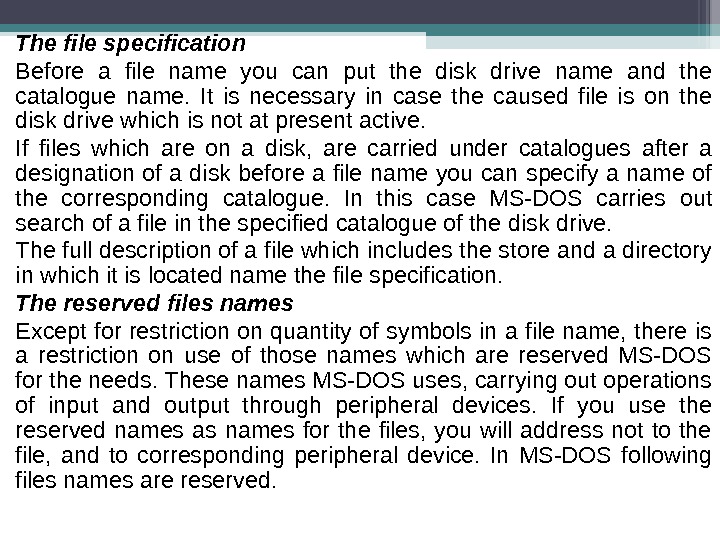 The file specification Before a file name you can put the disk drive name and the catalogue name. It is necessary in case the caused file is on the disk drive which is not at present active. If files which are on a disk, are carried under catalogues after a designation of a disk before a file name you can specify a name of the corresponding catalogue. In this case MS-DOS carries out search of a file in the specified catalogue of the disk drive. The full description of a file which includes the store and a directory in which it is located name the file specification. The reserved files names Except for restriction on quantity of symbols in a file name, there is a restriction on use of those names which are reserved MS-DOS for the needs. These names MS-DOS uses, carrying out operations of input and output through peripheral devices. If you use the reserved names as names for the files, you will address not to the file, and to corresponding peripheral device. In MS-DOS following files names are reserved.
The file specification Before a file name you can put the disk drive name and the catalogue name. It is necessary in case the caused file is on the disk drive which is not at present active. If files which are on a disk, are carried under catalogues after a designation of a disk before a file name you can specify a name of the corresponding catalogue. In this case MS-DOS carries out search of a file in the specified catalogue of the disk drive. The full description of a file which includes the store and a directory in which it is located name the file specification. The reserved files names Except for restriction on quantity of symbols in a file name, there is a restriction on use of those names which are reserved MS-DOS for the needs. These names MS-DOS uses, carrying out operations of input and output through peripheral devices. If you use the reserved names as names for the files, you will address not to the file, and to corresponding peripheral device. In MS-DOS following files names are reserved.
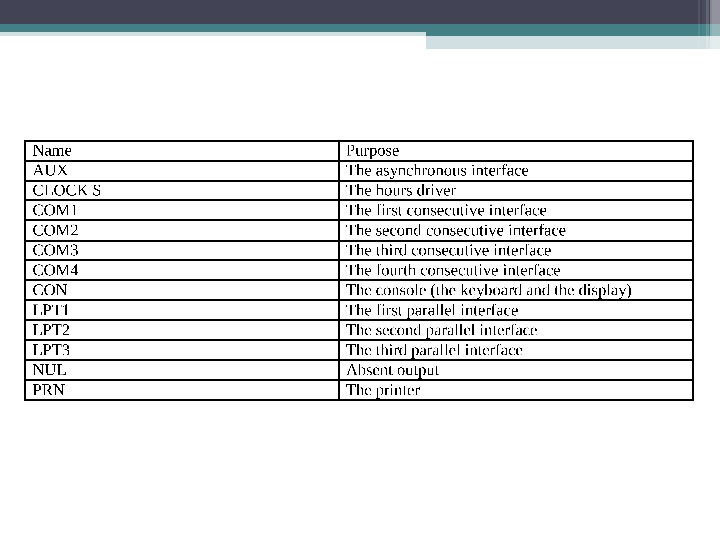
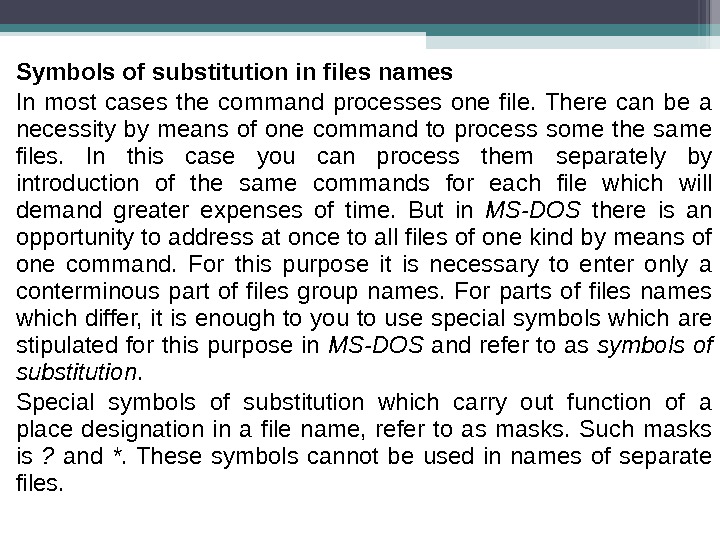 Symbols of substitution in files names In most cases the command processes one file. There can be a necessity by means of one command to process some the same files. In this case you can process them separately by introduction of the same commands for each file which will demand greater expenses of time. But in MS-DOS there is an opportunity to address at once to all files of one kind by means of one command. For this purpose it is necessary to enter only a conterminous part of files group names. For parts of files names which differ, it is enough to you to use special symbols which are stipulated for this purpose in MS-DOS and refer to as symbols of substitution. Special symbols of substitution which carry out function of a place designation in a file name, refer to as masks. Such masks is ? and *. These symbols cannot be used in names of separate files.
Symbols of substitution in files names In most cases the command processes one file. There can be a necessity by means of one command to process some the same files. In this case you can process them separately by introduction of the same commands for each file which will demand greater expenses of time. But in MS-DOS there is an opportunity to address at once to all files of one kind by means of one command. For this purpose it is necessary to enter only a conterminous part of files group names. For parts of files names which differ, it is enough to you to use special symbols which are stipulated for this purpose in MS-DOS and refer to as symbols of substitution. Special symbols of substitution which carry out function of a place designation in a file name, refer to as masks. Such masks is ? and *. These symbols cannot be used in names of separate files.
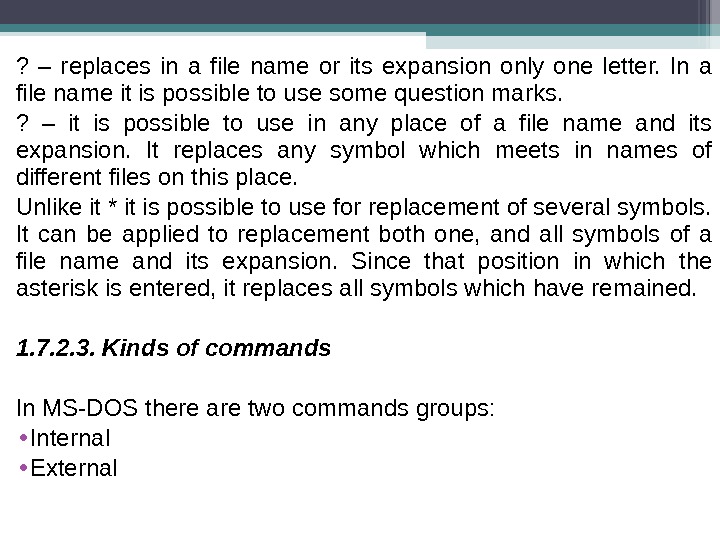 ? – replaces in a file name or its expansion only one letter. In a file name it is possible to use some question marks. ? – it is possible to use in any place of a file name and its expansion. It replaces any symbol which meets in names of different files on this place. Unlike it * it is possible to use for replacement of several symbols. It can be applied to replacement both one, and all symbols of a file name and its expansion. Since that position in which the asterisk is entered, it replaces all symbols which have remained. 1. 7. 2. 3. Kinds of commands In MS-DOS there are two commands groups: • Internal • External
? – replaces in a file name or its expansion only one letter. In a file name it is possible to use some question marks. ? – it is possible to use in any place of a file name and its expansion. It replaces any symbol which meets in names of different files on this place. Unlike it * it is possible to use for replacement of several symbols. It can be applied to replacement both one, and all symbols of a file name and its expansion. Since that position in which the asterisk is entered, it replaces all symbols which have remained. 1. 7. 2. 3. Kinds of commands In MS-DOS there are two commands groups: • Internal • External
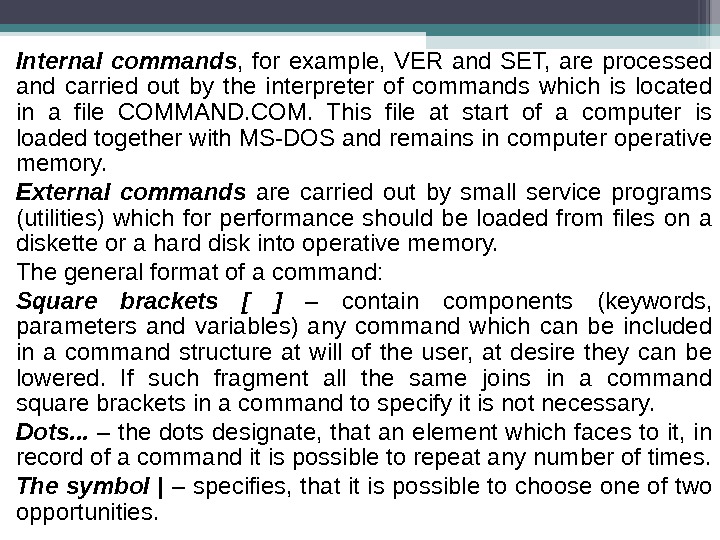 Internal commands , for example, VER and SET, are processed and carried out by the interpreter of commands which is located in a file COMMAND. COM. This file at start of a computer is loaded together with MS-DOS and remains in computer operative memory. External commands are carried out by small service programs (utilities) which for performance should be loaded from files on a diskette or a hard disk into operative memory. The general format of a command: Square brackets [ ] – contain components (keywords, parameters and variables) any command which can be included in a command structure at will of the user, at desire they can be lowered. If such fragment all the same joins in a command square brackets in a command to specify it is not necessary. Dots. . . – the dots designate, that an element which faces to it, in record of a command it is possible to repeat any number of times. The symbol | – specifies, that it is possible to choose one of two opportunities.
Internal commands , for example, VER and SET, are processed and carried out by the interpreter of commands which is located in a file COMMAND. COM. This file at start of a computer is loaded together with MS-DOS and remains in computer operative memory. External commands are carried out by small service programs (utilities) which for performance should be loaded from files on a diskette or a hard disk into operative memory. The general format of a command: Square brackets [ ] – contain components (keywords, parameters and variables) any command which can be included in a command structure at will of the user, at desire they can be lowered. If such fragment all the same joins in a command square brackets in a command to specify it is not necessary. Dots. . . – the dots designate, that an element which faces to it, in record of a command it is possible to repeat any number of times. The symbol | – specifies, that it is possible to choose one of two opportunities.
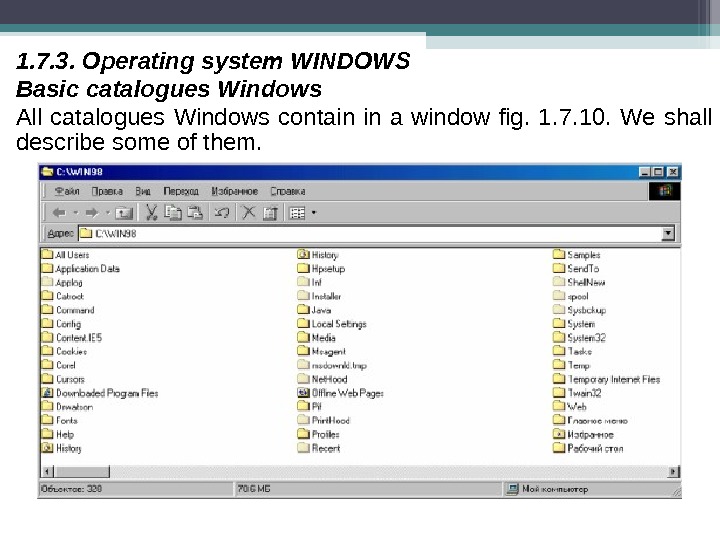 1. 7. 3. Operating system WINDOWS Basic catalogues Windows All catalogues Windows contain in a window fig. 1. 7. 1 0. We shall describe some of them. Fig. 1. 7.
1. 7. 3. Operating system WINDOWS Basic catalogues Windows All catalogues Windows contain in a window fig. 1. 7. 1 0. We shall describe some of them. Fig. 1. 7.
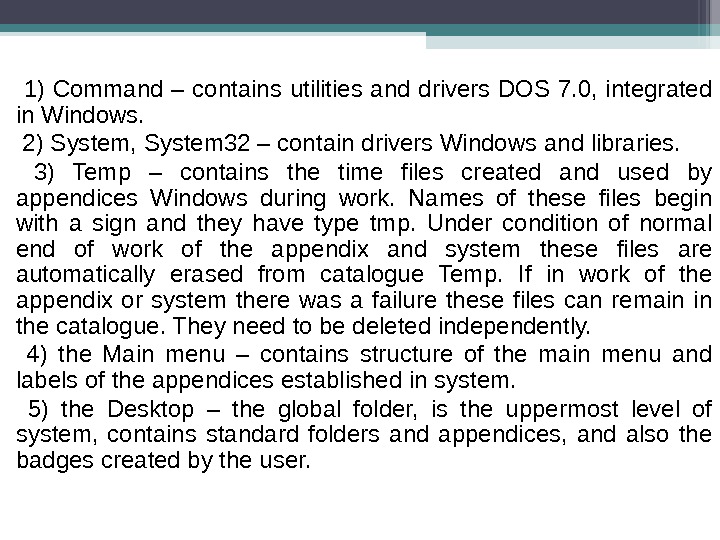 1) Command – contains utilities and drivers DOS 7. 0, integrated in Windows. 2) System, System 32 – contain drivers Windows and libraries. 3) Temp – contains the time files created and used by appendices Windows during work. Names of these files begin with a sign and they have type tmp. Under condition of normal end of work of the appendix and system these files are automatically erased from catalogue Temp. If in work of the appendix or system there was a failure these files can remain in the catalogue. They need to be deleted independently. 4) the Main menu – contains structure of the main menu and labels of the appendices established in system. 5) the Desktop – the global folder, is the uppermost level of system, contains standard folders and appendices, and also the badges created by the user.
1) Command – contains utilities and drivers DOS 7. 0, integrated in Windows. 2) System, System 32 – contain drivers Windows and libraries. 3) Temp – contains the time files created and used by appendices Windows during work. Names of these files begin with a sign and they have type tmp. Under condition of normal end of work of the appendix and system these files are automatically erased from catalogue Temp. If in work of the appendix or system there was a failure these files can remain in the catalogue. They need to be deleted independently. 4) the Main menu – contains structure of the main menu and labels of the appendices established in system. 5) the Desktop – the global folder, is the uppermost level of system, contains standard folders and appendices, and also the badges created by the user.
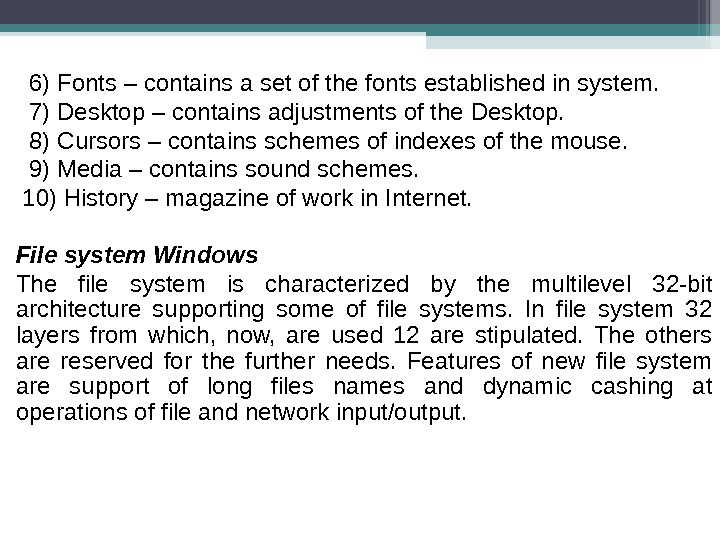 6) Fonts – contains a set of the fonts established in system. 7) Desktop – contains adjustments of the Desktop. 8) Cursors – contains schemes of indexes of the mouse. 9) Media – contains sound schemes. 10) History – magazine of work in Internet. File system Windows The file system is characterized by the multilevel 32 -bit architecture supporting some of file systems. In file system 32 layers from which, now, are used 12 are stipulated. The others are reserved for the further needs. Features of new file system are support of long files names and dynamic cashing at operations of file and network input/output.
6) Fonts – contains a set of the fonts established in system. 7) Desktop – contains adjustments of the Desktop. 8) Cursors – contains schemes of indexes of the mouse. 9) Media – contains sound schemes. 10) History – magazine of work in Internet. File system Windows The file system is characterized by the multilevel 32 -bit architecture supporting some of file systems. In file system 32 layers from which, now, are used 12 are stipulated. The others are reserved for the further needs. Features of new file system are support of long files names and dynamic cashing at operations of file and network input/output.