d4c5deca03c8a0ab3752b3d49f60cc63.ppt
- Количество слайдов: 37
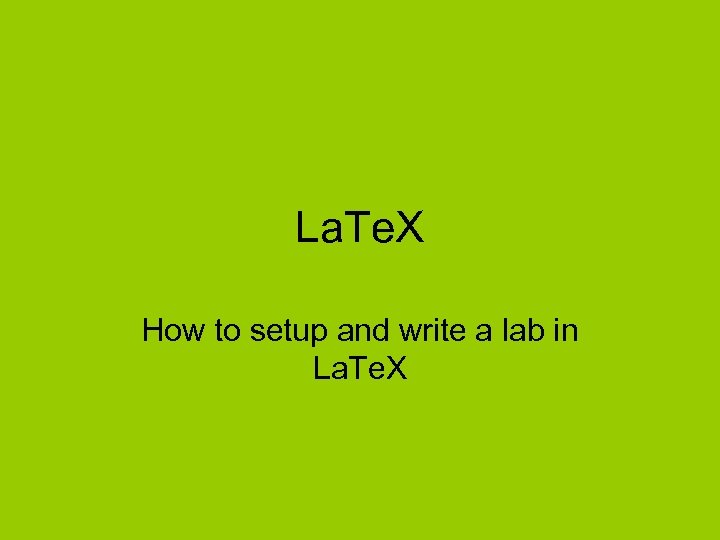 La. Te. X How to setup and write a lab in La. Te. X
La. Te. X How to setup and write a lab in La. Te. X
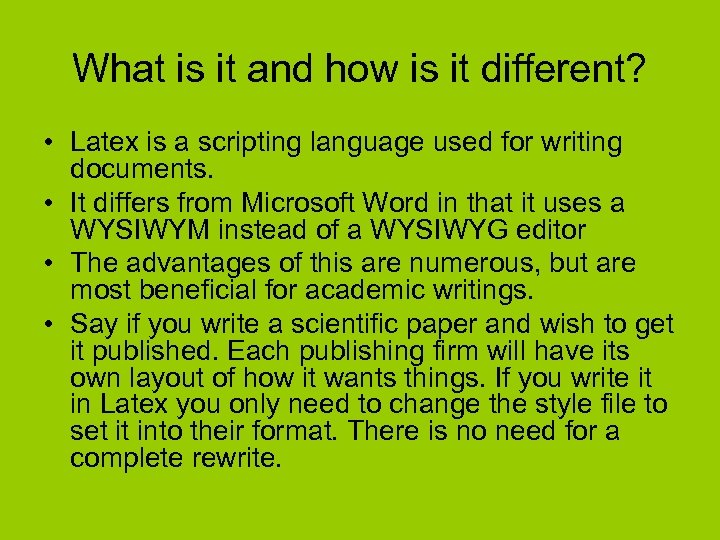 What is it and how is it different? • Latex is a scripting language used for writing documents. • It differs from Microsoft Word in that it uses a WYSIWYM instead of a WYSIWYG editor • The advantages of this are numerous, but are most beneficial for academic writings. • Say if you write a scientific paper and wish to get it published. Each publishing firm will have its own layout of how it wants things. If you write it in Latex you only need to change the style file to set it into their format. There is no need for a complete rewrite.
What is it and how is it different? • Latex is a scripting language used for writing documents. • It differs from Microsoft Word in that it uses a WYSIWYM instead of a WYSIWYG editor • The advantages of this are numerous, but are most beneficial for academic writings. • Say if you write a scientific paper and wish to get it published. Each publishing firm will have its own layout of how it wants things. If you write it in Latex you only need to change the style file to set it into their format. There is no need for a complete rewrite.
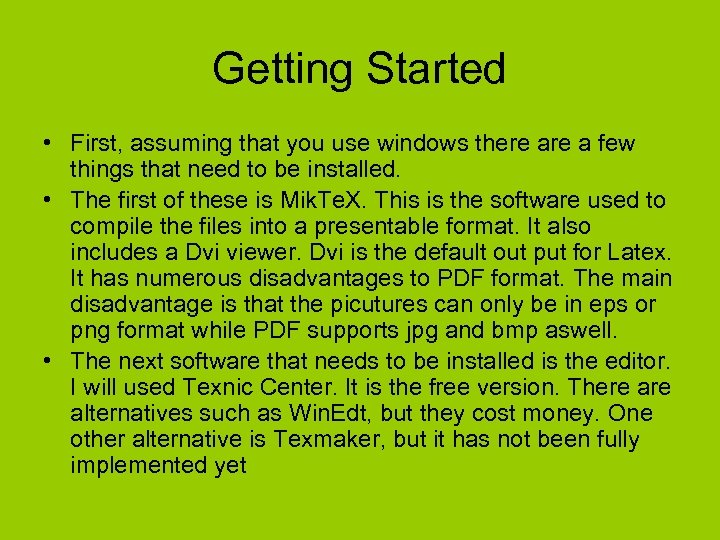 Getting Started • First, assuming that you use windows there a few things that need to be installed. • The first of these is Mik. Te. X. This is the software used to compile the files into a presentable format. It also includes a Dvi viewer. Dvi is the default out put for Latex. It has numerous disadvantages to PDF format. The main disadvantage is that the picutures can only be in eps or png format while PDF supports jpg and bmp aswell. • The next software that needs to be installed is the editor. I will used Texnic Center. It is the free version. There alternatives such as Win. Edt, but they cost money. One other alternative is Texmaker, but it has not been fully implemented yet
Getting Started • First, assuming that you use windows there a few things that need to be installed. • The first of these is Mik. Te. X. This is the software used to compile the files into a presentable format. It also includes a Dvi viewer. Dvi is the default out put for Latex. It has numerous disadvantages to PDF format. The main disadvantage is that the picutures can only be in eps or png format while PDF supports jpg and bmp aswell. • The next software that needs to be installed is the editor. I will used Texnic Center. It is the free version. There alternatives such as Win. Edt, but they cost money. One other alternative is Texmaker, but it has not been fully implemented yet
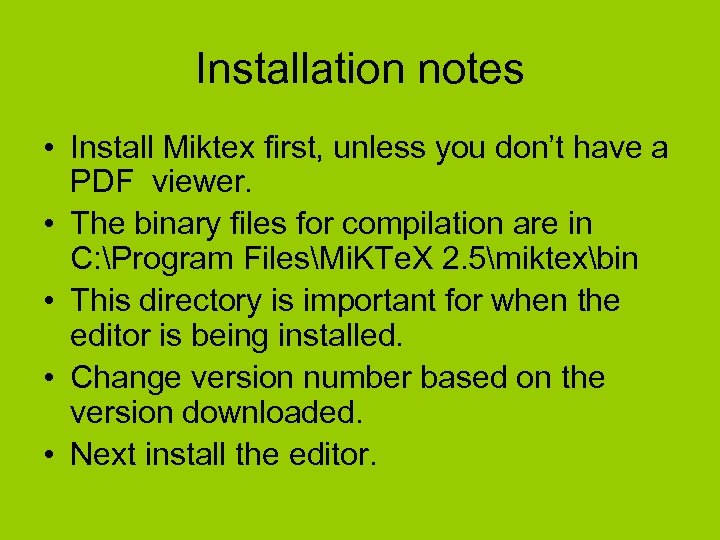 Installation notes • Install Miktex first, unless you don’t have a PDF viewer. • The binary files for compilation are in C: Program FilesMi. KTe. X 2. 5miktexbin • This directory is important for when the editor is being installed. • Change version number based on the version downloaded. • Next install the editor.
Installation notes • Install Miktex first, unless you don’t have a PDF viewer. • The binary files for compilation are in C: Program FilesMi. KTe. X 2. 5miktexbin • This directory is important for when the editor is being installed. • Change version number based on the version downloaded. • Next install the editor.
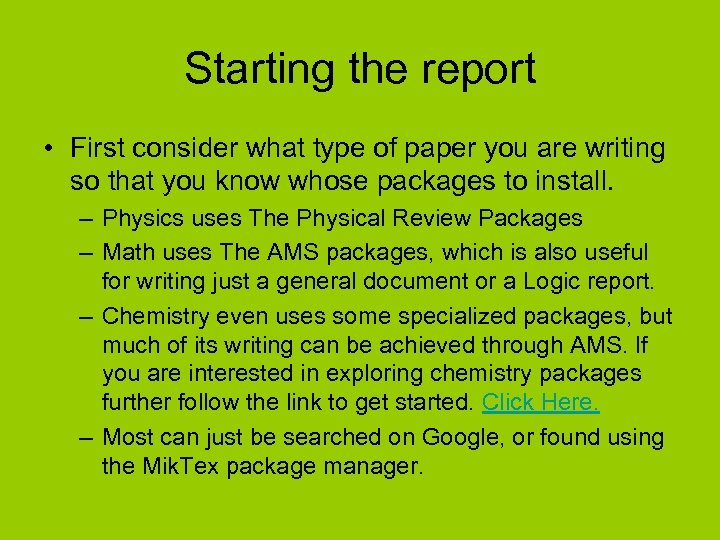 Starting the report • First consider what type of paper you are writing so that you know whose packages to install. – Physics uses The Physical Review Packages – Math uses The AMS packages, which is also useful for writing just a general document or a Logic report. – Chemistry even uses some specialized packages, but much of its writing can be achieved through AMS. If you are interested in exploring chemistry packages further follow the link to get started. Click Here. – Most can just be searched on Google, or found using the Mik. Tex package manager.
Starting the report • First consider what type of paper you are writing so that you know whose packages to install. – Physics uses The Physical Review Packages – Math uses The AMS packages, which is also useful for writing just a general document or a Logic report. – Chemistry even uses some specialized packages, but much of its writing can be achieved through AMS. If you are interested in exploring chemistry packages further follow the link to get started. Click Here. – Most can just be searched on Google, or found using the Mik. Tex package manager.
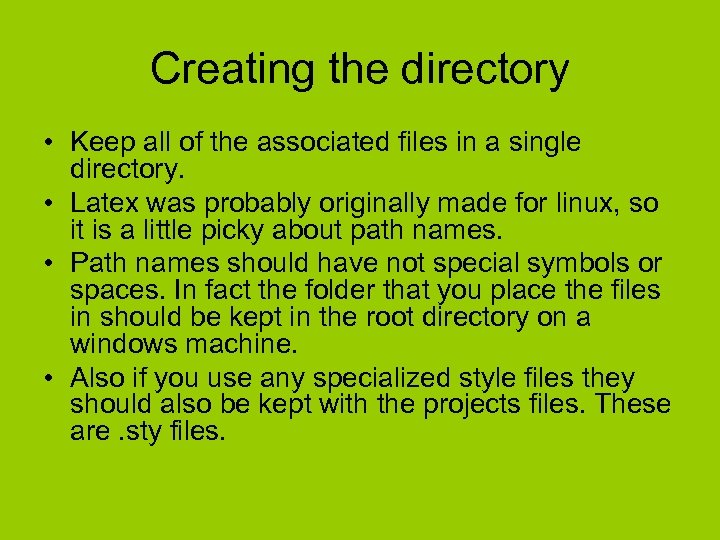 Creating the directory • Keep all of the associated files in a single directory. • Latex was probably originally made for linux, so it is a little picky about path names. • Path names should have not special symbols or spaces. In fact the folder that you place the files in should be kept in the root directory on a windows machine. • Also if you use any specialized style files they should also be kept with the projects files. These are. sty files.
Creating the directory • Keep all of the associated files in a single directory. • Latex was probably originally made for linux, so it is a little picky about path names. • Path names should have not special symbols or spaces. In fact the folder that you place the files in should be kept in the root directory on a windows machine. • Also if you use any specialized style files they should also be kept with the projects files. These are. sty files.
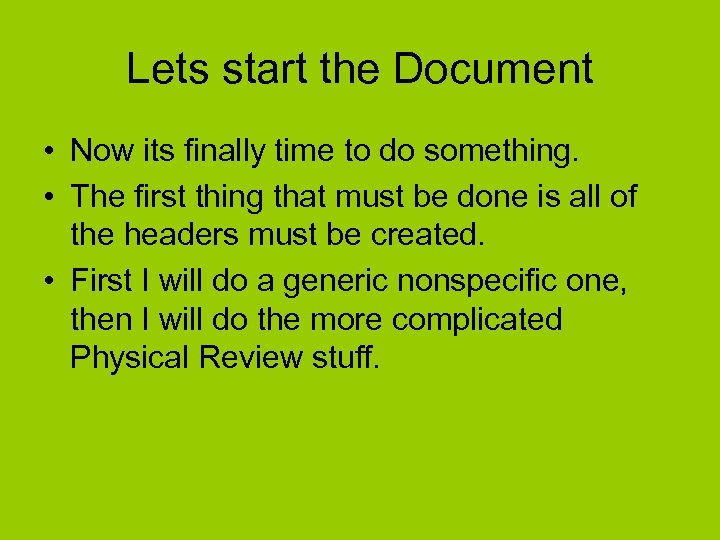 Lets start the Document • Now its finally time to do something. • The first thing that must be done is all of the headers must be created. • First I will do a generic nonspecific one, then I will do the more complicated Physical Review stuff.
Lets start the Document • Now its finally time to do something. • The first thing that must be done is all of the headers must be created. • First I will do a generic nonspecific one, then I will do the more complicated Physical Review stuff.
![Document Class • This is the first line. • It starts documentclass[options]{Class} • Options Document Class • This is the first line. • It starts documentclass[options]{Class} • Options](https://present5.com/presentation/d4c5deca03c8a0ab3752b3d49f60cc63/image-8.jpg) Document Class • This is the first line. • It starts documentclass[options]{Class} • Options are often specific to the class but there are generic options for both. • There are 4 main classes: article, letter, book, and slides • Each of these can have options associated with it. These options will define the document structure and look.
Document Class • This is the first line. • It starts documentclass[options]{Class} • Options are often specific to the class but there are generic options for both. • There are 4 main classes: article, letter, book, and slides • Each of these can have options associated with it. These options will define the document structure and look.
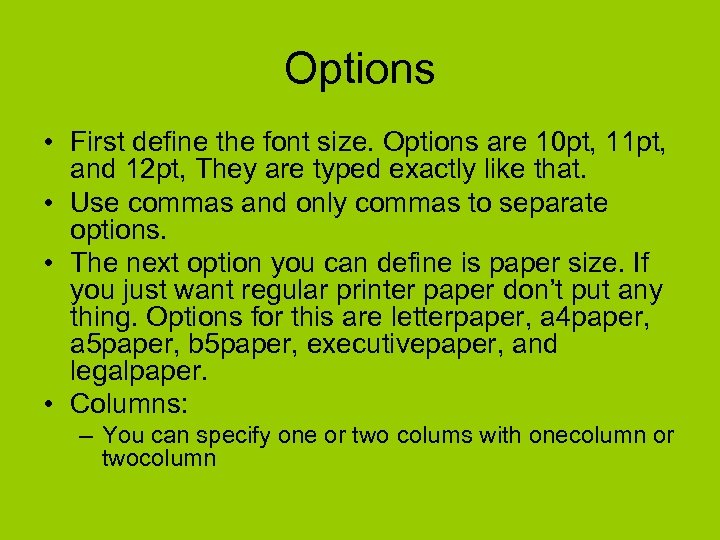 Options • First define the font size. Options are 10 pt, 11 pt, and 12 pt, They are typed exactly like that. • Use commas and only commas to separate options. • The next option you can define is paper size. If you just want regular printer paper don’t put any thing. Options for this are letterpaper, a 4 paper, a 5 paper, b 5 paper, executivepaper, and legalpaper. • Columns: – You can specify one or two colums with onecolumn or twocolumn
Options • First define the font size. Options are 10 pt, 11 pt, and 12 pt, They are typed exactly like that. • Use commas and only commas to separate options. • The next option you can define is paper size. If you just want regular printer paper don’t put any thing. Options for this are letterpaper, a 4 paper, a 5 paper, b 5 paper, executivepaper, and legalpaper. • Columns: – You can specify one or two colums with onecolumn or twocolumn
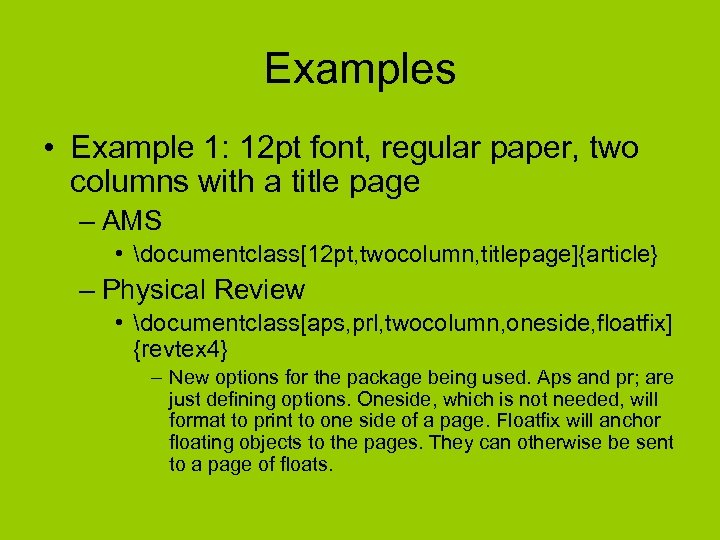 Examples • Example 1: 12 pt font, regular paper, two columns with a title page – AMS • documentclass[12 pt, twocolumn, titlepage]{article} – Physical Review • documentclass[aps, prl, twocolumn, oneside, floatfix] {revtex 4} – New options for the package being used. Aps and pr; are just defining options. Oneside, which is not needed, will format to print to one side of a page. Floatfix will anchor floating objects to the pages. They can otherwise be sent to a page of floats.
Examples • Example 1: 12 pt font, regular paper, two columns with a title page – AMS • documentclass[12 pt, twocolumn, titlepage]{article} – Physical Review • documentclass[aps, prl, twocolumn, oneside, floatfix] {revtex 4} – New options for the package being used. Aps and pr; are just defining options. Oneside, which is not needed, will format to print to one side of a page. Floatfix will anchor floating objects to the pages. They can otherwise be sent to a page of floats.
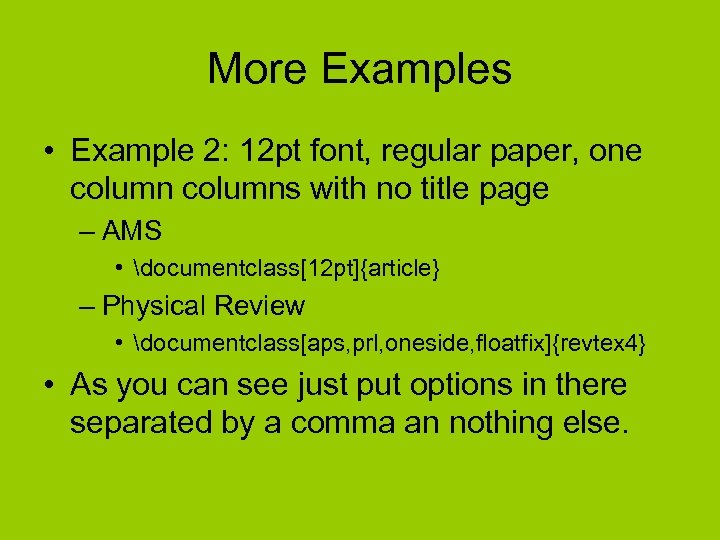 More Examples • Example 2: 12 pt font, regular paper, one columns with no title page – AMS • documentclass[12 pt]{article} – Physical Review • documentclass[aps, prl, oneside, floatfix]{revtex 4} • As you can see just put options in there separated by a comma an nothing else.
More Examples • Example 2: 12 pt font, regular paper, one columns with no title page – AMS • documentclass[12 pt]{article} – Physical Review • documentclass[aps, prl, oneside, floatfix]{revtex 4} • As you can see just put options in there separated by a comma an nothing else.
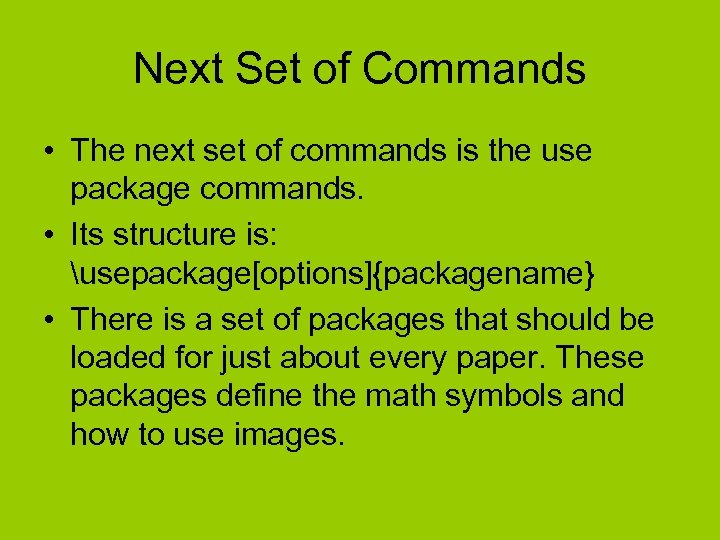 Next Set of Commands • The next set of commands is the use package commands. • Its structure is: usepackage[options]{packagename} • There is a set of packages that should be loaded for just about every paper. These packages define the math symbols and how to use images.
Next Set of Commands • The next set of commands is the use package commands. • Its structure is: usepackage[options]{packagename} • There is a set of packages that should be loaded for just about every paper. These packages define the math symbols and how to use images.
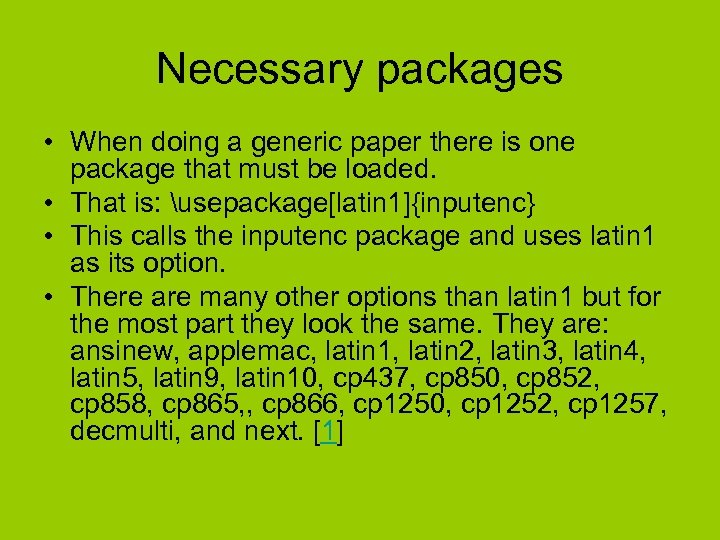 Necessary packages • When doing a generic paper there is one package that must be loaded. • That is: usepackage[latin 1]{inputenc} • This calls the inputenc package and uses latin 1 as its option. • There are many other options than latin 1 but for the most part they look the same. They are: ansinew, applemac, latin 1, latin 2, latin 3, latin 4, latin 5, latin 9, latin 10, cp 437, cp 850, cp 852, cp 858, cp 865, , cp 866, cp 1250, cp 1252, cp 1257, decmulti, and next. [1]
Necessary packages • When doing a generic paper there is one package that must be loaded. • That is: usepackage[latin 1]{inputenc} • This calls the inputenc package and uses latin 1 as its option. • There are many other options than latin 1 but for the most part they look the same. They are: ansinew, applemac, latin 1, latin 2, latin 3, latin 4, latin 5, latin 9, latin 10, cp 437, cp 850, cp 852, cp 858, cp 865, , cp 866, cp 1250, cp 1252, cp 1257, decmulti, and next. [1]
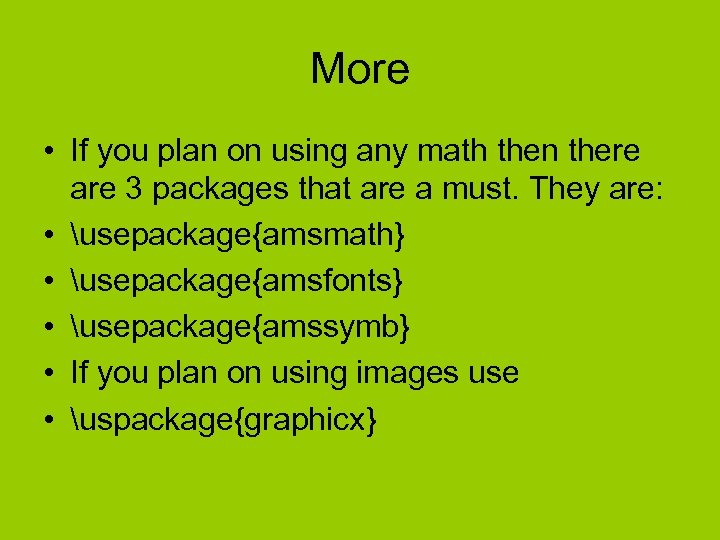 More • If you plan on using any math then there are 3 packages that are a must. They are: • usepackage{amsmath} • usepackage{amsfonts} • usepackage{amssymb} • If you plan on using images use • uspackage{graphicx}
More • If you plan on using any math then there are 3 packages that are a must. They are: • usepackage{amsmath} • usepackage{amsfonts} • usepackage{amssymb} • If you plan on using images use • uspackage{graphicx}
 Finally beginning a document • Now with all of the defining information out of the way, we can start the document. • The body of the document is contained totally between two tags. • At the top after all of the stuff we have already declared you begin the document with begin{document} • While you are there, so that you don’t forget you might as well declare the end of document line. • end{document} • Everything that you write goes between these two tags.
Finally beginning a document • Now with all of the defining information out of the way, we can start the document. • The body of the document is contained totally between two tags. • At the top after all of the stuff we have already declared you begin the document with begin{document} • While you are there, so that you don’t forget you might as well declare the end of document line. • end{document} • Everything that you write goes between these two tags.
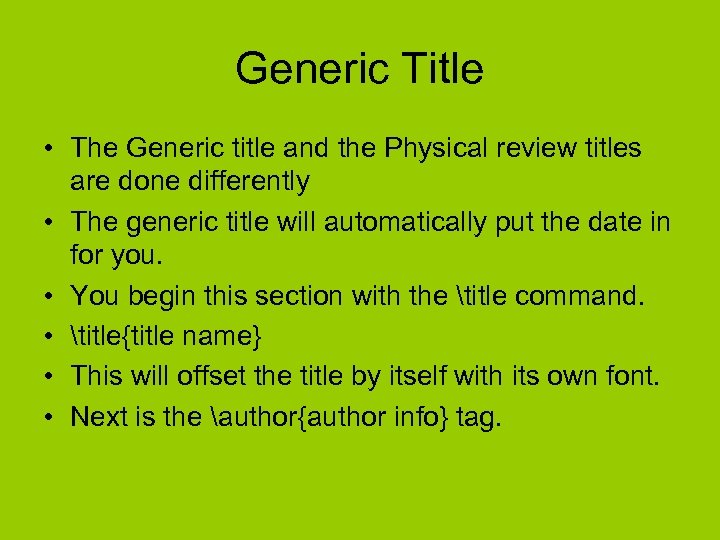 Generic Title • The Generic title and the Physical review titles are done differently • The generic title will automatically put the date in for you. • You begin this section with the title command. • title{title name} • This will offset the title by itself with its own font. • Next is the author{author info} tag.
Generic Title • The Generic title and the Physical review titles are done differently • The generic title will automatically put the date in for you. • You begin this section with the title command. • title{title name} • This will offset the title by itself with its own font. • Next is the author{author info} tag.
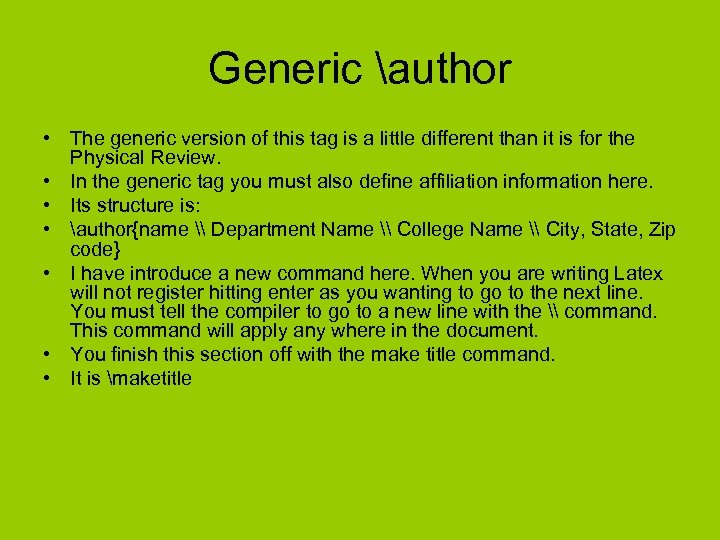 Generic author • The generic version of this tag is a little different than it is for the Physical Review. • In the generic tag you must also define affiliation information here. • Its structure is: • author{name \ Department Name \ College Name \ City, State, Zip code} • I have introduce a new command here. When you are writing Latex will not register hitting enter as you wanting to go to the next line. You must tell the compiler to go to a new line with the \ command. This command will apply any where in the document. • You finish this section off with the make title command. • It is maketitle
Generic author • The generic version of this tag is a little different than it is for the Physical Review. • In the generic tag you must also define affiliation information here. • Its structure is: • author{name \ Department Name \ College Name \ City, State, Zip code} • I have introduce a new command here. When you are writing Latex will not register hitting enter as you wanting to go to the next line. You must tell the compiler to go to a new line with the \ command. This command will apply any where in the document. • You finish this section off with the make title command. • It is maketitle
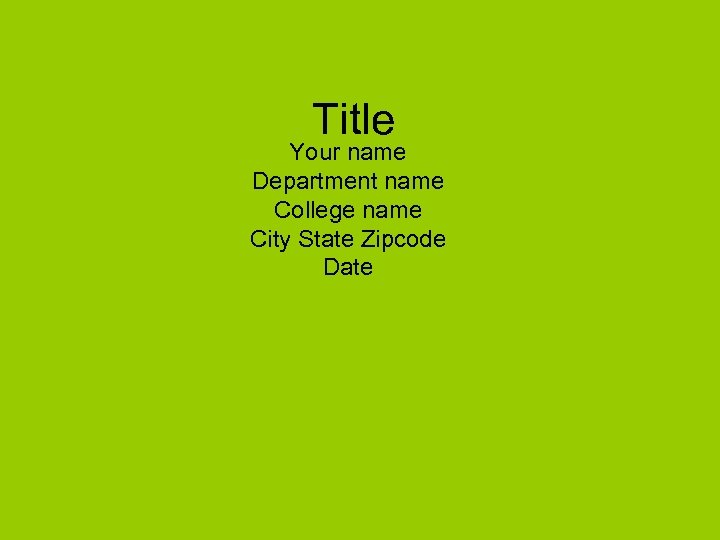 Title Your name Department name College name City State Zipcode Date
Title Your name Department name College name City State Zipcode Date
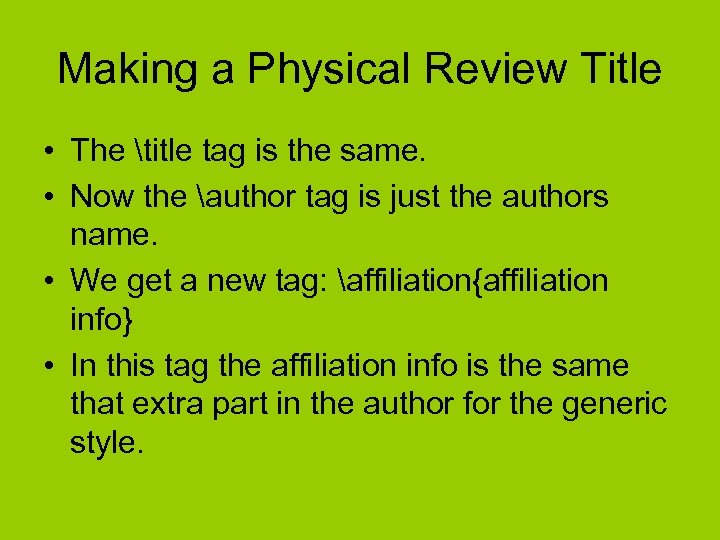 Making a Physical Review Title • The title tag is the same. • Now the author tag is just the authors name. • We get a new tag: affiliation{affiliation info} • In this tag the affiliation info is the same that extra part in the author for the generic style.
Making a Physical Review Title • The title tag is the same. • Now the author tag is just the authors name. • We get a new tag: affiliation{affiliation info} • In this tag the affiliation info is the same that extra part in the author for the generic style.
 Something Completely New • The Physical Review package ads something new to the title. It ads the Abstract section. • begin{abstract} • Abstract text • end{abstract} • After this section you can put the make title command.
Something Completely New • The Physical Review package ads something new to the title. It ads the Abstract section. • begin{abstract} • Abstract text • end{abstract} • After this section you can put the make title command.
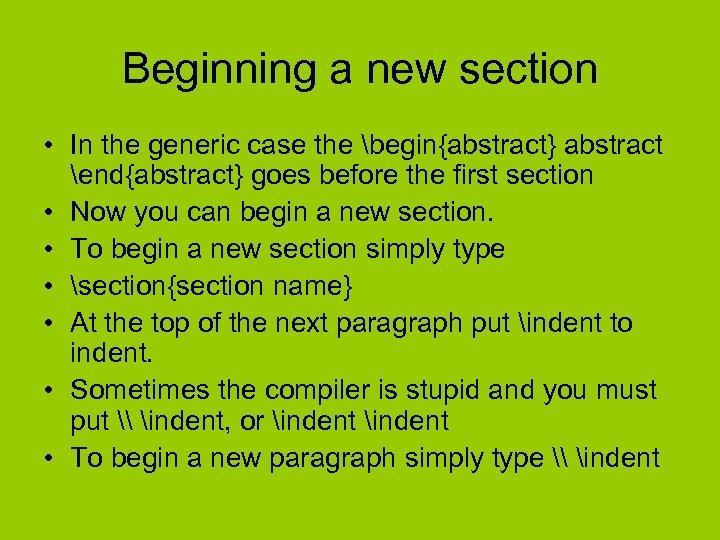 Beginning a new section • In the generic case the begin{abstract} abstract end{abstract} goes before the first section • Now you can begin a new section. • To begin a new section simply type • section{section name} • At the top of the next paragraph put indent to indent. • Sometimes the compiler is stupid and you must put \ indent, or indent • To begin a new paragraph simply type \ indent
Beginning a new section • In the generic case the begin{abstract} abstract end{abstract} goes before the first section • Now you can begin a new section. • To begin a new section simply type • section{section name} • At the top of the next paragraph put indent to indent. • Sometimes the compiler is stupid and you must put \ indent, or indent • To begin a new paragraph simply type \ indent
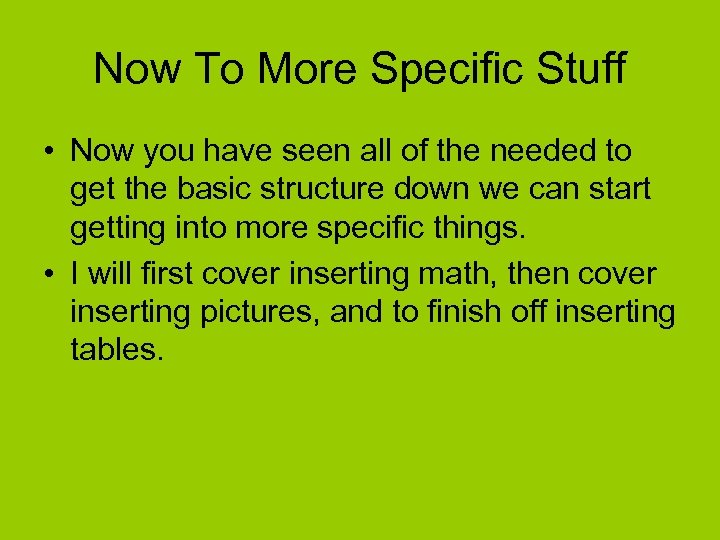 Now To More Specific Stuff • Now you have seen all of the needed to get the basic structure down we can start getting into more specific things. • I will first cover inserting math, then cover inserting pictures, and to finish off inserting tables.
Now To More Specific Stuff • Now you have seen all of the needed to get the basic structure down we can start getting into more specific things. • I will first cover inserting math, then cover inserting pictures, and to finish off inserting tables.
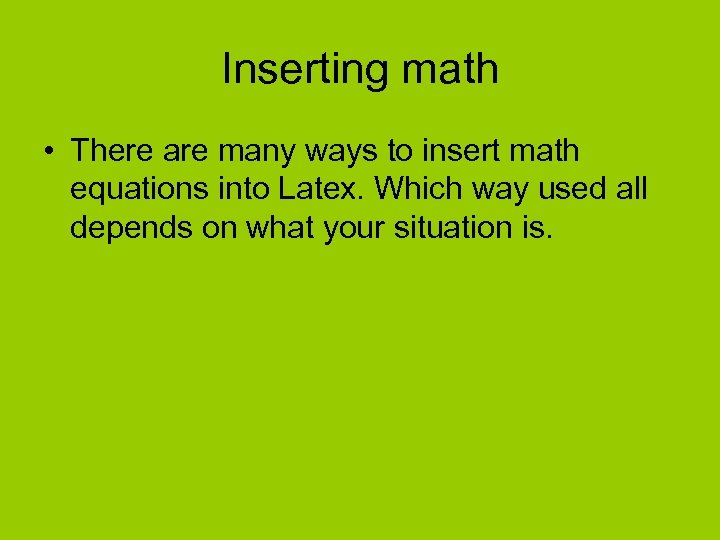 Inserting math • There are many ways to insert math equations into Latex. Which way used all depends on what your situation is.
Inserting math • There are many ways to insert math equations into Latex. Which way used all depends on what your situation is.
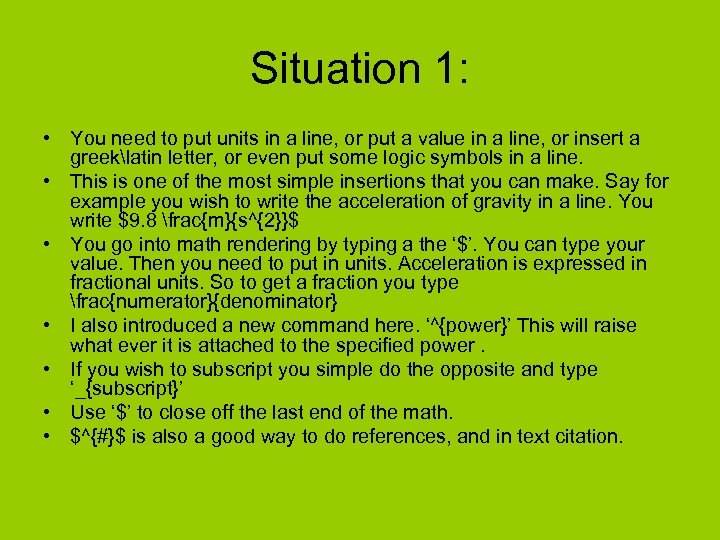 Situation 1: • You need to put units in a line, or put a value in a line, or insert a greeklatin letter, or even put some logic symbols in a line. • This is one of the most simple insertions that you can make. Say for example you wish to write the acceleration of gravity in a line. You write $9. 8 frac{m}{s^{2}}$ • You go into math rendering by typing a the ‘$’. You can type your value. Then you need to put in units. Acceleration is expressed in fractional units. So to get a fraction you type frac{numerator}{denominator} • I also introduced a new command here. ‘^{power}’ This will raise what ever it is attached to the specified power. • If you wish to subscript you simple do the opposite and type ‘_{subscript}’ • Use ‘$’ to close off the last end of the math. • $^{#}$ is also a good way to do references, and in text citation.
Situation 1: • You need to put units in a line, or put a value in a line, or insert a greeklatin letter, or even put some logic symbols in a line. • This is one of the most simple insertions that you can make. Say for example you wish to write the acceleration of gravity in a line. You write $9. 8 frac{m}{s^{2}}$ • You go into math rendering by typing a the ‘$’. You can type your value. Then you need to put in units. Acceleration is expressed in fractional units. So to get a fraction you type frac{numerator}{denominator} • I also introduced a new command here. ‘^{power}’ This will raise what ever it is attached to the specified power. • If you wish to subscript you simple do the opposite and type ‘_{subscript}’ • Use ‘$’ to close off the last end of the math. • $^{#}$ is also a good way to do references, and in text citation.
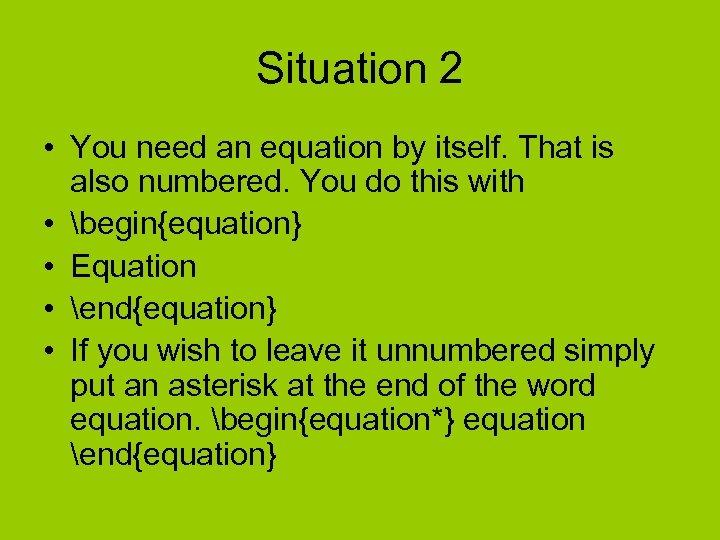 Situation 2 • You need an equation by itself. That is also numbered. You do this with • begin{equation} • Equation • end{equation} • If you wish to leave it unnumbered simply put an asterisk at the end of the word equation. begin{equation*} equation end{equation}
Situation 2 • You need an equation by itself. That is also numbered. You do this with • begin{equation} • Equation • end{equation} • If you wish to leave it unnumbered simply put an asterisk at the end of the word equation. begin{equation*} equation end{equation}
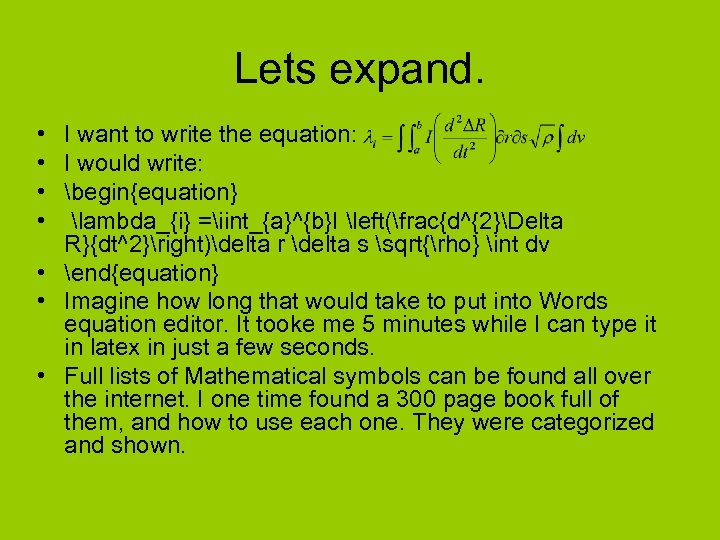 Lets expand. • I want to write the equation: • I would write: • begin{equation} • lambda_{i} =iint_{a}^{b}I left(frac{d^{2}Delta R}{dt^2}right)delta r delta s sqrt{rho} int dv • end{equation} • Imagine how long that would take to put into Words equation editor. It tooke me 5 minutes while I can type it in latex in just a few seconds. • Full lists of Mathematical symbols can be found all over the internet. I one time found a 300 page book full of them, and how to use each one. They were categorized and shown.
Lets expand. • I want to write the equation: • I would write: • begin{equation} • lambda_{i} =iint_{a}^{b}I left(frac{d^{2}Delta R}{dt^2}right)delta r delta s sqrt{rho} int dv • end{equation} • Imagine how long that would take to put into Words equation editor. It tooke me 5 minutes while I can type it in latex in just a few seconds. • Full lists of Mathematical symbols can be found all over the internet. I one time found a 300 page book full of them, and how to use each one. They were categorized and shown.
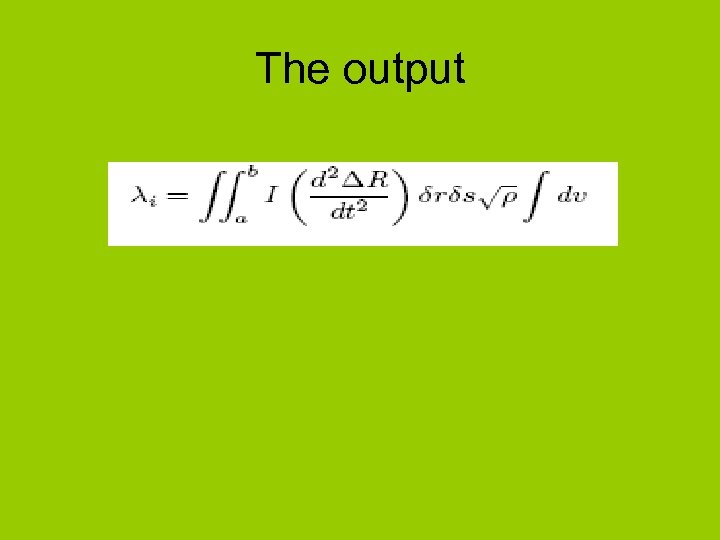 The output
The output
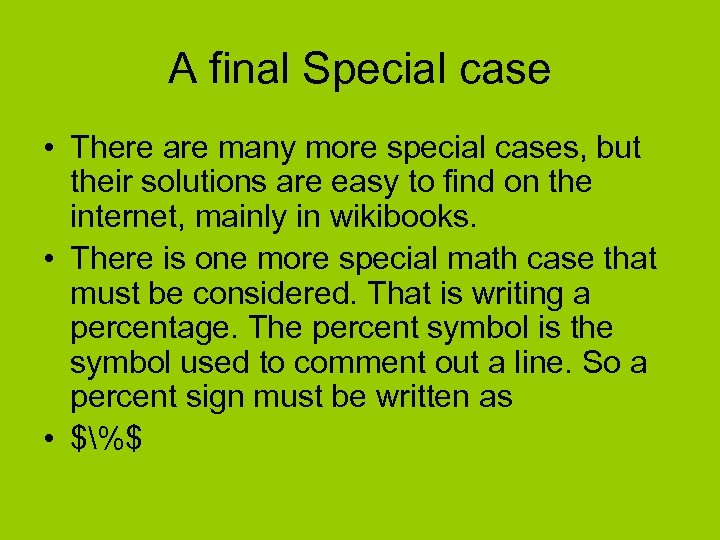 A final Special case • There are many more special cases, but their solutions are easy to find on the internet, mainly in wikibooks. • There is one more special math case that must be considered. That is writing a percentage. The percent symbol is the symbol used to comment out a line. So a percent sign must be written as • $%$
A final Special case • There are many more special cases, but their solutions are easy to find on the internet, mainly in wikibooks. • There is one more special math case that must be considered. That is writing a percentage. The percent symbol is the symbol used to comment out a line. So a percent sign must be written as • $%$
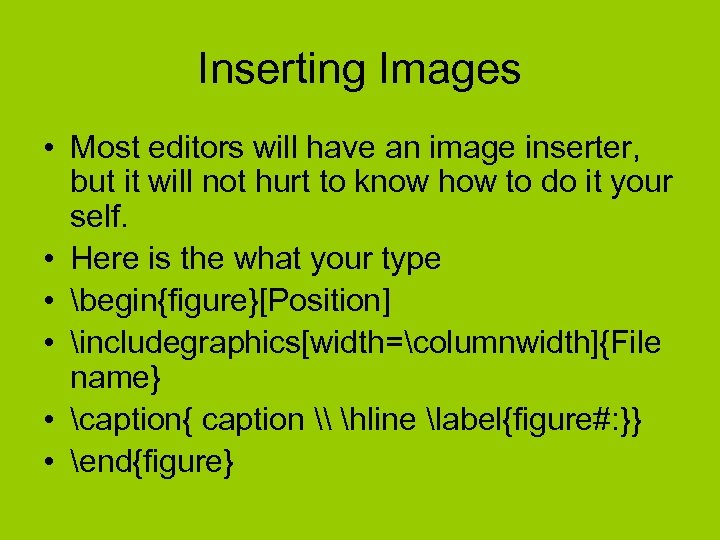 Inserting Images • Most editors will have an image inserter, but it will not hurt to know how to do it your self. • Here is the what your type • begin{figure}[Position] • includegraphics[width=columnwidth]{File name} • caption{ caption \ hline label{figure#: }} • end{figure}
Inserting Images • Most editors will have an image inserter, but it will not hurt to know how to do it your self. • Here is the what your type • begin{figure}[Position] • includegraphics[width=columnwidth]{File name} • caption{ caption \ hline label{figure#: }} • end{figure}
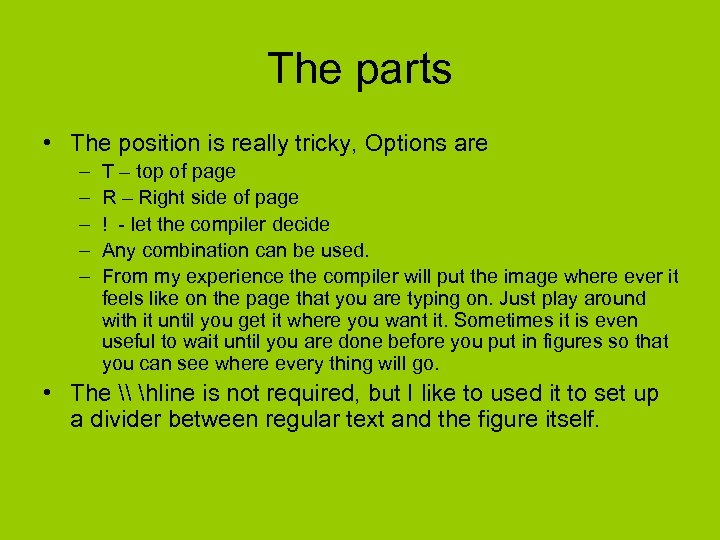 The parts • The position is really tricky, Options are – – – T – top of page R – Right side of page ! - let the compiler decide Any combination can be used. From my experience the compiler will put the image where ever it feels like on the page that you are typing on. Just play around with it until you get it where you want it. Sometimes it is even useful to wait until you are done before you put in figures so that you can see where every thing will go. • The \ hline is not required, but I like to used it to set up a divider between regular text and the figure itself.
The parts • The position is really tricky, Options are – – – T – top of page R – Right side of page ! - let the compiler decide Any combination can be used. From my experience the compiler will put the image where ever it feels like on the page that you are typing on. Just play around with it until you get it where you want it. Sometimes it is even useful to wait until you are done before you put in figures so that you can see where every thing will go. • The \ hline is not required, but I like to used it to set up a divider between regular text and the figure itself.
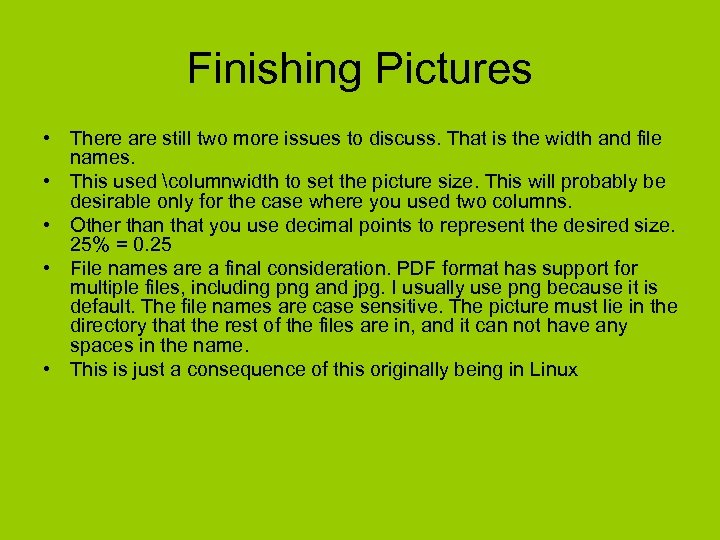 Finishing Pictures • There are still two more issues to discuss. That is the width and file names. • This used columnwidth to set the picture size. This will probably be desirable only for the case where you used two columns. • Other than that you use decimal points to represent the desired size. 25% = 0. 25 • File names are a final consideration. PDF format has support for multiple files, including png and jpg. I usually use png because it is default. The file names are case sensitive. The picture must lie in the directory that the rest of the files are in, and it can not have any spaces in the name. • This is just a consequence of this originally being in Linux
Finishing Pictures • There are still two more issues to discuss. That is the width and file names. • This used columnwidth to set the picture size. This will probably be desirable only for the case where you used two columns. • Other than that you use decimal points to represent the desired size. 25% = 0. 25 • File names are a final consideration. PDF format has support for multiple files, including png and jpg. I usually use png because it is default. The file names are case sensitive. The picture must lie in the directory that the rest of the files are in, and it can not have any spaces in the name. • This is just a consequence of this originally being in Linux
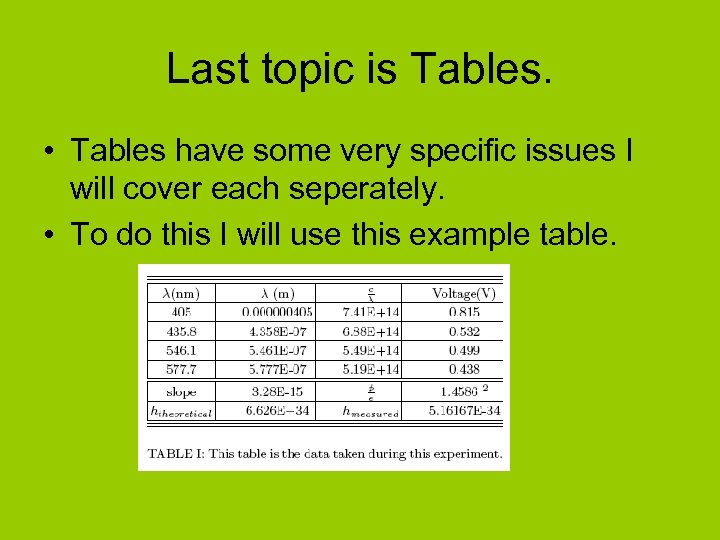 Last topic is Tables. • Tables have some very specific issues I will cover each seperately. • To do this I will use this example table.
Last topic is Tables. • Tables have some very specific issues I will cover each seperately. • To do this I will use this example table.
![The code for this table • • • • • • begin{table} [tr!] begin{ruledtabular} The code for this table • • • • • • begin{table} [tr!] begin{ruledtabular}](https://present5.com/presentation/d4c5deca03c8a0ab3752b3d49f60cc63/image-33.jpg) The code for this table • • • • • • begin{table} [tr!] begin{ruledtabular} begin{tabular}{| c | c |} hline $lambda$(nm) & $lambda$ (m) & $frac{c}{lambda}$ hline 405 & 0. 000000405 & 7. 41 E+14 & 0. 815 \ hline 435. 8 & 4. 358 E-07 & 6. 88 E+14 & 0. 532 \ hline 546. 1 & 5. 461 E-07 & 5. 49 E+14 & 0. 499 \ hline 577. 7 & 5. 777 E-07 & 5. 19 E+14 & 0. 438 \ hline slope & 3. 28 E-15 & $frac{phi}{e}$ & 1. 4586 $^2$\ hline $h_{theoretical}$ & 6. 626 E$-$34 & $h_{measured}$ & 5. 16167 E-34 \ hline end{tabular} end{ruledtabular} caption{This table is the data taken during this experiment. label{table 1: }} end{table} & Voltage(V) \
The code for this table • • • • • • begin{table} [tr!] begin{ruledtabular} begin{tabular}{| c | c |} hline $lambda$(nm) & $lambda$ (m) & $frac{c}{lambda}$ hline 405 & 0. 000000405 & 7. 41 E+14 & 0. 815 \ hline 435. 8 & 4. 358 E-07 & 6. 88 E+14 & 0. 532 \ hline 546. 1 & 5. 461 E-07 & 5. 49 E+14 & 0. 499 \ hline 577. 7 & 5. 777 E-07 & 5. 19 E+14 & 0. 438 \ hline slope & 3. 28 E-15 & $frac{phi}{e}$ & 1. 4586 $^2$\ hline $h_{theoretical}$ & 6. 626 E$-$34 & $h_{measured}$ & 5. 16167 E-34 \ hline end{tabular} end{ruledtabular} caption{This table is the data taken during this experiment. label{table 1: }} end{table} & Voltage(V) \
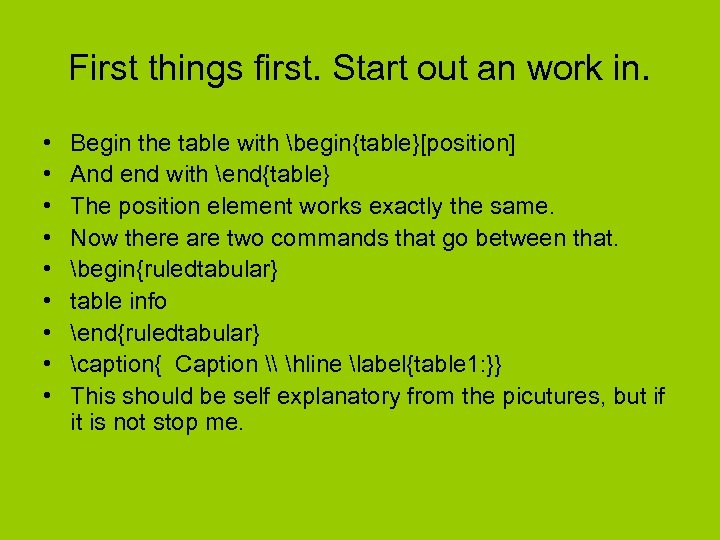 First things first. Start out an work in. • • • Begin the table with begin{table}[position] And end with end{table} The position element works exactly the same. Now there are two commands that go between that. begin{ruledtabular} table info end{ruledtabular} caption{ Caption \ hline label{table 1: }} This should be self explanatory from the picutures, but if it is not stop me.
First things first. Start out an work in. • • • Begin the table with begin{table}[position] And end with end{table} The position element works exactly the same. Now there are two commands that go between that. begin{ruledtabular} table info end{ruledtabular} caption{ Caption \ hline label{table 1: }} This should be self explanatory from the picutures, but if it is not stop me.
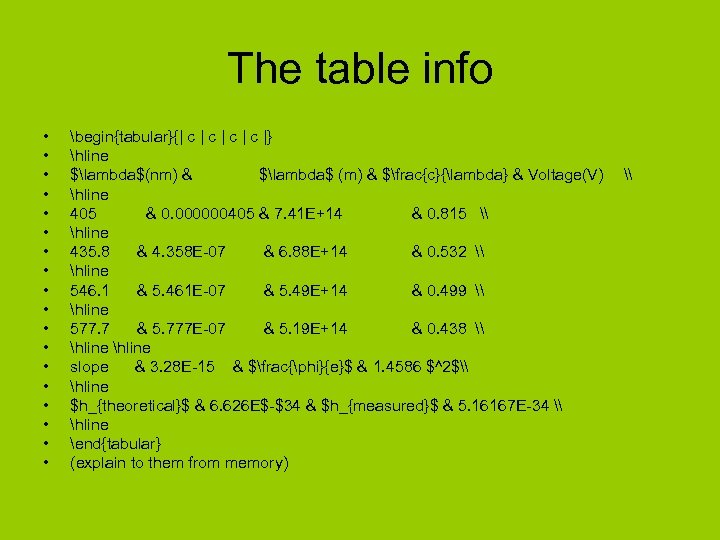 The table info • • • • • begin{tabular}{| c | c |} hline $lambda$(nm) & $lambda$ (m) & $frac{c}{lambda} & Voltage(V) hline 405 & 0. 000000405 & 7. 41 E+14 & 0. 815 \ hline 435. 8 & 4. 358 E-07 & 6. 88 E+14 & 0. 532 \ hline 546. 1 & 5. 461 E-07 & 5. 49 E+14 & 0. 499 \ hline 577. 7 & 5. 777 E-07 & 5. 19 E+14 & 0. 438 \ hline slope & 3. 28 E-15 & $frac{phi}{e}$ & 1. 4586 $^2$\ hline $h_{theoretical}$ & 6. 626 E$-$34 & $h_{measured}$ & 5. 16167 E-34 \ hline end{tabular} (explain to them from memory) \
The table info • • • • • begin{tabular}{| c | c |} hline $lambda$(nm) & $lambda$ (m) & $frac{c}{lambda} & Voltage(V) hline 405 & 0. 000000405 & 7. 41 E+14 & 0. 815 \ hline 435. 8 & 4. 358 E-07 & 6. 88 E+14 & 0. 532 \ hline 546. 1 & 5. 461 E-07 & 5. 49 E+14 & 0. 499 \ hline 577. 7 & 5. 777 E-07 & 5. 19 E+14 & 0. 438 \ hline slope & 3. 28 E-15 & $frac{phi}{e}$ & 1. 4586 $^2$\ hline $h_{theoretical}$ & 6. 626 E$-$34 & $h_{measured}$ & 5. 16167 E-34 \ hline end{tabular} (explain to them from memory) \
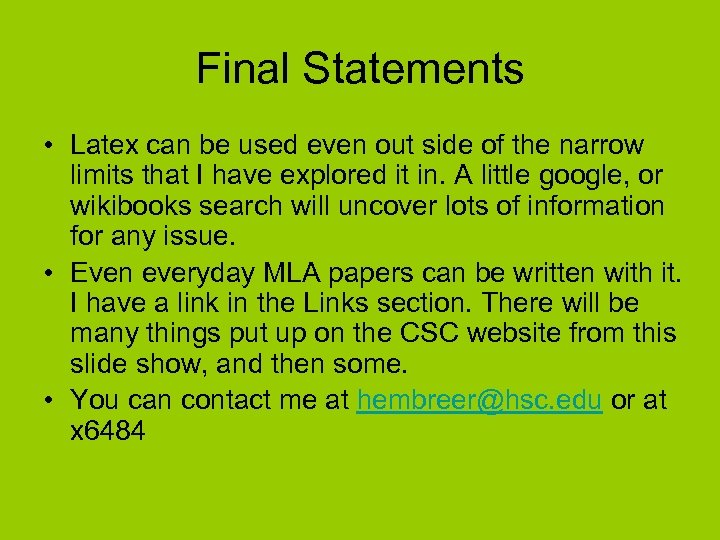 Final Statements • Latex can be used even out side of the narrow limits that I have explored it in. A little google, or wikibooks search will uncover lots of information for any issue. • Even everyday MLA papers can be written with it. I have a link in the Links section. There will be many things put up on the CSC website from this slide show, and then some. • You can contact me at hembreer@hsc. edu or at x 6484
Final Statements • Latex can be used even out side of the narrow limits that I have explored it in. A little google, or wikibooks search will uncover lots of information for any issue. • Even everyday MLA papers can be written with it. I have a link in the Links section. There will be many things put up on the CSC website from this slide show, and then some. • You can contact me at hembreer@hsc. edu or at x 6484
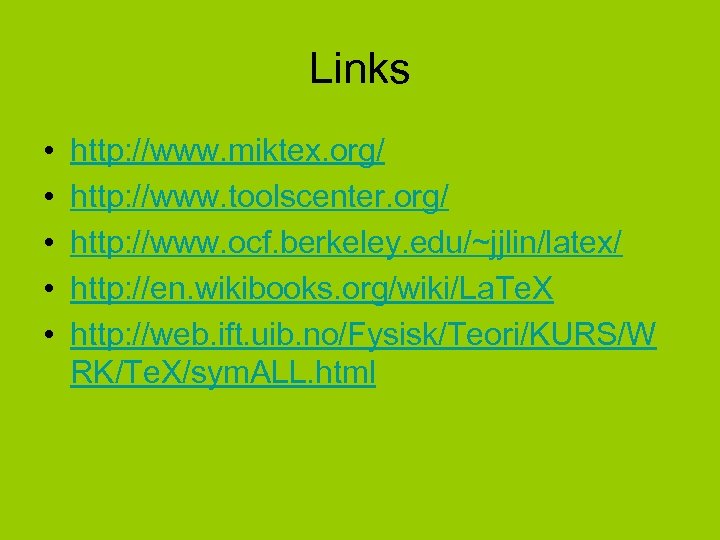 Links • • • http: //www. miktex. org/ http: //www. toolscenter. org/ http: //www. ocf. berkeley. edu/~jjlin/latex/ http: //en. wikibooks. org/wiki/La. Te. X http: //web. ift. uib. no/Fysisk/Teori/KURS/W RK/Te. X/sym. ALL. html
Links • • • http: //www. miktex. org/ http: //www. toolscenter. org/ http: //www. ocf. berkeley. edu/~jjlin/latex/ http: //en. wikibooks. org/wiki/La. Te. X http: //web. ift. uib. no/Fysisk/Teori/KURS/W RK/Te. X/sym. ALL. html


