Word_Leсture.ppt
- Количество слайдов: 58
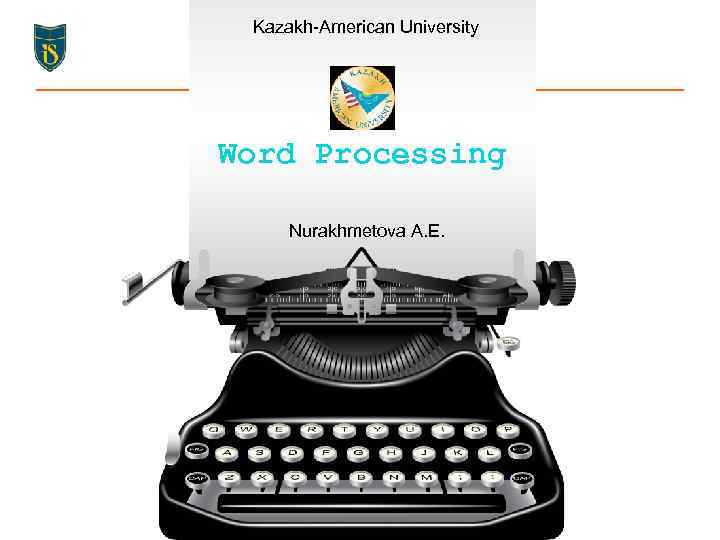 Kazakh-American University Word Processing Nurakhmetova A. E.
Kazakh-American University Word Processing Nurakhmetova A. E.
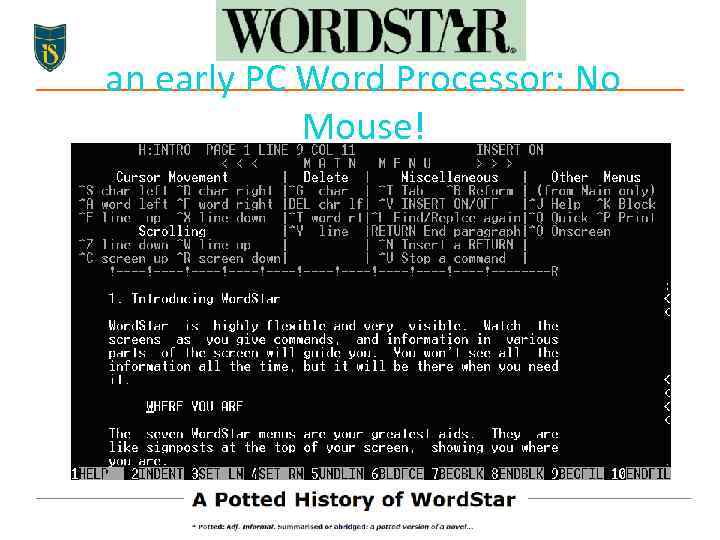 an early PC Word Processor: No Mouse!
an early PC Word Processor: No Mouse!
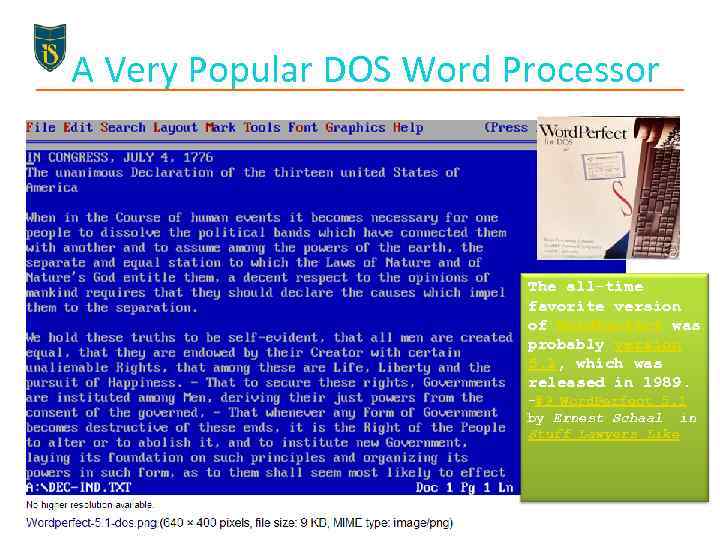 A Very Popular DOS Word Processor The all-time favorite version of Word. Perfect was probably version 5. 1, which was released in 1989. −#9 Word. Perfect 5. 1 by Ernest Schaal in Stuff Lawyers Like
A Very Popular DOS Word Processor The all-time favorite version of Word. Perfect was probably version 5. 1, which was released in 1989. −#9 Word. Perfect 5. 1 by Ernest Schaal in Stuff Lawyers Like
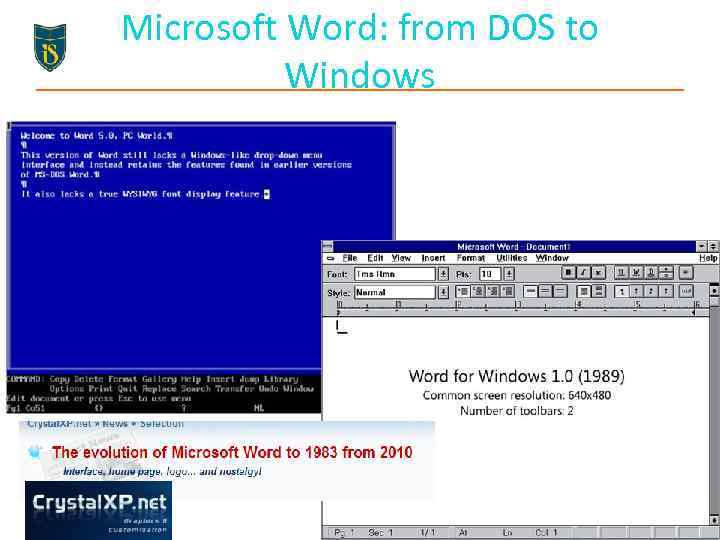 Microsoft Word: from DOS to Windows
Microsoft Word: from DOS to Windows
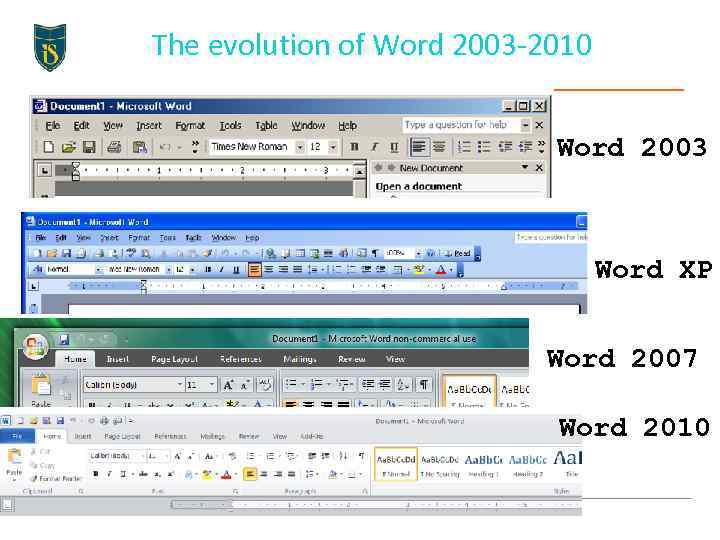 The evolution of Word 2003 -2010 Word 2003 Word XP Word 2007 Word 2010
The evolution of Word 2003 -2010 Word 2003 Word XP Word 2007 Word 2010
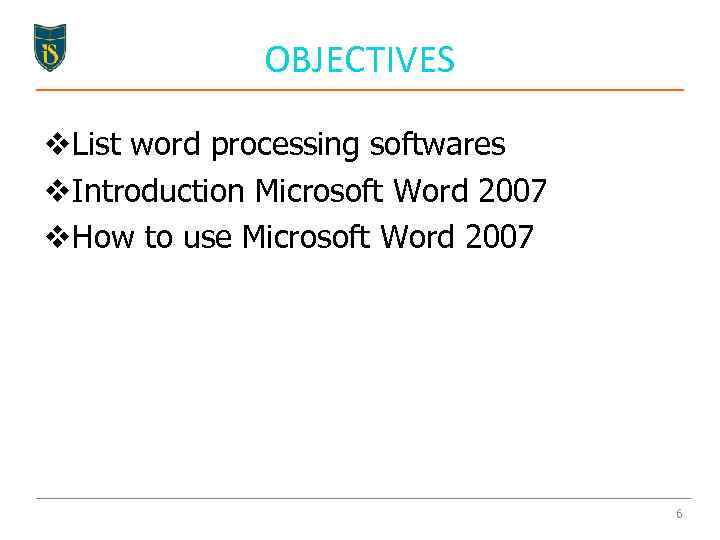 OBJECTIVES v. List word processing softwares v. Introduction Microsoft Word 2007 v. How to use Microsoft Word 2007 6
OBJECTIVES v. List word processing softwares v. Introduction Microsoft Word 2007 v. How to use Microsoft Word 2007 6
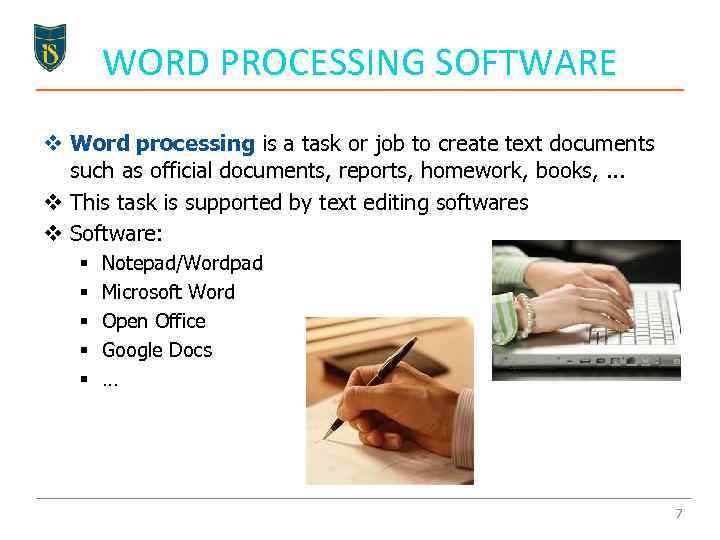 WORD PROCESSING SOFTWARE v Word processing is a task or job to create text documents such as official documents, reports, homework, books, . . . v This task is supported by text editing softwares v Software: § § § Notepad/Wordpad Microsoft Word Open Office Google Docs … 7
WORD PROCESSING SOFTWARE v Word processing is a task or job to create text documents such as official documents, reports, homework, books, . . . v This task is supported by text editing softwares v Software: § § § Notepad/Wordpad Microsoft Word Open Office Google Docs … 7
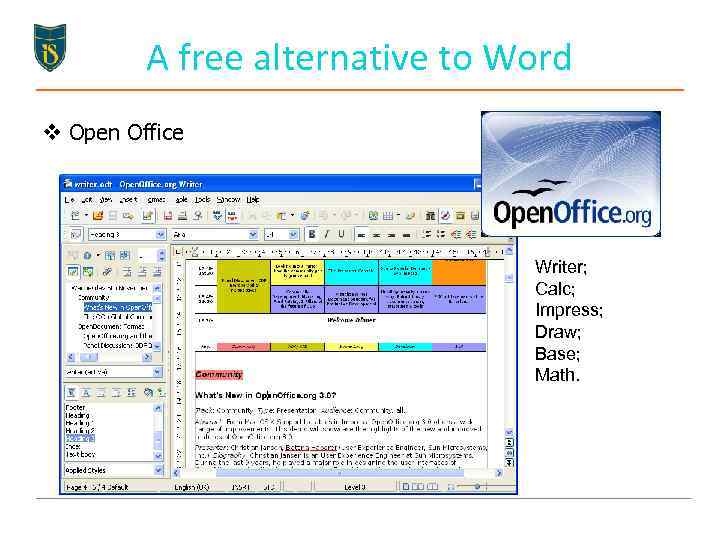 A free alternative to Word v Open Office Writer; Calc; Impress; Draw; Base; Math.
A free alternative to Word v Open Office Writer; Calc; Impress; Draw; Base; Math.
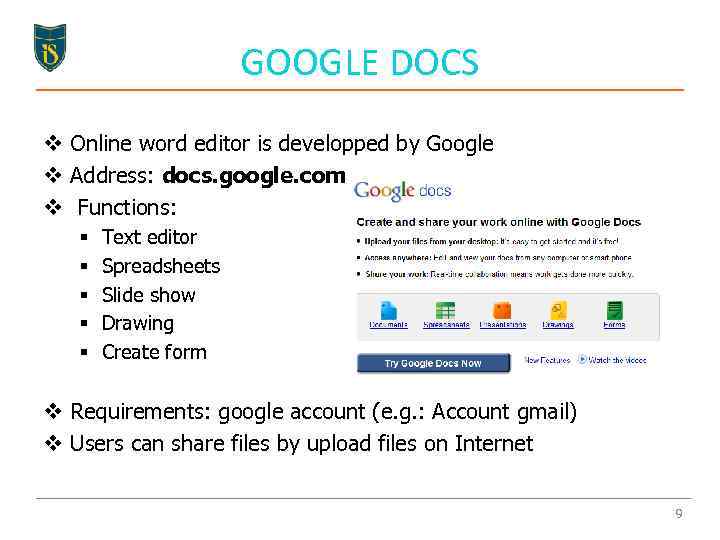 GOOGLE DOCS v Online word editor is developped by Google v Address: docs. google. com v Functions: § § § Text editor Spreadsheets Slide show Drawing Create form v Requirements: google account (e. g. : Account gmail) v Users can share files by upload files on Internet 9
GOOGLE DOCS v Online word editor is developped by Google v Address: docs. google. com v Functions: § § § Text editor Spreadsheets Slide show Drawing Create form v Requirements: google account (e. g. : Account gmail) v Users can share files by upload files on Internet 9
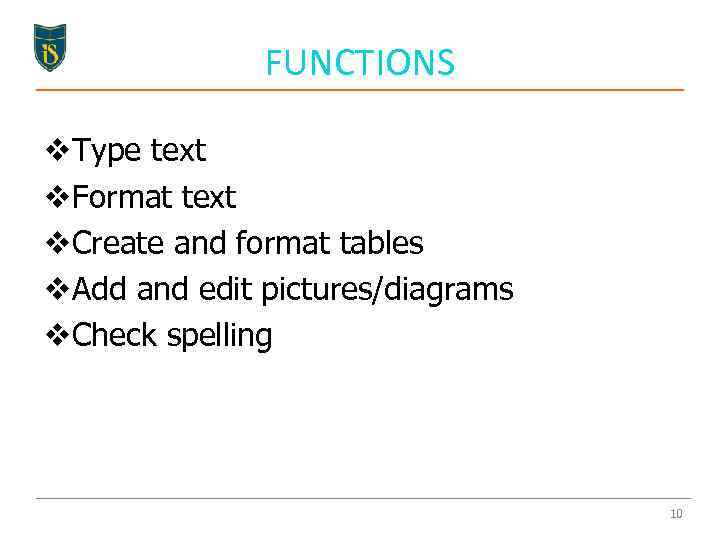 FUNCTIONS v. Type text v. Format text v. Create and format tables v. Add and edit pictures/diagrams v. Check spelling 10
FUNCTIONS v. Type text v. Format text v. Create and format tables v. Add and edit pictures/diagrams v. Check spelling 10
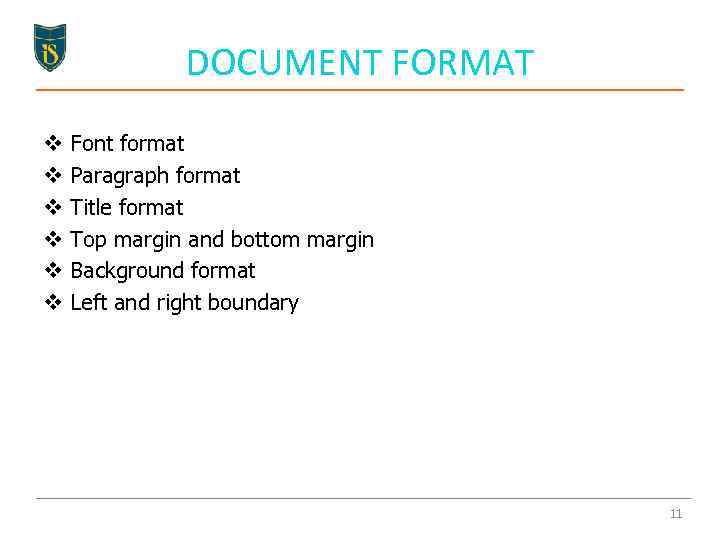 DOCUMENT FORMAT v v v Font format Paragraph format Title format Top margin and bottom margin Background format Left and right boundary 11
DOCUMENT FORMAT v v v Font format Paragraph format Title format Top margin and bottom margin Background format Left and right boundary 11
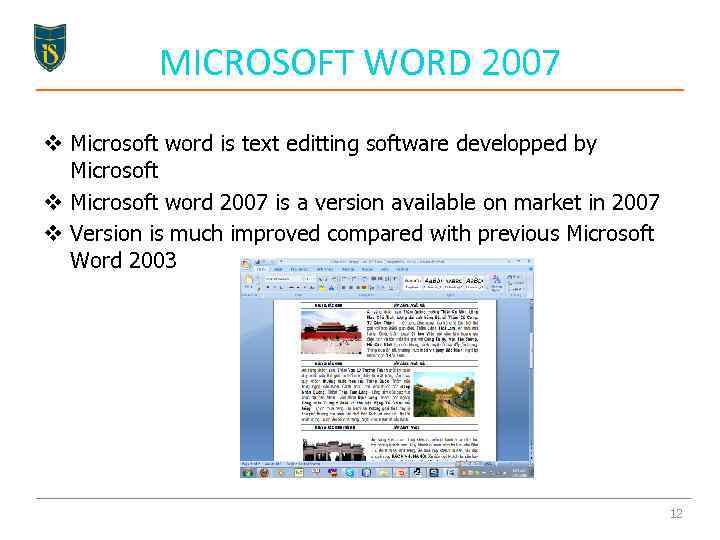 MICROSOFT WORD 2007 v Microsoft word is text editting software developped by Microsoft v Microsoft word 2007 is a version available on market in 2007 v Version is much improved compared with previous Microsoft Word 2003 12
MICROSOFT WORD 2007 v Microsoft word is text editting software developped by Microsoft v Microsoft word 2007 is a version available on market in 2007 v Version is much improved compared with previous Microsoft Word 2003 12
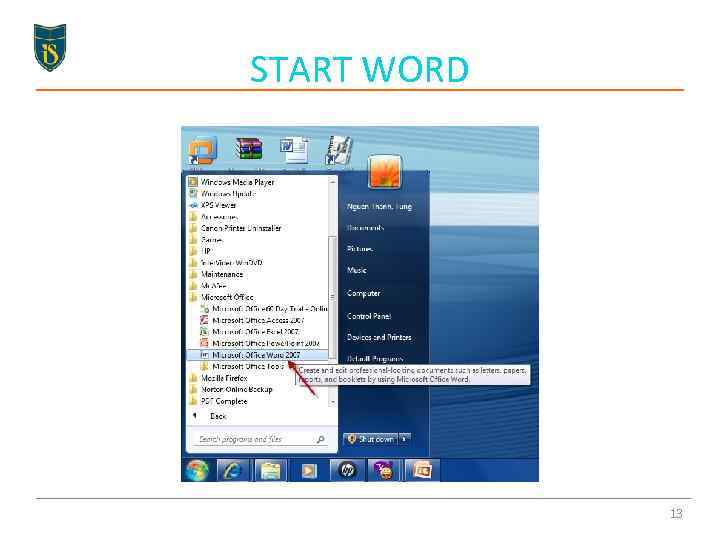 START WORD 13
START WORD 13
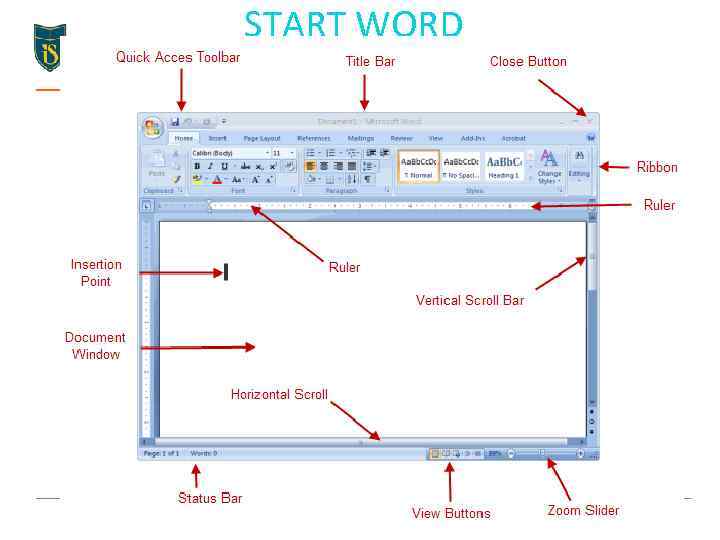 START WORD 14
START WORD 14
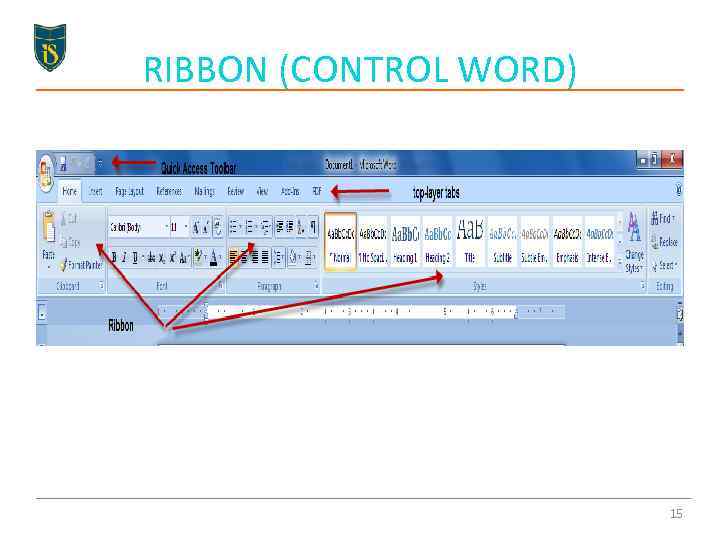 RIBBON (CONTROL WORD) 15
RIBBON (CONTROL WORD) 15
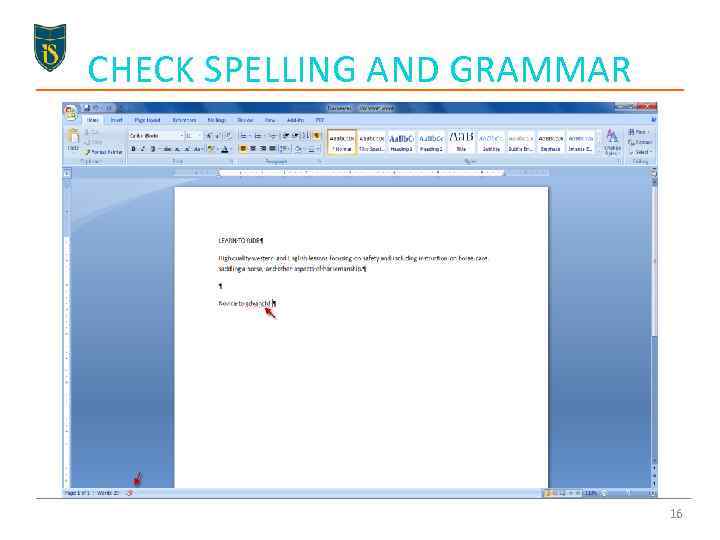 CHECK SPELLING AND GRAMMAR 16
CHECK SPELLING AND GRAMMAR 16
 TOP LAYER TABS v v v v Home Insert Page Layout References Mailings Review View 17
TOP LAYER TABS v v v v Home Insert Page Layout References Mailings Review View 17
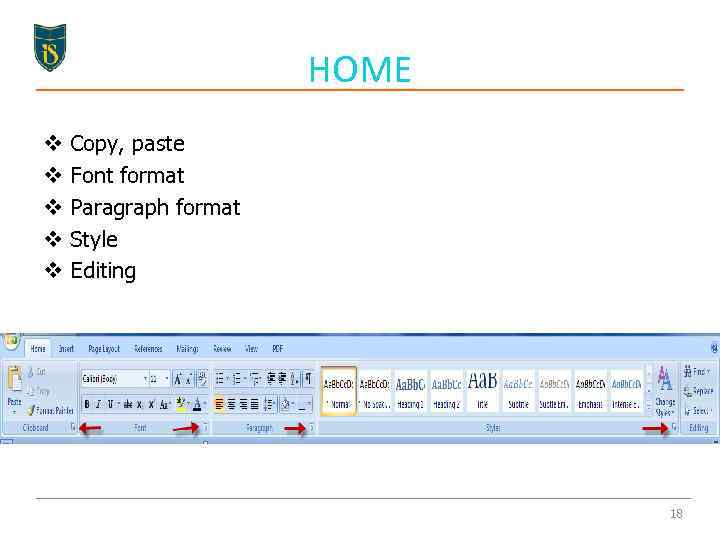 HOME v v v Copy, paste Font format Paragraph format Style Editing 18
HOME v v v Copy, paste Font format Paragraph format Style Editing 18
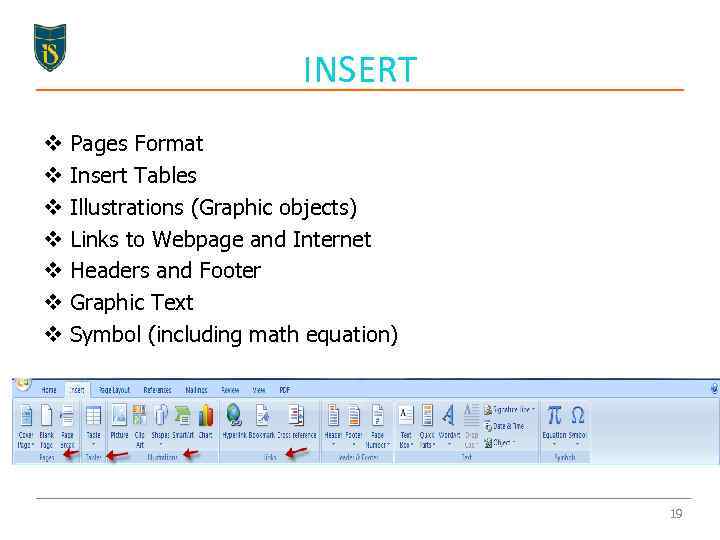 INSERT v v v v Pages Format Insert Tables Illustrations (Graphic objects) Links to Webpage and Internet Headers and Footer Graphic Text Symbol (including math equation) 19
INSERT v v v v Pages Format Insert Tables Illustrations (Graphic objects) Links to Webpage and Internet Headers and Footer Graphic Text Symbol (including math equation) 19
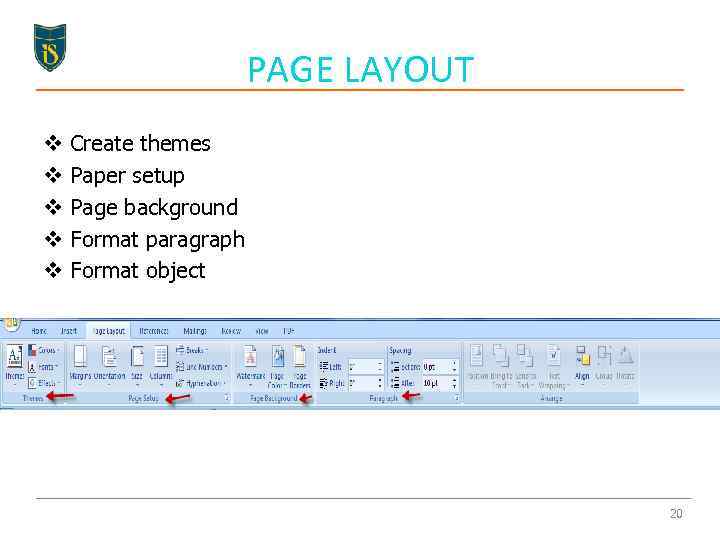 PAGE LAYOUT v v v Create themes Paper setup Page background Format paragraph Format object 20
PAGE LAYOUT v v v Create themes Paper setup Page background Format paragraph Format object 20
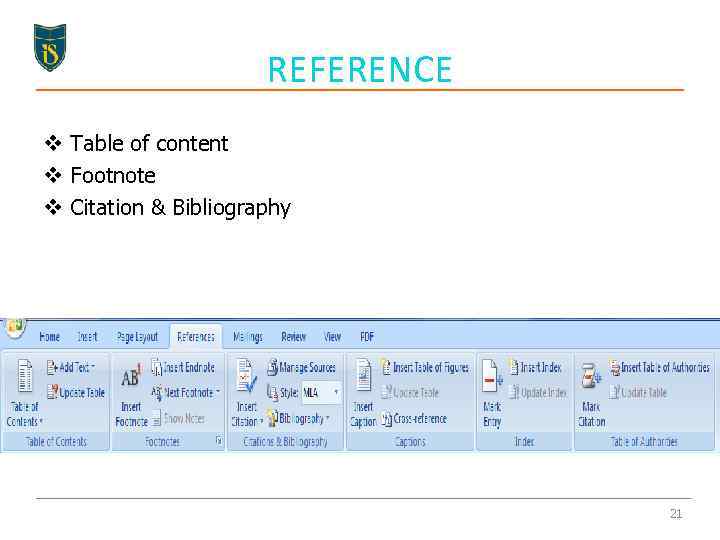 REFERENCE v Table of content v Footnote v Citation & Bibliography 21
REFERENCE v Table of content v Footnote v Citation & Bibliography 21
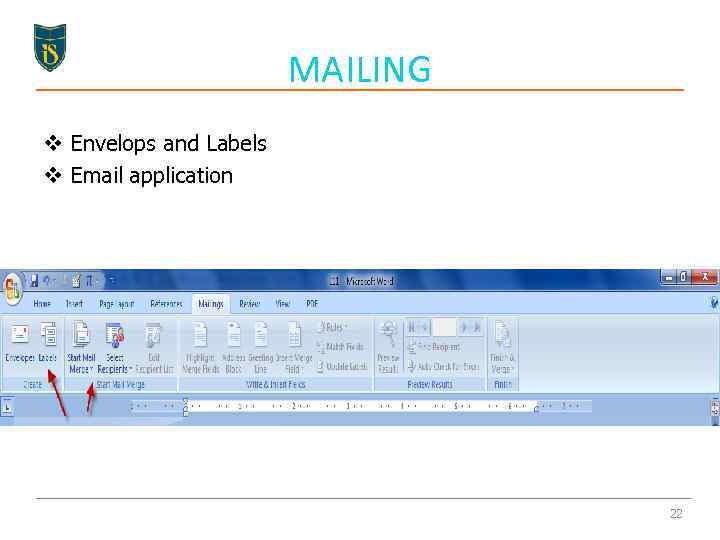 MAILING v Envelops and Labels v Email application 22
MAILING v Envelops and Labels v Email application 22
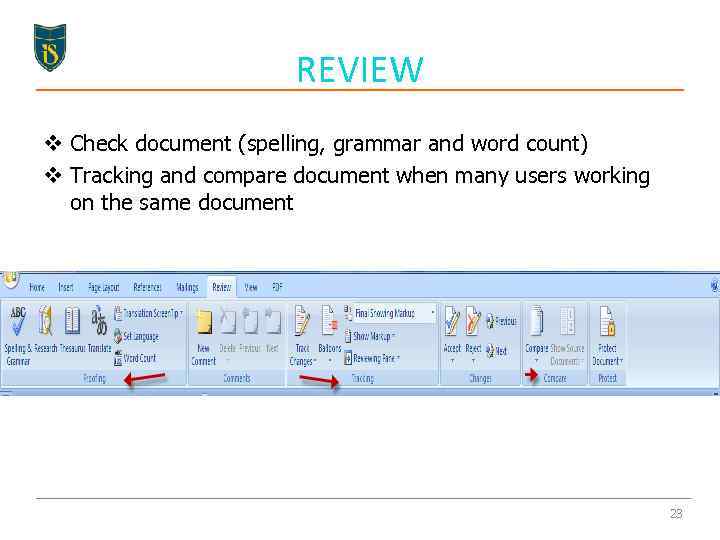 REVIEW v Check document (spelling, grammar and word count) v Tracking and compare document when many users working on the same document 23
REVIEW v Check document (spelling, grammar and word count) v Tracking and compare document when many users working on the same document 23
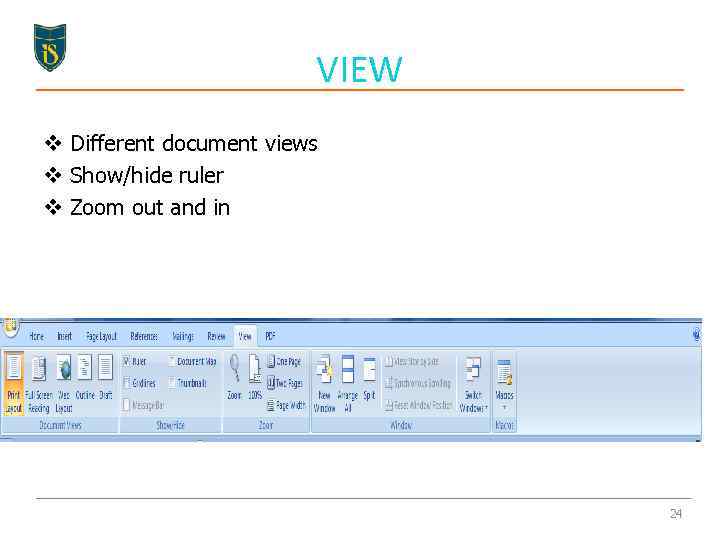 VIEW v Different document views v Show/hide ruler v Zoom out and in 24
VIEW v Different document views v Show/hide ruler v Zoom out and in 24
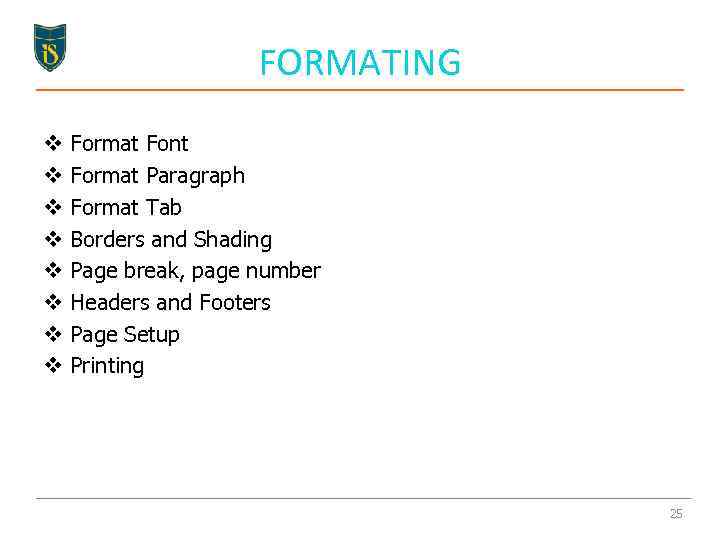 FORMATING v v v v Format Font Format Paragraph Format Tab Borders and Shading Page break, page number Headers and Footers Page Setup Printing 25
FORMATING v v v v Format Font Format Paragraph Format Tab Borders and Shading Page break, page number Headers and Footers Page Setup Printing 25
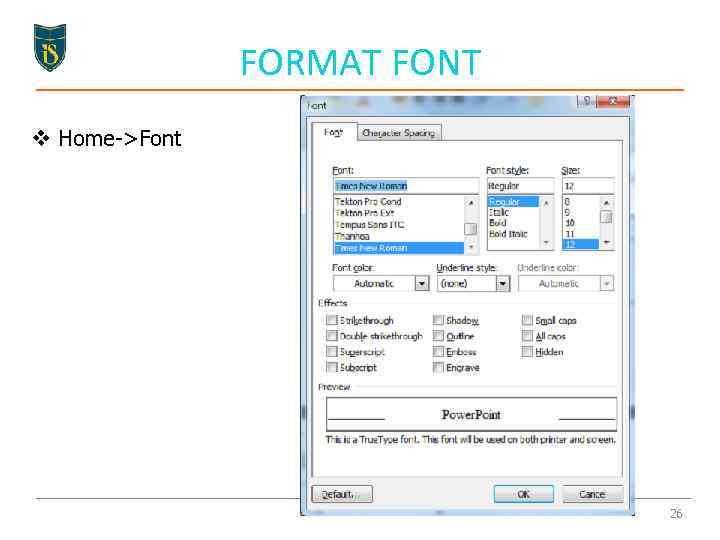 FORMAT FONT v Home->Font 26
FORMAT FONT v Home->Font 26
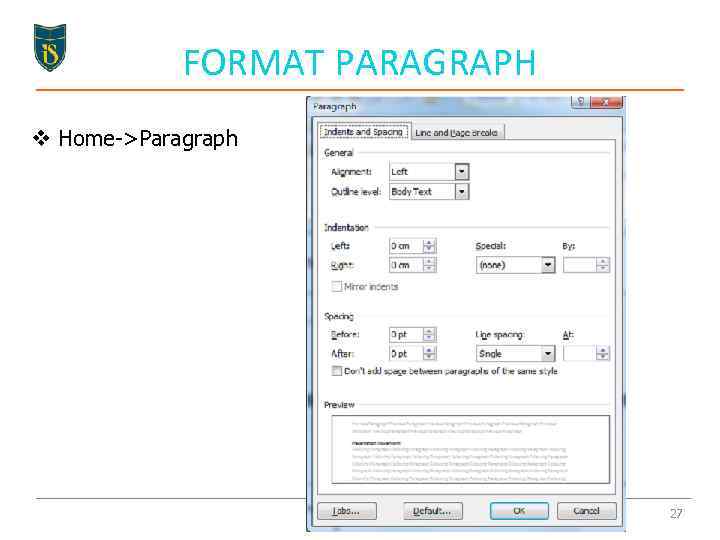 FORMAT PARAGRAPH v Home->Paragraph 27
FORMAT PARAGRAPH v Home->Paragraph 27
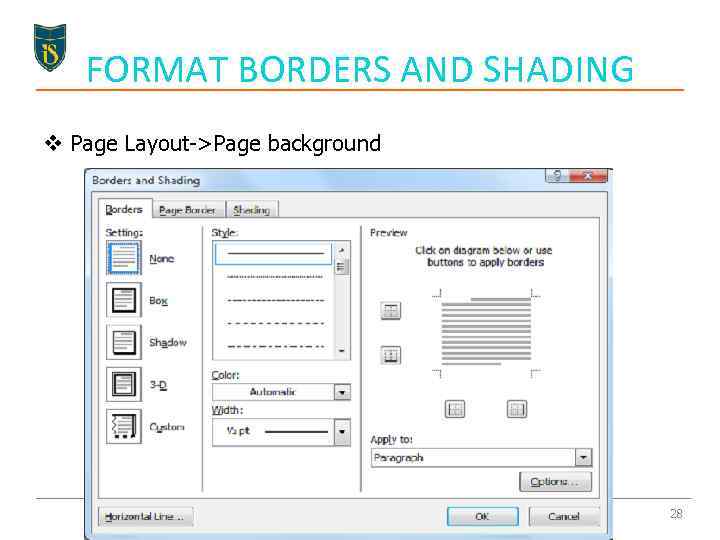 FORMAT BORDERS AND SHADING v Page Layout->Page background 28
FORMAT BORDERS AND SHADING v Page Layout->Page background 28
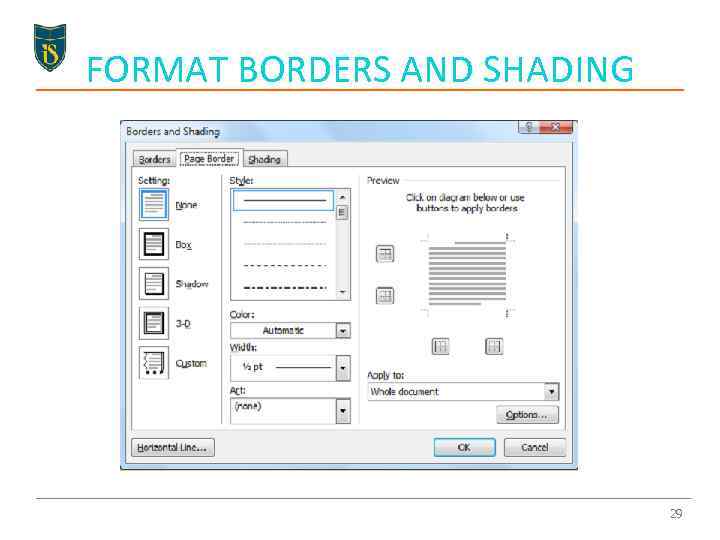 FORMAT BORDERS AND SHADING 29
FORMAT BORDERS AND SHADING 29
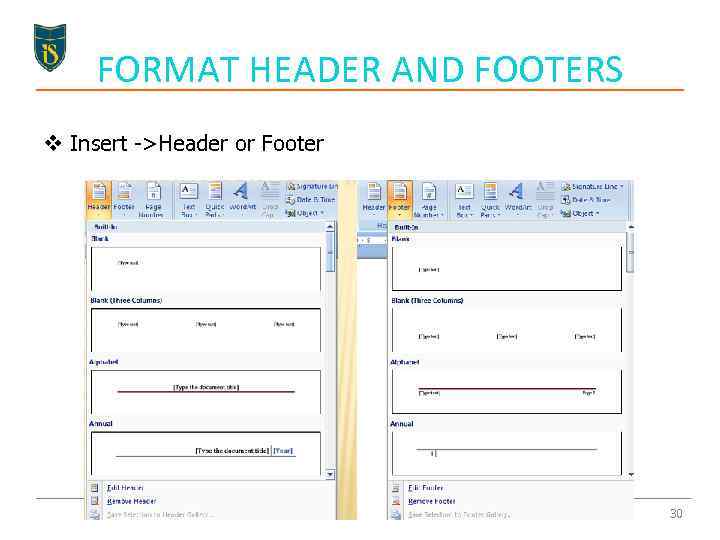 FORMAT HEADER AND FOOTERS v Insert ->Header or Footer 30
FORMAT HEADER AND FOOTERS v Insert ->Header or Footer 30
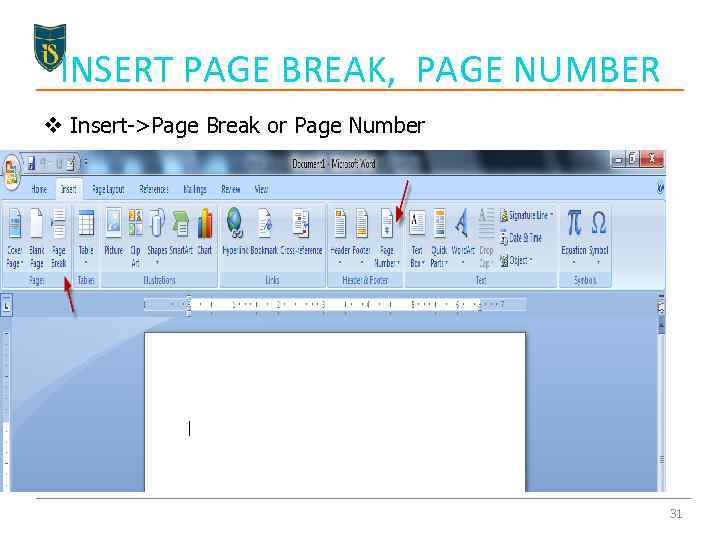 INSERT PAGE BREAK, PAGE NUMBER v Insert->Page Break or Page Number 31
INSERT PAGE BREAK, PAGE NUMBER v Insert->Page Break or Page Number 31
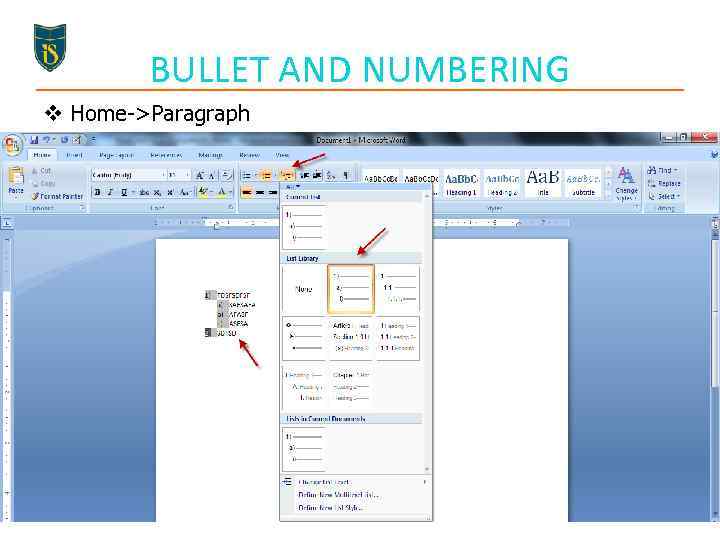 BULLET AND NUMBERING v Home->Paragraph 32
BULLET AND NUMBERING v Home->Paragraph 32
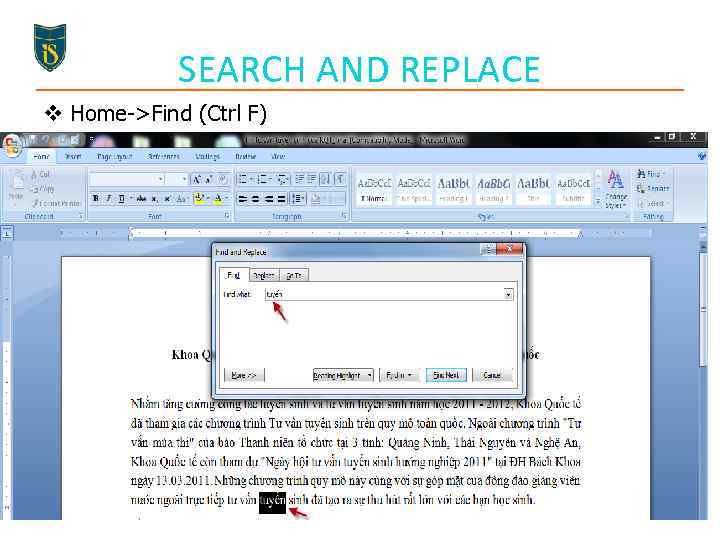 SEARCH AND REPLACE v Home->Find (Ctrl F) 33
SEARCH AND REPLACE v Home->Find (Ctrl F) 33
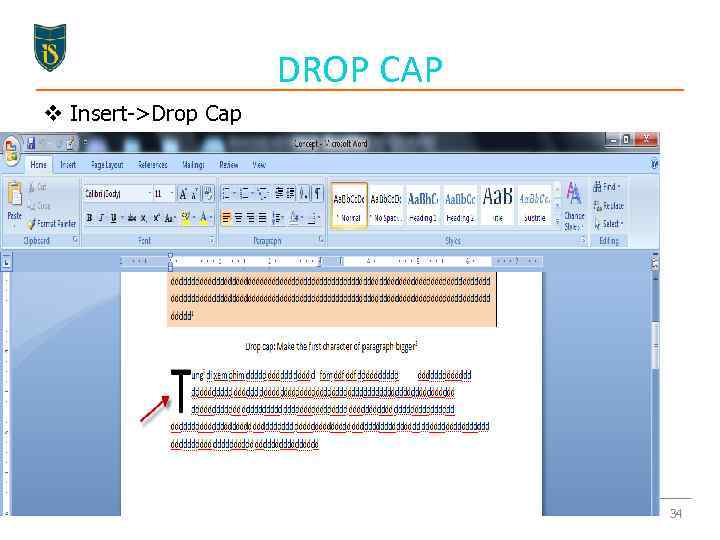 DROP CAP v Insert->Drop Cap 34
DROP CAP v Insert->Drop Cap 34
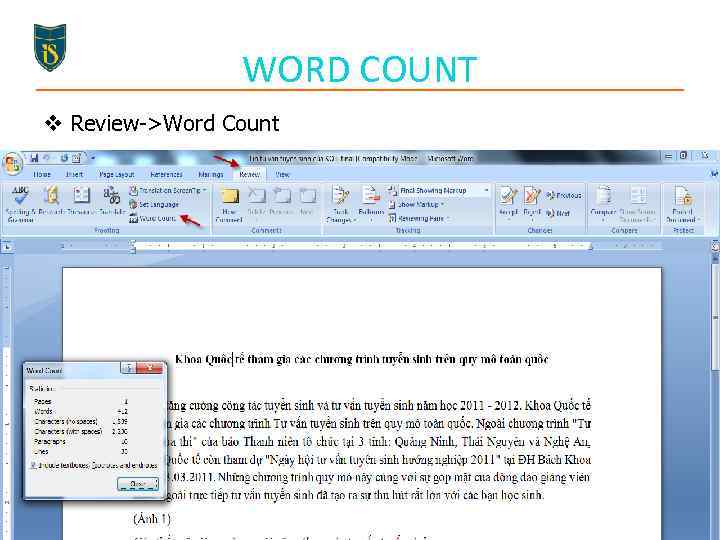 WORD COUNT v Review->Word Count 35
WORD COUNT v Review->Word Count 35
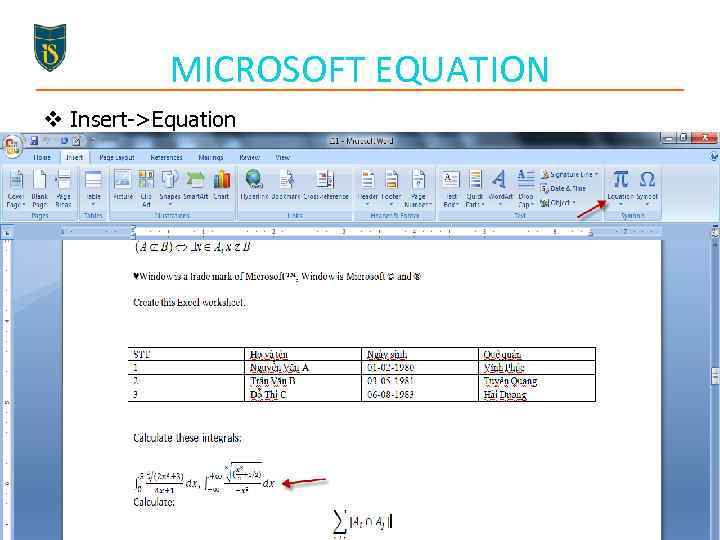 MICROSOFT EQUATION v Insert->Equation 36
MICROSOFT EQUATION v Insert->Equation 36
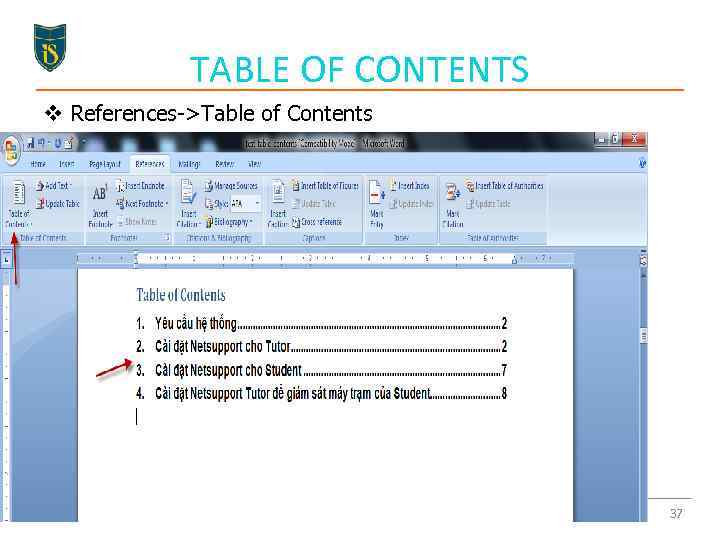 TABLE OF CONTENTS v References->Table of Contents 37
TABLE OF CONTENTS v References->Table of Contents 37
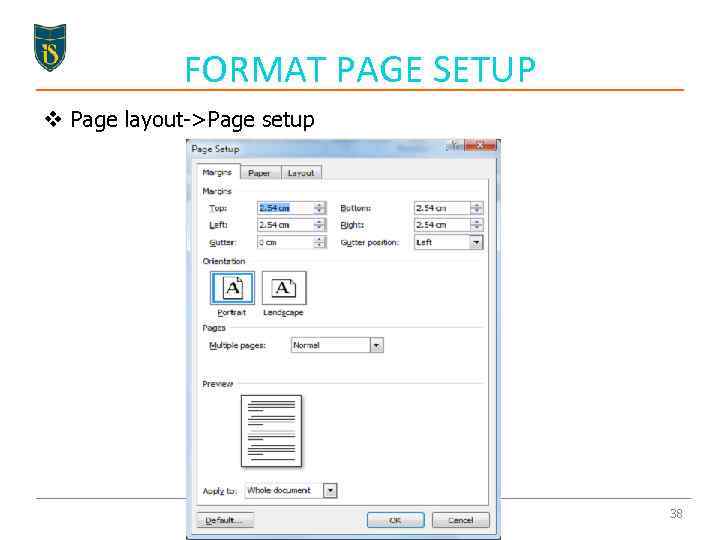 FORMAT PAGE SETUP v Page layout->Page setup 38
FORMAT PAGE SETUP v Page layout->Page setup 38
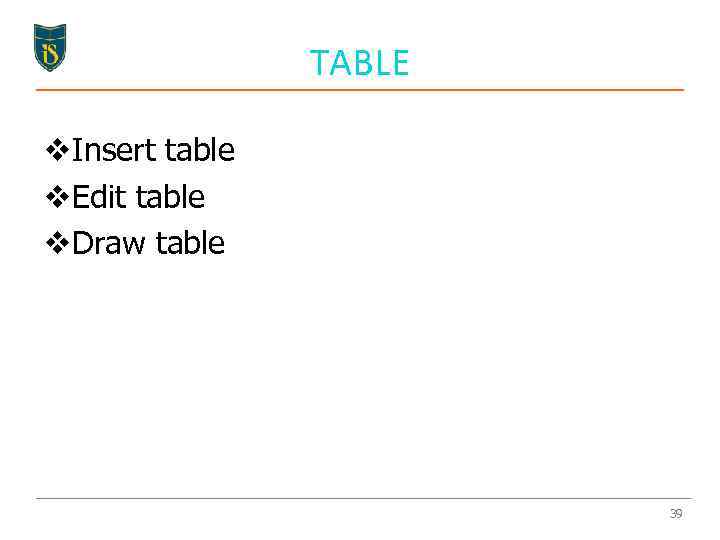 TABLE v. Insert table v. Edit table v. Draw table 39
TABLE v. Insert table v. Edit table v. Draw table 39
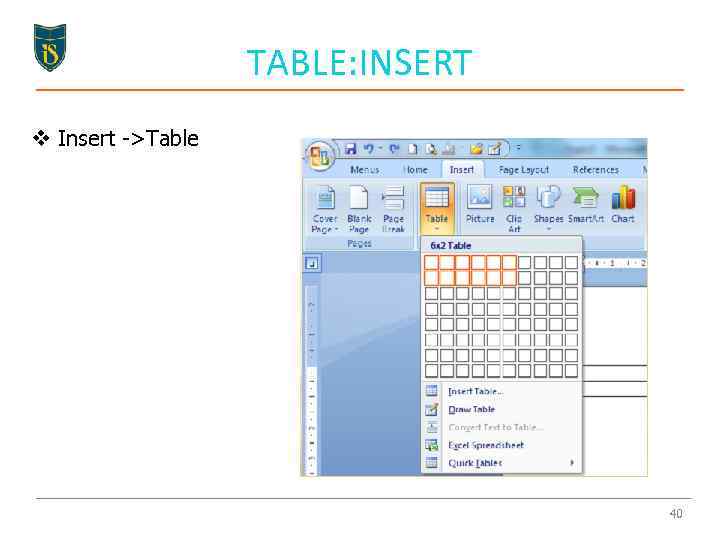 TABLE: INSERT v Insert ->Table 40
TABLE: INSERT v Insert ->Table 40
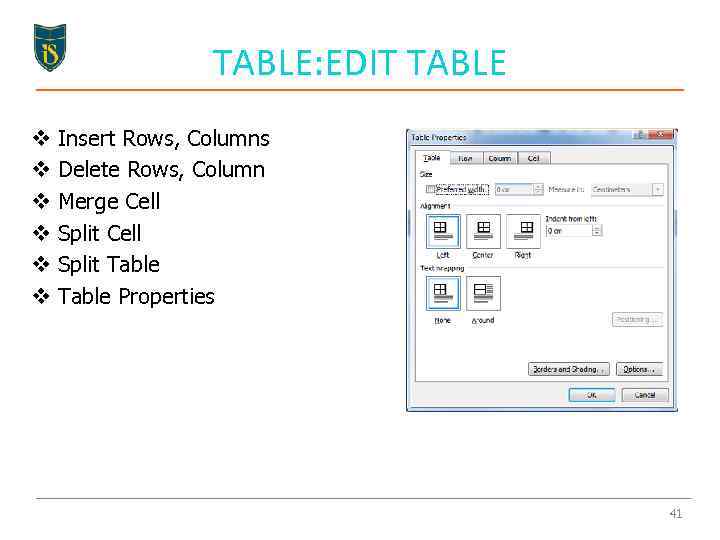 TABLE: EDIT TABLE v v v Insert Rows, Columns Delete Rows, Column Merge Cell Split Table Properties 41
TABLE: EDIT TABLE v v v Insert Rows, Columns Delete Rows, Column Merge Cell Split Table Properties 41
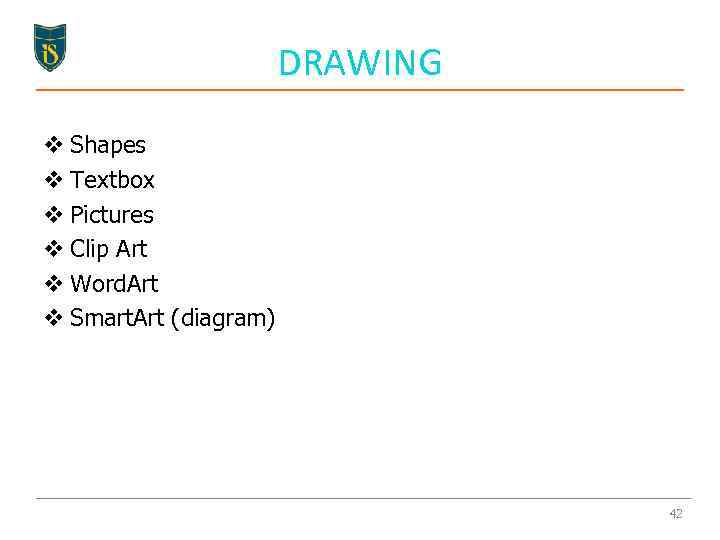 DRAWING v Shapes v Textbox v Pictures v Clip Art v Word. Art v Smart. Art (diagram) 42
DRAWING v Shapes v Textbox v Pictures v Clip Art v Word. Art v Smart. Art (diagram) 42
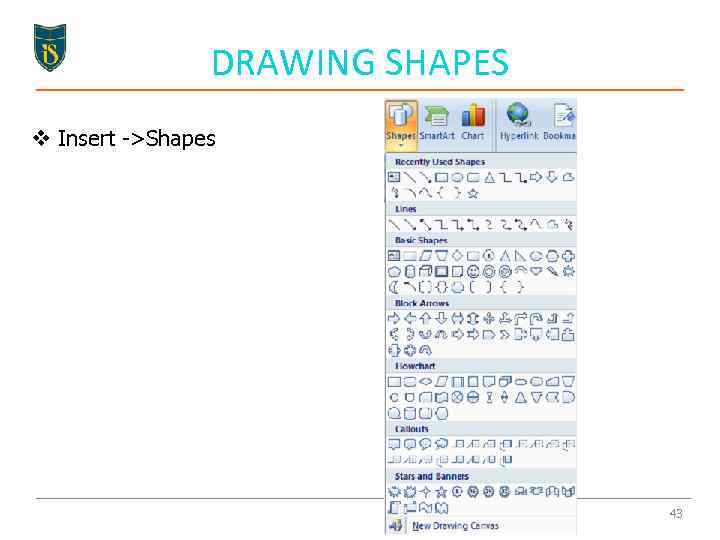 DRAWING SHAPES v Insert ->Shapes 43
DRAWING SHAPES v Insert ->Shapes 43
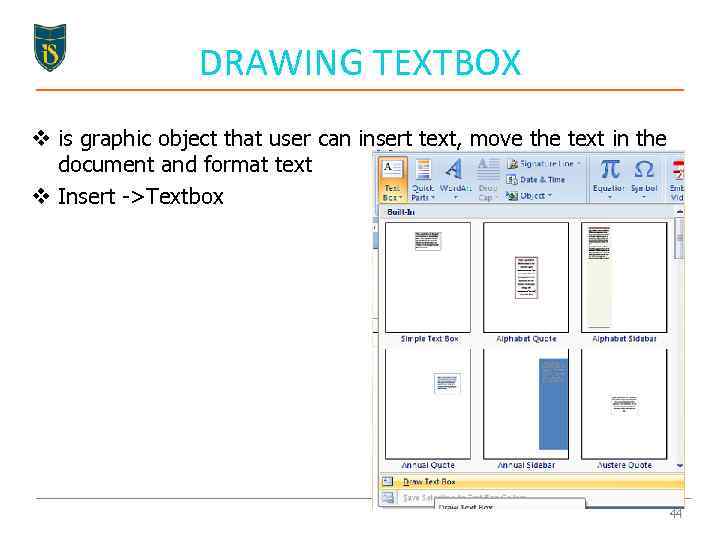 DRAWING TEXTBOX v is graphic object that user can insert text, move the text in the document and format text v Insert ->Textbox 44
DRAWING TEXTBOX v is graphic object that user can insert text, move the text in the document and format text v Insert ->Textbox 44
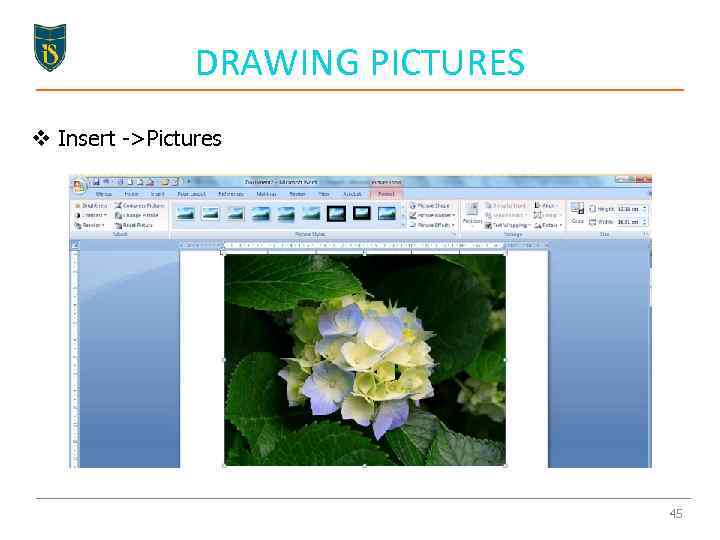 DRAWING PICTURES v Insert ->Pictures 45
DRAWING PICTURES v Insert ->Pictures 45
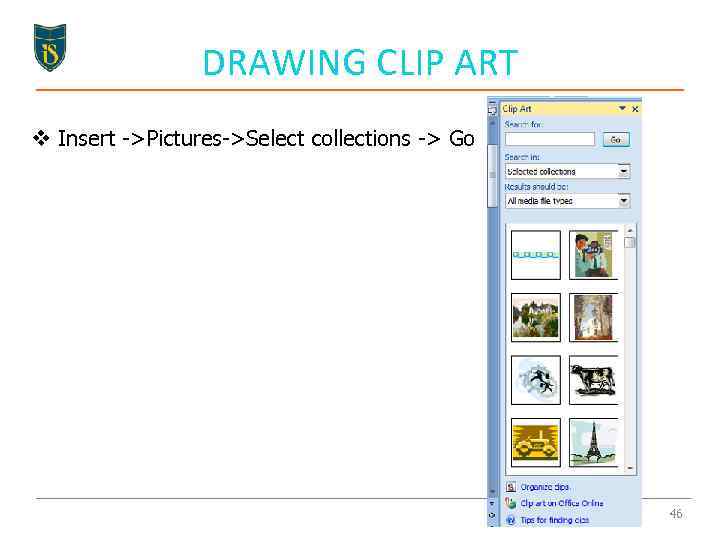 DRAWING CLIP ART v Insert ->Pictures->Select collections -> Go 46
DRAWING CLIP ART v Insert ->Pictures->Select collections -> Go 46
 DRAWING WORKART v Insert ->Word. Art v Word. Art Tools: Format 47
DRAWING WORKART v Insert ->Word. Art v Word. Art Tools: Format 47
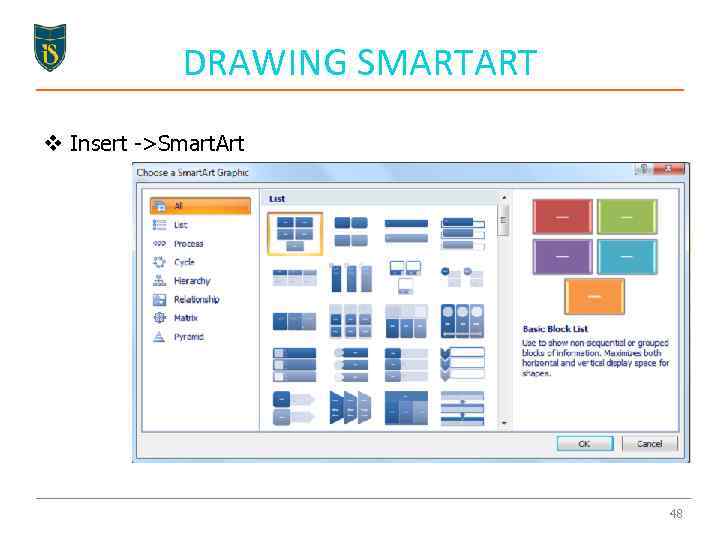 DRAWING SMARTART v Insert ->Smart. Art 48
DRAWING SMARTART v Insert ->Smart. Art 48
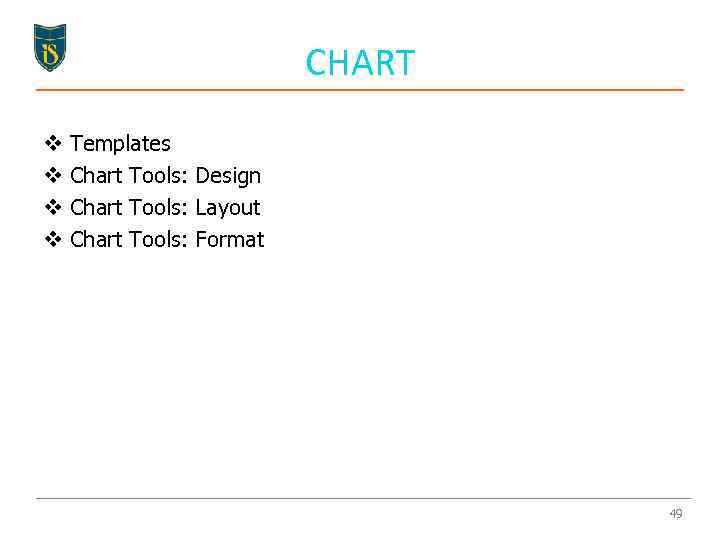 CHART v v Templates Chart Tools: Design Chart Tools: Layout Chart Tools: Format 49
CHART v v Templates Chart Tools: Design Chart Tools: Layout Chart Tools: Format 49
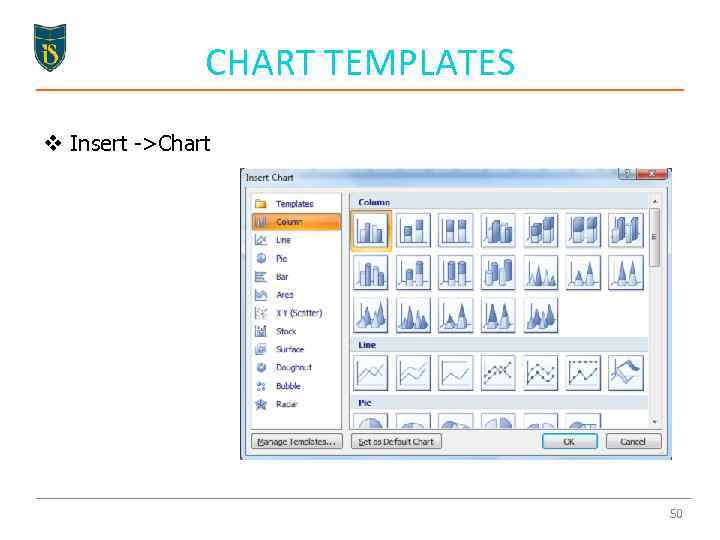 CHART TEMPLATES v Insert ->Chart 50
CHART TEMPLATES v Insert ->Chart 50
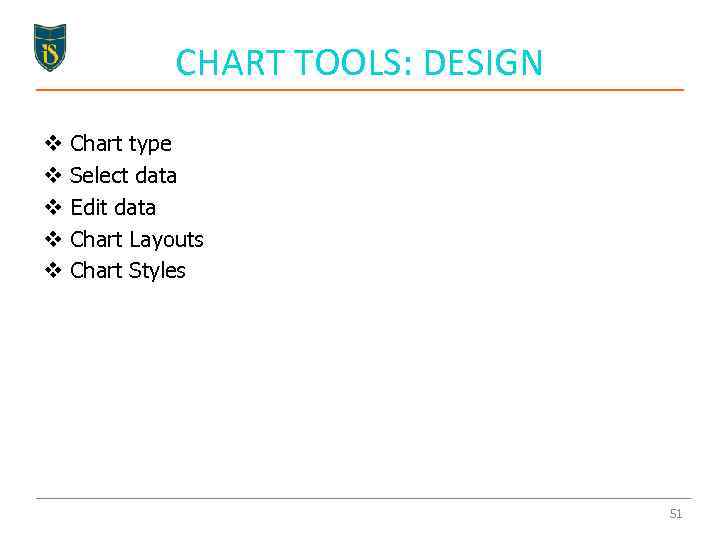 CHART TOOLS: DESIGN v v v Chart type Select data Edit data Chart Layouts Chart Styles 51
CHART TOOLS: DESIGN v v v Chart type Select data Edit data Chart Layouts Chart Styles 51
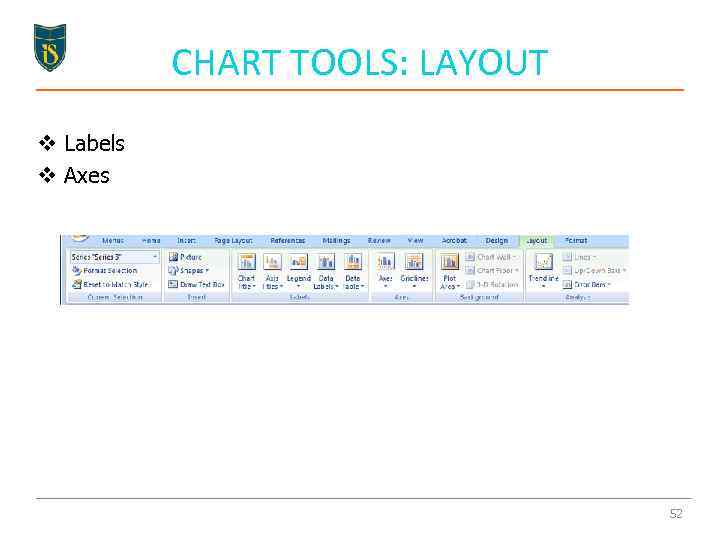 CHART TOOLS: LAYOUT v Labels v Axes 52
CHART TOOLS: LAYOUT v Labels v Axes 52
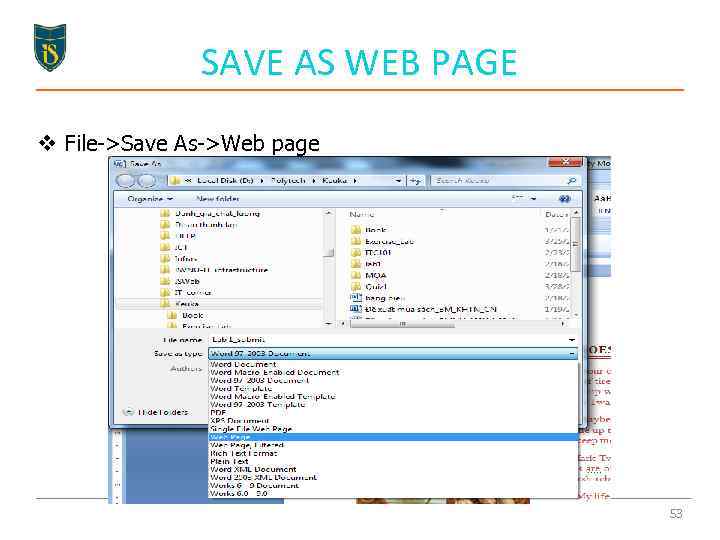 SAVE AS WEB PAGE v File->Save As->Web page 53
SAVE AS WEB PAGE v File->Save As->Web page 53
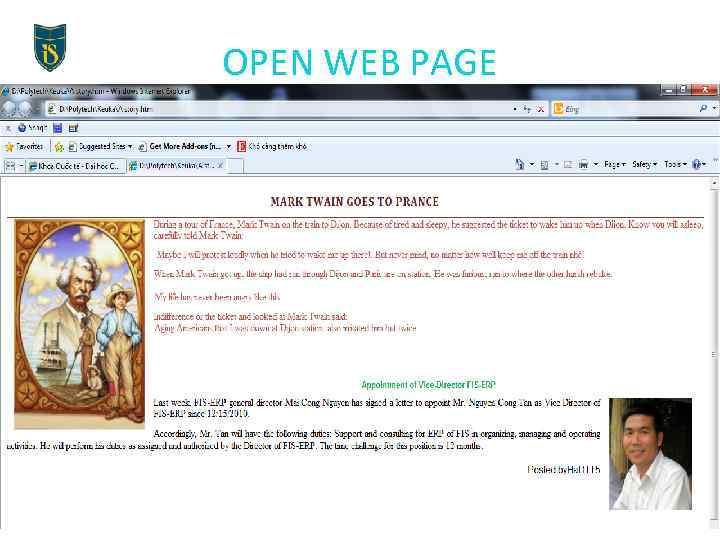 OPEN WEB PAGE 54
OPEN WEB PAGE 54
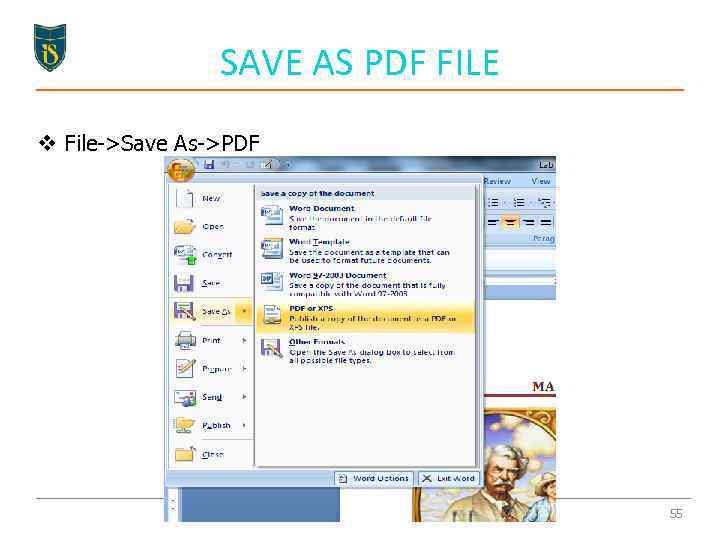 SAVE AS PDF FILE v File->Save As->PDF 55
SAVE AS PDF FILE v File->Save As->PDF 55
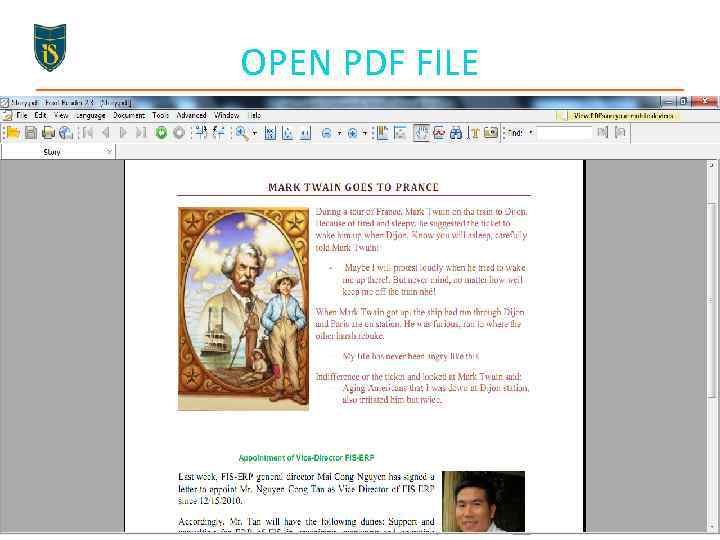 OPEN PDF FILE 56
OPEN PDF FILE 56
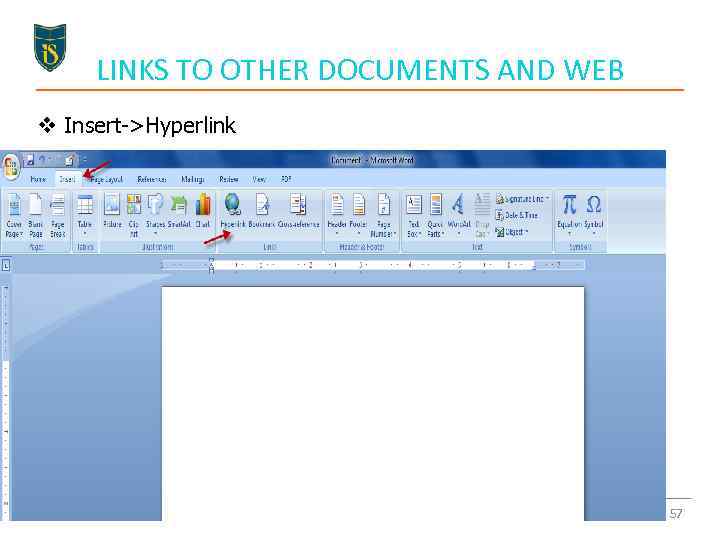 LINKS TO OTHER DOCUMENTS AND WEB v Insert->Hyperlink 57
LINKS TO OTHER DOCUMENTS AND WEB v Insert->Hyperlink 57
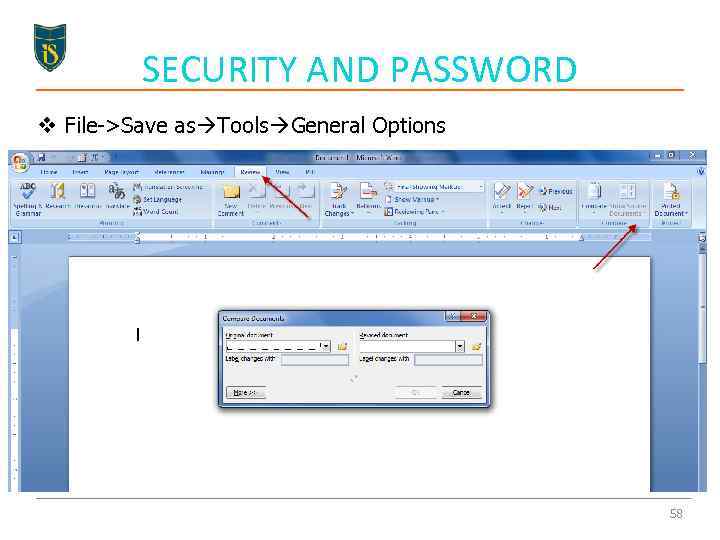 SECURITY AND PASSWORD v File->Save as Tools General Options 58
SECURITY AND PASSWORD v File->Save as Tools General Options 58


