4b42de5acb5e472b1b80d9367ec4b884.ppt
- Количество слайдов: 15
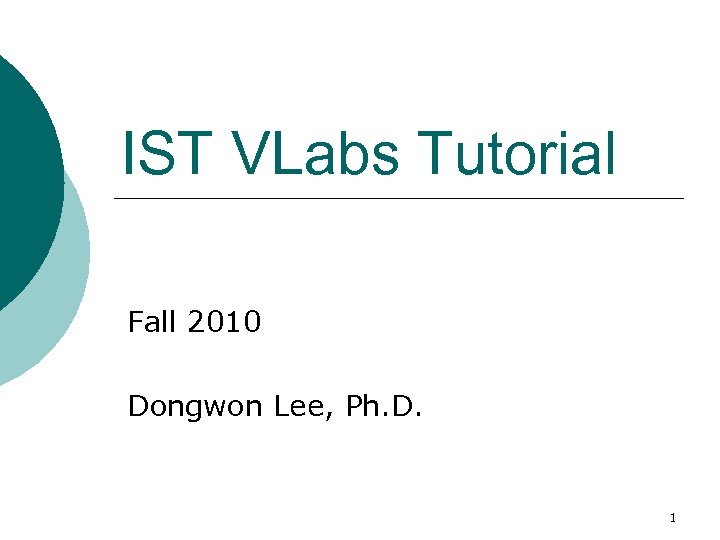
IST VLabs Tutorial Fall 2010 Dongwon Lee, Ph. D. 1
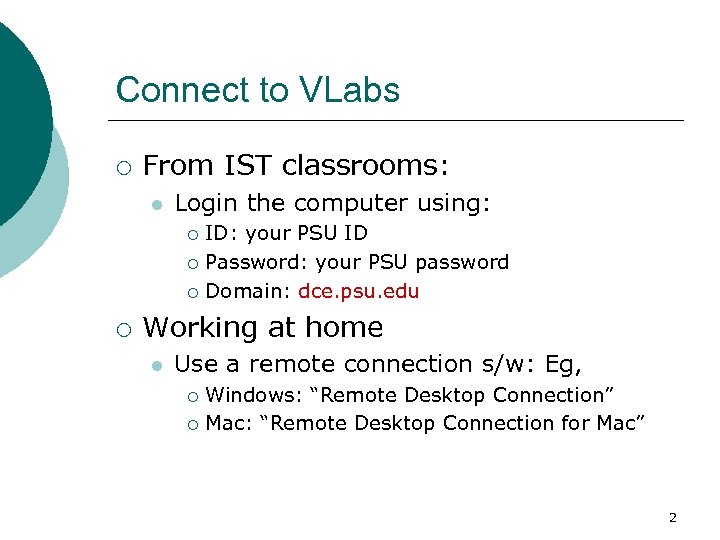
Connect to VLabs ¡ From IST classrooms: l Login the computer using: ID: your PSU ID ¡ Password: your PSU password ¡ Domain: dce. psu. edu ¡ ¡ Working at home l Use a remote connection s/w: Eg, Windows: “Remote Desktop Connection” ¡ Mac: “Remote Desktop Connection for Mac” ¡ 2
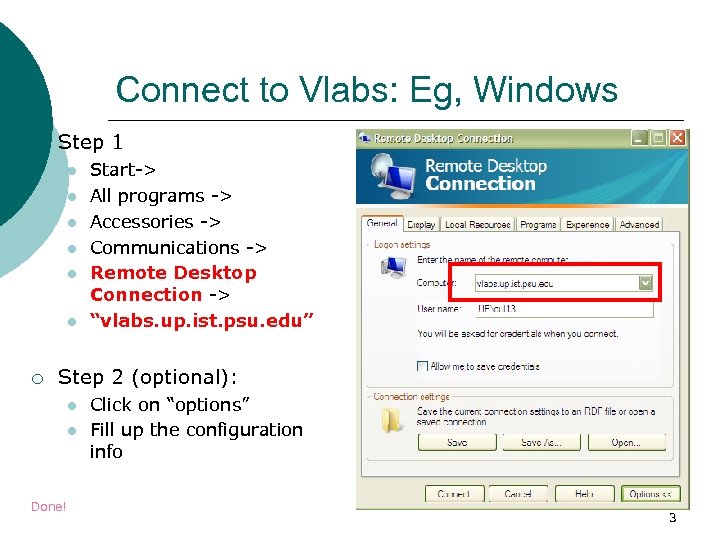
Connect to Vlabs: Eg, Windows ¡ Step 1 l l l ¡ Start-> All programs -> Accessories -> Communications -> Remote Desktop Connection -> “vlabs. up. ist. psu. edu” Step 2 (optional): l l Done! Click on “options” Fill up the configuration info 3
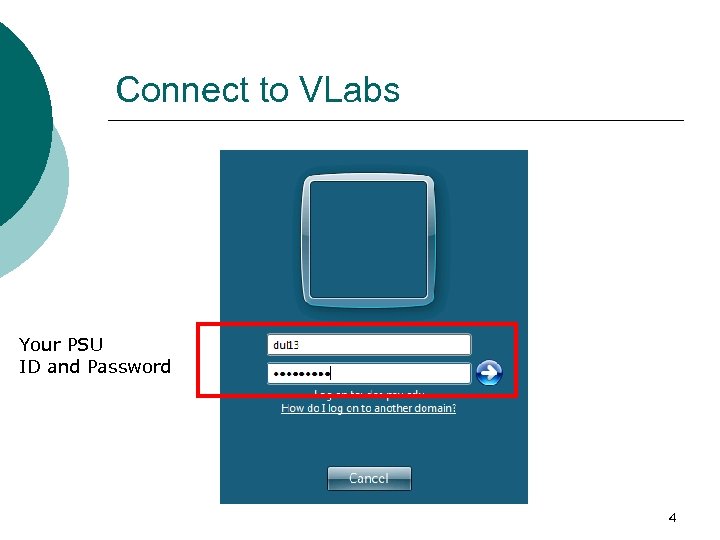
Connect to VLabs Your PSU ID and Password 4
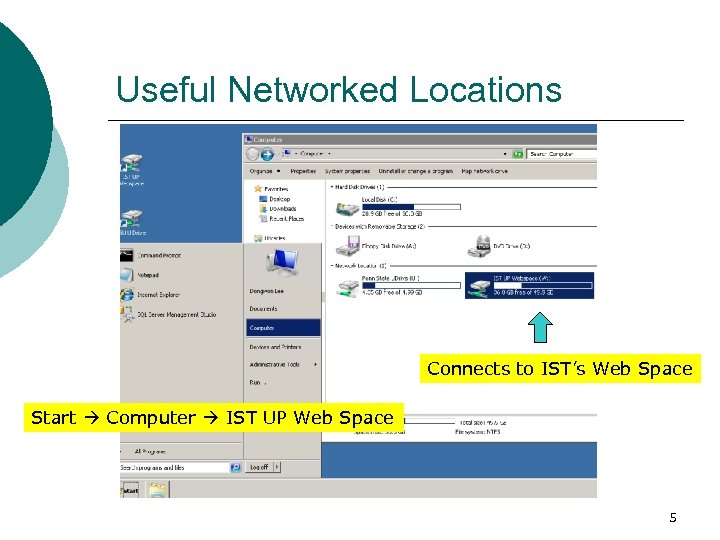
Useful Networked Locations Connects to IST’s Web Space Start Computer IST UP Web Space 5
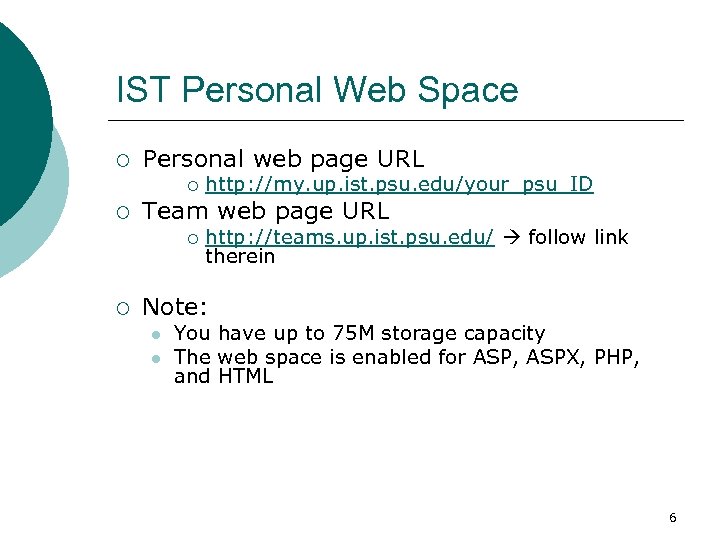
IST Personal Web Space ¡ Personal web page URL ¡ ¡ Team web page URL ¡ ¡ http: //my. up. ist. psu. edu/your_psu_ID http: //teams. up. ist. psu. edu/ follow link therein Note: l l You have up to 75 M storage capacity The web space is enabled for ASP, ASPX, PHP, and HTML 6
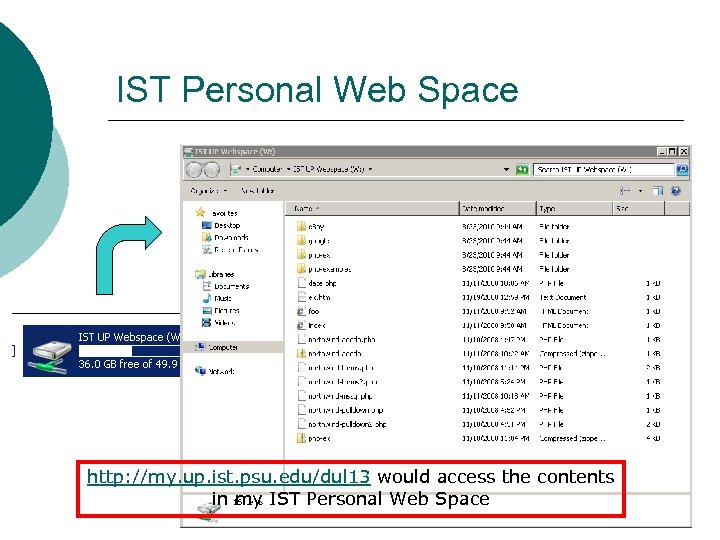
IST Personal Web Space http: //my. up. ist. psu. edu/dul 13 would access the contents in my IST Personal Web Space 7
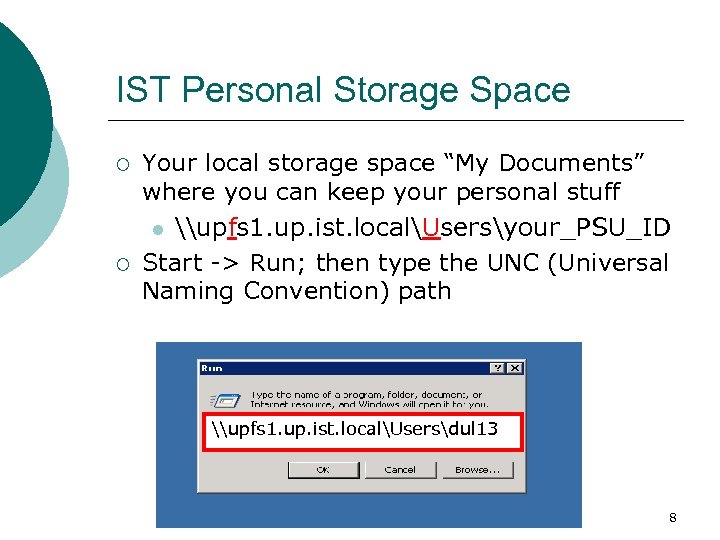
IST Personal Storage Space ¡ ¡ Your local storage space “My Documents” where you can keep your personal stuff l \upfs 1. up. ist. localUsersyour_PSU_ID Start -> Run; then type the UNC (Universal Naming Convention) path \upfs 1. up. ist. localUsersdul 13 8
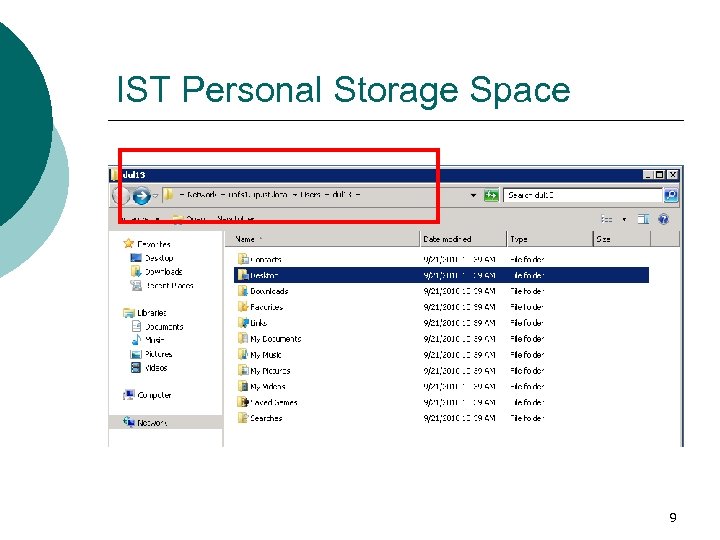
IST Personal Storage Space 9
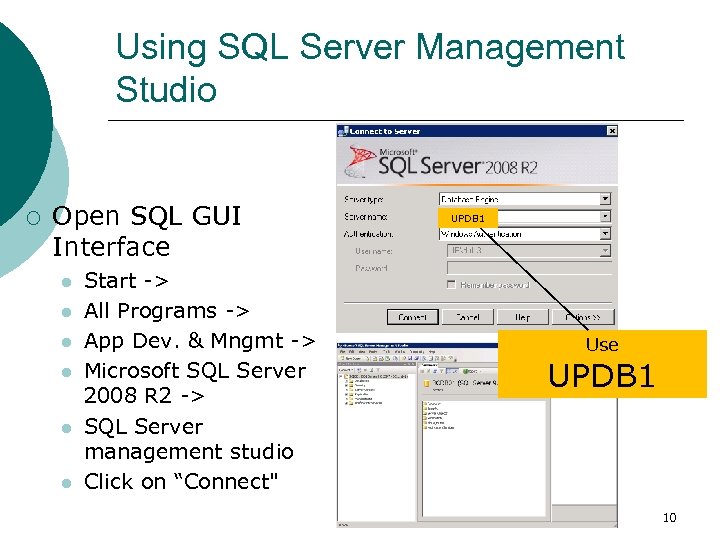
Using SQL Server Management Studio ¡ Open SQL GUI Interface l l l Start -> All Programs -> App Dev. & Mngmt -> Microsoft SQL Server 2008 R 2 -> SQL Server management studio Click on “Connect" UPDB 1 Use UPDB 1 10
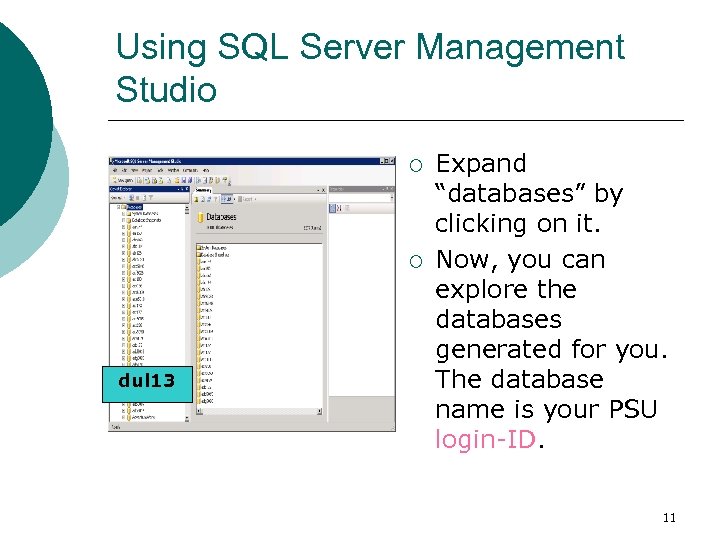
Using SQL Server Management Studio ¡ ¡ dul 13 Expand “databases” by clicking on it. Now, you can explore the databases generated for you. The database name is your PSU login-ID. 11
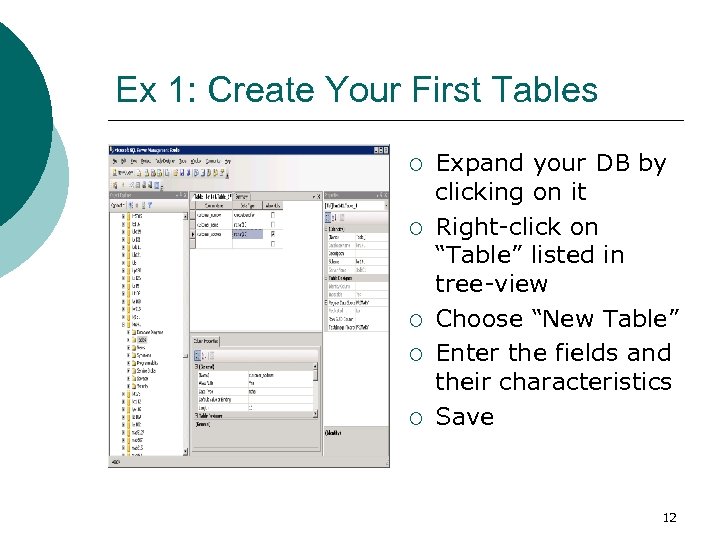
Ex 1: Create Your First Tables ¡ ¡ ¡ Expand your DB by clicking on it Right-click on “Table” listed in tree-view Choose “New Table” Enter the fields and their characteristics Save 12
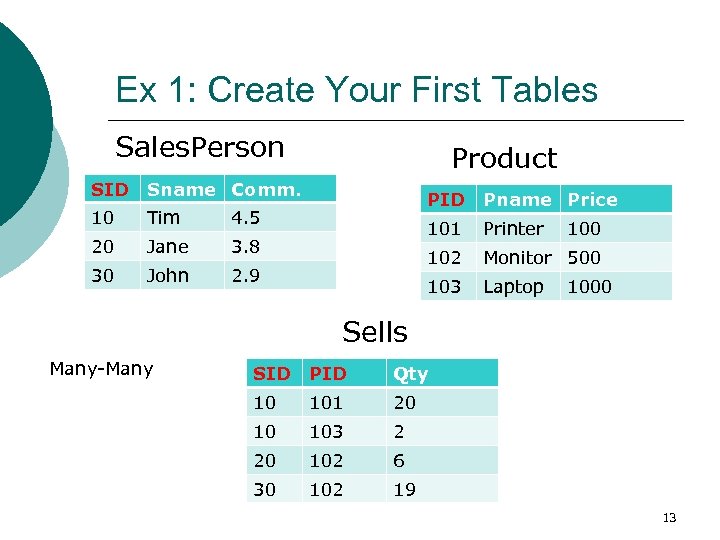
Ex 1: Create Your First Tables Sales. Person SID Sname Comm. 10 Tim 4. 5 20 Jane 3. 8 30 John Product 2. 9 PID Pname Price 101 Printer 102 Monitor 500 103 Laptop 1000 Sells Many-Many SID PID Qty 10 101 20 10 103 2 20 102 6 30 102 19 13
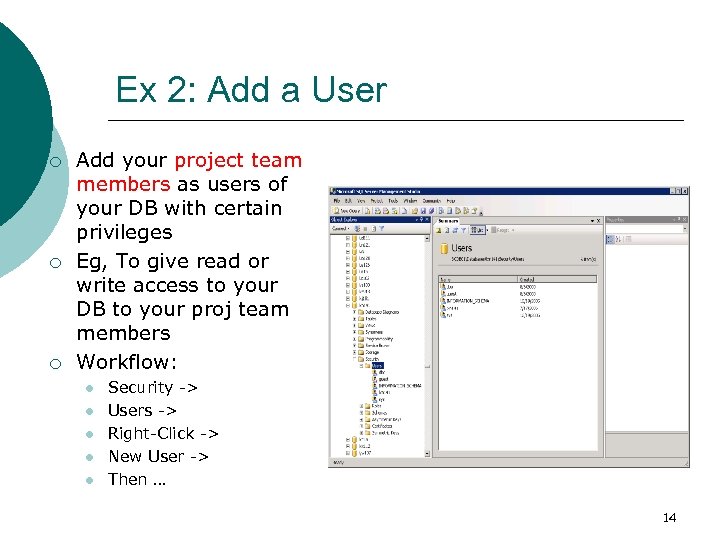
Ex 2: Add a User ¡ ¡ ¡ Add your project team members as users of your DB with certain privileges Eg, To give read or write access to your DB to your proj team members Workflow: l l l Security -> Users -> Right-Click -> New User -> Then … 14
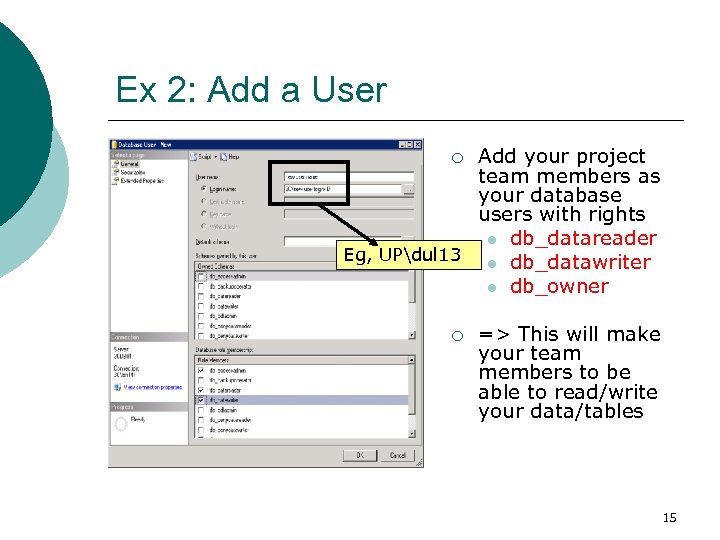
Ex 2: Add a User Add your project team members as your database users with rights l db_datareader Eg, UPdul 13 l db_datawriter l db_owner ¡ ¡ => This will make your team members to be able to read/write your data/tables 15
4b42de5acb5e472b1b80d9367ec4b884.ppt