1645cdf4a3221ff955ecabc9c1a7e628.ppt
- Количество слайдов: 35
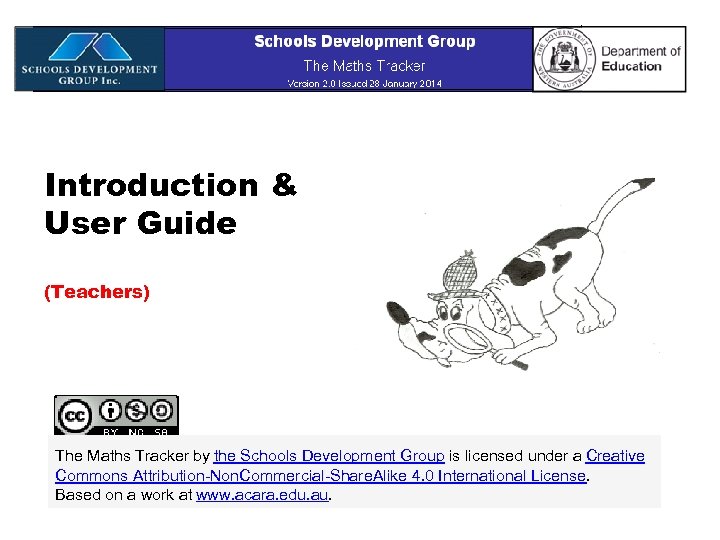 Introduction & User Guide (Teachers) The Maths Tracker by the Schools Development Group is licensed under a Creative Commons Attribution-Non. Commercial-Share. Alike 4. 0 International License. Based on a work at www. acara. edu. au.
Introduction & User Guide (Teachers) The Maths Tracker by the Schools Development Group is licensed under a Creative Commons Attribution-Non. Commercial-Share. Alike 4. 0 International License. Based on a work at www. acara. edu. au.
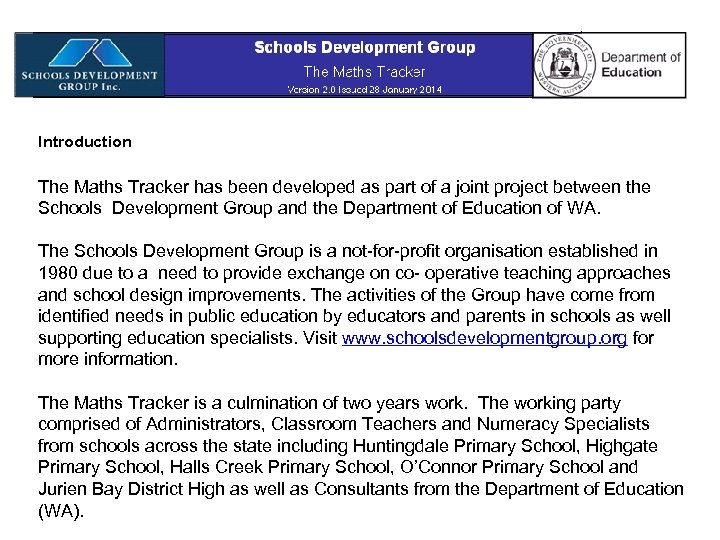 Introduction The Maths Tracker has been developed as part of a joint project between the Schools Development Group and the Department of Education of WA. The Schools Development Group is a not-for-profit organisation established in 1980 due to a need to provide exchange on co- operative teaching approaches and school design improvements. The activities of the Group have come from identified needs in public education by educators and parents in schools as well supporting education specialists. Visit www. schoolsdevelopmentgroup. org for more information. The Maths Tracker is a culmination of two years work. The working party comprised of Administrators, Classroom Teachers and Numeracy Specialists from schools across the state including Huntingdale Primary School, Highgate Primary School, Halls Creek Primary School, O’Connor Primary School and Jurien Bay District High as well as Consultants from the Department of Education (WA).
Introduction The Maths Tracker has been developed as part of a joint project between the Schools Development Group and the Department of Education of WA. The Schools Development Group is a not-for-profit organisation established in 1980 due to a need to provide exchange on co- operative teaching approaches and school design improvements. The activities of the Group have come from identified needs in public education by educators and parents in schools as well supporting education specialists. Visit www. schoolsdevelopmentgroup. org for more information. The Maths Tracker is a culmination of two years work. The working party comprised of Administrators, Classroom Teachers and Numeracy Specialists from schools across the state including Huntingdale Primary School, Highgate Primary School, Halls Creek Primary School, O’Connor Primary School and Jurien Bay District High as well as Consultants from the Department of Education (WA).
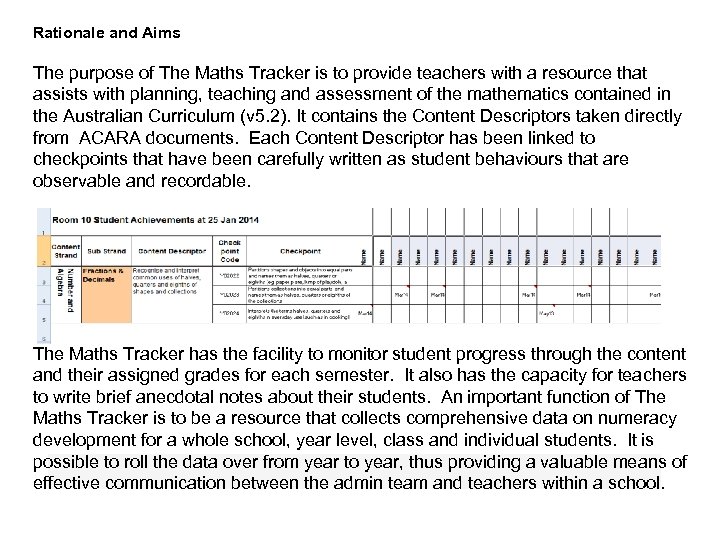 Rationale and Aims The purpose of The Maths Tracker is to provide teachers with a resource that assists with planning, teaching and assessment of the mathematics contained in the Australian Curriculum (v 5. 2). It contains the Content Descriptors taken directly from ACARA documents. Each Content Descriptor has been linked to checkpoints that have been carefully written as student behaviours that are observable and recordable. The Maths Tracker has the facility to monitor student progress through the content and their assigned grades for each semester. It also has the capacity for teachers to write brief anecdotal notes about their students. An important function of The Maths Tracker is to be a resource that collects comprehensive data on numeracy development for a whole school, year level, class and individual students. It is possible to roll the data over from year to year, thus providing a valuable means of effective communication between the admin team and teachers within a school.
Rationale and Aims The purpose of The Maths Tracker is to provide teachers with a resource that assists with planning, teaching and assessment of the mathematics contained in the Australian Curriculum (v 5. 2). It contains the Content Descriptors taken directly from ACARA documents. Each Content Descriptor has been linked to checkpoints that have been carefully written as student behaviours that are observable and recordable. The Maths Tracker has the facility to monitor student progress through the content and their assigned grades for each semester. It also has the capacity for teachers to write brief anecdotal notes about their students. An important function of The Maths Tracker is to be a resource that collects comprehensive data on numeracy development for a whole school, year level, class and individual students. It is possible to roll the data over from year to year, thus providing a valuable means of effective communication between the admin team and teachers within a school.
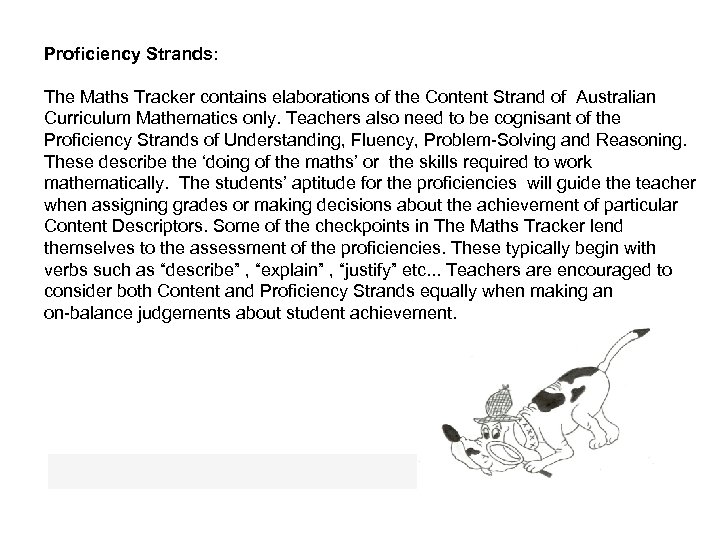 Proficiency Strands: The Maths Tracker contains elaborations of the Content Strand of Australian Curriculum Mathematics only. Teachers also need to be cognisant of the Proficiency Strands of Understanding, Fluency, Problem-Solving and Reasoning. These describe the ‘doing of the maths’ or the skills required to work mathematically. The students’ aptitude for the proficiencies will guide the teacher when assigning grades or making decisions about the achievement of particular Content Descriptors. Some of the checkpoints in The Maths Tracker lend themselves to the assessment of the proficiencies. These typically begin with verbs such as “describe” , “explain” , “justify” etc. . . Teachers are encouraged to consider both Content and Proficiency Strands equally when making an on-balance judgements about student achievement.
Proficiency Strands: The Maths Tracker contains elaborations of the Content Strand of Australian Curriculum Mathematics only. Teachers also need to be cognisant of the Proficiency Strands of Understanding, Fluency, Problem-Solving and Reasoning. These describe the ‘doing of the maths’ or the skills required to work mathematically. The students’ aptitude for the proficiencies will guide the teacher when assigning grades or making decisions about the achievement of particular Content Descriptors. Some of the checkpoints in The Maths Tracker lend themselves to the assessment of the proficiencies. These typically begin with verbs such as “describe” , “explain” , “justify” etc. . . Teachers are encouraged to consider both Content and Proficiency Strands equally when making an on-balance judgements about student achievement.
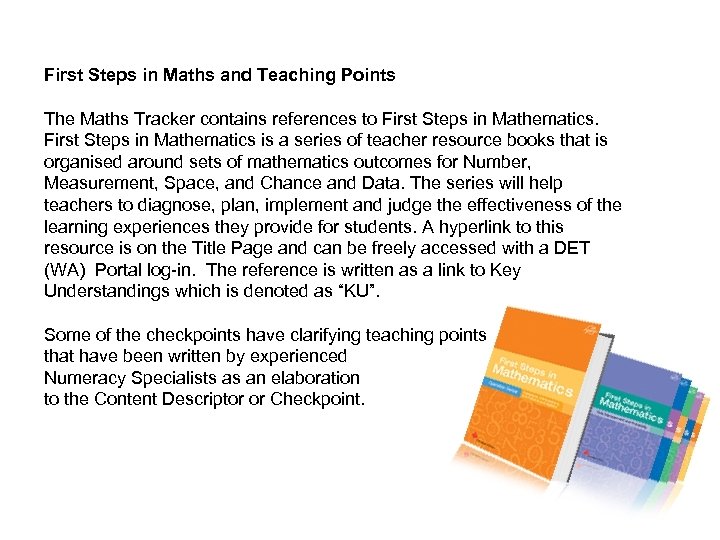 First Steps in Maths and Teaching Points The Maths Tracker contains references to First Steps in Mathematics is a series of teacher resource books that is organised around sets of mathematics outcomes for Number, Measurement, Space, and Chance and Data. The series will help teachers to diagnose, plan, implement and judge the effectiveness of the learning experiences they provide for students. A hyperlink to this resource is on the Title Page and can be freely accessed with a DET (WA) Portal log-in. The reference is written as a link to Key Understandings which is denoted as “KU”. Some of the checkpoints have clarifying teaching points that have been written by experienced Numeracy Specialists as an elaboration to the Content Descriptor or Checkpoint.
First Steps in Maths and Teaching Points The Maths Tracker contains references to First Steps in Mathematics is a series of teacher resource books that is organised around sets of mathematics outcomes for Number, Measurement, Space, and Chance and Data. The series will help teachers to diagnose, plan, implement and judge the effectiveness of the learning experiences they provide for students. A hyperlink to this resource is on the Title Page and can be freely accessed with a DET (WA) Portal log-in. The reference is written as a link to Key Understandings which is denoted as “KU”. Some of the checkpoints have clarifying teaching points that have been written by experienced Numeracy Specialists as an elaboration to the Content Descriptor or Checkpoint.
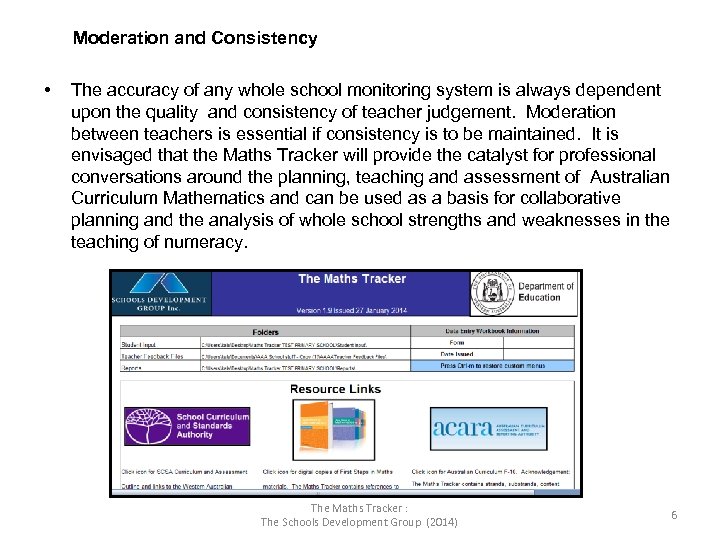 Moderation and Consistency • The accuracy of any whole school monitoring system is always dependent upon the quality and consistency of teacher judgement. Moderation between teachers is essential if consistency is to be maintained. It is envisaged that the Maths Tracker will provide the catalyst for professional conversations around the planning, teaching and assessment of Australian Curriculum Mathematics and can be used as a basis for collaborative planning and the analysis of whole school strengths and weaknesses in the teaching of numeracy. The Maths Tracker : The Schools Development Group (2014) 6
Moderation and Consistency • The accuracy of any whole school monitoring system is always dependent upon the quality and consistency of teacher judgement. Moderation between teachers is essential if consistency is to be maintained. It is envisaged that the Maths Tracker will provide the catalyst for professional conversations around the planning, teaching and assessment of Australian Curriculum Mathematics and can be used as a basis for collaborative planning and the analysis of whole school strengths and weaknesses in the teaching of numeracy. The Maths Tracker : The Schools Development Group (2014) 6
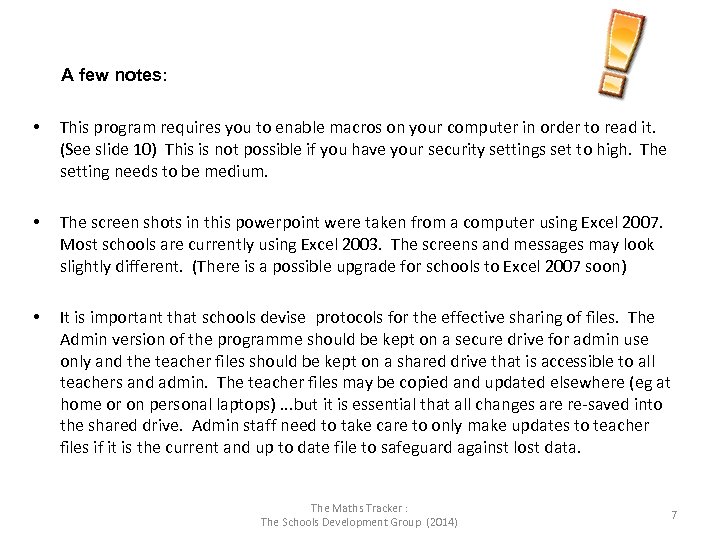 A few notes: • This program requires you to enable macros on your computer in order to read it. (See slide 10) This is not possible if you have your security settings set to high. The setting needs to be medium. • The screen shots in this powerpoint were taken from a computer using Excel 2007. Most schools are currently using Excel 2003. The screens and messages may look slightly different. (There is a possible upgrade for schools to Excel 2007 soon) • It is important that schools devise protocols for the effective sharing of files. The Admin version of the programme should be kept on a secure drive for admin use only and the teacher files should be kept on a shared drive that is accessible to all teachers and admin. The teacher files may be copied and updated elsewhere (eg at home or on personal laptops). . . but it is essential that all changes are re-saved into the shared drive. Admin staff need to take care to only make updates to teacher files if it is the current and up to date file to safeguard against lost data. The Maths Tracker : The Schools Development Group (2014) 7
A few notes: • This program requires you to enable macros on your computer in order to read it. (See slide 10) This is not possible if you have your security settings set to high. The setting needs to be medium. • The screen shots in this powerpoint were taken from a computer using Excel 2007. Most schools are currently using Excel 2003. The screens and messages may look slightly different. (There is a possible upgrade for schools to Excel 2007 soon) • It is important that schools devise protocols for the effective sharing of files. The Admin version of the programme should be kept on a secure drive for admin use only and the teacher files should be kept on a shared drive that is accessible to all teachers and admin. The teacher files may be copied and updated elsewhere (eg at home or on personal laptops). . . but it is essential that all changes are re-saved into the shared drive. Admin staff need to take care to only make updates to teacher files if it is the current and up to date file to safeguard against lost data. The Maths Tracker : The Schools Development Group (2014) 7
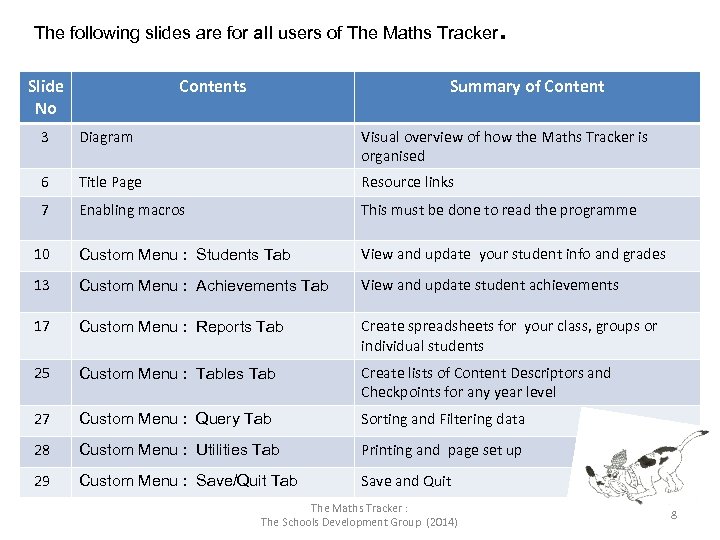 The following slides are for all users of The Maths Tracker. Slide No Contents Summary of Content 3 Diagram Visual overview of how the Maths Tracker is organised 6 Title Page Resource links 7 Enabling macros This must be done to read the programme 10 Custom Menu : Students Tab View and update your student info and grades 13 Custom Menu : Achievements Tab View and update student achievements 17 Custom Menu : Reports Tab Create spreadsheets for your class, groups or individual students 25 Custom Menu : Tables Tab Create lists of Content Descriptors and Checkpoints for any year level 27 Custom Menu : Query Tab Sorting and Filtering data 28 Custom Menu : Utilities Tab Printing and page set up 29 Custom Menu : Save/Quit Tab Save and Quit The Maths Tracker : The Schools Development Group (2014) 8
The following slides are for all users of The Maths Tracker. Slide No Contents Summary of Content 3 Diagram Visual overview of how the Maths Tracker is organised 6 Title Page Resource links 7 Enabling macros This must be done to read the programme 10 Custom Menu : Students Tab View and update your student info and grades 13 Custom Menu : Achievements Tab View and update student achievements 17 Custom Menu : Reports Tab Create spreadsheets for your class, groups or individual students 25 Custom Menu : Tables Tab Create lists of Content Descriptors and Checkpoints for any year level 27 Custom Menu : Query Tab Sorting and Filtering data 28 Custom Menu : Utilities Tab Printing and page set up 29 Custom Menu : Save/Quit Tab Save and Quit The Maths Tracker : The Schools Development Group (2014) 8
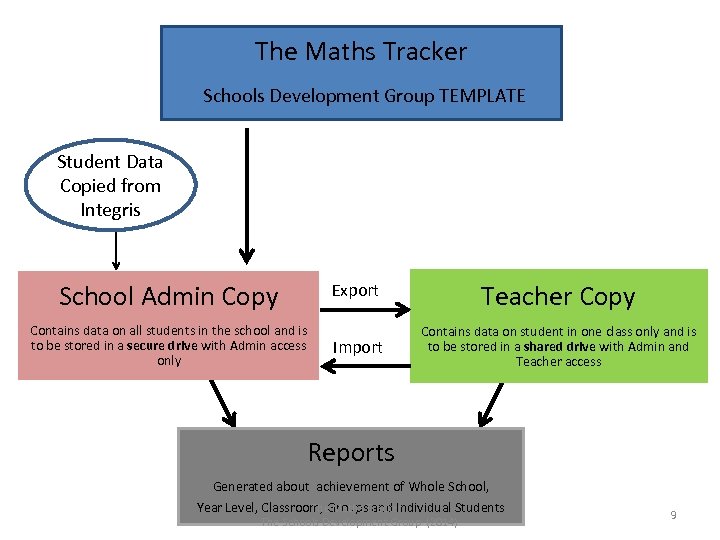 The Maths Tracker Schools Development Group TEMPLATE Student Data Copied from Integris School Admin Copy Teacher Copy Export Contains data on all students in the school and is to be stored in a secure drive with Admin access only Import Contains data on student in one class only and is to be stored in a shared drive with Admin and Teacher access Reports Generated about achievement of Whole School, The Maths Tracker : Year Level, Classroom, Groups and Individual Students The Schools Development Group (2014) 9
The Maths Tracker Schools Development Group TEMPLATE Student Data Copied from Integris School Admin Copy Teacher Copy Export Contains data on all students in the school and is to be stored in a secure drive with Admin access only Import Contains data on student in one class only and is to be stored in a shared drive with Admin and Teacher access Reports Generated about achievement of Whole School, The Maths Tracker : Year Level, Classroom, Groups and Individual Students The Schools Development Group (2014) 9
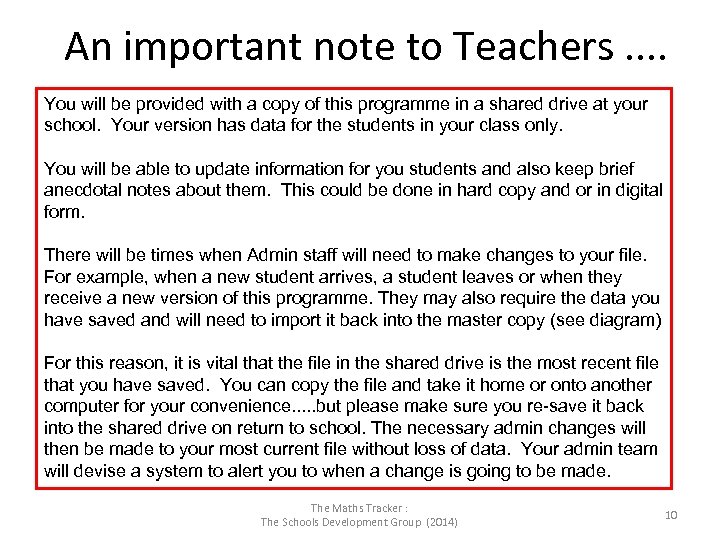 An important note to Teachers. . You will be provided with a copy of this programme in a shared drive at your school. Your version has data for the students in your class only. You will be able to update information for you students and also keep brief anecdotal notes about them. This could be done in hard copy and or in digital form. There will be times when Admin staff will need to make changes to your file. For example, when a new student arrives, a student leaves or when they receive a new version of this programme. They may also require the data you have saved and will need to import it back into the master copy (see diagram) For this reason, it is vital that the file in the shared drive is the most recent file that you have saved. You can copy the file and take it home or onto another computer for your convenience. . . but please make sure you re-save it back into the shared drive on return to school. The necessary admin changes will then be made to your most current file without loss of data. Your admin team will devise a system to alert you to when a change is going to be made. The Maths Tracker : The Schools Development Group (2014) 10
An important note to Teachers. . You will be provided with a copy of this programme in a shared drive at your school. Your version has data for the students in your class only. You will be able to update information for you students and also keep brief anecdotal notes about them. This could be done in hard copy and or in digital form. There will be times when Admin staff will need to make changes to your file. For example, when a new student arrives, a student leaves or when they receive a new version of this programme. They may also require the data you have saved and will need to import it back into the master copy (see diagram) For this reason, it is vital that the file in the shared drive is the most recent file that you have saved. You can copy the file and take it home or onto another computer for your convenience. . . but please make sure you re-save it back into the shared drive on return to school. The necessary admin changes will then be made to your most current file without loss of data. Your admin team will devise a system to alert you to when a change is going to be made. The Maths Tracker : The Schools Development Group (2014) 10
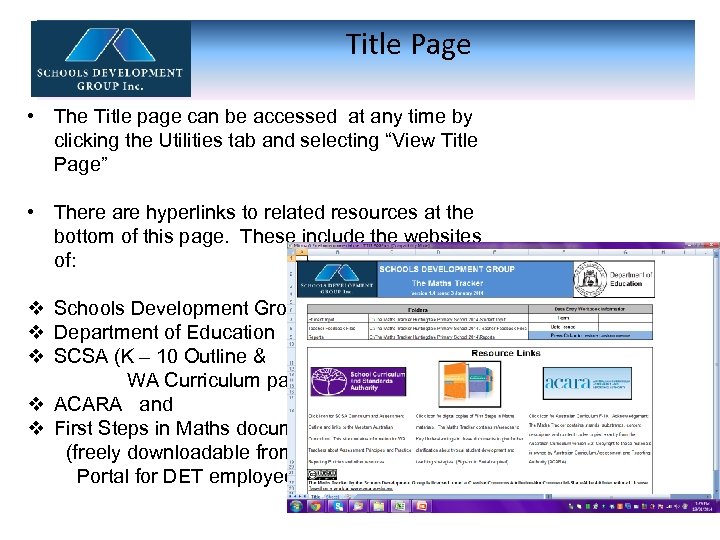 Title Page • The Title page can be accessed at any time by clicking the Utilities tab and selecting “View Title Page” • There are hyperlinks to related resources at the bottom of this page. These include the websites of: v Schools Development Group v Department of Education v SCSA (K – 10 Outline & WA Curriculum page) v ACARA and v First Steps in Maths documents (freely downloadable from Portal for DET employees)
Title Page • The Title page can be accessed at any time by clicking the Utilities tab and selecting “View Title Page” • There are hyperlinks to related resources at the bottom of this page. These include the websites of: v Schools Development Group v Department of Education v SCSA (K – 10 Outline & WA Curriculum page) v ACARA and v First Steps in Maths documents (freely downloadable from Portal for DET employees)
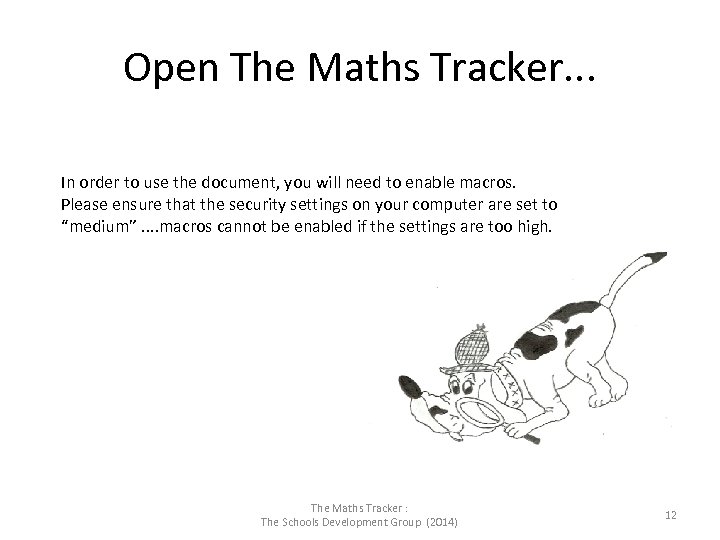 Open The Maths Tracker. . . In order to use the document, you will need to enable macros. Please ensure that the security settings on your computer are set to “medium”. . macros cannot be enabled if the settings are too high. The Maths Tracker : The Schools Development Group (2014) 12
Open The Maths Tracker. . . In order to use the document, you will need to enable macros. Please ensure that the security settings on your computer are set to “medium”. . macros cannot be enabled if the settings are too high. The Maths Tracker : The Schools Development Group (2014) 12
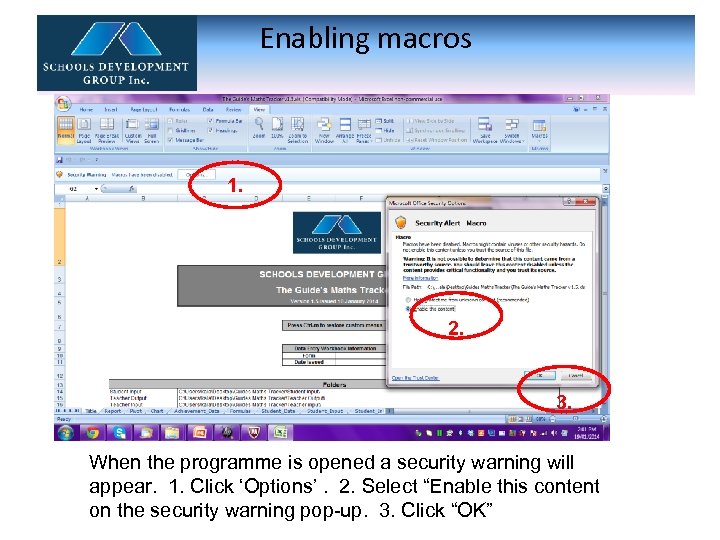 Enabling macros 1. 2. 3. When the programme is opened a security warning will appear. 1. Click ‘Options’. 2. Select “Enable this content on the security warning pop-up. 3. Click “OK”
Enabling macros 1. 2. 3. When the programme is opened a security warning will appear. 1. Click ‘Options’. 2. Select “Enable this content on the security warning pop-up. 3. Click “OK”
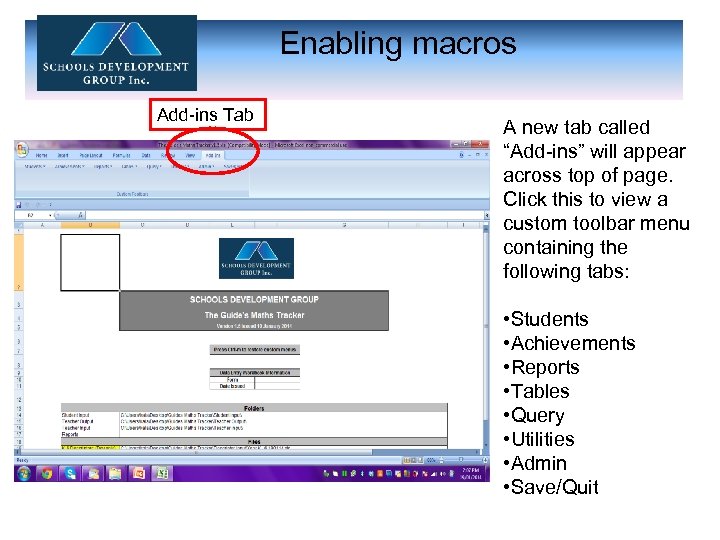 Enabling macros Add-ins Tab A new tab called “Add-ins” will appear across top of page. Click this to view a custom toolbar menu containing the following tabs: • Students • Achievements • Reports • Tables • Query • Utilities • Admin • Save/Quit
Enabling macros Add-ins Tab A new tab called “Add-ins” will appear across top of page. Click this to view a custom toolbar menu containing the following tabs: • Students • Achievements • Reports • Tables • Query • Utilities • Admin • Save/Quit
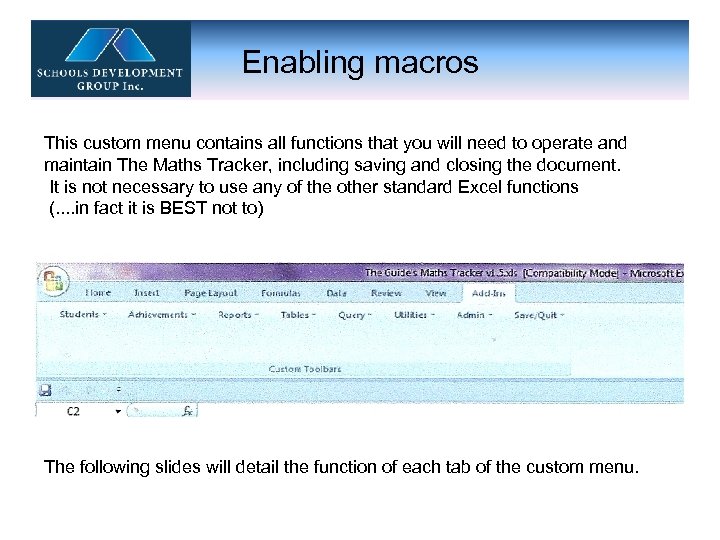 Enabling macros This custom menu contains all functions that you will need to operate and maintain The Maths Tracker, including saving and closing the document. It is not necessary to use any of the other standard Excel functions (. . in fact it is BEST not to) The following slides will detail the function of each tab of the custom menu.
Enabling macros This custom menu contains all functions that you will need to operate and maintain The Maths Tracker, including saving and closing the document. It is not necessary to use any of the other standard Excel functions (. . in fact it is BEST not to) The following slides will detail the function of each tab of the custom menu.
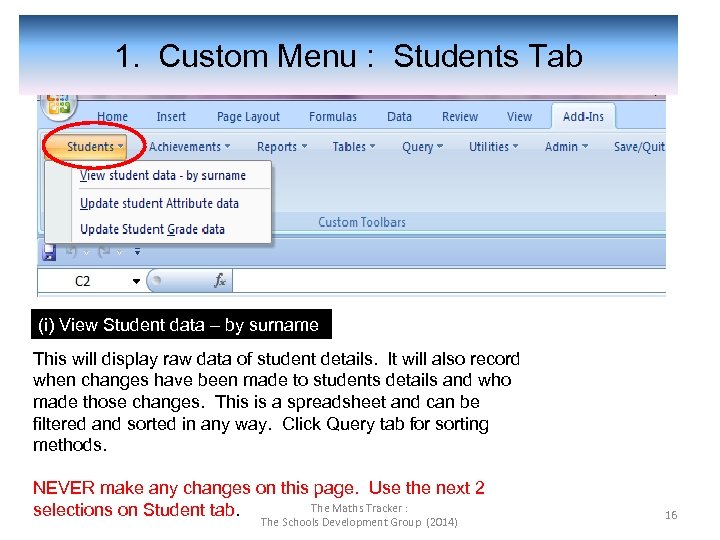 1. Custom Menu : Students Tab (i) View Student data – by surname This will display raw data of student details. It will also record when changes have been made to students details and who made those changes. This is a spreadsheet and can be filtered and sorted in any way. Click Query tab for sorting methods. NEVER make any changes on this page. Use the next 2 The Maths Tracker : selections on Student tab. The Schools Development Group (2014) 16
1. Custom Menu : Students Tab (i) View Student data – by surname This will display raw data of student details. It will also record when changes have been made to students details and who made those changes. This is a spreadsheet and can be filtered and sorted in any way. Click Query tab for sorting methods. NEVER make any changes on this page. Use the next 2 The Maths Tracker : selections on Student tab. The Schools Development Group (2014) 16
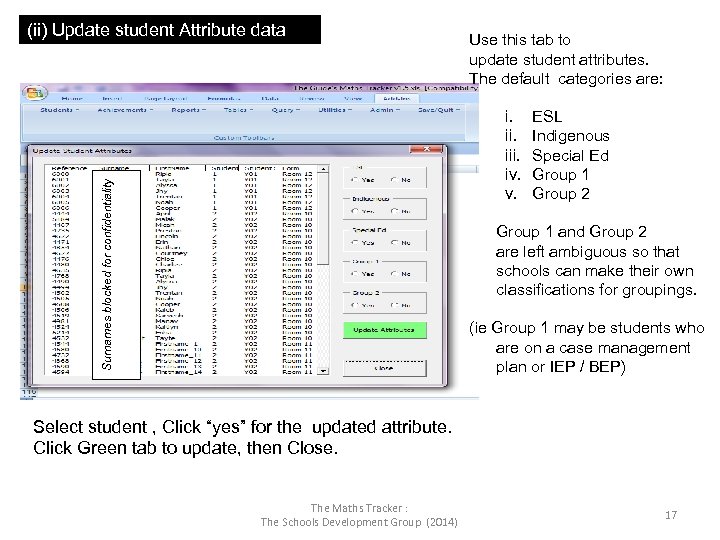 (ii) Update student Attribute data Use this tab to update student attributes. The default categories are: Surnames blocked for confidentiality i. iii. iv. v. ESL Indigenous Special Ed Group 1 Group 2 Group 1 and Group 2 are left ambiguous so that schools can make their own classifications for groupings. (ie Group 1 may be students who are on a case management plan or IEP / BEP) Select student , Click “yes” for the updated attribute. Click Green tab to update, then Close. The Maths Tracker : The Schools Development Group (2014) 17
(ii) Update student Attribute data Use this tab to update student attributes. The default categories are: Surnames blocked for confidentiality i. iii. iv. v. ESL Indigenous Special Ed Group 1 Group 2 Group 1 and Group 2 are left ambiguous so that schools can make their own classifications for groupings. (ie Group 1 may be students who are on a case management plan or IEP / BEP) Select student , Click “yes” for the updated attribute. Click Green tab to update, then Close. The Maths Tracker : The Schools Development Group (2014) 17
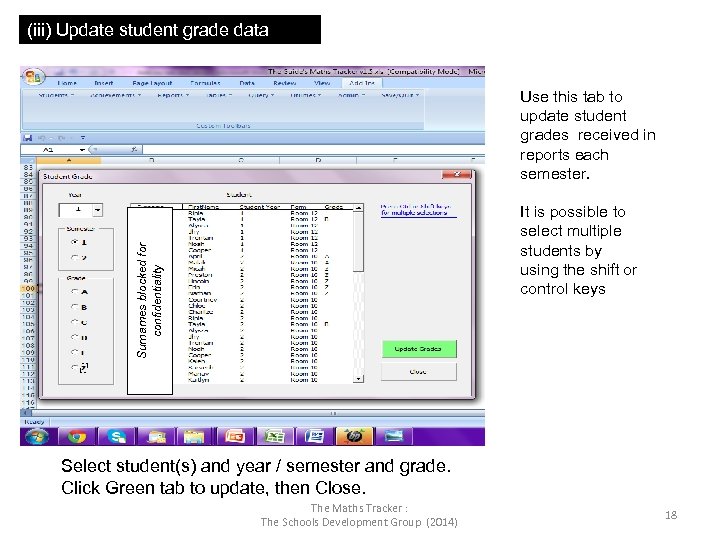 (iii) Update student grade data Use this tab to update student grades received in reports each semester. Surnames blocked for confidentiality It is possible to select multiple students by using the shift or control keys Select student(s) and year / semester and grade. Click Green tab to update, then Close. The Maths Tracker : The Schools Development Group (2014) 18
(iii) Update student grade data Use this tab to update student grades received in reports each semester. Surnames blocked for confidentiality It is possible to select multiple students by using the shift or control keys Select student(s) and year / semester and grade. Click Green tab to update, then Close. The Maths Tracker : The Schools Development Group (2014) 18
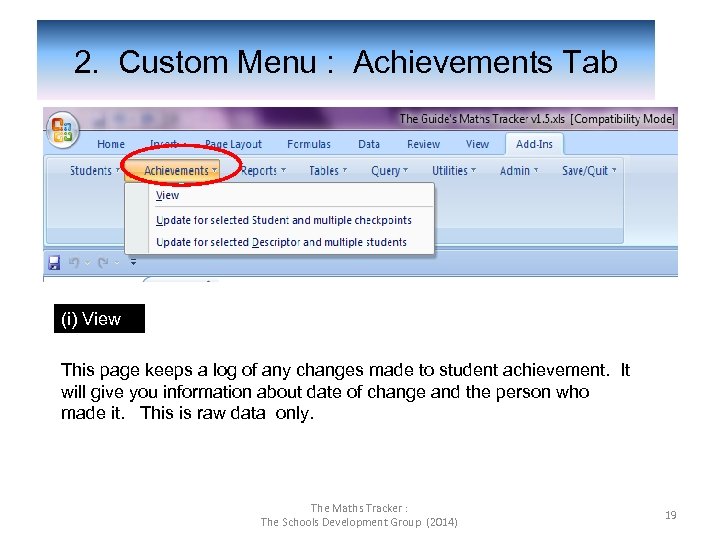 2. Custom Menu : Achievements Tab (i) View This page keeps a log of any changes made to student achievement. It will give you information about date of change and the person who made it. This is raw data only. The Maths Tracker : The Schools Development Group (2014) 19
2. Custom Menu : Achievements Tab (i) View This page keeps a log of any changes made to student achievement. It will give you information about date of change and the person who made it. This is raw data only. The Maths Tracker : The Schools Development Group (2014) 19
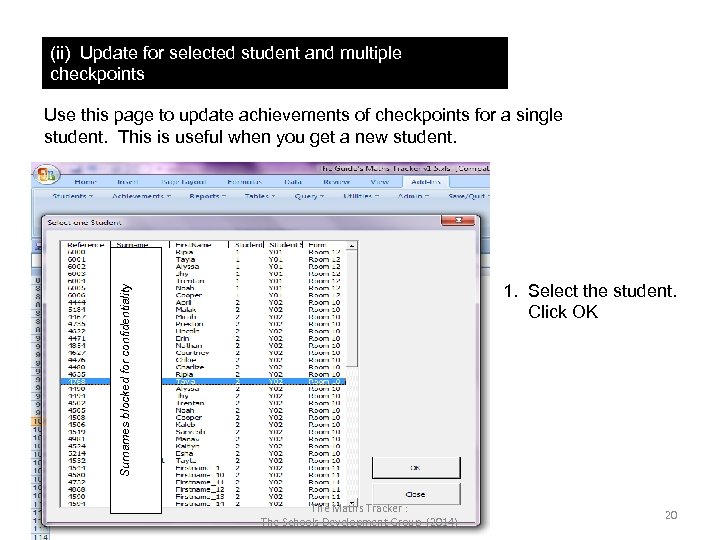 (ii) Update for selected student and multiple checkpoints Surnames blocked for confidentiality Use this page to update achievements of checkpoints for a single student. This is useful when you get a new student. 1. Select the student. Click OK The Maths Tracker : The Schools Development Group (2014) 20
(ii) Update for selected student and multiple checkpoints Surnames blocked for confidentiality Use this page to update achievements of checkpoints for a single student. This is useful when you get a new student. 1. Select the student. Click OK The Maths Tracker : The Schools Development Group (2014) 20
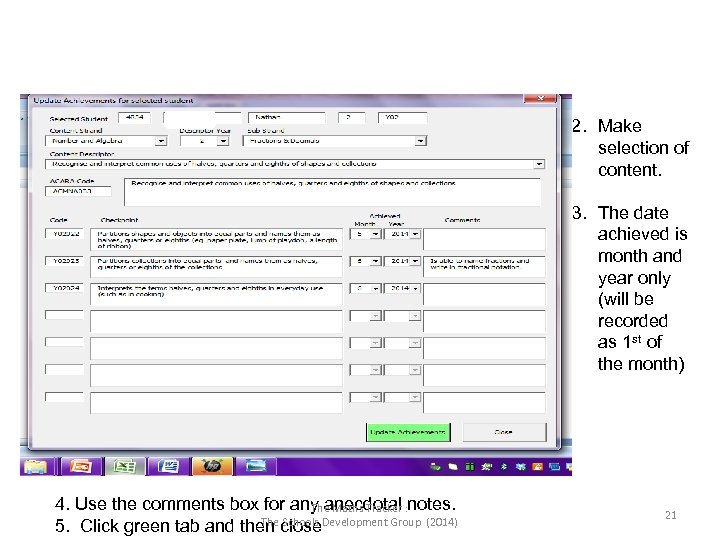 2. Make selection of content. 3. The date achieved is month and year only (will be recorded as 1 st of the month) 4. Use the comments box for any anecdotal notes. The Maths Tracker : The Schools Development Group (2014) 5. Click green tab and then close 21
2. Make selection of content. 3. The date achieved is month and year only (will be recorded as 1 st of the month) 4. Use the comments box for any anecdotal notes. The Maths Tracker : The Schools Development Group (2014) 5. Click green tab and then close 21
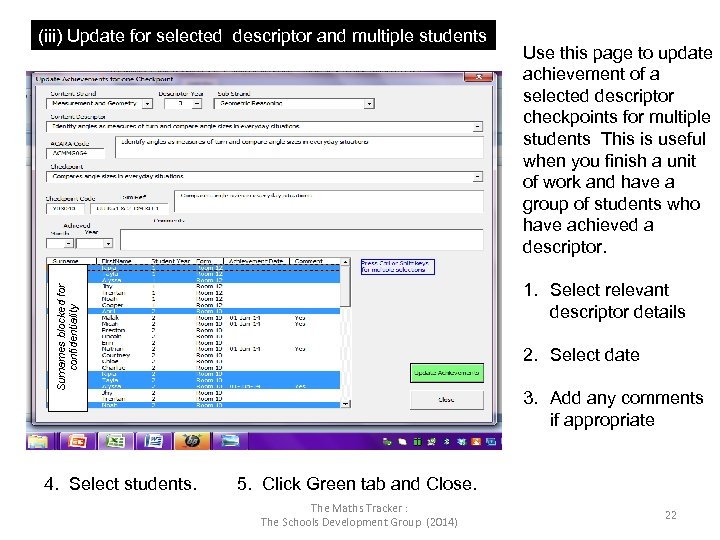 (iii) Update for selected descriptor and multiple students Use this page to update achievement of a selected descriptor checkpoints for multiple students This is useful when you finish a unit of work and have a group of students who have achieved a descriptor. Surnames blocked for confidentiality 1. Select relevant descriptor details 2. Select date 3. Add any comments if appropriate 4. Select students. 5. Click Green tab and Close. The Maths Tracker : The Schools Development Group (2014) 22
(iii) Update for selected descriptor and multiple students Use this page to update achievement of a selected descriptor checkpoints for multiple students This is useful when you finish a unit of work and have a group of students who have achieved a descriptor. Surnames blocked for confidentiality 1. Select relevant descriptor details 2. Select date 3. Add any comments if appropriate 4. Select students. 5. Click Green tab and Close. The Maths Tracker : The Schools Development Group (2014) 22
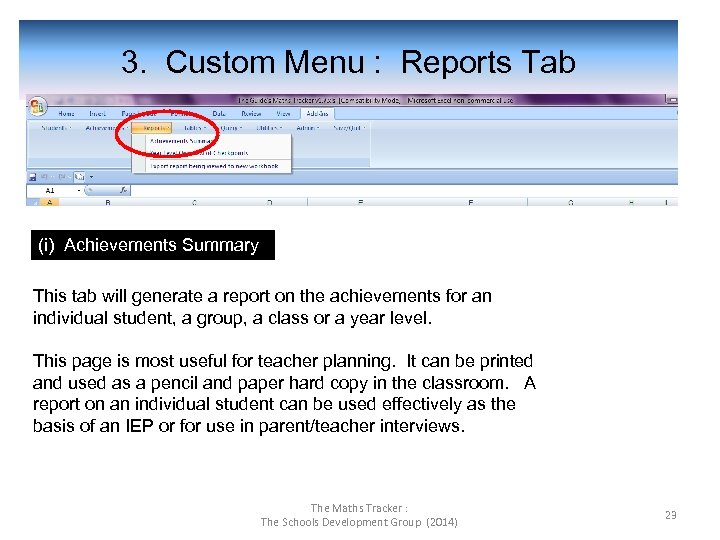 3. Custom Menu : Reports Tab (i) Achievements Summary This tab will generate a report on the achievements for an individual student, a group, a class or a year level. This page is most useful for teacher planning. It can be printed and used as a pencil and paper hard copy in the classroom. A report on an individual student can be used effectively as the basis of an IEP or for use in parent/teacher interviews. The Maths Tracker : The Schools Development Group (2014) 23
3. Custom Menu : Reports Tab (i) Achievements Summary This tab will generate a report on the achievements for an individual student, a group, a class or a year level. This page is most useful for teacher planning. It can be printed and used as a pencil and paper hard copy in the classroom. A report on an individual student can be used effectively as the basis of an IEP or for use in parent/teacher interviews. The Maths Tracker : The Schools Development Group (2014) 23
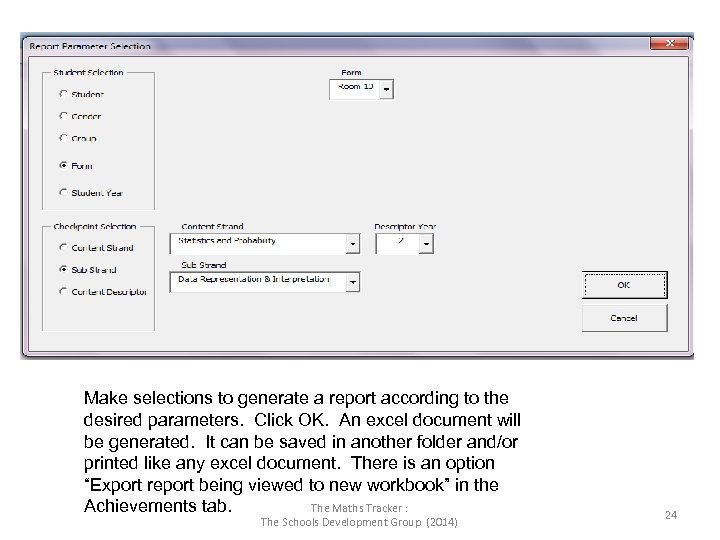 Make selections to generate a report according to the desired parameters. Click OK. An excel document will be generated. It can be saved in another folder and/or printed like any excel document. There is an option “Export report being viewed to new workbook” in the The Maths Tracker : Achievements tab. The Schools Development Group (2014) 24
Make selections to generate a report according to the desired parameters. Click OK. An excel document will be generated. It can be saved in another folder and/or printed like any excel document. There is an option “Export report being viewed to new workbook” in the The Maths Tracker : Achievements tab. The Schools Development Group (2014) 24
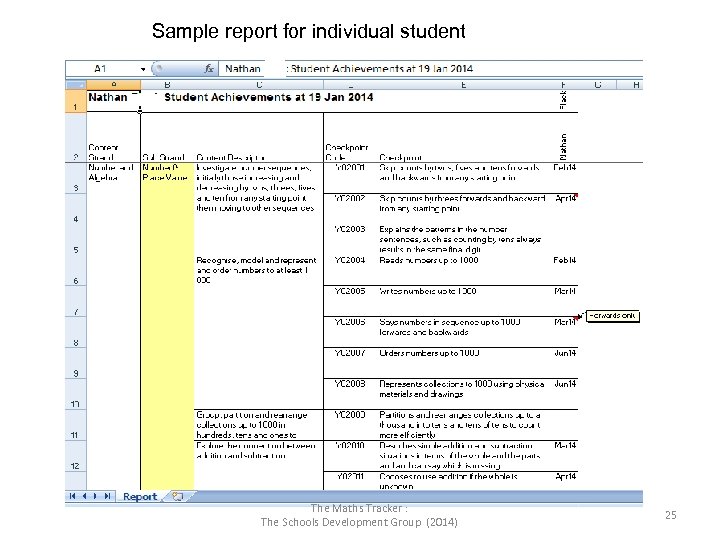 Sample report for individual student The Maths Tracker : The Schools Development Group (2014) 25
Sample report for individual student The Maths Tracker : The Schools Development Group (2014) 25
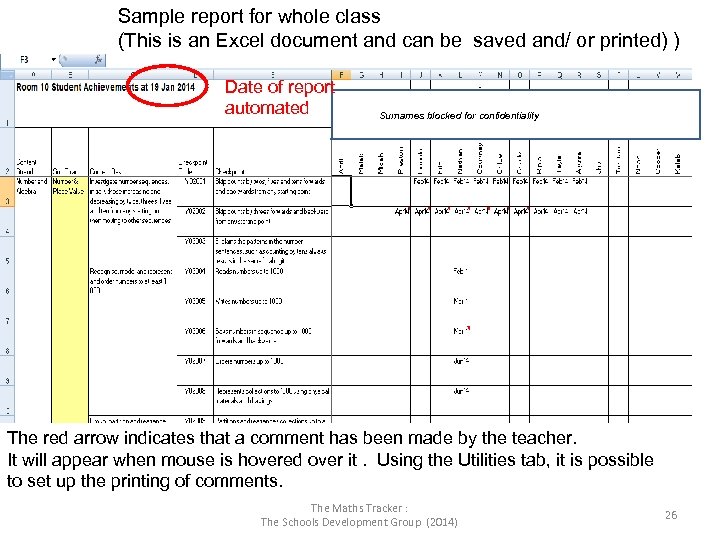 Sample report for whole class (This is an Excel document and can be saved and/ or printed) ) Date of report automated Surnames blocked for confidentiality The red arrow indicates that a comment has been made by the teacher. It will appear when mouse is hovered over it. Using the Utilities tab, it is possible to set up the printing of comments. The Maths Tracker : The Schools Development Group (2014) 26
Sample report for whole class (This is an Excel document and can be saved and/ or printed) ) Date of report automated Surnames blocked for confidentiality The red arrow indicates that a comment has been made by the teacher. It will appear when mouse is hovered over it. Using the Utilities tab, it is possible to set up the printing of comments. The Maths Tracker : The Schools Development Group (2014) 26
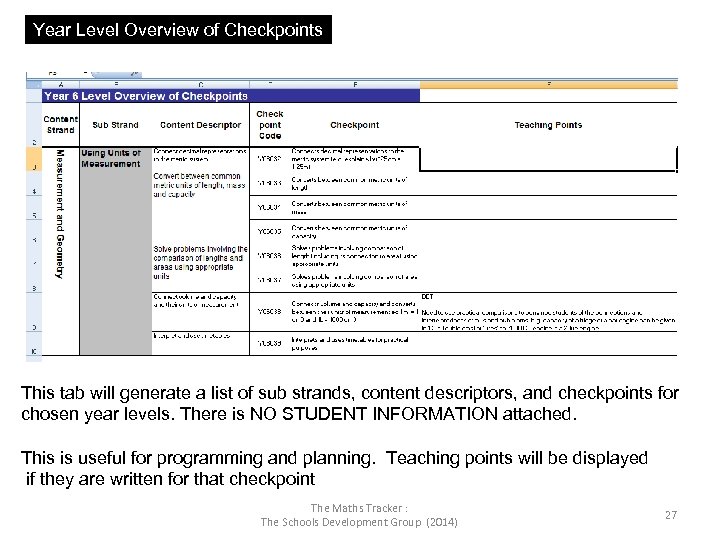 Year Level Overview of Checkpoints This tab will generate a list of sub strands, content descriptors, and checkpoints for chosen year levels. There is NO STUDENT INFORMATION attached. This is useful for programming and planning. Teaching points will be displayed if they are written for that checkpoint The Maths Tracker : The Schools Development Group (2014) 27
Year Level Overview of Checkpoints This tab will generate a list of sub strands, content descriptors, and checkpoints for chosen year levels. There is NO STUDENT INFORMATION attached. This is useful for programming and planning. Teaching points will be displayed if they are written for that checkpoint The Maths Tracker : The Schools Development Group (2014) 27
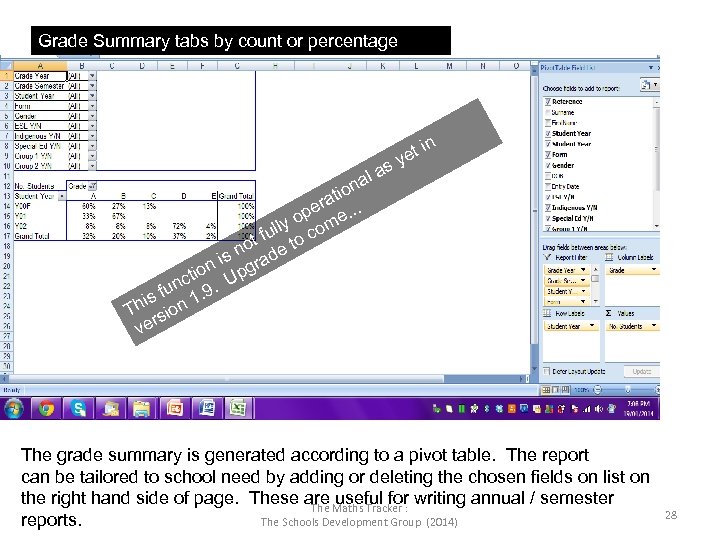 Grade Summary tabs by count or percentage as l na io rat. . e op me. lly fu to co t no ade s n i pgr tio nc 9. U u is f n 1. Th sio r ve t in ye The grade summary is generated according to a pivot table. The report can be tailored to school need by adding or deleting the chosen fields on list on the right hand side of page. These are useful for writing annual / semester The Maths Tracker : reports. The Schools Development Group (2014) 28
Grade Summary tabs by count or percentage as l na io rat. . e op me. lly fu to co t no ade s n i pgr tio nc 9. U u is f n 1. Th sio r ve t in ye The grade summary is generated according to a pivot table. The report can be tailored to school need by adding or deleting the chosen fields on list on the right hand side of page. These are useful for writing annual / semester The Maths Tracker : reports. The Schools Development Group (2014) 28
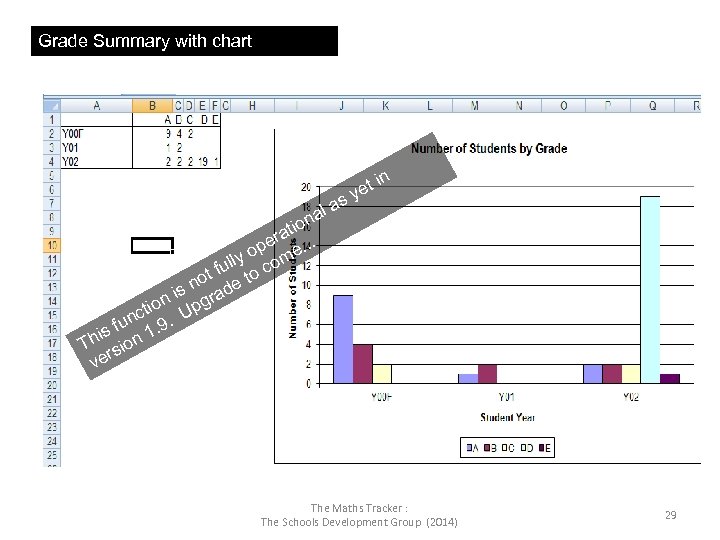 Grade Summary with chart t in e s y a al n tio ra pe e. . . o lly com fu ot e to n is grad n ctio. Up un s f n 1. 9 i Th sio r ve The Maths Tracker : The Schools Development Group (2014) 29
Grade Summary with chart t in e s y a al n tio ra pe e. . . o lly com fu ot e to n is grad n ctio. Up un s f n 1. 9 i Th sio r ve The Maths Tracker : The Schools Development Group (2014) 29
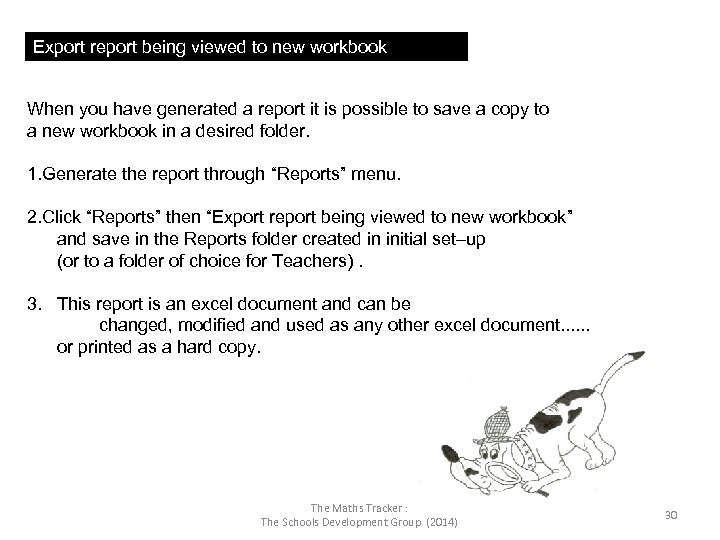 Export report being viewed to new workbook When you have generated a report it is possible to save a copy to a new workbook in a desired folder. 1. Generate the report through “Reports” menu. 2. Click “Reports” then “Export report being viewed to new workbook” and save in the Reports folder created in initial set–up (or to a folder of choice for Teachers). 3. This report is an excel document and can be changed, modified and used as any other excel document. . . or printed as a hard copy. The Maths Tracker : The Schools Development Group (2014) 30
Export report being viewed to new workbook When you have generated a report it is possible to save a copy to a new workbook in a desired folder. 1. Generate the report through “Reports” menu. 2. Click “Reports” then “Export report being viewed to new workbook” and save in the Reports folder created in initial set–up (or to a folder of choice for Teachers). 3. This report is an excel document and can be changed, modified and used as any other excel document. . . or printed as a hard copy. The Maths Tracker : The Schools Development Group (2014) 30
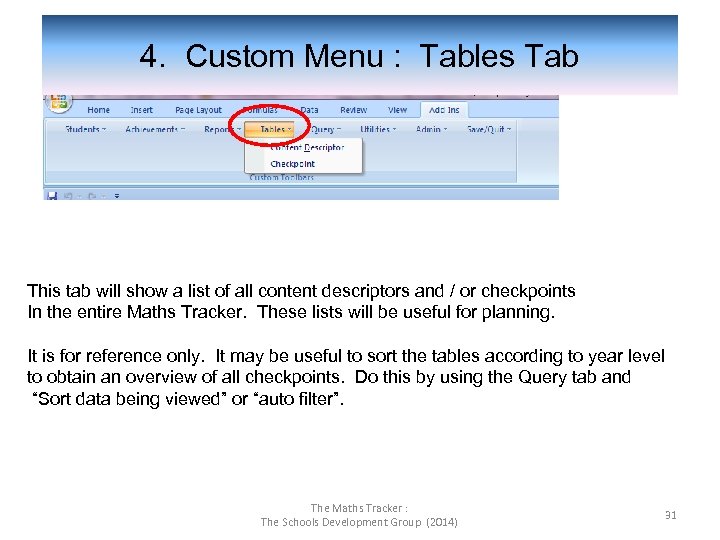 4. Custom Menu : Tables Tab This tab will show a list of all content descriptors and / or checkpoints In the entire Maths Tracker. These lists will be useful for planning. It is for reference only. It may be useful to sort the tables according to year level to obtain an overview of all checkpoints. Do this by using the Query tab and “Sort data being viewed” or “auto filter”. The Maths Tracker : The Schools Development Group (2014) 31
4. Custom Menu : Tables Tab This tab will show a list of all content descriptors and / or checkpoints In the entire Maths Tracker. These lists will be useful for planning. It is for reference only. It may be useful to sort the tables according to year level to obtain an overview of all checkpoints. Do this by using the Query tab and “Sort data being viewed” or “auto filter”. The Maths Tracker : The Schools Development Group (2014) 31
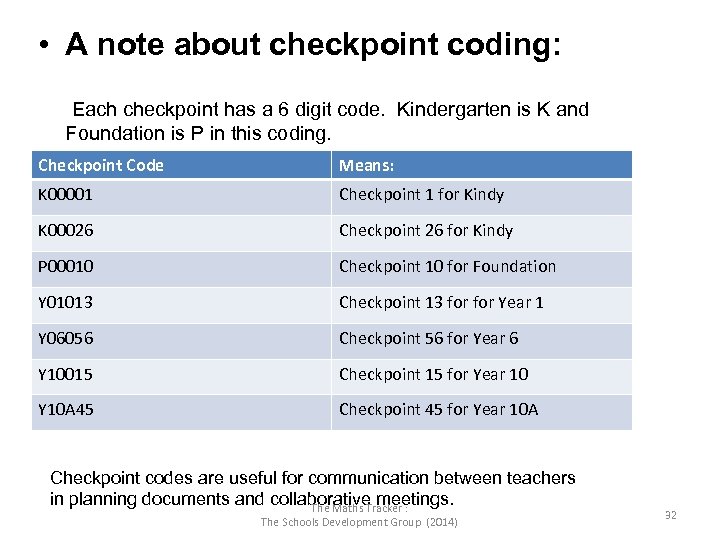 • A note about checkpoint coding: Each checkpoint has a 6 digit code. Kindergarten is K and Foundation is P in this coding. Checkpoint Code Means: K 00001 Checkpoint 1 for Kindy K 00026 Checkpoint 26 for Kindy P 00010 Checkpoint 10 for Foundation Y 01013 Checkpoint 13 for Year 1 Y 06056 Checkpoint 56 for Year 6 Y 10015 Checkpoint 15 for Year 10 Y 10 A 45 Checkpoint 45 for Year 10 A Checkpoint codes are useful for communication between teachers in planning documents and collaborative meetings. The Maths Tracker : The Schools Development Group (2014) 32
• A note about checkpoint coding: Each checkpoint has a 6 digit code. Kindergarten is K and Foundation is P in this coding. Checkpoint Code Means: K 00001 Checkpoint 1 for Kindy K 00026 Checkpoint 26 for Kindy P 00010 Checkpoint 10 for Foundation Y 01013 Checkpoint 13 for Year 1 Y 06056 Checkpoint 56 for Year 6 Y 10015 Checkpoint 15 for Year 10 Y 10 A 45 Checkpoint 45 for Year 10 A Checkpoint codes are useful for communication between teachers in planning documents and collaborative meetings. The Maths Tracker : The Schools Development Group (2014) 32
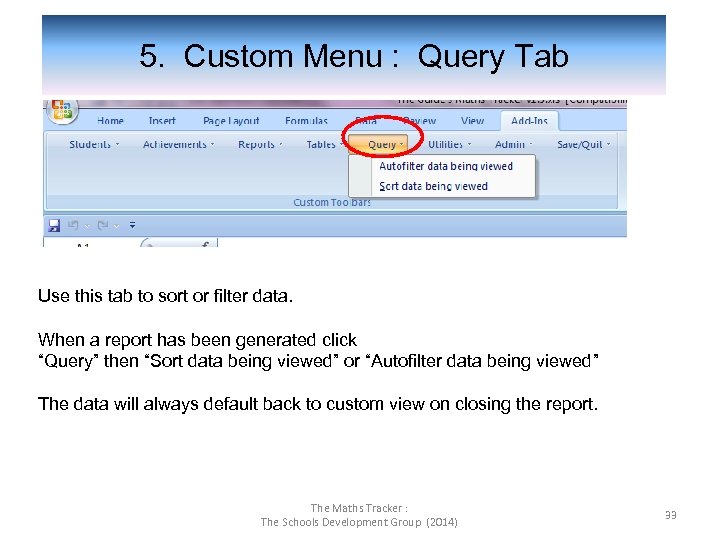 5. Custom Menu : Query Tab Use this tab to sort or filter data. When a report has been generated click “Query” then “Sort data being viewed” or “Autofilter data being viewed” The data will always default back to custom view on closing the report. The Maths Tracker : The Schools Development Group (2014) 33
5. Custom Menu : Query Tab Use this tab to sort or filter data. When a report has been generated click “Query” then “Sort data being viewed” or “Autofilter data being viewed” The data will always default back to custom view on closing the report. The Maths Tracker : The Schools Development Group (2014) 33
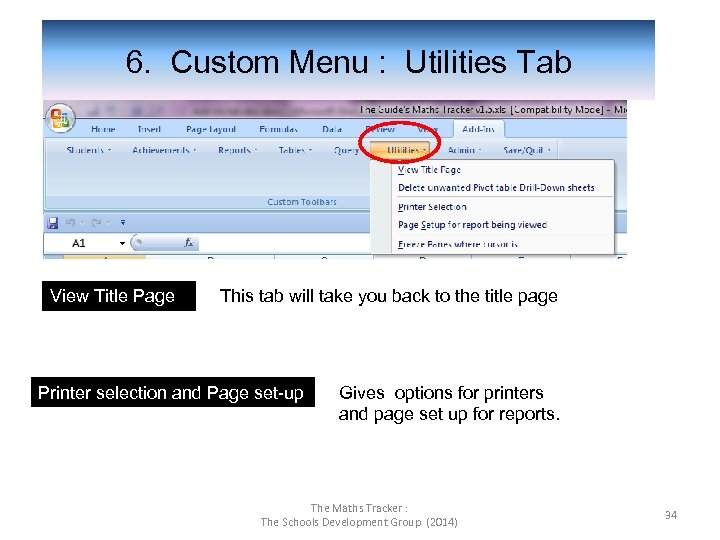 6. Custom Menu : Utilities Tab View Title Page This tab will take you back to the title page Printer selection and Page set-up Gives options for printers and page set up for reports. The Maths Tracker : The Schools Development Group (2014) 34
6. Custom Menu : Utilities Tab View Title Page This tab will take you back to the title page Printer selection and Page set-up Gives options for printers and page set up for reports. The Maths Tracker : The Schools Development Group (2014) 34
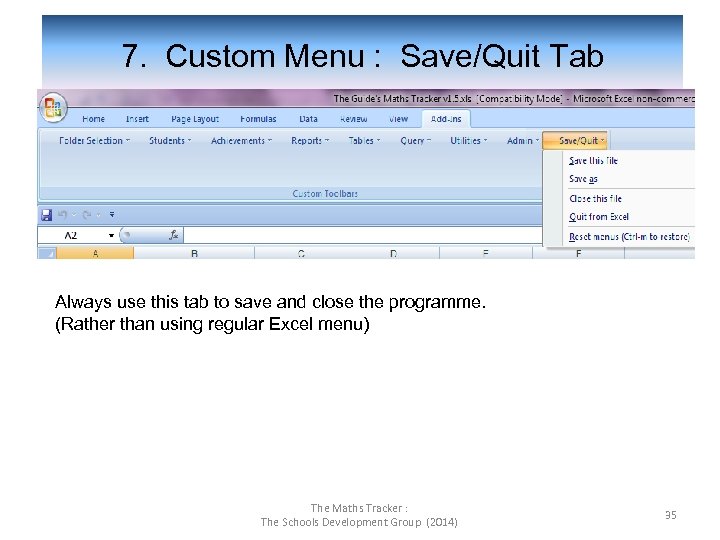 7. Custom Menu : Save/Quit Tab Always use this tab to save and close the programme. (Rather than using regular Excel menu) The Maths Tracker : The Schools Development Group (2014) 35
7. Custom Menu : Save/Quit Tab Always use this tab to save and close the programme. (Rather than using regular Excel menu) The Maths Tracker : The Schools Development Group (2014) 35


