c03ed5af7531aa446ece4766b2dfbef7.ppt
- Количество слайдов: 45
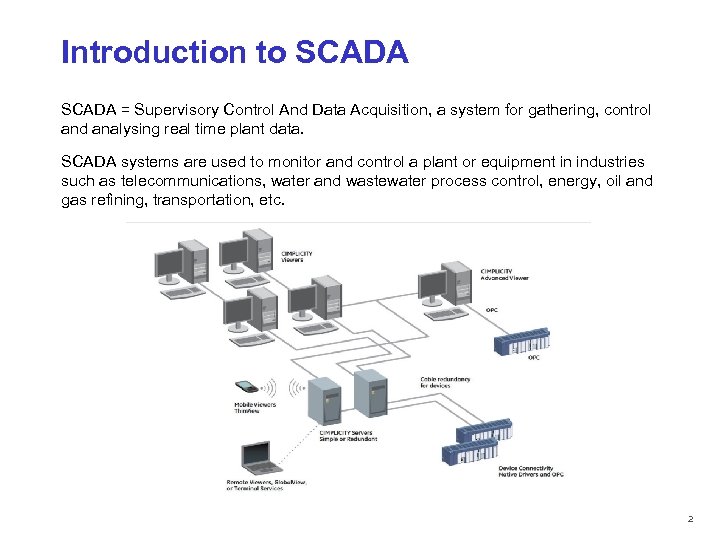 Introduction to SCADA = Supervisory Control And Data Acquisition, a system for gathering, control and analysing real time plant data. SCADA systems are used to monitor and control a plant or equipment in industries such as telecommunications, water and wastewater process control, energy, oil and gas refining, transportation, etc. © 2012 PT. Tiara Prima Solusi All Rights Reserved 2
Introduction to SCADA = Supervisory Control And Data Acquisition, a system for gathering, control and analysing real time plant data. SCADA systems are used to monitor and control a plant or equipment in industries such as telecommunications, water and wastewater process control, energy, oil and gas refining, transportation, etc. © 2012 PT. Tiara Prima Solusi All Rights Reserved 2
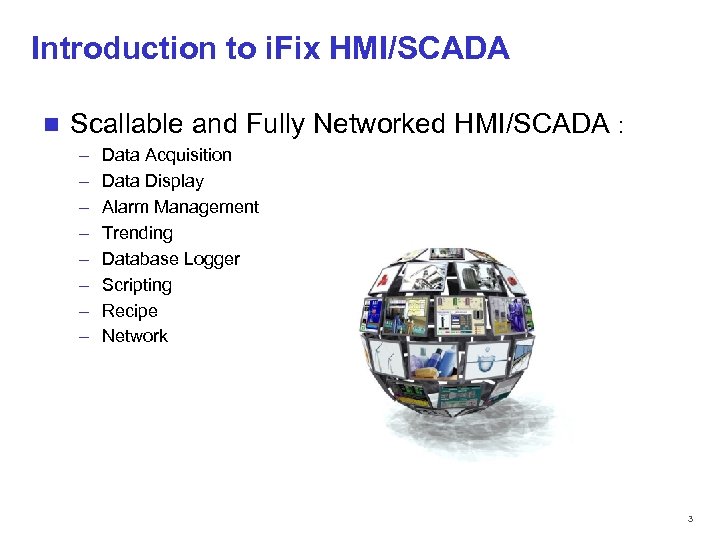 Introduction to i. Fix HMI/SCADA n Scallable and Fully Networked HMI/SCADA : – – – – Data Acquisition Data Display Alarm Management Trending Database Logger Scripting Recipe Network © 2012 PT. Tiara Prima Solusi All Rights Reserved 3
Introduction to i. Fix HMI/SCADA n Scallable and Fully Networked HMI/SCADA : – – – – Data Acquisition Data Display Alarm Management Trending Database Logger Scripting Recipe Network © 2012 PT. Tiara Prima Solusi All Rights Reserved 3
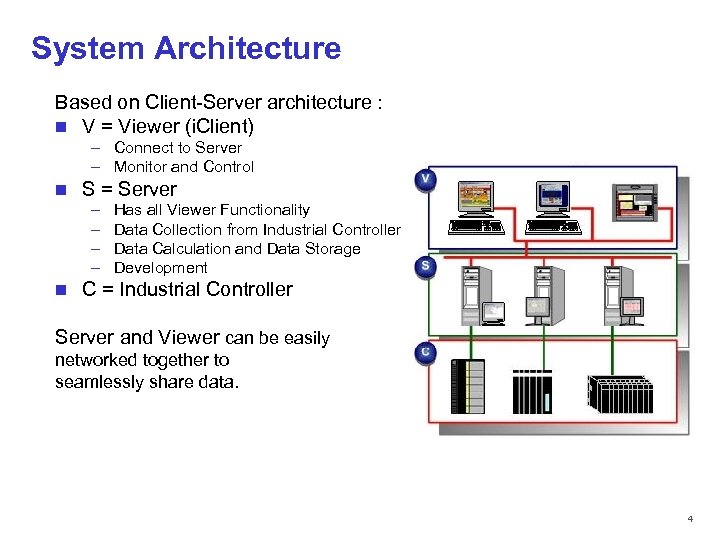 System Architecture Based on Client-Server architecture : n V = Viewer (i. Client) – Connect to Server – Monitor and Control n S = Server – – n Has all Viewer Functionality Data Collection from Industrial Controller Data Calculation and Data Storage Development C = Industrial Controller Server and Viewer can be easily networked together to seamlessly share data. © 2012 PT. Tiara Prima Solusi All Rights Reserved 4
System Architecture Based on Client-Server architecture : n V = Viewer (i. Client) – Connect to Server – Monitor and Control n S = Server – – n Has all Viewer Functionality Data Collection from Industrial Controller Data Calculation and Data Storage Development C = Industrial Controller Server and Viewer can be easily networked together to seamlessly share data. © 2012 PT. Tiara Prima Solusi All Rights Reserved 4
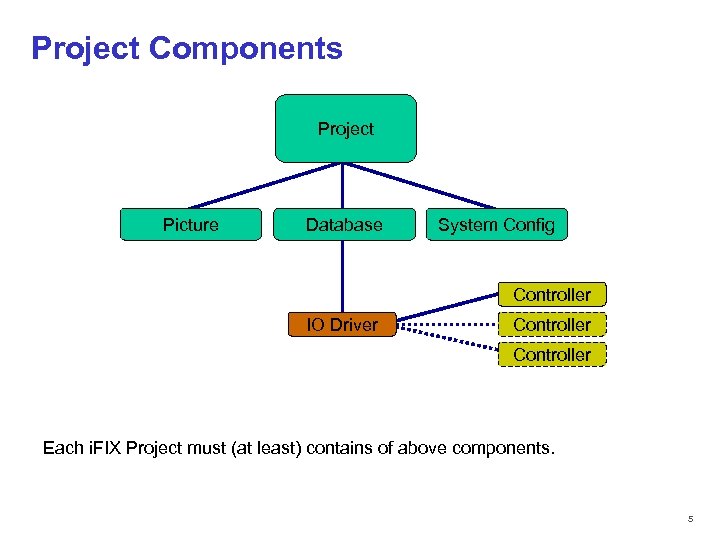 Project Components Project Picture Database System Config Controller IO Driver Controller Each i. FIX Project must (at least) contains of above components. © 2012 PT. Tiara Prima Solusi All Rights Reserved 5
Project Components Project Picture Database System Config Controller IO Driver Controller Each i. FIX Project must (at least) contains of above components. © 2012 PT. Tiara Prima Solusi All Rights Reserved 5
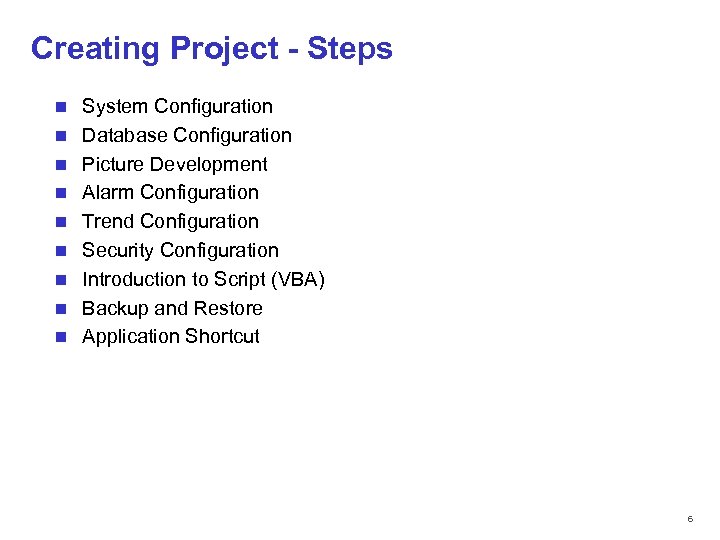 Creating Project - Steps n n n n n System Configuration Database Configuration Picture Development Alarm Configuration Trend Configuration Security Configuration Introduction to Script (VBA) Backup and Restore Application Shortcut © 2012 PT. Tiara Prima Solusi All Rights Reserved 6
Creating Project - Steps n n n n n System Configuration Database Configuration Picture Development Alarm Configuration Trend Configuration Security Configuration Introduction to Script (VBA) Backup and Restore Application Shortcut © 2012 PT. Tiara Prima Solusi All Rights Reserved 6
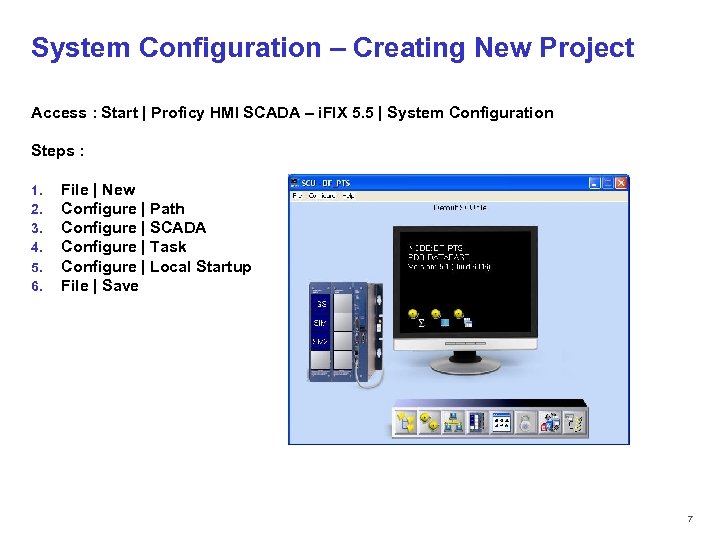 System Configuration – Creating New Project Access : Start | Proficy HMI SCADA – i. FIX 5. 5 | System Configuration Steps : 1. 2. 3. 4. 5. 6. File | New Configure | Path Configure | SCADA Configure | Task Configure | Local Startup File | Save © 2012 PT. Tiara Prima Solusi All Rights Reserved 7
System Configuration – Creating New Project Access : Start | Proficy HMI SCADA – i. FIX 5. 5 | System Configuration Steps : 1. 2. 3. 4. 5. 6. File | New Configure | Path Configure | SCADA Configure | Task Configure | Local Startup File | Save © 2012 PT. Tiara Prima Solusi All Rights Reserved 7
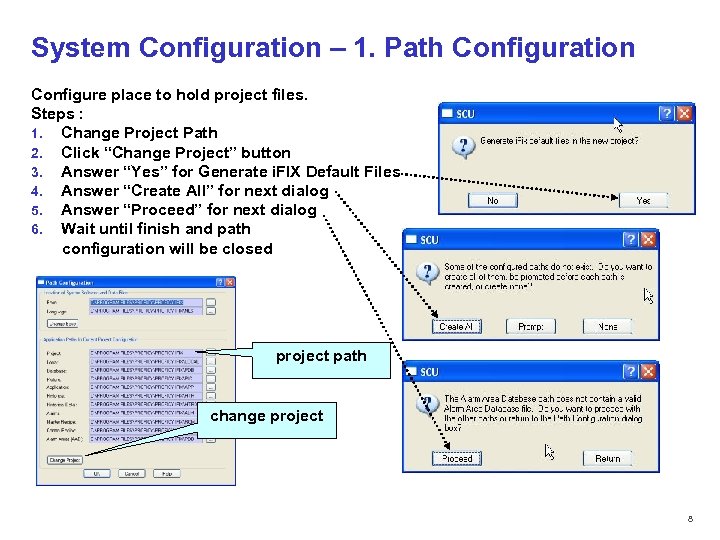 System Configuration – 1. Path Configuration Configure place to hold project files. Steps : 1. Change Project Path 2. Click “Change Project” button 3. Answer “Yes” for Generate i. FIX Default Files 4. Answer “Create All” for next dialog 5. Answer “Proceed” for next dialog 6. Wait until finish and path configuration will be closed project path change project © 2012 PT. Tiara Prima Solusi All Rights Reserved 8
System Configuration – 1. Path Configuration Configure place to hold project files. Steps : 1. Change Project Path 2. Click “Change Project” button 3. Answer “Yes” for Generate i. FIX Default Files 4. Answer “Create All” for next dialog 5. Answer “Proceed” for next dialog 6. Wait until finish and path configuration will be closed project path change project © 2012 PT. Tiara Prima Solusi All Rights Reserved 8
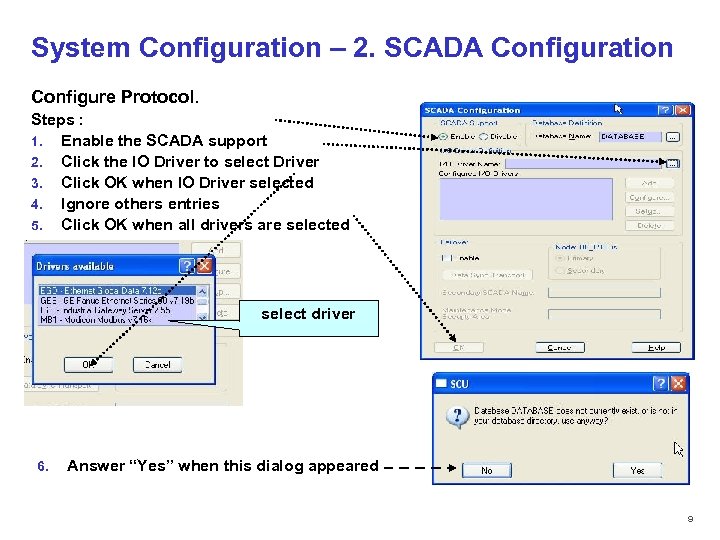 System Configuration – 2. SCADA Configuration Configure Protocol. Steps : 1. Enable the SCADA support 2. Click the IO Driver to select Driver 3. Click OK when IO Driver selected 4. Ignore others entries 5. Click OK when all drivers are selected select driver 6. Answer “Yes” when this dialog appeared © 2012 PT. Tiara Prima Solusi All Rights Reserved 9
System Configuration – 2. SCADA Configuration Configure Protocol. Steps : 1. Enable the SCADA support 2. Click the IO Driver to select Driver 3. Click OK when IO Driver selected 4. Ignore others entries 5. Click OK when all drivers are selected select driver 6. Answer “Yes” when this dialog appeared © 2012 PT. Tiara Prima Solusi All Rights Reserved 9
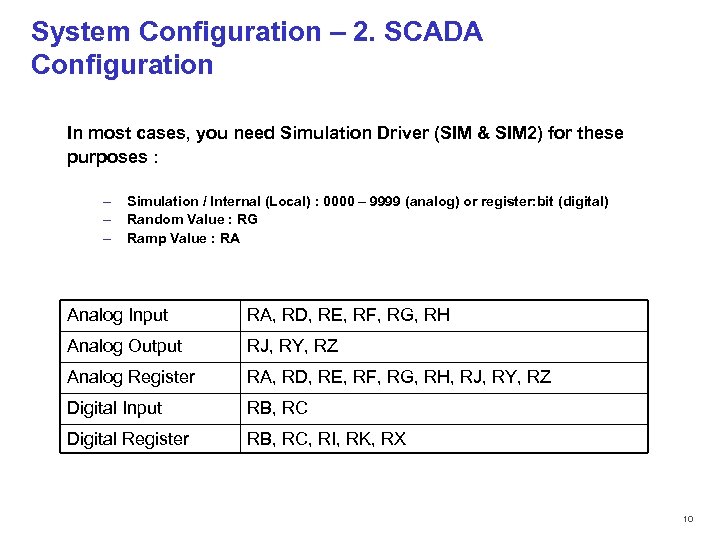 System Configuration – 2. SCADA Configuration In most cases, you need Simulation Driver (SIM & SIM 2) for these purposes : – – – Simulation / Internal (Local) : 0000 – 9999 (analog) or register: bit (digital) Random Value : RG Ramp Value : RA Analog Input RA, RD, RE, RF, RG, RH Analog Output RJ, RY, RZ Analog Register RA, RD, RE, RF, RG, RH, RJ, RY, RZ Digital Input RB, RC Digital Register RB, RC, RI, RK, RX © 2012 PT. Tiara Prima Solusi All Rights Reserved 10
System Configuration – 2. SCADA Configuration In most cases, you need Simulation Driver (SIM & SIM 2) for these purposes : – – – Simulation / Internal (Local) : 0000 – 9999 (analog) or register: bit (digital) Random Value : RG Ramp Value : RA Analog Input RA, RD, RE, RF, RG, RH Analog Output RJ, RY, RZ Analog Register RA, RD, RE, RF, RG, RH, RJ, RY, RZ Digital Input RB, RC Digital Register RB, RC, RI, RK, RX © 2012 PT. Tiara Prima Solusi All Rights Reserved 10
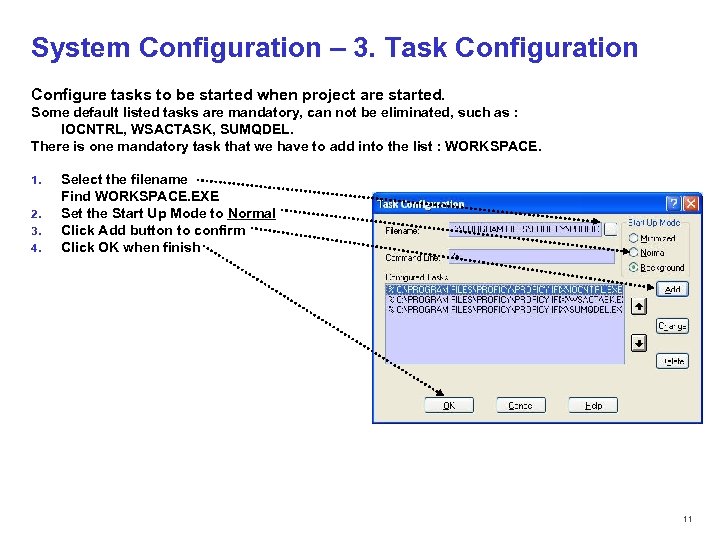 System Configuration – 3. Task Configuration Configure tasks to be started when project are started. Some default listed tasks are mandatory, can not be eliminated, such as : IOCNTRL, WSACTASK, SUMQDEL. There is one mandatory task that we have to add into the list : WORKSPACE. 1. 2. 3. 4. Select the filename Find WORKSPACE. EXE Set the Start Up Mode to Normal Click Add button to confirm Click OK when finish © 2012 PT. Tiara Prima Solusi All Rights Reserved 11
System Configuration – 3. Task Configuration Configure tasks to be started when project are started. Some default listed tasks are mandatory, can not be eliminated, such as : IOCNTRL, WSACTASK, SUMQDEL. There is one mandatory task that we have to add into the list : WORKSPACE. 1. 2. 3. 4. Select the filename Find WORKSPACE. EXE Set the Start Up Mode to Normal Click Add button to confirm Click OK when finish © 2012 PT. Tiara Prima Solusi All Rights Reserved 11
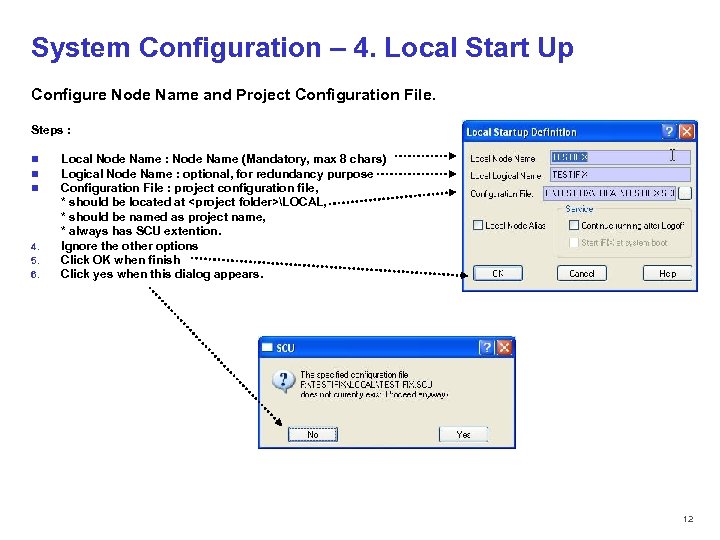 System Configuration – 4. Local Start Up Configure Node Name and Project Configuration File. Steps : n n n 4. 5. 6. Local Node Name : Node Name (Mandatory, max 8 chars) Logical Node Name : optional, for redundancy purpose Configuration File : project configuration file, * should be located at
System Configuration – 4. Local Start Up Configure Node Name and Project Configuration File. Steps : n n n 4. 5. 6. Local Node Name : Node Name (Mandatory, max 8 chars) Logical Node Name : optional, for redundancy purpose Configuration File : project configuration file, * should be located at
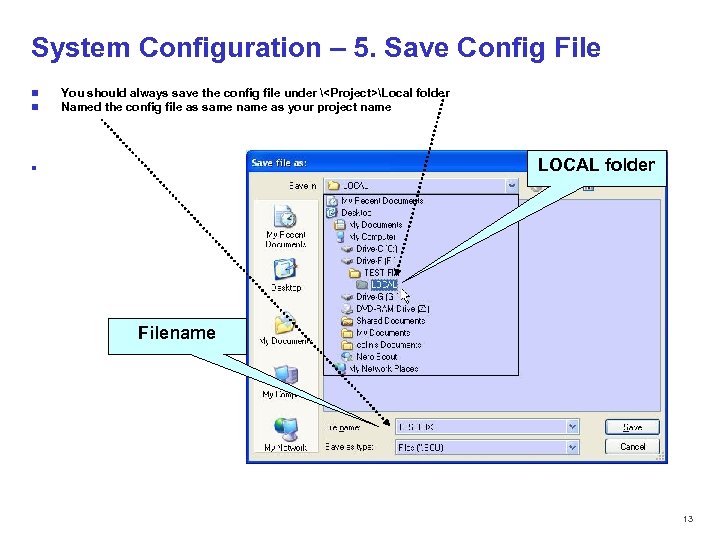 System Configuration – 5. Save Config File n n You should always save the config file under
System Configuration – 5. Save Config File n n You should always save the config file under
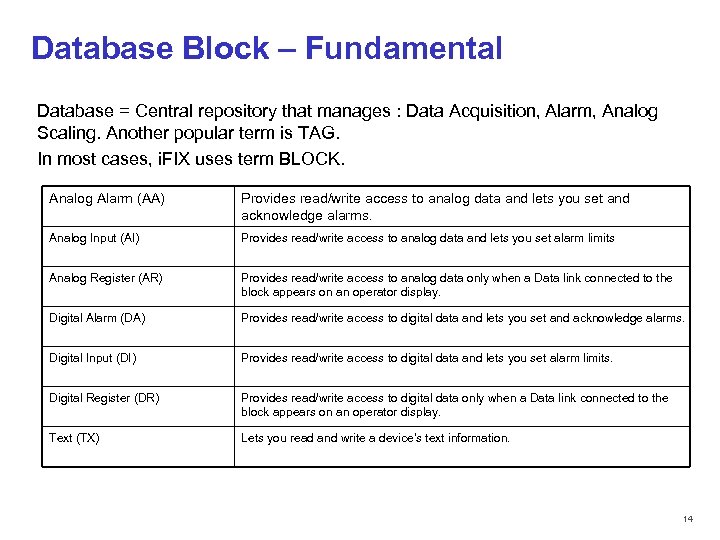 Database Block – Fundamental Database = Central repository that manages : Data Acquisition, Alarm, Analog Scaling. Another popular term is TAG. In most cases, i. FIX uses term BLOCK. Analog Alarm (AA) Provides read/write access to analog data and lets you set and acknowledge alarms. Analog Input (AI) Provides read/write access to analog data and lets you set alarm limits Analog Register (AR) Provides read/write access to analog data only when a Data link connected to the block appears on an operator display. Digital Alarm (DA) Provides read/write access to digital data and lets you set and acknowledge alarms. Digital Input (DI) Provides read/write access to digital data and lets you set alarm limits. Digital Register (DR) Provides read/write access to digital data only when a Data link connected to the block appears on an operator display. Text (TX) Lets you read and write a device's text information. © 2012 PT. Tiara Prima Solusi All Rights Reserved 14
Database Block – Fundamental Database = Central repository that manages : Data Acquisition, Alarm, Analog Scaling. Another popular term is TAG. In most cases, i. FIX uses term BLOCK. Analog Alarm (AA) Provides read/write access to analog data and lets you set and acknowledge alarms. Analog Input (AI) Provides read/write access to analog data and lets you set alarm limits Analog Register (AR) Provides read/write access to analog data only when a Data link connected to the block appears on an operator display. Digital Alarm (DA) Provides read/write access to digital data and lets you set and acknowledge alarms. Digital Input (DI) Provides read/write access to digital data and lets you set alarm limits. Digital Register (DR) Provides read/write access to digital data only when a Data link connected to the block appears on an operator display. Text (TX) Lets you read and write a device's text information. © 2012 PT. Tiara Prima Solusi All Rights Reserved 14
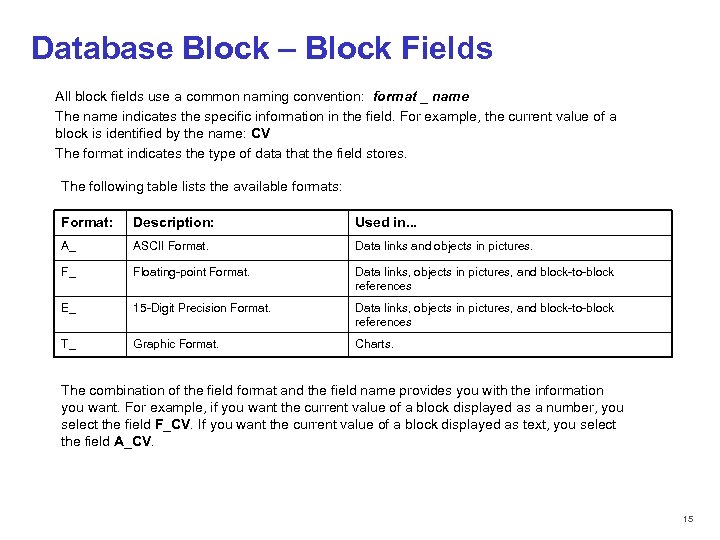 Database Block – Block Fields All block fields use a common naming convention: format _ name The name indicates the specific information in the field. For example, the current value of a block is identified by the name: CV The format indicates the type of data that the field stores. The following table lists the available formats: Format: Description: Used in. . . A_ ASCII Format. Data links and objects in pictures. F_ Floating-point Format. Data links, objects in pictures, and block-to-block references E_ 15 -Digit Precision Format. Data links, objects in pictures, and block-to-block references T_ Graphic Format. Charts. The combination of the field format and the field name provides you with the information you want. For example, if you want the current value of a block displayed as a number, you select the field F_CV. If you want the current value of a block displayed as text, you select the field A_CV. © 2012 PT. Tiara Prima Solusi All Rights Reserved 15
Database Block – Block Fields All block fields use a common naming convention: format _ name The name indicates the specific information in the field. For example, the current value of a block is identified by the name: CV The format indicates the type of data that the field stores. The following table lists the available formats: Format: Description: Used in. . . A_ ASCII Format. Data links and objects in pictures. F_ Floating-point Format. Data links, objects in pictures, and block-to-block references E_ 15 -Digit Precision Format. Data links, objects in pictures, and block-to-block references T_ Graphic Format. Charts. The combination of the field format and the field name provides you with the information you want. For example, if you want the current value of a block displayed as a number, you select the field F_CV. If you want the current value of a block displayed as text, you select the field A_CV. © 2012 PT. Tiara Prima Solusi All Rights Reserved 15
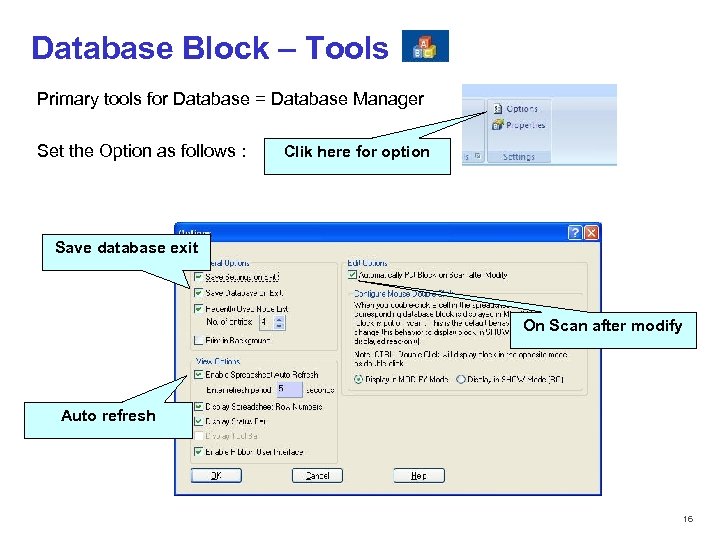 Database Block – Tools Primary tools for Database = Database Manager Set the Option as follows : Clik here for option Save database exit On Scan after modify Auto refresh © 2012 PT. Tiara Prima Solusi All Rights Reserved 16
Database Block – Tools Primary tools for Database = Database Manager Set the Option as follows : Clik here for option Save database exit On Scan after modify Auto refresh © 2012 PT. Tiara Prima Solusi All Rights Reserved 16
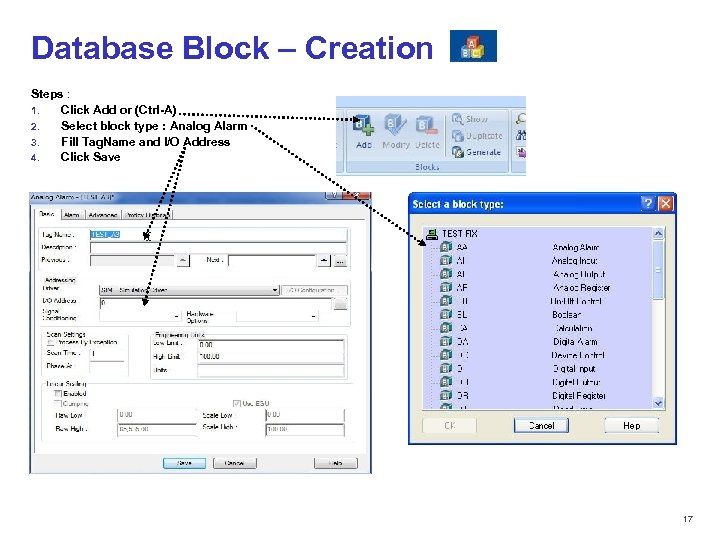 Database Block – Creation Steps : 1. Click Add or (Ctrl-A) 2. Select block type : Analog Alarm 3. Fill Tag. Name and I/O Address 4. Click Save © 2012 PT. Tiara Prima Solusi All Rights Reserved 17
Database Block – Creation Steps : 1. Click Add or (Ctrl-A) 2. Select block type : Analog Alarm 3. Fill Tag. Name and I/O Address 4. Click Save © 2012 PT. Tiara Prima Solusi All Rights Reserved 17
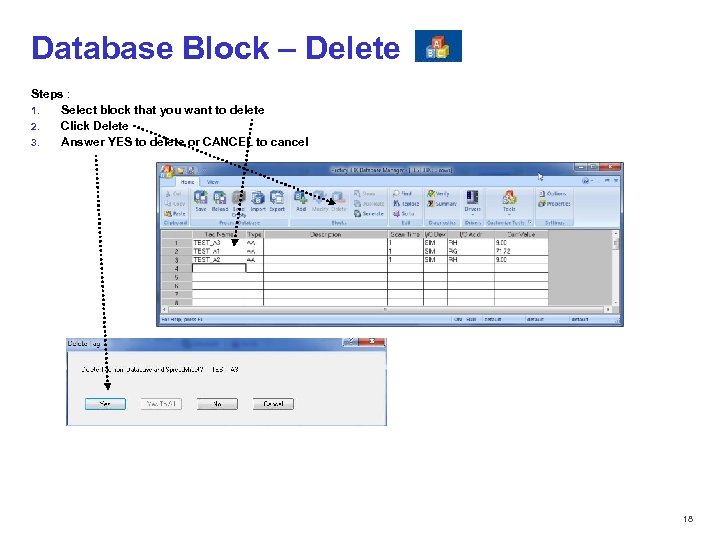 Database Block – Delete Steps : 1. Select block that you want to delete 2. Click Delete 3. Answer YES to delete or CANCEL to cancel © 2012 PT. Tiara Prima Solusi All Rights Reserved 18
Database Block – Delete Steps : 1. Select block that you want to delete 2. Click Delete 3. Answer YES to delete or CANCEL to cancel © 2012 PT. Tiara Prima Solusi All Rights Reserved 18
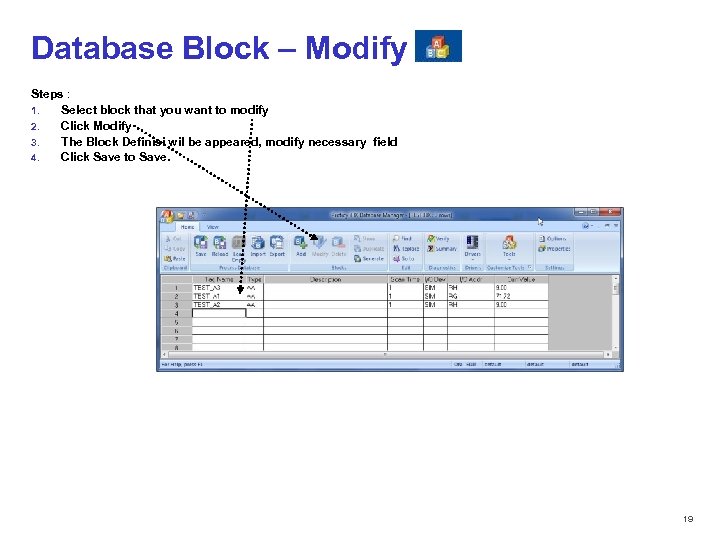 Database Block – Modify Steps : 1. Select block that you want to modify 2. Click Modify 3. The Block Definisi wil be appeared, modify necessary field 4. Click Save to Save. © 2012 PT. Tiara Prima Solusi All Rights Reserved 19
Database Block – Modify Steps : 1. Select block that you want to modify 2. Click Modify 3. The Block Definisi wil be appeared, modify necessary field 4. Click Save to Save. © 2012 PT. Tiara Prima Solusi All Rights Reserved 19
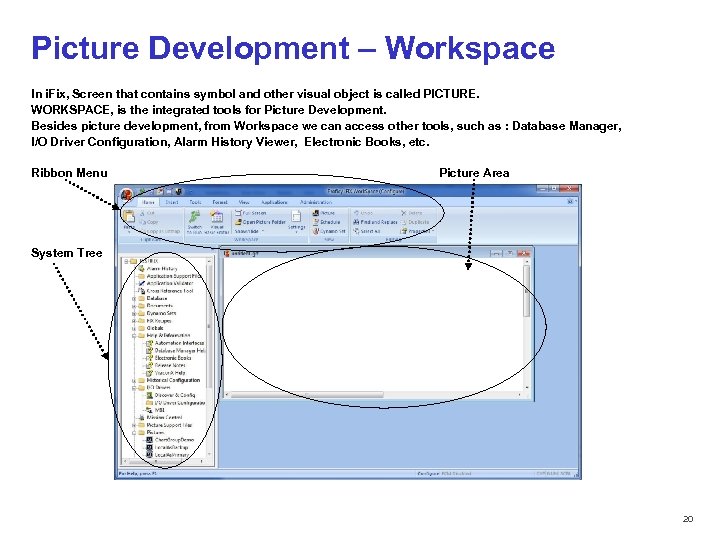 Picture Development – Workspace In i. Fix, Screen that contains symbol and other visual object is called PICTURE. WORKSPACE, is the integrated tools for Picture Development. Besides picture development, from Workspace we can access other tools, such as : Database Manager, I/O Driver Configuration, Alarm History Viewer, Electronic Books, etc. Ribbon Menu Picture Area System Tree © 2012 PT. Tiara Prima Solusi All Rights Reserved 20
Picture Development – Workspace In i. Fix, Screen that contains symbol and other visual object is called PICTURE. WORKSPACE, is the integrated tools for Picture Development. Besides picture development, from Workspace we can access other tools, such as : Database Manager, I/O Driver Configuration, Alarm History Viewer, Electronic Books, etc. Ribbon Menu Picture Area System Tree © 2012 PT. Tiara Prima Solusi All Rights Reserved 20
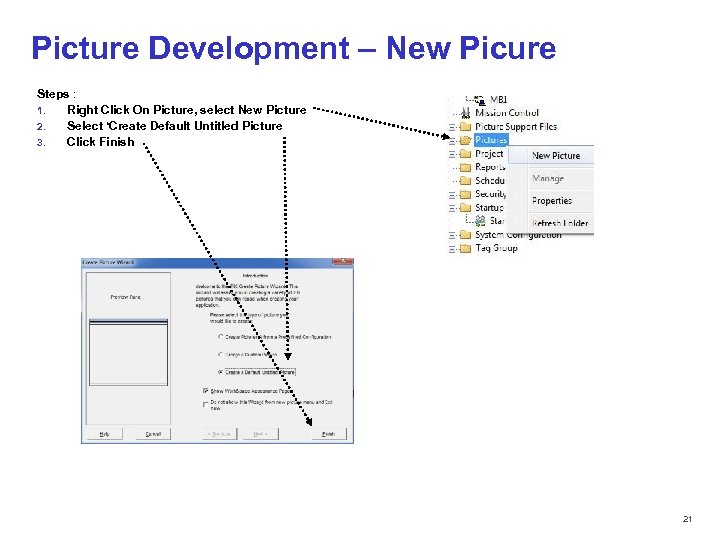 Picture Development – New Picure Steps : 1. Right Click On Picture, select New Picture 2. Select ‘Create Default Untitled Picture 3. Click Finish © 2012 PT. Tiara Prima Solusi All Rights Reserved 21
Picture Development – New Picure Steps : 1. Right Click On Picture, select New Picture 2. Select ‘Create Default Untitled Picture 3. Click Finish © 2012 PT. Tiara Prima Solusi All Rights Reserved 21
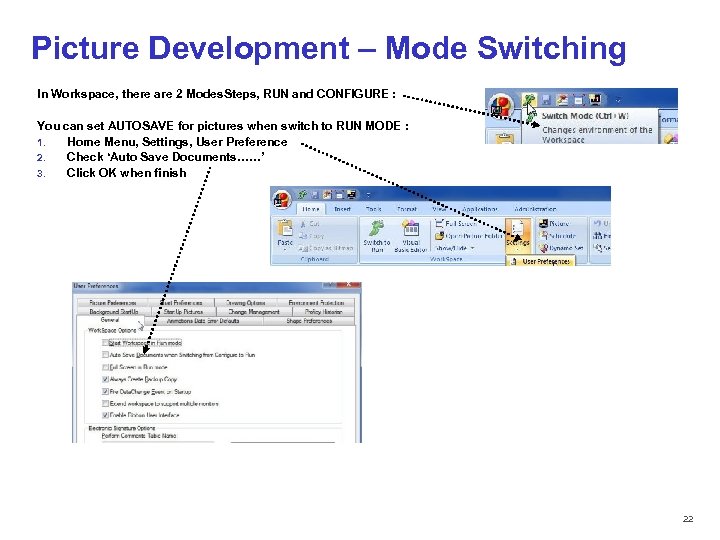 Picture Development – Mode Switching In Workspace, there are 2 Modes. Steps, RUN and CONFIGURE : You can set AUTOSAVE for pictures when switch to RUN MODE : 1. Home Menu, Settings, User Preference 2. Check ‘Auto Save Documents……’ 3. Click OK when finish © 2012 PT. Tiara Prima Solusi All Rights Reserved 22
Picture Development – Mode Switching In Workspace, there are 2 Modes. Steps, RUN and CONFIGURE : You can set AUTOSAVE for pictures when switch to RUN MODE : 1. Home Menu, Settings, User Preference 2. Check ‘Auto Save Documents……’ 3. Click OK when finish © 2012 PT. Tiara Prima Solusi All Rights Reserved 22
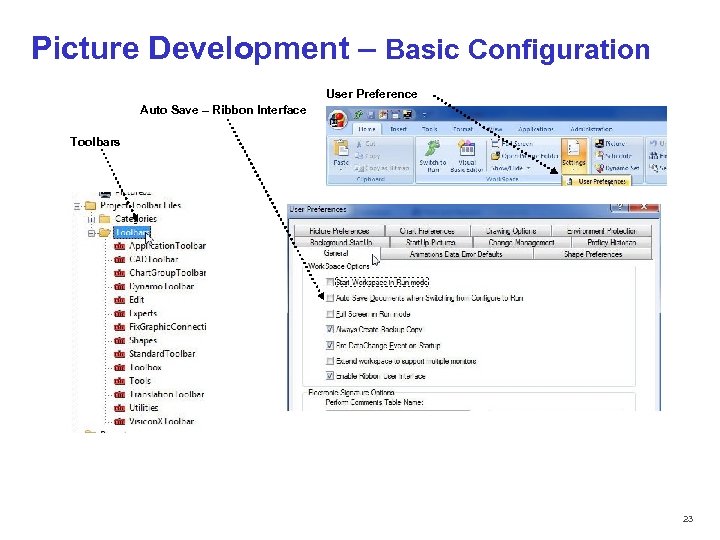 Picture Development – Basic Configuration User Preference Auto Save – Ribbon Interface Toolbars © 2012 PT. Tiara Prima Solusi All Rights Reserved 23
Picture Development – Basic Configuration User Preference Auto Save – Ribbon Interface Toolbars © 2012 PT. Tiara Prima Solusi All Rights Reserved 23
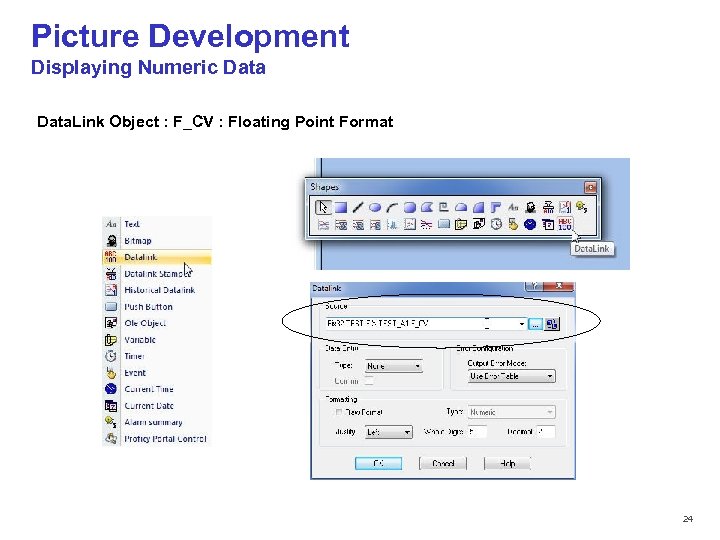 Picture Development Displaying Numeric Data. Link Object : F_CV : Floating Point Format © 2012 PT. Tiara Prima Solusi All Rights Reserved 24
Picture Development Displaying Numeric Data. Link Object : F_CV : Floating Point Format © 2012 PT. Tiara Prima Solusi All Rights Reserved 24
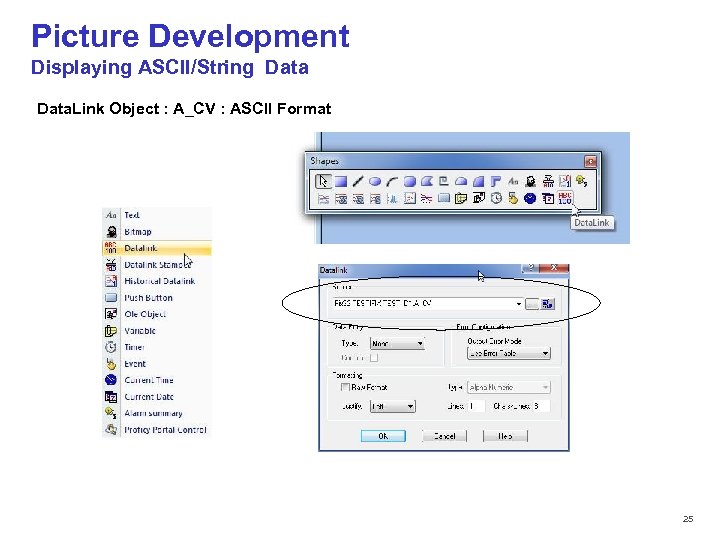 Picture Development Displaying ASCII/String Data. Link Object : A_CV : ASCII Format © 2012 PT. Tiara Prima Solusi All Rights Reserved 25
Picture Development Displaying ASCII/String Data. Link Object : A_CV : ASCII Format © 2012 PT. Tiara Prima Solusi All Rights Reserved 25
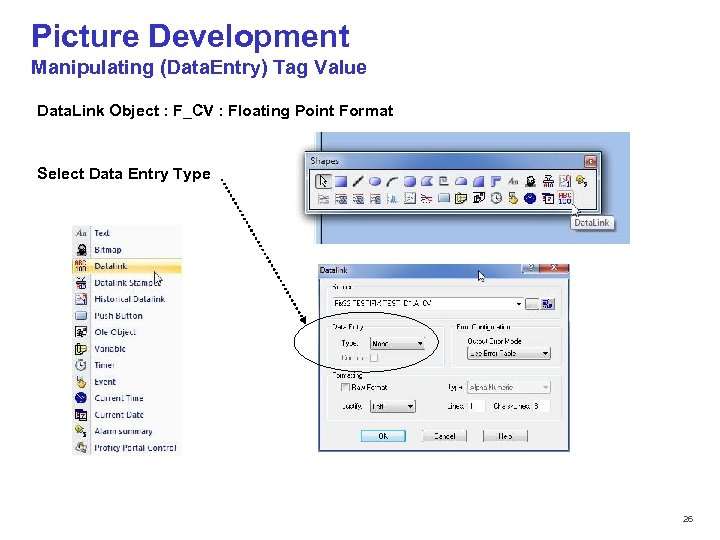 Picture Development Manipulating (Data. Entry) Tag Value Data. Link Object : F_CV : Floating Point Format Select Data Entry Type © 2012 PT. Tiara Prima Solusi All Rights Reserved 26
Picture Development Manipulating (Data. Entry) Tag Value Data. Link Object : F_CV : Floating Point Format Select Data Entry Type © 2012 PT. Tiara Prima Solusi All Rights Reserved 26
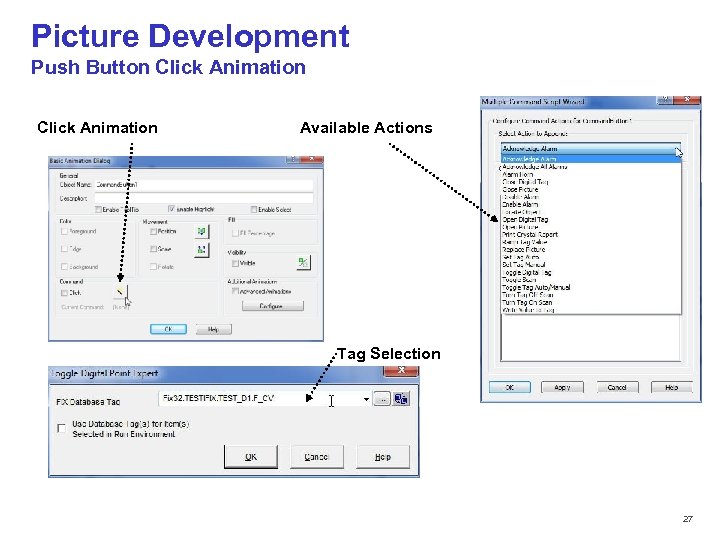 Picture Development Push Button Click Animation Available Actions Tag Selection © 2012 PT. Tiara Prima Solusi All Rights Reserved 27
Picture Development Push Button Click Animation Available Actions Tag Selection © 2012 PT. Tiara Prima Solusi All Rights Reserved 27
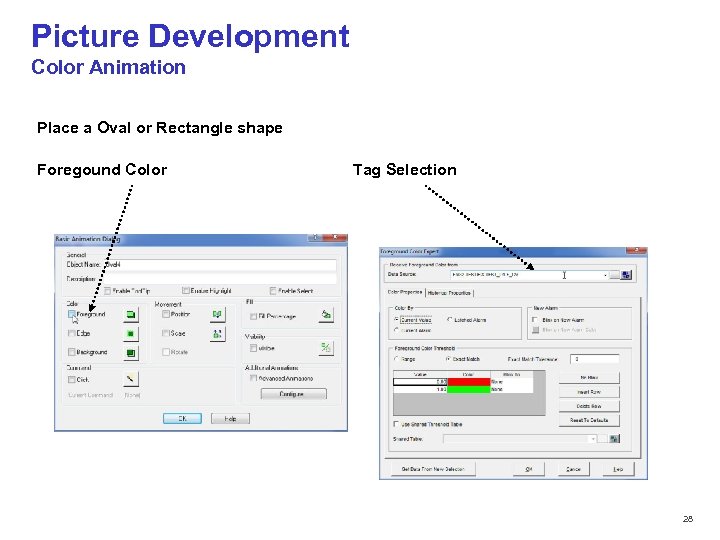 Picture Development Color Animation Place a Oval or Rectangle shape Foregound Color Tag Selection © 2012 PT. Tiara Prima Solusi All Rights Reserved 28
Picture Development Color Animation Place a Oval or Rectangle shape Foregound Color Tag Selection © 2012 PT. Tiara Prima Solusi All Rights Reserved 28
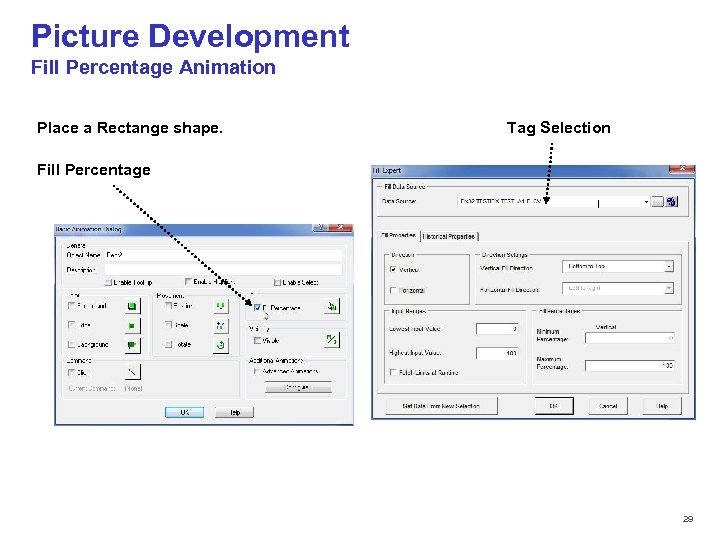 Picture Development Fill Percentage Animation Place a Rectange shape. Tag Selection Fill Percentage © 2012 PT. Tiara Prima Solusi All Rights Reserved 29
Picture Development Fill Percentage Animation Place a Rectange shape. Tag Selection Fill Percentage © 2012 PT. Tiara Prima Solusi All Rights Reserved 29
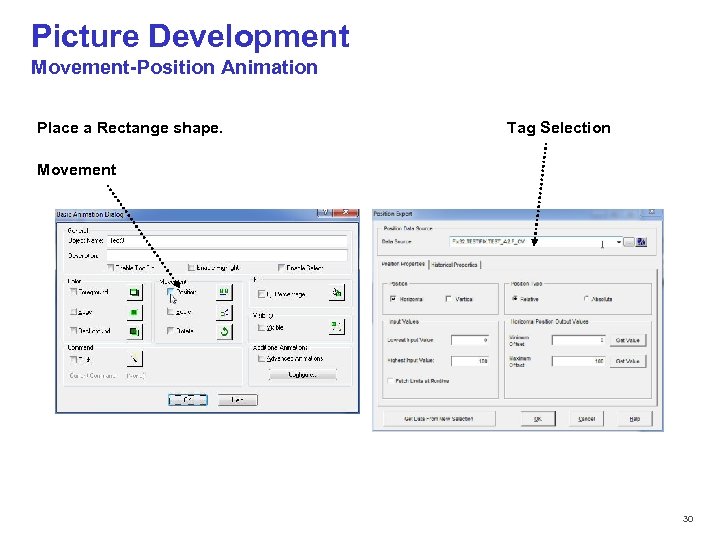 Picture Development Movement-Position Animation Place a Rectange shape. Tag Selection Movement © 2012 PT. Tiara Prima Solusi All Rights Reserved 30
Picture Development Movement-Position Animation Place a Rectange shape. Tag Selection Movement © 2012 PT. Tiara Prima Solusi All Rights Reserved 30
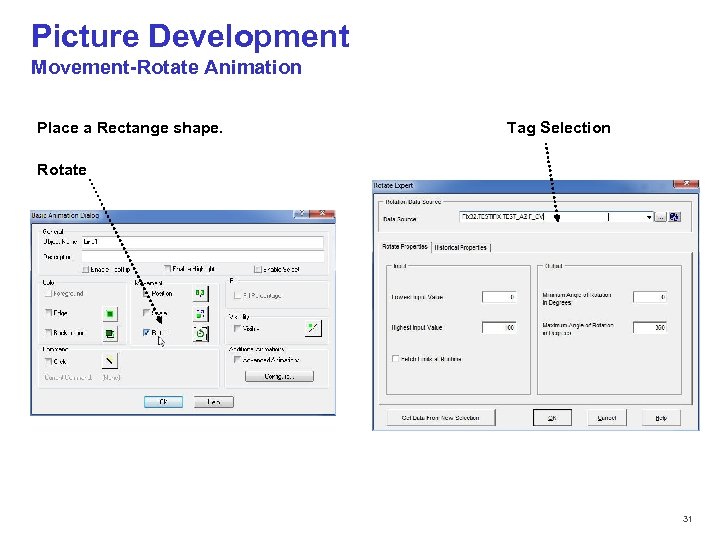 Picture Development Movement-Rotate Animation Place a Rectange shape. Tag Selection Rotate © 2012 PT. Tiara Prima Solusi All Rights Reserved 31
Picture Development Movement-Rotate Animation Place a Rectange shape. Tag Selection Rotate © 2012 PT. Tiara Prima Solusi All Rights Reserved 31
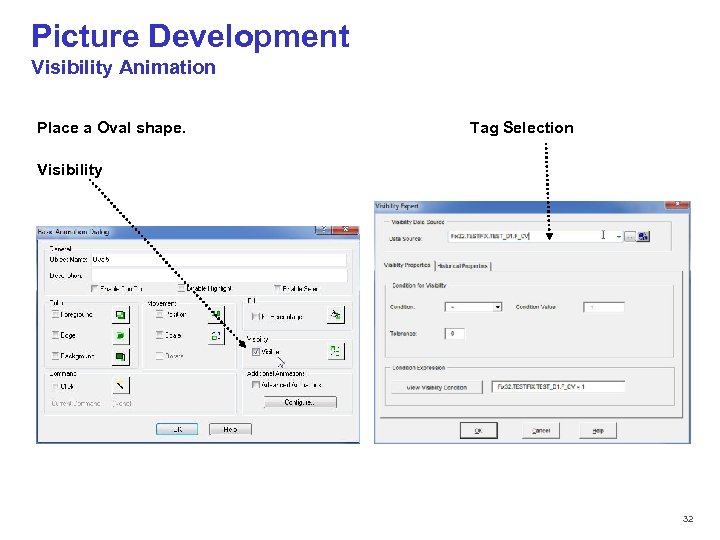 Picture Development Visibility Animation Place a Oval shape. Tag Selection Visibility © 2012 PT. Tiara Prima Solusi All Rights Reserved 32
Picture Development Visibility Animation Place a Oval shape. Tag Selection Visibility © 2012 PT. Tiara Prima Solusi All Rights Reserved 32
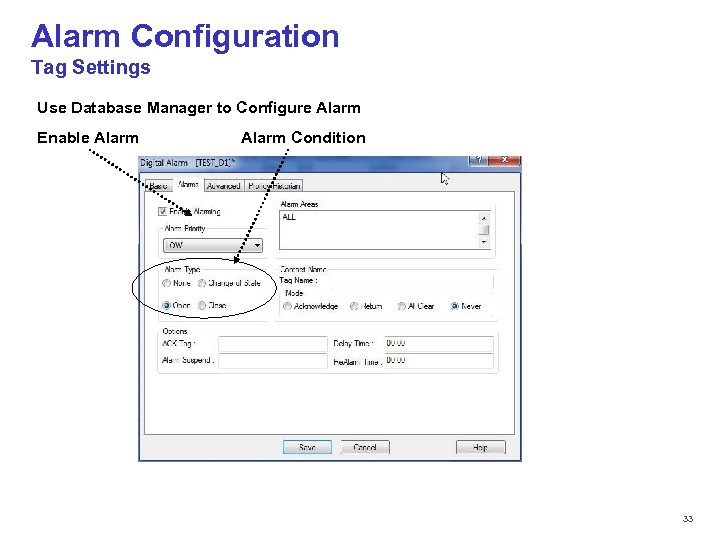 Alarm Configuration Tag Settings Use Database Manager to Configure Alarm Enable Alarm Condition © 2012 PT. Tiara Prima Solusi All Rights Reserved 33
Alarm Configuration Tag Settings Use Database Manager to Configure Alarm Enable Alarm Condition © 2012 PT. Tiara Prima Solusi All Rights Reserved 33
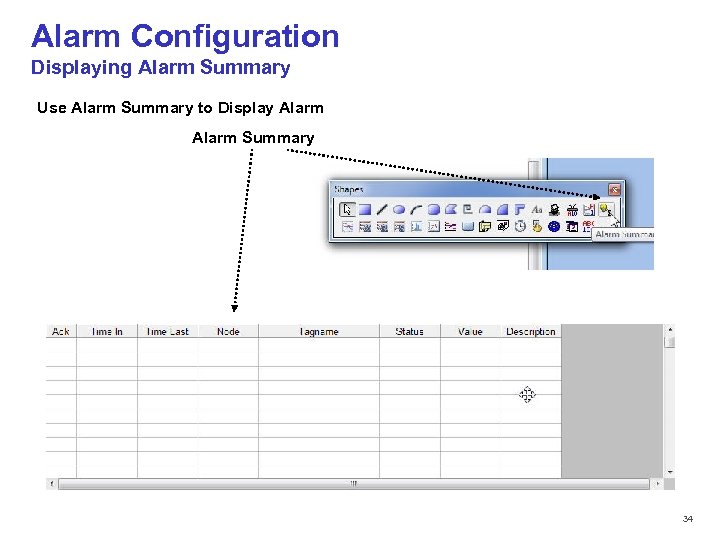 Alarm Configuration Displaying Alarm Summary Use Alarm Summary to Display Alarm Summary © 2012 PT. Tiara Prima Solusi All Rights Reserved 34
Alarm Configuration Displaying Alarm Summary Use Alarm Summary to Display Alarm Summary © 2012 PT. Tiara Prima Solusi All Rights Reserved 34
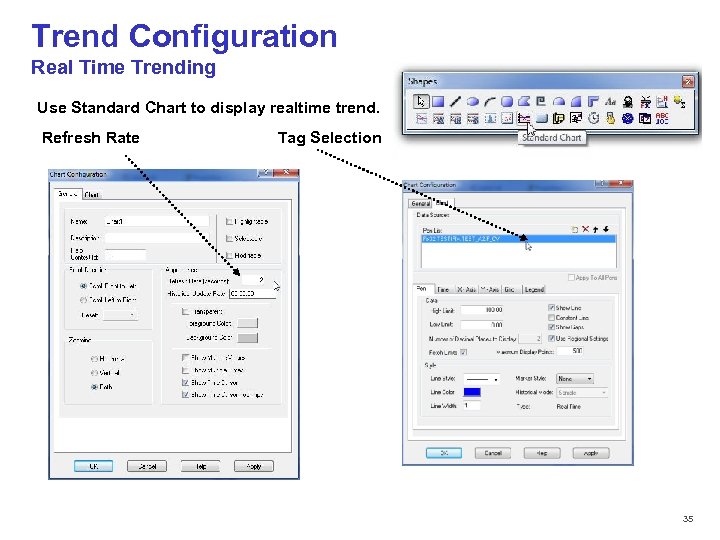 Trend Configuration Real Time Trending Use Standard Chart to display realtime trend. Refresh Rate Tag Selection © 2012 PT. Tiara Prima Solusi All Rights Reserved 35
Trend Configuration Real Time Trending Use Standard Chart to display realtime trend. Refresh Rate Tag Selection © 2012 PT. Tiara Prima Solusi All Rights Reserved 35
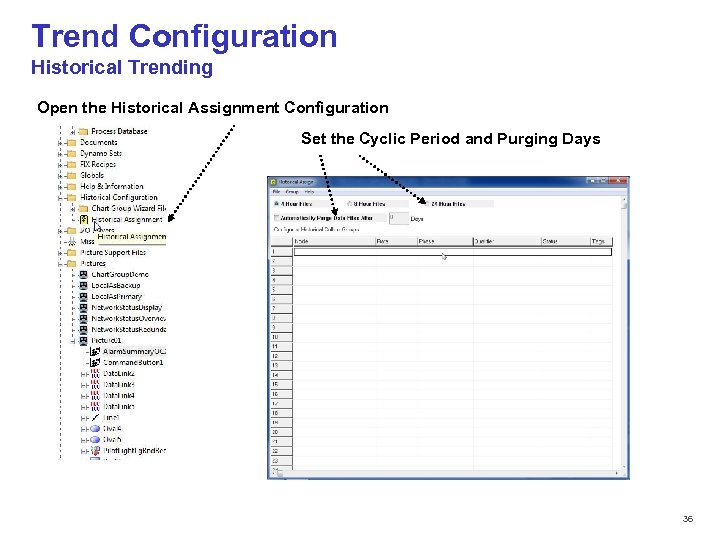 Trend Configuration Historical Trending Open the Historical Assignment Configuration Set the Cyclic Period and Purging Days © 2012 PT. Tiara Prima Solusi All Rights Reserved 36
Trend Configuration Historical Trending Open the Historical Assignment Configuration Set the Cyclic Period and Purging Days © 2012 PT. Tiara Prima Solusi All Rights Reserved 36
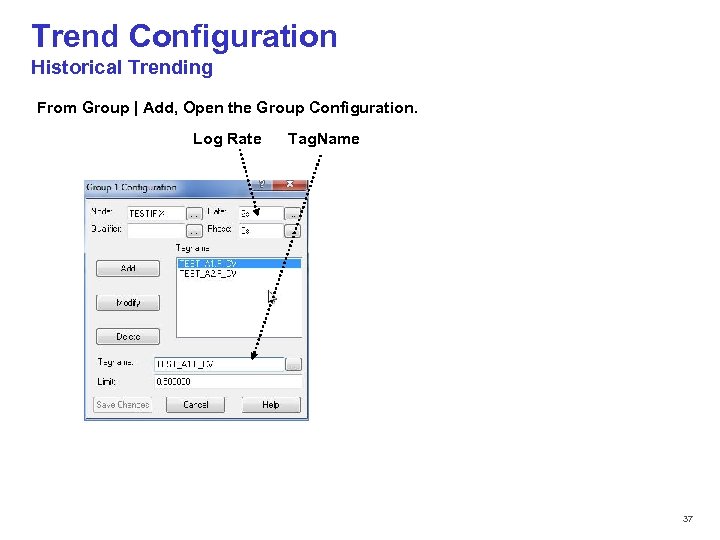 Trend Configuration Historical Trending From Group | Add, Open the Group Configuration. Log Rate Tag. Name © 2012 PT. Tiara Prima Solusi All Rights Reserved 37
Trend Configuration Historical Trending From Group | Add, Open the Group Configuration. Log Rate Tag. Name © 2012 PT. Tiara Prima Solusi All Rights Reserved 37
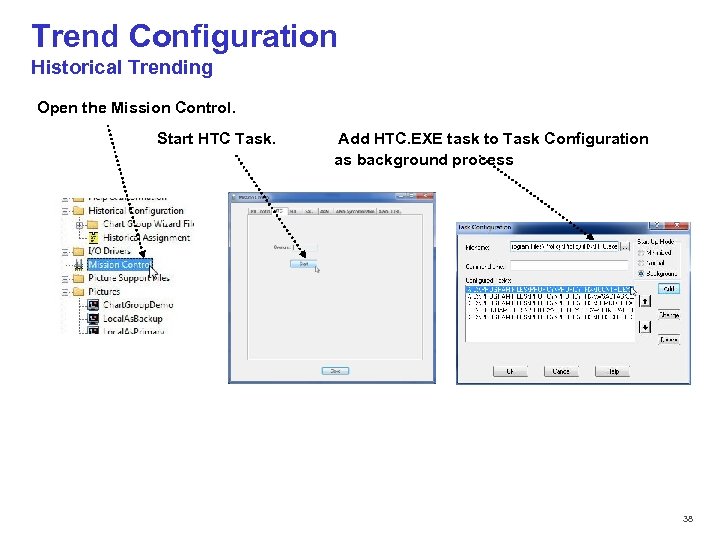 Trend Configuration Historical Trending Open the Mission Control. Start HTC Task. Add HTC. EXE task to Task Configuration as background process © 2012 PT. Tiara Prima Solusi All Rights Reserved 38
Trend Configuration Historical Trending Open the Mission Control. Start HTC Task. Add HTC. EXE task to Task Configuration as background process © 2012 PT. Tiara Prima Solusi All Rights Reserved 38
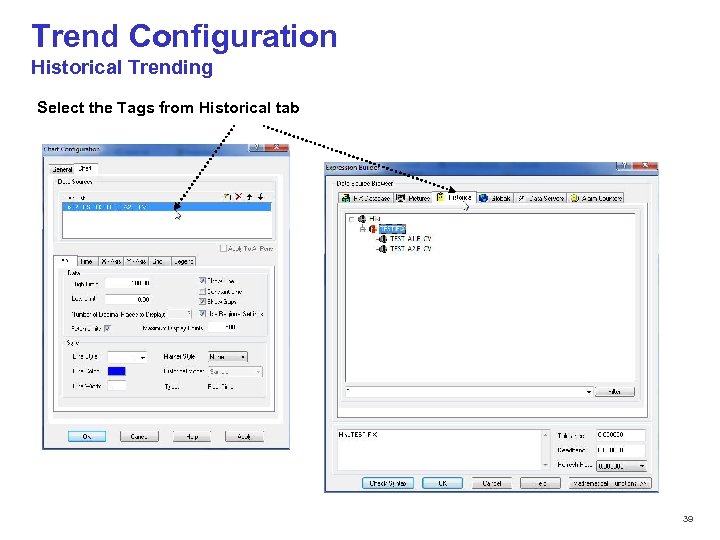 Trend Configuration Historical Trending Select the Tags from Historical tab © 2012 PT. Tiara Prima Solusi All Rights Reserved 39
Trend Configuration Historical Trending Select the Tags from Historical tab © 2012 PT. Tiara Prima Solusi All Rights Reserved 39
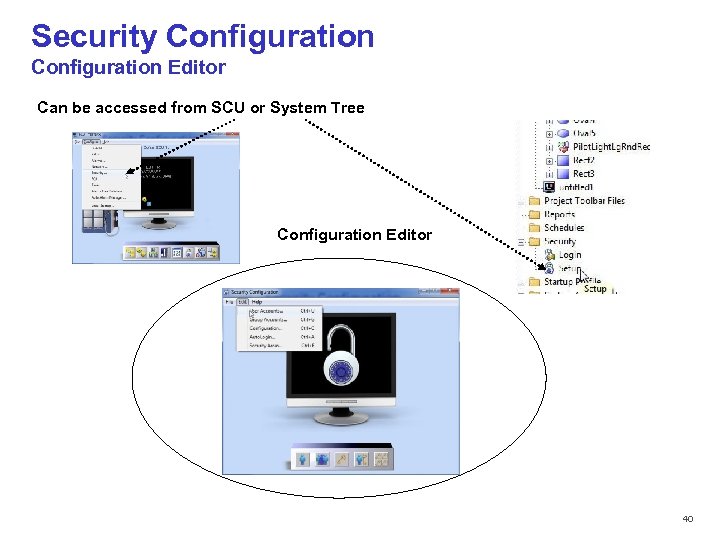 Security Configuration Editor Can be accessed from SCU or System Tree Configuration Editor © 2012 PT. Tiara Prima Solusi All Rights Reserved 40
Security Configuration Editor Can be accessed from SCU or System Tree Configuration Editor © 2012 PT. Tiara Prima Solusi All Rights Reserved 40
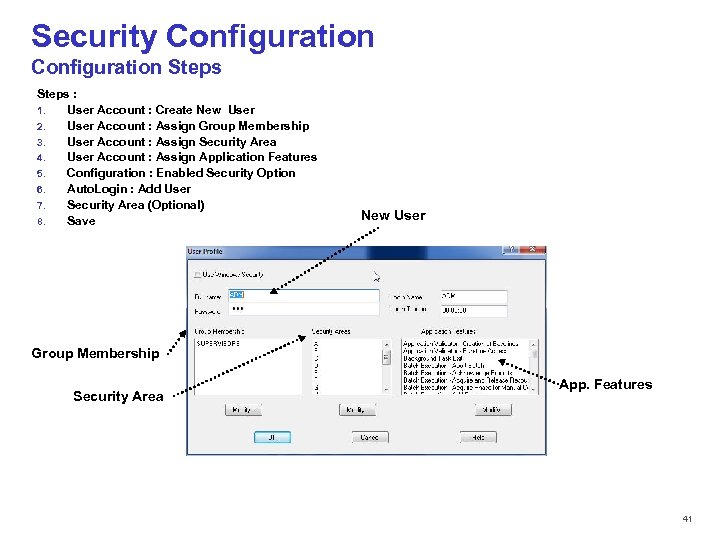 Security Configuration Steps : 1. User Account : Create New User 2. User Account : Assign Group Membership 3. User Account : Assign Security Area 4. User Account : Assign Application Features 5. Configuration : Enabled Security Option 6. Auto. Login : Add User 7. Security Area (Optional) 8. Save New User Group Membership App. Features Security Area © 2012 PT. Tiara Prima Solusi All Rights Reserved 41
Security Configuration Steps : 1. User Account : Create New User 2. User Account : Assign Group Membership 3. User Account : Assign Security Area 4. User Account : Assign Application Features 5. Configuration : Enabled Security Option 6. Auto. Login : Add User 7. Security Area (Optional) 8. Save New User Group Membership App. Features Security Area © 2012 PT. Tiara Prima Solusi All Rights Reserved 41
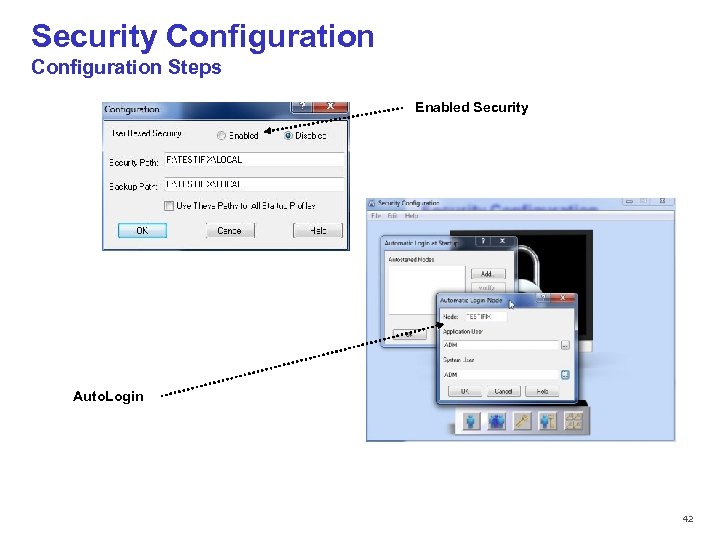 Security Configuration Steps Enabled Security Auto. Login © 2012 PT. Tiara Prima Solusi All Rights Reserved 42
Security Configuration Steps Enabled Security Auto. Login © 2012 PT. Tiara Prima Solusi All Rights Reserved 42
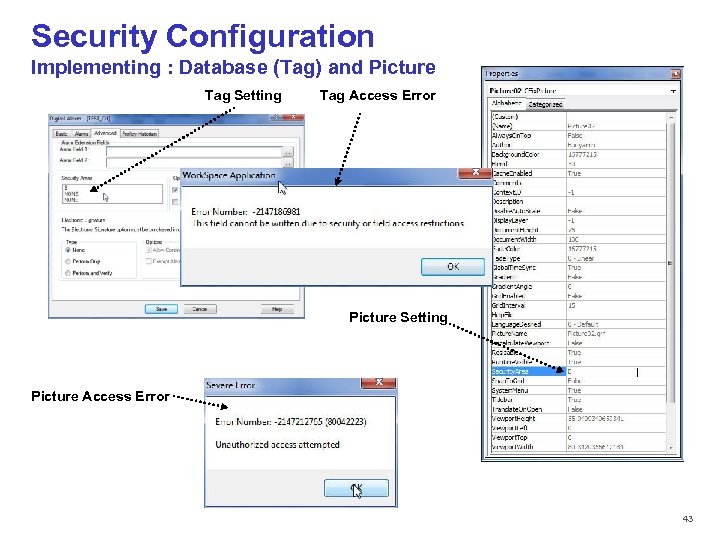 Security Configuration Implementing : Database (Tag) and Picture Tag Setting Tag Access Error Picture Setting Picture Access Error © 2012 PT. Tiara Prima Solusi All Rights Reserved 43
Security Configuration Implementing : Database (Tag) and Picture Tag Setting Tag Access Error Picture Setting Picture Access Error © 2012 PT. Tiara Prima Solusi All Rights Reserved 43
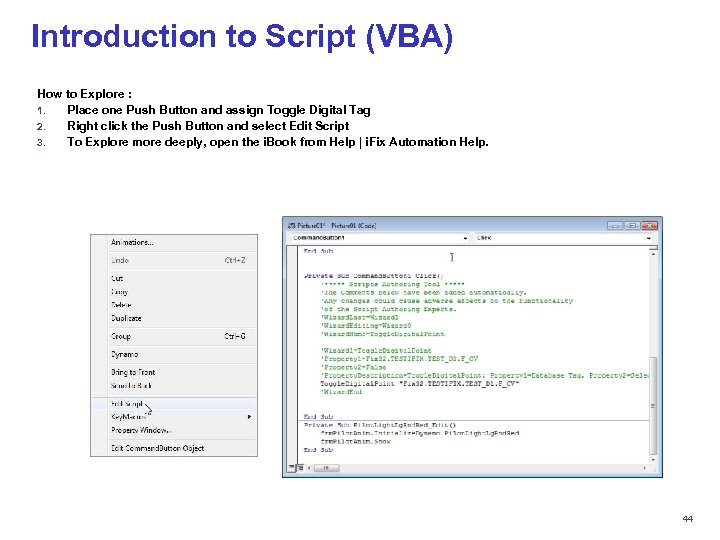 Introduction to Script (VBA) How to Explore : 1. Place one Push Button and assign Toggle Digital Tag 2. Right click the Push Button and select Edit Script 3. To Explore more deeply, open the i. Book from Help | i. Fix Automation Help. © 2012 PT. Tiara Prima Solusi All Rights Reserved 44
Introduction to Script (VBA) How to Explore : 1. Place one Push Button and assign Toggle Digital Tag 2. Right click the Push Button and select Edit Script 3. To Explore more deeply, open the i. Book from Help | i. Fix Automation Help. © 2012 PT. Tiara Prima Solusi All Rights Reserved 44
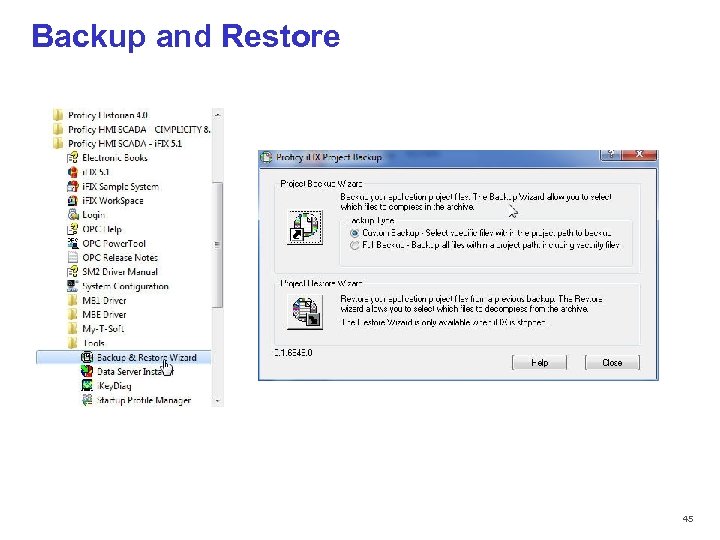 Backup and Restore © 2012 PT. Tiara Prima Solusi All Rights Reserved 45
Backup and Restore © 2012 PT. Tiara Prima Solusi All Rights Reserved 45
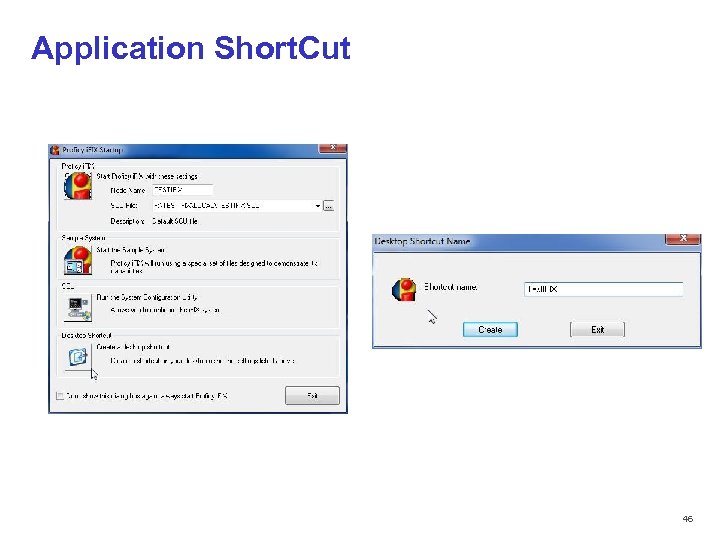 Application Short. Cut © 2012 PT. Tiara Prima Solusi All Rights Reserved 46
Application Short. Cut © 2012 PT. Tiara Prima Solusi All Rights Reserved 46


