4f903803361594c7ed7a6b27663631d9.ppt
- Количество слайдов: 23
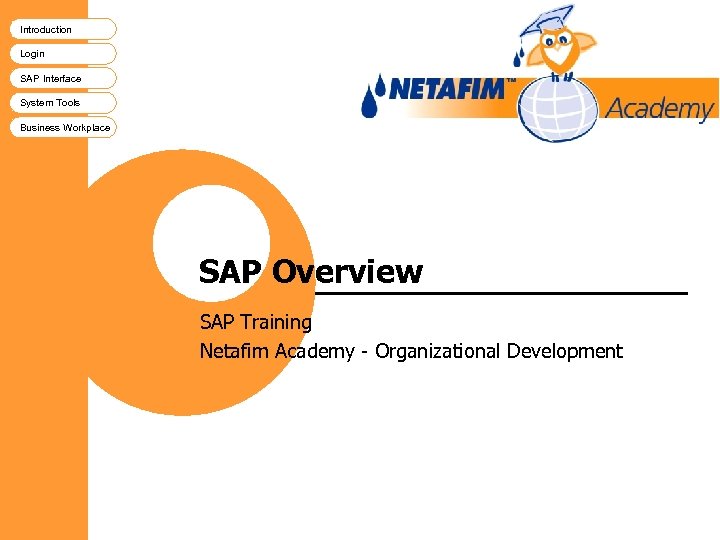
Introduction Login SAP Interface System Tools Business Workplace SAP Overview SAP Training Netafim Academy - Organizational Development
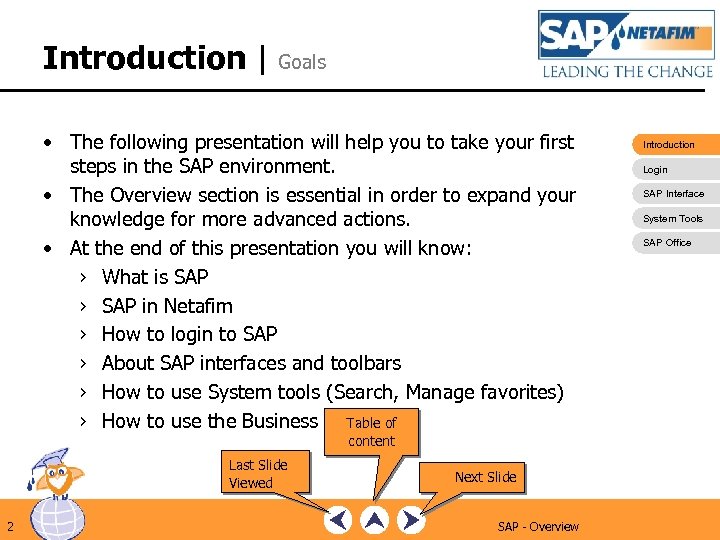
Introduction | Goals • The following presentation will help you to take your first steps in the SAP environment. • The Overview section is essential in order to expand your knowledge for more advanced actions. • At the end of this presentation you will know: › What is SAP › SAP in Netafim › How to login to SAP › About SAP interfaces and toolbars › How to use System tools (Search, Manage favorites) Table of › How to use the Business workplace content Last Slide Viewed 2 Next Slide SAP - Overview Introduction Login SAP Interface System Tools SAP Office
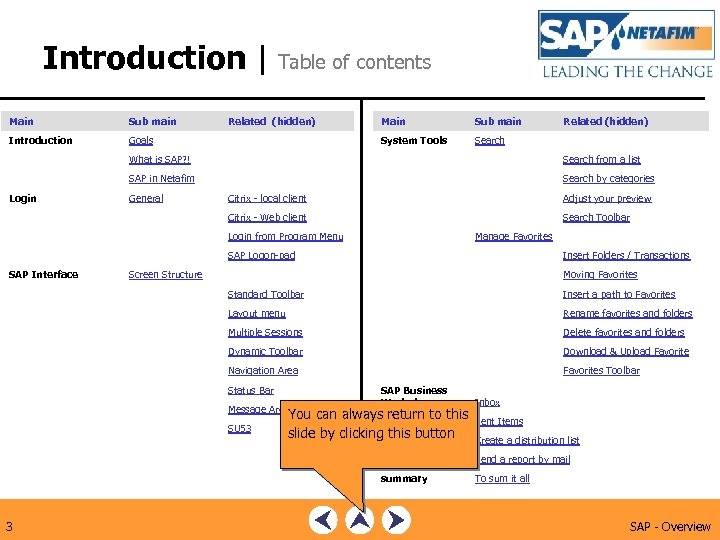
Introduction | Table of contents Main Sub main Introduction Goals Main Sub main System Tools Related (hidden) Search What is SAP? ! Search from a list SAP in Netafim Search by categories General Citrix - local client Adjust your preview Citrix - Web client Login Search Toolbar Manage Favorites Login from Program Menu Insert Folders / Transactions SAP Logon-pad SAP Interface Screen Structure Moving Favorites Standard Toolbar Insert a path to Favorites Layout menu Rename favorites and folders Multiple Sessions Delete favorites and folders Dynamic Toolbar Download & Upload Favorite Navigation Area Favorites Toolbar Status Bar Message Area SU 53 SAP Business Workplace Inbox You can always return to this Sent Items slide by clicking this button Create a distribution list Send a report by mail summary 3 To sum it all SAP - Overview
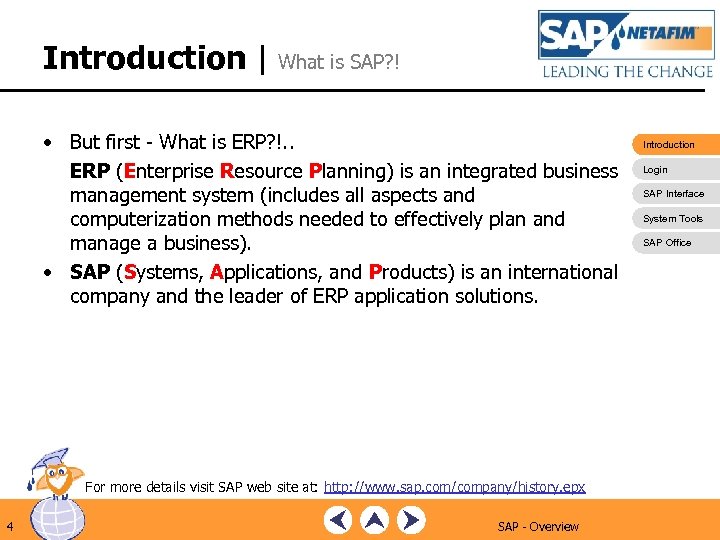
Introduction | What is SAP? ! • But first - What is ERP? !. . ERP (Enterprise Resource Planning) is an integrated business management system (includes all aspects and computerization methods needed to effectively plan and manage a business). • SAP (Systems, Applications, and Products) is an international company and the leader of ERP application solutions. For more details visit SAP web site at: http: //www. sap. com/company/history. epx 4 SAP - Overview Introduction Login SAP Interface System Tools SAP Office
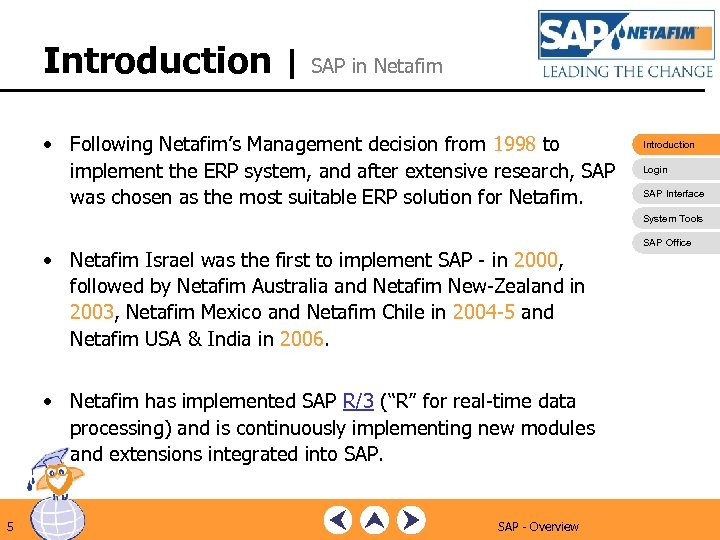
Introduction | SAP in Netafim • Following Netafim’s Management decision from 1998 to implement the ERP system, and after extensive research, SAP was chosen as the most suitable ERP solution for Netafim. Introduction Login SAP Interface System Tools • Netafim Israel was the first to implement SAP - in 2000, followed by Netafim Australia and Netafim New-Zealand in 2003, Netafim Mexico and Netafim Chile in 2004 -5 and Netafim USA & India in 2006. • Netafim has implemented SAP R/3 (“R” for real-time data processing) and is continuously implementing new modules and extensions integrated into SAP. 5 SAP - Overview SAP Office
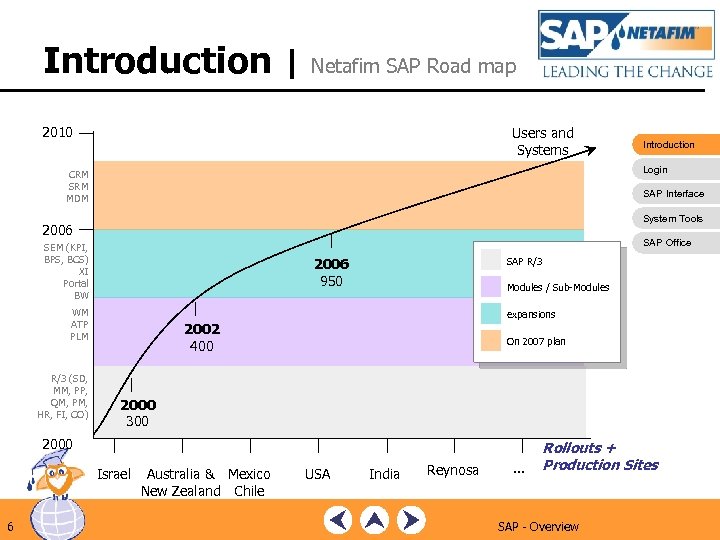
Introduction | Netafim SAP Road map 2010 Users and Systems Login CRM SRM MDM SAP Interface System Tools 2006 SAP Office SEM (KPI, BPS, BCS) XI Portal BW SAP R/3 2006 950 WM ATP PLM R/3 (SD, MM, PP, QM, PM, HR, FI, CO) Modules / Sub-Modules expansions 2002 400 On 2007 plan 2000 300 2000 Israel 6 Introduction Australia & Mexico New Zealand Chile USA India Reynosa . . . Rollouts + Production Sites SAP - Overview
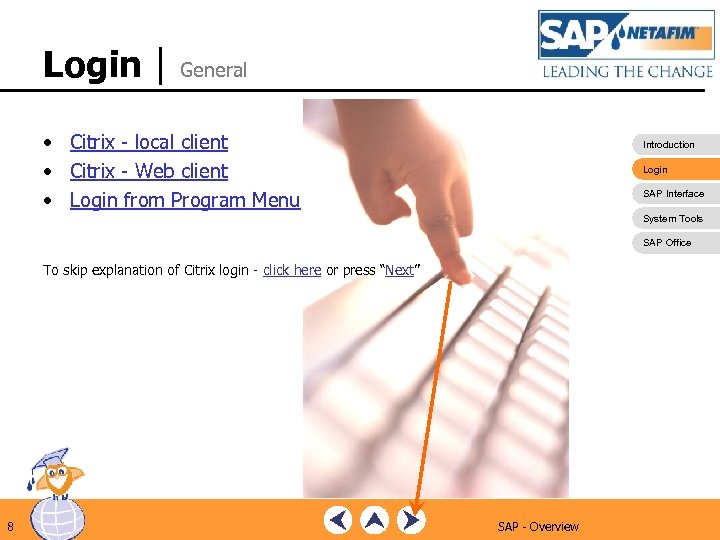
Login | General • Citrix - local client • Citrix - Web client • Login from Program Menu Introduction Login SAP Interface System Tools SAP Office To skip explanation of Citrix login - click here or press “Next” 8 SAP - Overview
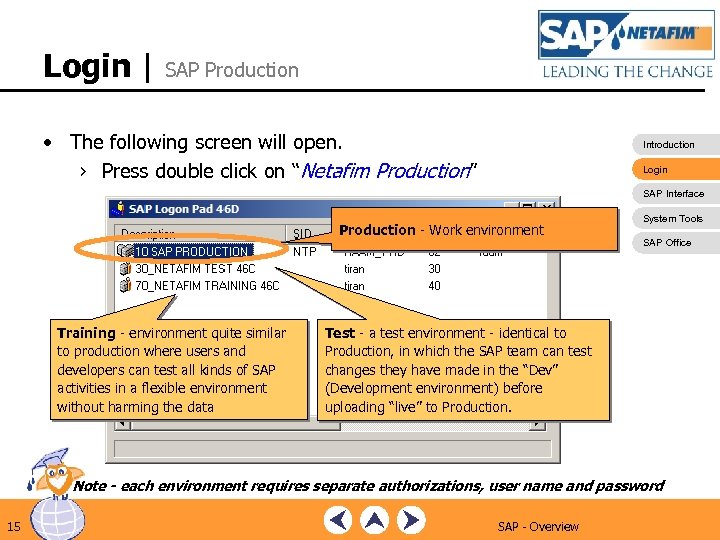
Login | SAP Production • The following screen will open. › Press double click on “Netafim Production” Introduction Login SAP Interface Production - Work environment Training - environment quite similar to production where users and developers can test all kinds of SAP activities in a flexible environment without harming the data System Tools SAP Office Test - a test environment - identical to Production, in which the SAP team can test changes they have made in the “Dev” (Development environment) before uploading “live” to Production. Note - each environment requires separate authorizations, user name and password 15 SAP - Overview

Login | Login Details • Enter your user name and password Introduction Login SAP Interface System Tools SAP Office The user name and password are the same as your ogin details. ----------------------- NOTE!! After 5 incorrect login attempts your user name will be blocked! To release it – contact the Netafim Helpdesk 16 SAP - Overview
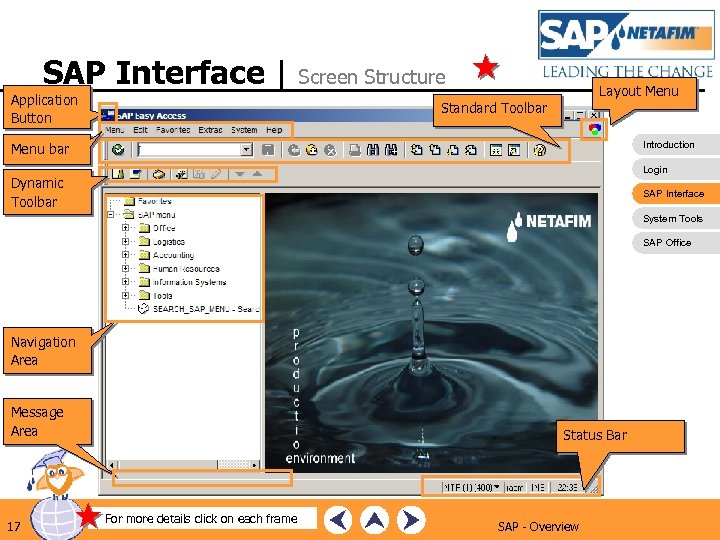
SAP Interface | Application Button Screen Structure Layout Menu Standard Toolbar Introduction Menu bar Login Dynamic Toolbar SAP Interface System Tools SAP Office Navigation Area Message Area 17 Status Bar For more details click on each frame SAP - Overview
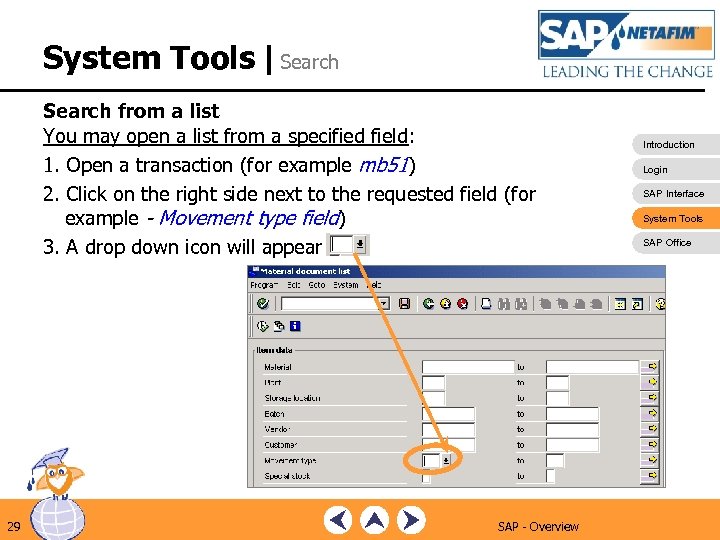
System Tools |Search from a list You may open a list from a specified field: 1. Open a transaction (for example mb 51) 2. Click on the right side next to the requested field (for example - Movement type field) 3. A drop down icon will appear 29 SAP - Overview Introduction Login SAP Interface System Tools SAP Office
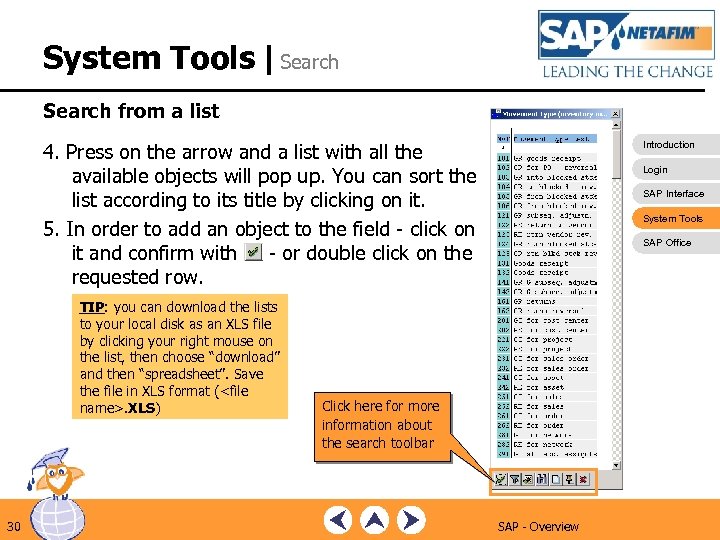
System Tools |Search from a list 4. Press on the arrow and a list with all the available objects will pop up. You can sort the list according to its title by clicking on it. 5. In order to add an object to the field - click on it and confirm with - or double click on the requested row. TIP: you can download the lists to your local disk as an XLS file by clicking your right mouse on the list, then choose “download” and then “spreadsheet”. Save the file in XLS format (<file name>. XLS) 30 Introduction Login SAP Interface System Tools SAP Office Click here for more information about the search toolbar SAP - Overview
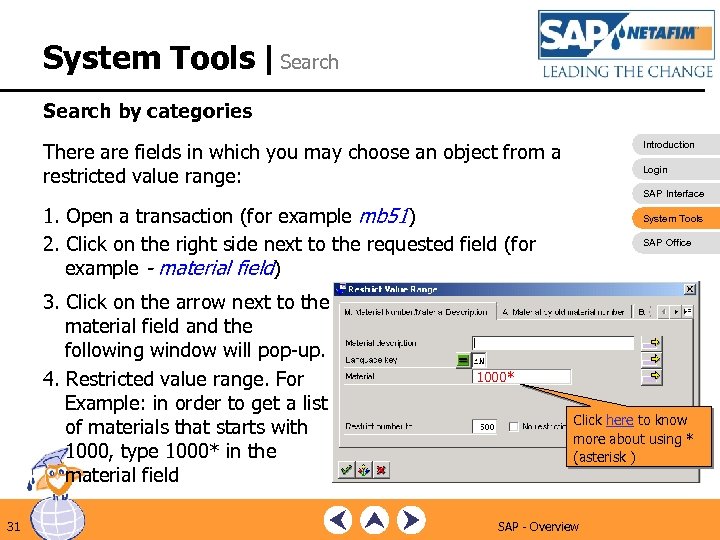
System Tools |Search by categories There are fields in which you may choose an object from a restricted value range: Introduction Login SAP Interface 1. Open a transaction (for example mb 51) 2. Click on the right side next to the requested field (for example - material field) 3. Click on the arrow next to the material field and the following window will pop-up. 4. Restricted value range. For Example: in order to get a list of materials that starts with 1000, type 1000* in the material field 31 System Tools SAP Office 1000* Click here to know more about using * (asterisk ) SAP - Overview
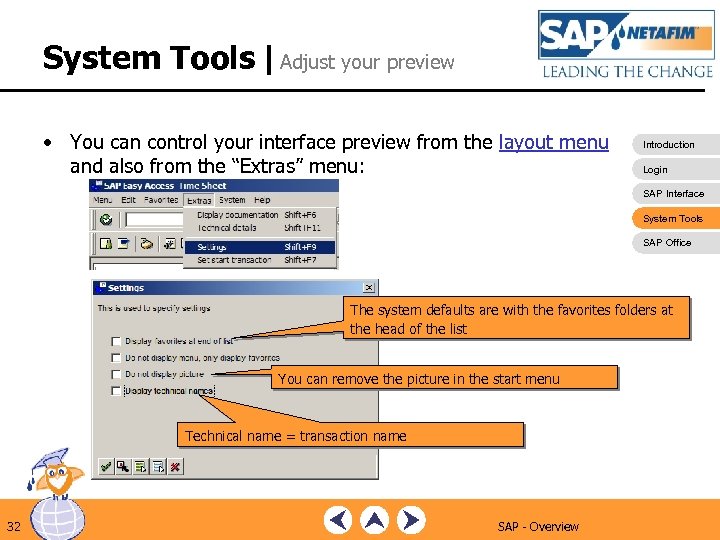
System Tools |Adjust your preview • You can control your interface preview from the layout menu and also from the “Extras” menu: Introduction Login SAP Interface System Tools SAP Office The system defaults are with the favorites folders at the head of the list You can remove the picture in the start menu Technical name = transaction name 32 SAP - Overview
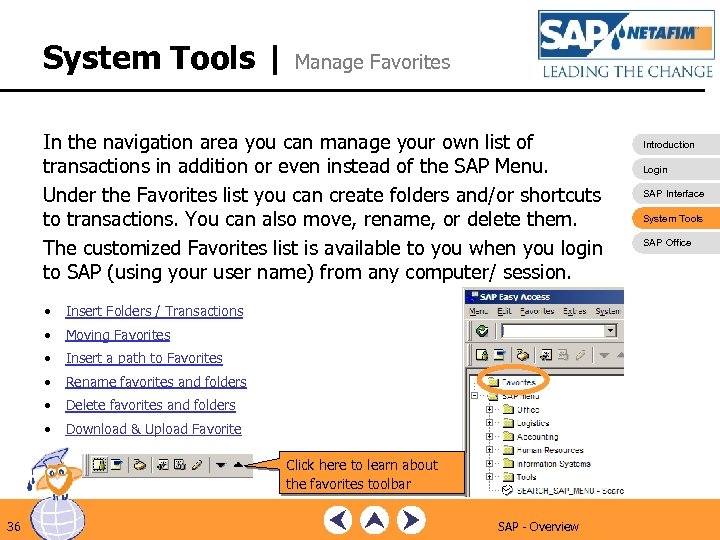
System Tools | Manage Favorites In the navigation area you can manage your own list of transactions in addition or even instead of the SAP Menu. Under the Favorites list you can create folders and/or shortcuts to transactions. You can also move, rename, or delete them. The customized Favorites list is available to you when you login to SAP (using your user name) from any computer/ session. • Insert Folders / Transactions • Moving Favorites • Insert a path to Favorites • Rename favorites and folders • Delete favorites and folders • Download & Upload Favorite Click here to learn about the favorites toolbar 36 SAP - Overview Introduction Login SAP Interface System Tools SAP Office

Business Workplace • SAP office provides mailing services similar to MS Outlook - only internally. • The advantage of using SAP mail is that you can send mail internally with reports/system messages, etc. , without quitting SAP or exporting procedures. • In order to enter the “SAP Business Workspace” push the SAP Business Workplace or from the menu bar System-> Services -> Business Workplace • • Send mail • Create a distribution list • 45 Inbox Send a report by mail SAP - Overview Introduction Login SAP Interface System Tools SAP Office
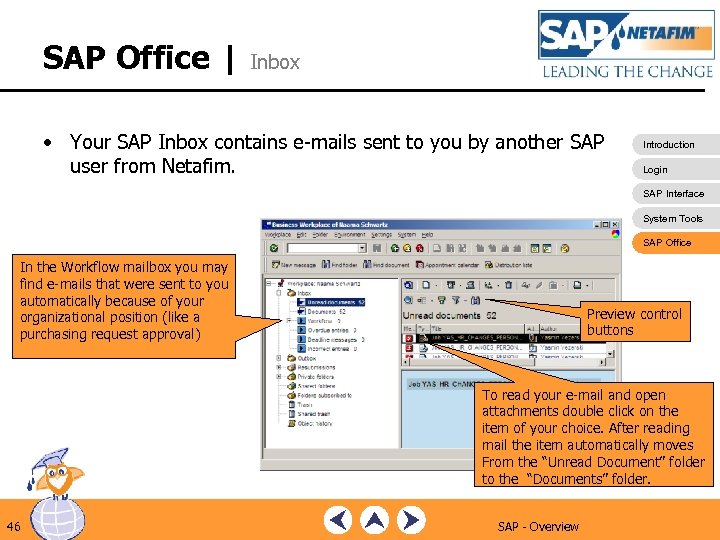
SAP Office | Inbox • Your SAP Inbox contains e-mails sent to you by another SAP user from Netafim. Introduction Login SAP Interface System Tools SAP Office In the Workflow mailbox you may find e-mails that were sent to you automatically because of your organizational position (like a purchasing request approval) Preview control buttons To read your e-mail and open attachments double click on the item of your choice. After reading mail the item automatically moves From the “Unread Document” folder to the “Documents” folder. 46 SAP - Overview
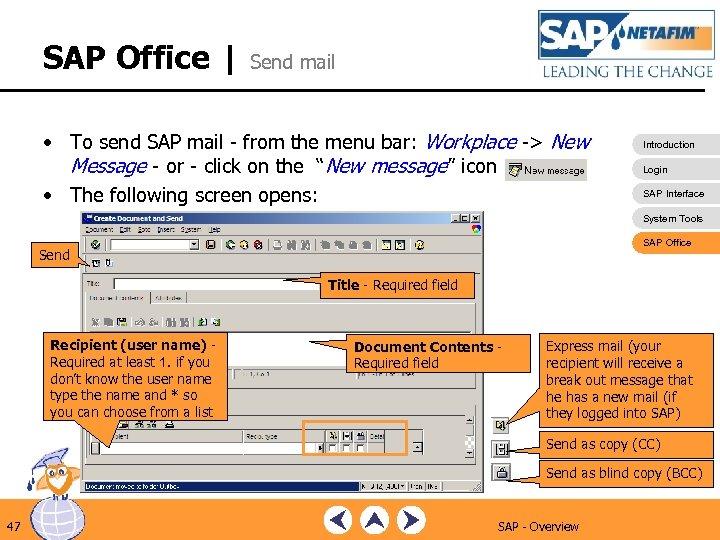
SAP Office | Send mail • To send SAP mail - from the menu bar: Workplace -> New Message - or - click on the “New message” icon • The following screen opens: Introduction Login SAP Interface System Tools SAP Office Send Title - Required field Recipient (user name) - Required at least 1. if you don’t know the user name type the name and * so you can choose from a list Document Contents - Required field Express mail (your recipient will receive a break out message that he has a new mail (if they logged into SAP) Send as copy (CC) Send as blind copy (BCC) 47 SAP - Overview
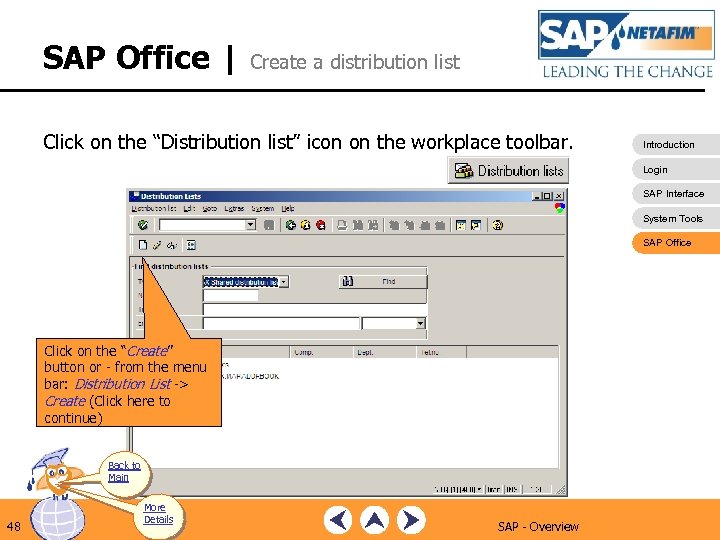
SAP Office | Create a distribution list Click on the “Distribution list” icon on the workplace toolbar. Introduction Login SAP Interface System Tools SAP Office Click on the “Create” button or - from the menu bar: Distribution List -> Create (Click here to continue) Back to Main 48 More Details SAP - Overview
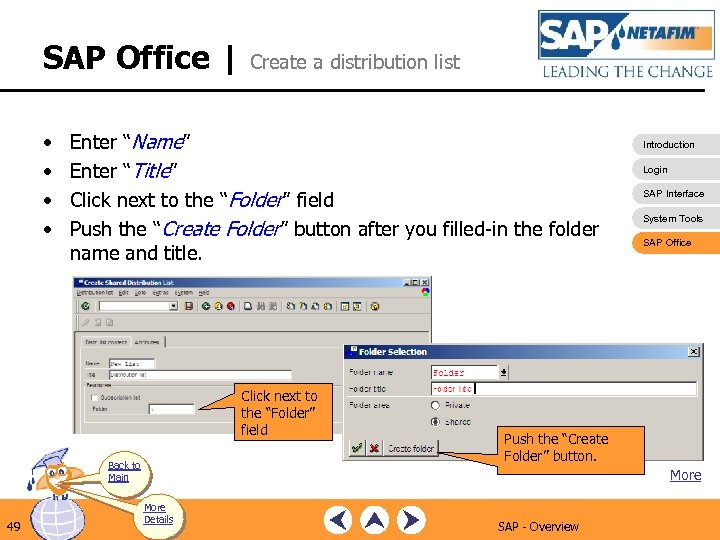
SAP Office | Create a distribution list • • Enter “Name” Enter “Title” Click next to the “Folder” field Push the “Create Folder” button after you filled-in the folder name and title. Click next to the “Folder” field Back to Main 49 More Details Introduction Login SAP Interface System Tools SAP Office Push the “Create Folder” button. More SAP - Overview
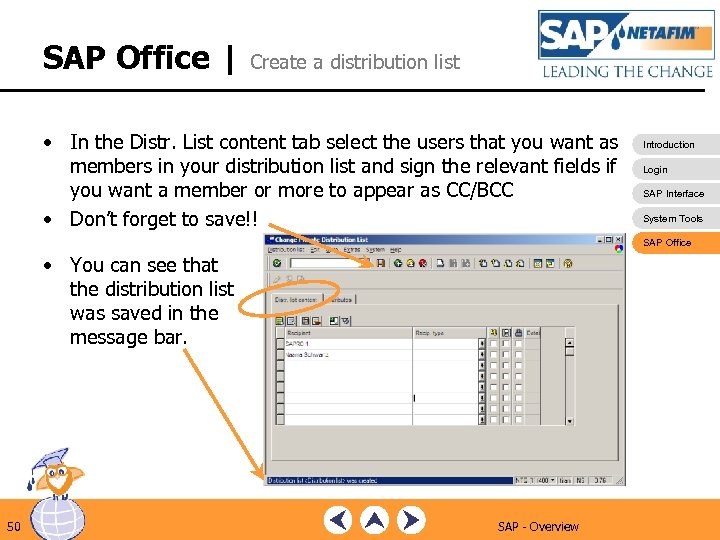
SAP Office | Create a distribution list • In the Distr. List content tab select the users that you want as members in your distribution list and sign the relevant fields if you want a member or more to appear as CC/BCC • Don’t forget to save!! Introduction Login SAP Interface System Tools SAP Office • You can see that the distribution list was saved in the message bar. 50 SAP - Overview
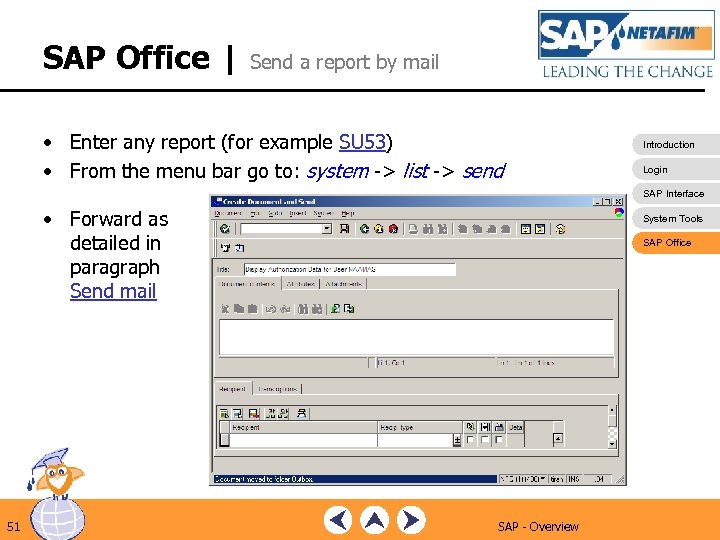
SAP Office | Send a report by mail • Enter any report (for example SU 53) • From the menu bar go to: system -> list -> send Introduction Login SAP Interface • Forward as detailed in paragraph Send mail 51 System Tools SAP Office SAP - Overview
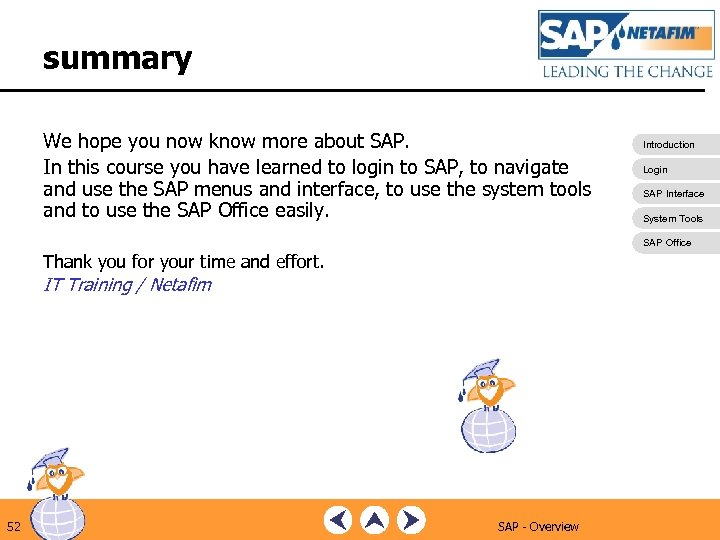
summary We hope you now know more about SAP. In this course you have learned to login to SAP, to navigate and use the SAP menus and interface, to use the system tools and to use the SAP Office easily. Introduction Login SAP Interface System Tools SAP Office Thank you for your time and effort. IT Training / Netafim 52 SAP - Overview
4f903803361594c7ed7a6b27663631d9.ppt