5bd613ab1fcb798688d02f081e7246cb.ppt
- Количество слайдов: 37
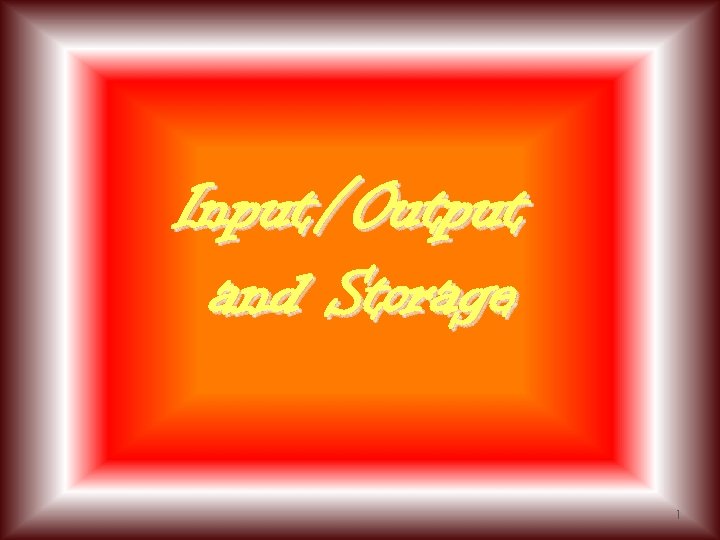
Input/Output and Storage 1
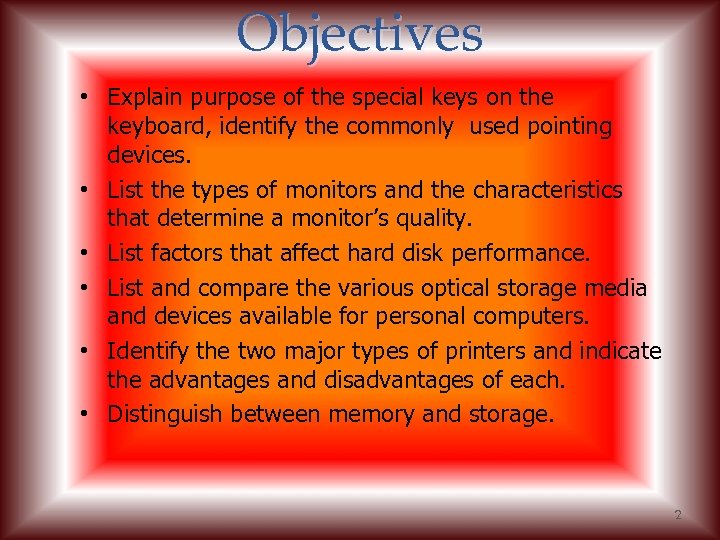
Objectives • Explain purpose of the special keys on the keyboard, identify the commonly used pointing devices. • List the types of monitors and the characteristics that determine a monitor’s quality. • List factors that affect hard disk performance. • List and compare the various optical storage media and devices available for personal computers. • Identify the two major types of printers and indicate the advantages and disadvantages of each. • Distinguish between memory and storage. 2
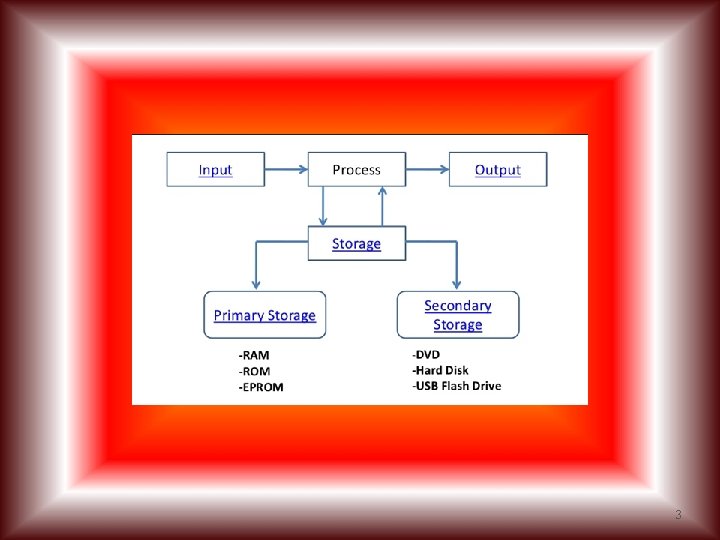
3
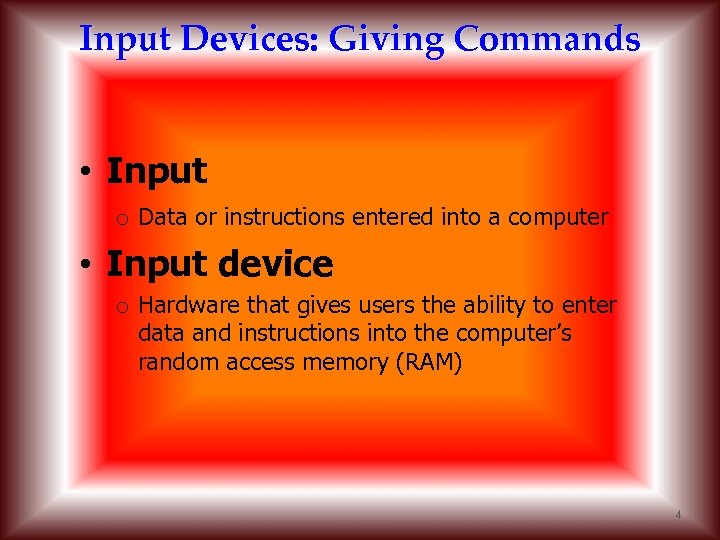
Input Devices: Giving Commands • Input o Data or instructions entered into a computer • Input device o Hardware that gives users the ability to enter data and instructions into the computer’s random access memory (RAM) 4
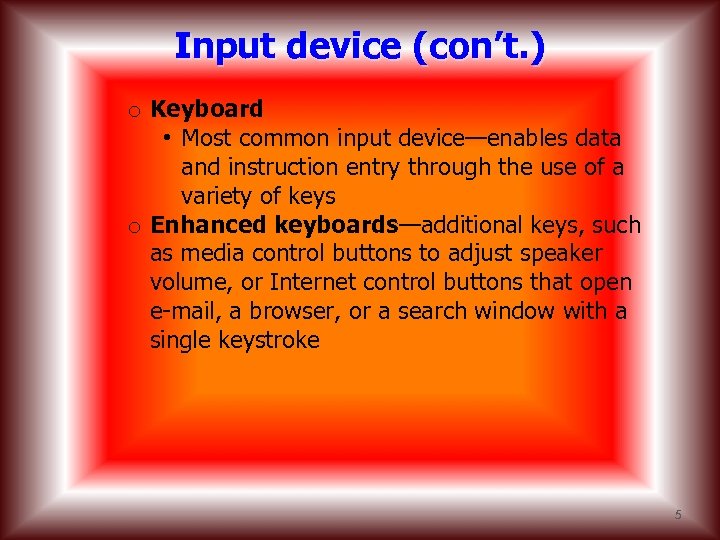
Input device (con’t. ) o Keyboard • Most common input device—enables data and instruction entry through the use of a variety of keys o Enhanced keyboards—additional keys, such as media control buttons to adjust speaker volume, or Internet control buttons that open e-mail, a browser, or a search window with a single keystroke 5

Enhanced keyboard 6
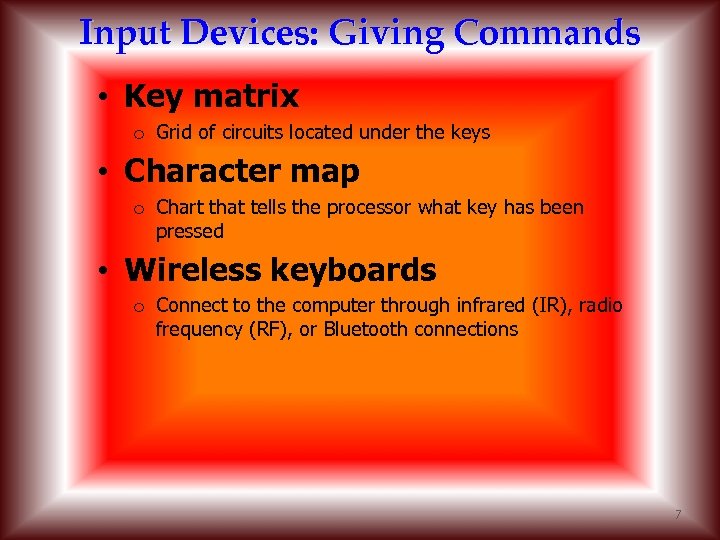
Input Devices: Giving Commands • Key matrix o Grid of circuits located under the keys • Character map o Chart that tells the processor what key has been pressed • Wireless keyboards o Connect to the computer through infrared (IR), radio frequency (RF), or Bluetooth connections 7
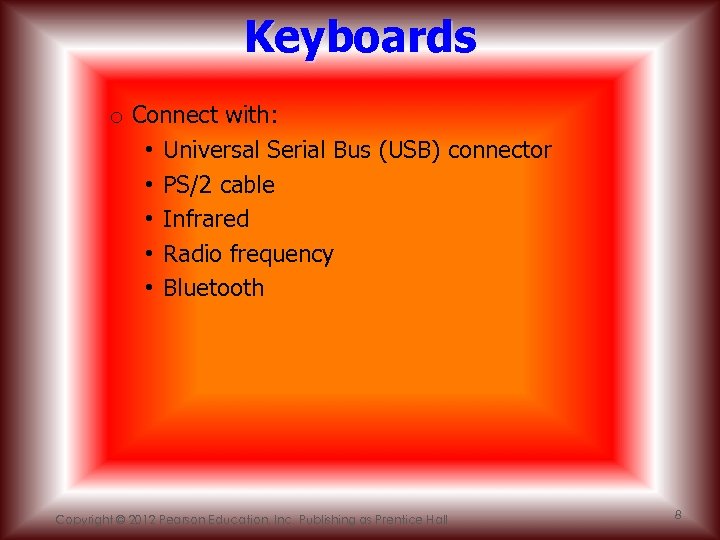
Keyboards o Connect with: • Universal Serial Bus (USB) connector • PS/2 cable • Infrared • Radio frequency • Bluetooth Copyright © 2012 Pearson Education, Inc. Publishing as Prentice Hall 8

Special keyboard keys include: § Cursor movement keys (arrow keys)—set of four keys that move the cursor up, down, right, or left § Toggle keys—either on or off § Function keys—perform specific actions depending on the program § Modifier keys—used for shortcuts 9
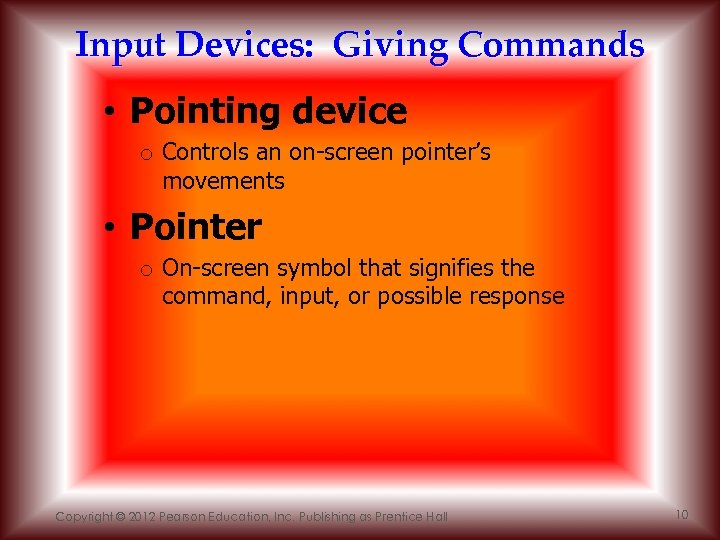
Input Devices: Giving Commands • Pointing device o Controls an on-screen pointer’s movements • Pointer o On-screen symbol that signifies the command, input, or possible response Copyright © 2012 Pearson Education, Inc. Publishing as Prentice Hall 10
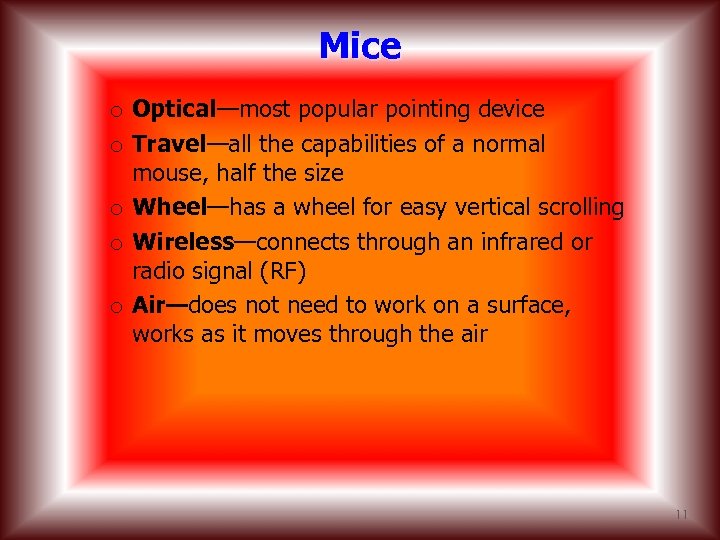
Mice o Optical—most popular pointing device o Travel—all the capabilities of a normal mouse, half the size o Wheel—has a wheel for easy vertical scrolling o Wireless—connects through an infrared or radio signal (RF) o Air—does not need to work on a surface, works as it moves through the air 11
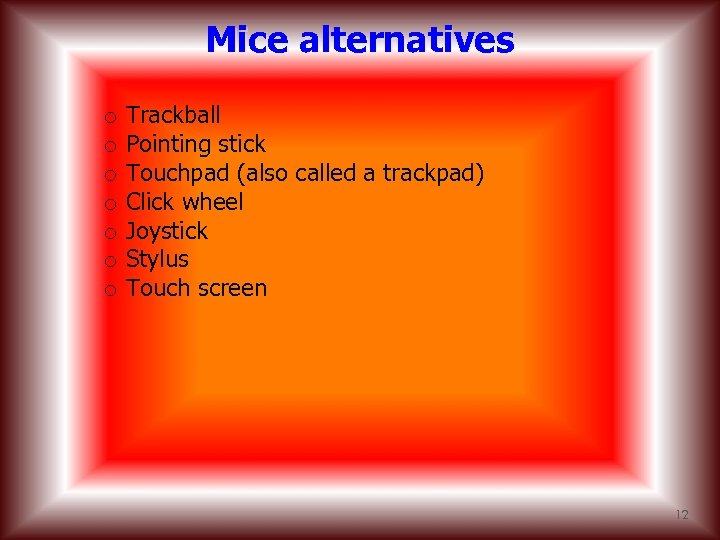
Mice alternatives o o o o Trackball Pointing stick Touchpad (also called a trackpad) Click wheel Joystick Stylus Touch screen 12
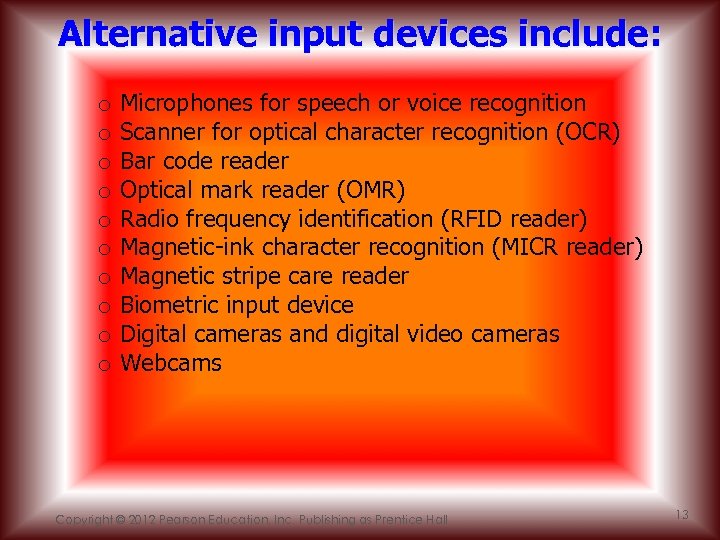
Alternative input devices include: o o o o o Microphones for speech or voice recognition Scanner for optical character recognition (OCR) Bar code reader Optical mark reader (OMR) Radio frequency identification (RFID reader) Magnetic-ink character recognition (MICR reader) Magnetic stripe care reader Biometric input device Digital cameras and digital video cameras Webcams Copyright © 2012 Pearson Education, Inc. Publishing as Prentice Hall 13
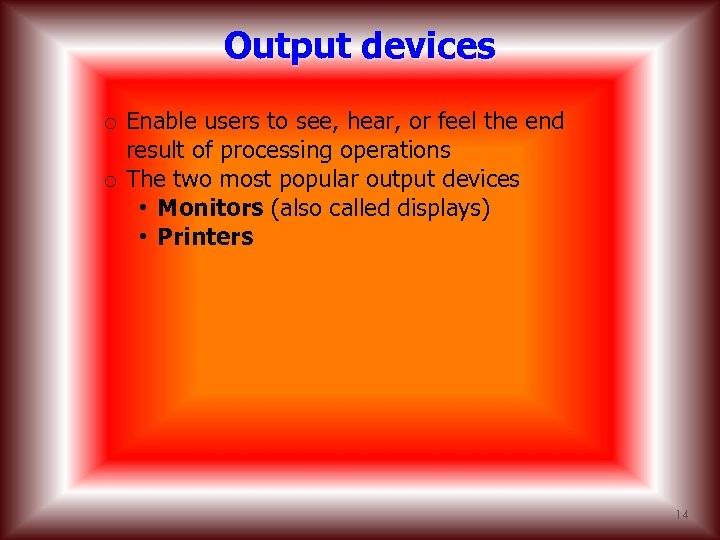
Output devices o Enable users to see, hear, or feel the end result of processing operations o The two most popular output devices • Monitors (also called displays) • Printers 14

Monitors o Display a temporary copy (soft copy) of processed data o Types of monitors include: • Cathode-ray tube (CRT)—legacy technology • Liquid crystal display (LCD) Copyright © 2012 Pearson Education, Inc. Publishing as Prentice Hall 15

Monitors o LCD (flat-panel) displays: • Have a thin profile • Are used with newer desktops and notebooks • Have largely replaced CRT monitors • May accommodate high-definition video Copyright © 2012 Pearson Education, Inc. Publishing as Prentice Hall 16
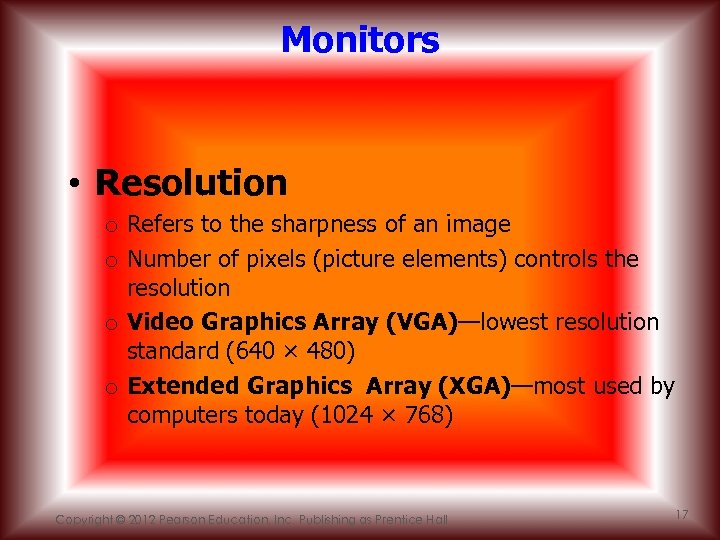
Monitors • Resolution o Refers to the sharpness of an image o Number of pixels (picture elements) controls the resolution o Video Graphics Array (VGA)—lowest resolution standard (640 × 480) o Extended Graphics Array (XGA)—most used by computers today (1024 × 768) Copyright © 2012 Pearson Education, Inc. Publishing as Prentice Hall 17
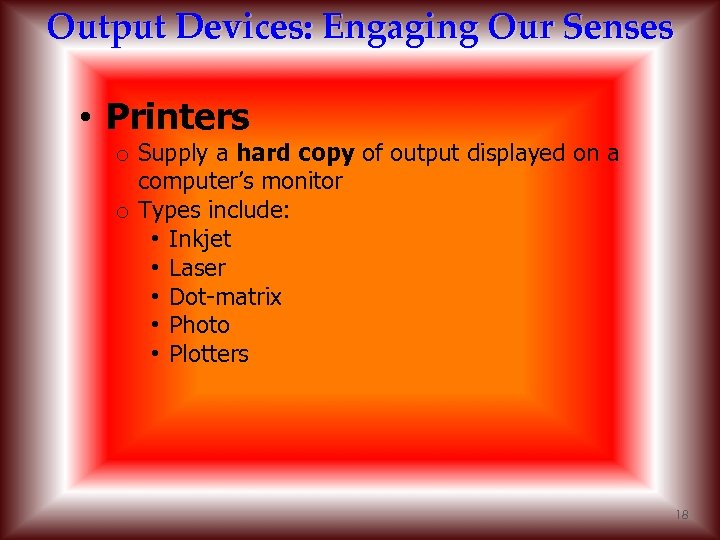
Output Devices: Engaging Our Senses • Printers o Supply a hard copy of output displayed on a computer’s monitor o Types include: • Inkjet • Laser • Dot-matrix • Photo • Plotters 18

Output Devices: Engaging Our Senses • Printers (con’t. ) o Inkjet (nonimpact)—popular with home users • Provide excellent images—made up of small dots • Advantages: o Inexpensive o Generate professional color output • Disadvantages: o Relatively slow Copyright © 2012 Pearson Education, Inc. Publishing as Prentice Hall 19

Output Devices: Engaging Our Senses • Printers (con’t. ) o Laser (nonimpact) • Use electrostatic reproductive technology to produce high-quality output • Advantages: o High-resolution o Print faster than inkjet printers o Black-and-white printing costs less per page than inkjet printing • Disadvantages o Color laser printers more expensive 20

Output Devices: Engaging Our Senses • Printers (con’t. ) o Dot-matrix (impact) • Older, less popular • Used mostly for printing multipart forms and backup copies • Advantages o Able to print 3, 000 lines per minute • Disadvantages o Poor print quality o Noisy 21
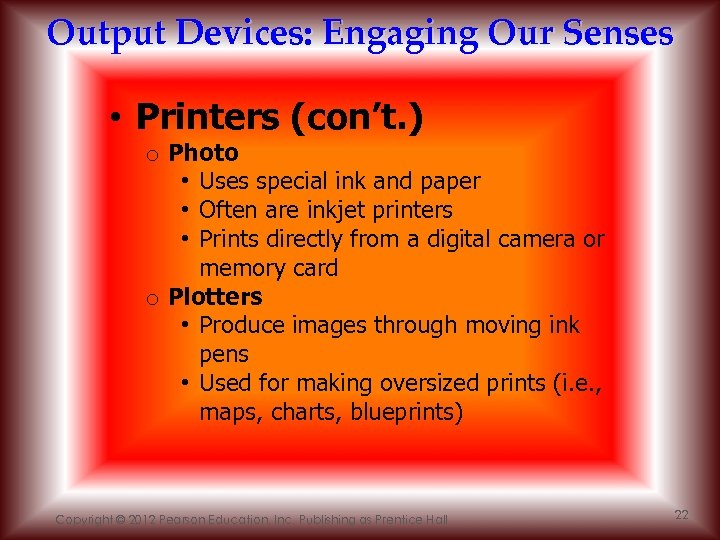
Output Devices: Engaging Our Senses • Printers (con’t. ) o Photo • Uses special ink and paper • Often are inkjet printers • Prints directly from a digital camera or memory card o Plotters • Produce images through moving ink pens • Used for making oversized prints (i. e. , maps, charts, blueprints) Copyright © 2012 Pearson Education, Inc. Publishing as Prentice Hall 22

Output Devices: Engaging Our Senses • Other output devices include: o o Speakers LCD projectors DLP (digital light-processing) projectors Multifunction devices Copyright © 2012 Pearson Education, Inc. Publishing as Prentice Hall 23
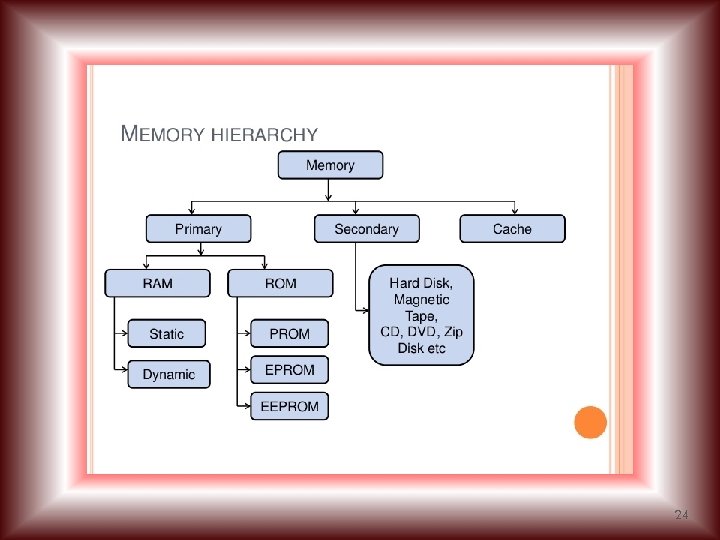
24

Storage: Holding Data for Future Use • Storage o Process of saving software and data o Also called mass storage, auxiliary storage, or secondary storage • Storage devices o Hardware that contains the tools to place data on the recording media o Recording media—hold data • Hard disks • Floppy disks • Flash memory • CDs and DVDs 25

Storage: Holding Data for Future Use • Memory (RAM) versus storage o Storage devices retain data even if power is turned off o Data stored in memory (RAM) will be lost o Storage devices are less expensive than memory 26

Storage: Holding Data for Future Use • Memory (RAM) o Primary memory o Temporary holding area for items in use o Primary storage • Storage devices o Required during the computer system’s start -up operations o Used as an output device for saving data 27

Storage: Holding Data for Future Use • Hard disk drive (hard drive) o Most important storage device o High-capacity, high-speed device o Considered secondary storage (online; fixed storage), compared with memory/RAM, which is categorized as primary storage o Random access storage devices—permit direct retrieval of desired data o Contain a coating of magnetic material used for data storage Copyright © 2012 Pearson Education, Inc. Publishing as Prentice Hall 28
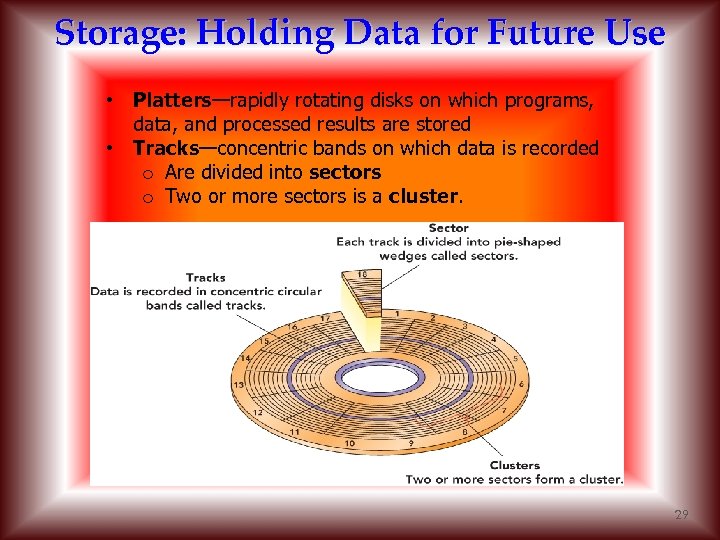
Storage: Holding Data for Future Use • Platters—rapidly rotating disks on which programs, data, and processed results are stored • Tracks—concentric bands on which data is recorded o Are divided into sectors o Two or more sectors is a cluster. 29
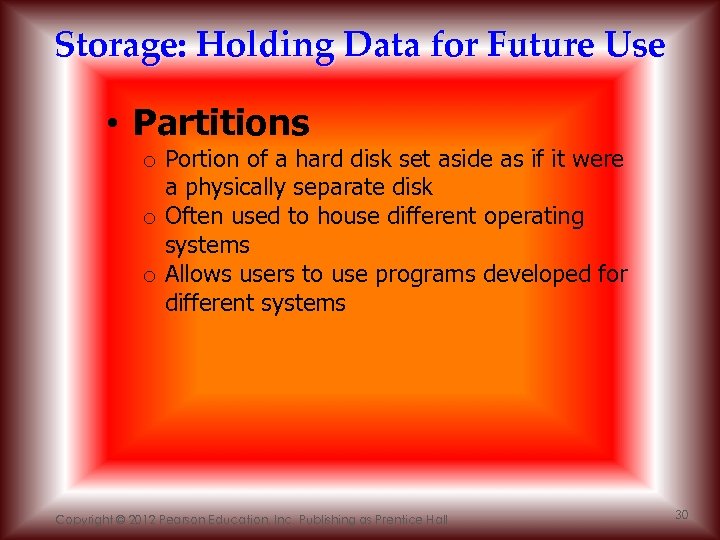
Storage: Holding Data for Future Use • Partitions o Portion of a hard disk set aside as if it were a physically separate disk o Often used to house different operating systems o Allows users to use programs developed for different systems Copyright © 2012 Pearson Education, Inc. Publishing as Prentice Hall 30

Hard disk performance o Affected by bad sectors—damaged portions of the disk that cannot reliably hold data o Positioning performance—how quickly the read/write head can get into position to transfer data o Transfer performance—how quickly the transfer is made from the disk to storage o Disk cache—type of cache memory • CPU looks here first before the hard disk • Using the disk cache speeds up data retrieval Copyright © 2012 Pearson Education, Inc. Publishing as Prentice Hall 31

Hard disk performance Copyright © 2012 Pearson Education, Inc. Publishing as Prentice Hall 32
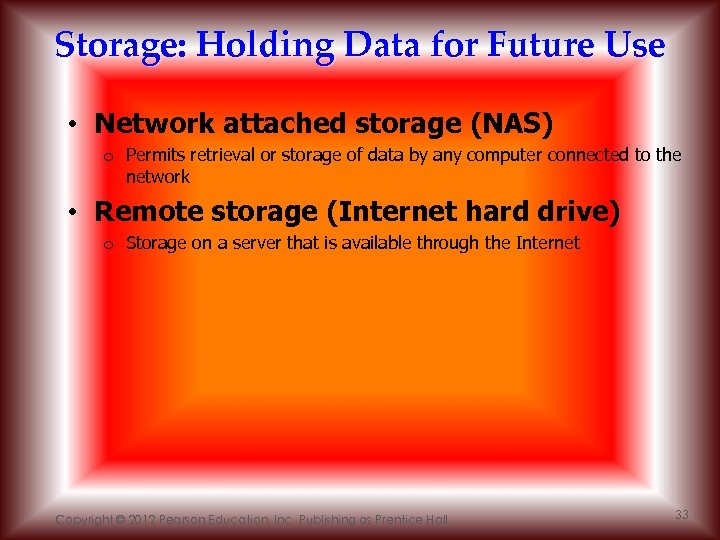
Storage: Holding Data for Future Use • Network attached storage (NAS) o Permits retrieval or storage of data by any computer connected to the network • Remote storage (Internet hard drive) o Storage on a server that is available through the Internet Copyright © 2012 Pearson Education, Inc. Publishing as Prentice Hall 33

Storage: Holding Data for Future Use • CD drives and DVD drives o Optical storage devices o Use laser beams to store data through: • Pits, the indentations, a binary 0 • Lands, the flat reflective areas, a binary 1 • Optical discs o CD-ROM or DVD-ROM (compact or digital video disc read-only memory) o Data can be read, not altered o Most popular, least expensive 34
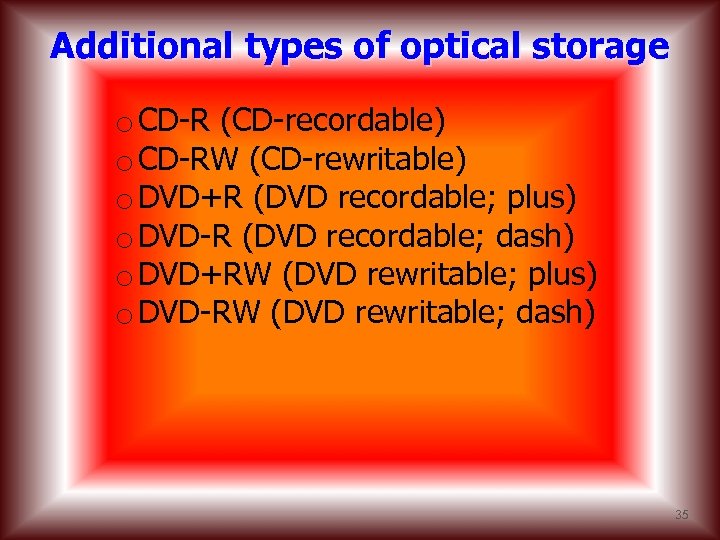
Additional types of optical storage o CD-R (CD-recordable) o CD-RW (CD-rewritable) o DVD+R (DVD recordable; plus) o DVD-R (DVD recordable; dash) o DVD+RW (DVD rewritable; plus) o DVD-RW (DVD rewritable; dash) 35
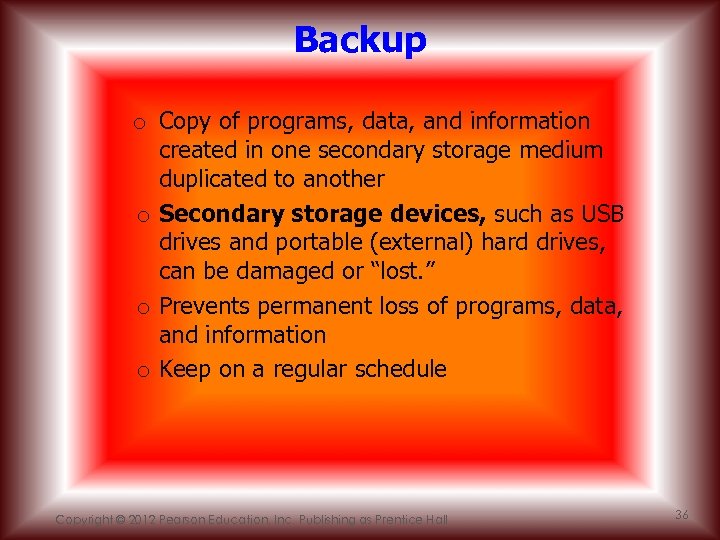
Backup o Copy of programs, data, and information created in one secondary storage medium duplicated to another o Secondary storage devices, such as USB drives and portable (external) hard drives, can be damaged or “lost. ” o Prevents permanent loss of programs, data, and information o Keep on a regular schedule Copyright © 2012 Pearson Education, Inc. Publishing as Prentice Hall 36
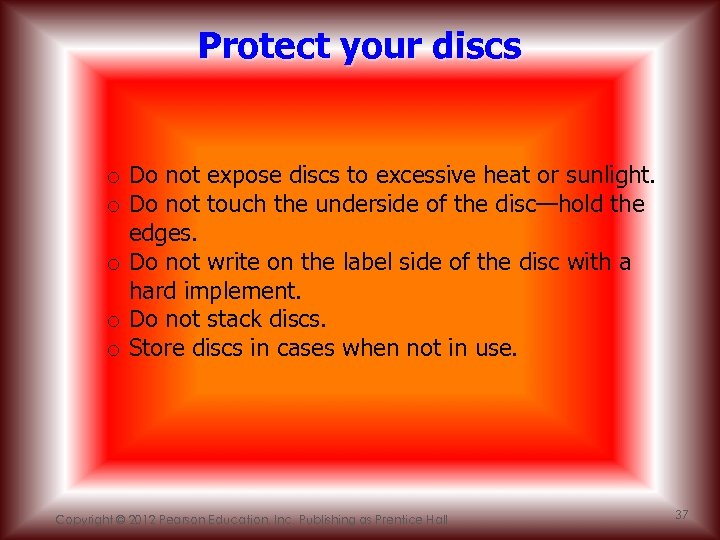
Protect your discs o Do not expose discs to excessive heat or sunlight. o Do not touch the underside of the disc—hold the edges. o Do not write on the label side of the disc with a hard implement. o Do not stack discs. o Store discs in cases when not in use. Copyright © 2012 Pearson Education, Inc. Publishing as Prentice Hall 37
5bd613ab1fcb798688d02f081e7246cb.ppt