29af673e455beb244b8328e1fbb5a196.ppt
- Количество слайдов: 51
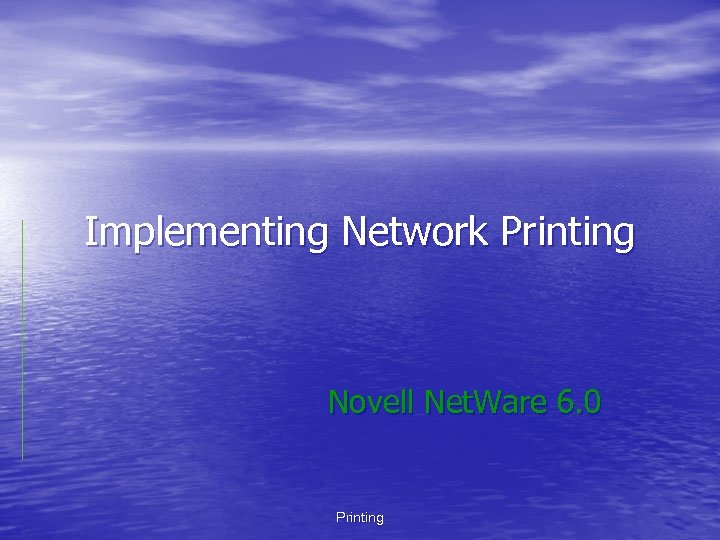 Implementing Network Printing Novell Net. Ware 6. 0 Printing
Implementing Network Printing Novell Net. Ware 6. 0 Printing
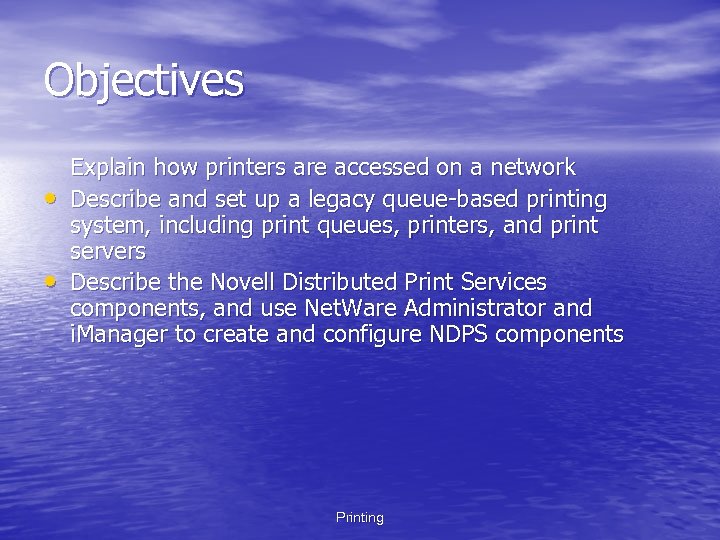 Objectives • • Explain how printers are accessed on a network Describe and set up a legacy queue-based printing system, including print queues, printers, and print servers Describe the Novell Distributed Print Services components, and use Net. Ware Administrator and i. Manager to create and configure NDPS components Printing
Objectives • • Explain how printers are accessed on a network Describe and set up a legacy queue-based printing system, including print queues, printers, and print servers Describe the Novell Distributed Print Services components, and use Net. Ware Administrator and i. Manager to create and configure NDPS components Printing
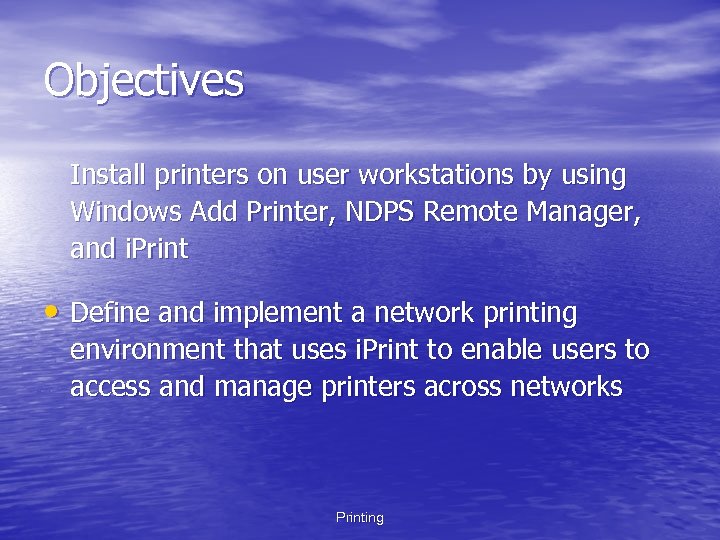 Objectives Install printers on user workstations by using Windows Add Printer, NDPS Remote Manager, and i. Print • Define and implement a network printing environment that uses i. Print to enable users to access and manage printers across networks Printing
Objectives Install printers on user workstations by using Windows Add Printer, NDPS Remote Manager, and i. Print • Define and implement a network printing environment that uses i. Print to enable users to access and manage printers across networks Printing
 Network Printing Overview • The basic function of network printing is to take output formatted by an application running on the user’s computer and then send that output to a shared printer attached to the network • The processor sending output from a user’s computer to a print job storage area is referred to as spooling • As illustrated in Figure 8 -1, the print server software actually makes network printing happen by retrieving print jobs and sending them to the assigned network printer Printing
Network Printing Overview • The basic function of network printing is to take output formatted by an application running on the user’s computer and then send that output to a shared printer attached to the network • The processor sending output from a user’s computer to a print job storage area is referred to as spooling • As illustrated in Figure 8 -1, the print server software actually makes network printing happen by retrieving print jobs and sending them to the assigned network printer Printing
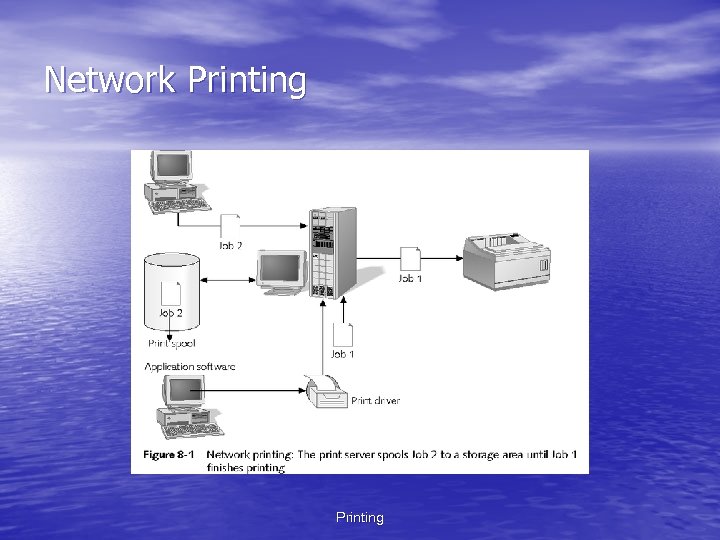 Network Printing
Network Printing
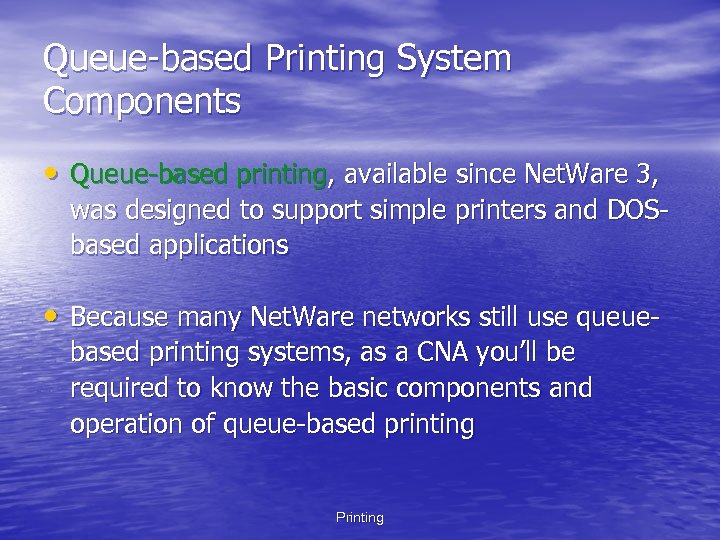 Queue-based Printing System Components • Queue-based printing, available since Net. Ware 3, was designed to support simple printers and DOSbased applications • Because many Net. Ware networks still use queuebased printing systems, as a CNA you’ll be required to know the basic components and operation of queue-based printing Printing
Queue-based Printing System Components • Queue-based printing, available since Net. Ware 3, was designed to support simple printers and DOSbased applications • Because many Net. Ware networks still use queuebased printing systems, as a CNA you’ll be required to know the basic components and operation of queue-based printing Printing
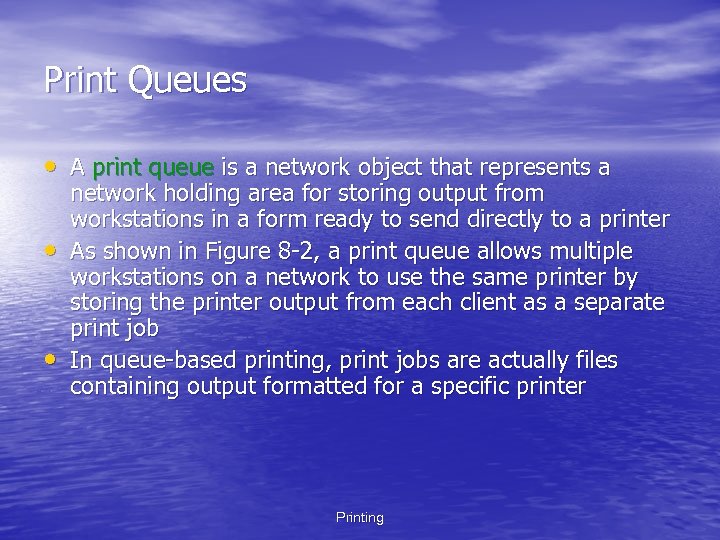 Print Queues • A print queue is a network object that represents a • • network holding area for storing output from workstations in a form ready to send directly to a printer As shown in Figure 8 -2, a print queue allows multiple workstations on a network to use the same printer by storing the printer output from each client as a separate print job In queue-based printing, print jobs are actually files containing output formatted for a specific printer Printing
Print Queues • A print queue is a network object that represents a • • network holding area for storing output from workstations in a form ready to send directly to a printer As shown in Figure 8 -2, a print queue allows multiple workstations on a network to use the same printer by storing the printer output from each client as a separate print job In queue-based printing, print jobs are actually files containing output formatted for a specific printer Printing
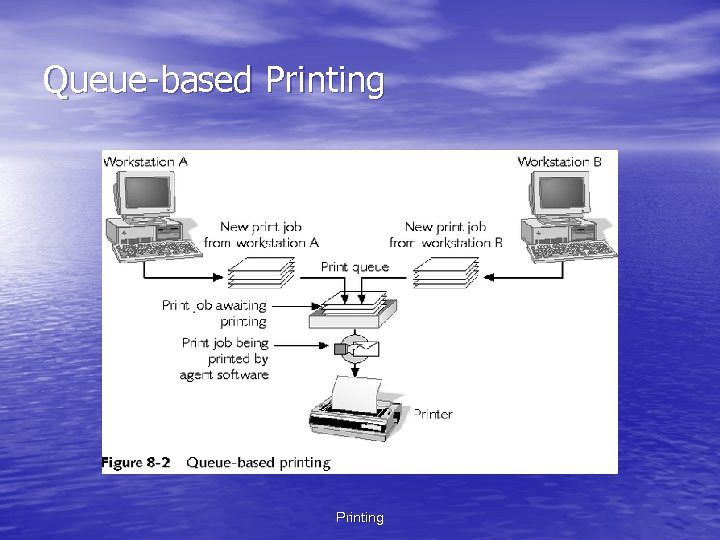 Queue-based Printing
Queue-based Printing
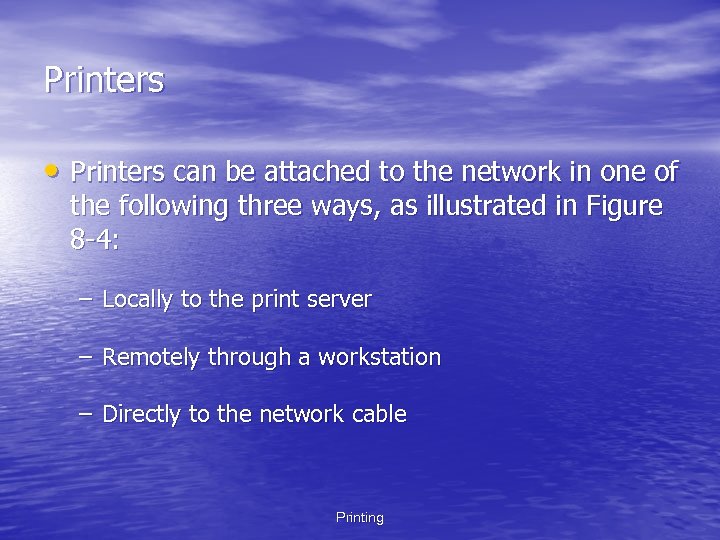 Printers • Printers can be attached to the network in one of the following three ways, as illustrated in Figure 8 -4: – Locally to the print server – Remotely through a workstation – Directly to the network cable Printing
Printers • Printers can be attached to the network in one of the following three ways, as illustrated in Figure 8 -4: – Locally to the print server – Remotely through a workstation – Directly to the network cable Printing
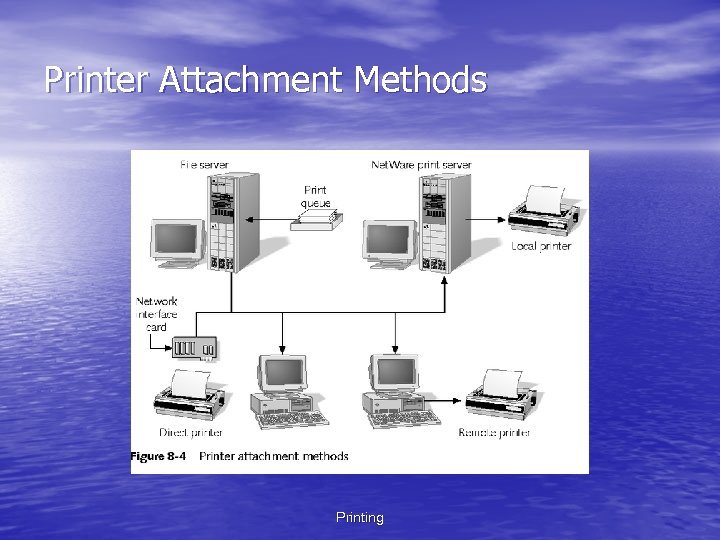 Printer Attachment Methods Printing
Printer Attachment Methods Printing
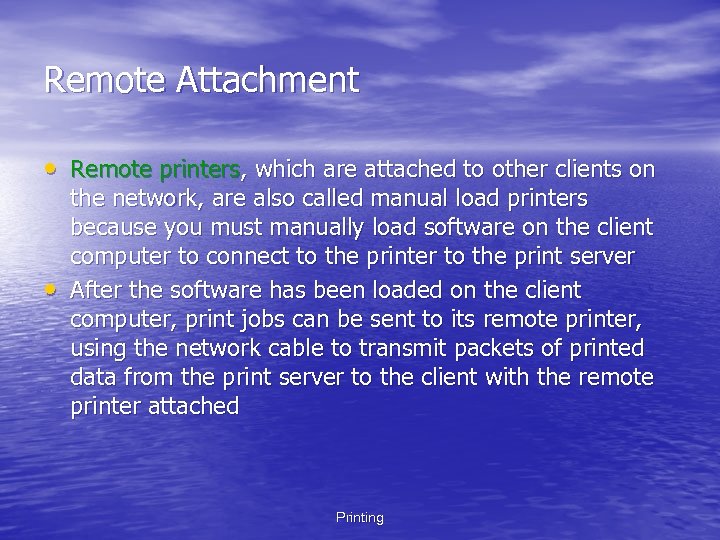 Remote Attachment • Remote printers, which are attached to other clients on • the network, are also called manual load printers because you must manually load software on the client computer to connect to the printer to the print server After the software has been loaded on the client computer, print jobs can be sent to its remote printer, using the network cable to transmit packets of printed data from the print server to the client with the remote printer attached Printing
Remote Attachment • Remote printers, which are attached to other clients on • the network, are also called manual load printers because you must manually load software on the client computer to connect to the printer to the print server After the software has been loaded on the client computer, print jobs can be sent to its remote printer, using the network cable to transmit packets of printed data from the print server to the client with the remote printer attached Printing
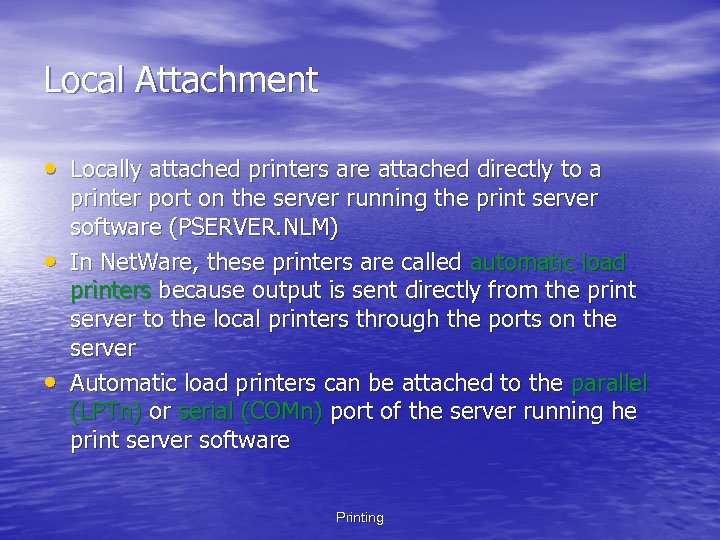 Local Attachment • Locally attached printers are attached directly to a • • printer port on the server running the print server software (PSERVER. NLM) In Net. Ware, these printers are called automatic load printers because output is sent directly from the print server to the local printers through the ports on the server Automatic load printers can be attached to the parallel (LPTn) or serial (COMn) port of the server running he print server software Printing
Local Attachment • Locally attached printers are attached directly to a • • printer port on the server running the print server software (PSERVER. NLM) In Net. Ware, these printers are called automatic load printers because output is sent directly from the print server to the local printers through the ports on the server Automatic load printers can be attached to the parallel (LPTn) or serial (COMn) port of the server running he print server software Printing
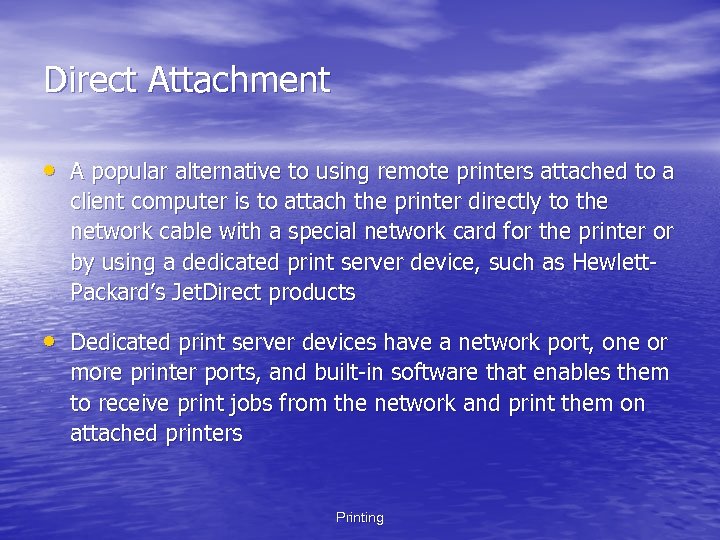 Direct Attachment • A popular alternative to using remote printers attached to a client computer is to attach the printer directly to the network cable with a special network card for the printer or by using a dedicated print server device, such as Hewlett. Packard’s Jet. Direct products • Dedicated print server devices have a network port, one or more printer ports, and built-in software that enables them to receive print jobs from the network and print them on attached printers Printing
Direct Attachment • A popular alternative to using remote printers attached to a client computer is to attach the printer directly to the network cable with a special network card for the printer or by using a dedicated print server device, such as Hewlett. Packard’s Jet. Direct products • Dedicated print server devices have a network port, one or more printer ports, and built-in software that enables them to receive print jobs from the network and print them on attached printers Printing
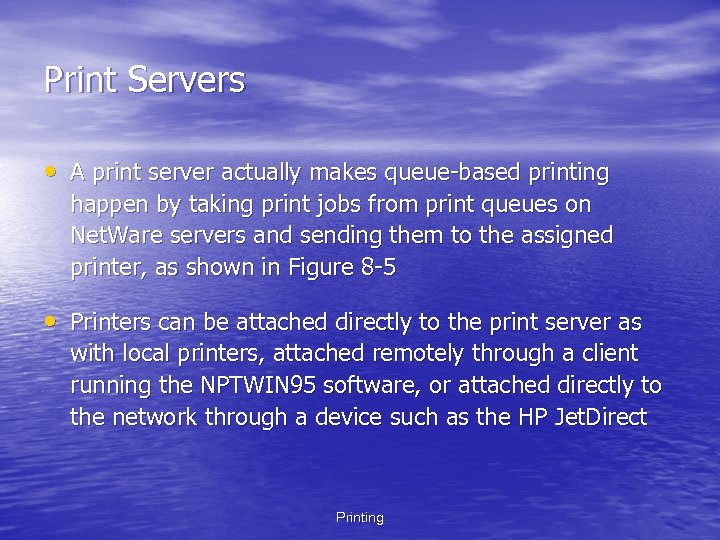 Print Servers • A print server actually makes queue-based printing happen by taking print jobs from print queues on Net. Ware servers and sending them to the assigned printer, as shown in Figure 8 -5 • Printers can be attached directly to the print server as with local printers, attached remotely through a client running the NPTWIN 95 software, or attached directly to the network through a device such as the HP Jet. Direct Printing
Print Servers • A print server actually makes queue-based printing happen by taking print jobs from print queues on Net. Ware servers and sending them to the assigned printer, as shown in Figure 8 -5 • Printers can be attached directly to the print server as with local printers, attached remotely through a client running the NPTWIN 95 software, or attached directly to the network through a device such as the HP Jet. Direct Printing
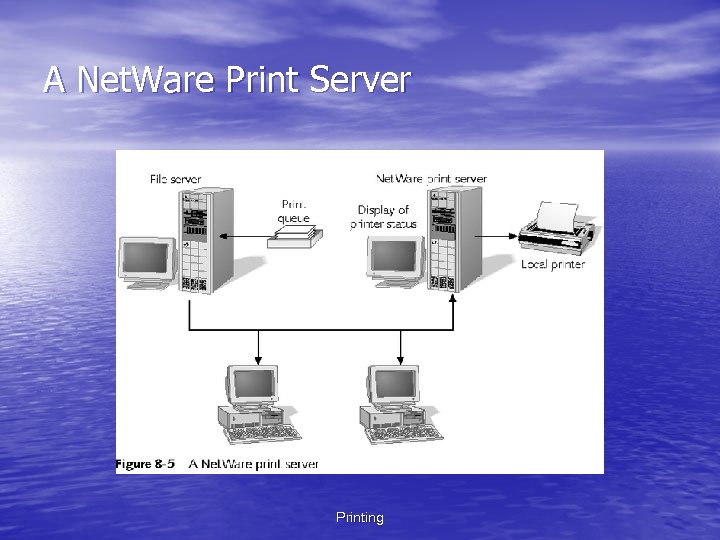 A Net. Ware Print Server Printing
A Net. Ware Print Server Printing
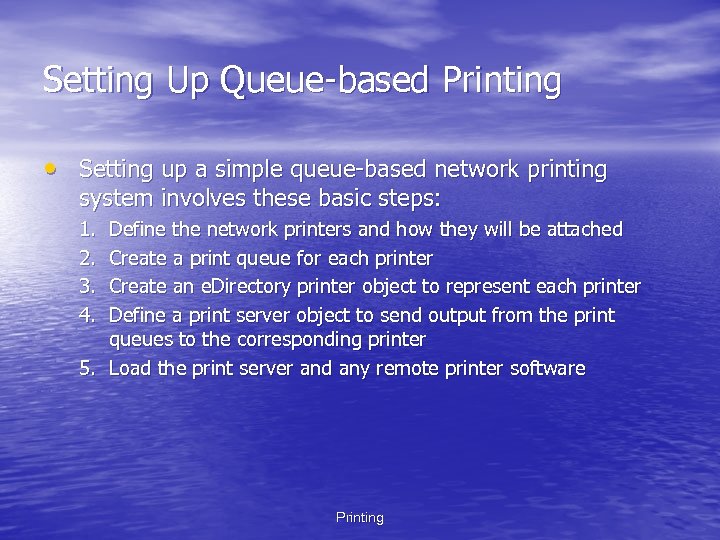 Setting Up Queue-based Printing • Setting up a simple queue-based network printing system involves these basic steps: 1. 2. 3. 4. Define the network printers and how they will be attached Create a print queue for each printer Create an e. Directory printer object to represent each printer Define a print server object to send output from the print queues to the corresponding printer 5. Load the print server and any remote printer software Printing
Setting Up Queue-based Printing • Setting up a simple queue-based network printing system involves these basic steps: 1. 2. 3. 4. Define the network printers and how they will be attached Create a print queue for each printer Create an e. Directory printer object to represent each printer Define a print server object to send output from the print queues to the corresponding printer 5. Load the print server and any remote printer software Printing
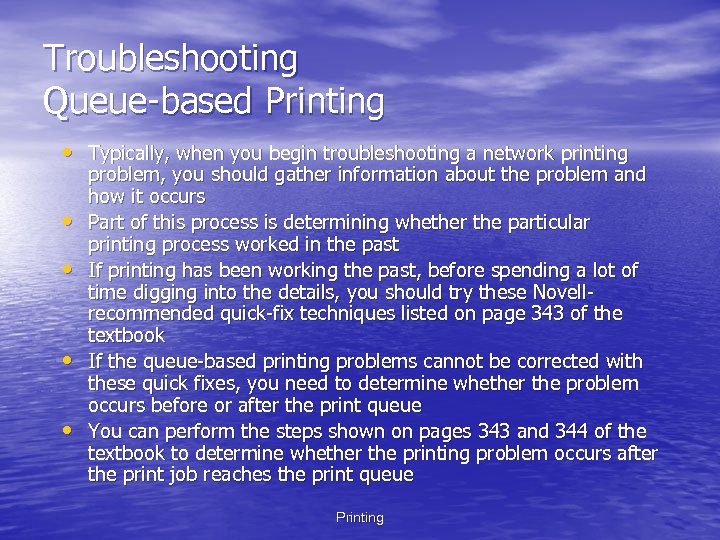 Troubleshooting Queue-based Printing • Typically, when you begin troubleshooting a network printing • • problem, you should gather information about the problem and how it occurs Part of this process is determining whether the particular printing process worked in the past If printing has been working the past, before spending a lot of time digging into the details, you should try these Novellrecommended quick-fix techniques listed on page 343 of the textbook If the queue-based printing problems cannot be corrected with these quick fixes, you need to determine whether the problem occurs before or after the print queue You can perform the steps shown on pages 343 and 344 of the textbook to determine whether the printing problem occurs after the print job reaches the print queue Printing
Troubleshooting Queue-based Printing • Typically, when you begin troubleshooting a network printing • • problem, you should gather information about the problem and how it occurs Part of this process is determining whether the particular printing process worked in the past If printing has been working the past, before spending a lot of time digging into the details, you should try these Novellrecommended quick-fix techniques listed on page 343 of the textbook If the queue-based printing problems cannot be corrected with these quick fixes, you need to determine whether the problem occurs before or after the print queue You can perform the steps shown on pages 343 and 344 of the textbook to determine whether the printing problem occurs after the print job reaches the print queue Printing
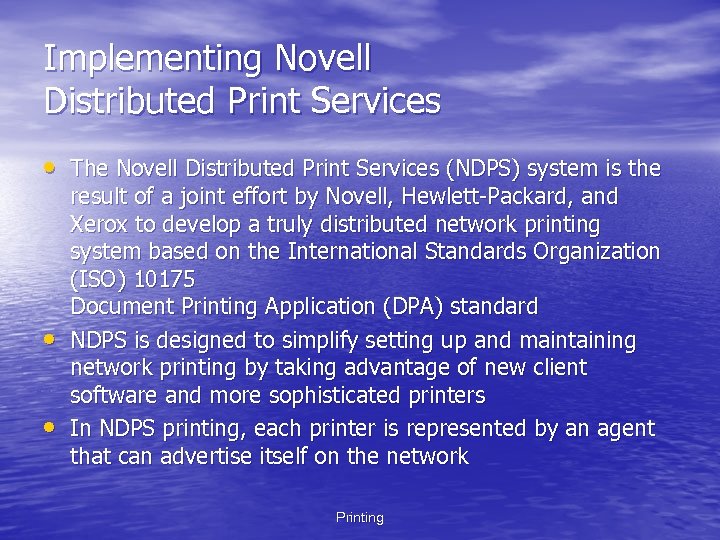 Implementing Novell Distributed Print Services • The Novell Distributed Print Services (NDPS) system is the • • result of a joint effort by Novell, Hewlett-Packard, and Xerox to develop a truly distributed network printing system based on the International Standards Organization (ISO) 10175 Document Printing Application (DPA) standard NDPS is designed to simplify setting up and maintaining network printing by taking advantage of new client software and more sophisticated printers In NDPS printing, each printer is represented by an agent that can advertise itself on the network Printing
Implementing Novell Distributed Print Services • The Novell Distributed Print Services (NDPS) system is the • • result of a joint effort by Novell, Hewlett-Packard, and Xerox to develop a truly distributed network printing system based on the International Standards Organization (ISO) 10175 Document Printing Application (DPA) standard NDPS is designed to simplify setting up and maintaining network printing by taking advantage of new client software and more sophisticated printers In NDPS printing, each printer is represented by an agent that can advertise itself on the network Printing
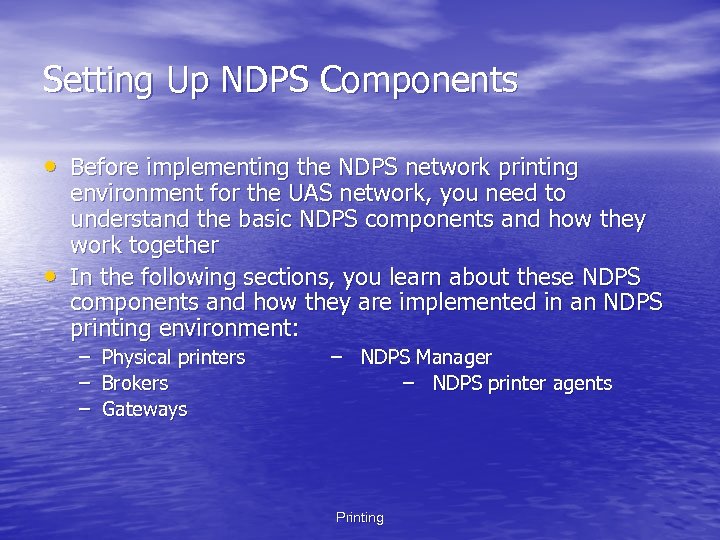 Setting Up NDPS Components • Before implementing the NDPS network printing • environment for the UAS network, you need to understand the basic NDPS components and how they work together In the following sections, you learn about these NDPS components and how they are implemented in an NDPS printing environment: – – – Physical printers Brokers Gateways – NDPS Manager – NDPS printer agents Printing
Setting Up NDPS Components • Before implementing the NDPS network printing • environment for the UAS network, you need to understand the basic NDPS components and how they work together In the following sections, you learn about these NDPS components and how they are implemented in an NDPS printing environment: – – – Physical printers Brokers Gateways – NDPS Manager – NDPS printer agents Printing
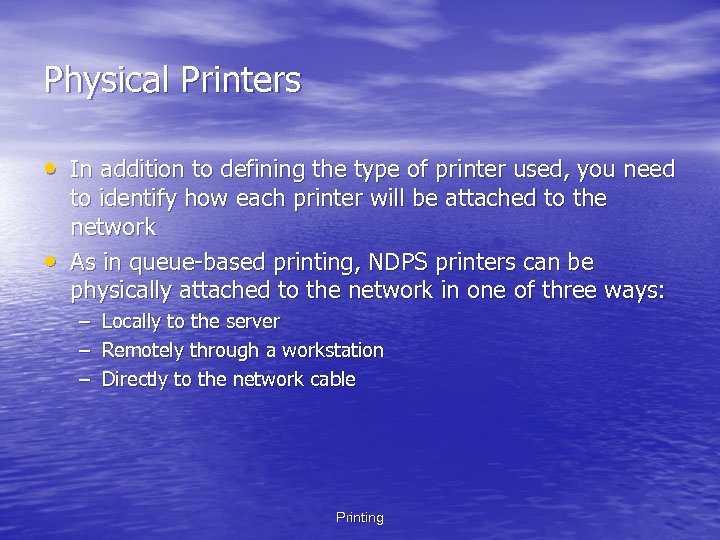 Physical Printers • In addition to defining the type of printer used, you need • to identify how each printer will be attached to the network As in queue-based printing, NDPS printers can be physically attached to the network in one of three ways: – Locally to the server – Remotely through a workstation – Directly to the network cable Printing
Physical Printers • In addition to defining the type of printer used, you need • to identify how each printer will be attached to the network As in queue-based printing, NDPS printers can be physically attached to the network in one of three ways: – Locally to the server – Remotely through a workstation – Directly to the network cable Printing
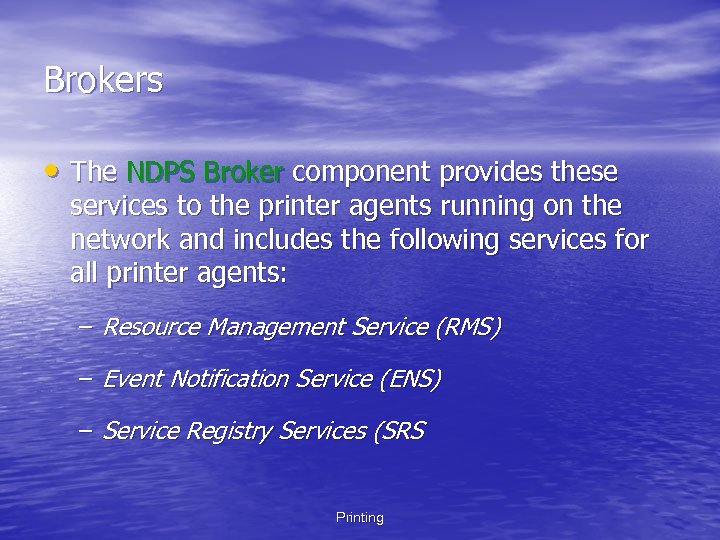 Brokers • The NDPS Broker component provides these services to the printer agents running on the network and includes the following services for all printer agents: – Resource Management Service (RMS) – Event Notification Service (ENS) – Service Registry Services (SRS Printing
Brokers • The NDPS Broker component provides these services to the printer agents running on the network and includes the following services for all printer agents: – Resource Management Service (RMS) – Event Notification Service (ENS) – Service Registry Services (SRS Printing
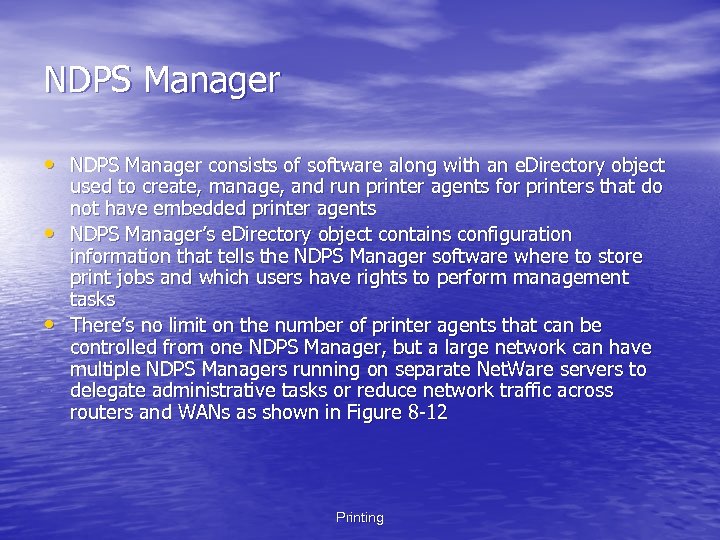 NDPS Manager • NDPS Manager consists of software along with an e. Directory object • • used to create, manage, and run printer agents for printers that do not have embedded printer agents NDPS Manager’s e. Directory object contains configuration information that tells the NDPS Manager software where to store print jobs and which users have rights to perform management tasks There’s no limit on the number of printer agents that can be controlled from one NDPS Manager, but a large network can have multiple NDPS Managers running on separate Net. Ware servers to delegate administrative tasks or reduce network traffic across routers and WANs as shown in Figure 8 -12 Printing
NDPS Manager • NDPS Manager consists of software along with an e. Directory object • • used to create, manage, and run printer agents for printers that do not have embedded printer agents NDPS Manager’s e. Directory object contains configuration information that tells the NDPS Manager software where to store print jobs and which users have rights to perform management tasks There’s no limit on the number of printer agents that can be controlled from one NDPS Manager, but a large network can have multiple NDPS Managers running on separate Net. Ware servers to delegate administrative tasks or reduce network traffic across routers and WANs as shown in Figure 8 -12 Printing
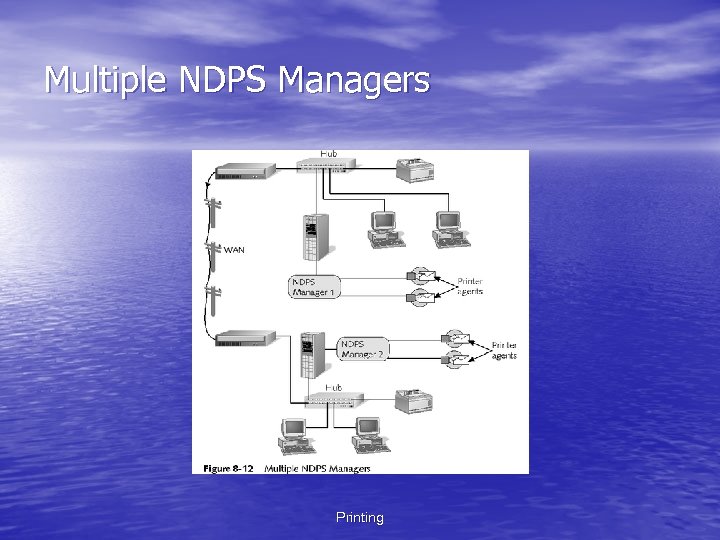 Multiple NDPS Managers Printing
Multiple NDPS Managers Printing
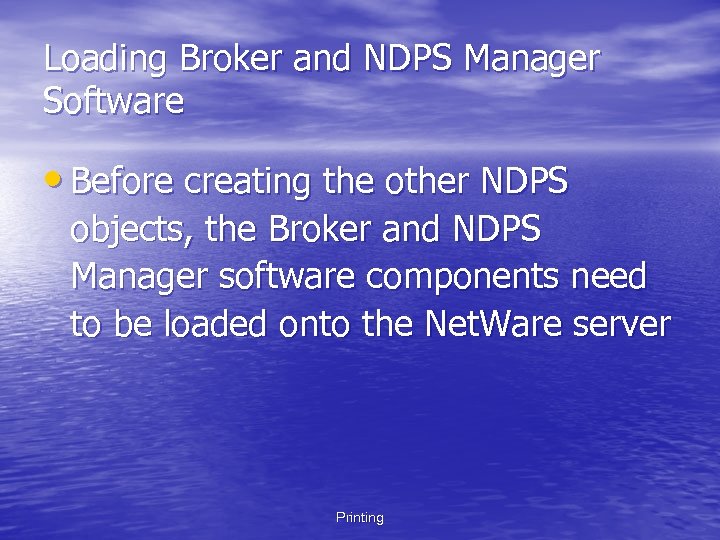 Loading Broker and NDPS Manager Software • Before creating the other NDPS objects, the Broker and NDPS Manager software components need to be loaded onto the Net. Ware server Printing
Loading Broker and NDPS Manager Software • Before creating the other NDPS objects, the Broker and NDPS Manager software components need to be loaded onto the Net. Ware server Printing
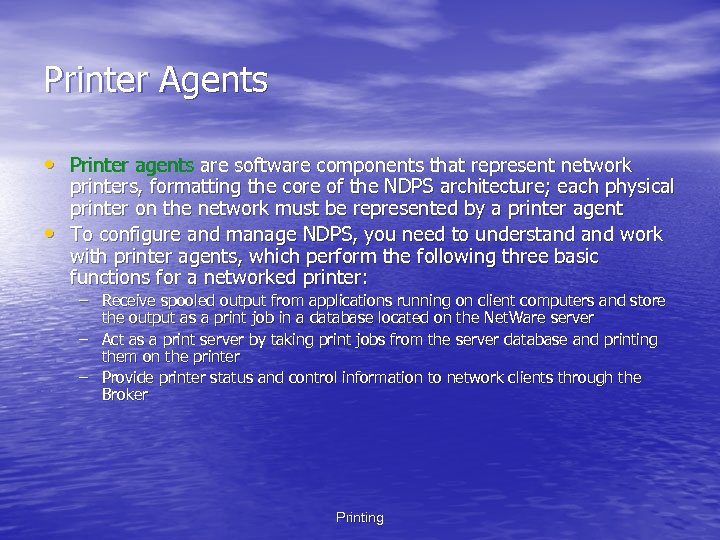 Printer Agents • Printer agents are software components that represent network • printers, formatting the core of the NDPS architecture; each physical printer on the network must be represented by a printer agent To configure and manage NDPS, you need to understand work with printer agents, which perform the following three basic functions for a networked printer: – Receive spooled output from applications running on client computers and store the output as a print job in a database located on the Net. Ware server – Act as a print server by taking print jobs from the server database and printing them on the printer – Provide printer status and control information to network clients through the Broker Printing
Printer Agents • Printer agents are software components that represent network • printers, formatting the core of the NDPS architecture; each physical printer on the network must be represented by a printer agent To configure and manage NDPS, you need to understand work with printer agents, which perform the following three basic functions for a networked printer: – Receive spooled output from applications running on client computers and store the output as a print job in a database located on the Net. Ware server – Act as a print server by taking print jobs from the server database and printing them on the printer – Provide printer status and control information to network clients through the Broker Printing
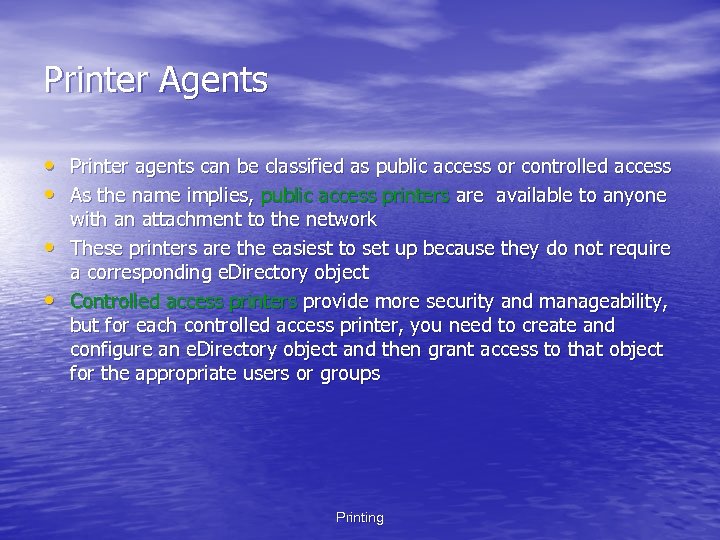 Printer Agents • Printer agents can be classified as public access or controlled access • As the name implies, public access printers are available to anyone • • with an attachment to the network These printers are the easiest to set up because they do not require a corresponding e. Directory object Controlled access printers provide more security and manageability, but for each controlled access printer, you need to create and configure an e. Directory object and then grant access to that object for the appropriate users or groups Printing
Printer Agents • Printer agents can be classified as public access or controlled access • As the name implies, public access printers are available to anyone • • with an attachment to the network These printers are the easiest to set up because they do not require a corresponding e. Directory object Controlled access printers provide more security and manageability, but for each controlled access printer, you need to create and configure an e. Directory object and then grant access to that object for the appropriate users or groups Printing
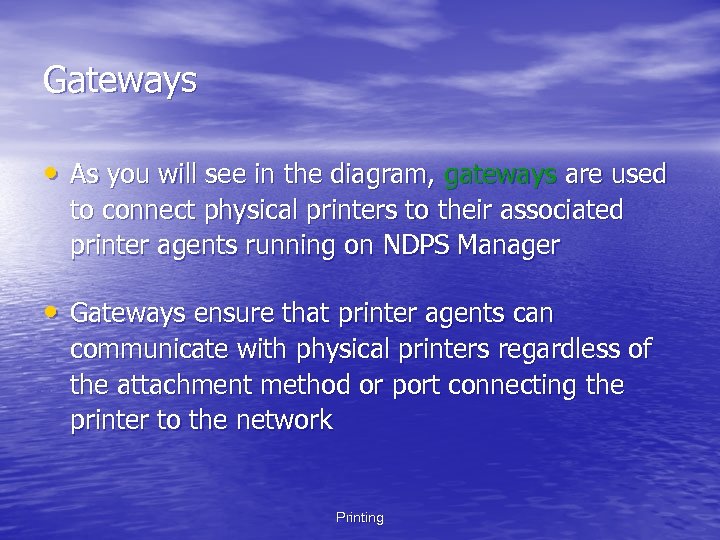 Gateways • As you will see in the diagram, gateways are used to connect physical printers to their associated printer agents running on NDPS Manager • Gateways ensure that printer agents can communicate with physical printers regardless of the attachment method or port connecting the printer to the network Printing
Gateways • As you will see in the diagram, gateways are used to connect physical printers to their associated printer agents running on NDPS Manager • Gateways ensure that printer agents can communicate with physical printers regardless of the attachment method or port connecting the printer to the network Printing
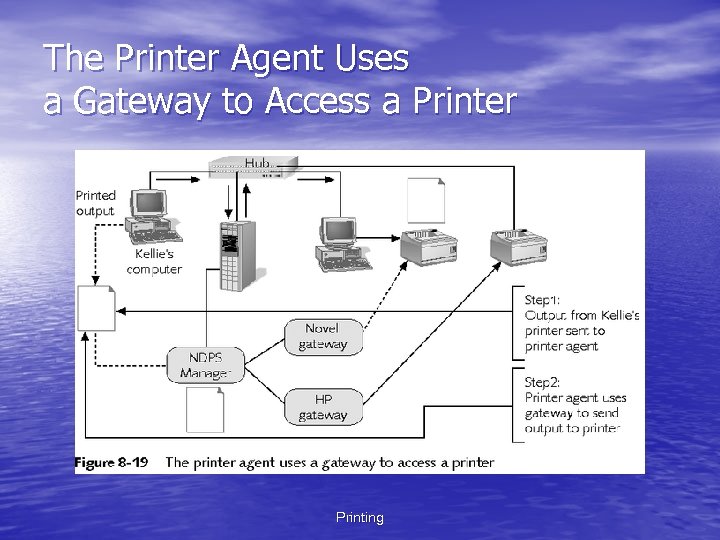 The Printer Agent Uses a Gateway to Access a Printer Printing
The Printer Agent Uses a Gateway to Access a Printer Printing
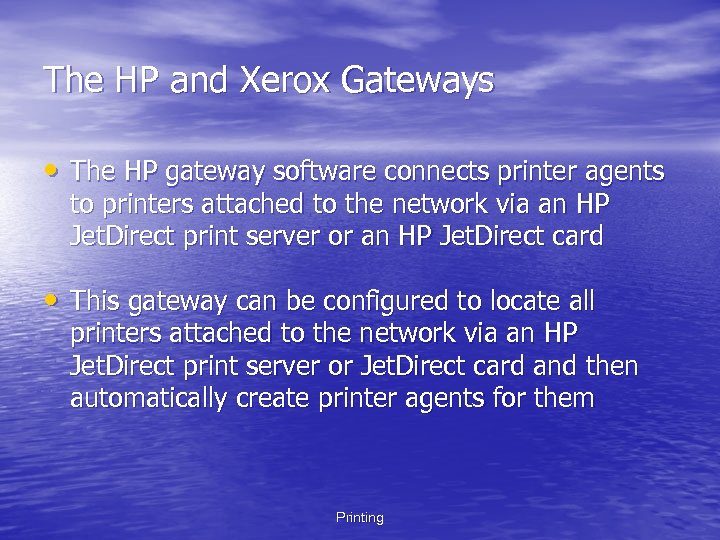 The HP and Xerox Gateways • The HP gateway software connects printer agents to printers attached to the network via an HP Jet. Direct print server or an HP Jet. Direct card • This gateway can be configured to locate all printers attached to the network via an HP Jet. Direct print server or Jet. Direct card and then automatically create printer agents for them Printing
The HP and Xerox Gateways • The HP gateway software connects printer agents to printers attached to the network via an HP Jet. Direct print server or an HP Jet. Direct card • This gateway can be configured to locate all printers attached to the network via an HP Jet. Direct print server or Jet. Direct card and then automatically create printer agents for them Printing
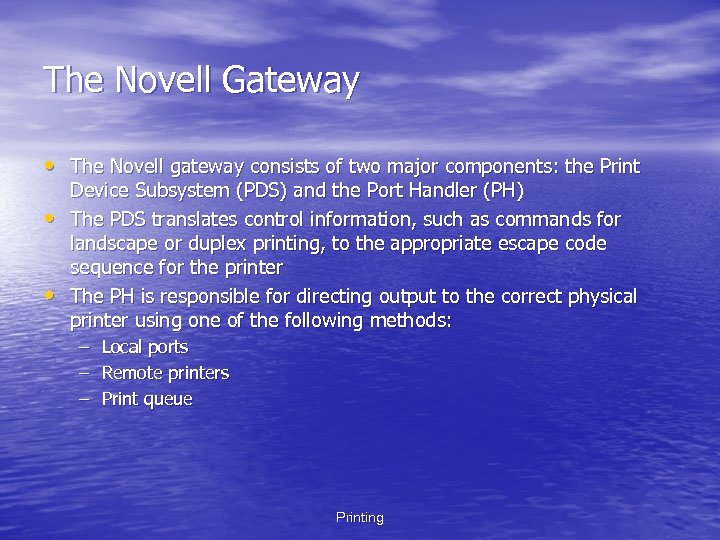 The Novell Gateway • The Novell gateway consists of two major components: the Print • • Device Subsystem (PDS) and the Port Handler (PH) The PDS translates control information, such as commands for landscape or duplex printing, to the appropriate escape code sequence for the printer The PH is responsible for directing output to the correct physical printer using one of the following methods: – – – Local ports Remote printers Print queue Printing
The Novell Gateway • The Novell gateway consists of two major components: the Print • • Device Subsystem (PDS) and the Port Handler (PH) The PDS translates control information, such as commands for landscape or duplex printing, to the appropriate escape code sequence for the printer The PH is responsible for directing output to the correct physical printer using one of the following methods: – – – Local ports Remote printers Print queue Printing
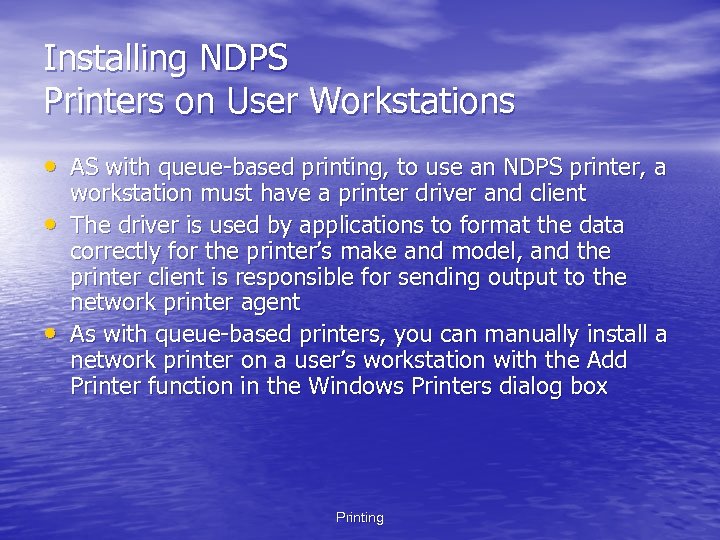 Installing NDPS Printers on User Workstations • AS with queue-based printing, to use an NDPS printer, a • • workstation must have a printer driver and client The driver is used by applications to format the data correctly for the printer’s make and model, and the printer client is responsible for sending output to the network printer agent As with queue-based printers, you can manually install a network printer on a user’s workstation with the Add Printer function in the Windows Printers dialog box Printing
Installing NDPS Printers on User Workstations • AS with queue-based printing, to use an NDPS printer, a • • workstation must have a printer driver and client The driver is used by applications to format the data correctly for the printer’s make and model, and the printer client is responsible for sending output to the network printer agent As with queue-based printers, you can manually install a network printer on a user’s workstation with the Add Printer function in the Windows Printers dialog box Printing
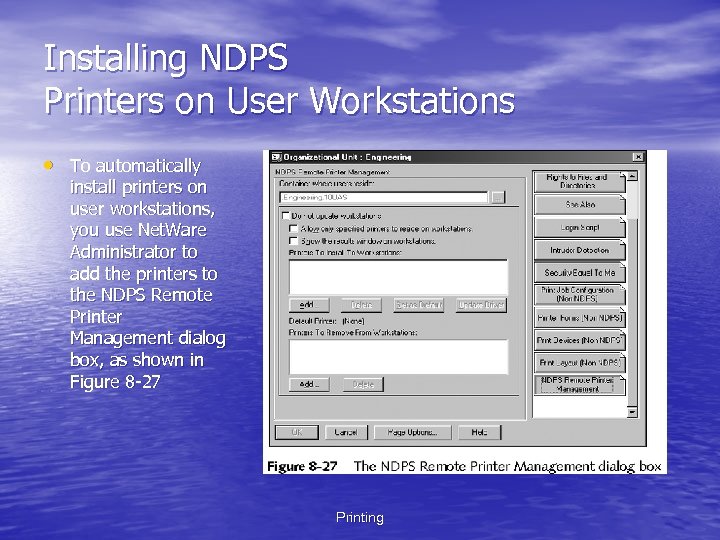 Installing NDPS Printers on User Workstations • To automatically install printers on user workstations, you use Net. Ware Administrator to add the printers to the NDPS Remote Printer Management dialog box, as shown in Figure 8 -27 Printing
Installing NDPS Printers on User Workstations • To automatically install printers on user workstations, you use Net. Ware Administrator to add the printers to the NDPS Remote Printer Management dialog box, as shown in Figure 8 -27 Printing
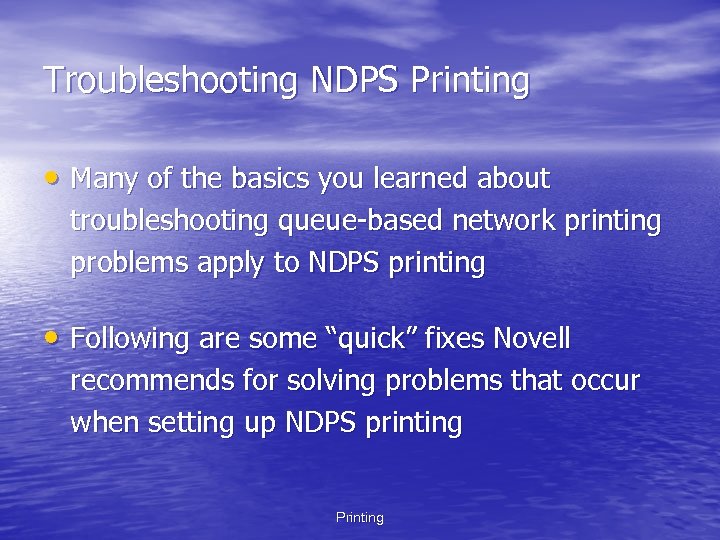 Troubleshooting NDPS Printing • Many of the basics you learned about troubleshooting queue-based network printing problems apply to NDPS printing • Following are some “quick” fixes Novell recommends for solving problems that occur when setting up NDPS printing Printing
Troubleshooting NDPS Printing • Many of the basics you learned about troubleshooting queue-based network printing problems apply to NDPS printing • Following are some “quick” fixes Novell recommends for solving problems that occur when setting up NDPS printing Printing
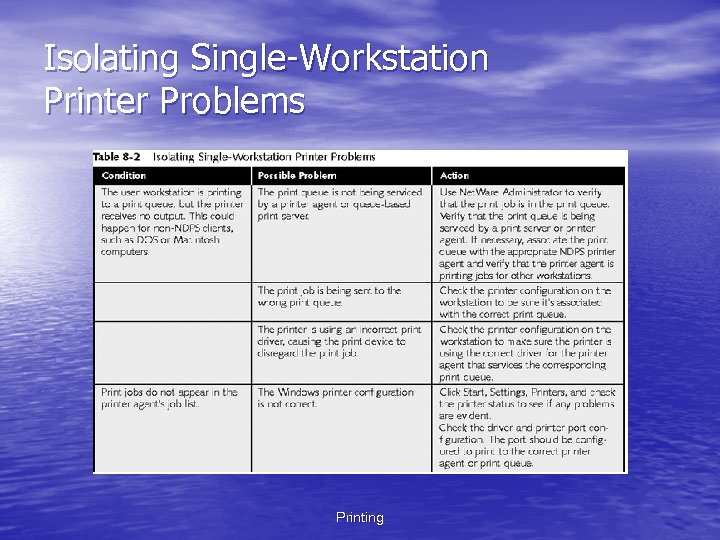 Isolating Single-Workstation Printer Problems Printing
Isolating Single-Workstation Printer Problems Printing
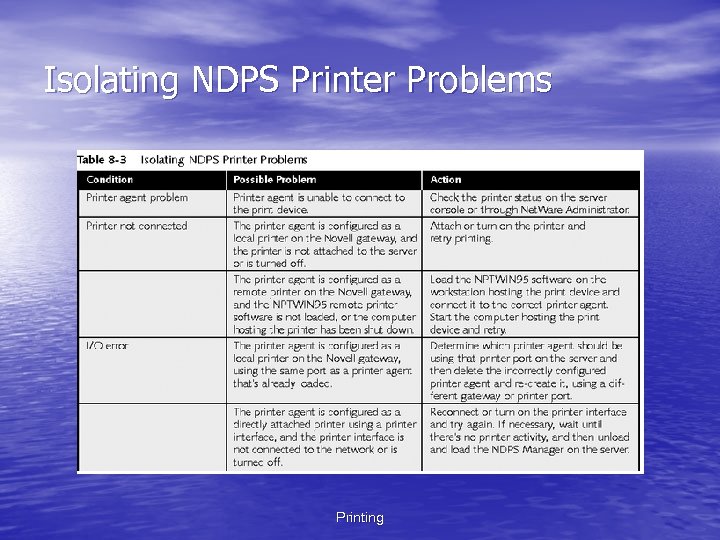 Isolating NDPS Printer Problems Printing
Isolating NDPS Printer Problems Printing
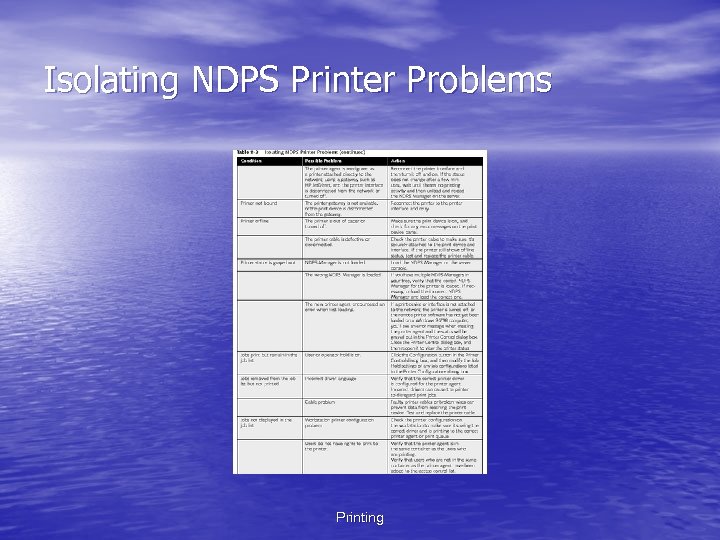 Isolating NDPS Printer Problems Printing
Isolating NDPS Printer Problems Printing
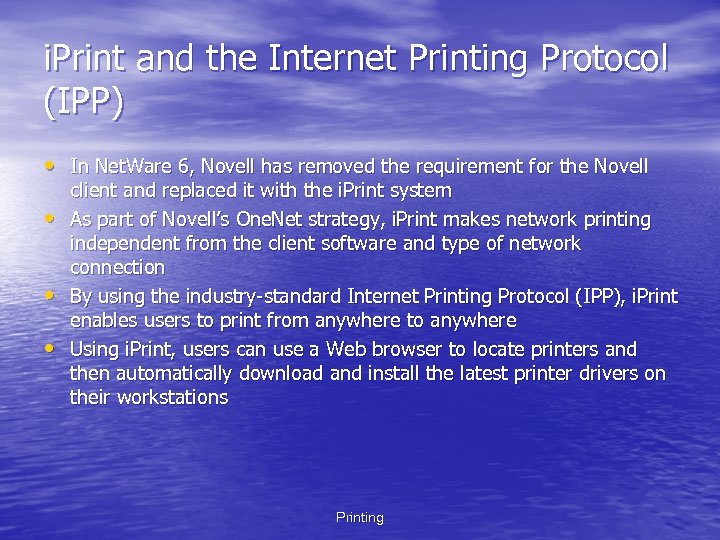 i. Print and the Internet Printing Protocol (IPP) • In Net. Ware 6, Novell has removed the requirement for the Novell • • • client and replaced it with the i. Print system As part of Novell’s One. Net strategy, i. Print makes network printing independent from the client software and type of network connection By using the industry-standard Internet Printing Protocol (IPP), i. Print enables users to print from anywhere to anywhere Using i. Print, users can use a Web browser to locate printers and then automatically download and install the latest printer drivers on their workstations Printing
i. Print and the Internet Printing Protocol (IPP) • In Net. Ware 6, Novell has removed the requirement for the Novell • • • client and replaced it with the i. Print system As part of Novell’s One. Net strategy, i. Print makes network printing independent from the client software and type of network connection By using the industry-standard Internet Printing Protocol (IPP), i. Print enables users to print from anywhere to anywhere Using i. Print, users can use a Web browser to locate printers and then automatically download and install the latest printer drivers on their workstations Printing
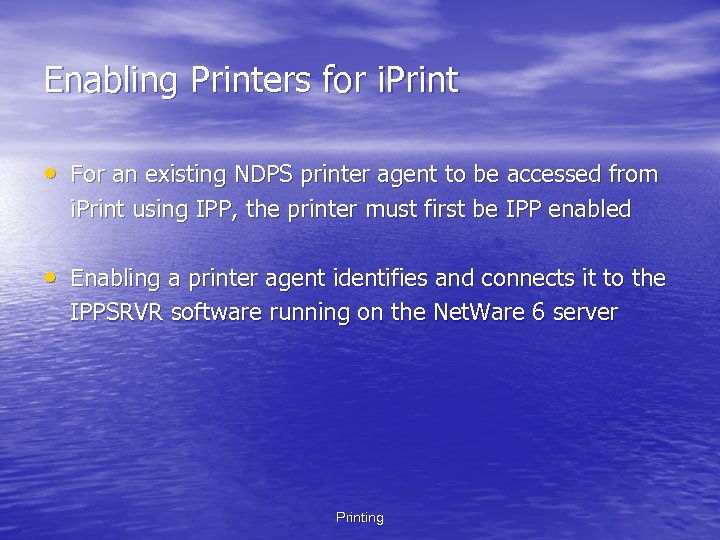 Enabling Printers for i. Print • For an existing NDPS printer agent to be accessed from i. Print using IPP, the printer must first be IPP enabled • Enabling a printer agent identifies and connects it to the IPPSRVR software running on the Net. Ware 6 server Printing
Enabling Printers for i. Print • For an existing NDPS printer agent to be accessed from i. Print using IPP, the printer must first be IPP enabled • Enabling a printer agent identifies and connects it to the IPPSRVR software running on the Net. Ware 6 server Printing
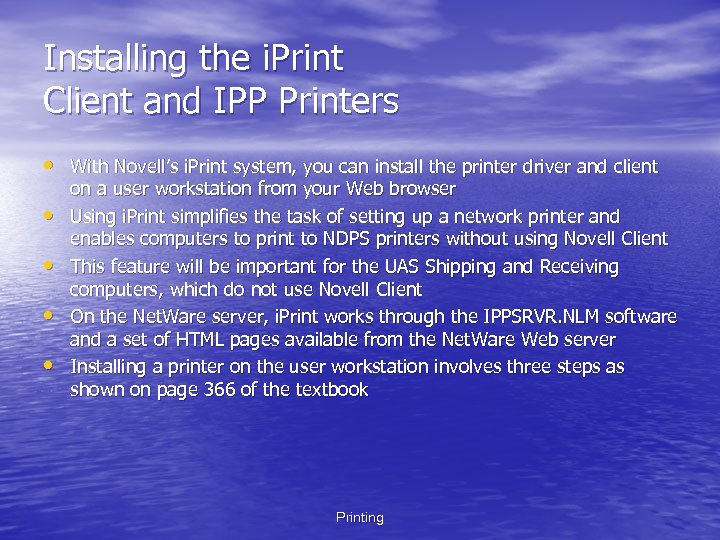 Installing the i. Print Client and IPP Printers • With Novell’s i. Print system, you can install the printer driver and client • • on a user workstation from your Web browser Using i. Print simplifies the task of setting up a network printer and enables computers to print to NDPS printers without using Novell Client This feature will be important for the UAS Shipping and Receiving computers, which do not use Novell Client On the Net. Ware server, i. Print works through the IPPSRVR. NLM software and a set of HTML pages available from the Net. Ware Web server Installing a printer on the user workstation involves three steps as shown on page 366 of the textbook Printing
Installing the i. Print Client and IPP Printers • With Novell’s i. Print system, you can install the printer driver and client • • on a user workstation from your Web browser Using i. Print simplifies the task of setting up a network printer and enables computers to print to NDPS printers without using Novell Client This feature will be important for the UAS Shipping and Receiving computers, which do not use Novell Client On the Net. Ware server, i. Print works through the IPPSRVR. NLM software and a set of HTML pages available from the Net. Ware Web server Installing a printer on the user workstation involves three steps as shown on page 366 of the textbook Printing
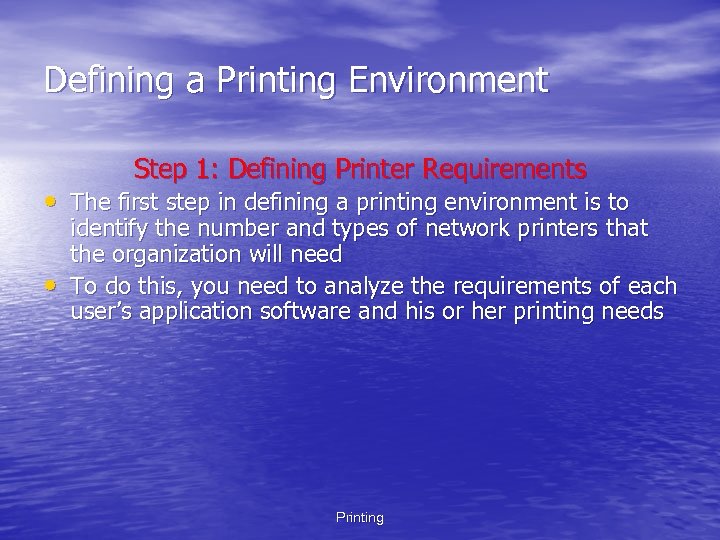 Defining a Printing Environment Step 1: Defining Printer Requirements • The first step in defining a printing environment is to • identify the number and types of network printers that the organization will need To do this, you need to analyze the requirements of each user’s application software and his or her printing needs Printing
Defining a Printing Environment Step 1: Defining Printer Requirements • The first step in defining a printing environment is to • identify the number and types of network printers that the organization will need To do this, you need to analyze the requirements of each user’s application software and his or her printing needs Printing
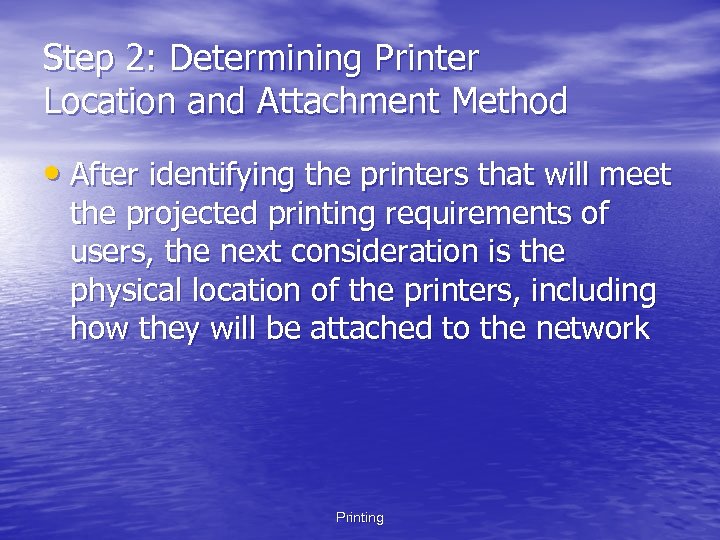 Step 2: Determining Printer Location and Attachment Method • After identifying the printers that will meet the projected printing requirements of users, the next consideration is the physical location of the printers, including how they will be attached to the network Printing
Step 2: Determining Printer Location and Attachment Method • After identifying the printers that will meet the projected printing requirements of users, the next consideration is the physical location of the printers, including how they will be attached to the network Printing
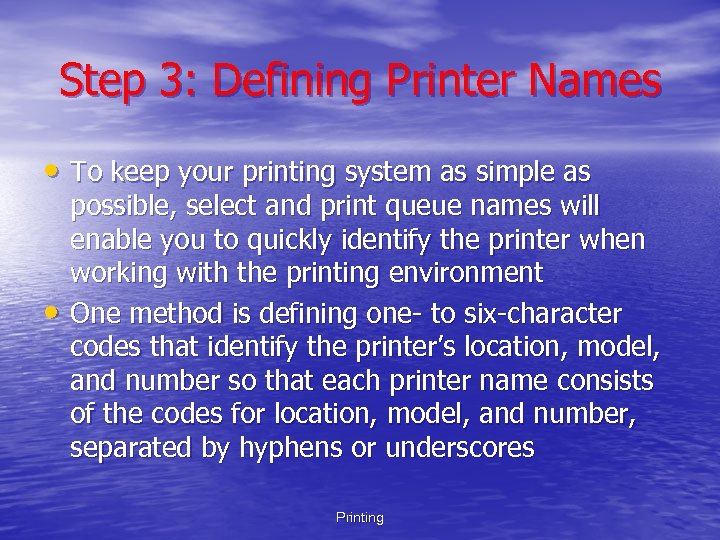 Step 3: Defining Printer Names • To keep your printing system as simple as • possible, select and print queue names will enable you to quickly identify the printer when working with the printing environment One method is defining one- to six-character codes that identify the printer’s location, model, and number so that each printer name consists of the codes for location, model, and number, separated by hyphens or underscores Printing
Step 3: Defining Printer Names • To keep your printing system as simple as • possible, select and print queue names will enable you to quickly identify the printer when working with the printing environment One method is defining one- to six-character codes that identify the printer’s location, model, and number so that each printer name consists of the codes for location, model, and number, separated by hyphens or underscores Printing
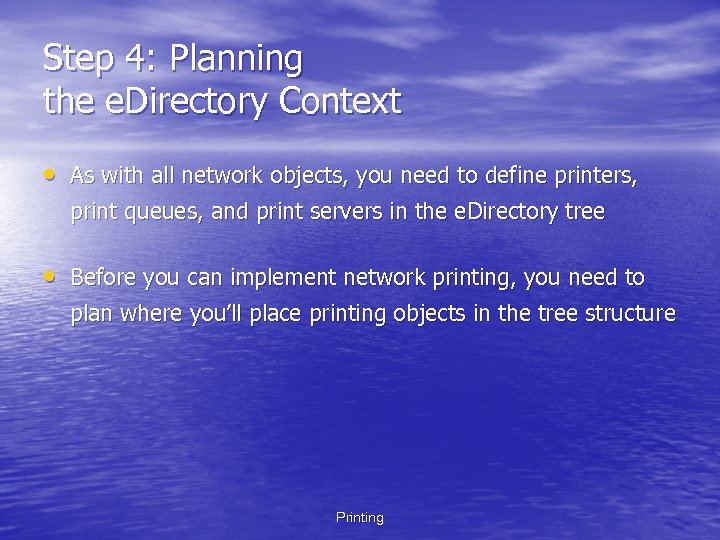 Step 4: Planning the e. Directory Context • As with all network objects, you need to define printers, print queues, and print servers in the e. Directory tree • Before you can implement network printing, you need to plan where you’ll place printing objects in the tree structure Printing
Step 4: Planning the e. Directory Context • As with all network objects, you need to define printers, print queues, and print servers in the e. Directory tree • Before you can implement network printing, you need to plan where you’ll place printing objects in the tree structure Printing
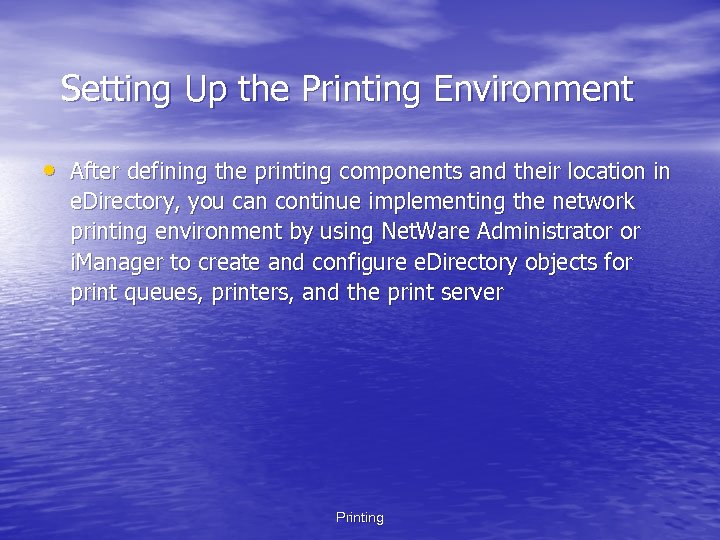 Setting Up the Printing Environment • After defining the printing components and their location in e. Directory, you can continue implementing the network printing environment by using Net. Ware Administrator or i. Manager to create and configure e. Directory objects for print queues, printers, and the print server Printing
Setting Up the Printing Environment • After defining the printing components and their location in e. Directory, you can continue implementing the network printing environment by using Net. Ware Administrator or i. Manager to create and configure e. Directory objects for print queues, printers, and the print server Printing
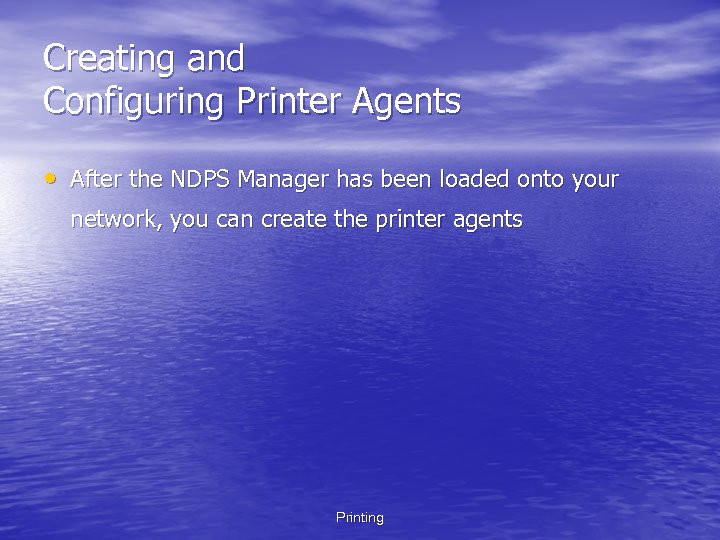 Creating and Configuring Printer Agents • After the NDPS Manager has been loaded onto your network, you can create the printer agents Printing
Creating and Configuring Printer Agents • After the NDPS Manager has been loaded onto your network, you can create the printer agents Printing
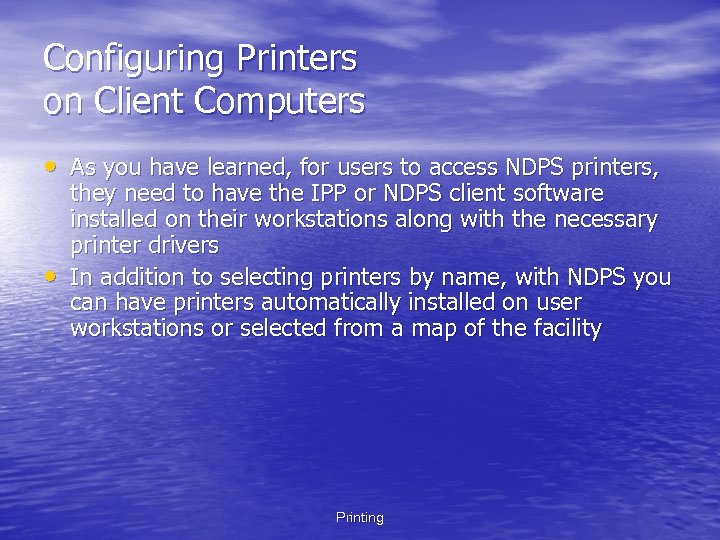 Configuring Printers on Client Computers • As you have learned, for users to access NDPS printers, • they need to have the IPP or NDPS client software installed on their workstations along with the necessary printer drivers In addition to selecting printers by name, with NDPS you can have printers automatically installed on user workstations or selected from a map of the facility Printing
Configuring Printers on Client Computers • As you have learned, for users to access NDPS printers, • they need to have the IPP or NDPS client software installed on their workstations along with the necessary printer drivers In addition to selecting printers by name, with NDPS you can have printers automatically installed on user workstations or selected from a map of the facility Printing
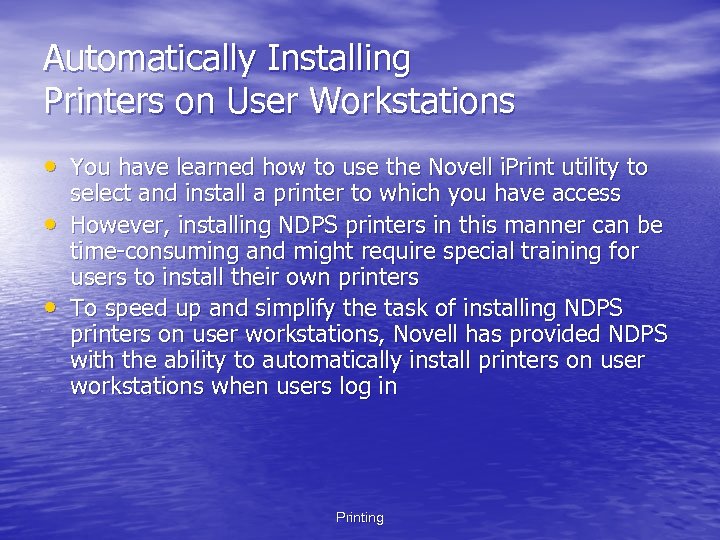 Automatically Installing Printers on User Workstations • You have learned how to use the Novell i. Print utility to • • select and install a printer to which you have access However, installing NDPS printers in this manner can be time-consuming and might require special training for users to install their own printers To speed up and simplify the task of installing NDPS printers on user workstations, Novell has provided NDPS with the ability to automatically install printers on user workstations when users log in Printing
Automatically Installing Printers on User Workstations • You have learned how to use the Novell i. Print utility to • • select and install a printer to which you have access However, installing NDPS printers in this manner can be time-consuming and might require special training for users to install their own printers To speed up and simplify the task of installing NDPS printers on user workstations, Novell has provided NDPS with the ability to automatically install printers on user workstations when users log in Printing
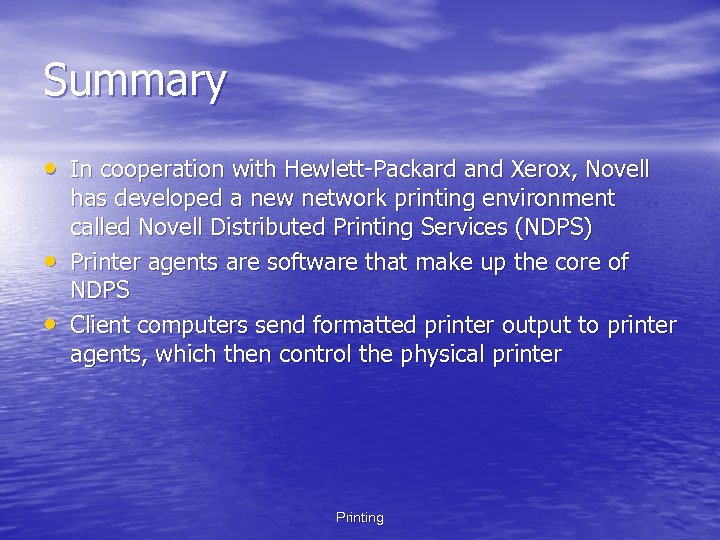 Summary • In cooperation with Hewlett-Packard and Xerox, Novell • • has developed a new network printing environment called Novell Distributed Printing Services (NDPS) Printer agents are software that make up the core of NDPS Client computers send formatted printer output to printer agents, which then control the physical printer Printing
Summary • In cooperation with Hewlett-Packard and Xerox, Novell • • has developed a new network printing environment called Novell Distributed Printing Services (NDPS) Printer agents are software that make up the core of NDPS Client computers send formatted printer output to printer agents, which then control the physical printer Printing
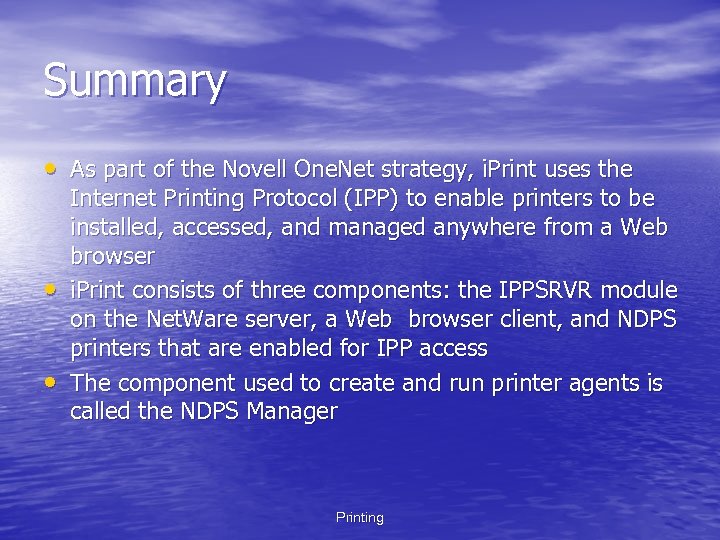 Summary • As part of the Novell One. Net strategy, i. Print uses the • • Internet Printing Protocol (IPP) to enable printers to be installed, accessed, and managed anywhere from a Web browser i. Print consists of three components: the IPPSRVR module on the Net. Ware server, a Web browser client, and NDPS printers that are enabled for IPP access The component used to create and run printer agents is called the NDPS Manager Printing
Summary • As part of the Novell One. Net strategy, i. Print uses the • • Internet Printing Protocol (IPP) to enable printers to be installed, accessed, and managed anywhere from a Web browser i. Print consists of three components: the IPPSRVR module on the Net. Ware server, a Web browser client, and NDPS printers that are enabled for IPP access The component used to create and run printer agents is called the NDPS Manager Printing
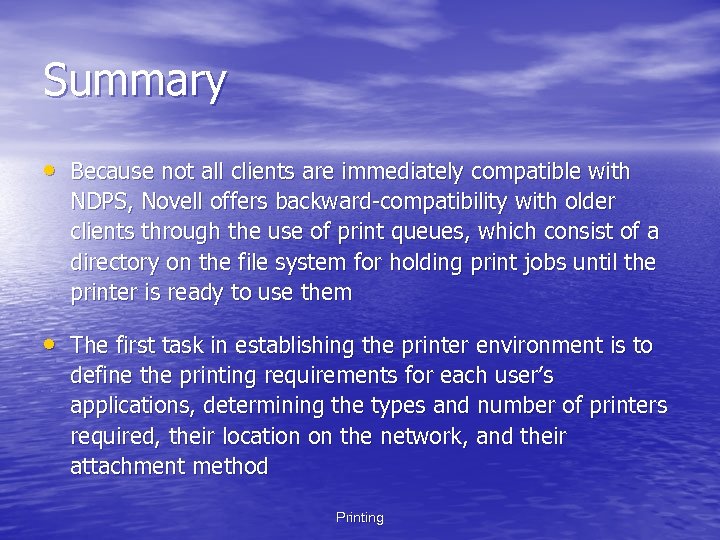 Summary • Because not all clients are immediately compatible with NDPS, Novell offers backward-compatibility with older clients through the use of print queues, which consist of a directory on the file system for holding print jobs until the printer is ready to use them • The first task in establishing the printer environment is to define the printing requirements for each user’s applications, determining the types and number of printers required, their location on the network, and their attachment method Printing
Summary • Because not all clients are immediately compatible with NDPS, Novell offers backward-compatibility with older clients through the use of print queues, which consist of a directory on the file system for holding print jobs until the printer is ready to use them • The first task in establishing the printer environment is to define the printing requirements for each user’s applications, determining the types and number of printers required, their location on the network, and their attachment method Printing
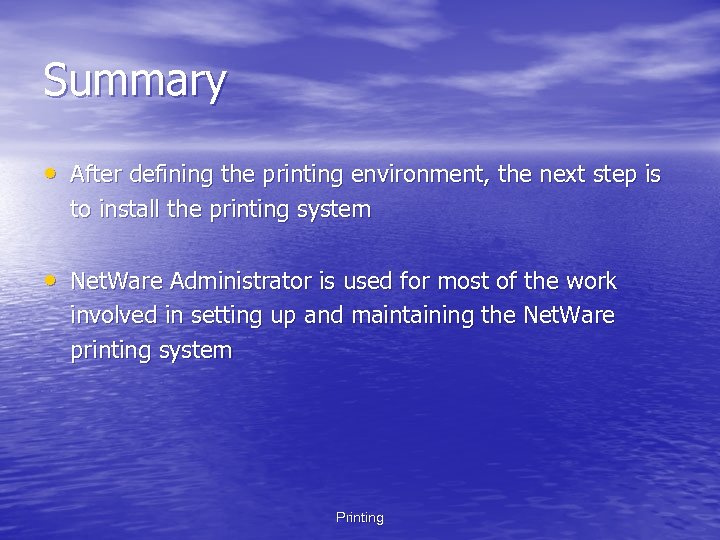 Summary • After defining the printing environment, the next step is to install the printing system • Net. Ware Administrator is used for most of the work involved in setting up and maintaining the Net. Ware printing system Printing
Summary • After defining the printing environment, the next step is to install the printing system • Net. Ware Administrator is used for most of the work involved in setting up and maintaining the Net. Ware printing system Printing


