39435b041dd153ac55c6e95af6da576a.ppt
- Количество слайдов: 54
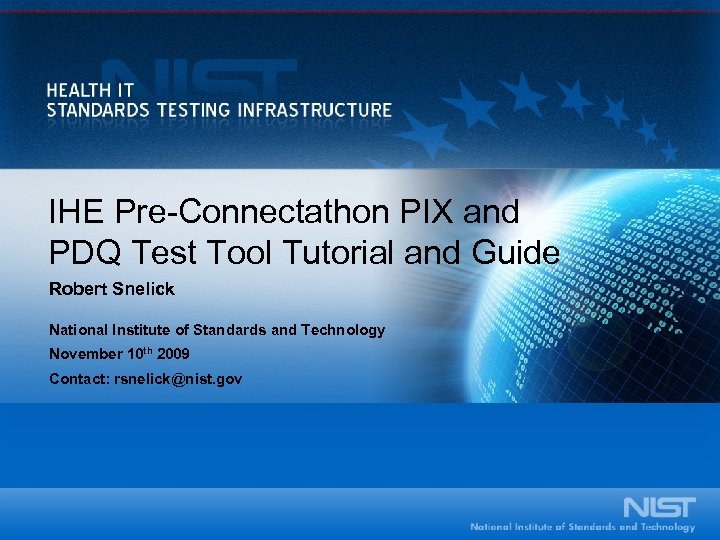 IHE Pre-Connectathon PIX and PDQ Test Tool Tutorial and Guide Robert Snelick National Institute of Standards and Technology November 10 th 2009 Contact: rsnelick@nist. gov
IHE Pre-Connectathon PIX and PDQ Test Tool Tutorial and Guide Robert Snelick National Institute of Standards and Technology November 10 th 2009 Contact: rsnelick@nist. gov
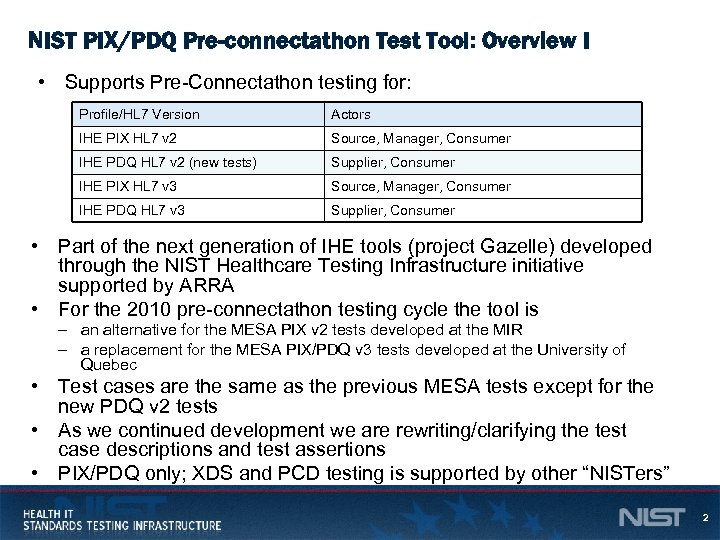 NIST PIX/PDQ Pre-connectathon Test Tool: Overview I • Supports Pre-Connectathon testing for: Profile/HL 7 Version Actors IHE PIX HL 7 v 2 Source, Manager, Consumer IHE PDQ HL 7 v 2 (new tests) Supplier, Consumer IHE PIX HL 7 v 3 Source, Manager, Consumer IHE PDQ HL 7 v 3 Supplier, Consumer • Part of the next generation of IHE tools (project Gazelle) developed through the NIST Healthcare Testing Infrastructure initiative supported by ARRA • For the 2010 pre-connectathon testing cycle the tool is – an alternative for the MESA PIX v 2 tests developed at the MIR – a replacement for the MESA PIX/PDQ v 3 tests developed at the University of Quebec • Test cases are the same as the previous MESA tests except for the new PDQ v 2 tests • As we continued development we are rewriting/clarifying the test case descriptions and test assertions • PIX/PDQ only; XDS and PCD testing is supported by other “NISTers” 2
NIST PIX/PDQ Pre-connectathon Test Tool: Overview I • Supports Pre-Connectathon testing for: Profile/HL 7 Version Actors IHE PIX HL 7 v 2 Source, Manager, Consumer IHE PDQ HL 7 v 2 (new tests) Supplier, Consumer IHE PIX HL 7 v 3 Source, Manager, Consumer IHE PDQ HL 7 v 3 Supplier, Consumer • Part of the next generation of IHE tools (project Gazelle) developed through the NIST Healthcare Testing Infrastructure initiative supported by ARRA • For the 2010 pre-connectathon testing cycle the tool is – an alternative for the MESA PIX v 2 tests developed at the MIR – a replacement for the MESA PIX/PDQ v 3 tests developed at the University of Quebec • Test cases are the same as the previous MESA tests except for the new PDQ v 2 tests • As we continued development we are rewriting/clarifying the test case descriptions and test assertions • PIX/PDQ only; XDS and PCD testing is supported by other “NISTers” 2
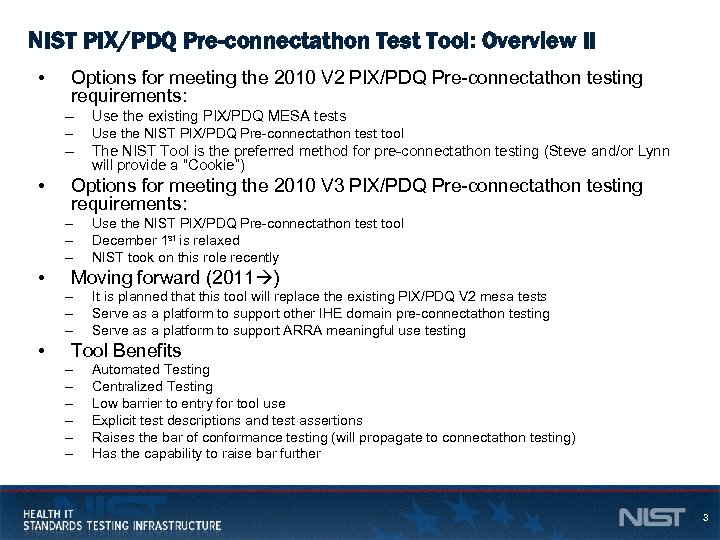 NIST PIX/PDQ Pre-connectathon Test Tool: Overview II • Options for meeting the 2010 V 2 PIX/PDQ Pre-connectathon testing requirements: – – Use the NIST PIX/PDQ Pre-connectathon test tool – • Use the existing PIX/PDQ MESA tests The NIST Tool is the preferred method for pre-connectathon testing (Steve and/or Lynn will provide a “Cookie”) Options for meeting the 2010 V 3 PIX/PDQ Pre-connectathon testing requirements: – – – • Moving forward (2011 ) – – – • Use the NIST PIX/PDQ Pre-connectathon test tool December 1 st is relaxed NIST took on this role recently It is planned that this tool will replace the existing PIX/PDQ V 2 mesa tests Serve as a platform to support other IHE domain pre-connectathon testing Serve as a platform to support ARRA meaningful use testing Tool Benefits – – – Automated Testing Centralized Testing Low barrier to entry for tool use Explicit test descriptions and test assertions Raises the bar of conformance testing (will propagate to connectathon testing) Has the capability to raise bar further 3
NIST PIX/PDQ Pre-connectathon Test Tool: Overview II • Options for meeting the 2010 V 2 PIX/PDQ Pre-connectathon testing requirements: – – Use the NIST PIX/PDQ Pre-connectathon test tool – • Use the existing PIX/PDQ MESA tests The NIST Tool is the preferred method for pre-connectathon testing (Steve and/or Lynn will provide a “Cookie”) Options for meeting the 2010 V 3 PIX/PDQ Pre-connectathon testing requirements: – – – • Moving forward (2011 ) – – – • Use the NIST PIX/PDQ Pre-connectathon test tool December 1 st is relaxed NIST took on this role recently It is planned that this tool will replace the existing PIX/PDQ V 2 mesa tests Serve as a platform to support other IHE domain pre-connectathon testing Serve as a platform to support ARRA meaningful use testing Tool Benefits – – – Automated Testing Centralized Testing Low barrier to entry for tool use Explicit test descriptions and test assertions Raises the bar of conformance testing (will propagate to connectathon testing) Has the capability to raise bar further 3
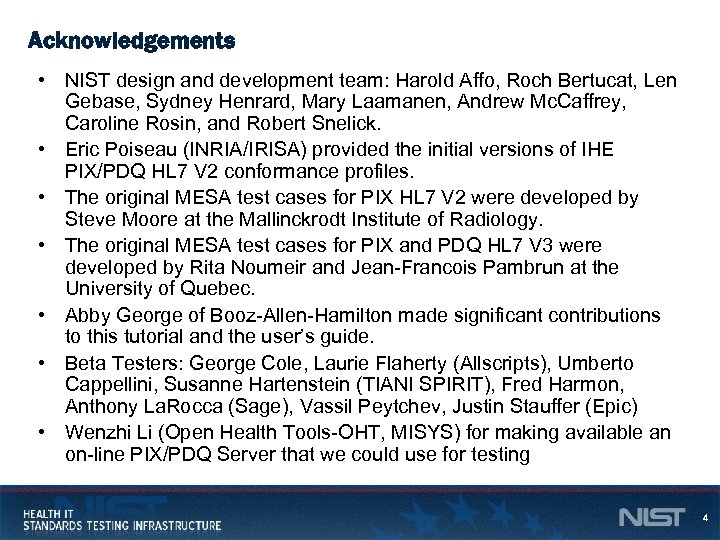 Acknowledgements • NIST design and development team: Harold Affo, Roch Bertucat, Len Gebase, Sydney Henrard, Mary Laamanen, Andrew Mc. Caffrey, Caroline Rosin, and Robert Snelick. • Eric Poiseau (INRIA/IRISA) provided the initial versions of IHE PIX/PDQ HL 7 V 2 conformance profiles. • The original MESA test cases for PIX HL 7 V 2 were developed by Steve Moore at the Mallinckrodt Institute of Radiology. • The original MESA test cases for PIX and PDQ HL 7 V 3 were developed by Rita Noumeir and Jean-Francois Pambrun at the University of Quebec. • Abby George of Booz-Allen-Hamilton made significant contributions to this tutorial and the user’s guide. • Beta Testers: George Cole, Laurie Flaherty (Allscripts), Umberto Cappellini, Susanne Hartenstein (TIANI SPIRIT), Fred Harmon, Anthony La. Rocca (Sage), Vassil Peytchev, Justin Stauffer (Epic) • Wenzhi Li (Open Health Tools-OHT, MISYS) for making available an on-line PIX/PDQ Server that we could use for testing 4
Acknowledgements • NIST design and development team: Harold Affo, Roch Bertucat, Len Gebase, Sydney Henrard, Mary Laamanen, Andrew Mc. Caffrey, Caroline Rosin, and Robert Snelick. • Eric Poiseau (INRIA/IRISA) provided the initial versions of IHE PIX/PDQ HL 7 V 2 conformance profiles. • The original MESA test cases for PIX HL 7 V 2 were developed by Steve Moore at the Mallinckrodt Institute of Radiology. • The original MESA test cases for PIX and PDQ HL 7 V 3 were developed by Rita Noumeir and Jean-Francois Pambrun at the University of Quebec. • Abby George of Booz-Allen-Hamilton made significant contributions to this tutorial and the user’s guide. • Beta Testers: George Cole, Laurie Flaherty (Allscripts), Umberto Cappellini, Susanne Hartenstein (TIANI SPIRIT), Fred Harmon, Anthony La. Rocca (Sage), Vassil Peytchev, Justin Stauffer (Epic) • Wenzhi Li (Open Health Tools-OHT, MISYS) for making available an on-line PIX/PDQ Server that we could use for testing 4
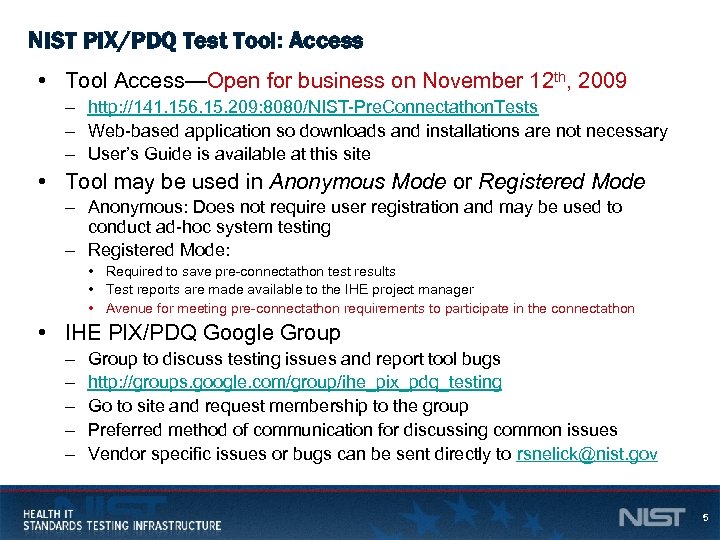 NIST PIX/PDQ Test Tool: Access • Tool Access—Open for business on November 12 th, 2009 – http: //141. 156. 15. 209: 8080/NIST-Pre. Connectathon. Tests – Web-based application so downloads and installations are not necessary – User’s Guide is available at this site • Tool may be used in Anonymous Mode or Registered Mode – Anonymous: Does not require user registration and may be used to conduct ad-hoc system testing – Registered Mode: • Required to save pre-connectathon test results • Test reports are made available to the IHE project manager • Avenue for meeting pre-connectathon requirements to participate in the connectathon • IHE PIX/PDQ Google Group – – – Group to discuss testing issues and report tool bugs http: //groups. google. com/group/ihe_pix_pdq_testing Go to site and request membership to the group Preferred method of communication for discussing common issues Vendor specific issues or bugs can be sent directly to rsnelick@nist. gov 5
NIST PIX/PDQ Test Tool: Access • Tool Access—Open for business on November 12 th, 2009 – http: //141. 156. 15. 209: 8080/NIST-Pre. Connectathon. Tests – Web-based application so downloads and installations are not necessary – User’s Guide is available at this site • Tool may be used in Anonymous Mode or Registered Mode – Anonymous: Does not require user registration and may be used to conduct ad-hoc system testing – Registered Mode: • Required to save pre-connectathon test results • Test reports are made available to the IHE project manager • Avenue for meeting pre-connectathon requirements to participate in the connectathon • IHE PIX/PDQ Google Group – – – Group to discuss testing issues and report tool bugs http: //groups. google. com/group/ihe_pix_pdq_testing Go to site and request membership to the group Preferred method of communication for discussing common issues Vendor specific issues or bugs can be sent directly to rsnelick@nist. gov 5
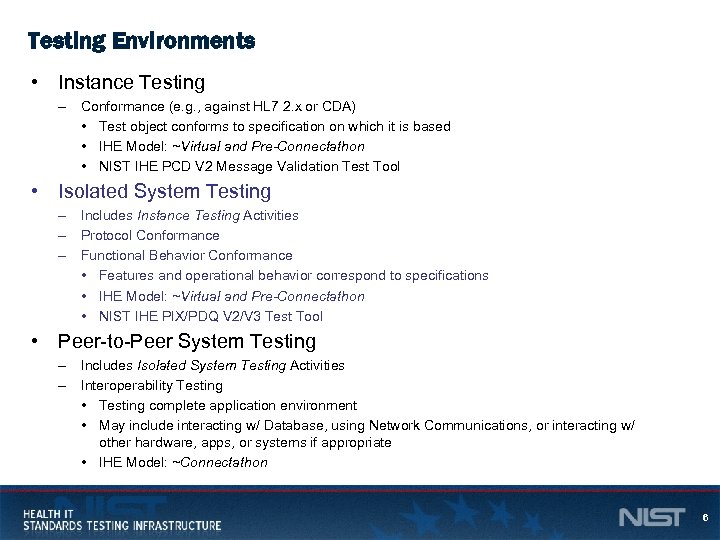 Testing Environments • Instance Testing – Conformance (e. g. , against HL 7 2. x or CDA) • Test object conforms to specification on which it is based • IHE Model: ~Virtual and Pre-Connectathon • NIST IHE PCD V 2 Message Validation Test Tool • Isolated System Testing – Includes Instance Testing Activities – Protocol Conformance – Functional Behavior Conformance • Features and operational behavior correspond to specifications • IHE Model: ~Virtual and Pre-Connectathon • NIST IHE PIX/PDQ V 2/V 3 Test Tool • Peer-to-Peer System Testing – Includes Isolated System Testing Activities – Interoperability Testing • Testing complete application environment • May include interacting w/ Database, using Network Communications, or interacting w/ other hardware, apps, or systems if appropriate • IHE Model: ~Connectathon 6
Testing Environments • Instance Testing – Conformance (e. g. , against HL 7 2. x or CDA) • Test object conforms to specification on which it is based • IHE Model: ~Virtual and Pre-Connectathon • NIST IHE PCD V 2 Message Validation Test Tool • Isolated System Testing – Includes Instance Testing Activities – Protocol Conformance – Functional Behavior Conformance • Features and operational behavior correspond to specifications • IHE Model: ~Virtual and Pre-Connectathon • NIST IHE PIX/PDQ V 2/V 3 Test Tool • Peer-to-Peer System Testing – Includes Isolated System Testing Activities – Interoperability Testing • Testing complete application environment • May include interacting w/ Database, using Network Communications, or interacting w/ other hardware, apps, or systems if appropriate • IHE Model: ~Connectathon 6
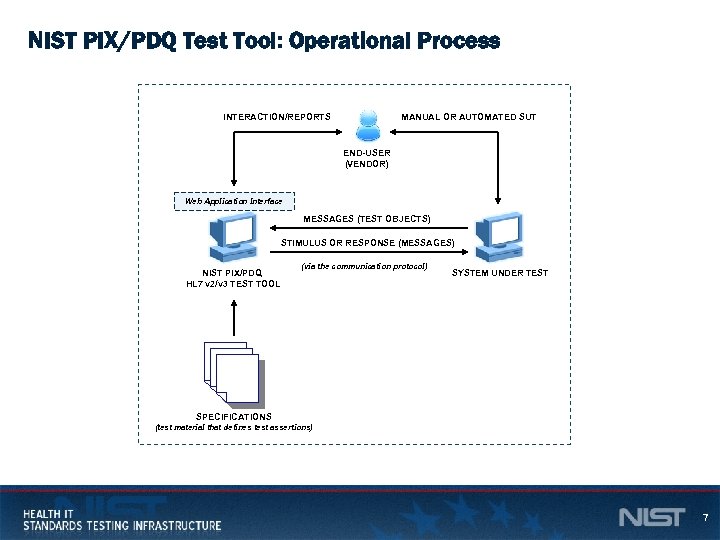 NIST PIX/PDQ Test Tool: Operational Process INTERACTION/REPORTS MANUAL OR AUTOMATED SUT END-USER (VENDOR) Web Application Interface MESSAGES (TEST OBJECTS) STIMULUS OR RESPONSE (MESSAGES) NIST PIX/PDQ HL 7 v 2/v 3 TEST TOOL (via the communication protocol) SYSTEM UNDER TEST SPECIFICATIONS (test material that defines test assertions) 7
NIST PIX/PDQ Test Tool: Operational Process INTERACTION/REPORTS MANUAL OR AUTOMATED SUT END-USER (VENDOR) Web Application Interface MESSAGES (TEST OBJECTS) STIMULUS OR RESPONSE (MESSAGES) NIST PIX/PDQ HL 7 v 2/v 3 TEST TOOL (via the communication protocol) SYSTEM UNDER TEST SPECIFICATIONS (test material that defines test assertions) 7
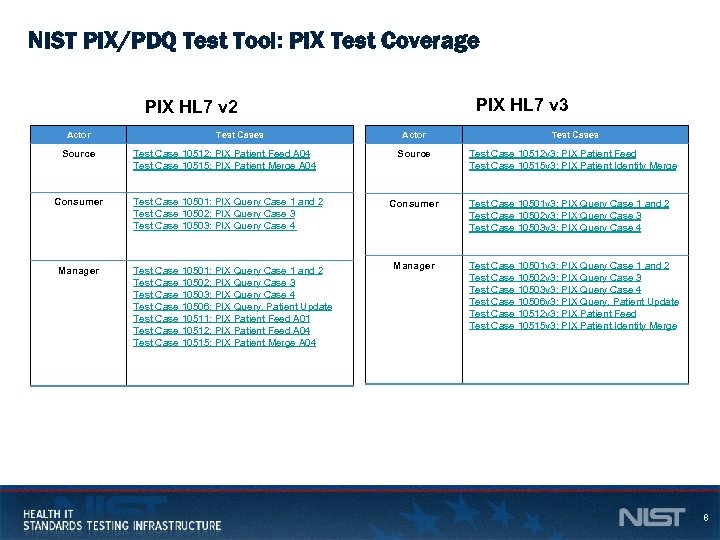 NIST PIX/PDQ Test Tool: PIX Test Coverage PIX HL 7 v 3 PIX HL 7 v 2 Actor Test Cases Test Case 10512 v 3: PIX Patient Feed Test Case 10515 v 3: PIX Patient Identity Merge Source Test Case 10512: PIX Patient Feed A 04 Test Case 10515: PIX Patient Merge A 04 Source Consumer Test Case 10501: PIX Query Case 1 and 2 Test Case 10502: PIX Query Case 3 Test Case 10503: PIX Query Case 4 Consumer Manager Test Case 10501: PIX Query Case 1 and 2 Test Case 10502: PIX Query Case 3 Test Case 10503: PIX Query Case 4 Test Case 10506: PIX Query, Patient Update Test Case 10511: PIX Patient Feed A 01 Test Case 10512: PIX Patient Feed A 04 Test Case 10515: PIX Patient Merge A 04 Manager Test Case 10501 v 3: PIX Query Case 1 and 2 Test Case 10502 v 3: PIX Query Case 3 Test Case 10503 v 3: PIX Query Case 4 Test Case 10506 v 3: PIX Query, Patient Update Test Case 10512 v 3: PIX Patient Feed Test Case 10515 v 3: PIX Patient Identity Merge 8
NIST PIX/PDQ Test Tool: PIX Test Coverage PIX HL 7 v 3 PIX HL 7 v 2 Actor Test Cases Test Case 10512 v 3: PIX Patient Feed Test Case 10515 v 3: PIX Patient Identity Merge Source Test Case 10512: PIX Patient Feed A 04 Test Case 10515: PIX Patient Merge A 04 Source Consumer Test Case 10501: PIX Query Case 1 and 2 Test Case 10502: PIX Query Case 3 Test Case 10503: PIX Query Case 4 Consumer Manager Test Case 10501: PIX Query Case 1 and 2 Test Case 10502: PIX Query Case 3 Test Case 10503: PIX Query Case 4 Test Case 10506: PIX Query, Patient Update Test Case 10511: PIX Patient Feed A 01 Test Case 10512: PIX Patient Feed A 04 Test Case 10515: PIX Patient Merge A 04 Manager Test Case 10501 v 3: PIX Query Case 1 and 2 Test Case 10502 v 3: PIX Query Case 3 Test Case 10503 v 3: PIX Query Case 4 Test Case 10506 v 3: PIX Query, Patient Update Test Case 10512 v 3: PIX Patient Feed Test Case 10515 v 3: PIX Patient Identity Merge 8
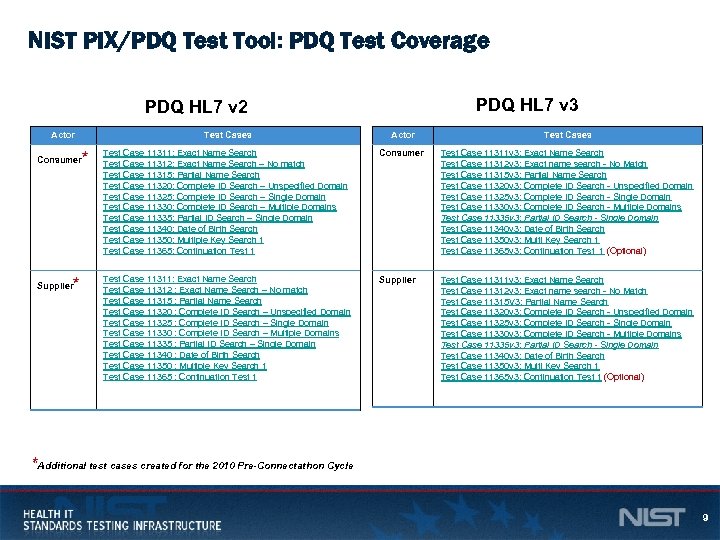 NIST PIX/PDQ Test Tool: PDQ Test Coverage PDQ HL 7 v 3 PDQ HL 7 v 2 Actor Consumer Supplier * Test Cases * Actor Test Cases Test Case 11311: Exact Name Search Test Case 11312: Exact Name Search – No match Test Case 11315: Partial Name Search Test Case 11320: Complete ID Search – Unspecified Domain Test Case 11325: Complete ID Search – Single Domain Test Case 11330: Complete ID Search – Multiple Domains Test Case 11335: Partial ID Search – Single Domain Test Case 11340: Date of Birth Search Test Case 11350: Multiple Key Search 1 Test Case 11365: Continuation Test 1 Consumer Test Case 11311 v 3: Exact Name Search Test Case 11312 v 3: Exact name search - No Match Test Case 11315 v 3: Partial Name Search Test Case 11320 v 3: Complete ID Search - Unspecified Domain Test Case 11325 v 3: Complete ID Search - Single Domain Test Case 11330 v 3: Complete ID Search - Multiple Domains Test Case 11335 v 3: Partial ID Search - Single Domain Test Case 11340 v 3: Date of Birth Search Test Case 11350 v 3: Multi Key Search 1 Test Case 11365 v 3: Continuation Test 1 (Optional) Test Case 11311: Exact Name Search Test Case 11312 : Exact Name Search – No match Test Case 11315 : Partial Name Search Test Case 11320 : Complete ID Search – Unspecified Domain Test Case 11325 : Complete ID Search – Single Domain Test Case 11330 : Complete ID Search – Multiple Domains Test Case 11335 : Partial ID Search – Single Domain Test Case 11340 : Date of Birth Search Test Case 11350 : Multiple Key Search 1 Test Case 11365 : Continuation Test 1 Supplier Test Case 11311 v 3: Exact Name Search Test Case 11312 v 3: Exact name search - No Match Test Case 11315 V 3: Partial Name Search Test Case 11320 v 3: Complete ID Search - Unspecified Domain Test Case 11325 v 3: Complete ID Search - Single Domain Test Case 11330 v 3: Complete ID Search - Multiple Domains Test Case 11335 v 3: Partial ID Search - Single Domain Test Case 11340 v 3: Date of Birth Search Test Case 11350 v 3: Multi Key Search 1 Test Case 11365 v 3: Continuation Test 1 (Optional) *Additional test cases created for the 2010 Pre-Connectathon Cycle 9
NIST PIX/PDQ Test Tool: PDQ Test Coverage PDQ HL 7 v 3 PDQ HL 7 v 2 Actor Consumer Supplier * Test Cases * Actor Test Cases Test Case 11311: Exact Name Search Test Case 11312: Exact Name Search – No match Test Case 11315: Partial Name Search Test Case 11320: Complete ID Search – Unspecified Domain Test Case 11325: Complete ID Search – Single Domain Test Case 11330: Complete ID Search – Multiple Domains Test Case 11335: Partial ID Search – Single Domain Test Case 11340: Date of Birth Search Test Case 11350: Multiple Key Search 1 Test Case 11365: Continuation Test 1 Consumer Test Case 11311 v 3: Exact Name Search Test Case 11312 v 3: Exact name search - No Match Test Case 11315 v 3: Partial Name Search Test Case 11320 v 3: Complete ID Search - Unspecified Domain Test Case 11325 v 3: Complete ID Search - Single Domain Test Case 11330 v 3: Complete ID Search - Multiple Domains Test Case 11335 v 3: Partial ID Search - Single Domain Test Case 11340 v 3: Date of Birth Search Test Case 11350 v 3: Multi Key Search 1 Test Case 11365 v 3: Continuation Test 1 (Optional) Test Case 11311: Exact Name Search Test Case 11312 : Exact Name Search – No match Test Case 11315 : Partial Name Search Test Case 11320 : Complete ID Search – Unspecified Domain Test Case 11325 : Complete ID Search – Single Domain Test Case 11330 : Complete ID Search – Multiple Domains Test Case 11335 : Partial ID Search – Single Domain Test Case 11340 : Date of Birth Search Test Case 11350 : Multiple Key Search 1 Test Case 11365 : Continuation Test 1 Supplier Test Case 11311 v 3: Exact Name Search Test Case 11312 v 3: Exact name search - No Match Test Case 11315 V 3: Partial Name Search Test Case 11320 v 3: Complete ID Search - Unspecified Domain Test Case 11325 v 3: Complete ID Search - Single Domain Test Case 11330 v 3: Complete ID Search - Multiple Domains Test Case 11335 v 3: Partial ID Search - Single Domain Test Case 11340 v 3: Date of Birth Search Test Case 11350 v 3: Multi Key Search 1 Test Case 11365 v 3: Continuation Test 1 (Optional) *Additional test cases created for the 2010 Pre-Connectathon Cycle 9
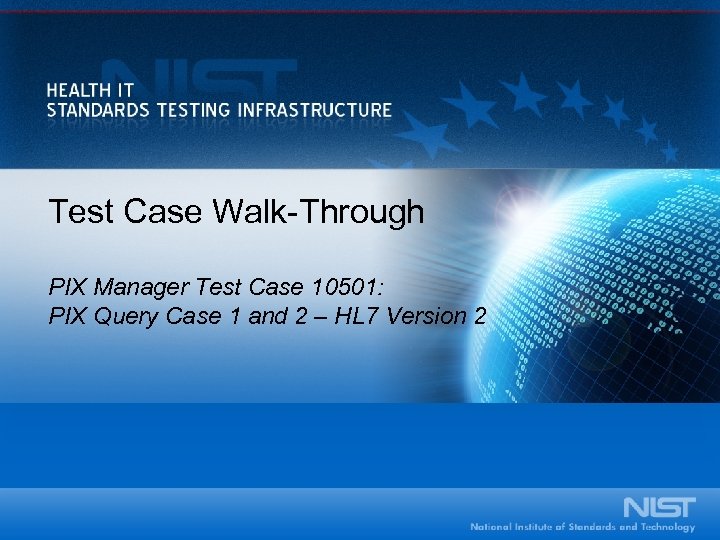 Test Case Walk-Through PIX Manager Test Case 10501: PIX Query Case 1 and 2 – HL 7 Version 2
Test Case Walk-Through PIX Manager Test Case 10501: PIX Query Case 1 and 2 – HL 7 Version 2
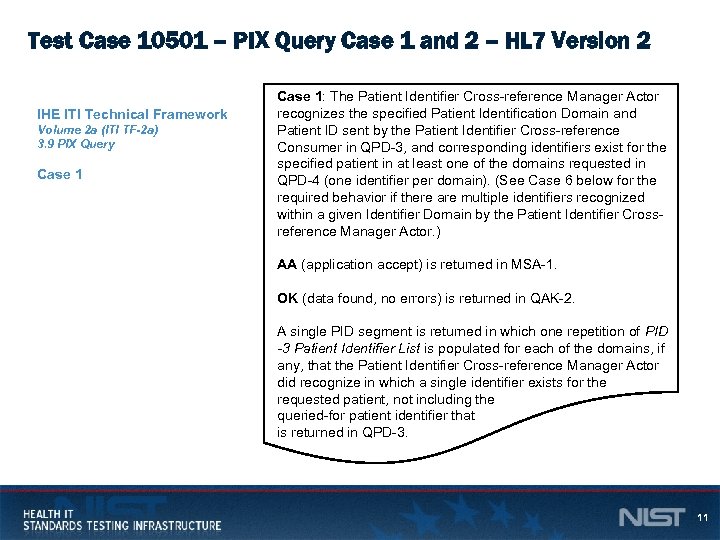 Test Case 10501 – PIX Query Case 1 and 2 – HL 7 Version 2 IHE ITI Technical Framework Volume 2 a (ITI TF-2 a) 3. 9 PIX Query Case 1: The Patient Identifier Cross-reference Manager Actor recognizes the specified Patient Identification Domain and Patient ID sent by the Patient Identifier Cross-reference Consumer in QPD-3, and corresponding identifiers exist for the specified patient in at least one of the domains requested in QPD-4 (one identifier per domain). (See Case 6 below for the required behavior if there are multiple identifiers recognized within a given Identifier Domain by the Patient Identifier Crossreference Manager Actor. ) AA (application accept) is returned in MSA-1. OK (data found, no errors) is returned in QAK-2. A single PID segment is returned in which one repetition of PID -3 Patient Identifier List is populated for each of the domains, if any, that the Patient Identifier Cross-reference Manager Actor did recognize in which a single identifier exists for the requested patient, not including the queried-for patient identifier that is returned in QPD-3. 11
Test Case 10501 – PIX Query Case 1 and 2 – HL 7 Version 2 IHE ITI Technical Framework Volume 2 a (ITI TF-2 a) 3. 9 PIX Query Case 1: The Patient Identifier Cross-reference Manager Actor recognizes the specified Patient Identification Domain and Patient ID sent by the Patient Identifier Cross-reference Consumer in QPD-3, and corresponding identifiers exist for the specified patient in at least one of the domains requested in QPD-4 (one identifier per domain). (See Case 6 below for the required behavior if there are multiple identifiers recognized within a given Identifier Domain by the Patient Identifier Crossreference Manager Actor. ) AA (application accept) is returned in MSA-1. OK (data found, no errors) is returned in QAK-2. A single PID segment is returned in which one repetition of PID -3 Patient Identifier List is populated for each of the domains, if any, that the Patient Identifier Cross-reference Manager Actor did recognize in which a single identifier exists for the requested patient, not including the queried-for patient identifier that is returned in QPD-3. 11
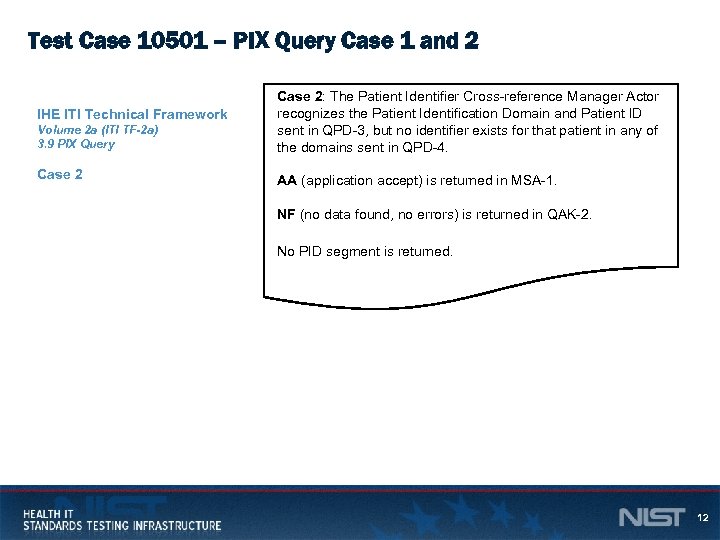 Test Case 10501 – PIX Query Case 1 and 2 IHE ITI Technical Framework Volume 2 a (ITI TF-2 a) 3. 9 PIX Query Case 2: The Patient Identifier Cross-reference Manager Actor recognizes the Patient Identification Domain and Patient ID sent in QPD-3, but no identifier exists for that patient in any of the domains sent in QPD-4. AA (application accept) is returned in MSA-1. NF (no data found, no errors) is returned in QAK-2. No PID segment is returned. 12
Test Case 10501 – PIX Query Case 1 and 2 IHE ITI Technical Framework Volume 2 a (ITI TF-2 a) 3. 9 PIX Query Case 2: The Patient Identifier Cross-reference Manager Actor recognizes the Patient Identification Domain and Patient ID sent in QPD-3, but no identifier exists for that patient in any of the domains sent in QPD-4. AA (application accept) is returned in MSA-1. NF (no data found, no errors) is returned in QAK-2. No PID segment is returned. 12
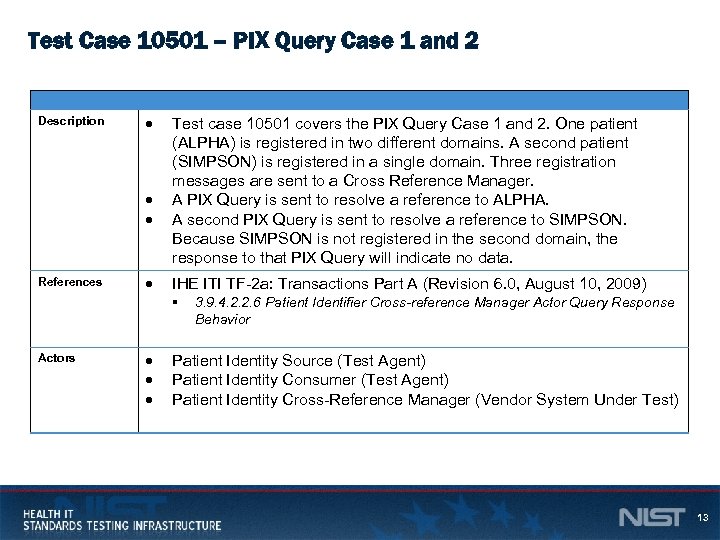 Test Case 10501 – PIX Query Case 1 and 2 Description References Test case 10501 covers the PIX Query Case 1 and 2. One patient (ALPHA) is registered in two different domains. A second patient (SIMPSON) is registered in a single domain. Three registration messages are sent to a Cross Reference Manager. A PIX Query is sent to resolve a reference to ALPHA. A second PIX Query is sent to resolve a reference to SIMPSON. Because SIMPSON is not registered in the second domain, the response to that PIX Query will indicate no data. IHE ITI TF-2 a: Transactions Part A (Revision 6. 0, August 10, 2009) § Actors 3. 9. 4. 2. 2. 6 Patient Identifier Cross-reference Manager Actor Query Response Behavior Patient Identity Source (Test Agent) Patient Identity Consumer (Test Agent) Patient Identity Cross-Reference Manager (Vendor System Under Test) 13
Test Case 10501 – PIX Query Case 1 and 2 Description References Test case 10501 covers the PIX Query Case 1 and 2. One patient (ALPHA) is registered in two different domains. A second patient (SIMPSON) is registered in a single domain. Three registration messages are sent to a Cross Reference Manager. A PIX Query is sent to resolve a reference to ALPHA. A second PIX Query is sent to resolve a reference to SIMPSON. Because SIMPSON is not registered in the second domain, the response to that PIX Query will indicate no data. IHE ITI TF-2 a: Transactions Part A (Revision 6. 0, August 10, 2009) § Actors 3. 9. 4. 2. 2. 6 Patient Identifier Cross-reference Manager Actor Query Response Behavior Patient Identity Source (Test Agent) Patient Identity Consumer (Test Agent) Patient Identity Cross-Reference Manager (Vendor System Under Test) 13
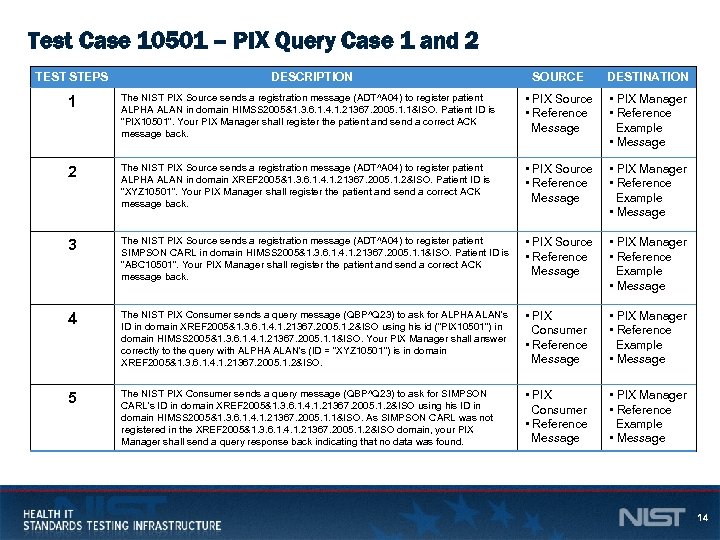 Test Case 10501 – PIX Query Case 1 and 2 TEST STEPS DESCRIPTION SOURCE DESTINATION 1 The NIST PIX Source sends a registration message (ADT^A 04) to register patient ALPHA ALAN in domain HIMSS 2005&1. 3. 6. 1. 4. 1. 21367. 2005. 1. 1&ISO. Patient ID is “PIX 10501”. Your PIX Manager shall register the patient and send a correct ACK message back. • PIX Source • Reference Message • PIX Manager • Reference Example • Message 2 The NIST PIX Source sends a registration message (ADT^A 04) to register patient ALPHA ALAN in domain XREF 2005&1. 3. 6. 1. 4. 1. 21367. 2005. 1. 2&ISO. Patient ID is “XYZ 10501”. Your PIX Manager shall register the patient and send a correct ACK message back. • PIX Source • PIX Manager • Reference Message Example • Message 3 The NIST PIX Source sends a registration message (ADT^A 04) to register patient SIMPSON CARL in domain HIMSS 2005&1. 3. 6. 1. 4. 1. 21367. 2005. 1. 1&ISO. Patient ID is “ABC 10501”. Your PIX Manager shall register the patient and send a correct ACK message back. • PIX Source • Reference Message • PIX Manager • Reference Example • Message 4 The NIST PIX Consumer sends a query message (QBP^Q 23) to ask for ALPHA ALAN's ID in domain XREF 2005&1. 3. 6. 1. 4. 1. 21367. 2005. 1. 2&ISO using his id (“PIX 10501”) in domain HIMSS 2005&1. 3. 6. 1. 4. 1. 21367. 2005. 1. 1&ISO. Your PIX Manager shall answer correctly to the query with ALPHA ALAN's (ID = “XYZ 10501”) is in domain XREF 2005&1. 3. 6. 1. 4. 1. 21367. 2005. 1. 2&ISO. • PIX Consumer • Reference Message • PIX Manager • Reference Example • Message 5 The NIST PIX Consumer sends a query message (QBP^Q 23) to ask for SIMPSON CARL's ID in domain XREF 2005&1. 3. 6. 1. 4. 1. 21367. 2005. 1. 2&ISO using his ID in domain HIMSS 2005&1. 3. 6. 1. 4. 1. 21367. 2005. 1. 1&ISO. As SIMPSON CARL was not registered in the XREF 2005&1. 3. 6. 1. 4. 1. 21367. 2005. 1. 2&ISO domain, your PIX Manager shall send a query response back indicating that no data was found. • PIX Consumer • Reference Message • PIX Manager • Reference Example • Message 14
Test Case 10501 – PIX Query Case 1 and 2 TEST STEPS DESCRIPTION SOURCE DESTINATION 1 The NIST PIX Source sends a registration message (ADT^A 04) to register patient ALPHA ALAN in domain HIMSS 2005&1. 3. 6. 1. 4. 1. 21367. 2005. 1. 1&ISO. Patient ID is “PIX 10501”. Your PIX Manager shall register the patient and send a correct ACK message back. • PIX Source • Reference Message • PIX Manager • Reference Example • Message 2 The NIST PIX Source sends a registration message (ADT^A 04) to register patient ALPHA ALAN in domain XREF 2005&1. 3. 6. 1. 4. 1. 21367. 2005. 1. 2&ISO. Patient ID is “XYZ 10501”. Your PIX Manager shall register the patient and send a correct ACK message back. • PIX Source • PIX Manager • Reference Message Example • Message 3 The NIST PIX Source sends a registration message (ADT^A 04) to register patient SIMPSON CARL in domain HIMSS 2005&1. 3. 6. 1. 4. 1. 21367. 2005. 1. 1&ISO. Patient ID is “ABC 10501”. Your PIX Manager shall register the patient and send a correct ACK message back. • PIX Source • Reference Message • PIX Manager • Reference Example • Message 4 The NIST PIX Consumer sends a query message (QBP^Q 23) to ask for ALPHA ALAN's ID in domain XREF 2005&1. 3. 6. 1. 4. 1. 21367. 2005. 1. 2&ISO using his id (“PIX 10501”) in domain HIMSS 2005&1. 3. 6. 1. 4. 1. 21367. 2005. 1. 1&ISO. Your PIX Manager shall answer correctly to the query with ALPHA ALAN's (ID = “XYZ 10501”) is in domain XREF 2005&1. 3. 6. 1. 4. 1. 21367. 2005. 1. 2&ISO. • PIX Consumer • Reference Message • PIX Manager • Reference Example • Message 5 The NIST PIX Consumer sends a query message (QBP^Q 23) to ask for SIMPSON CARL's ID in domain XREF 2005&1. 3. 6. 1. 4. 1. 21367. 2005. 1. 2&ISO using his ID in domain HIMSS 2005&1. 3. 6. 1. 4. 1. 21367. 2005. 1. 1&ISO. As SIMPSON CARL was not registered in the XREF 2005&1. 3. 6. 1. 4. 1. 21367. 2005. 1. 2&ISO domain, your PIX Manager shall send a query response back indicating that no data was found. • PIX Consumer • Reference Message • PIX Manager • Reference Example • Message 14
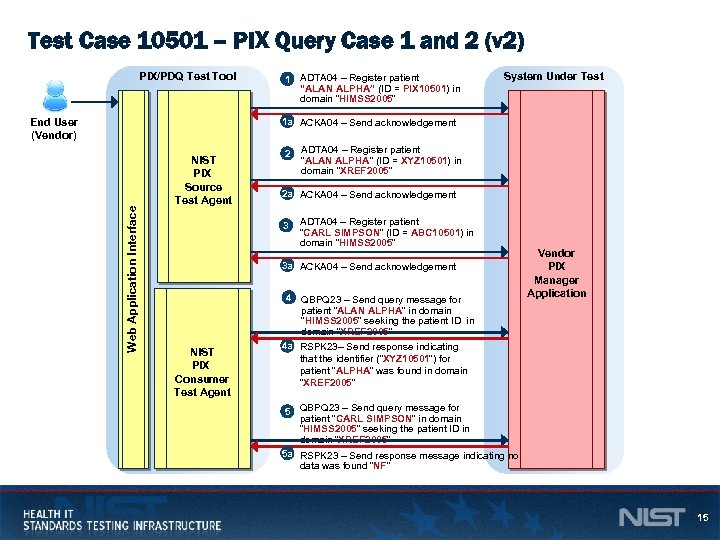 Test Case 10501 – PIX Query Case 1 and 2 (v 2) PIX/PDQ Test Tool 1 ADTA 04 – Register patient “ALAN ALPHA” (ID = PIX 10501) in domain “HIMSS 2005” System Under Test 1 a ACKA 04 – Send acknowledgement Web Application Interface End User (Vendor) NIST PIX Source Test Agent 2 ADTA 04 – Register patient “ALAN ALPHA” (ID = XYZ 10501) in domain “XREF 2005” 2 a ACKA 04 – Send acknowledgement 3 ADTA 04 – Register patient “CARL SIMPSON” (ID = ABC 10501) in domain “HIMSS 2005” 3 a ACKA 04 – Send acknowledgement NIST PIX Consumer Test Agent 4 QBPQ 23 – Send query message for patient “ALAN ALPHA” in domain “HIMSS 2005” seeking the patient ID in domain “XREF 2005” 4 a RSPK 23– Send response indicating that the identifier (“XYZ 10501”) for patient “ALPHA” was found in domain “XREF 2005” Vendor PIX Manager Application 5 QBPQ 23 – Send query message for patient “CARL SIMPSON” in domain “HIMSS 2005” seeking the patient ID in domain “XREF 2005” 5 a RSPK 23 – Send response message indicating no data was found “NF” 15
Test Case 10501 – PIX Query Case 1 and 2 (v 2) PIX/PDQ Test Tool 1 ADTA 04 – Register patient “ALAN ALPHA” (ID = PIX 10501) in domain “HIMSS 2005” System Under Test 1 a ACKA 04 – Send acknowledgement Web Application Interface End User (Vendor) NIST PIX Source Test Agent 2 ADTA 04 – Register patient “ALAN ALPHA” (ID = XYZ 10501) in domain “XREF 2005” 2 a ACKA 04 – Send acknowledgement 3 ADTA 04 – Register patient “CARL SIMPSON” (ID = ABC 10501) in domain “HIMSS 2005” 3 a ACKA 04 – Send acknowledgement NIST PIX Consumer Test Agent 4 QBPQ 23 – Send query message for patient “ALAN ALPHA” in domain “HIMSS 2005” seeking the patient ID in domain “XREF 2005” 4 a RSPK 23– Send response indicating that the identifier (“XYZ 10501”) for patient “ALPHA” was found in domain “XREF 2005” Vendor PIX Manager Application 5 QBPQ 23 – Send query message for patient “CARL SIMPSON” in domain “HIMSS 2005” seeking the patient ID in domain “XREF 2005” 5 a RSPK 23 – Send response message indicating no data was found “NF” 15
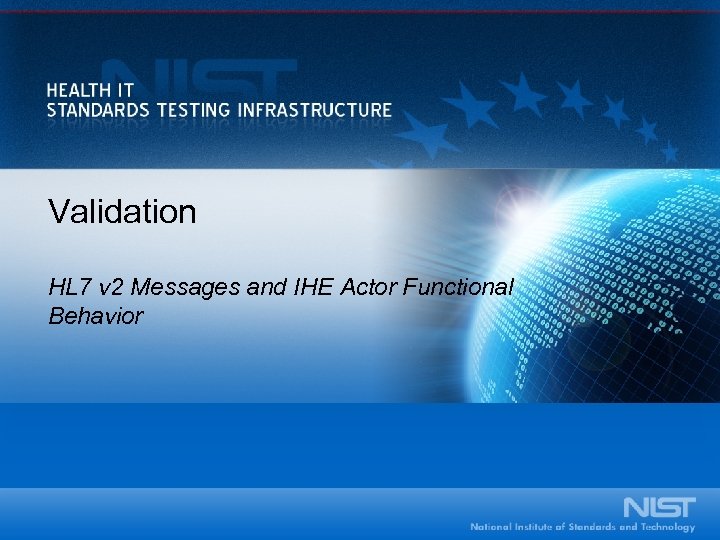 Validation HL 7 v 2 Messages and IHE Actor Functional Behavior
Validation HL 7 v 2 Messages and IHE Actor Functional Behavior
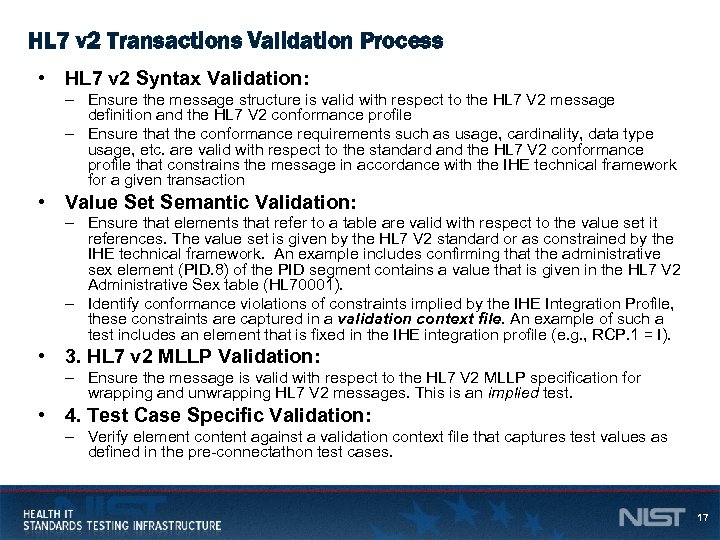 HL 7 v 2 Transactions Validation Process • HL 7 v 2 Syntax Validation: – Ensure the message structure is valid with respect to the HL 7 V 2 message definition and the HL 7 V 2 conformance profile – Ensure that the conformance requirements such as usage, cardinality, data type usage, etc. are valid with respect to the standard and the HL 7 V 2 conformance profile that constrains the message in accordance with the IHE technical framework for a given transaction • Value Set Semantic Validation: – Ensure that elements that refer to a table are valid with respect to the value set it references. The value set is given by the HL 7 V 2 standard or as constrained by the IHE technical framework. An example includes confirming that the administrative sex element (PID. 8) of the PID segment contains a value that is given in the HL 7 V 2 Administrative Sex table (HL 70001). – Identify conformance violations of constraints implied by the IHE Integration Profile, these constraints are captured in a validation context file. An example of such a test includes an element that is fixed in the IHE integration profile (e. g. , RCP. 1 = I). • 3. HL 7 v 2 MLLP Validation: – Ensure the message is valid with respect to the HL 7 V 2 MLLP specification for wrapping and unwrapping HL 7 V 2 messages. This is an implied test. • 4. Test Case Specific Validation: – Verify element content against a validation context file that captures test values as defined in the pre-connectathon test cases. 17
HL 7 v 2 Transactions Validation Process • HL 7 v 2 Syntax Validation: – Ensure the message structure is valid with respect to the HL 7 V 2 message definition and the HL 7 V 2 conformance profile – Ensure that the conformance requirements such as usage, cardinality, data type usage, etc. are valid with respect to the standard and the HL 7 V 2 conformance profile that constrains the message in accordance with the IHE technical framework for a given transaction • Value Set Semantic Validation: – Ensure that elements that refer to a table are valid with respect to the value set it references. The value set is given by the HL 7 V 2 standard or as constrained by the IHE technical framework. An example includes confirming that the administrative sex element (PID. 8) of the PID segment contains a value that is given in the HL 7 V 2 Administrative Sex table (HL 70001). – Identify conformance violations of constraints implied by the IHE Integration Profile, these constraints are captured in a validation context file. An example of such a test includes an element that is fixed in the IHE integration profile (e. g. , RCP. 1 = I). • 3. HL 7 v 2 MLLP Validation: – Ensure the message is valid with respect to the HL 7 V 2 MLLP specification for wrapping and unwrapping HL 7 V 2 messages. This is an implied test. • 4. Test Case Specific Validation: – Verify element content against a validation context file that captures test values as defined in the pre-connectathon test cases. 17
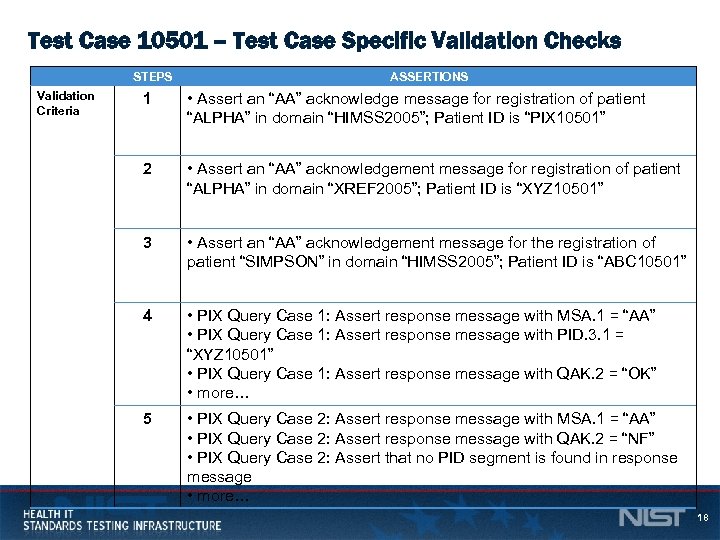 Test Case 10501 – Test Case Specific Validation Checks STEPS Validation Criteria ASSERTIONS 1 • Assert an “AA” acknowledge message for registration of patient “ALPHA” in domain “HIMSS 2005”; Patient ID is “PIX 10501” 2 • Assert an “AA” acknowledgement message for registration of patient “ALPHA” in domain “XREF 2005”; Patient ID is “XYZ 10501” 3 • Assert an “AA” acknowledgement message for the registration of patient “SIMPSON” in domain “HIMSS 2005”; Patient ID is “ABC 10501” 4 • PIX Query Case 1: Assert response message with MSA. 1 = “AA” • PIX Query Case 1: Assert response message with PID. 3. 1 = “XYZ 10501” • PIX Query Case 1: Assert response message with QAK. 2 = “OK” • more… 5 • PIX Query Case 2: Assert response message with MSA. 1 = “AA” • PIX Query Case 2: Assert response message with QAK. 2 = “NF” • PIX Query Case 2: Assert that no PID segment is found in response message • more… 18
Test Case 10501 – Test Case Specific Validation Checks STEPS Validation Criteria ASSERTIONS 1 • Assert an “AA” acknowledge message for registration of patient “ALPHA” in domain “HIMSS 2005”; Patient ID is “PIX 10501” 2 • Assert an “AA” acknowledgement message for registration of patient “ALPHA” in domain “XREF 2005”; Patient ID is “XYZ 10501” 3 • Assert an “AA” acknowledgement message for the registration of patient “SIMPSON” in domain “HIMSS 2005”; Patient ID is “ABC 10501” 4 • PIX Query Case 1: Assert response message with MSA. 1 = “AA” • PIX Query Case 1: Assert response message with PID. 3. 1 = “XYZ 10501” • PIX Query Case 1: Assert response message with QAK. 2 = “OK” • more… 5 • PIX Query Case 2: Assert response message with MSA. 1 = “AA” • PIX Query Case 2: Assert response message with QAK. 2 = “NF” • PIX Query Case 2: Assert that no PID segment is found in response message • more… 18
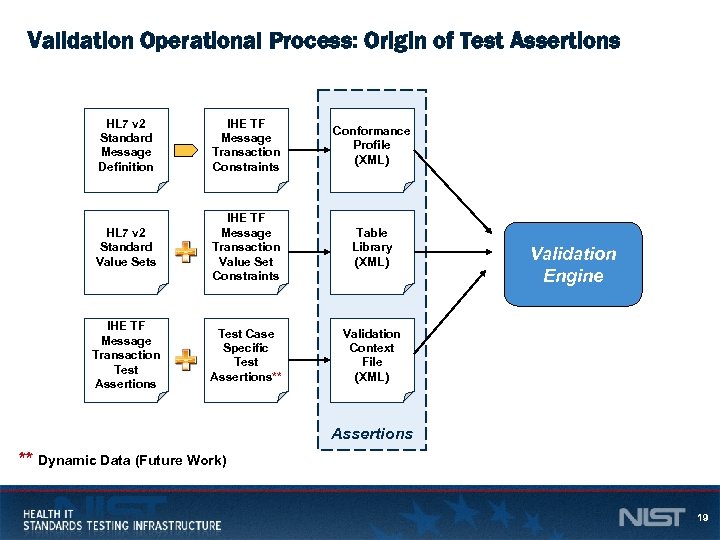 Validation Operational Process: Origin of Test Assertions HL 7 v 2 Standard Message Definition IHE TF Message Transaction Constraints Conformance Profile (XML) HL 7 v 2 Standard Value Sets IHE TF Message Transaction Value Set Constraints Table Library (XML) IHE TF Message Transaction Test Assertions Test Case Specific Test Assertions** Validation Context File (XML) Validation Engine Assertions ** Dynamic Data (Future Work) 19
Validation Operational Process: Origin of Test Assertions HL 7 v 2 Standard Message Definition IHE TF Message Transaction Constraints Conformance Profile (XML) HL 7 v 2 Standard Value Sets IHE TF Message Transaction Value Set Constraints Table Library (XML) IHE TF Message Transaction Test Assertions Test Case Specific Test Assertions** Validation Context File (XML) Validation Engine Assertions ** Dynamic Data (Future Work) 19
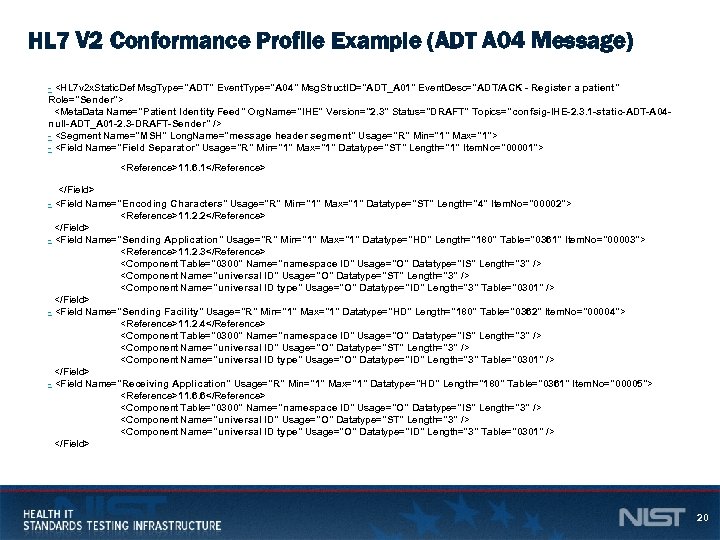 HL 7 V 2 Conformance Profile Example (ADT A 04 Message) -
HL 7 V 2 Conformance Profile Example (ADT A 04 Message) -
" src="https://present5.com/presentation/39435b041dd153ac55c6e95af6da576a/image-21.jpg" alt="HL 7 V 2 Table Library Example
![HL 7 v 2 Validation Context Example <!-- PID[1]. 3[1]. 1 --> - <Data. HL 7 v 2 Validation Context Example <!-- PID[1]. 3[1]. 1 --> - <Data.](https://present5.com/presentation/39435b041dd153ac55c6e95af6da576a/image-22.jpg) HL 7 v 2 Validation Context Example -
HL 7 v 2 Validation Context Example -
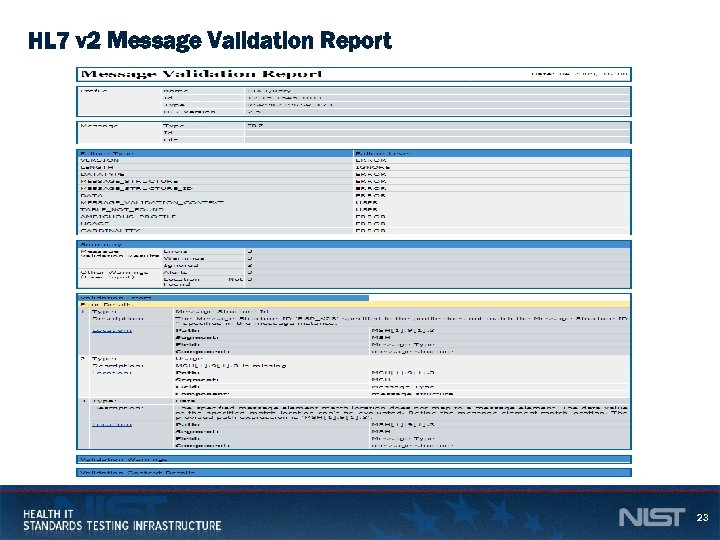 HL 7 v 2 Message Validation Report 23
HL 7 v 2 Message Validation Report 23
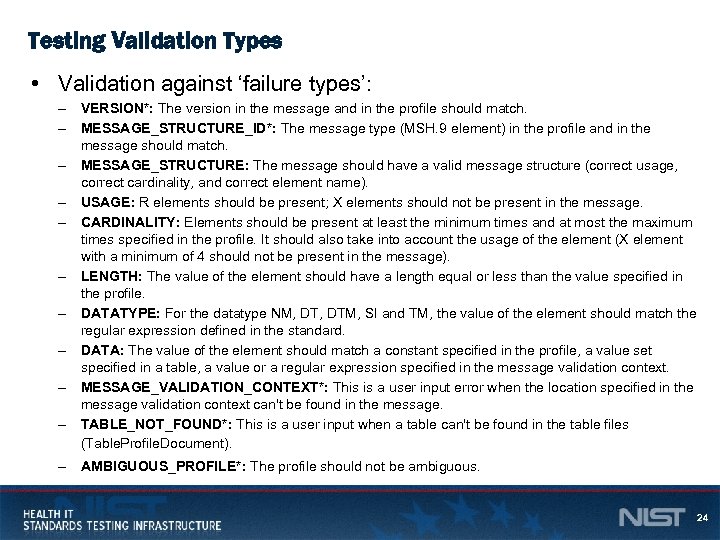 Testing Validation Types • Validation against ‘failure types’: – VERSION*: The version in the message and in the profile should match. – MESSAGE_STRUCTURE_ID*: The message type (MSH. 9 element) in the profile and in the message should match. – MESSAGE_STRUCTURE: The message should have a valid message structure (correct usage, correct cardinality, and correct element name). – USAGE: R elements should be present; X elements should not be present in the message. – CARDINALITY: Elements should be present at least the minimum times and at most the maximum times specified in the profile. It should also take into account the usage of the element (X element with a minimum of 4 should not be present in the message). – LENGTH: The value of the element should have a length equal or less than the value specified in the profile. – DATATYPE: For the datatype NM, DTM, SI and TM, the value of the element should match the regular expression defined in the standard. – DATA: The value of the element should match a constant specified in the profile, a value set specified in a table, a value or a regular expression specified in the message validation context. – MESSAGE_VALIDATION_CONTEXT*: This is a user input error when the location specified in the message validation context can't be found in the message. – TABLE_NOT_FOUND*: This is a user input when a table can't be found in the table files (Table. Profile. Document). – AMBIGUOUS_PROFILE*: The profile should not be ambiguous. 24
Testing Validation Types • Validation against ‘failure types’: – VERSION*: The version in the message and in the profile should match. – MESSAGE_STRUCTURE_ID*: The message type (MSH. 9 element) in the profile and in the message should match. – MESSAGE_STRUCTURE: The message should have a valid message structure (correct usage, correct cardinality, and correct element name). – USAGE: R elements should be present; X elements should not be present in the message. – CARDINALITY: Elements should be present at least the minimum times and at most the maximum times specified in the profile. It should also take into account the usage of the element (X element with a minimum of 4 should not be present in the message). – LENGTH: The value of the element should have a length equal or less than the value specified in the profile. – DATATYPE: For the datatype NM, DTM, SI and TM, the value of the element should match the regular expression defined in the standard. – DATA: The value of the element should match a constant specified in the profile, a value set specified in a table, a value or a regular expression specified in the message validation context. – MESSAGE_VALIDATION_CONTEXT*: This is a user input error when the location specified in the message validation context can't be found in the message. – TABLE_NOT_FOUND*: This is a user input when a table can't be found in the table files (Table. Profile. Document). – AMBIGUOUS_PROFILE*: The profile should not be ambiguous. 24
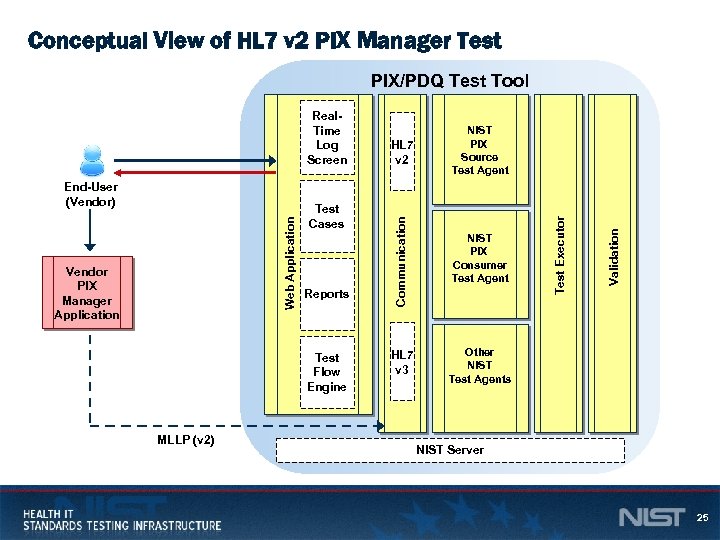 Conceptual View of HL 7 v 2 PIX Manager Test Vendor PIX Manager Application Test Cases Reports Test Flow Engine MLLP (v 2) NIST PIX Consumer Test Agent HL 7 v 3 Other NIST Test Agents Validation Web Application End-User (Vendor) HL 7 v 2 NIST PIX Source Test Agent Test Executor Real. Time Log Screen Communication PIX/PDQ Test Tool NIST Server 25
Conceptual View of HL 7 v 2 PIX Manager Test Vendor PIX Manager Application Test Cases Reports Test Flow Engine MLLP (v 2) NIST PIX Consumer Test Agent HL 7 v 3 Other NIST Test Agents Validation Web Application End-User (Vendor) HL 7 v 2 NIST PIX Source Test Agent Test Executor Real. Time Log Screen Communication PIX/PDQ Test Tool NIST Server 25
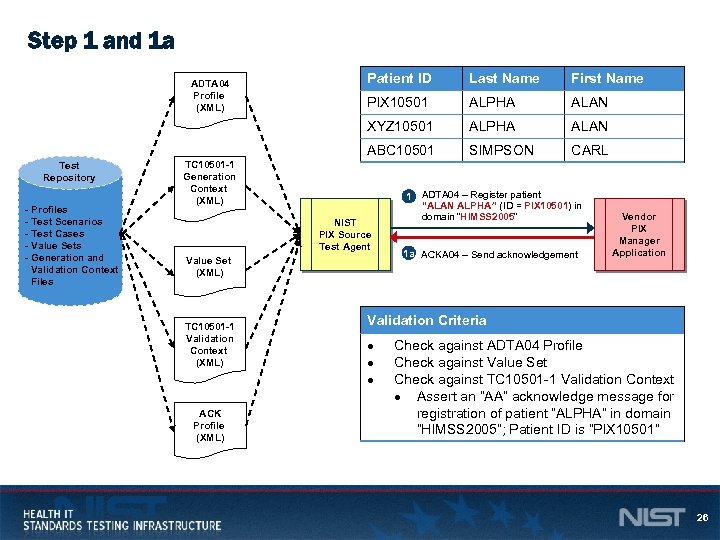 Step 1 and 1 a - Profiles - Test Scenarios - Test Cases - Value Sets - Generation and Validation Context Files Last Name First Name PIX 10501 ALPHA ALAN ABC 10501 Test Repository Patient ID XYZ 10501 ADTA 04 Profile (XML) SIMPSON CARL TC 10501 -1 Generation Context (XML) NIST PIX Source Test Agent Value Set (XML) TC 10501 -1 Validation Context (XML) ACK Profile (XML) 1 ADTA 04 – Register patient “ALAN ALPHA” (ID = PIX 10501) in domain “HIMSS 2005” 1 a ACKA 04 – Send acknowledgement Vendor PIX Manager Application Validation Criteria Check against ADTA 04 Profile Check against Value Set Check against TC 10501 -1 Validation Context Assert an “AA” acknowledge message for registration of patient “ALPHA” in domain “HIMSS 2005”; Patient ID is “PIX 10501” 26
Step 1 and 1 a - Profiles - Test Scenarios - Test Cases - Value Sets - Generation and Validation Context Files Last Name First Name PIX 10501 ALPHA ALAN ABC 10501 Test Repository Patient ID XYZ 10501 ADTA 04 Profile (XML) SIMPSON CARL TC 10501 -1 Generation Context (XML) NIST PIX Source Test Agent Value Set (XML) TC 10501 -1 Validation Context (XML) ACK Profile (XML) 1 ADTA 04 – Register patient “ALAN ALPHA” (ID = PIX 10501) in domain “HIMSS 2005” 1 a ACKA 04 – Send acknowledgement Vendor PIX Manager Application Validation Criteria Check against ADTA 04 Profile Check against Value Set Check against TC 10501 -1 Validation Context Assert an “AA” acknowledge message for registration of patient “ALPHA” in domain “HIMSS 2005”; Patient ID is “PIX 10501” 26
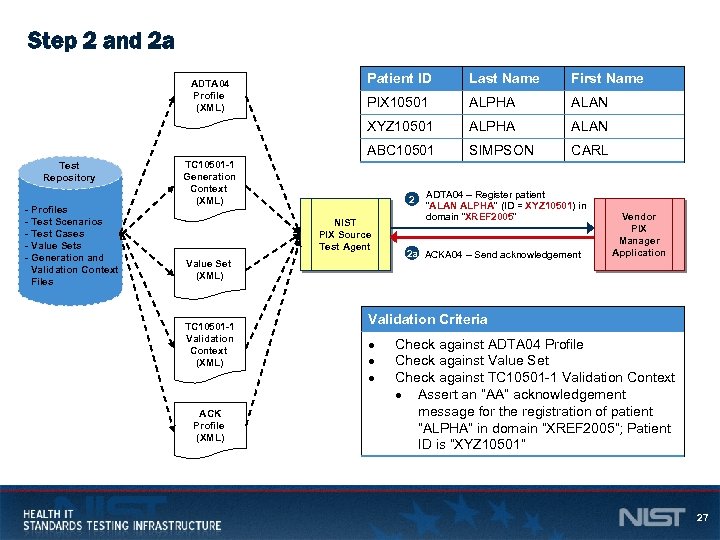 Step 2 and 2 a - Profiles - Test Scenarios - Test Cases - Value Sets - Generation and Validation Context Files Last Name First Name PIX 10501 ALPHA ALAN ABC 10501 Test Repository Patient ID XYZ 10501 ADTA 04 Profile (XML) SIMPSON CARL TC 10501 -1 Generation Context (XML) 2 NIST PIX Source Test Agent Value Set (XML) TC 10501 -1 Validation Context (XML) ACK Profile (XML) ADTA 04 – Register patient “ALAN ALPHA” (ID = XYZ 10501) in domain “XREF 2005” 2 a ACKA 04 – Send acknowledgement Vendor PIX Manager Application Validation Criteria Check against ADTA 04 Profile Check against Value Set Check against TC 10501 -1 Validation Context Assert an “AA” acknowledgement message for the registration of patient “ALPHA” in domain “XREF 2005”; Patient ID is “XYZ 10501” 27
Step 2 and 2 a - Profiles - Test Scenarios - Test Cases - Value Sets - Generation and Validation Context Files Last Name First Name PIX 10501 ALPHA ALAN ABC 10501 Test Repository Patient ID XYZ 10501 ADTA 04 Profile (XML) SIMPSON CARL TC 10501 -1 Generation Context (XML) 2 NIST PIX Source Test Agent Value Set (XML) TC 10501 -1 Validation Context (XML) ACK Profile (XML) ADTA 04 – Register patient “ALAN ALPHA” (ID = XYZ 10501) in domain “XREF 2005” 2 a ACKA 04 – Send acknowledgement Vendor PIX Manager Application Validation Criteria Check against ADTA 04 Profile Check against Value Set Check against TC 10501 -1 Validation Context Assert an “AA” acknowledgement message for the registration of patient “ALPHA” in domain “XREF 2005”; Patient ID is “XYZ 10501” 27
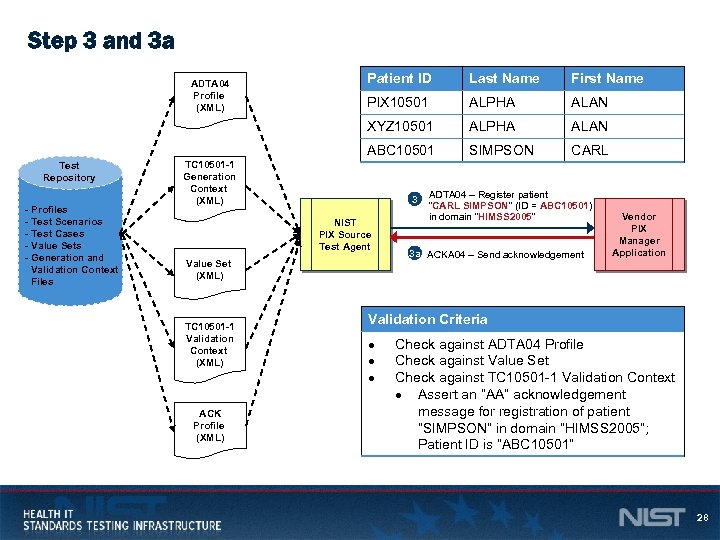 Step 3 and 3 a - Profiles - Test Scenarios - Test Cases - Value Sets - Generation and Validation Context Files Last Name First Name PIX 10501 ALPHA ALAN ABC 10501 Test Repository Patient ID XYZ 10501 ADTA 04 Profile (XML) SIMPSON CARL TC 10501 -1 Generation Context (XML) 3 NIST PIX Source Test Agent Value Set (XML) TC 10501 -1 Validation Context (XML) ACK Profile (XML) ADTA 04 – Register patient “CARL SIMPSON” (ID = ABC 10501) in domain “HIMSS 2005” 3 a ACKA 04 – Send acknowledgement Vendor PIX Manager Application Validation Criteria Check against ADTA 04 Profile Check against Value Set Check against TC 10501 -1 Validation Context Assert an “AA” acknowledgement message for registration of patient “SIMPSON” in domain “HIMSS 2005”; Patient ID is “ABC 10501” 28
Step 3 and 3 a - Profiles - Test Scenarios - Test Cases - Value Sets - Generation and Validation Context Files Last Name First Name PIX 10501 ALPHA ALAN ABC 10501 Test Repository Patient ID XYZ 10501 ADTA 04 Profile (XML) SIMPSON CARL TC 10501 -1 Generation Context (XML) 3 NIST PIX Source Test Agent Value Set (XML) TC 10501 -1 Validation Context (XML) ACK Profile (XML) ADTA 04 – Register patient “CARL SIMPSON” (ID = ABC 10501) in domain “HIMSS 2005” 3 a ACKA 04 – Send acknowledgement Vendor PIX Manager Application Validation Criteria Check against ADTA 04 Profile Check against Value Set Check against TC 10501 -1 Validation Context Assert an “AA” acknowledgement message for registration of patient “SIMPSON” in domain “HIMSS 2005”; Patient ID is “ABC 10501” 28
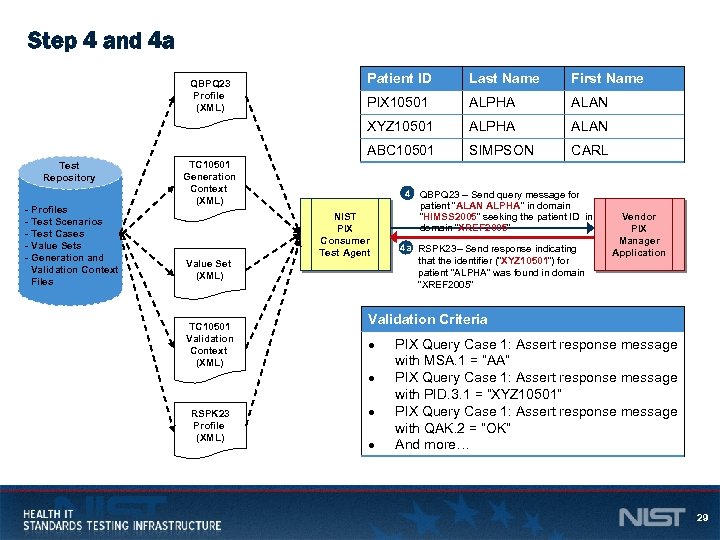 Step 4 and 4 a - Profiles - Test Scenarios - Test Cases - Value Sets - Generation and Validation Context Files Last Name First Name PIX 10501 ALPHA ALAN ABC 10501 Test Repository Patient ID XYZ 10501 QBPQ 23 Profile (XML) SIMPSON CARL TC 10501 Generation Context (XML) NIST PIX Consumer Test Agent Value Set (XML) TC 10501 Validation Context (XML) RSPK 23 Profile (XML) 4 QBPQ 23 – Send query message for patient “ALAN ALPHA” in domain “HIMSS 2005” seeking the patient ID in domain “XREF 2005” 4 a RSPK 23– Send response indicating that the identifier (“XYZ 10501”) for patient “ALPHA” was found in domain “XREF 2005” Vendor PIX Manager Application Validation Criteria PIX Query Case 1: Assert response message with MSA. 1 = “AA” PIX Query Case 1: Assert response message with PID. 3. 1 = “XYZ 10501” PIX Query Case 1: Assert response message with QAK. 2 = “OK” And more… 29
Step 4 and 4 a - Profiles - Test Scenarios - Test Cases - Value Sets - Generation and Validation Context Files Last Name First Name PIX 10501 ALPHA ALAN ABC 10501 Test Repository Patient ID XYZ 10501 QBPQ 23 Profile (XML) SIMPSON CARL TC 10501 Generation Context (XML) NIST PIX Consumer Test Agent Value Set (XML) TC 10501 Validation Context (XML) RSPK 23 Profile (XML) 4 QBPQ 23 – Send query message for patient “ALAN ALPHA” in domain “HIMSS 2005” seeking the patient ID in domain “XREF 2005” 4 a RSPK 23– Send response indicating that the identifier (“XYZ 10501”) for patient “ALPHA” was found in domain “XREF 2005” Vendor PIX Manager Application Validation Criteria PIX Query Case 1: Assert response message with MSA. 1 = “AA” PIX Query Case 1: Assert response message with PID. 3. 1 = “XYZ 10501” PIX Query Case 1: Assert response message with QAK. 2 = “OK” And more… 29
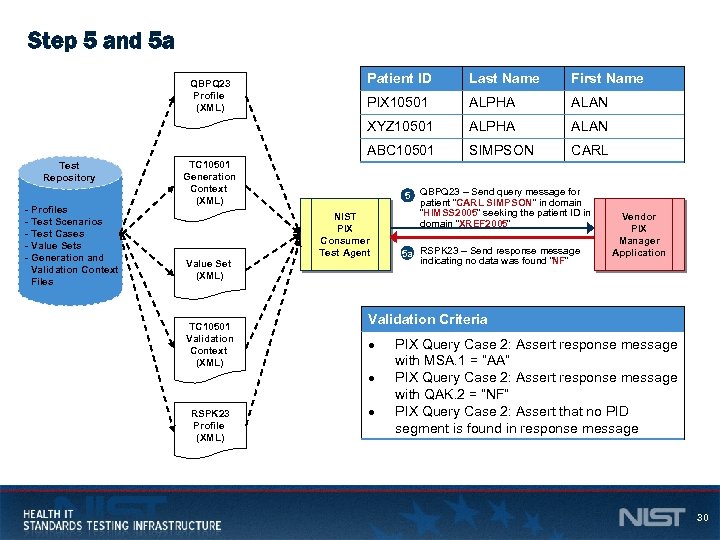 Step 5 and 5 a - Profiles - Test Scenarios - Test Cases - Value Sets - Generation and Validation Context Files Last Name First Name PIX 10501 ALPHA ALAN ABC 10501 Test Repository Patient ID XYZ 10501 QBPQ 23 Profile (XML) SIMPSON CARL TC 10501 Generation Context (XML) NIST PIX Consumer Test Agent Value Set (XML) TC 10501 Validation Context (XML) RSPK 23 Profile (XML) 5 QBPQ 23 – Send query message for patient “CARL SIMPSON” in domain “HIMSS 2005” seeking the patient ID in domain “XREF 2005” 5 a RSPK 23 – Send response message indicating no data was found “NF” Vendor PIX Manager Application Validation Criteria PIX Query Case 2: Assert response message with MSA. 1 = “AA” PIX Query Case 2: Assert response message with QAK. 2 = “NF” PIX Query Case 2: Assert that no PID segment is found in response message 30
Step 5 and 5 a - Profiles - Test Scenarios - Test Cases - Value Sets - Generation and Validation Context Files Last Name First Name PIX 10501 ALPHA ALAN ABC 10501 Test Repository Patient ID XYZ 10501 QBPQ 23 Profile (XML) SIMPSON CARL TC 10501 Generation Context (XML) NIST PIX Consumer Test Agent Value Set (XML) TC 10501 Validation Context (XML) RSPK 23 Profile (XML) 5 QBPQ 23 – Send query message for patient “CARL SIMPSON” in domain “HIMSS 2005” seeking the patient ID in domain “XREF 2005” 5 a RSPK 23 – Send response message indicating no data was found “NF” Vendor PIX Manager Application Validation Criteria PIX Query Case 2: Assert response message with MSA. 1 = “AA” PIX Query Case 2: Assert response message with QAK. 2 = “NF” PIX Query Case 2: Assert that no PID segment is found in response message 30
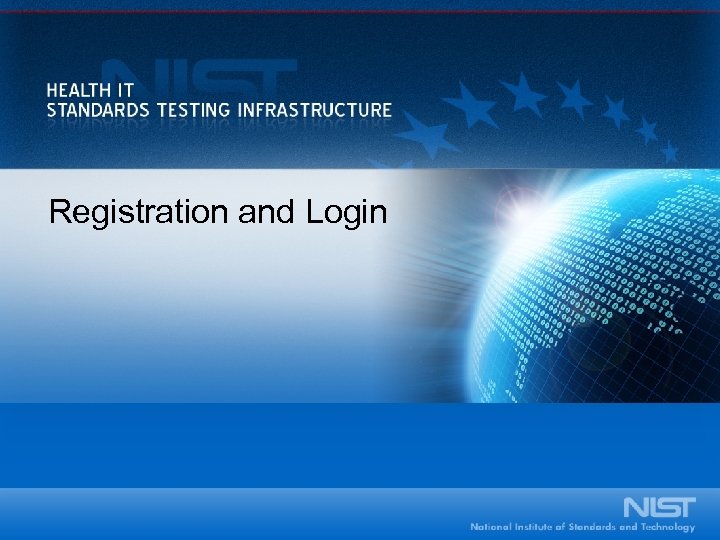 Registration and Login
Registration and Login
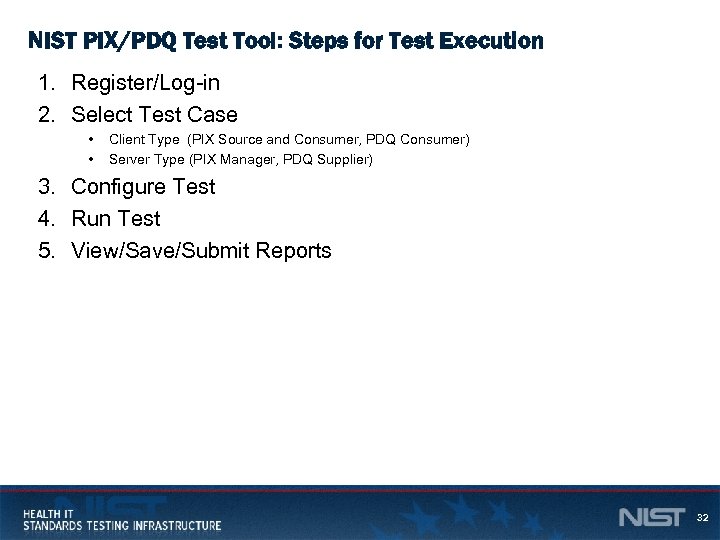 NIST PIX/PDQ Test Tool: Steps for Test Execution 1. Register/Log-in 2. Select Test Case • • Client Type (PIX Source and Consumer, PDQ Consumer) Server Type (PIX Manager, PDQ Supplier) 3. Configure Test 4. Run Test 5. View/Save/Submit Reports 32
NIST PIX/PDQ Test Tool: Steps for Test Execution 1. Register/Log-in 2. Select Test Case • • Client Type (PIX Source and Consumer, PDQ Consumer) Server Type (PIX Manager, PDQ Supplier) 3. Configure Test 4. Run Test 5. View/Save/Submit Reports 32
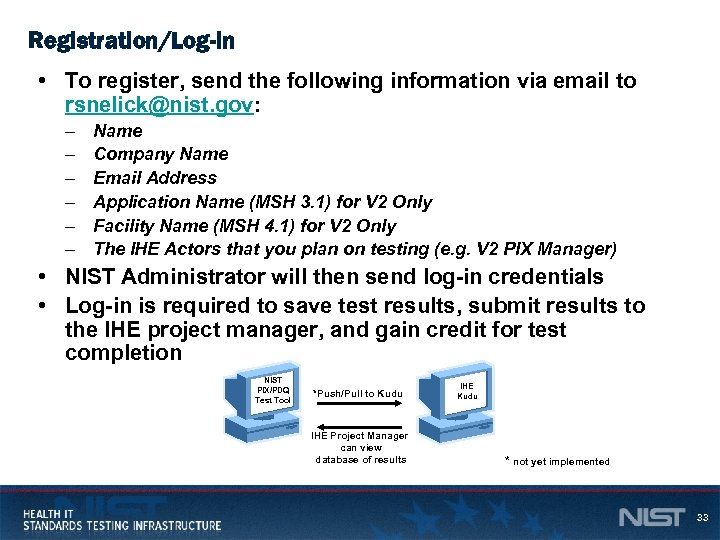 Registration/Log-in • To register, send the following information via email to rsnelick@nist. gov: – – – Name Company Name Email Address Application Name (MSH 3. 1) for V 2 Only Facility Name (MSH 4. 1) for V 2 Only The IHE Actors that you plan on testing (e. g. V 2 PIX Manager) • NIST Administrator will then send log-in credentials • Log-in is required to save test results, submit results to the IHE project manager, and gain credit for test completion NIST PIX/PDQ Test Tool *Push/Pull to Kudu IHE Project Manager can view database of results IHE Kudu * not yet implemented 33
Registration/Log-in • To register, send the following information via email to rsnelick@nist. gov: – – – Name Company Name Email Address Application Name (MSH 3. 1) for V 2 Only Facility Name (MSH 4. 1) for V 2 Only The IHE Actors that you plan on testing (e. g. V 2 PIX Manager) • NIST Administrator will then send log-in credentials • Log-in is required to save test results, submit results to the IHE project manager, and gain credit for test completion NIST PIX/PDQ Test Tool *Push/Pull to Kudu IHE Project Manager can view database of results IHE Kudu * not yet implemented 33
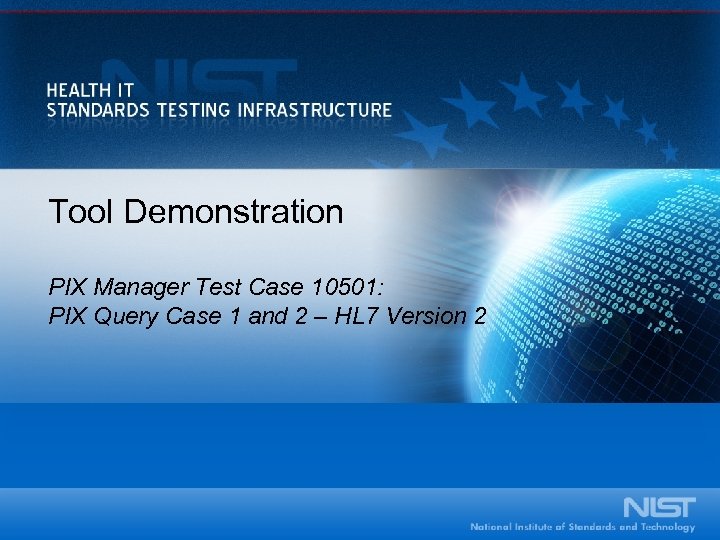 Tool Demonstration PIX Manager Test Case 10501: PIX Query Case 1 and 2 – HL 7 Version 2
Tool Demonstration PIX Manager Test Case 10501: PIX Query Case 1 and 2 – HL 7 Version 2
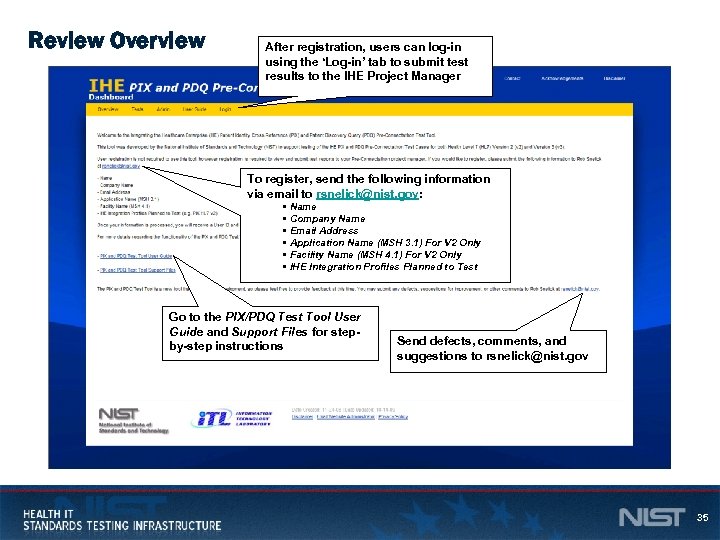 Review Overview After registration, users can log-in using the ‘Log-in’ tab to submit test results to the IHE Project Manager To register, send the following information via email to rsnelick@nist. gov: • Name • Company Name • Email Address • Application Name (MSH 3. 1) For V 2 Only • Facility Name (MSH 4. 1) For V 2 Only • IHE Integration Profiles Planned to Test Go to the PIX/PDQ Test Tool User Guide and Support Files for stepby-step instructions Send defects, comments, and suggestions to rsnelick@nist. gov 35
Review Overview After registration, users can log-in using the ‘Log-in’ tab to submit test results to the IHE Project Manager To register, send the following information via email to rsnelick@nist. gov: • Name • Company Name • Email Address • Application Name (MSH 3. 1) For V 2 Only • Facility Name (MSH 4. 1) For V 2 Only • IHE Integration Profiles Planned to Test Go to the PIX/PDQ Test Tool User Guide and Support Files for stepby-step instructions Send defects, comments, and suggestions to rsnelick@nist. gov 35
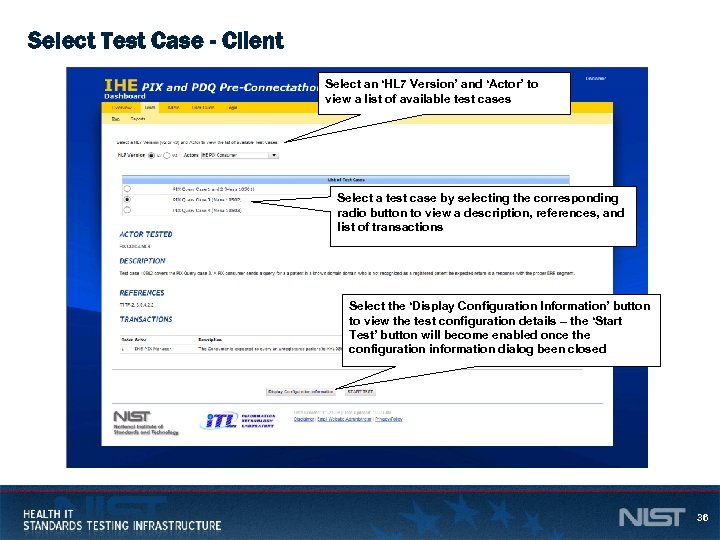 Select Test Case - Client Select an ‘HL 7 Version’ and ‘Actor’ to view a list of available test cases Select a test case by selecting the corresponding radio button to view a description, references, and list of transactions Select the ‘Display Configuration Information’ button to view the test configuration details – the ‘Start Test’ button will become enabled once the configuration information dialog been closed 36
Select Test Case - Client Select an ‘HL 7 Version’ and ‘Actor’ to view a list of available test cases Select a test case by selecting the corresponding radio button to view a description, references, and list of transactions Select the ‘Display Configuration Information’ button to view the test configuration details – the ‘Start Test’ button will become enabled once the configuration information dialog been closed 36
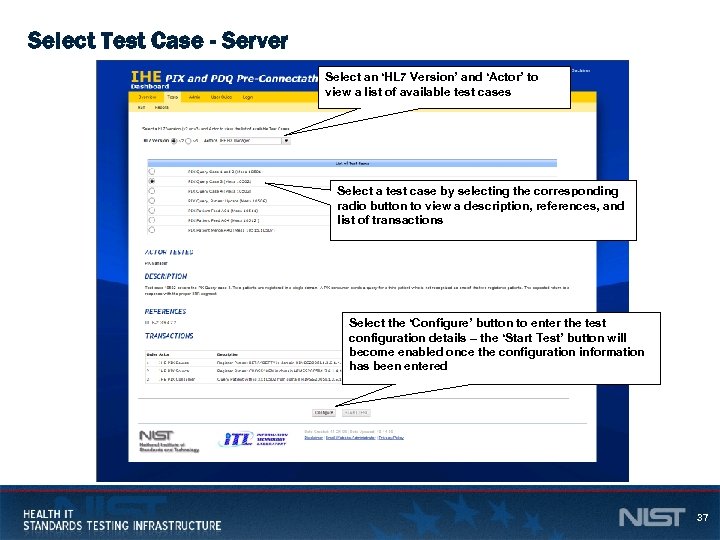 Select Test Case - Server Select an ‘HL 7 Version’ and ‘Actor’ to view a list of available test cases Select a test case by selecting the corresponding radio button to view a description, references, and list of transactions Select the ‘Configure’ button to enter the test configuration details – the ‘Start Test’ button will become enabled once the configuration information has been entered 37
Select Test Case - Server Select an ‘HL 7 Version’ and ‘Actor’ to view a list of available test cases Select a test case by selecting the corresponding radio button to view a description, references, and list of transactions Select the ‘Configure’ button to enter the test configuration details – the ‘Start Test’ button will become enabled once the configuration information has been entered 37
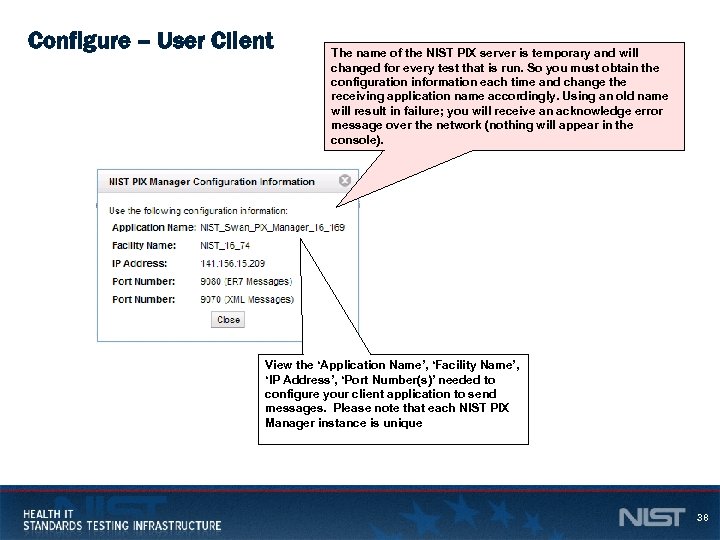 Configure – User Client The name of the NIST PIX server is temporary and will changed for every test that is run. So you must obtain the configuration information each time and change the receiving application name accordingly. Using an old name will result in failure; you will receive an acknowledge error message over the network (nothing will appear in the console). View the ‘Application Name’, ‘Facility Name’, ‘IP Address’, ‘Port Number(s)’ needed to configure your client application to send messages. Please note that each NIST PIX Manager instance is unique 38
Configure – User Client The name of the NIST PIX server is temporary and will changed for every test that is run. So you must obtain the configuration information each time and change the receiving application name accordingly. Using an old name will result in failure; you will receive an acknowledge error message over the network (nothing will appear in the console). View the ‘Application Name’, ‘Facility Name’, ‘IP Address’, ‘Port Number(s)’ needed to configure your client application to send messages. Please note that each NIST PIX Manager instance is unique 38
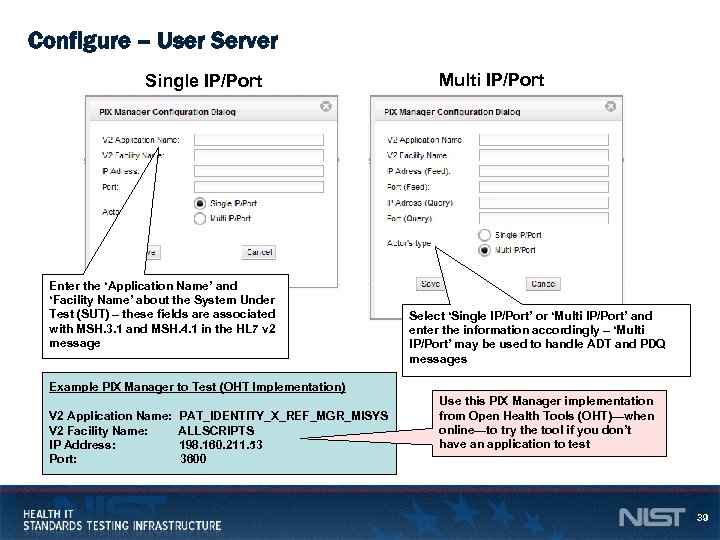 Configure – User Server Single IP/Port Enter the ‘Application Name’ and ‘Facility Name’ about the System Under Test (SUT) – these fields are associated with MSH. 3. 1 and MSH. 4. 1 in the HL 7 v 2 message Multi IP/Port Select ‘Single IP/Port’ or ‘Multi IP/Port’ and enter the information accordingly – ‘Multi IP/Port’ may be used to handle ADT and PDQ messages Example PIX Manager to Test (OHT Implementation) V 2 Application Name: PAT_IDENTITY_X_REF_MGR_MISYS V 2 Facility Name: ALLSCRIPTS IP Address: 198. 160. 211. 53 Port: 3600 Use this PIX Manager implementation from Open Health Tools (OHT)—when online—to try the tool if you don’t have an application to test 39
Configure – User Server Single IP/Port Enter the ‘Application Name’ and ‘Facility Name’ about the System Under Test (SUT) – these fields are associated with MSH. 3. 1 and MSH. 4. 1 in the HL 7 v 2 message Multi IP/Port Select ‘Single IP/Port’ or ‘Multi IP/Port’ and enter the information accordingly – ‘Multi IP/Port’ may be used to handle ADT and PDQ messages Example PIX Manager to Test (OHT Implementation) V 2 Application Name: PAT_IDENTITY_X_REF_MGR_MISYS V 2 Facility Name: ALLSCRIPTS IP Address: 198. 160. 211. 53 Port: 3600 Use this PIX Manager implementation from Open Health Tools (OHT)—when online—to try the tool if you don’t have an application to test 39
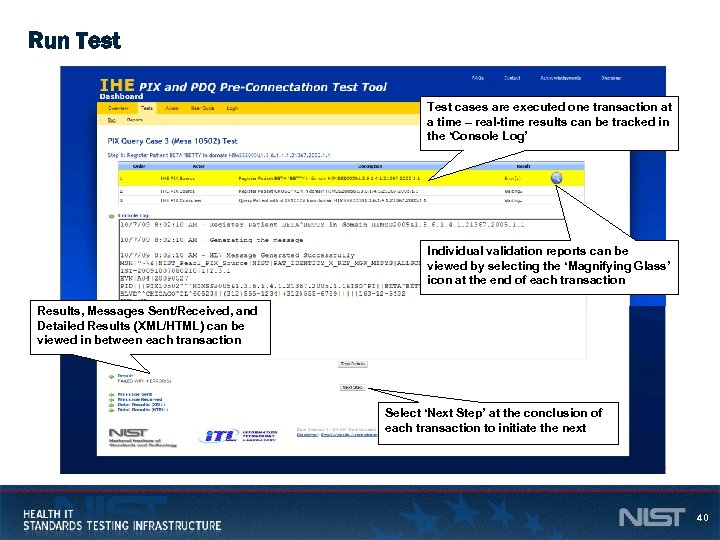 Run Test cases are executed one transaction at a time – real-time results can be tracked in the ‘Console Log’ Individual validation reports can be viewed by selecting the ‘Magnifying Glass’ icon at the end of each transaction Results, Messages Sent/Received, and Detailed Results (XML/HTML) can be viewed in between each transaction Select ‘Next Step’ at the conclusion of each transaction to initiate the next 40
Run Test cases are executed one transaction at a time – real-time results can be tracked in the ‘Console Log’ Individual validation reports can be viewed by selecting the ‘Magnifying Glass’ icon at the end of each transaction Results, Messages Sent/Received, and Detailed Results (XML/HTML) can be viewed in between each transaction Select ‘Next Step’ at the conclusion of each transaction to initiate the next 40
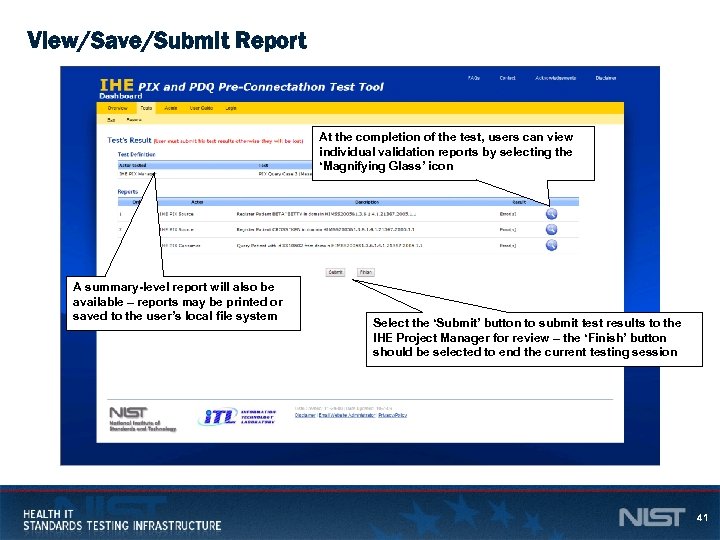 View/Save/Submit Report At the completion of the test, users can view individual validation reports by selecting the ‘Magnifying Glass’ icon A summary-level report will also be available – reports may be printed or saved to the user’s local file system Select the ‘Submit’ button to submit test results to the IHE Project Manager for review – the ‘Finish’ button should be selected to end the current testing session 41
View/Save/Submit Report At the completion of the test, users can view individual validation reports by selecting the ‘Magnifying Glass’ icon A summary-level report will also be available – reports may be printed or saved to the user’s local file system Select the ‘Submit’ button to submit test results to the IHE Project Manager for review – the ‘Finish’ button should be selected to end the current testing session 41
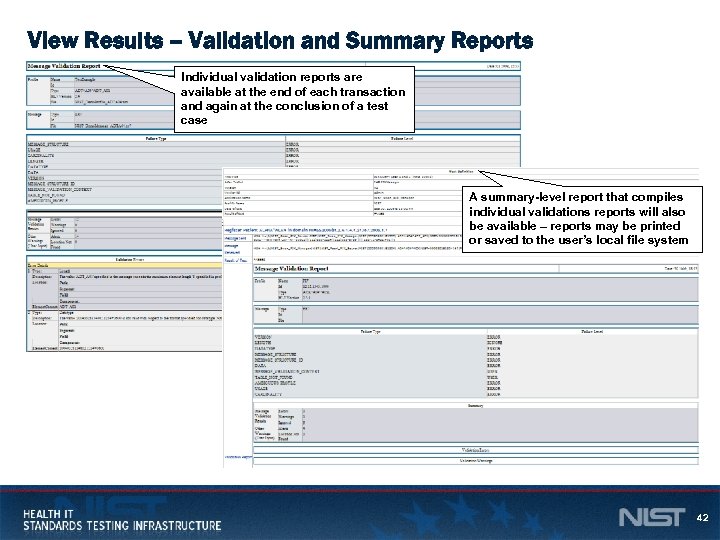 View Results – Validation and Summary Reports Individual validation reports are available at the end of each transaction and again at the conclusion of a test case A summary-level report that compiles individual validations reports will also be available – reports may be printed or saved to the user’s local file system 42
View Results – Validation and Summary Reports Individual validation reports are available at the end of each transaction and again at the conclusion of a test case A summary-level report that compiles individual validations reports will also be available – reports may be printed or saved to the user’s local file system 42
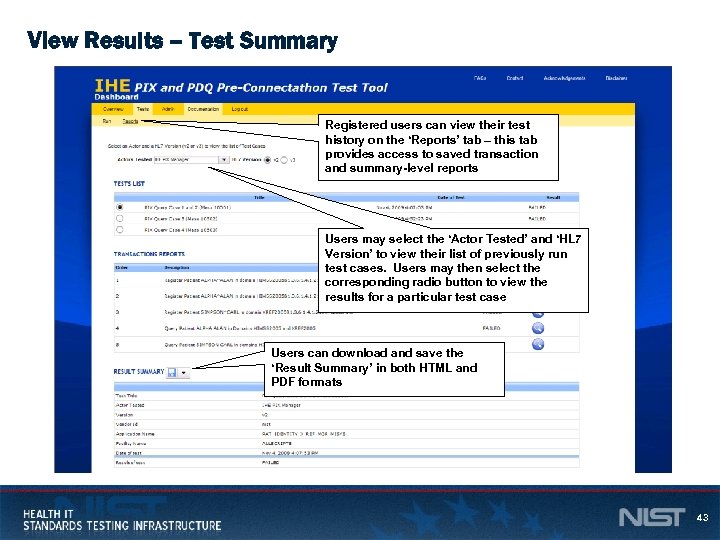 View Results – Test Summary Registered users can view their test history on the ‘Reports’ tab – this tab provides access to saved transaction and summary-level reports Users may select the ‘Actor Tested’ and ‘HL 7 Version’ to view their list of previously run test cases. Users may then select the corresponding radio button to view the results for a particular test case Users can download and save the ‘Result Summary’ in both HTML and PDF formats 43
View Results – Test Summary Registered users can view their test history on the ‘Reports’ tab – this tab provides access to saved transaction and summary-level reports Users may select the ‘Actor Tested’ and ‘HL 7 Version’ to view their list of previously run test cases. Users may then select the corresponding radio button to view the results for a particular test case Users can download and save the ‘Result Summary’ in both HTML and PDF formats 43
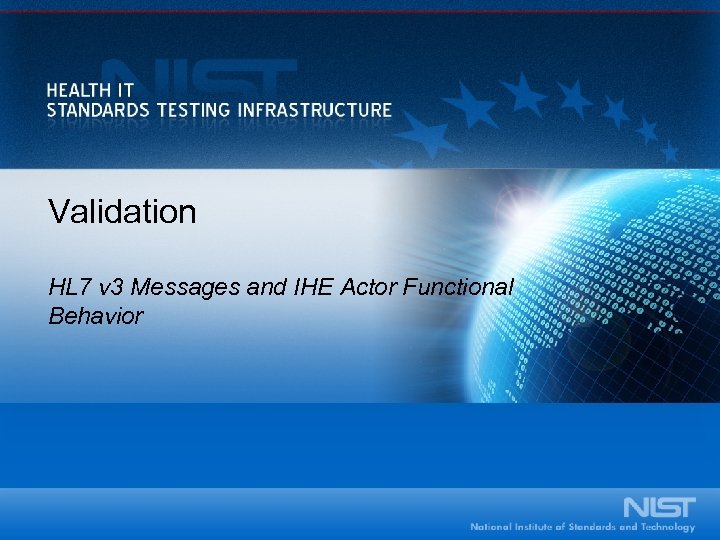 Validation HL 7 v 3 Messages and IHE Actor Functional Behavior
Validation HL 7 v 3 Messages and IHE Actor Functional Behavior
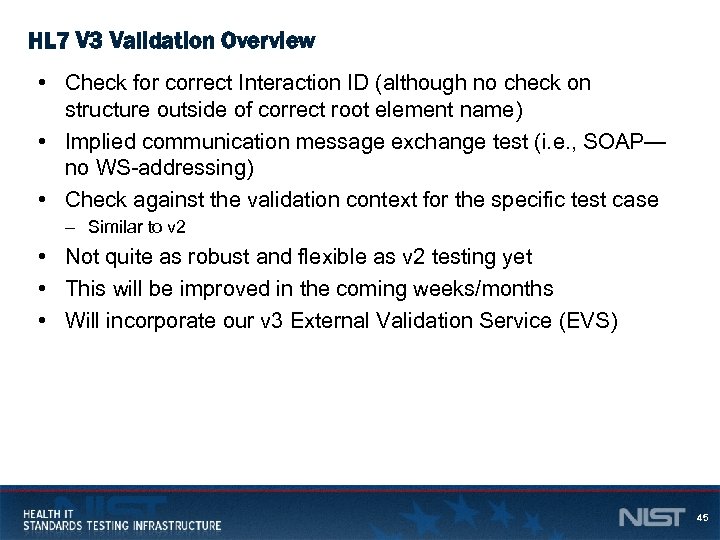 HL 7 V 3 Validation Overview • Check for correct Interaction ID (although no check on structure outside of correct root element name) • Implied communication message exchange test (i. e. , SOAP— no WS-addressing) • Check against the validation context for the specific test case – Similar to v 2 • Not quite as robust and flexible as v 2 testing yet • This will be improved in the coming weeks/months • Will incorporate our v 3 External Validation Service (EVS) 45
HL 7 V 3 Validation Overview • Check for correct Interaction ID (although no check on structure outside of correct root element name) • Implied communication message exchange test (i. e. , SOAP— no WS-addressing) • Check against the validation context for the specific test case – Similar to v 2 • Not quite as robust and flexible as v 2 testing yet • This will be improved in the coming weeks/months • Will incorporate our v 3 External Validation Service (EVS) 45
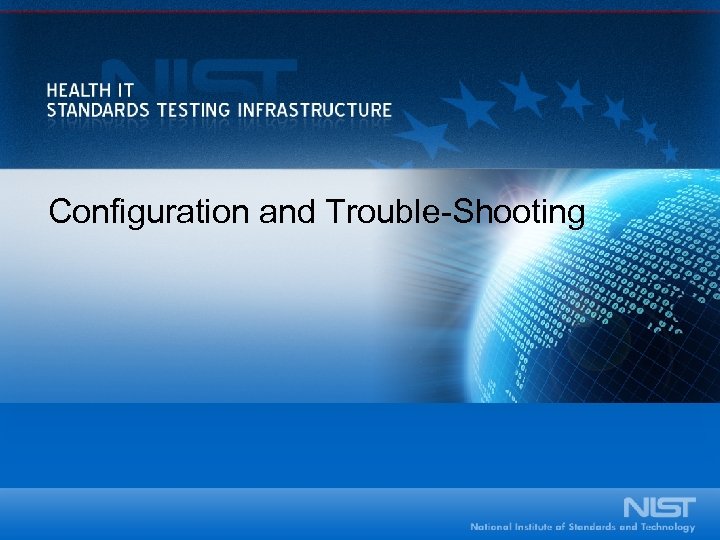 Configuration and Trouble-Shooting
Configuration and Trouble-Shooting
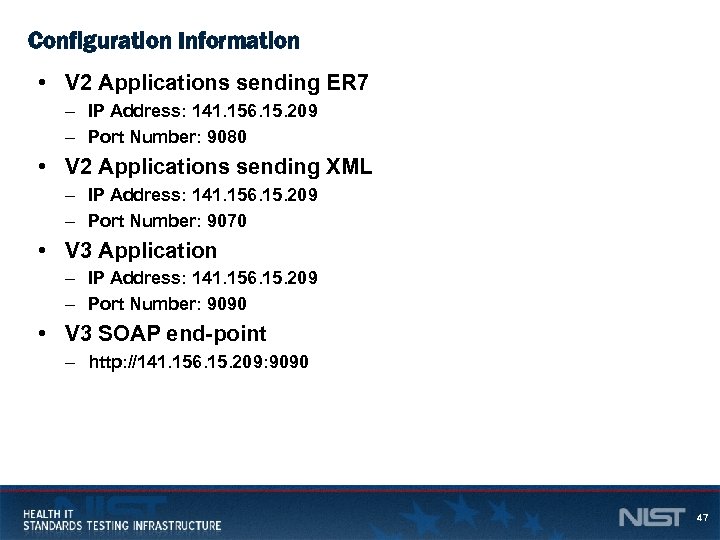 Configuration Information • V 2 Applications sending ER 7 – IP Address: 141. 156. 15. 209 – Port Number: 9080 • V 2 Applications sending XML – IP Address: 141. 156. 15. 209 – Port Number: 9070 • V 3 Application – IP Address: 141. 156. 15. 209 – Port Number: 9090 • V 3 SOAP end-point – http: //141. 156. 15. 209: 9090 47
Configuration Information • V 2 Applications sending ER 7 – IP Address: 141. 156. 15. 209 – Port Number: 9080 • V 2 Applications sending XML – IP Address: 141. 156. 15. 209 – Port Number: 9070 • V 3 Application – IP Address: 141. 156. 15. 209 – Port Number: 9090 • V 3 SOAP end-point – http: //141. 156. 15. 209: 9090 47
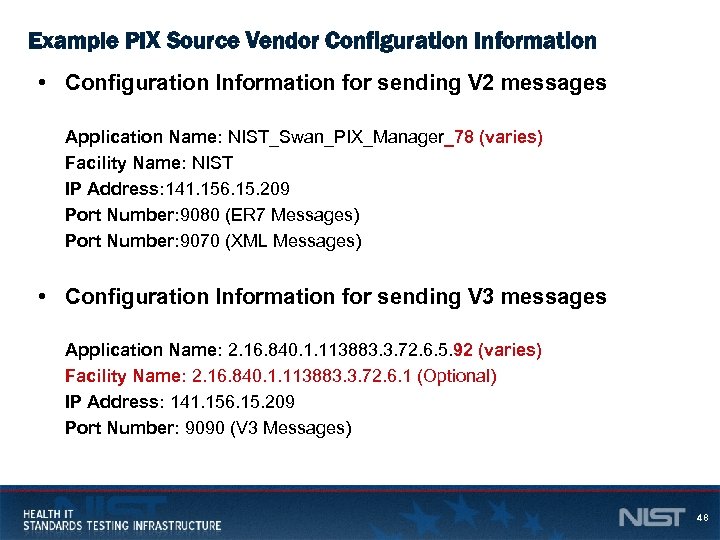 Example PIX Source Vendor Configuration Information • Configuration Information for sending V 2 messages Application Name: NIST_Swan_PIX_Manager_78 (varies) Facility Name: NIST IP Address: 141. 156. 15. 209 Port Number: 9080 (ER 7 Messages) Port Number: 9070 (XML Messages) • Configuration Information for sending V 3 messages Application Name: 2. 16. 840. 1. 113883. 3. 72. 6. 5. 92 (varies) Facility Name: 2. 16. 840. 1. 113883. 3. 72. 6. 1 (Optional) IP Address: 141. 156. 15. 209 Port Number: 9090 (V 3 Messages) 48
Example PIX Source Vendor Configuration Information • Configuration Information for sending V 2 messages Application Name: NIST_Swan_PIX_Manager_78 (varies) Facility Name: NIST IP Address: 141. 156. 15. 209 Port Number: 9080 (ER 7 Messages) Port Number: 9070 (XML Messages) • Configuration Information for sending V 3 messages Application Name: 2. 16. 840. 1. 113883. 3. 72. 6. 5. 92 (varies) Facility Name: 2. 16. 840. 1. 113883. 3. 72. 6. 1 (Optional) IP Address: 141. 156. 15. 209 Port Number: 9090 (V 3 Messages) 48
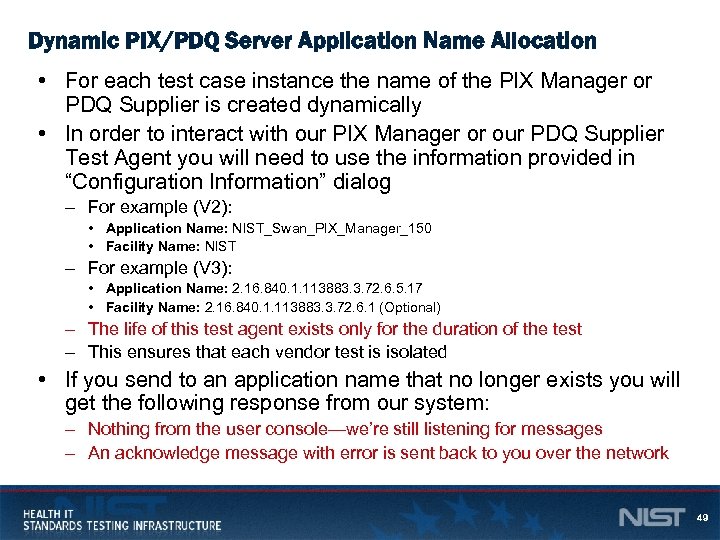 Dynamic PIX/PDQ Server Application Name Allocation • For each test case instance the name of the PIX Manager or PDQ Supplier is created dynamically • In order to interact with our PIX Manager or our PDQ Supplier Test Agent you will need to use the information provided in “Configuration Information” dialog – For example (V 2): • Application Name: NIST_Swan_PIX_Manager_150 • Facility Name: NIST – For example (V 3): • Application Name: 2. 16. 840. 1. 113883. 3. 72. 6. 5. 17 • Facility Name: 2. 16. 840. 1. 113883. 3. 72. 6. 1 (Optional) – The life of this test agent exists only for the duration of the test – This ensures that each vendor test is isolated • If you send to an application name that no longer exists you will get the following response from our system: – Nothing from the user console—we’re still listening for messages – An acknowledge message with error is sent back to you over the network 49
Dynamic PIX/PDQ Server Application Name Allocation • For each test case instance the name of the PIX Manager or PDQ Supplier is created dynamically • In order to interact with our PIX Manager or our PDQ Supplier Test Agent you will need to use the information provided in “Configuration Information” dialog – For example (V 2): • Application Name: NIST_Swan_PIX_Manager_150 • Facility Name: NIST – For example (V 3): • Application Name: 2. 16. 840. 1. 113883. 3. 72. 6. 5. 17 • Facility Name: 2. 16. 840. 1. 113883. 3. 72. 6. 1 (Optional) – The life of this test agent exists only for the duration of the test – This ensures that each vendor test is isolated • If you send to an application name that no longer exists you will get the following response from our system: – Nothing from the user console—we’re still listening for messages – An acknowledge message with error is sent back to you over the network 49
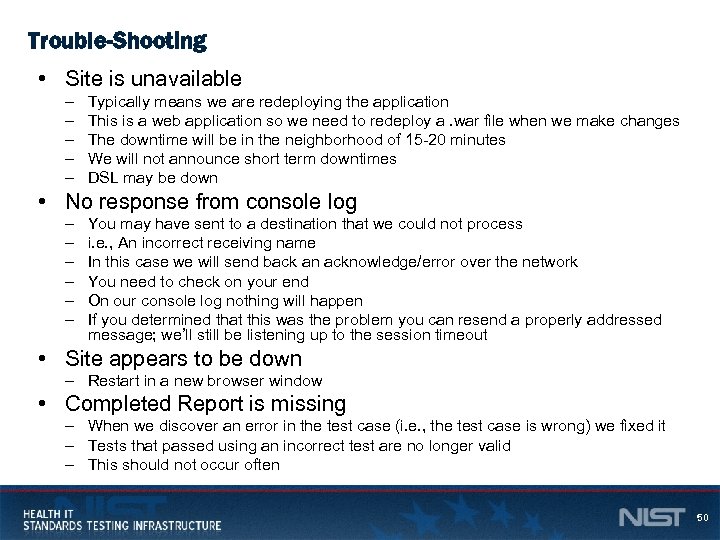 Trouble-Shooting • Site is unavailable – – – Typically means we are redeploying the application This is a web application so we need to redeploy a. war file when we make changes The downtime will be in the neighborhood of 15 -20 minutes We will not announce short term downtimes DSL may be down • No response from console log – – – You may have sent to a destination that we could not process i. e. , An incorrect receiving name In this case we will send back an acknowledge/error over the network You need to check on your end On our console log nothing will happen If you determined that this was the problem you can resend a properly addressed message; we’ll still be listening up to the session timeout • Site appears to be down – Restart in a new browser window • Completed Report is missing – When we discover an error in the test case (i. e. , the test case is wrong) we fixed it – Tests that passed using an incorrect test are no longer valid – This should not occur often 50
Trouble-Shooting • Site is unavailable – – – Typically means we are redeploying the application This is a web application so we need to redeploy a. war file when we make changes The downtime will be in the neighborhood of 15 -20 minutes We will not announce short term downtimes DSL may be down • No response from console log – – – You may have sent to a destination that we could not process i. e. , An incorrect receiving name In this case we will send back an acknowledge/error over the network You need to check on your end On our console log nothing will happen If you determined that this was the problem you can resend a properly addressed message; we’ll still be listening up to the session timeout • Site appears to be down – Restart in a new browser window • Completed Report is missing – When we discover an error in the test case (i. e. , the test case is wrong) we fixed it – Tests that passed using an incorrect test are no longer valid – This should not occur often 50
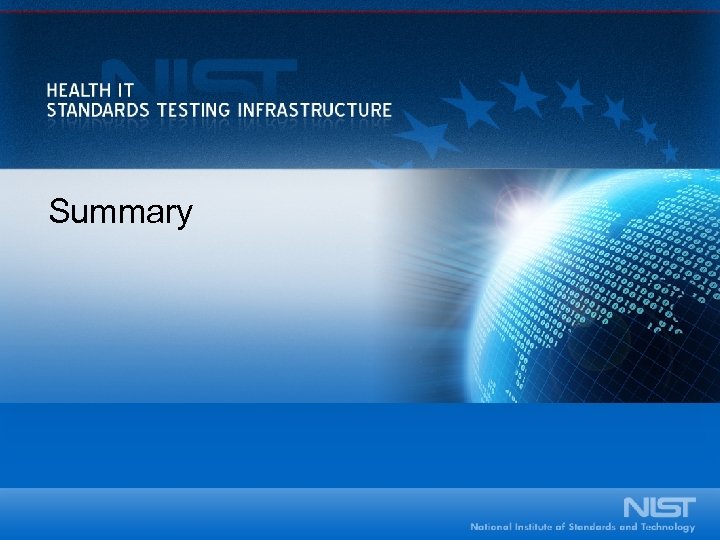 Summary
Summary
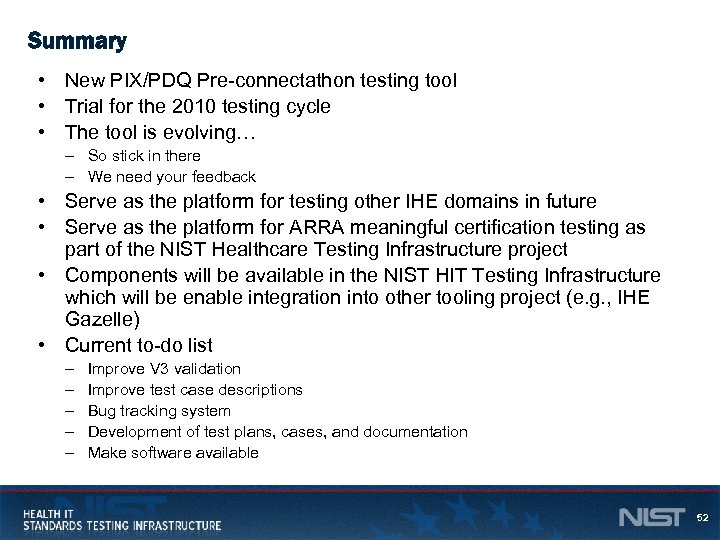 Summary • New PIX/PDQ Pre-connectathon testing tool • Trial for the 2010 testing cycle • The tool is evolving… – So stick in there – We need your feedback • Serve as the platform for testing other IHE domains in future • Serve as the platform for ARRA meaningful certification testing as part of the NIST Healthcare Testing Infrastructure project • Components will be available in the NIST HIT Testing Infrastructure which will be enable integration into other tooling project (e. g. , IHE Gazelle) • Current to-do list – – – Improve V 3 validation Improve test case descriptions Bug tracking system Development of test plans, cases, and documentation Make software available 52
Summary • New PIX/PDQ Pre-connectathon testing tool • Trial for the 2010 testing cycle • The tool is evolving… – So stick in there – We need your feedback • Serve as the platform for testing other IHE domains in future • Serve as the platform for ARRA meaningful certification testing as part of the NIST Healthcare Testing Infrastructure project • Components will be available in the NIST HIT Testing Infrastructure which will be enable integration into other tooling project (e. g. , IHE Gazelle) • Current to-do list – – – Improve V 3 validation Improve test case descriptions Bug tracking system Development of test plans, cases, and documentation Make software available 52
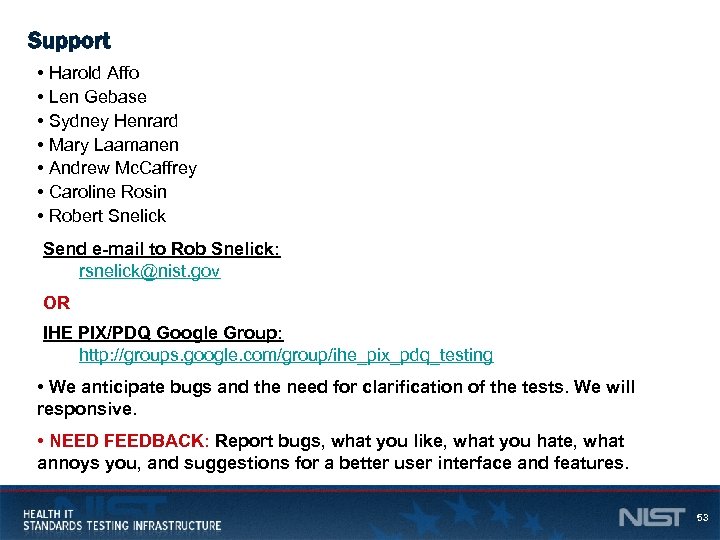 Support • Harold Affo • Len Gebase • Sydney Henrard • Mary Laamanen • Andrew Mc. Caffrey • Caroline Rosin • Robert Snelick Send e-mail to Rob Snelick: rsnelick@nist. gov OR IHE PIX/PDQ Google Group: http: //groups. google. com/group/ihe_pix_pdq_testing • We anticipate bugs and the need for clarification of the tests. We will responsive. • NEED FEEDBACK: Report bugs, what you like, what you hate, what annoys you, and suggestions for a better user interface and features. 53
Support • Harold Affo • Len Gebase • Sydney Henrard • Mary Laamanen • Andrew Mc. Caffrey • Caroline Rosin • Robert Snelick Send e-mail to Rob Snelick: rsnelick@nist. gov OR IHE PIX/PDQ Google Group: http: //groups. google. com/group/ihe_pix_pdq_testing • We anticipate bugs and the need for clarification of the tests. We will responsive. • NEED FEEDBACK: Report bugs, what you like, what you hate, what annoys you, and suggestions for a better user interface and features. 53
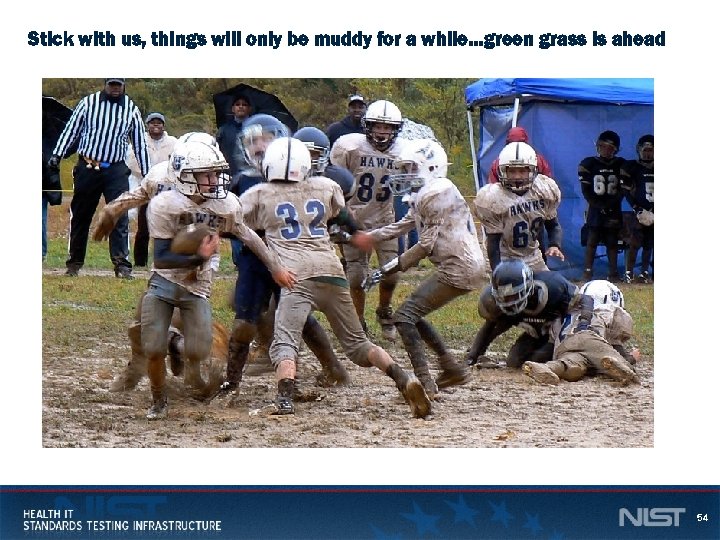 Stick with us, things will only be muddy for a while…green grass is ahead 54
Stick with us, things will only be muddy for a while…green grass is ahead 54


