da1932ac0745fffef489246466deb374.ppt
- Количество слайдов: 72
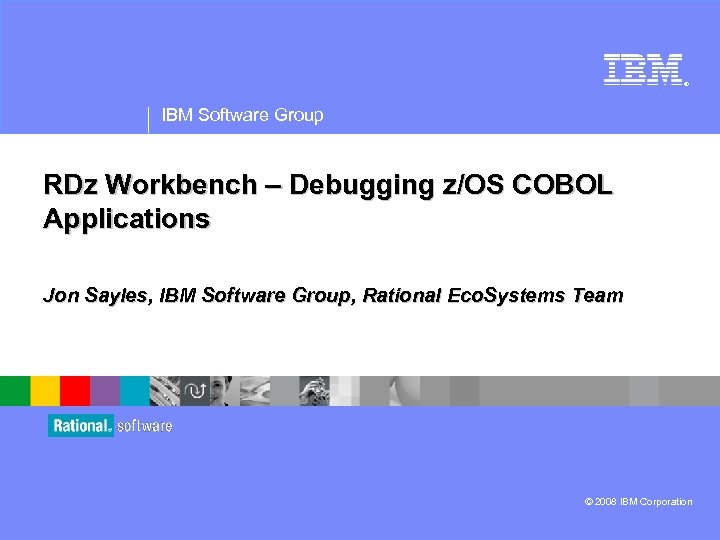
® IBM Software Group RDz Workbench – Debugging z/OS COBOL Applications Jon Sayles, IBM Software Group, Rational Eco. Systems Team © 2008 IBM Corporation
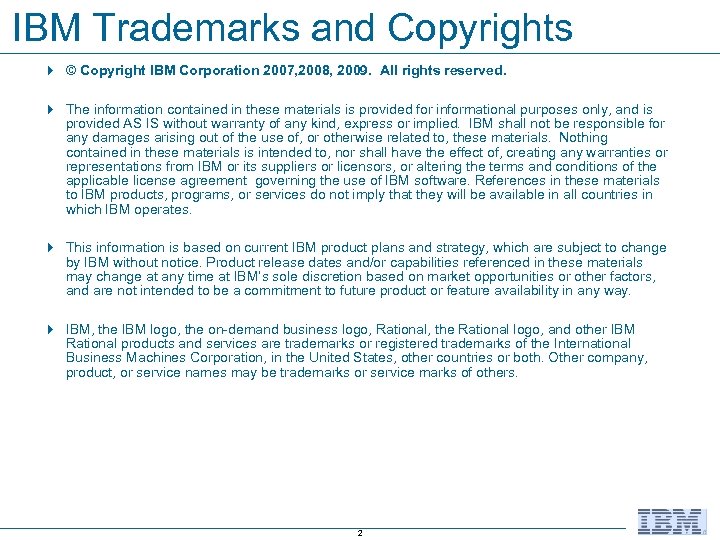
IBM Trademarks and Copyrights 4 © Copyright IBM Corporation 2007, 2008, 2009. All rights reserved. 4 The information contained in these materials is provided for informational purposes only, and is provided AS IS without warranty of any kind, express or implied. IBM shall not be responsible for any damages arising out of the use of, or otherwise related to, these materials. Nothing contained in these materials is intended to, nor shall have the effect of, creating any warranties or representations from IBM or its suppliers or licensors, or altering the terms and conditions of the applicable license agreement governing the use of IBM software. References in these materials to IBM products, programs, or services do not imply that they will be available in all countries in which IBM operates. 4 This information is based on current IBM product plans and strategy, which are subject to change by IBM without notice. Product release dates and/or capabilities referenced in these materials may change at any time at IBM’s sole discretion based on market opportunities or other factors, and are not intended to be a commitment to future product or feature availability in any way. 4 IBM, the IBM logo, the on-demand business logo, Rational, the Rational logo, and other IBM Rational products and services are trademarks or registered trademarks of the International Business Machines Corporation, in the United States, other countries or both. Other company, product, or service names may be trademarks or service marks of others. 2
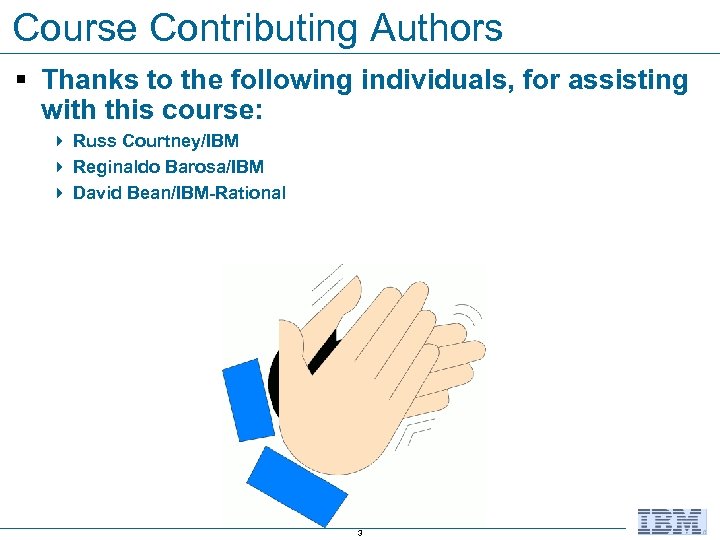
Course Contributing Authors § Thanks to the following individuals, for assisting with this course: 4 Russ Courtney/IBM 4 Reginaldo Barosa/IBM 4 David Bean/IBM-Rational 3

Course Overview § Audience 4 This course is designed for application developers who have learned or programmed in COBOL, and who need to do z/OS Traditional Development and Maintenance as well as build leading-edge applications using COBOL and Rational Developer for System z. § Prerequisites 4 This course assumes that the student has a basic understanding and knowledge of software computing technologies, and general data processing terms, concepts and vocabulary, as well as a working knowledge of COBOL and z/OS. 4 Knowledge of SQL (Structured Query Language) is assumed for database access is assumed as well. 4 Basic PC and mouse-driven development skills, terms and concepts are also assumed. 4
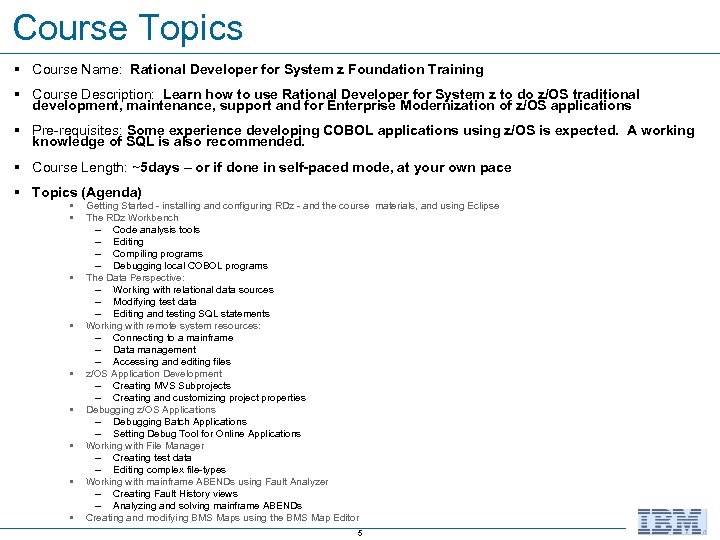
Course Topics § Course Name: Rational Developer for System z Foundation Training § Course Description: Learn how to use Rational Developer for System z to do z/OS traditional development, maintenance, support and for Enterprise Modernization of z/OS applications § Pre-requisites: Some experience developing COBOL applications using z/OS is expected. A working knowledge of SQL is also recommended. § Course Length: ~5 days – or if done in self-paced mode, at your own pace § Topics (Agenda) § § § § § Getting Started - installing and configuring RDz - and the course materials, and using Eclipse The RDz Workbench – Code analysis tools – Editing – Compiling programs – Debugging local COBOL programs The Data Perspective: – Working with relational data sources – Modifying test data – Editing and testing SQL statements Working with remote system resources: – Connecting to a mainframe – Data management – Accessing and editing files z/OS Application Development – Creating MVS Subprojects – Creating and customizing project properties Debugging z/OS Applications – Debugging Batch Applications – Setting Debug Tool for Online Applications Working with File Manager – Creating test data – Editing complex file-types Working with mainframe ABENDs using Fault Analyzer – Creating Fault History views – Analyzing and solving mainframe ABENDs Creating and modifying BMS Maps using the BMS Map Editor 5
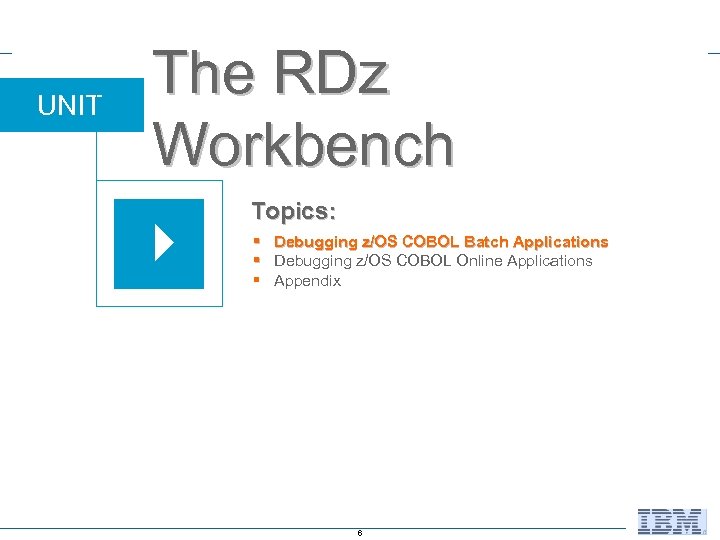
UNIT The RDz Workbench Topics: § Debugging z/OS COBOL Batch Applications § Debugging z/OS COBOL Online Applications § Appendix 6

Topic Considerations Note: In this topic you will learn how to debug a COBOL program running on a z/OS mainframe. The screen captures all describe connecting to a public z/OS machine that IBM makes available – during classes. If you are taking this course through standard IBM services delivery you should be able to use the properties (I/P address, port#s, etc. ), logon IDs and passwords that your instructor provides you with. But you may also be taking this course standalone – and in that case, you will need to speak to your company's Systems Programming staff to learn how to connect and logon. It goes without saying that the actual file names in the screen captures of mainframe libraries and datasets will vary. So you should focus on the process and steps and "how to" – and don't be perplexed at differences in screen captures. You also may be using your company's own Source Control Management system – to do things like builds, compiles, etc. In that case much of the remote functionality in RDz will be customized and tailored to your company's unique and idiosyncratic procedures and protocols. 7

Workshop Considerations Note: Unfortunately, due to the fact that you will need an I/P address that resolves to your workstation in order to use IBM Debug Tool, there is no way that you can use the Sandbox for workshops that reflect the content in this unit. Your options for additional learning include: Return to the RDz Workbench Introduction unit – and carefully go over all the Debug option materials in the slides. Note that the workbench interface/perspective and > 95% of the functionality of Remote Debug is also contained in Local Debug. 1. Download and watch the following Camtasias on RDz Debugging: 2. Download and watch the following Camtasias on RDz Debugging: http: //websphere. dfw. ibm. com/atdemo_rdz_zosad_recorded. html RDz and Debugging RDz and Remote Development (including Debugging) 8
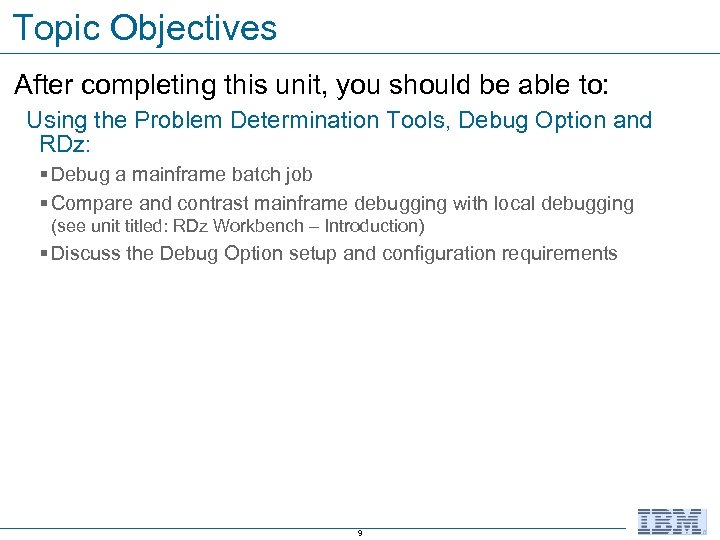
Topic Objectives After completing this unit, you should be able to: Using the Problem Determination Tools, Debug Option and RDz: § Debug a mainframe batch job § Compare and contrast mainframe debugging with local debugging (see unit titled: RDz Workbench – Introduction) § Discuss the Debug Option setup and configuration requirements 9
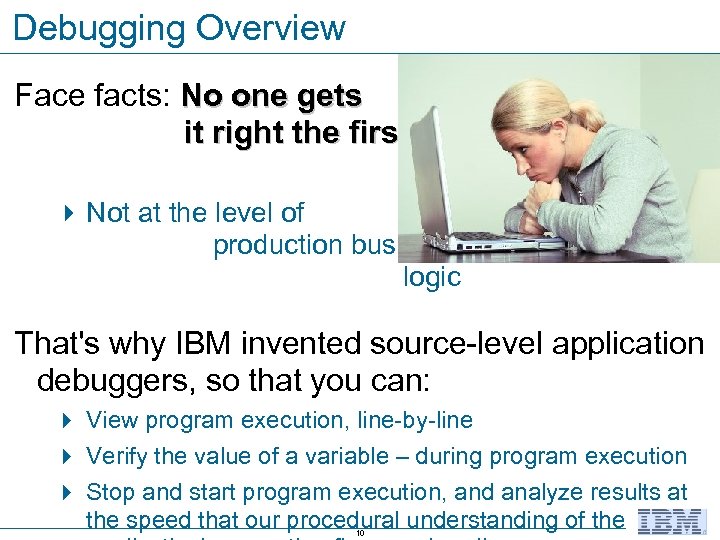
Debugging Overview Face facts: No one gets it right the first time. 4 Not at the level of production business logic That's why IBM invented source-level application debuggers, so that you can: 4 View program execution, line-by-line 4 Verify the value of a variable – during program execution 4 Stop and start program execution, and analyze results at the speed that our procedural understanding of the 10
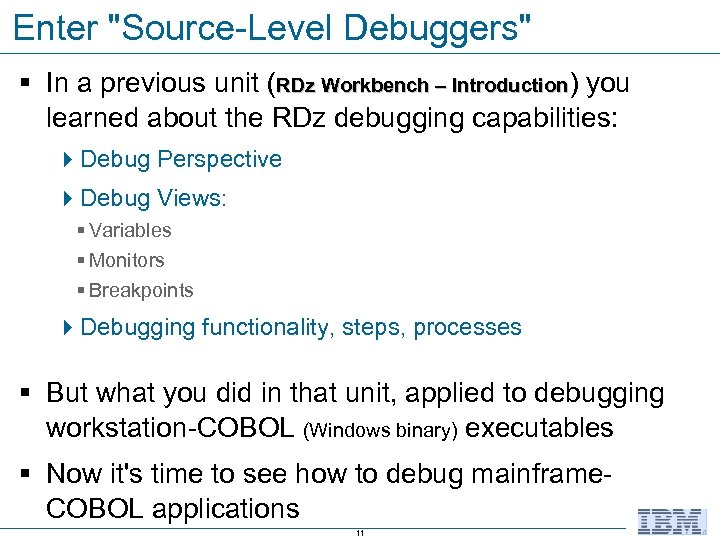
Enter "Source-Level Debuggers" § In a previous unit (RDz Workbench – Introduction) you learned about the RDz debugging capabilities: 4 Debug Perspective 4 Debug Views: § Variables § Monitors § Breakpoints 4 Debugging functionality, steps, processes § But what you did in that unit, applied to debugging workstation-COBOL (Windows binary) executables § Now it's time to see how to debug mainframe. COBOL applications 11
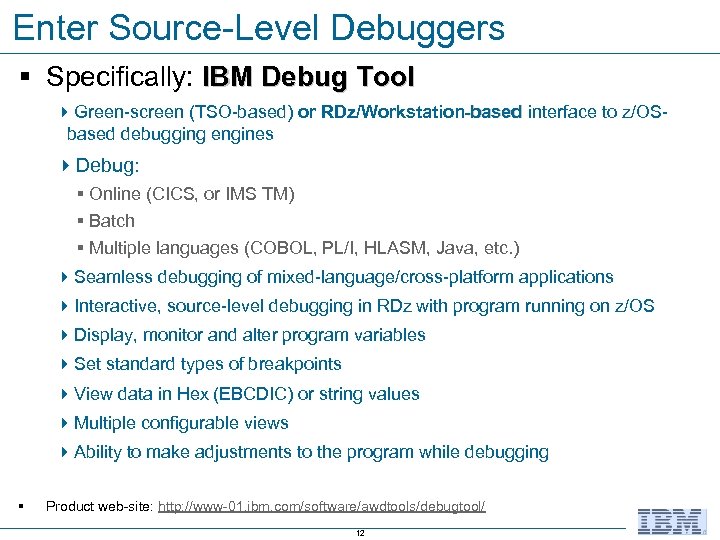
Enter Source-Level Debuggers § Specifically: IBM Debug Tool 4 Green-screen (TSO-based) or RDz/Workstation-based interface to z/OSbased debugging engines 4 Debug: § Online (CICS, or IMS TM) § Batch § Multiple languages (COBOL, PL/I, HLASM, Java, etc. ) 4 Seamless debugging of mixed-language/cross-platform applications 4 Interactive, source-level debugging in RDz with program running on z/OS 4 Display, monitor and alter program variables 4 Set standard types of breakpoints 4 View data in Hex (EBCDIC) or string values 4 Multiple configurable views 4 Ability to make adjustments to the program while debugging § Product web-site: http: //www-01. ibm. com/software/awdtools/debugtool/ 12
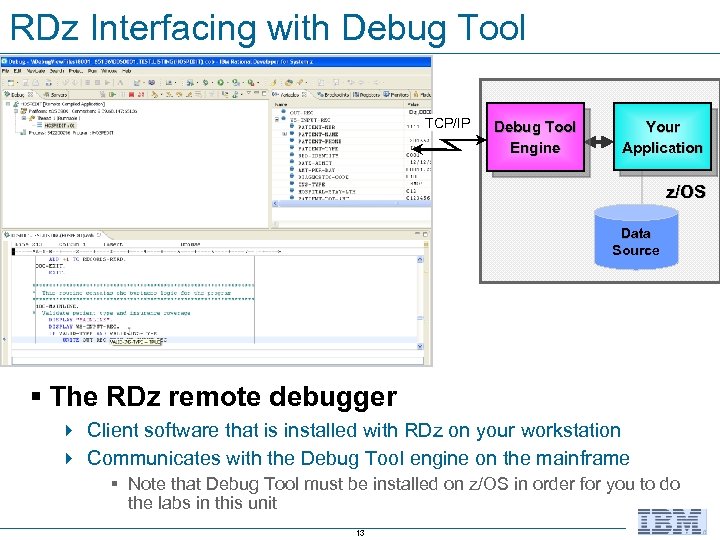
RDz Interfacing with Debug Tool TCP/IP Debug Tool Engine Your Application z/OS Data Source § The RDz remote debugger 4 Client software that is installed with RDz on your workstation 4 Communicates with the Debug Tool engine on the mainframe § Note that Debug Tool must be installed on z/OS in order for you to do the labs in this unit 13

Debug Tool - Application Environments One debugging engine, with support for many environments: Batch 3270 or GUI CICS 3270 or GUI IMS/TM 3270 or GUI DB 2 stored procedure 3270 or GUI UNIX systems services 3270 or GUI Debug Tool Debug Tool Batch Applicatio n CICS Applicatio n IMS Applicatio n DB 2 Stored Procedure Posix Applicatio n Transaction Batch region CICS region Transaction IMS/TM region 14 WLM region z/OS
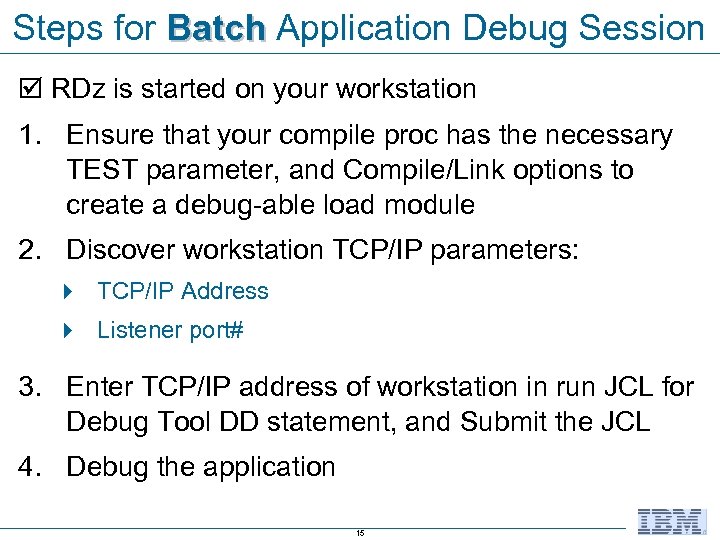
Steps for Batch Application Debug Session RDz is started on your workstation 1. Ensure that your compile proc has the necessary TEST parameter, and Compile/Link options to create a debug-able load module 2. Discover workstation TCP/IP parameters: 4 TCP/IP Address 4 Listener port# 3. Enter TCP/IP address of workstation in run JCL for Debug Tool DD statement, and Submit the JCL 4. Debug the application 15

1. Compile JCL Requirements for Using Debug Tool § Use the TEST compiler option to prepare your executable COBOL program for use with the debugger. 4 The TEST option is required for remote debugging. 4 The TEST option produces symbol and statement information that enables the debugger to perform symbolic source-level debugging. § The TEST option is set in the PROCs distributed with RDz (see screen capture) § If you are not using the IBM/RDz PROCs for building your applications, be sure to override the compiler option and add TEST - as shown 16

2. Discover TCP/IP address and RDz Port § Open the Debug Perspective 4 Click the small downward pointing triangle next to the debug-daemon icon 4 Note the Port# 4 Select: Get Workstation IP… 4 Copy the IP address Note: Your RDz Port# will most likely be set once, and will change infrequently. However, depending on your installation's setup, your workstation's TCP/IP address could change - often 17 See Notes

3. Paste in the TCP/IP Address and Submit the JCL § Configure your application to start Debug Tool by including a specific DD card in the run JCL – that includes your workstation's current Port# and TCP/IP address 4 This is an example of JCL to run a batch job 4 The CEEOPTS DD statement is the easiest way to start the Debug Tool for batch applications 4 Code as shown //CEEOPTS DD * TEST(, , , TCPIP&5. 76. 97. 236%8001: ) 18 Save your edits, and submit the JCL
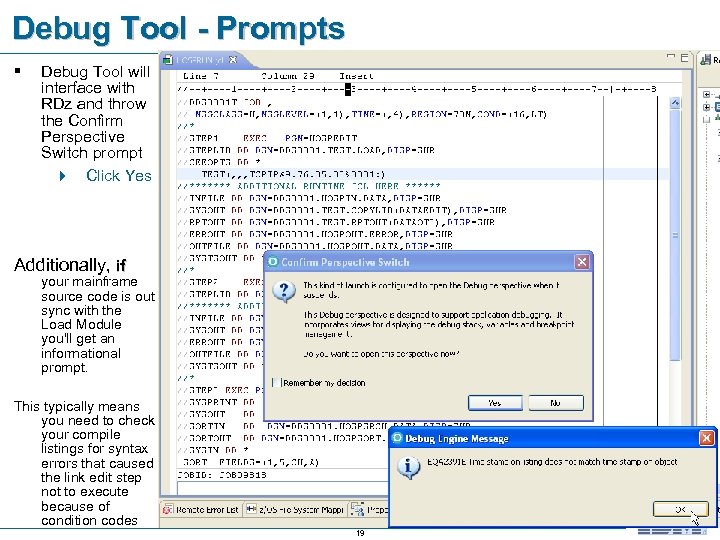
Debug Tool - Prompts § Debug Tool will interface with RDz and throw the Confirm Perspective Switch prompt 4 Click Yes Additionally, if your mainframe source code is out sync with the Load Module you'll get an informational prompt. This typically means you need to check your compile listings for syntax errors that caused the link edit step not to execute because of condition codes 19

4. Debug Tool Connects to RDz § § Debug Perspective is launched in RDz Same debugging features as Local COBOL Debug (from previous course unit) § Your source is copied down from z/OS to your RDz workstation § Execution is on z/OS 20
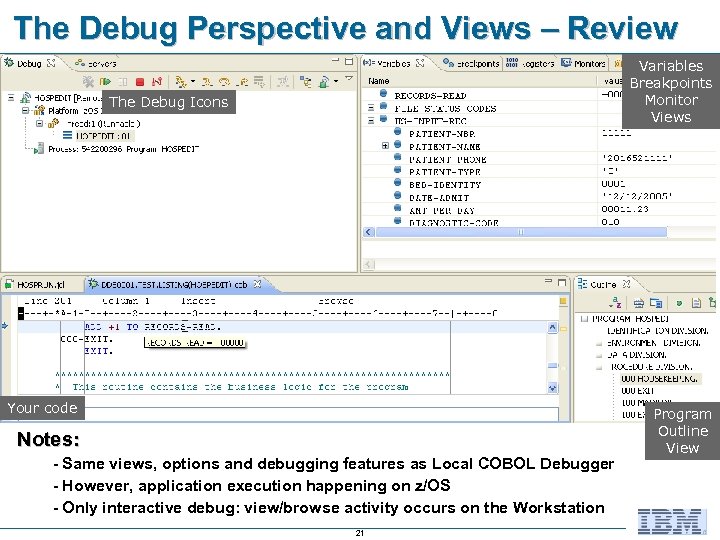
The Debug Perspective and Views – Review Variables Breakpoints Monitor Views The Debug Icons Your code Notes: - Same views, options and debugging features as Local COBOL Debugger - However, application execution happening on z/OS - Only interactive debug: view/browse activity occurs on the Workstation 21 Program Outline View
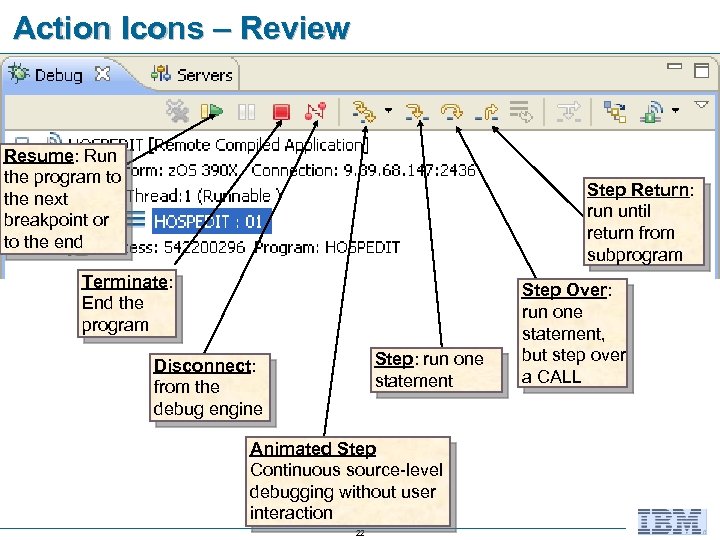
Action Icons – Review Resume: Run the program to the next breakpoint or to the end Step Return: run until return from subprogram Terminate: End the program Step: run one statement Disconnect: from the debug engine Animated Step Continuous source-level debugging without user interaction 22 Step Over: run one statement, but step over a CALL
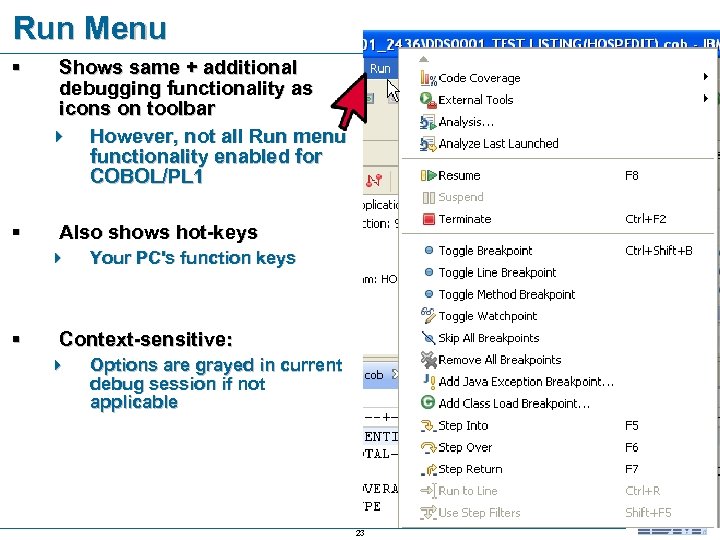
Run Menu § § Shows same + additional debugging functionality as icons on toolbar 4 However, not all Run menu functionality enabled for COBOL/PL 1 Also shows hot-keys 4 § Your PC's function keys Context-sensitive: 4 Options are grayed in current debug session if not applicable 23
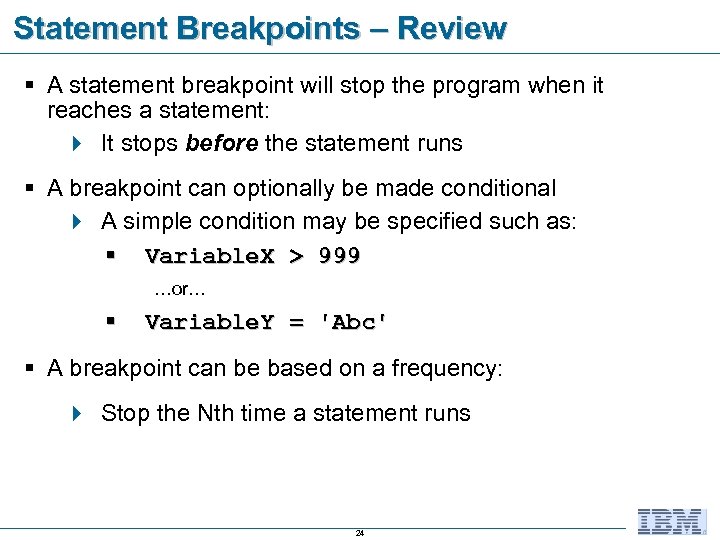
Statement Breakpoints – Review § A statement breakpoint will stop the program when it reaches a statement: 4 It stops before the statement runs § A breakpoint can optionally be made conditional 4 A simple condition may be specified such as: § Variable. X > 999 …or… § Variable. Y = 'Abc' § A breakpoint can be based on a frequency: 4 Stop the Nth time a statement runs 24
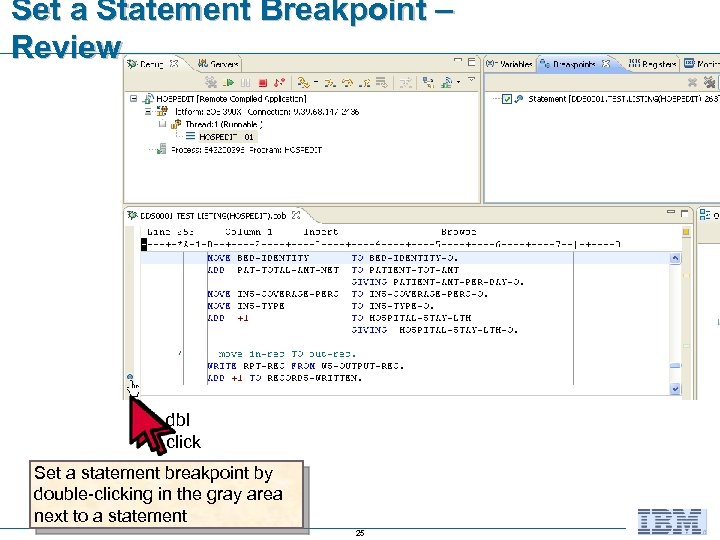
Set a Statement Breakpoint – Review dbl click Set a statement breakpoint by double-clicking in the gray area next to a statement 25
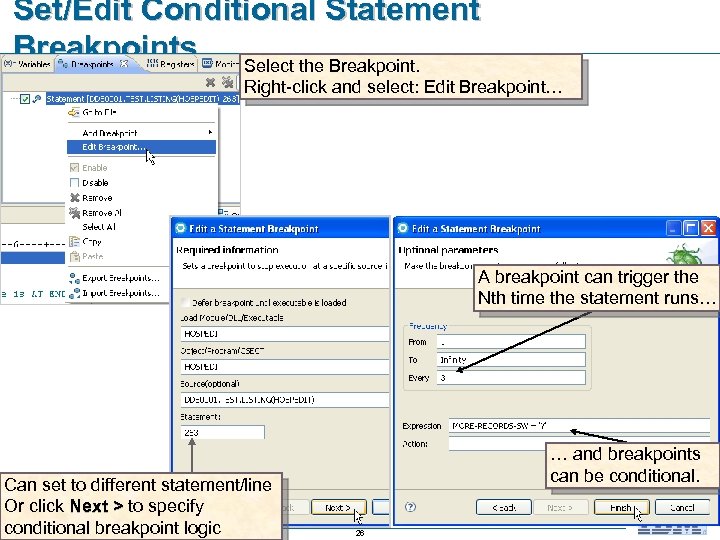
Set/Edit Conditional Statement Breakpoints Select the Breakpoint. Right-click and select: Edit Breakpoint… A breakpoint can trigger the Nth time the statement runs… Can set to different statement/line Or click Next > to specify conditional breakpoint logic … and breakpoints can be conditional. 26
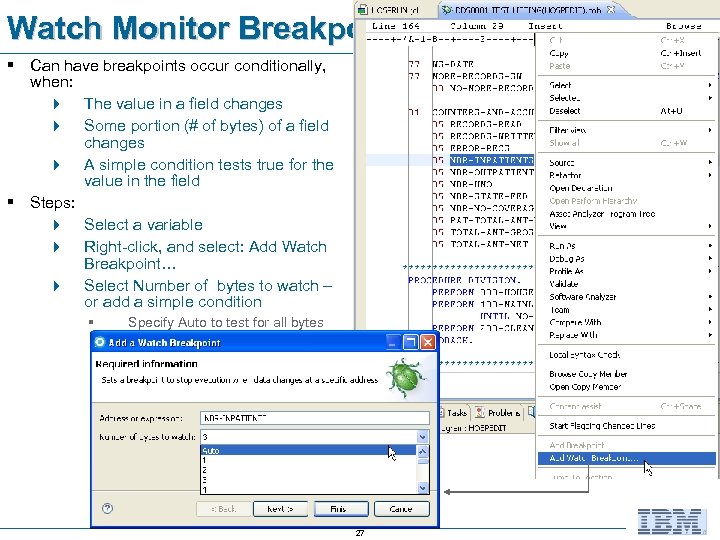
Watch Monitor Breakpoints § Can have breakpoints occur conditionally, when: 4 The value in a field changes 4 Some portion (# of bytes) of a field changes 4 A simple condition tests true for the value in the field § Steps: 4 Select a variable 4 Right-click, and select: Add Watch Breakpoint… 4 Select Number of bytes to watch – or add a simple condition § Specify Auto to test for all bytes 27
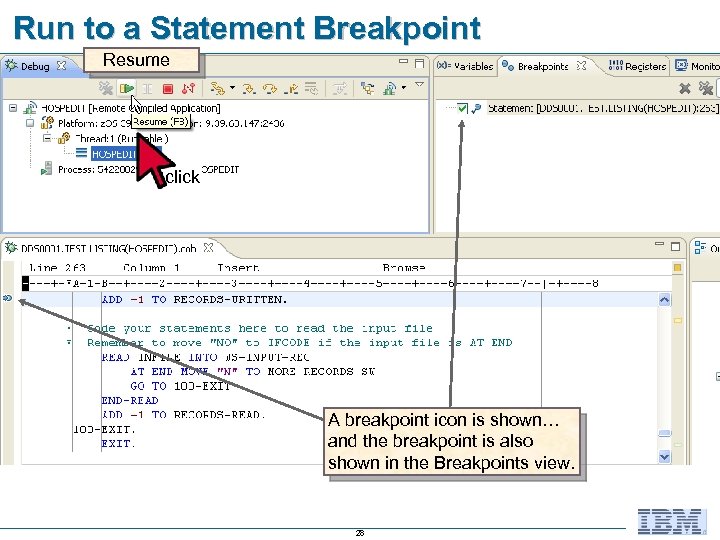
Run to a Statement Breakpoint Resume click A breakpoint icon is shown… and the breakpoint is also shown in the Breakpoints view. 28
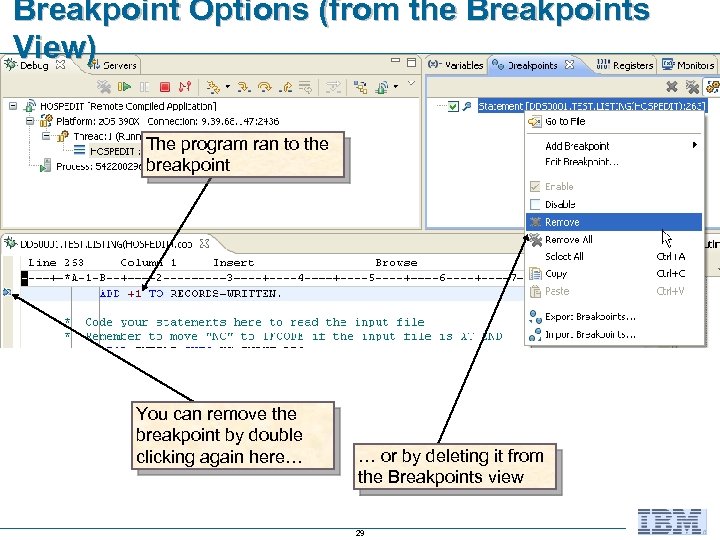
Breakpoint Options (from the Breakpoints View) The program ran to the breakpoint You can remove the breakpoint by double clicking again here… … or by deleting it from the Breakpoints view 29
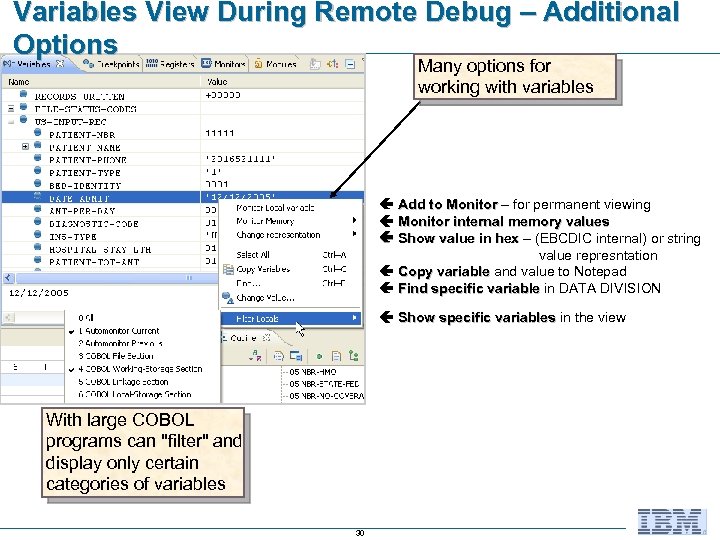
Variables View During Remote Debug – Additional Options Many options for working with variables Add to Monitor – for permanent viewing Monitor internal memory values Show value in hex – (EBCDIC internal) or string value represntation Copy variable and value to Notepad Find specific variable in DATA DIVISION Show specific variables in the view With large COBOL programs can "filter" and display only certain categories of variables 30
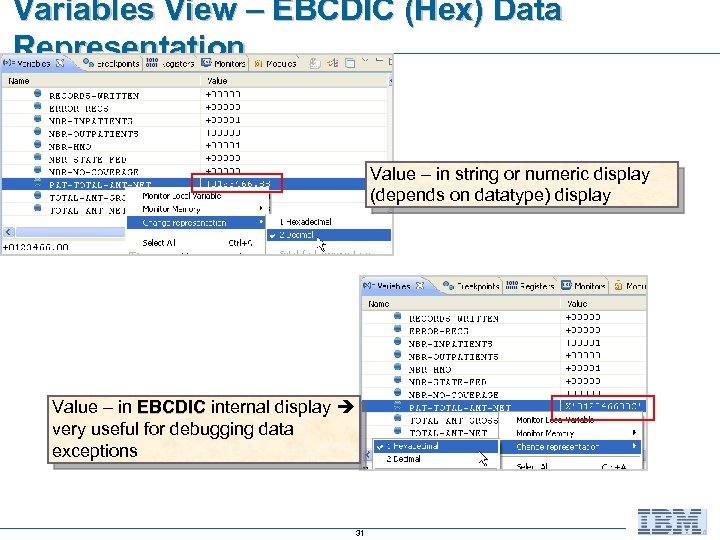
Variables View – EBCDIC (Hex) Data Representation Value – in string or numeric display (depends on datatype) display Value – in EBCDIC internal display very useful for debugging data exceptions 31
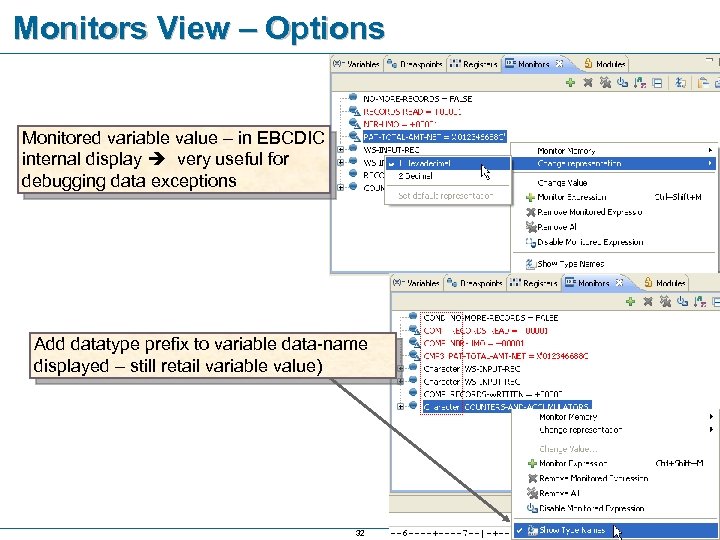
Monitors View – Options Monitored variable value – in EBCDIC internal display very useful for debugging data exceptions Add datatype prefix to variable data-name displayed – still retail variable value) 32
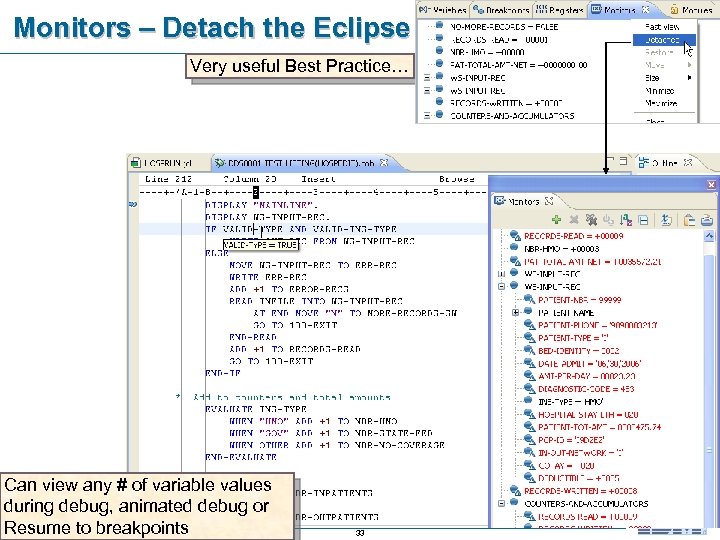
Monitors – Detach the Eclipse View Very useful Best Practice… Can view any # of variable values during debug, animated debug or Resume to breakpoints 33

Monitor Memory § The memory content can be shown (or “rendered”) in several different formats: § Raw HEX, EDBCDIC or ASCII § Tree structure using customized XML mappings. 34
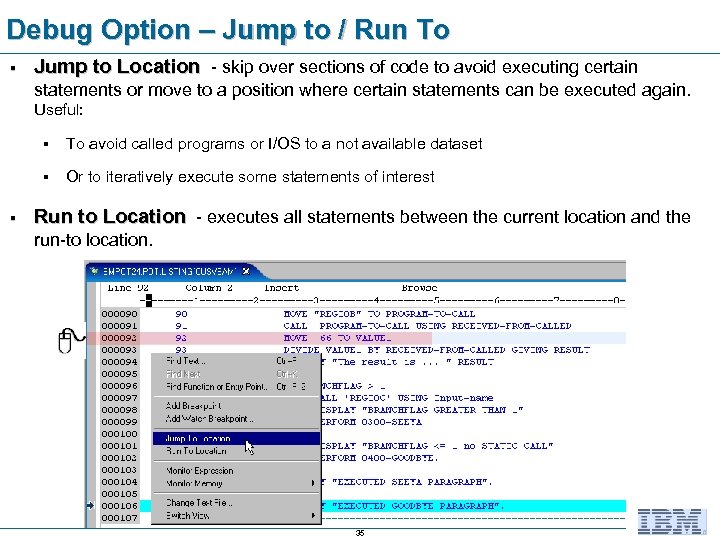
Debug Option – Jump to / Run To § Jump to Location - skip over sections of code to avoid executing certain statements or move to a position where certain statements can be executed again. Useful: § § § To avoid called programs or I/OS to a not available dataset Or to iteratively execute some statements of interest Run to Location - executes all statements between the current location and the run-to location. 35
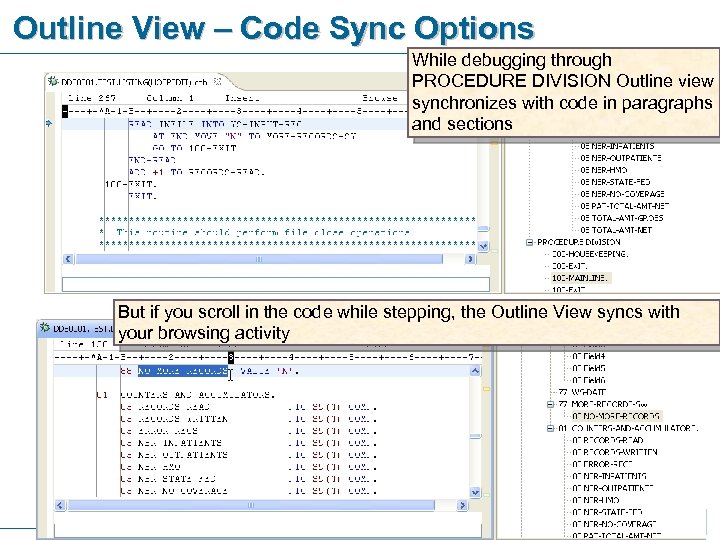
Outline View – Code Sync Options While debugging through PROCEDURE DIVISION Outline view synchronizes with code in paragraphs and sections But if you scroll in the code while stepping, the Outline View syncs with your browsing activity 36
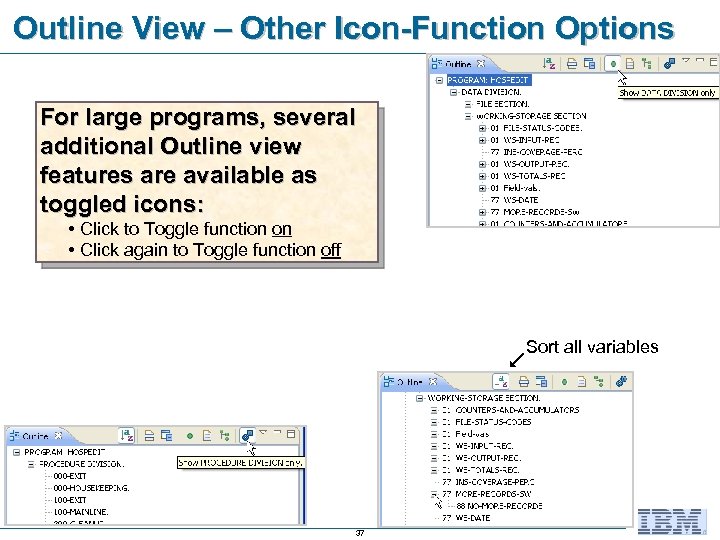
Outline View – Other Icon-Function Options For large programs, several additional Outline view features are available as toggled icons: • Click to Toggle function on • Click again to Toggle function off 37 Sort all variables
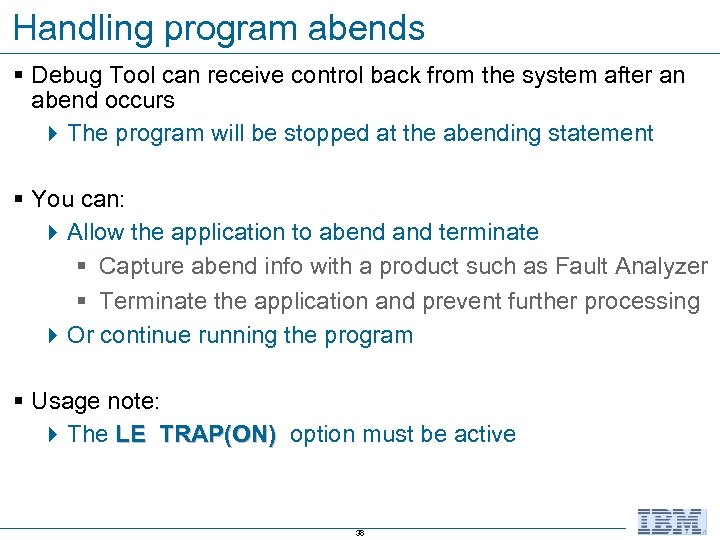
Handling program abends § Debug Tool can receive control back from the system after an abend occurs 4 The program will be stopped at the abending statement § You can: 4 Allow the application to abend and terminate § Capture abend info with a product such as Fault Analyzer § Terminate the application and prevent further processing 4 Or continue running the program § Usage note: 4 The LE TRAP(ON) option must be active 38
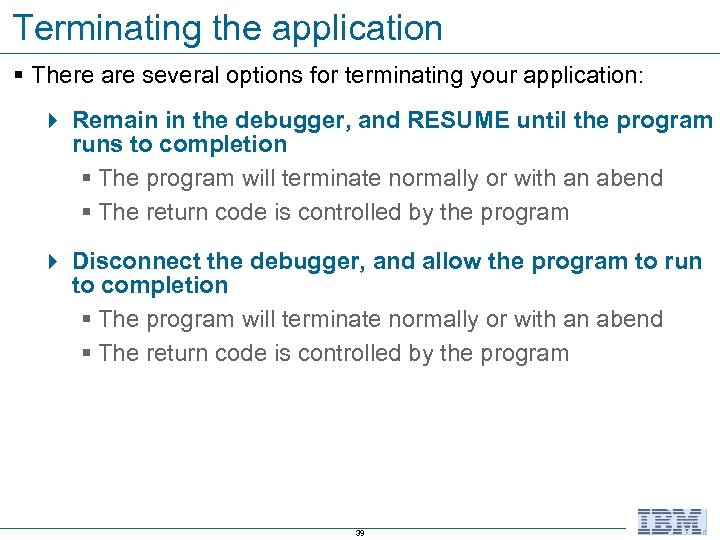
Terminating the application § There are several options for terminating your application: 4 Remain in the debugger, and RESUME until the program runs to completion § The program will terminate normally or with an abend § The return code is controlled by the program 4 Disconnect the debugger, and allow the program to run to completion § The program will terminate normally or with an abend § The return code is controlled by the program 39
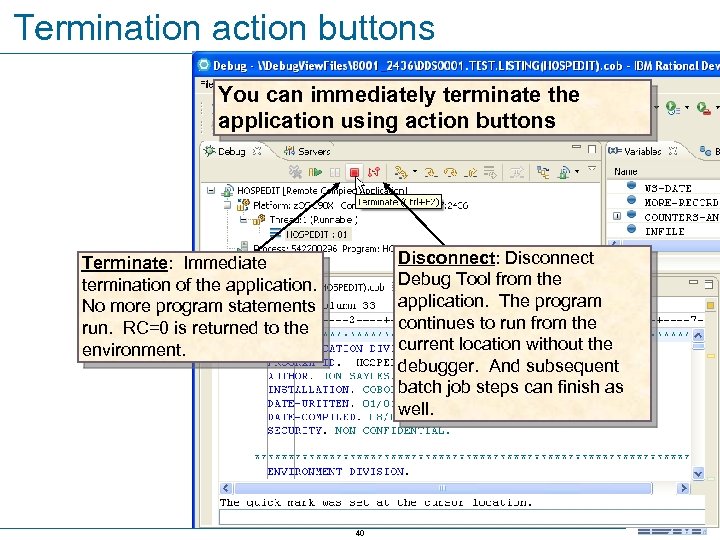
Termination action buttons You can immediately terminate the application using action buttons Disconnect: Disconnect Debug Tool from the application. The program continues to run from the current location without the debugger. And subsequent batch job steps can finish as well. Terminate: Immediate termination of the application. No more program statements run. RC=0 is returned to the environment. 40
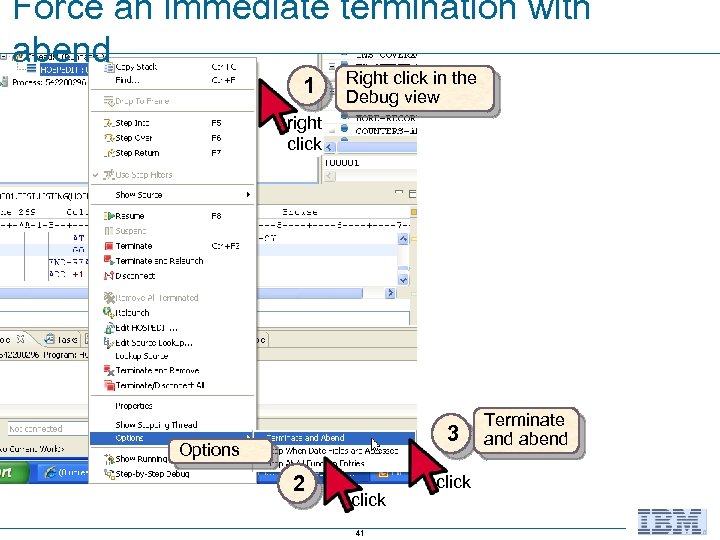
Force an immediate termination with abend 1 Right click in the Debug view right click 3 Options 2 click 41 click Terminate and abend

Restart Your Debugging Session For batch debugging 4 If your submitted JCL is still in the code (Content) area § No need to return to the z/OS Projects perspective 4 Right-click 4 Select: Submit Note that F 11 (or Debug from the Run menu) does NOT work – as it did with Local COBOL debugging 42
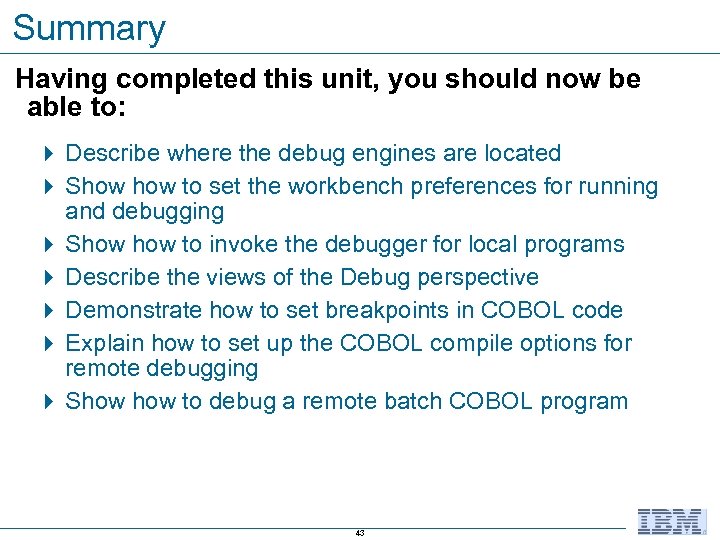
Summary Having completed this unit, you should now be able to: 4 Describe where the debug engines are located 4 Show to set the workbench preferences for running and debugging 4 Show to invoke the debugger for local programs 4 Describe the views of the Debug perspective 4 Demonstrate how to set breakpoints in COBOL code 4 Explain how to set up the COBOL compile options for remote debugging 4 Show to debug a remote batch COBOL program 43
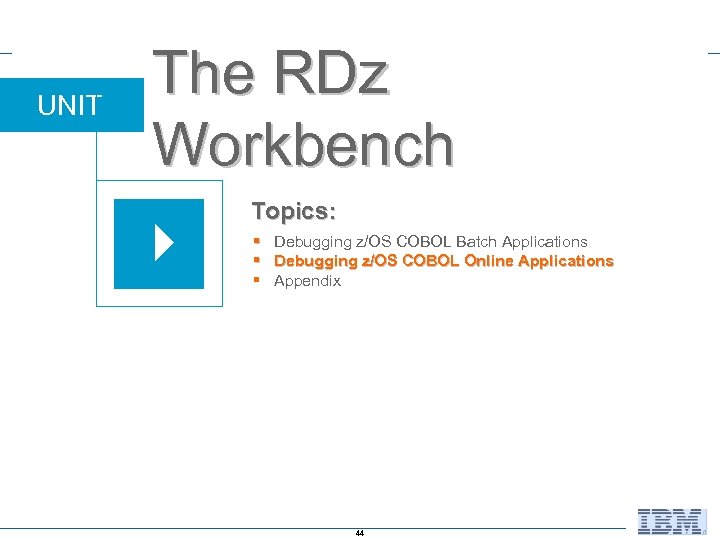
UNIT The RDz Workbench Topics: § Debugging z/OS COBOL Batch Applications § Debugging z/OS COBOL Online Applications § Appendix 44
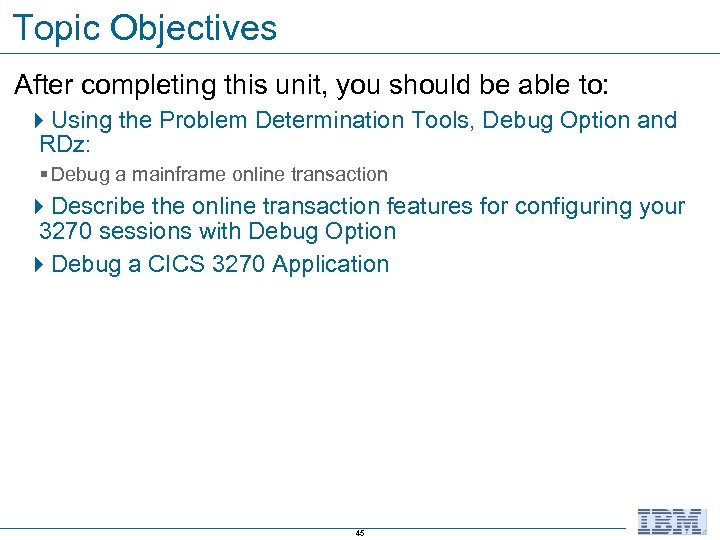
Topic Objectives After completing this unit, you should be able to: 4 Using the Problem Determination Tools, Debug Option and RDz: § Debug a mainframe online transaction 4 Describe the online transaction features for configuring your 3270 sessions with Debug Option 4 Debug a CICS 3270 Application 45

Online Debugging Overview § Guess what? No one gets it right the first coding time online programs either § Lucky for you: 4 Debug tool handles: § CICS 3270 online transactions § IMS TM online transactions 46
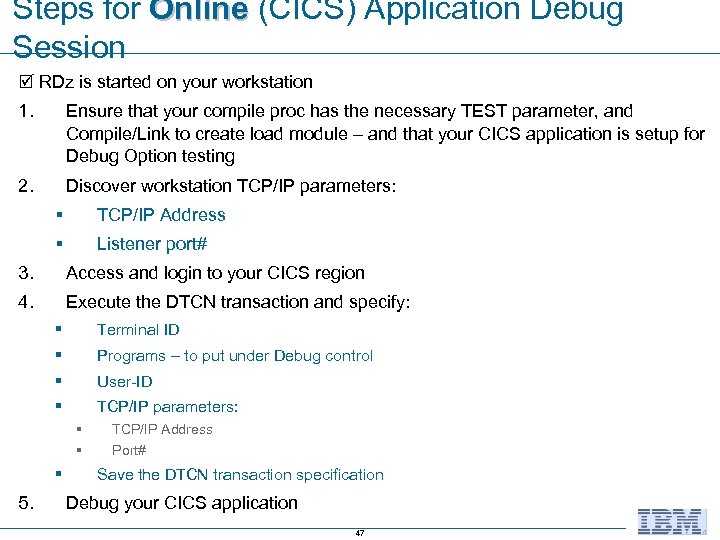
Steps for Online (CICS) Application Debug Session RDz is started on your workstation 1. Ensure that your compile proc has the necessary TEST parameter, and Compile/Link to create load module – and that your CICS application is setup for Debug Option testing 2. Discover workstation TCP/IP parameters: § TCP/IP Address § Listener port# 3. Access and login to your CICS region 4. Execute the DTCN transaction and specify: § Terminal ID § Programs – to put under Debug control § User-ID § TCP/IP parameters: § § § 5. TCP/IP Address Port# Save the DTCN transaction specification Debug your CICS application 47
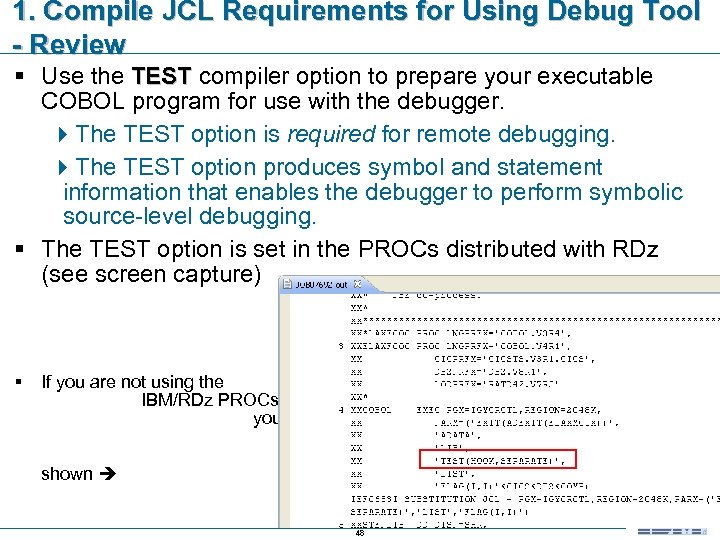
1. Compile JCL Requirements for Using Debug Tool - Review § Use the TEST compiler option to prepare your executable COBOL program for use with the debugger. 4 The TEST option is required for remote debugging. 4 The TEST option produces symbol and statement information that enables the debugger to perform symbolic source-level debugging. § The TEST option is set in the PROCs distributed with RDz (see screen capture) § If you are not using the IBM/RDz PROCs for building your applications, be sure to override the compiler option and add TEST - as shown 48

2. Discover TCP/IP address and RDz Port - Review § Open the Debug Perspective 4 Click the small downward pointing triangle next to the debug-daemon icon 4 Note the Port# 4 Select: Get Workstation IP… 4 Copy the IP address 4 Either paste the IP address into Notepad, or write it down Note: Your RDz Port# will most likely be set once, and will change infrequently. However, depending on your installation's setup, your workstation's TCP/IP address could change - often 49

3. Login to your CICS Region From Remote Systems Explorer: 4 Right-click 4 Select: Host Connection Emulator 4 Select your CICS application 4 Enter your Userid and Password and sign in 50

3. Setup the Debug Option Parameters using DTCN – 1 of 2 From CICS (after signing in): 4 Clear the screen 4 Enter: DTCN – and press Enter From the DTCN screen 4 Press F 10 – this will fill in the Terminal Id for your workstation Note that you can also * type an asterisk: …as the Terminal Id 51

3. Setup the Debug Option Parameters using DTCN – 2 of 2 DTCN transaction data entry screen Enter the Tran-code 4 § Transaction ID Enter up to eight 4 specific Program Id(s) you wish to debug through …or… Enter wildcard text 4 for the Program Id(s) § Ex. CD* 4 Enter your User-ID 4 Session Type: TCP 4 Port Number: from your Debugger look-up 4 Display ID: Your TCP/IP address, from your Debugger look-up (note that you can not paste into this 3270, screen) § Press F 4 to save your debug profile 52
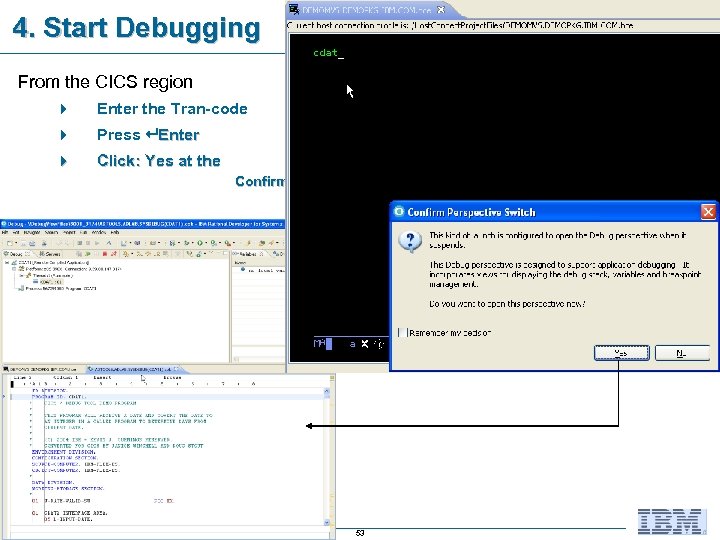
4. Start Debugging From the CICS region 4 Enter the Tran-code 4 Press Enter 4 Click: Yes at the Confirm Perspective Switch 53
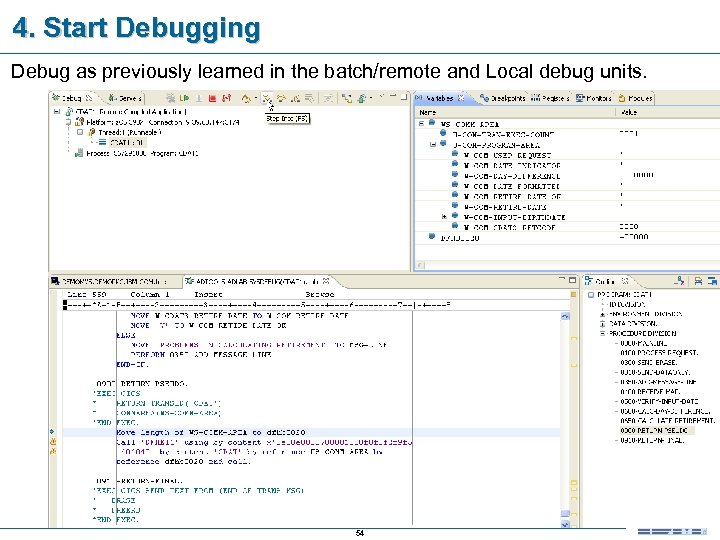
4. Start Debugging Debug as previously learned in the batch/remote and Local debug units. 54

What Happens for Calls and Screen-IO? – 1 of 2 You will be prompted, and presented with debugrun-time options 55

What Happens for Calls and Screen-IO? – 2 of 2 If your current transaction ends, and a BMS or 3270 screen is sent: § You will be notified (prompted) by the debug engine § If a screen is sent, the 3270 will display in the content area 56
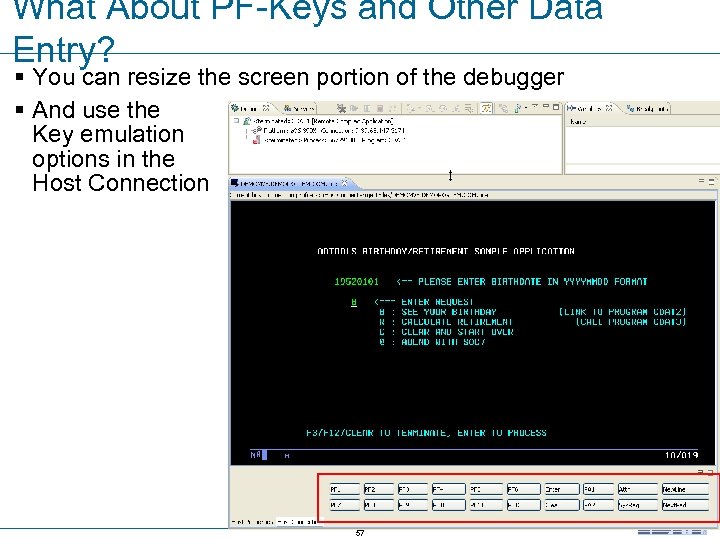
What About PF-Keys and Other Data Entry? § You can resize the screen portion of the debugger § And use the Key emulation options in the Host Connection 57 PF-

Same Debug Option Functionality! All of the debugging features and functions are available when debugging online CICS or IMS TM applications. 58
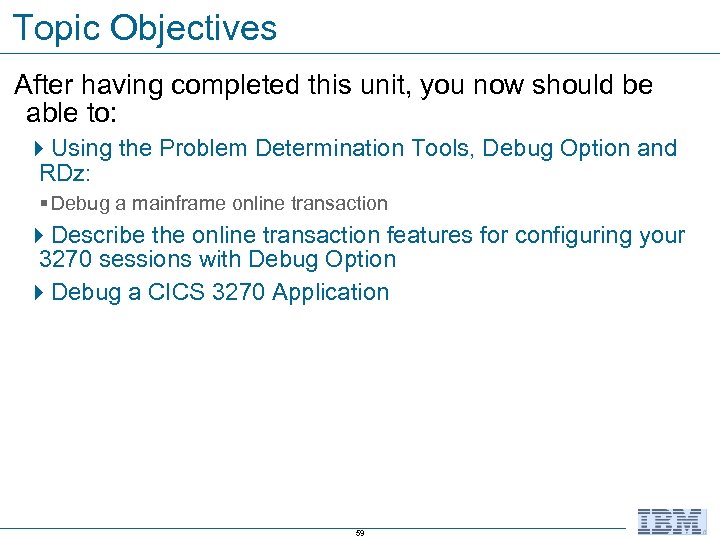
Topic Objectives After having completed this unit, you now should be able to: 4 Using the Problem Determination Tools, Debug Option and RDz: § Debug a mainframe online transaction 4 Describe the online transaction features for configuring your 3270 sessions with Debug Option 4 Debug a CICS 3270 Application 59
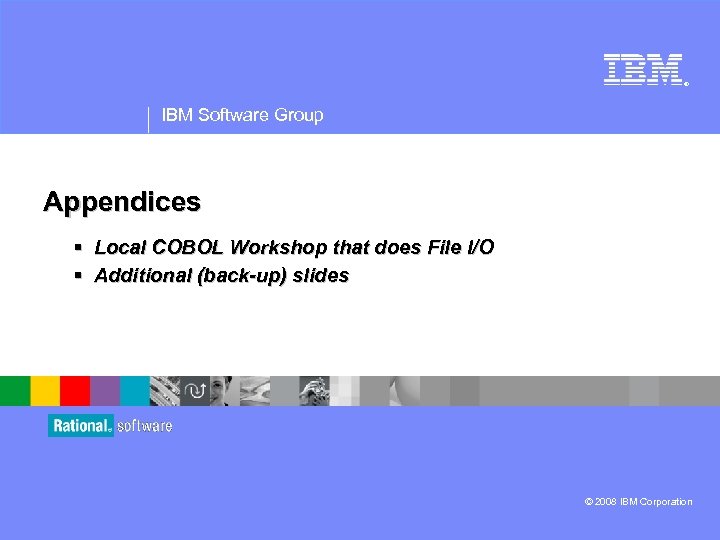
® IBM Software Group Appendices § Local COBOL Workshop that does File I/O § Additional (back-up) slides © 2008 IBM Corporation
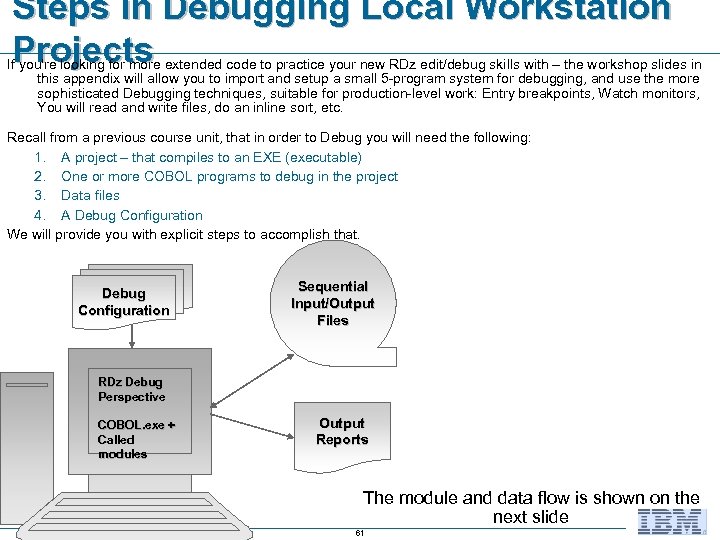
Steps in Debugging Local Workstation Projects If you're looking for more extended code to practice your new RDz edit/debug skills with – the workshop slides in this appendix will allow you to import and setup a small 5 -program system for debugging, and use the more sophisticated Debugging techniques, suitable for production-level work: Entry breakpoints, Watch monitors, You will read and write files, do an inline sort, etc. Recall from a previous course unit, that in order to Debug you will need the following: 1. A project – that compiles to an EXE (executable) 2. One or more COBOL programs to debug in the project 3. Data files 4. A Debug Configuration We will provide you with explicit steps to accomplish that. Debug Configuration Sequential Input/Output Files RDz Debug Perspective COBOL. exe + Called modules Output Reports The module and data flow is shown on the next slide 61

Module and Data Flow Diagram (From Rational Asset Analyzer) § This is the batch job diagram, that was produced by Rational Asset Analyzer from the original program and JCL code HOSPEDIT QSAM Data Files HOSPSRCH HOSPDRVR § In order to make this report viewable on one slide we have annotated the diagram HOSPSORT HOSPCALC 62 File Descriptions
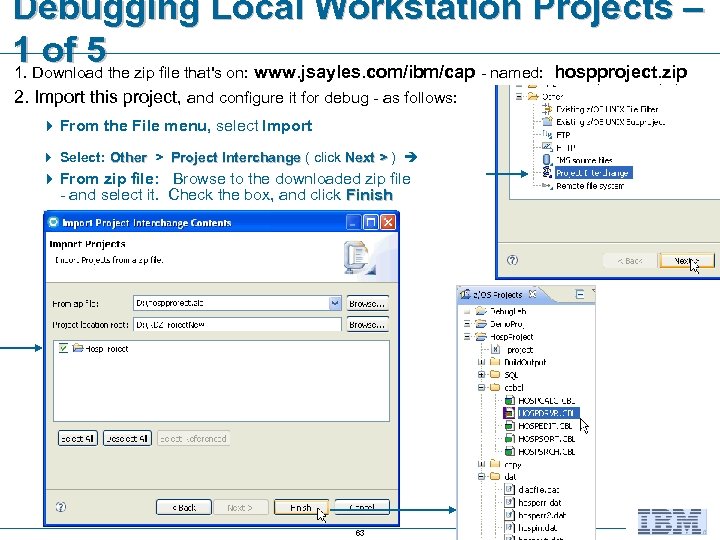
Debugging Local Workstation Projects – 1 Download the zip file that's on: www. jsayles. com/ibm/cap - named: hospproject. zip of 5 1. 2. Import this project, and configure it for debug - as follows: 4 From the File menu, select Import 4 Select: Other > Project Interchange ( click Next > ) 4 From zip file: Browse to the downloaded zip file - and select it. Check the box, and click Finish 63
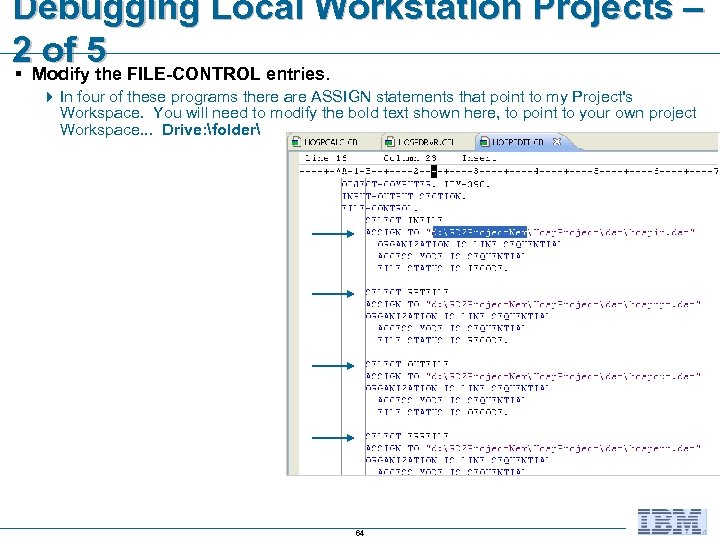
Debugging Local Workstation Projects – 2 Modify 5 FILE-CONTROL entries. of the § 4 In four of these programs there are ASSIGN statements that point to my Project's Workspace. You will need to modify the bold text shown here, to point to your own project Workspace. . . Drive: folder 64
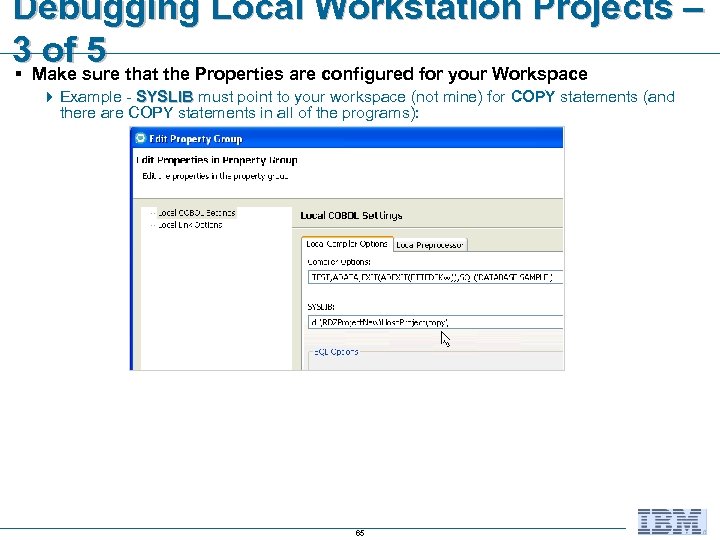
Debugging Local Workstation Projects – 3 Make sure that the Properties are configured for your Workspace of 5 § 4 Example - SYSLIB must point to your workspace (not mine) for COPY statements (and there are COPY statements in all of the programs): 65
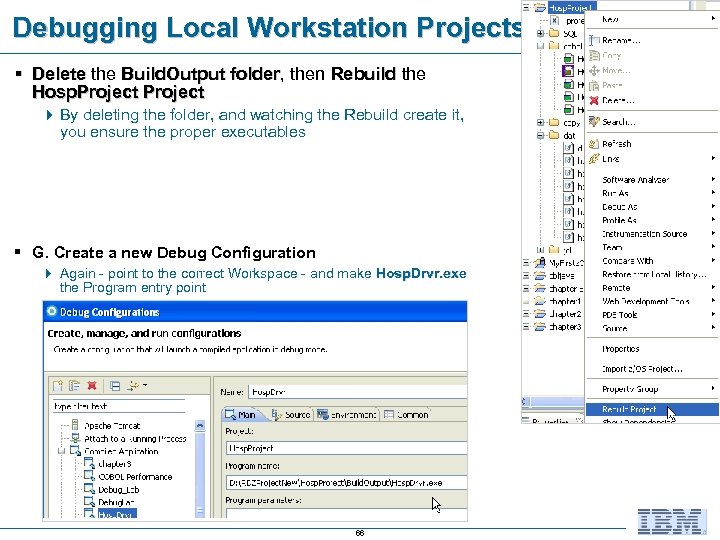
Debugging Local Workstation Projects – 4 of 5 § Delete the Build. Output folder, then Rebuild the folder Hosp. Project 4 By deleting the folder, and watching the Rebuild create it, you ensure the proper executables § G. Create a new Debug Configuration 4 Again - point to the correct Workspace - and make Hosp. Drvr. exe the Program entry point 66
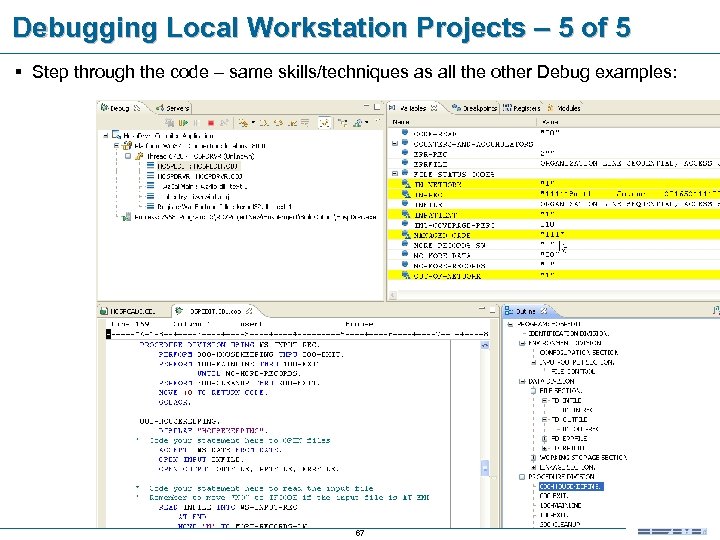
Debugging Local Workstation Projects – 5 of 5 § Step through the code – same skills/techniques as all the other Debug examples: 67

® IBM Software Group Appendices § Additional (back-up) slides © 2008 IBM Corporation

Breakpoints - Review § Temporary markers you place in your program that tell the debugger to suspend executing your program at a given point. § Setting a breakpoint in a statement causes the execution to stop § Source can then be stepped through and variables inspected § Breakpoints are set until they are explicitly removed § Breakpoints can be Removed, temporarily Disabled, Exported, Imported, etc. 69
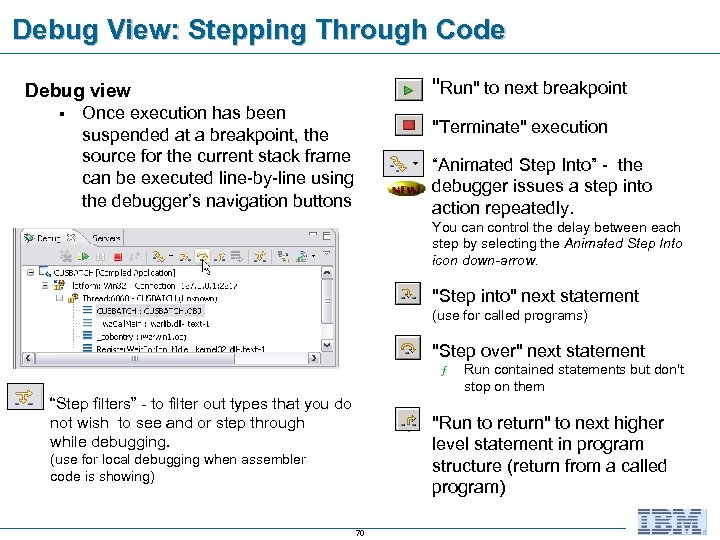
Debug View: Stepping Through Code n § "Terminate" execution n Once execution has been suspended at a breakpoint, the source for the current stack frame can be executed line-by-line using the debugger’s navigation buttons "Run" to next breakpoint n Debug view “Animated Step Into” - the debugger issues a step into action repeatedly. You can control the delay between each step by selecting the Animated Step Into icon down-arrow. n "Step into" next statement (use for called programs) n "Step over" next statement ƒ “Step filters” - to filter out types that you do not wish to see and or step through while debugging. ƒ (use for local debugging when assembler code is showing) 70 Run contained statements but don't stop on them "Run to return" to next higher level statement in program structure (return from a called program)

Variables View § Variables view § § View current record contents Update record/structure item contents § § Double click on item name or right-click and select Change Variable Value Mouse (hover-over variable) also shows the contents 71

Monitor Variable Contents § Monitors view § View the contents of a Variable or Expression § Variable/Expressions that you have selected and want to monitor at all times. 72
da1932ac0745fffef489246466deb374.ppt