788fc157e041cd246c36cf18edd617b0.ppt
- Количество слайдов: 86
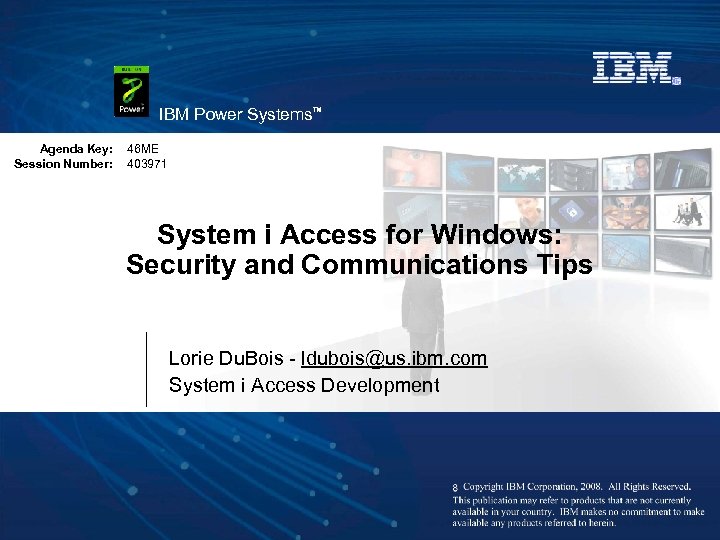
IBM Power Systems™ Agenda Key: Session Number: 46 ME 403971 System i Access for Windows: Security and Communications Tips Lorie Du. Bois - ldubois@us. ibm. com System i Access Development
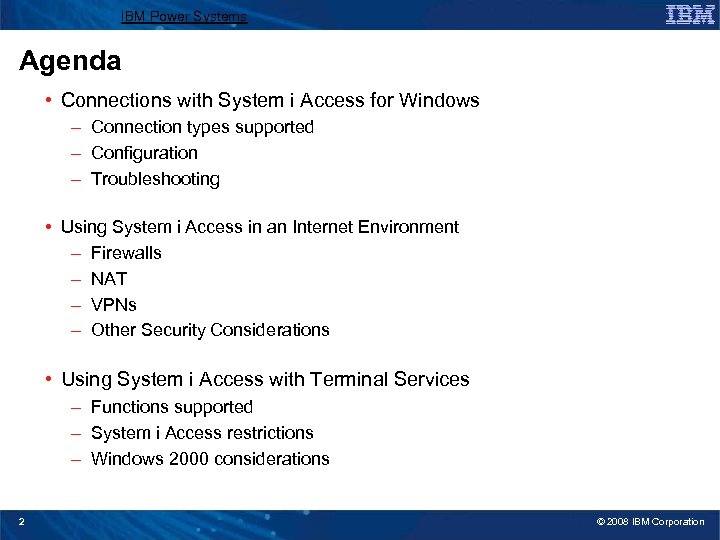
IBM Power Systems Agenda • Connections with System i Access for Windows – Connection types supported – Configuration – Troubleshooting • Using System i Access in an Internet Environment – Firewalls – NAT – VPNs – Other Security Considerations • Using System i Access with Terminal Services – Functions supported – System i Access restrictions – Windows 2000 considerations 2 © 2008 IBM Corporation
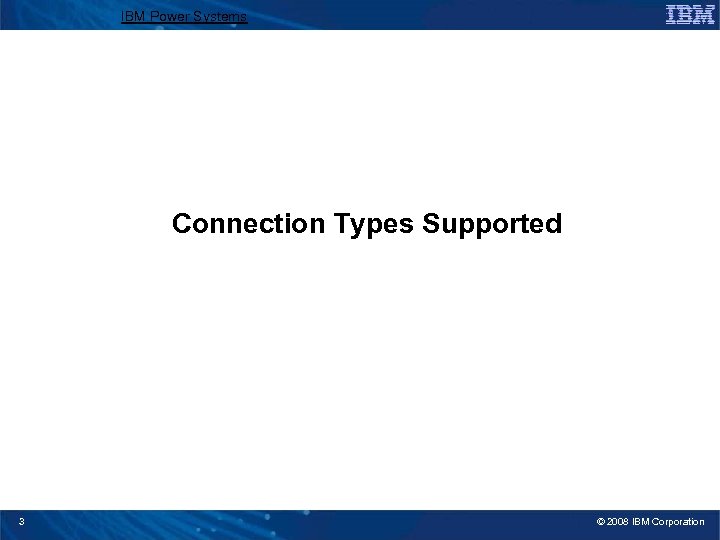
IBM Power Systems Connection Types Supported 3 © 2008 IBM Corporation
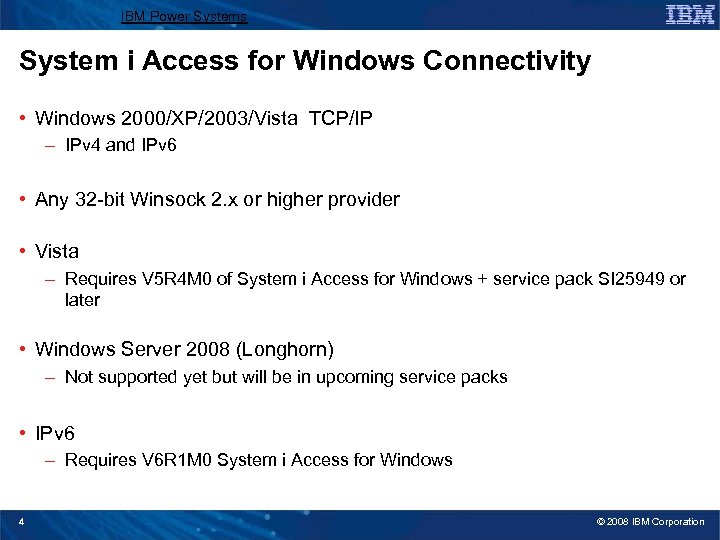
IBM Power Systems System i Access for Windows Connectivity • Windows 2000/XP/2003/Vista TCP/IP – IPv 4 and IPv 6 • Any 32 -bit Winsock 2. x or higher provider • Vista – Requires V 5 R 4 M 0 of System i Access for Windows + service pack SI 25949 or later • Windows Server 2008 (Longhorn) – Not supported yet but will be in upcoming service packs • IPv 6 – Requires V 6 R 1 M 0 System i Access for Windows 4 © 2008 IBM Corporation
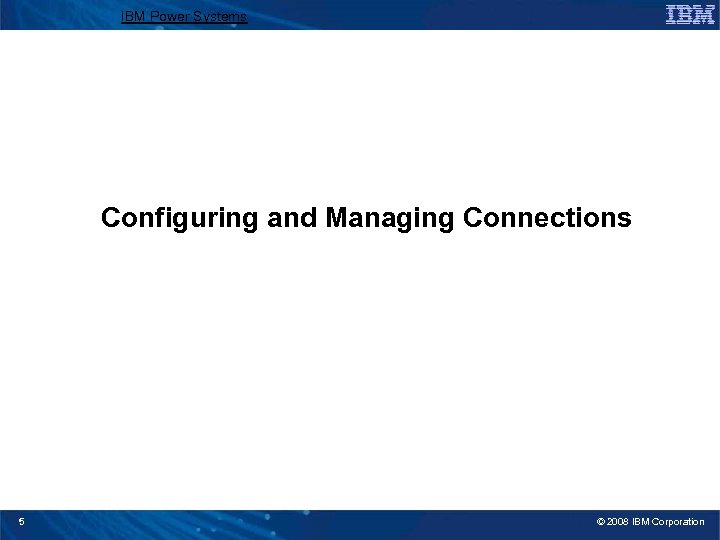
IBM Power Systems Configuring and Managing Connections 5 © 2008 IBM Corporation
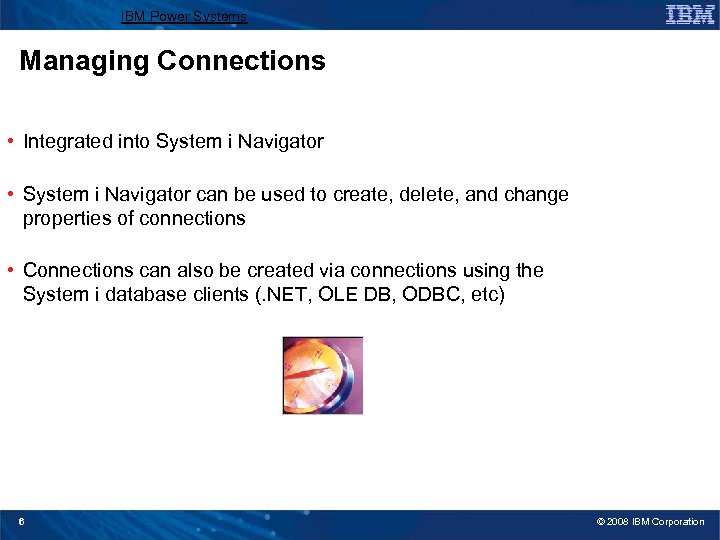
IBM Power Systems Managing Connections • Integrated into System i Navigator • System i Navigator can be used to create, delete, and change properties of connections • Connections can also be created via connections using the System i database clients (. NET, OLE DB, ODBC, etc) 6 © 2008 IBM Corporation
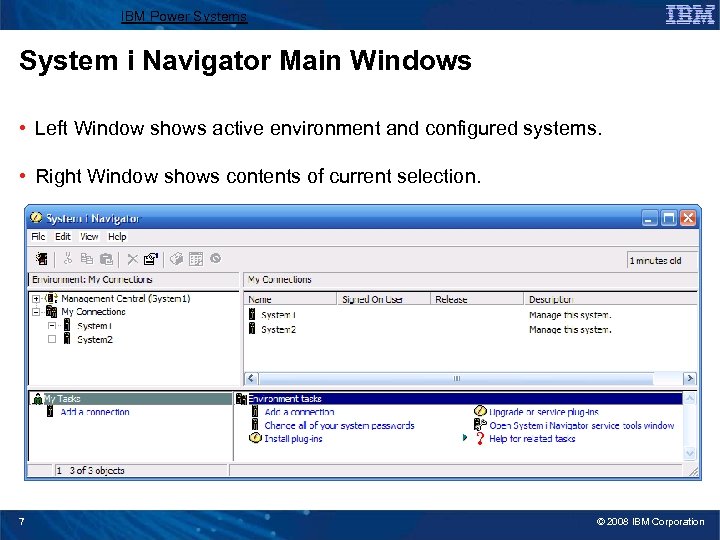
IBM Power Systems System i Navigator Main Windows • Left Window shows active environment and configured systems. • Right Window shows contents of current selection. 7 © 2008 IBM Corporation
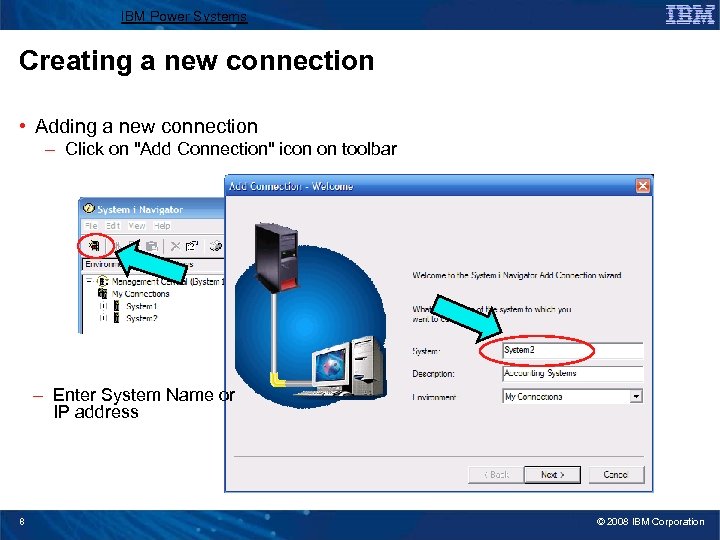
IBM Power Systems Creating a new connection • Adding a new connection – Click on "Add Connection" icon on toolbar – Enter System Name or IP address 8 © 2008 IBM Corporation
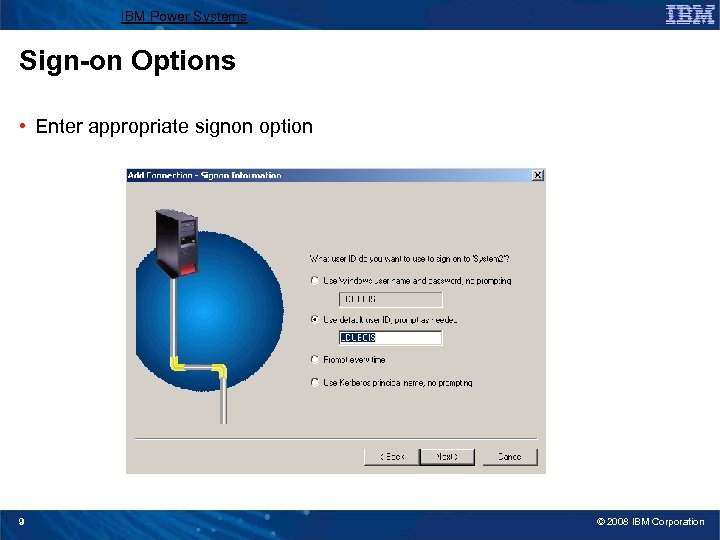
IBM Power Systems Sign-on Options • Enter appropriate signon option 9 © 2008 IBM Corporation
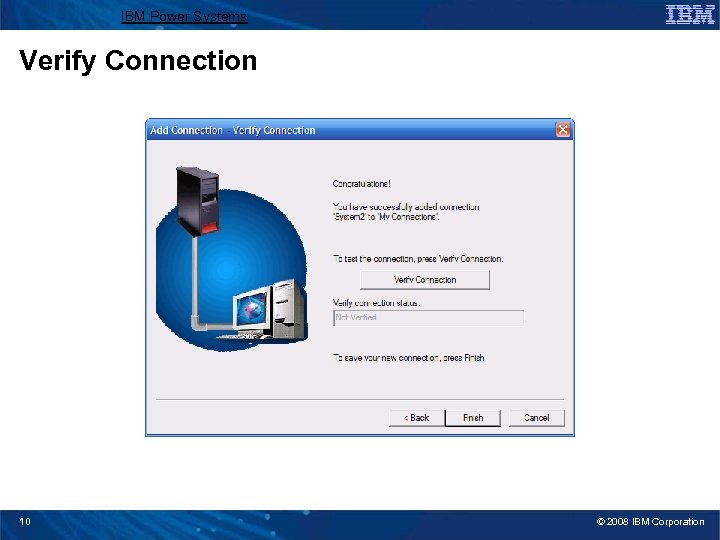
IBM Power Systems Verify Connection 10 © 2008 IBM Corporation
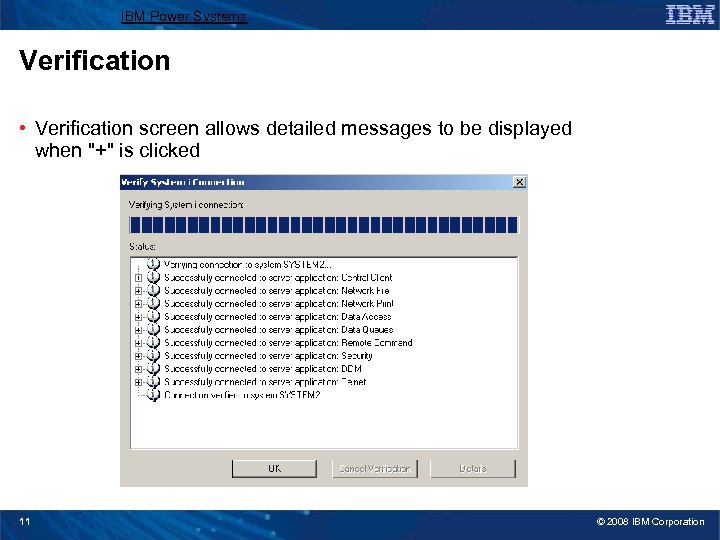
IBM Power Systems Verification • Verification screen allows detailed messages to be displayed when "+" is clicked 11 © 2008 IBM Corporation
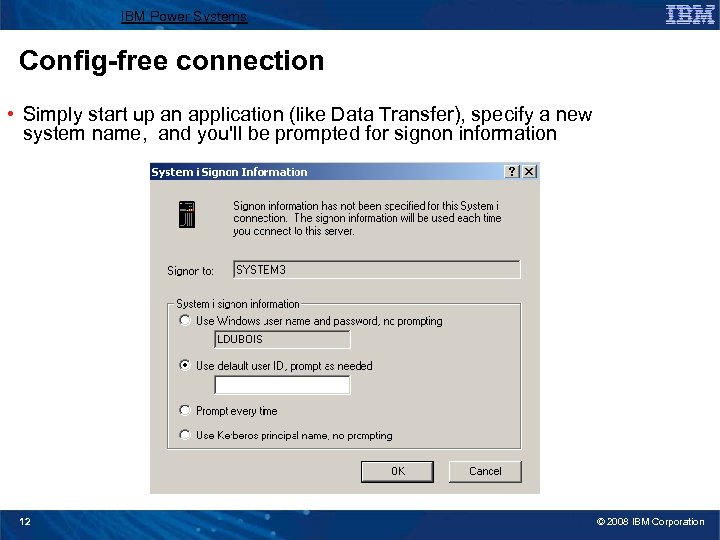
IBM Power Systems Config-free connection • Simply start up an application (like Data Transfer), specify a new system name, and you'll be prompted for signon information 12 © 2008 IBM Corporation

IBM Power Systems Managing Environments & Connections The Environments View offers a lot more interaction with the environments and connections. From here, you can Add a new Connection, and manage defined environments and System i connections. The Environments View is opened from System i Navigator by selecting File Connections to Servers Environments 13 © 2008 IBM Corporation
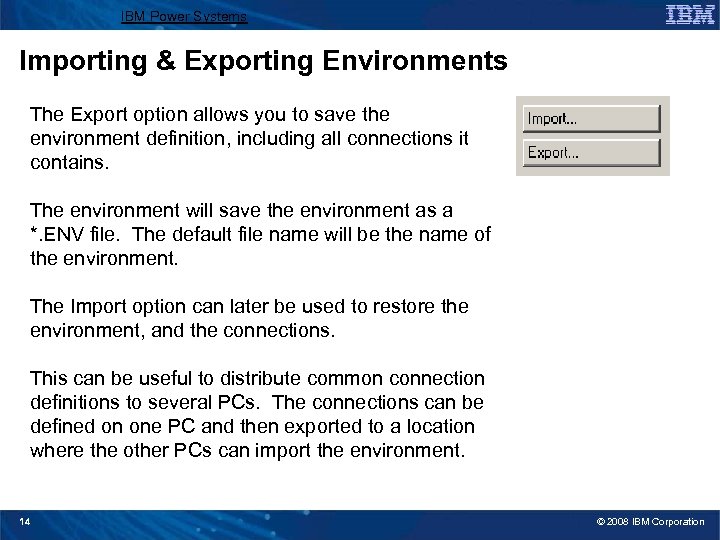
IBM Power Systems Importing & Exporting Environments The Export option allows you to save the environment definition, including all connections it contains. The environment will save the environment as a *. ENV file. The default file name will be the name of the environment. The Import option can later be used to restore the environment, and the connections. This can be useful to distribute common connection definitions to several PCs. The connections can be defined on one PC and then exported to a location where the other PCs can import the environment. 14 © 2008 IBM Corporation
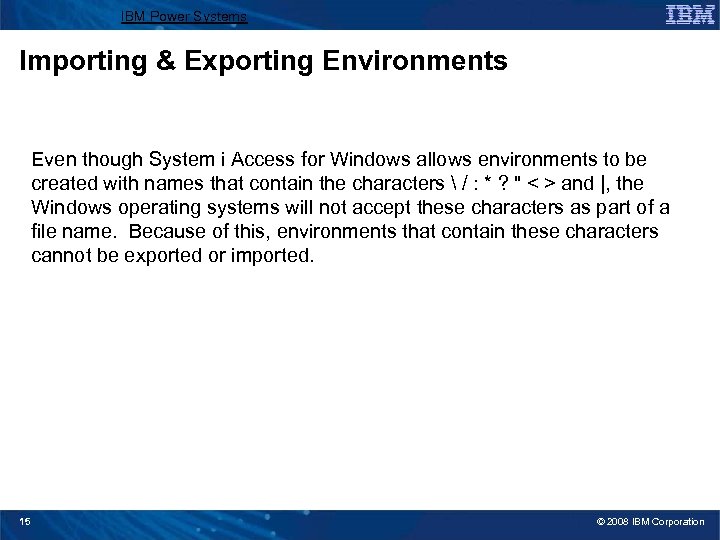
IBM Power Systems Importing & Exporting Environments Even though System i Access for Windows allows environments to be created with names that contain the characters / : * ? " < > and |, the Windows operating systems will not accept these characters as part of a file name. Because of this, environments that contain these characters cannot be exported or imported. 15 © 2008 IBM Corporation
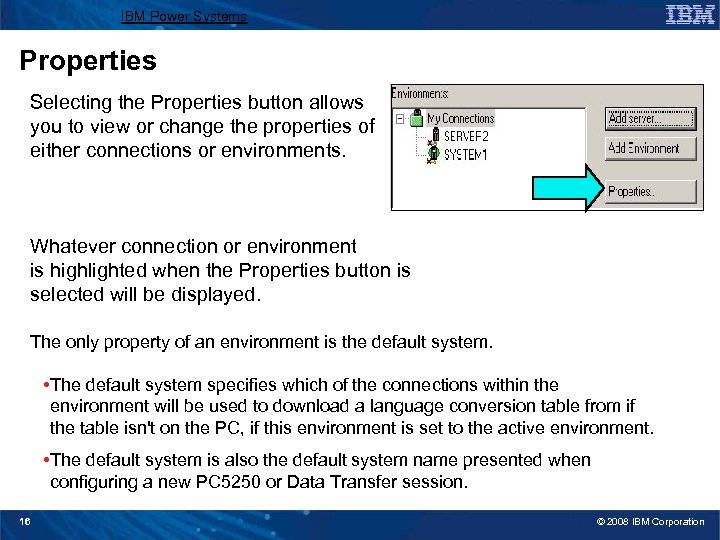
IBM Power Systems Properties Selecting the Properties button allows you to view or change the properties of either connections or environments. Whatever connection or environment is highlighted when the Properties button is selected will be displayed. The only property of an environment is the default system. • The default system specifies which of the connections within the environment will be used to download a language conversion table from if the table isn't on the PC, if this environment is set to the active environment. • The default system is also the default system name presented when configuring a new PC 5250 or Data Transfer session. 16 © 2008 IBM Corporation
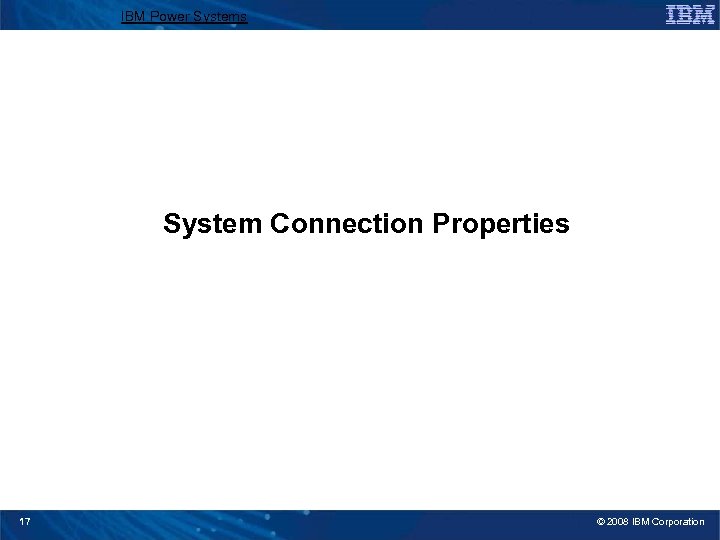
IBM Power Systems System Connection Properties 17 © 2008 IBM Corporation
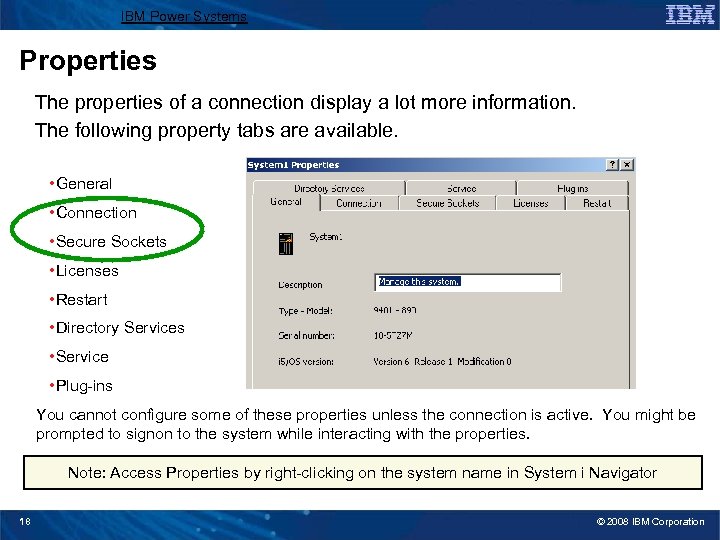
IBM Power Systems Properties The properties of a connection display a lot more information. The following property tabs are available. • General • Connection • Secure Sockets • Licenses • Restart • Directory Services • Service • Plug-ins You cannot configure some of these properties unless the connection is active. You might be prompted to signon to the system while interacting with the properties. Note: Access Properties by right-clicking on the system name in System i Navigator 18 © 2008 IBM Corporation
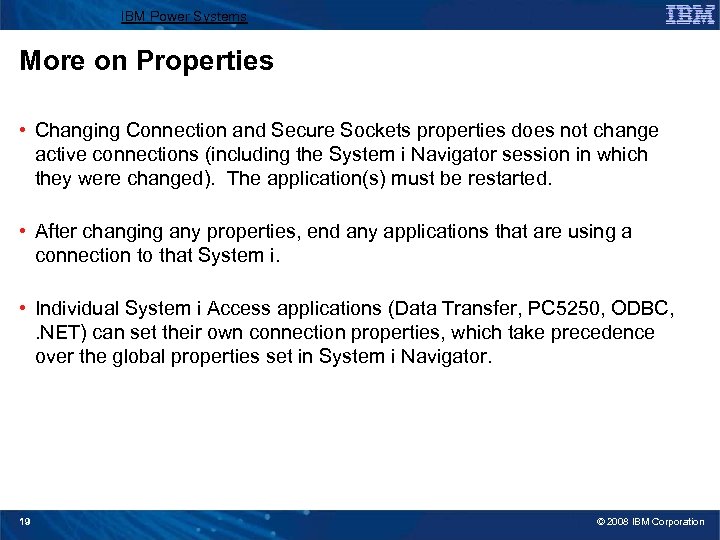
IBM Power Systems More on Properties • Changing Connection and Secure Sockets properties does not change active connections (including the System i Navigator session in which they were changed). The application(s) must be restarted. • After changing any properties, end any applications that are using a connection to that System i. • Individual System i Access applications (Data Transfer, PC 5250, ODBC, . NET) can set their own connection properties, which take precedence over the global properties set in System i Navigator. 19 © 2008 IBM Corporation
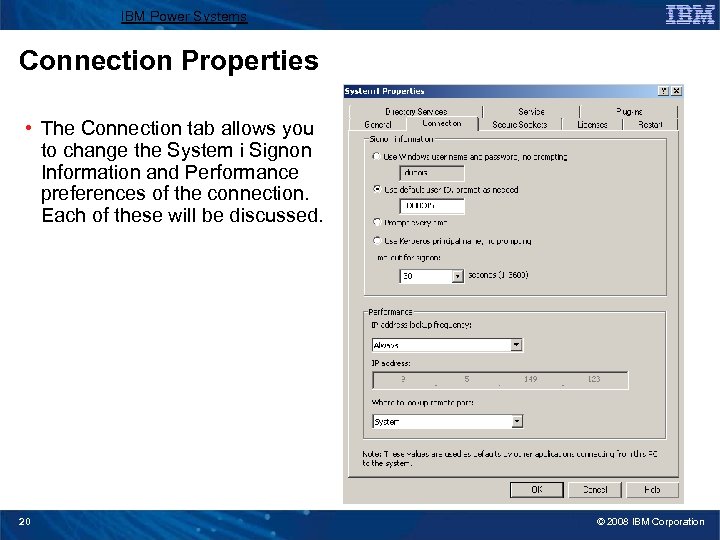
IBM Power Systems Connection Properties • The Connection tab allows you to change the System i Signon Information and Performance preferences of the connection. Each of these will be discussed. 20 © 2008 IBM Corporation
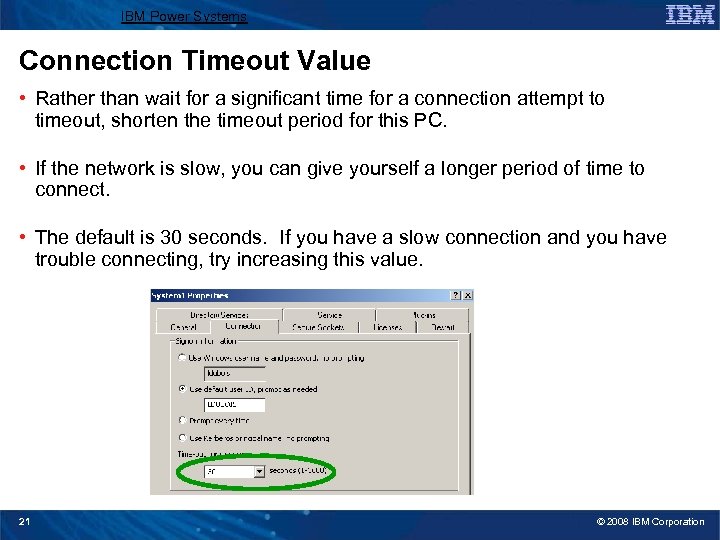
IBM Power Systems Connection Timeout Value • Rather than wait for a significant time for a connection attempt to timeout, shorten the timeout period for this PC. • If the network is slow, you can give yourself a longer period of time to connect. • The default is 30 seconds. If you have a slow connection and you have trouble connecting, try increasing this value. 21 © 2008 IBM Corporation
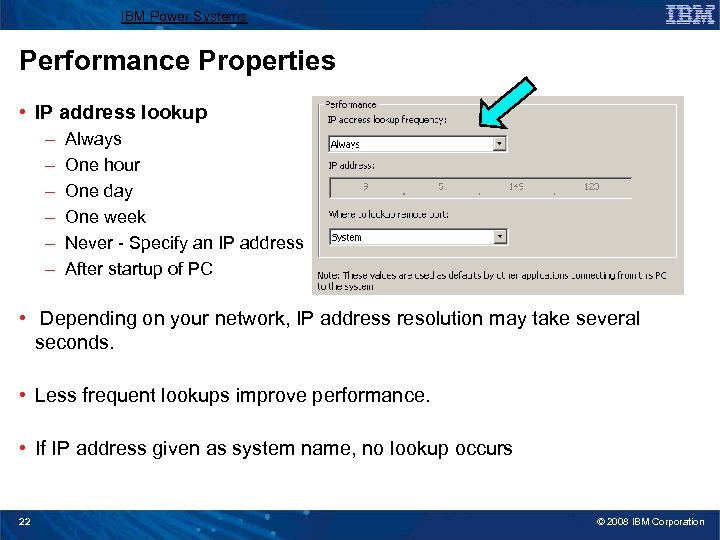
IBM Power Systems Performance Properties • IP address lookup – – – Always One hour One day One week Never - Specify an IP address After startup of PC • Depending on your network, IP address resolution may take several seconds. • Less frequent lookups improve performance. • If IP address given as system name, no lookup occurs 22 © 2008 IBM Corporation
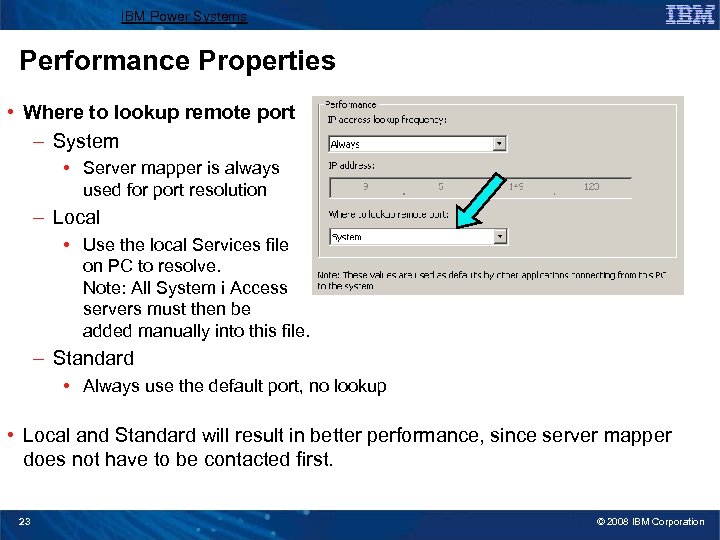
IBM Power Systems Performance Properties • Where to lookup remote port – System • Server mapper is always used for port resolution – Local • Use the local Services file on PC to resolve. Note: All System i Access servers must then be added manually into this file. – Standard • Always use the default port, no lookup • Local and Standard will result in better performance, since server mapper does not have to be contacted first. 23 © 2008 IBM Corporation
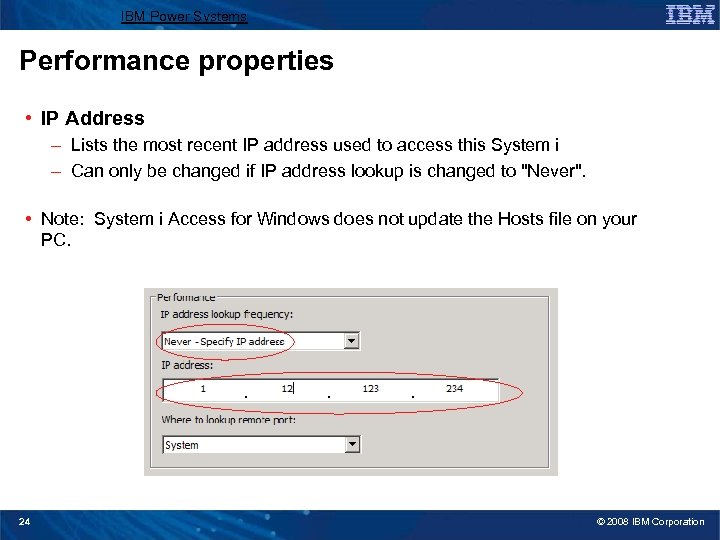
IBM Power Systems Performance properties • IP Address – Lists the most recent IP address used to access this System i – Can only be changed if IP address lookup is changed to "Never". • Note: System i Access for Windows does not update the Hosts file on your PC. 24 © 2008 IBM Corporation
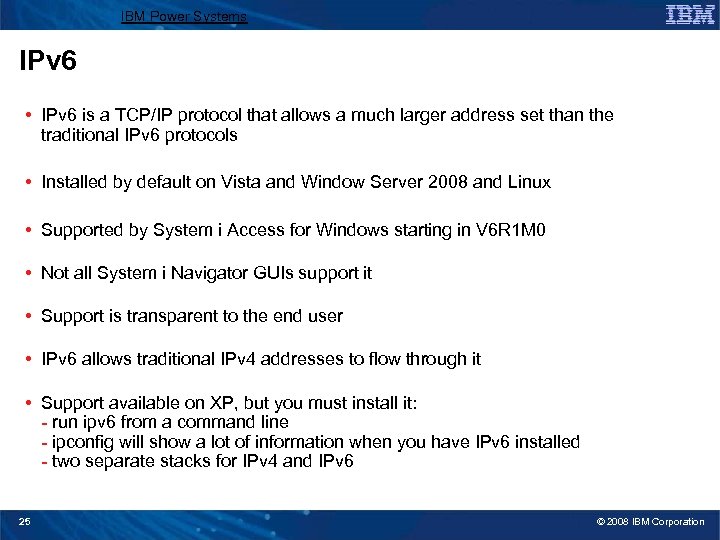
IBM Power Systems IPv 6 • IPv 6 is a TCP/IP protocol that allows a much larger address set than the traditional IPv 6 protocols • Installed by default on Vista and Window Server 2008 and Linux • Supported by System i Access for Windows starting in V 6 R 1 M 0 • Not all System i Navigator GUIs support it • Support is transparent to the end user • IPv 6 allows traditional IPv 4 addresses to flow through it • Support available on XP, but you must install it: - run ipv 6 from a command line - ipconfig will show a lot of information when you have IPv 6 installed - two separate stacks for IPv 4 and IPv 6 25 © 2008 IBM Corporation
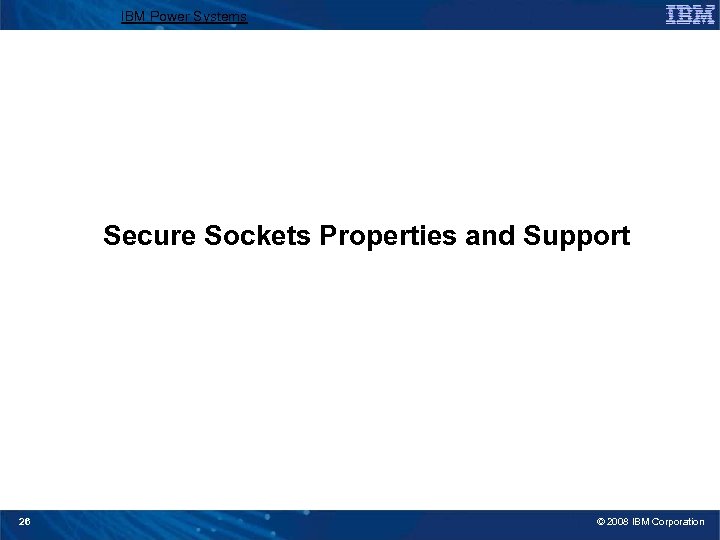
IBM Power Systems Secure Sockets Properties and Support 26 © 2008 IBM Corporation
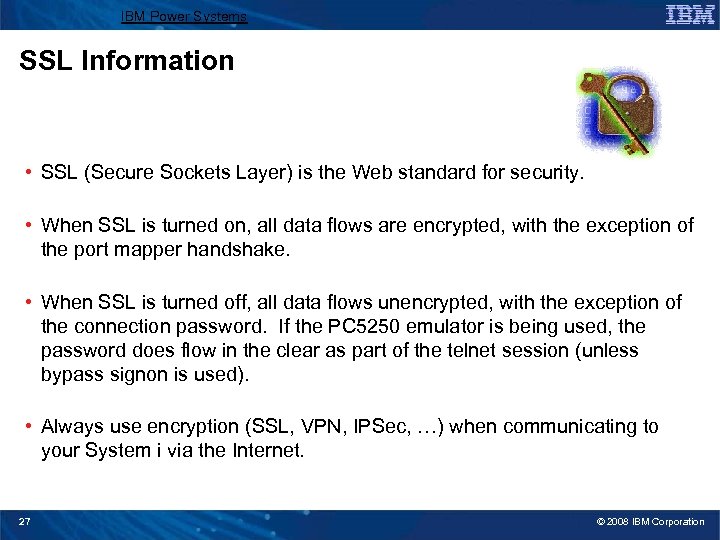
IBM Power Systems SSL Information • SSL (Secure Sockets Layer) is the Web standard for security. • When SSL is turned on, all data flows are encrypted, with the exception of the port mapper handshake. • When SSL is turned off, all data flows unencrypted, with the exception of the connection password. If the PC 5250 emulator is being used, the password does flow in the clear as part of the telnet session (unless bypass signon is used). • Always use encryption (SSL, VPN, IPSec, …) when communicating to your System i via the Internet. 27 © 2008 IBM Corporation
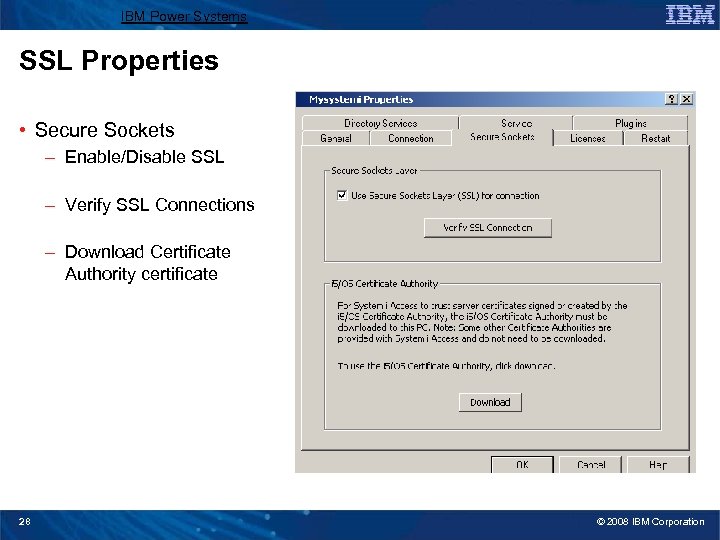
IBM Power Systems SSL Properties • Secure Sockets – Enable/Disable SSL – Verify SSL Connections – Download Certificate Authority certificate 28 © 2008 IBM Corporation
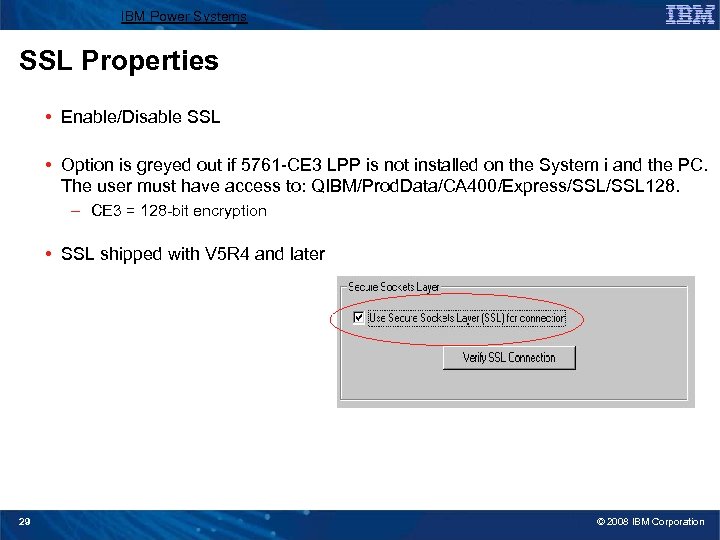
IBM Power Systems SSL Properties • Enable/Disable SSL • Option is greyed out if 5761 -CE 3 LPP is not installed on the System i and the PC. The user must have access to: QIBM/Prod. Data/CA 400/Express/SSL 128. – CE 3 = 128 -bit encryption • SSL shipped with V 5 R 4 and later 29 © 2008 IBM Corporation
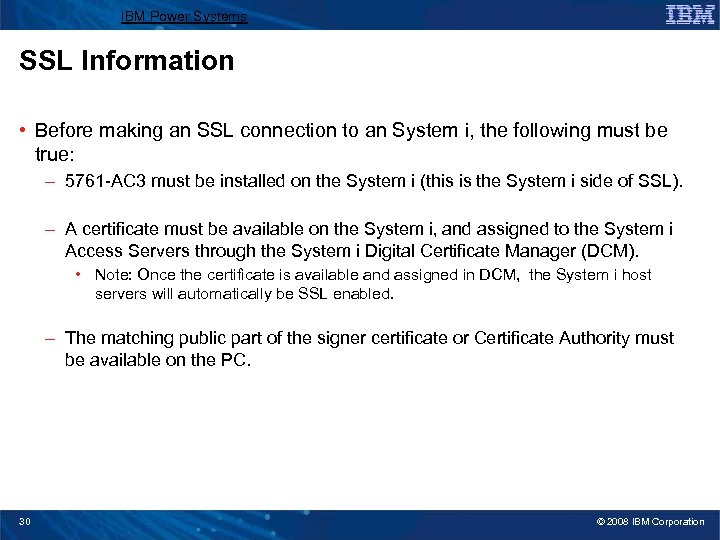
IBM Power Systems SSL Information • Before making an SSL connection to an System i, the following must be true: – 5761 -AC 3 must be installed on the System i (this is the System i side of SSL). – A certificate must be available on the System i, and assigned to the System i Access Servers through the System i Digital Certificate Manager (DCM). • Note: Once the certificate is available and assigned in DCM, the System i host servers will automatically be SSL enabled. – The matching public part of the signer certificate or Certificate Authority must be available on the PC. 30 © 2008 IBM Corporation
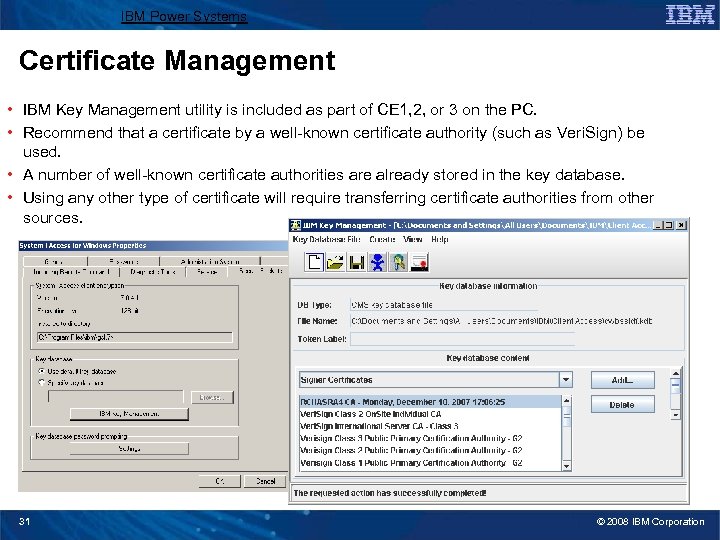
IBM Power Systems Certificate Management • IBM Key Management utility is included as part of CE 1, 2, or 3 on the PC. • Recommend that a certificate by a well-known certificate authority (such as Veri. Sign) be used. • A number of well-known certificate authorities are already stored in the key database. • Using any other type of certificate will require transferring certificate authorities from other sources. 31 © 2008 IBM Corporation
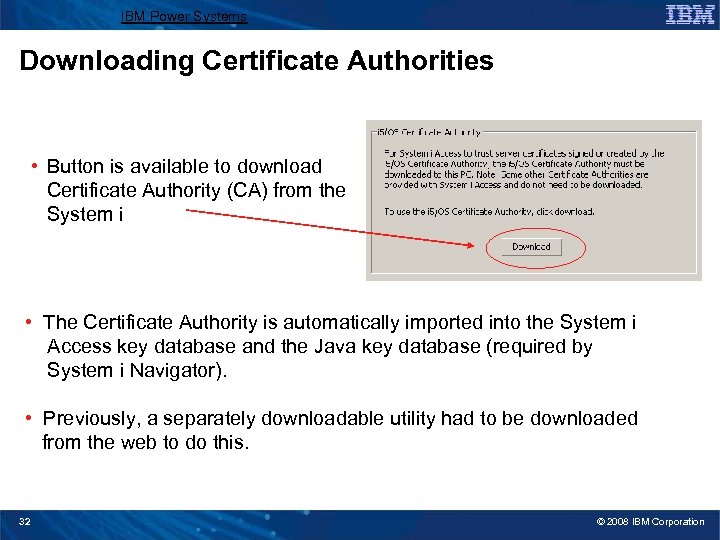
IBM Power Systems Downloading Certificate Authorities • Button is available to download Certificate Authority (CA) from the System i • The Certificate Authority is automatically imported into the System i Access key database and the Java key database (required by System i Navigator). • Previously, a separately downloadable utility had to be downloaded from the web to do this. 32 © 2008 IBM Corporation
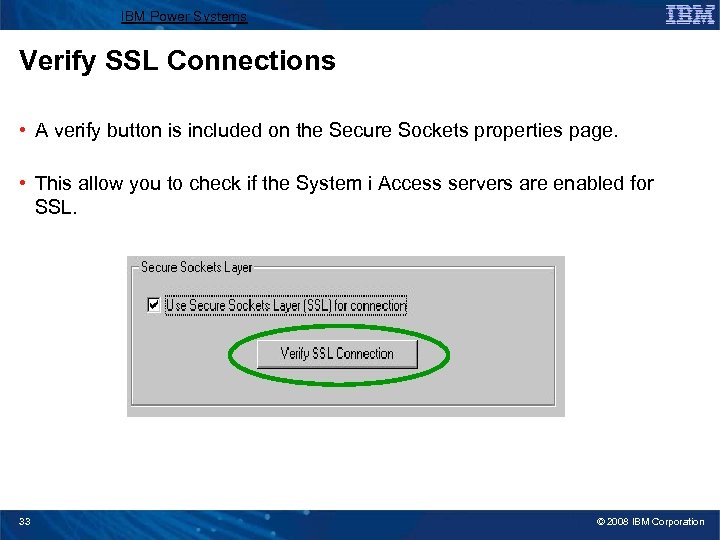
IBM Power Systems Verify SSL Connections • A verify button is included on the Secure Sockets properties page. • This allow you to check if the System i Access servers are enabled for SSL. 33 © 2008 IBM Corporation
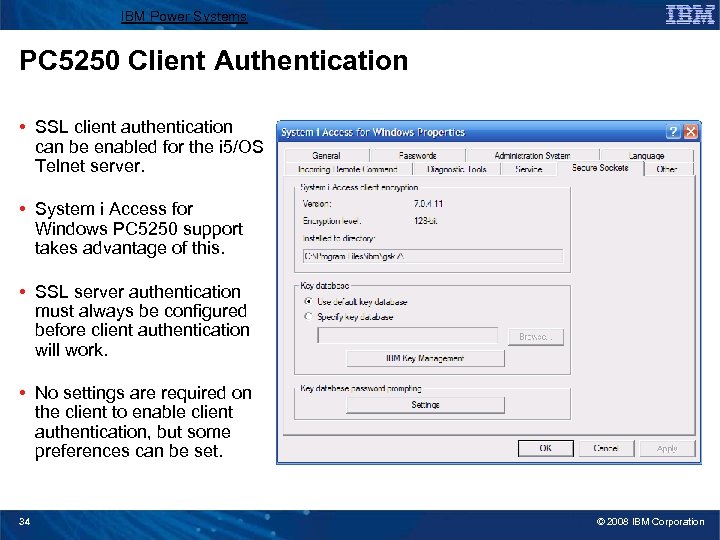
IBM Power Systems PC 5250 Client Authentication • SSL client authentication can be enabled for the i 5/OS Telnet server. • System i Access for Windows PC 5250 support takes advantage of this. • SSL server authentication must always be configured before client authentication will work. • No settings are required on the client to enable client authentication, but some preferences can be set. 34 © 2008 IBM Corporation
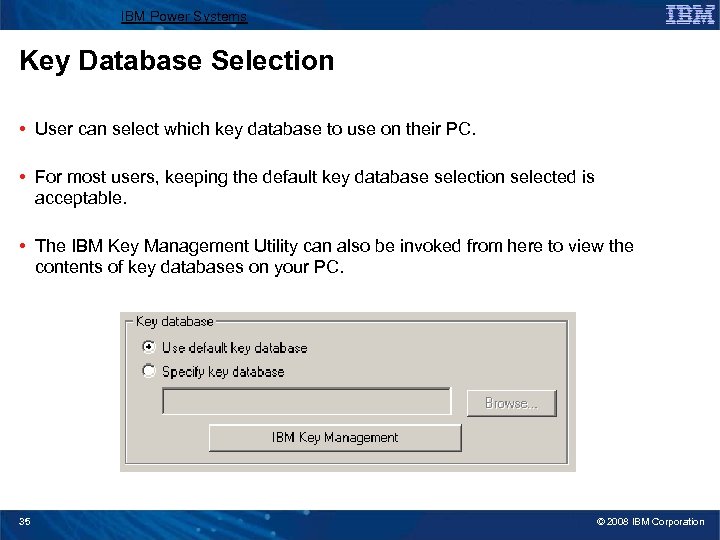
IBM Power Systems Key Database Selection • User can select which key database to use on their PC. • For most users, keeping the default key database selection selected is acceptable. • The IBM Key Management Utility can also be invoked from here to view the contents of key databases on your PC. 35 © 2008 IBM Corporation
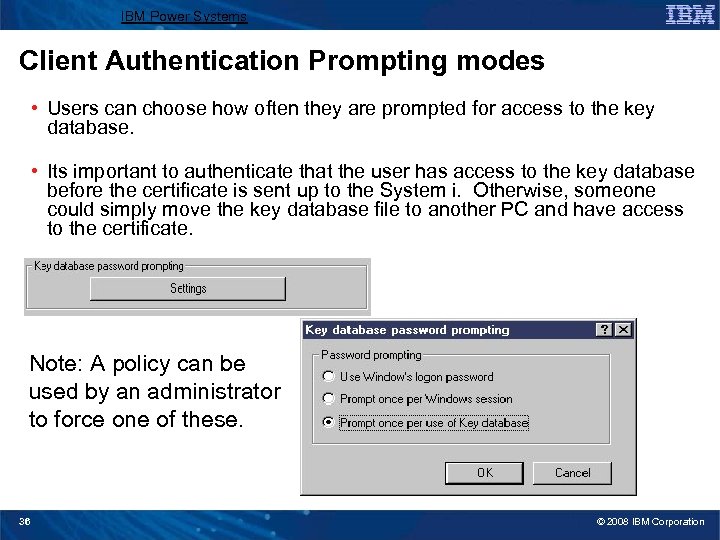
IBM Power Systems Client Authentication Prompting modes • Users can choose how often they are prompted for access to the key database. • Its important to authenticate that the user has access to the key database before the certificate is sent up to the System i. Otherwise, someone could simply move the key database file to another PC and have access to the certificate. Note: A policy can be used by an administrator to force one of these. 36 © 2008 IBM Corporation
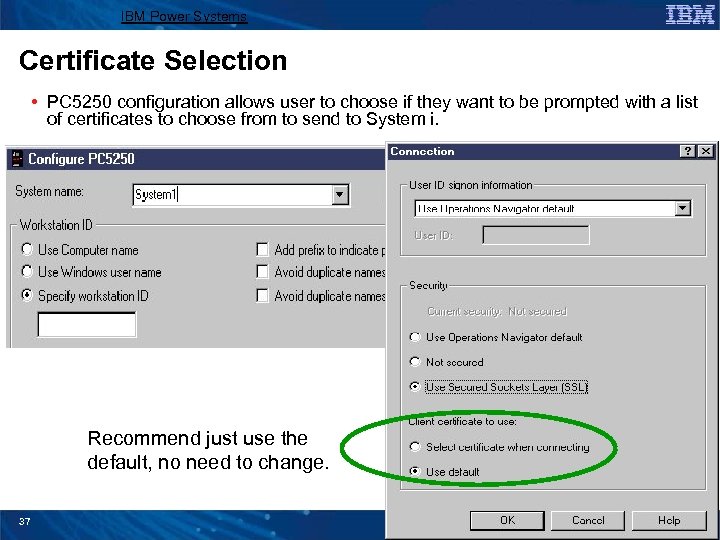
IBM Power Systems Certificate Selection • PC 5250 configuration allows user to choose if they want to be prompted with a list of certificates to choose from to send to System i. Recommend just use the default, no need to change. 37 © 2008 IBM Corporation
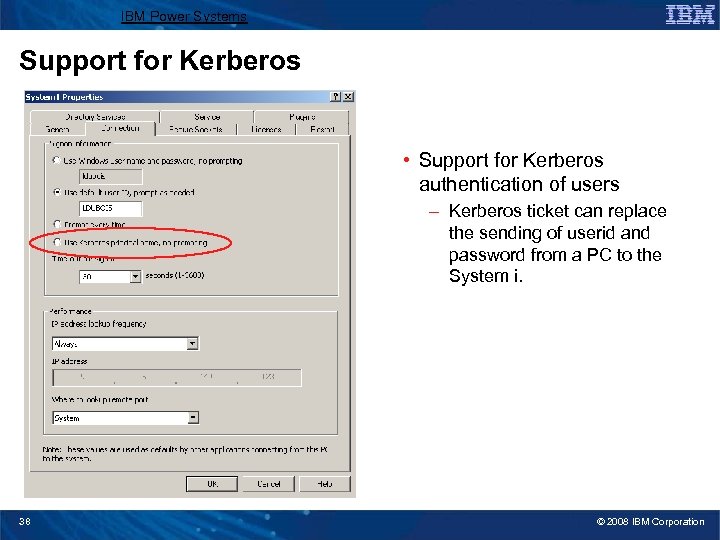
IBM Power Systems Support for Kerberos • Support for Kerberos authentication of users – Kerberos ticket can replace the sending of userid and password from a PC to the System i. 38 © 2008 IBM Corporation
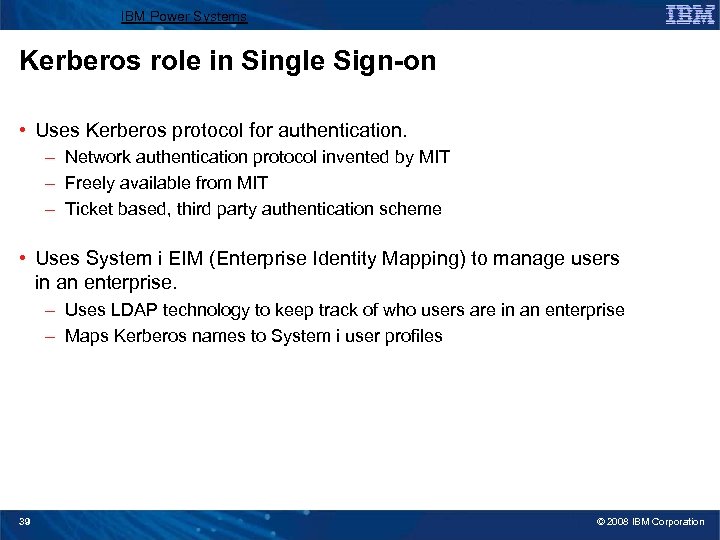
IBM Power Systems Kerberos role in Single Sign-on • Uses Kerberos protocol for authentication. – Network authentication protocol invented by MIT – Freely available from MIT – Ticket based, third party authentication scheme • Uses System i EIM (Enterprise Identity Mapping) to manage users in an enterprise. – Uses LDAP technology to keep track of who users are in an enterprise – Maps Kerberos names to System i user profiles 39 © 2008 IBM Corporation
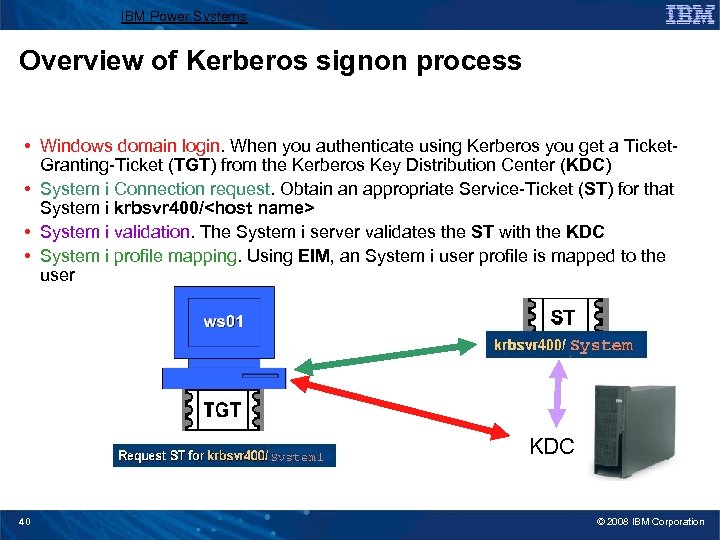
IBM Power Systems Overview of Kerberos signon process • Windows domain login. When you authenticate using Kerberos you get a Ticket. Granting-Ticket (TGT) from the Kerberos Key Distribution Center (KDC) • System i Connection request. Obtain an appropriate Service-Ticket (ST) for that System i krbsvr 400/<host name> • System i validation. The System i server validates the ST with the KDC • System i profile mapping. Using EIM, an System i user profile is mapped to the user KDC 40 © 2008 IBM Corporation
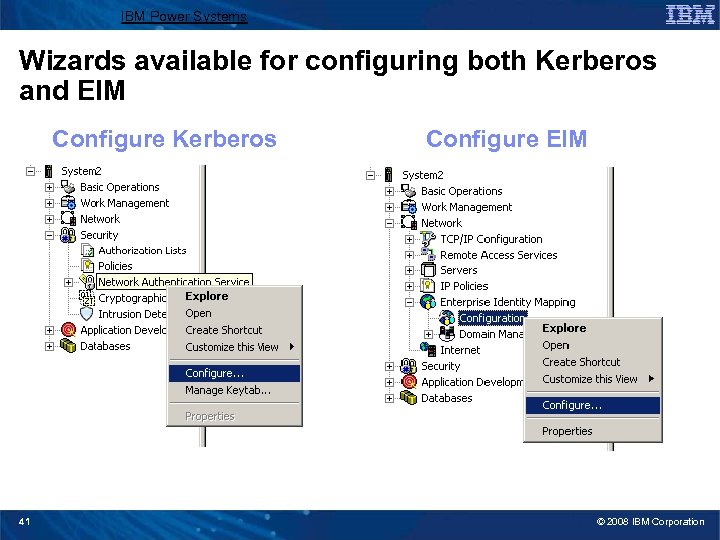
IBM Power Systems Wizards available for configuring both Kerberos and EIM Configure Kerberos 41 Configure EIM © 2008 IBM Corporation
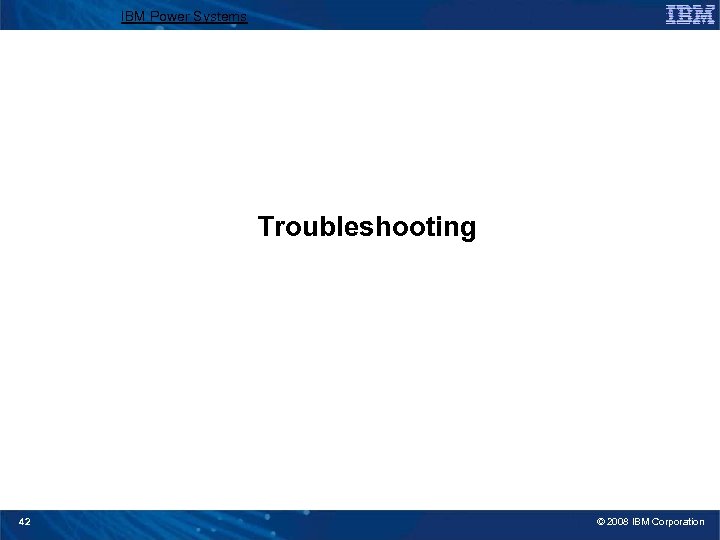
IBM Power Systems Troubleshooting 42 © 2008 IBM Corporation
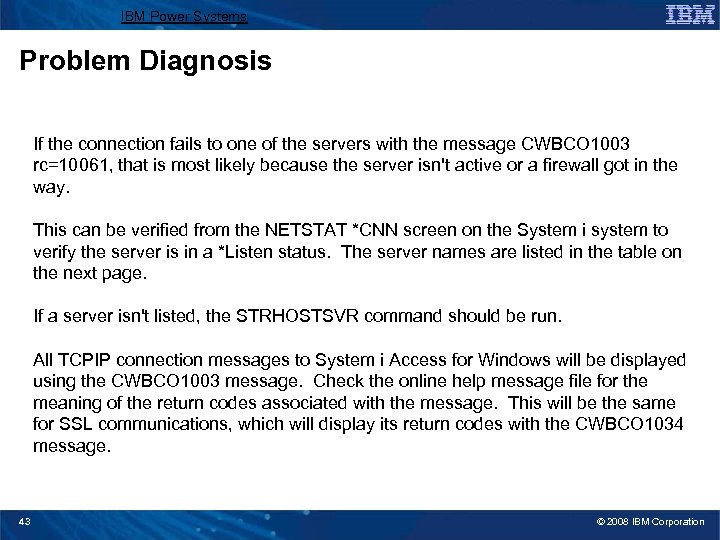
IBM Power Systems Problem Diagnosis If the connection fails to one of the servers with the message CWBCO 1003 rc=10061, that is most likely because the server isn't active or a firewall got in the way. This can be verified from the NETSTAT *CNN screen on the System i system to verify the server is in a *Listen status. The server names are listed in the table on the next page. If a server isn't listed, the STRHOSTSVR command should be run. All TCPIP connection messages to System i Access for Windows will be displayed using the CWBCO 1003 message. Check the online help message file for the meaning of the return codes associated with the message. This will be the same for SSL communications, which will display its return codes with the CWBCO 1034 message. 43 © 2008 IBM Corporation
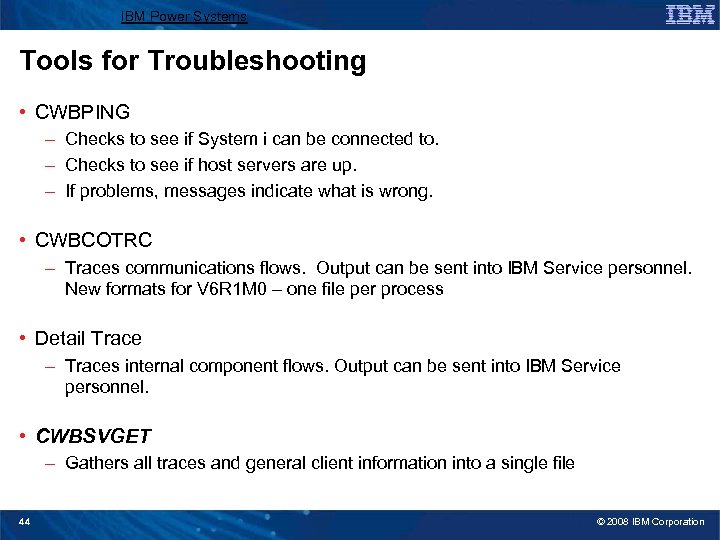
IBM Power Systems Tools for Troubleshooting • CWBPING – Checks to see if System i can be connected to. – Checks to see if host servers are up. – If problems, messages indicate what is wrong. • CWBCOTRC – Traces communications flows. Output can be sent into IBM Service personnel. New formats for V 6 R 1 M 0 – one file per process • Detail Trace – Traces internal component flows. Output can be sent into IBM Service personnel. • CWBSVGET – Gathers all traces and general client information into a single file 44 © 2008 IBM Corporation
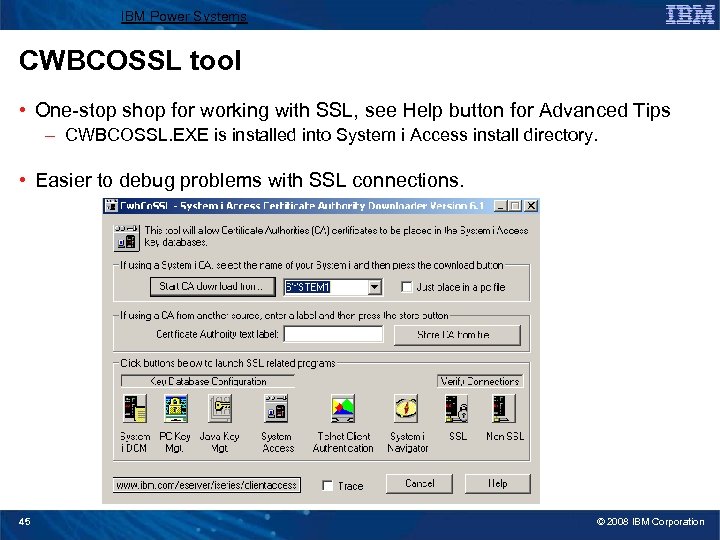
IBM Power Systems CWBCOSSL tool • One-stop shop for working with SSL, see Help button for Advanced Tips – CWBCOSSL. EXE is installed into System i Access install directory. • Easier to debug problems with SSL connections. 45 © 2008 IBM Corporation
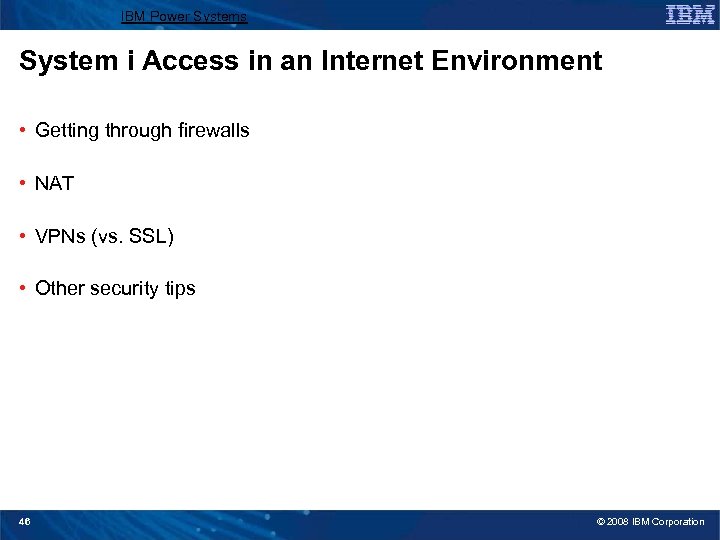
IBM Power Systems System i Access in an Internet Environment • Getting through firewalls • NAT • VPNs (vs. SSL) • Other security tips 46 © 2008 IBM Corporation
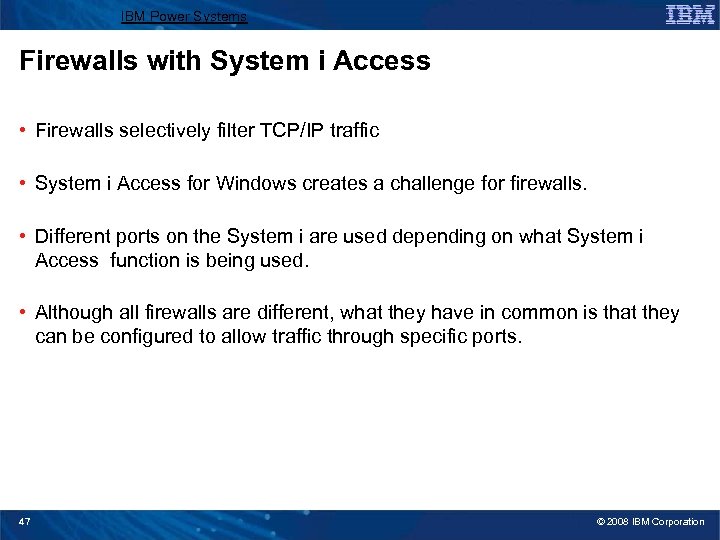
IBM Power Systems Firewalls with System i Access • Firewalls selectively filter TCP/IP traffic • System i Access for Windows creates a challenge for firewalls. • Different ports on the System i are used depending on what System i Access function is being used. • Although all firewalls are different, what they have in common is that they can be configured to allow traffic through specific ports. 47 © 2008 IBM Corporation
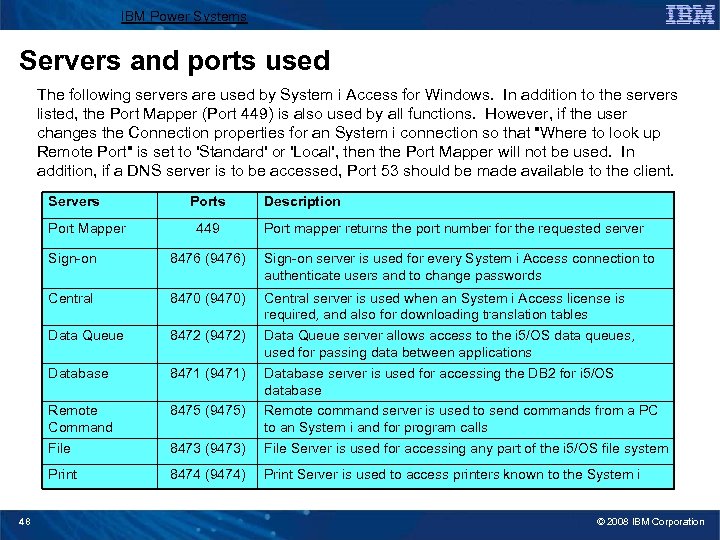
IBM Power Systems Servers and ports used The following servers are used by System i Access for Windows. In addition to the servers listed, the Port Mapper (Port 449) is also used by all functions. However, if the user changes the Connection properties for an System i connection so that "Where to look up Remote Port" is set to 'Standard' or 'Local', then the Port Mapper will not be used. In addition, if a DNS server is to be accessed, Port 53 should be made available to the client. Servers Port Mapper Ports 449 Description Port mapper returns the port number for the requested server Sign-on server is used for every System i Access connection to authenticate users and to change passwords Central 8470 (9470) Data Queue 8472 (9472) Database 8471 (9471) Remote Command File 8475 (9475) 8473 (9473) Central server is used when an System i Access license is required, and also for downloading translation tables Data Queue server allows access to the i 5/OS data queues, used for passing data between applications Database server is used for accessing the DB 2 for i 5/OS database Remote command server is used to send commands from a PC to an System i and for program calls File Server is used for accessing any part of the i 5/OS file system Print 48 8476 (9476) 8474 (9474) Print Server is used to access printers known to the System i © 2008 IBM Corporation
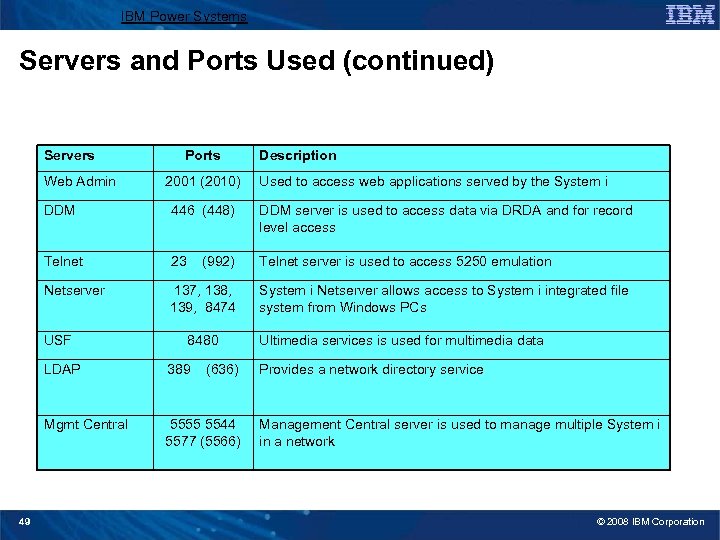
IBM Power Systems Servers and Ports Used (continued) Servers Web Admin Ports 2001 (2010) Description Used to access web applications served by the System i DDM 446 (448) DDM server is used to access data via DRDA and for record level access Telnet 23 Telnet server is used to access 5250 emulation Netserver 137, 138, 139, 8474 USF (992) 8480 LDAP Mgmt Central 49 389 (636) 5555 5544 5577 (5566) System i Netserver allows access to System i integrated file system from Windows PCs Ultimedia services is used for multimedia data Provides a network directory service Management Central server is used to manage multiple System i in a network © 2008 IBM Corporation
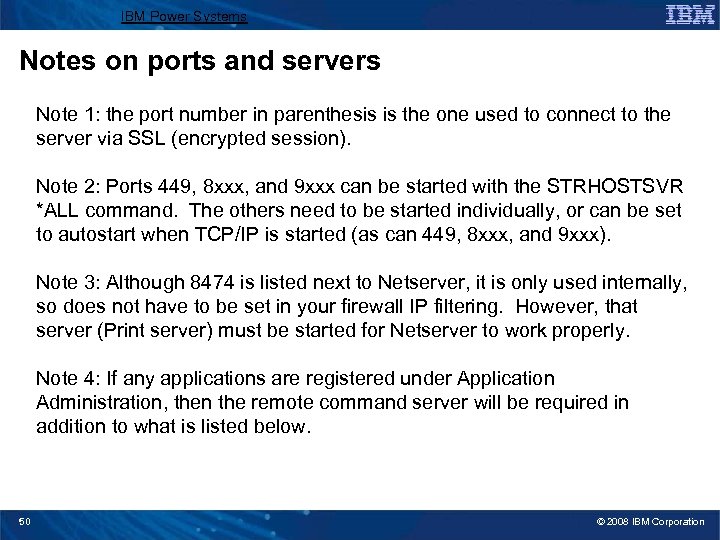
IBM Power Systems Notes on ports and servers Note 1: the port number in parenthesis is the one used to connect to the server via SSL (encrypted session). Note 2: Ports 449, 8 xxx, and 9 xxx can be started with the STRHOSTSVR *ALL command. The others need to be started individually, or can be set to autostart when TCP/IP is started (as can 449, 8 xxx, and 9 xxx). Note 3: Although 8474 is listed next to Netserver, it is only used internally, so does not have to be set in your firewall IP filtering. However, that server (Print server) must be started for Netserver to work properly. Note 4: If any applications are registered under Application Administration, then the remote command server will be required in addition to what is listed below. 50 © 2008 IBM Corporation
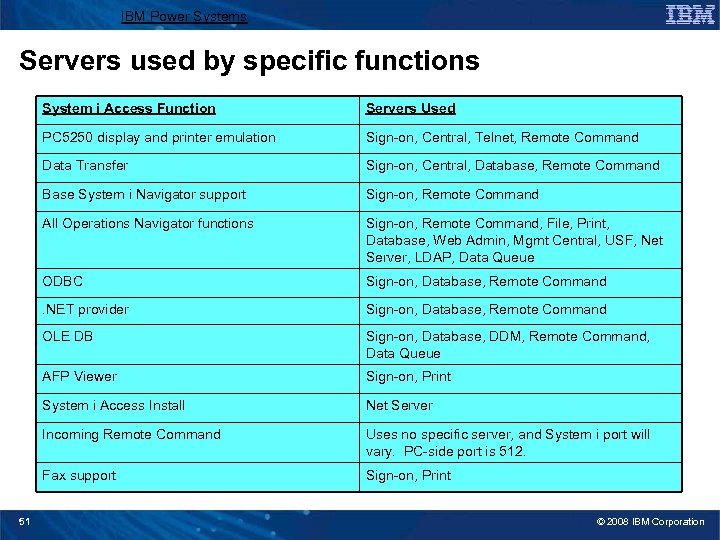
IBM Power Systems Servers used by specific functions System i Access Function PC 5250 display and printer emulation Sign-on, Central, Telnet, Remote Command Data Transfer Sign-on, Central, Database, Remote Command Base System i Navigator support Sign-on, Remote Command All Operations Navigator functions Sign-on, Remote Command, File, Print, Database, Web Admin, Mgmt Central, USF, Net Server, LDAP, Data Queue ODBC Sign-on, Database, Remote Command . NET provider Sign-on, Database, Remote Command OLE DB Sign-on, Database, DDM, Remote Command, Data Queue AFP Viewer Sign-on, Print System i Access Install Net Server Incoming Remote Command Uses no specific server, and System i port will vary. PC-side port is 512. Fax support 51 Servers Used Sign-on, Print © 2008 IBM Corporation
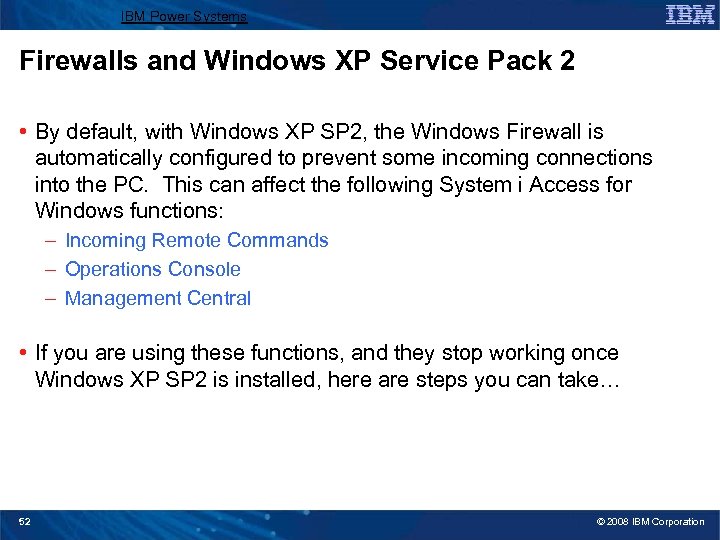
IBM Power Systems Firewalls and Windows XP Service Pack 2 • By default, with Windows XP SP 2, the Windows Firewall is automatically configured to prevent some incoming connections into the PC. This can affect the following System i Access for Windows functions: – Incoming Remote Commands – Operations Console – Management Central • If you are using these functions, and they stop working once Windows XP SP 2 is installed, here are steps you can take… 52 © 2008 IBM Corporation
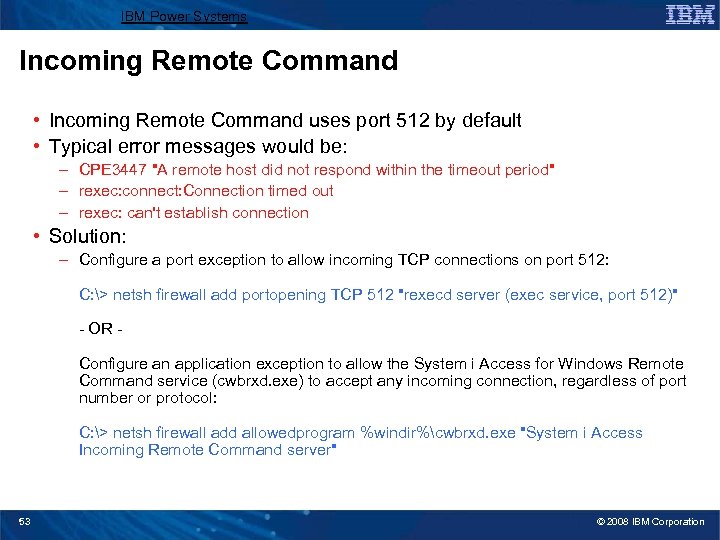
IBM Power Systems Incoming Remote Command • Incoming Remote Command uses port 512 by default • Typical error messages would be: – CPE 3447 "A remote host did not respond within the timeout period" – rexec: connect: Connection timed out – rexec: can't establish connection • Solution: – Configure a port exception to allow incoming TCP connections on port 512: C: > netsh firewall add portopening TCP 512 "rexecd server (exec service, port 512)" - OR Configure an application exception to allow the System i Access for Windows Remote Command service (cwbrxd. exe) to accept any incoming connection, regardless of port number or protocol: C: > netsh firewall add allowedprogram %windir%cwbrxd. exe "System i Access Incoming Remote Command server" 53 © 2008 IBM Corporation

IBM Power Systems Operations Console • Use ports 67, 68 and 2112 for local (async and LAN) connections • Typical failures are: – When connecting, the status may not progress beyond "connecting console" 54 © 2008 IBM Corporation
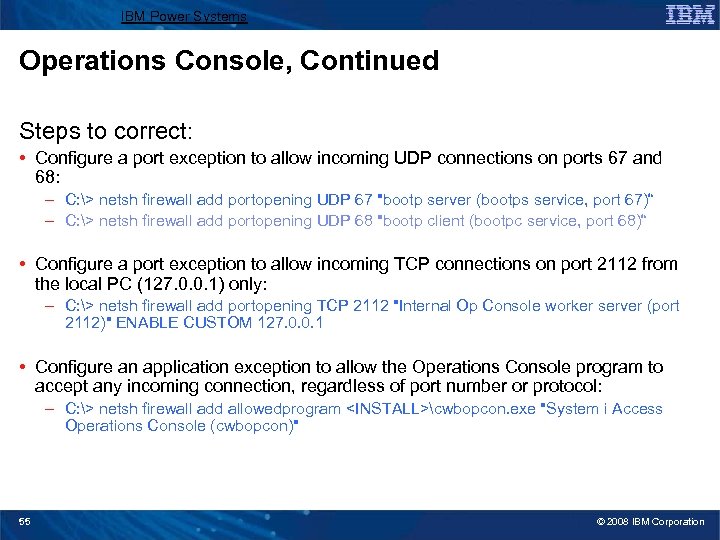
IBM Power Systems Operations Console, Continued Steps to correct: • Configure a port exception to allow incoming UDP connections on ports 67 and 68: – C: > netsh firewall add portopening UDP 67 "bootp server (bootps service, port 67)“ – C: > netsh firewall add portopening UDP 68 "bootp client (bootpc service, port 68)“ • Configure a port exception to allow incoming TCP connections on port 2112 from the local PC (127. 0. 0. 1) only: – C: > netsh firewall add portopening TCP 2112 "Internal Op Console worker server (port 2112)" ENABLE CUSTOM 127. 0. 0. 1 • Configure an application exception to allow the Operations Console program to accept any incoming connection, regardless of port number or protocol: – C: > netsh firewall add allowedprogram <INSTALL>cwbopcon. exe "System i Access Operations Console (cwbopcon)" 55 © 2008 IBM Corporation
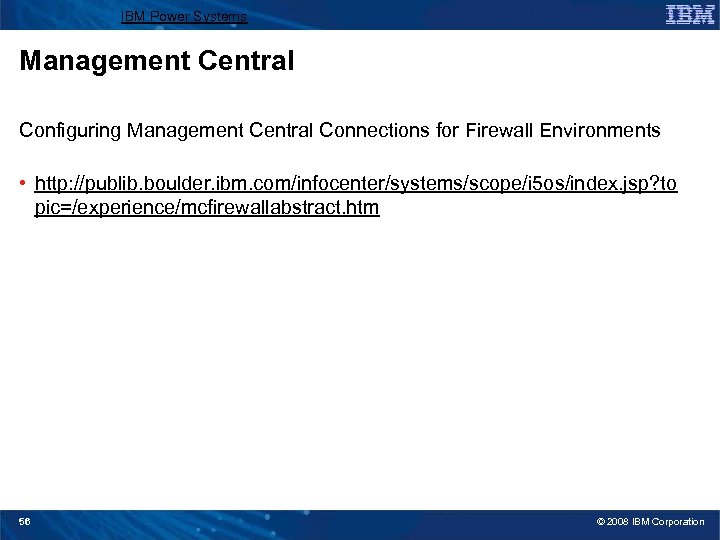
IBM Power Systems Management Central Configuring Management Central Connections for Firewall Environments • http: //publib. boulder. ibm. com/infocenter/systems/scope/i 5 os/index. jsp? to pic=/experience/mcfirewallabstract. htm 56 © 2008 IBM Corporation
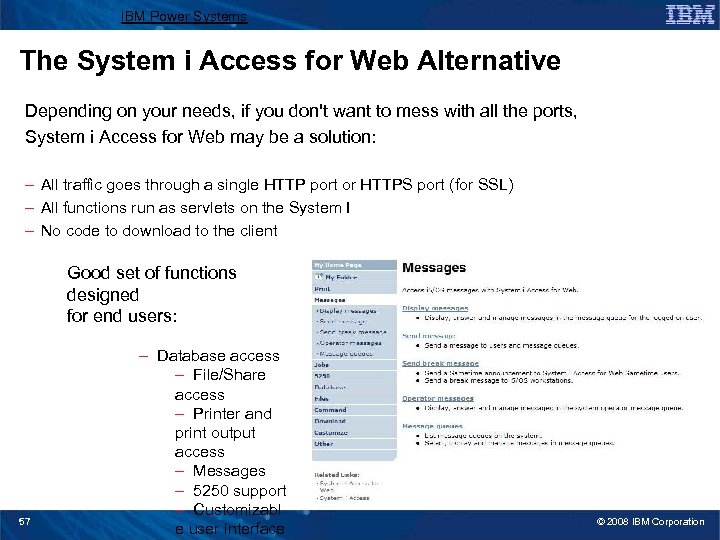
IBM Power Systems The System i Access for Web Alternative Depending on your needs, if you don't want to mess with all the ports, System i Access for Web may be a solution: – All traffic goes through a single HTTP port or HTTPS port (for SSL) – All functions run as servlets on the System I – No code to download to the client Good set of functions designed for end users: 57 – Database access – File/Share access – Printer and print output access – Messages – 5250 support – Customizabl e user interface © 2008 IBM Corporation
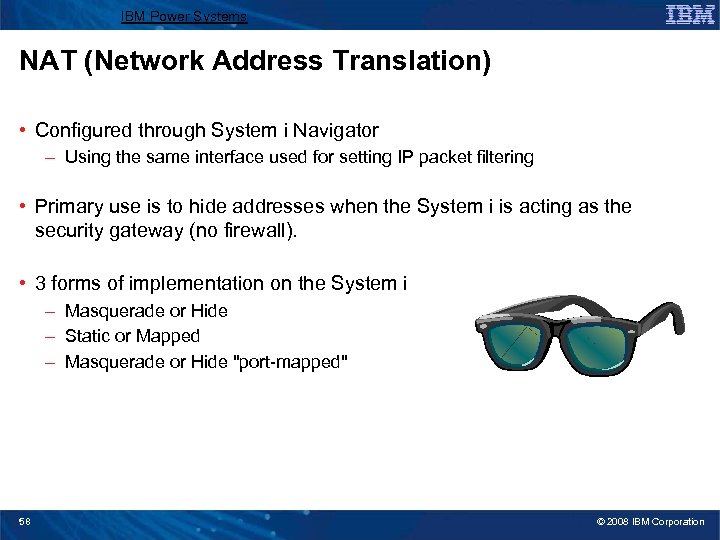
IBM Power Systems NAT (Network Address Translation) • Configured through System i Navigator – Using the same interface used for setting IP packet filtering • Primary use is to hide addresses when the System i is acting as the security gateway (no firewall). • 3 forms of implementation on the System i – Masquerade or Hide – Static or Mapped – Masquerade or Hide "port-mapped" 58 © 2008 IBM Corporation

IBM Power Systems Static NAT • Used to enable systems on the internet to access servers in your internal network by translating actual internal server address to a public address. 193. 20. 1. 1 Border Address UNTRUSTED Address Internet Internal Network 192. 10. 1. 5 10. 1. 1. 10 Source Addr Dest Addr 10. 1. 1. 10 10. 1. 1. 20 10. 1. 1. 10 Source Addr 192. 10. 1. 5 59 193. 20. 1. 1 193. 20. 1. 3 192. 10. 1. 5 193. 20. 1. 2 10. 1. 1. 30 193. 20. 1. 1 Des. Addr 192. 10. 1. 5 Dest Addr 10. 1. 1. 10 Source Addr 192. 10. 1. 5 Dest Addr 193. 20. 1. 1 © 2008 IBM Corporation
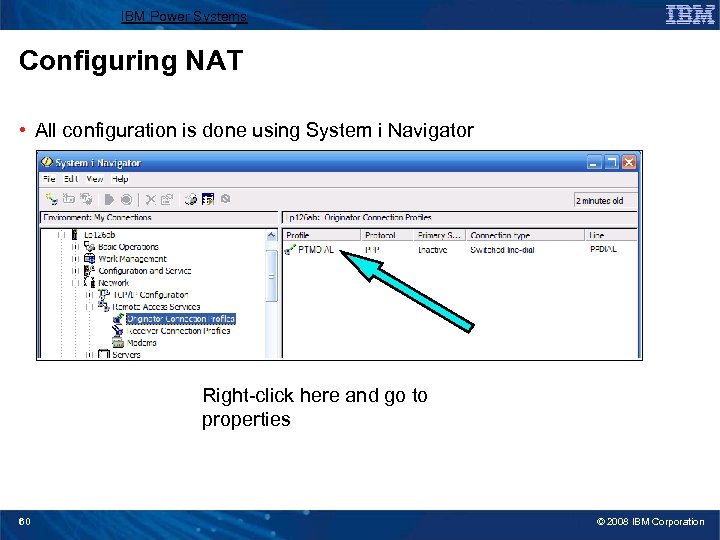
IBM Power Systems Configuring NAT • All configuration is done using System i Navigator Right-click here and go to properties 60 © 2008 IBM Corporation
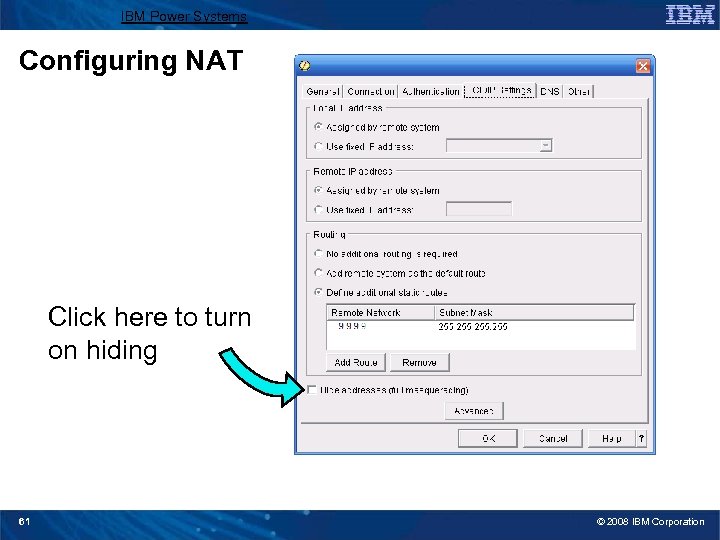
IBM Power Systems Configuring NAT Click here to turn on hiding 61 © 2008 IBM Corporation
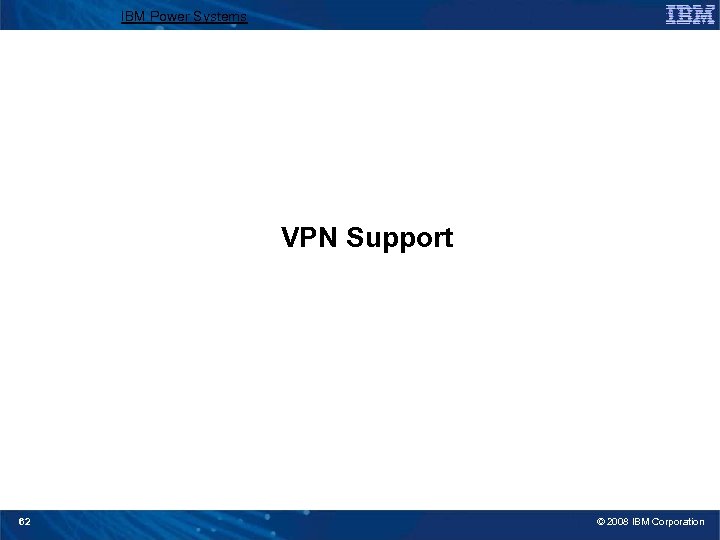
IBM Power Systems VPN Support 62 © 2008 IBM Corporation
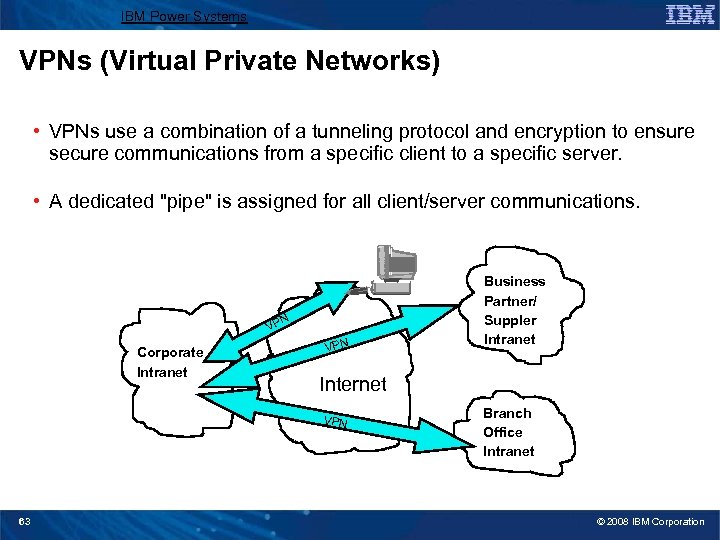
IBM Power Systems VPNs (Virtual Private Networks) • VPNs use a combination of a tunneling protocol and encryption to ensure secure communications from a specific client to a specific server. • A dedicated "pipe" is assigned for all client/server communications. VP Corporate Intranet N VPN Internet VPN 63 Business Partner/ Suppler Intranet Branch Office Intranet © 2008 IBM Corporation
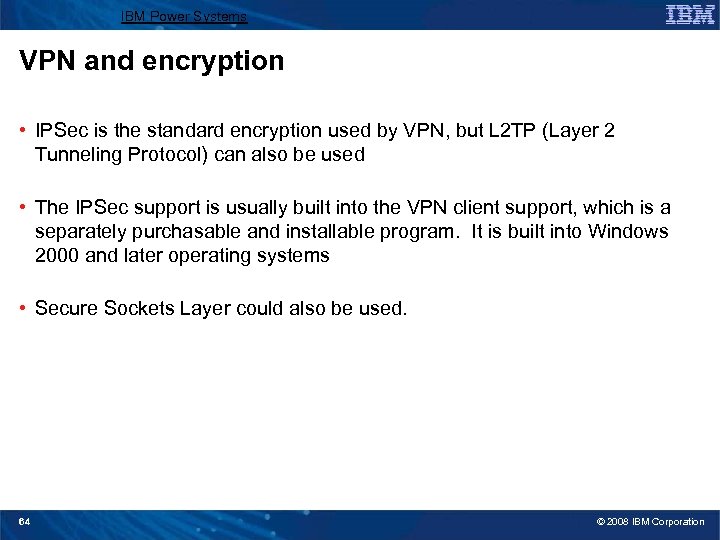
IBM Power Systems VPN and encryption • IPSec is the standard encryption used by VPN, but L 2 TP (Layer 2 Tunneling Protocol) can also be used • The IPSec support is usually built into the VPN client support, which is a separately purchasable and installable program. It is built into Windows 2000 and later operating systems • Secure Sockets Layer could also be used. 64 © 2008 IBM Corporation
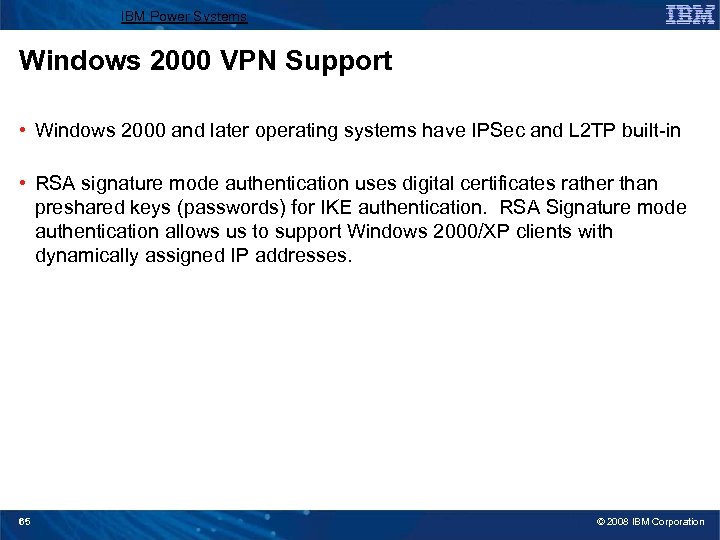
IBM Power Systems Windows 2000 VPN Support • Windows 2000 and later operating systems have IPSec and L 2 TP built-in • RSA signature mode authentication uses digital certificates rather than preshared keys (passwords) for IKE authentication. RSA Signature mode authentication allows us to support Windows 2000/XP clients with dynamically assigned IP addresses. 65 © 2008 IBM Corporation
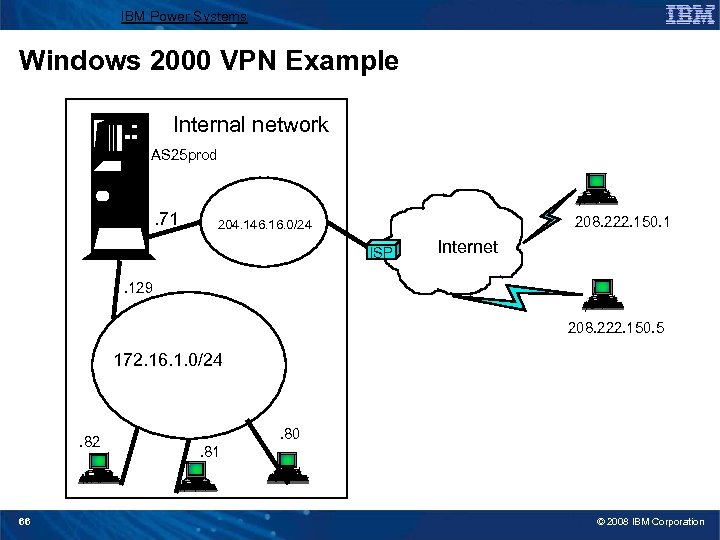
IBM Power Systems Windows 2000 VPN Example Internal network AS 25 prod . 71 208. 222. 150. 1 204. 146. 16. 0/24 ISP Internet . 129 208. 222. 150. 5 172. 16. 1. 0/24 . 82 66 . 80. 81 © 2008 IBM Corporation

IBM Power Systems Windows 2000: Implementation tasks 1. Verifying the IP connectivity 2. Assigning the Certificate Authority (CA) trust to the i 5/OS VPN Key Manager using the i 5/OS Digital Certificate Manager (DCM) 3. Creating a server certificate using DCM 4. Creating a VPN connection using the VPN connection wizard 5. Verifying the system-wide responding policy 6. Creating an L 2 TP Receiver Connection Profile for the System i 7. Reviewing the IP packet rules created by System i Navigator 8. Obtaining the certificates for the Windows 2000 workstation 9. Configuring the IP Security Architecture for Microsoft Windows 2000 10. Configuring L 2 TP for Microsoft Windows 2000 11. Start the VPN connection 12. Verifying connectivity on the Windows 2000 workstation 13. Verifying connectivity on the System i system 67 © 2008 IBM Corporation
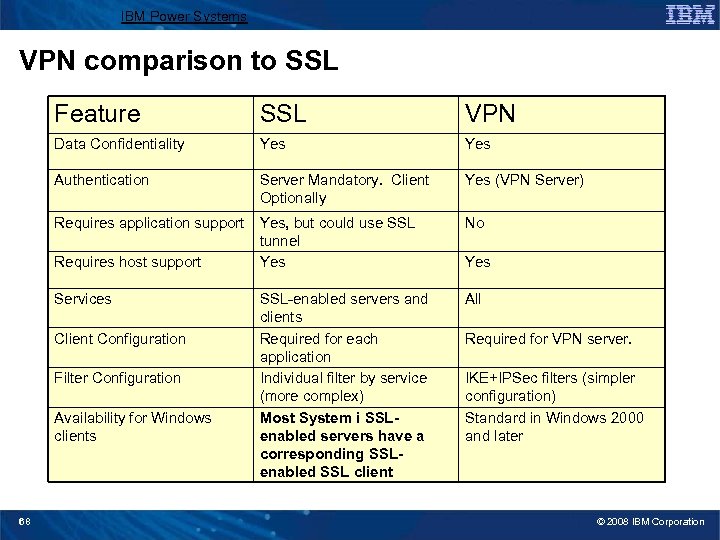
IBM Power Systems VPN comparison to SSL Feature SSL VPN Data Confidentiality Yes Authentication Server Mandatory. Client Optionally Yes (VPN Server) Requires application support Yes, but could use SSL tunnel Yes No SSL-enabled servers and clients Required for each application Individual filter by service (more complex) Most System i SSLenabled servers have a corresponding SSLenabled SSL client All Requires host support Services Client Configuration Filter Configuration Availability for Windows clients 68 Yes Required for VPN server. IKE+IPSec filters (simpler configuration) Standard in Windows 2000 and later © 2008 IBM Corporation
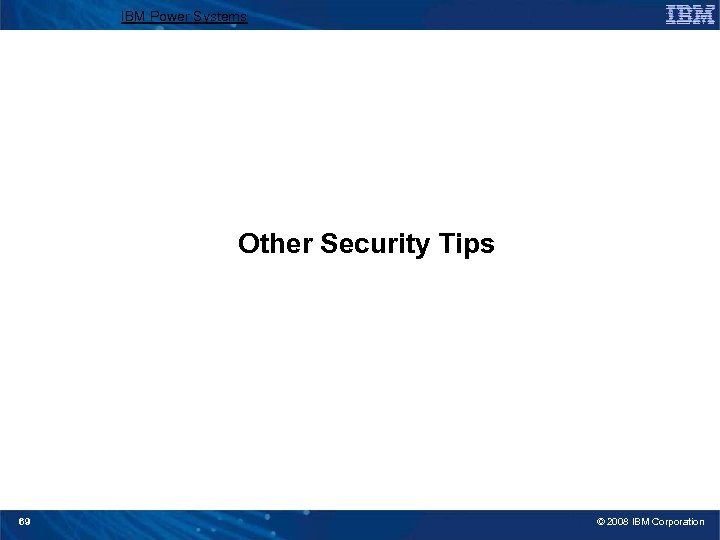
IBM Power Systems Other Security Tips 69 © 2008 IBM Corporation
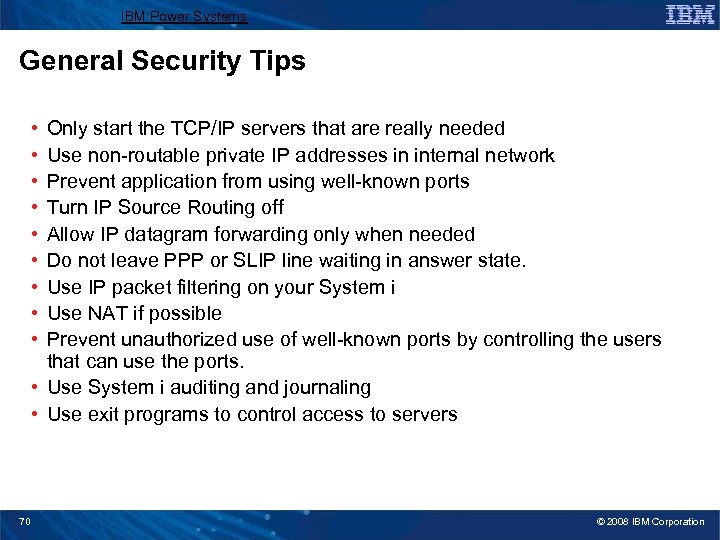
IBM Power Systems General Security Tips • • • Only start the TCP/IP servers that are really needed Use non-routable private IP addresses in internal network Prevent application from using well-known ports Turn IP Source Routing off Allow IP datagram forwarding only when needed Do not leave PPP or SLIP line waiting in answer state. Use IP packet filtering on your System i Use NAT if possible Prevent unauthorized use of well-known ports by controlling the users that can use the ports. • Use System i auditing and journaling • Use exit programs to control access to servers 70 © 2008 IBM Corporation
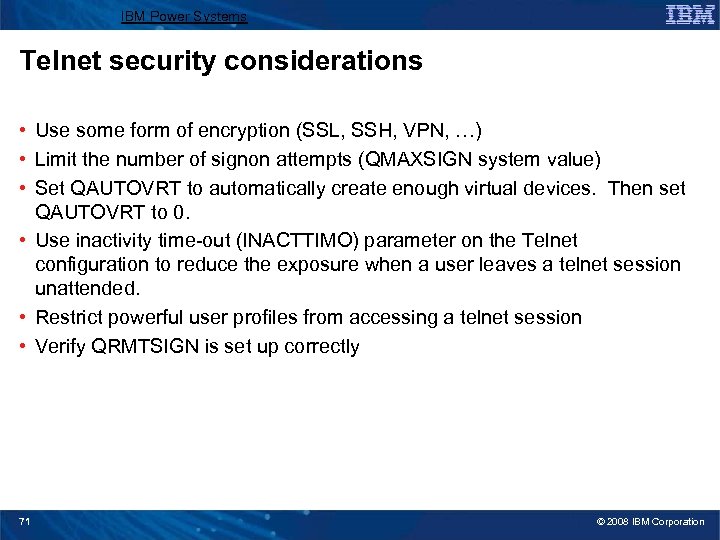
IBM Power Systems Telnet security considerations • Use some form of encryption (SSL, SSH, VPN, …) • Limit the number of signon attempts (QMAXSIGN system value) • Set QAUTOVRT to automatically create enough virtual devices. Then set QAUTOVRT to 0. • Use inactivity time-out (INACTTIMO) parameter on the Telnet configuration to reduce the exposure when a user leaves a telnet session unattended. • Restrict powerful user profiles from accessing a telnet session • Verify QRMTSIGN is set up correctly 71 © 2008 IBM Corporation
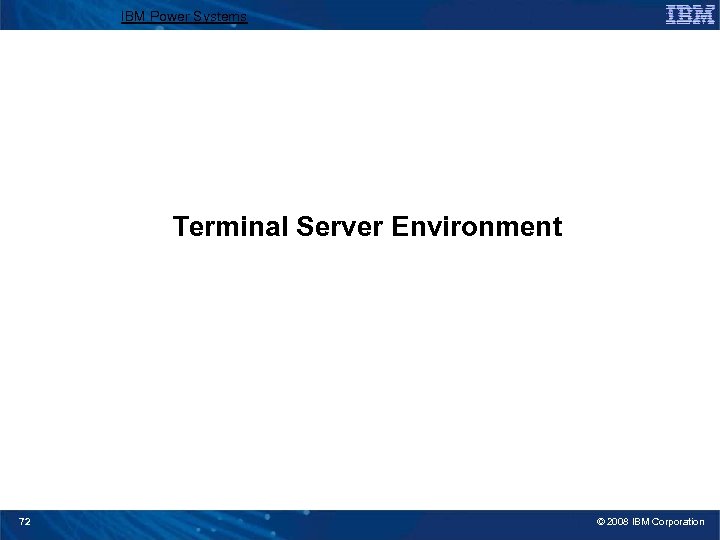
IBM Power Systems Terminal Server Environment 72 © 2008 IBM Corporation
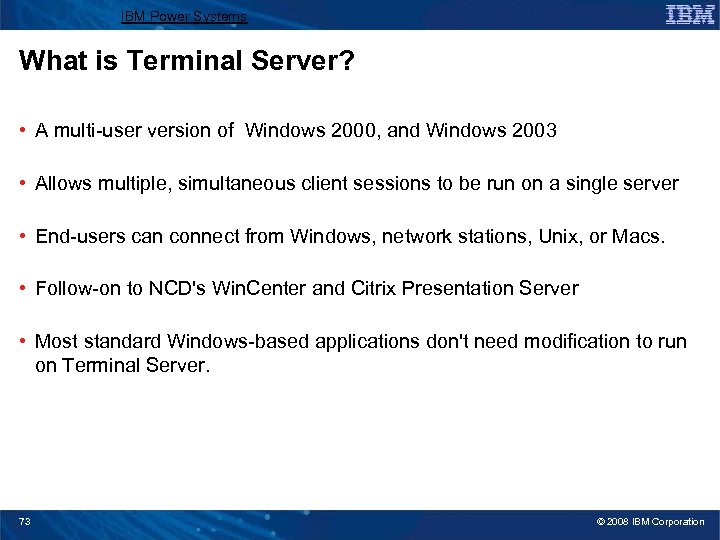
IBM Power Systems What is Terminal Server? • A multi-user version of Windows 2000, and Windows 2003 • Allows multiple, simultaneous client sessions to be run on a single server • End-users can connect from Windows, network stations, Unix, or Macs. • Follow-on to NCD's Win. Center and Citrix Presentation Server • Most standard Windows-based applications don't need modification to run on Terminal Server. 73 © 2008 IBM Corporation
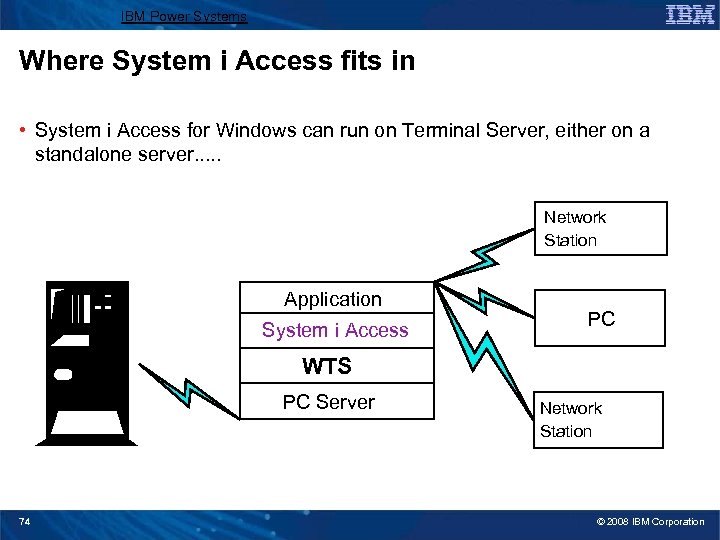
IBM Power Systems Where System i Access fits in • System i Access for Windows can run on Terminal Server, either on a standalone server. . . Network Station Application System i Access PC WTS PC Server 74 Network Station © 2008 IBM Corporation
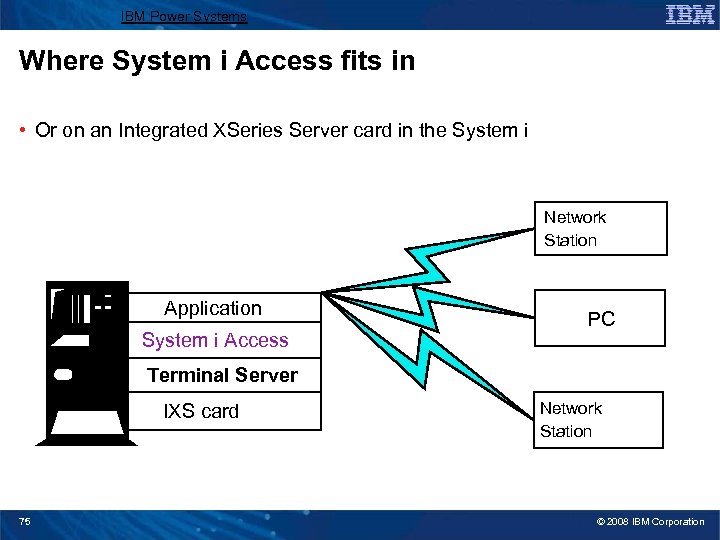
IBM Power Systems Where System i Access fits in • Or on an Integrated XSeries Server card in the System i Network Station Application System i Access PC Terminal Server IXS card 75 Network Station © 2008 IBM Corporation
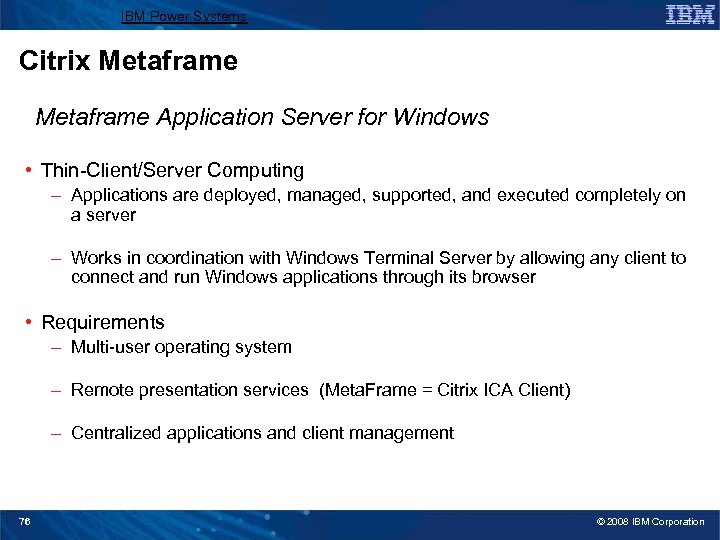
IBM Power Systems Citrix Metaframe Application Server for Windows • Thin-Client/Server Computing – Applications are deployed, managed, supported, and executed completely on a server – Works in coordination with Windows Terminal Server by allowing any client to connect and run Windows applications through its browser • Requirements – Multi-user operating system – Remote presentation services (Meta. Frame = Citrix ICA Client) – Centralized applications and client management 76 © 2008 IBM Corporation
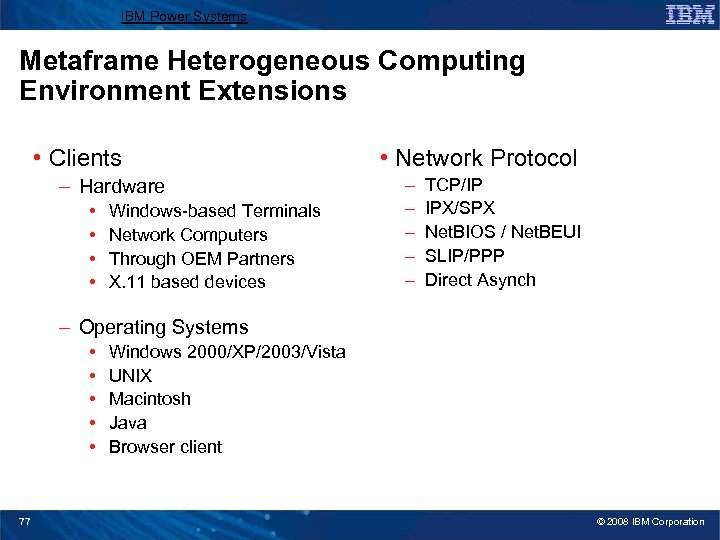
IBM Power Systems Metaframe Heterogeneous Computing Environment Extensions • Clients – Hardware • • Windows-based Terminals Network Computers Through OEM Partners X. 11 based devices • Network Protocol – – – TCP/IP IPX/SPX Net. BIOS / Net. BEUI SLIP/PPP Direct Asynch – Operating Systems • • • 77 Windows 2000/XP/2003/Vista UNIX Macintosh Java Browser client © 2008 IBM Corporation
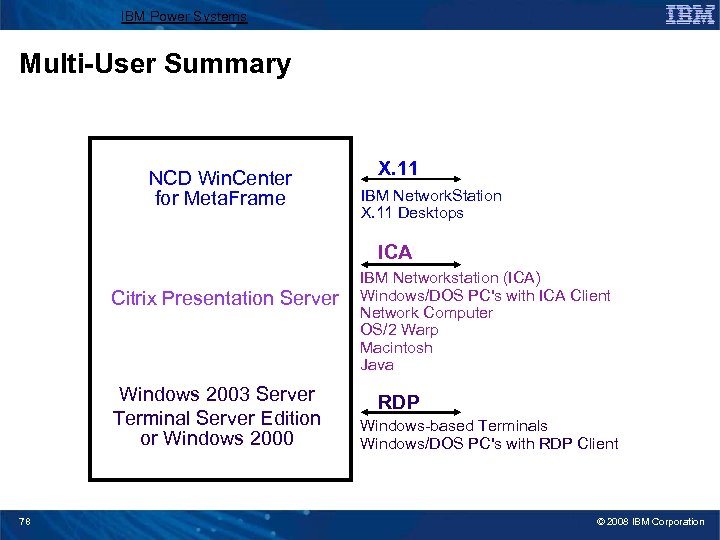
IBM Power Systems Multi-User Summary NCD Win. Center for Meta. Frame X. 11 IBM Network. Station X. 11 Desktops ICA Citrix Presentation Server Windows 2003 Server Terminal Server Edition or Windows 2000 78 IBM Networkstation (ICA) Windows/DOS PC's with ICA Client Network Computer OS/2 Warp Macintosh Java RDP Windows-based Terminals Windows/DOS PC's with RDP Client © 2008 IBM Corporation

IBM Power Systems Citrix and System i Access for Windows Installation • Before installing, switch to Install Mode using the chgusr command: chgusr /install • Run setup. exe from the command line to install • After completing the install, switch back to execute mode: chgusr /execute 79 © 2008 IBM Corporation
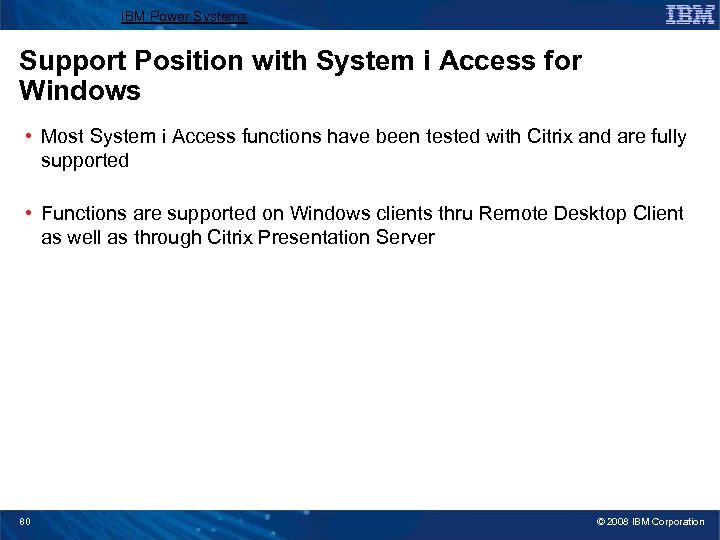
IBM Power Systems Support Position with System i Access for Windows • Most System i Access functions have been tested with Citrix and are fully supported • Functions are supported on Windows clients thru Remote Desktop Client as well as through Citrix Presentation Server 80 © 2008 IBM Corporation
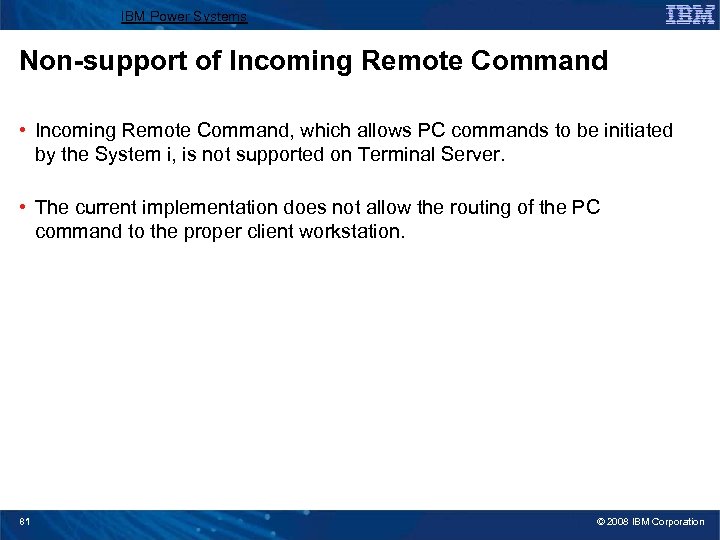
IBM Power Systems Non-support of Incoming Remote Command • Incoming Remote Command, which allows PC commands to be initiated by the System i, is not supported on Terminal Server. • The current implementation does not allow the routing of the PC command to the proper client workstation. 81 © 2008 IBM Corporation
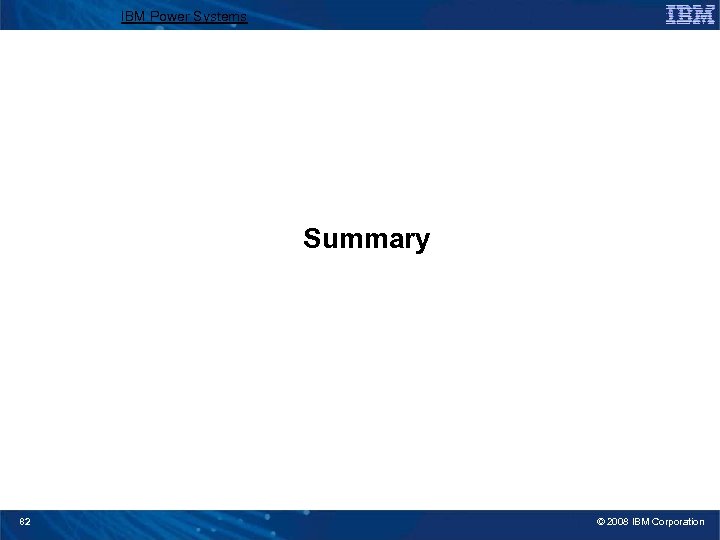
IBM Power Systems Summary 82 © 2008 IBM Corporation
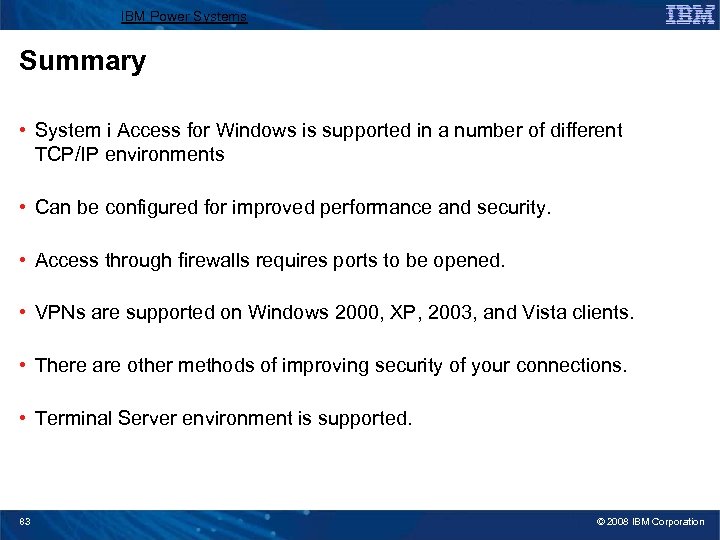
IBM Power Systems Summary • System i Access for Windows is supported in a number of different TCP/IP environments • Can be configured for improved performance and security. • Access through firewalls requires ports to be opened. • VPNs are supported on Windows 2000, XP, 2003, and Vista clients. • There are other methods of improving security of your connections. • Terminal Server environment is supported. 83 © 2008 IBM Corporation
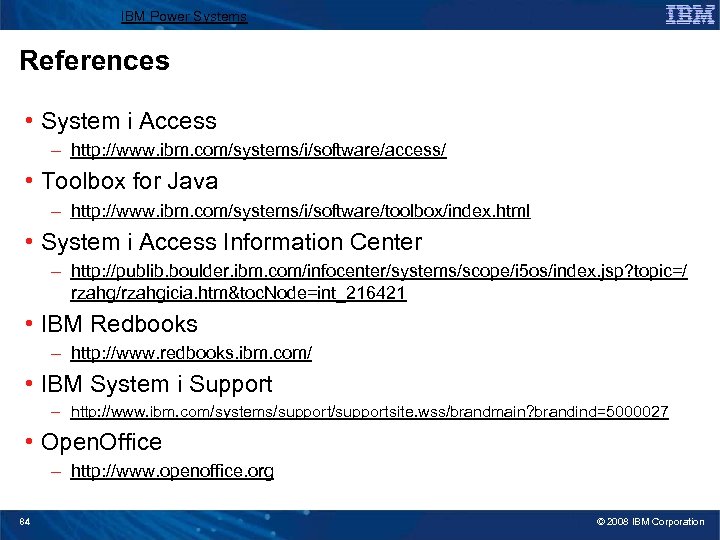
IBM Power Systems References • System i Access – http: //www. ibm. com/systems/i/software/access/ • Toolbox for Java – http: //www. ibm. com/systems/i/software/toolbox/index. html • System i Access Information Center – http: //publib. boulder. ibm. com/infocenter/systems/scope/i 5 os/index. jsp? topic=/ rzahg/rzahgicia. htm&toc. Node=int_216421 • IBM Redbooks – http: //www. redbooks. ibm. com/ • IBM System i Support – http: //www. ibm. com/systems/supportsite. wss/brandmain? brandind=5000027 • Open. Office – http: //www. openoffice. org 84 © 2008 IBM Corporation
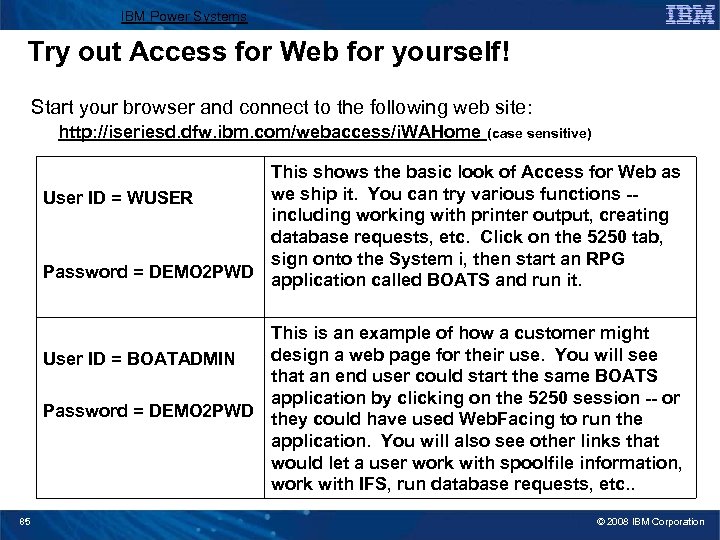
IBM Power Systems Try out Access for Web for yourself! Start your browser and connect to the following web site: http: //iseriesd. dfw. ibm. com/webaccess/i. WAHome (case sensitive) This shows the basic look of Access for Web as we ship it. You can try various functions -User ID = WUSER including working with printer output, creating database requests, etc. Click on the 5250 tab, sign onto the System i, then start an RPG Password = DEMO 2 PWD application called BOATS and run it. This is an example of how a customer might design a web page for their use. You will see User ID = BOATADMIN that an end user could start the same BOATS application by clicking on the 5250 session -- or Password = DEMO 2 PWD they could have used Web. Facing to run the application. You will also see other links that would let a user work with spoolfile information, work with IFS, run database requests, etc. . 85 © 2008 IBM Corporation
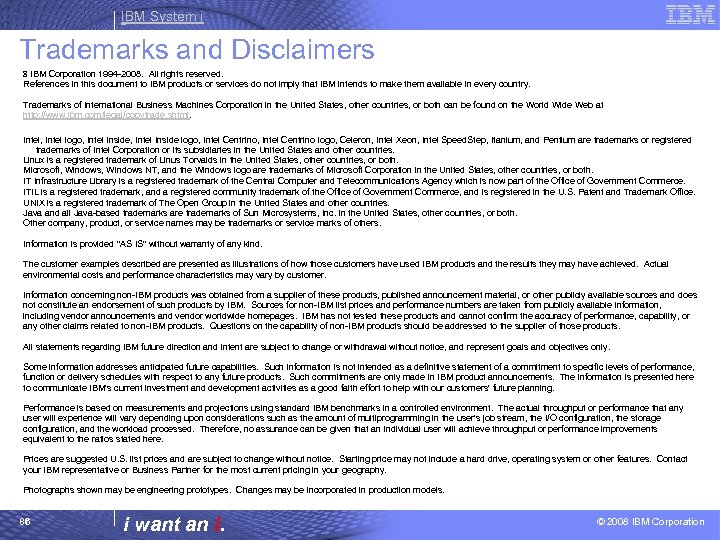
IBM System i Trademarks and Disclaimers 8 IBM Corporation 1994 -2008. All rights reserved. References in this document to IBM products or services do not imply that IBM intends to make them available in every country. Trademarks of International Business Machines Corporation in the United States, other countries, or both can be found on the World Wide Web at http: //www. ibm. com/legal/copytrade. shtml. Intel, Intel logo, Intel Inside logo, Intel Centrino logo, Celeron, Intel Xeon, Intel Speed. Step, Itanium, and Pentium are trademarks or registered trademarks of Intel Corporation or its subsidiaries in the United States and other countries. Linux is a registered trademark of Linus Torvalds in the United States, other countries, or both. Microsoft, Windows NT, and the Windows logo are trademarks of Microsoft Corporation in the United States, other countries, or both. IT Infrastructure Library is a registered trademark of the Central Computer and Telecommunications Agency which is now part of the Office of Government Commerce. ITIL is a registered trademark, and a registered community trademark of the Office of Government Commerce, and is registered in the U. S. Patent and Trademark Office. UNIX is a registered trademark of The Open Group in the United States and other countries. Java and all Java-based trademarks are trademarks of Sun Microsystems, Inc. in the United States, other countries, or both. Other company, product, or service names may be trademarks or service marks of others. Information is provided "AS IS" without warranty of any kind. The customer examples described are presented as illustrations of how those customers have used IBM products and the results they may have achieved. Actual environmental costs and performance characteristics may vary by customer. Information concerning non-IBM products was obtained from a supplier of these products, published announcement material, or other publicly available sources and does not constitute an endorsement of such products by IBM. Sources for non-IBM list prices and performance numbers are taken from publicly available information, including vendor announcements and vendor worldwide homepages. IBM has not tested these products and cannot confirm the accuracy of performance, capability, or any other claims related to non-IBM products. Questions on the capability of non-IBM products should be addressed to the supplier of those products. All statements regarding IBM future direction and intent are subject to change or withdrawal without notice, and represent goals and objectives only. Some information addresses anticipated future capabilities. Such information is not intended as a definitive statement of a commitment to specific levels of performance, function or delivery schedules with respect to any future products. Such commitments are only made in IBM product announcements. The information is presented here to communicate IBM's current investment and development activities as a good faith effort to help with our customers' future planning. Performance is based on measurements and projections using standard IBM benchmarks in a controlled environment. The actual throughput or performance that any user will experience will vary depending upon considerations such as the amount of multiprogramming in the user's job stream, the I/O configuration, the storage configuration, and the workload processed. Therefore, no assurance can be given that an individual user will achieve throughput or performance improvements equivalent to the ratios stated here. Prices are suggested U. S. list prices and are subject to change without notice. Starting price may not include a hard drive, operating system or other features. Contact your IBM representative or Business Partner for the most current pricing in your geography. Photographs shown may be engineering prototypes. Changes may be incorporated in production models. 86 i want an i. © 2008 IBM Corporation
788fc157e041cd246c36cf18edd617b0.ppt