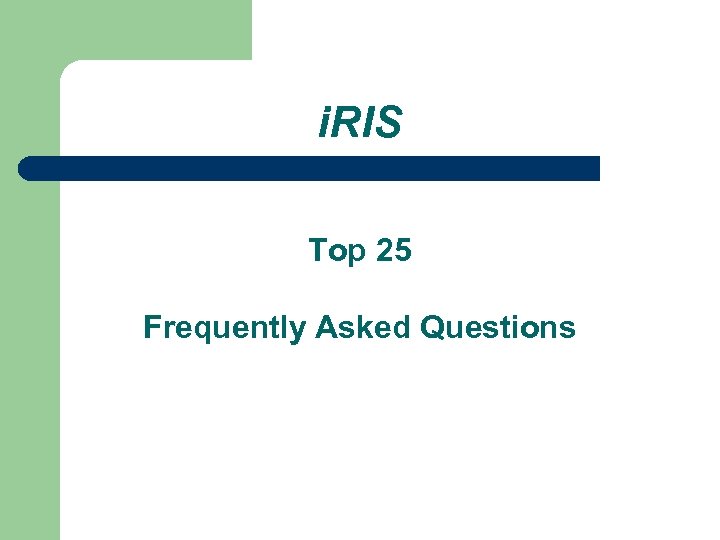 i. RIS Top 25 Frequently Asked Questions
i. RIS Top 25 Frequently Asked Questions
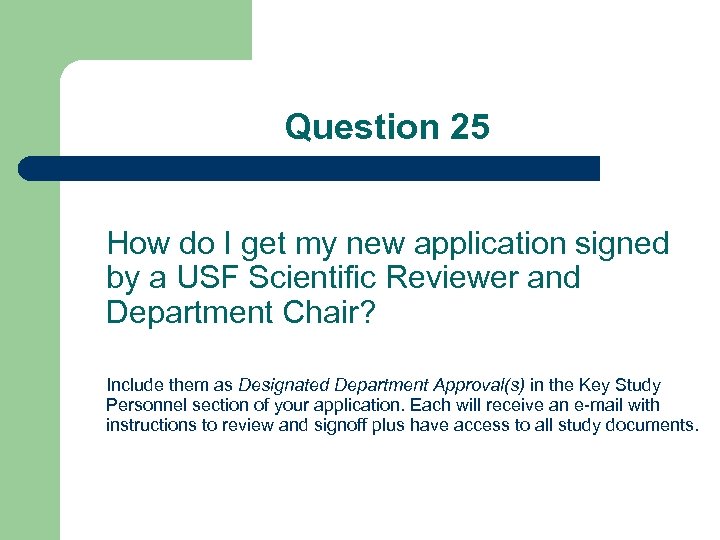 Question 25 How do I get my new application signed by a USF Scientific Reviewer and Department Chair? Include them as Designated Department Approval(s) in the Key Study Personnel section of your application. Each will receive an e-mail with instructions to review and signoff plus have access to all study documents.
Question 25 How do I get my new application signed by a USF Scientific Reviewer and Department Chair? Include them as Designated Department Approval(s) in the Key Study Personnel section of your application. Each will receive an e-mail with instructions to review and signoff plus have access to all study documents.
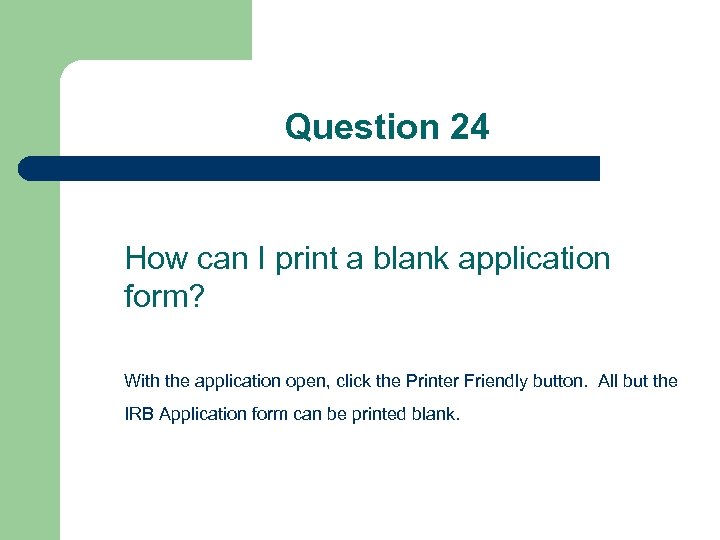 Question 24 How can I print a blank application form? With the application open, click the Printer Friendly button. All but the IRB Application form can be printed blank.
Question 24 How can I print a blank application form? With the application open, click the Printer Friendly button. All but the IRB Application form can be printed blank.
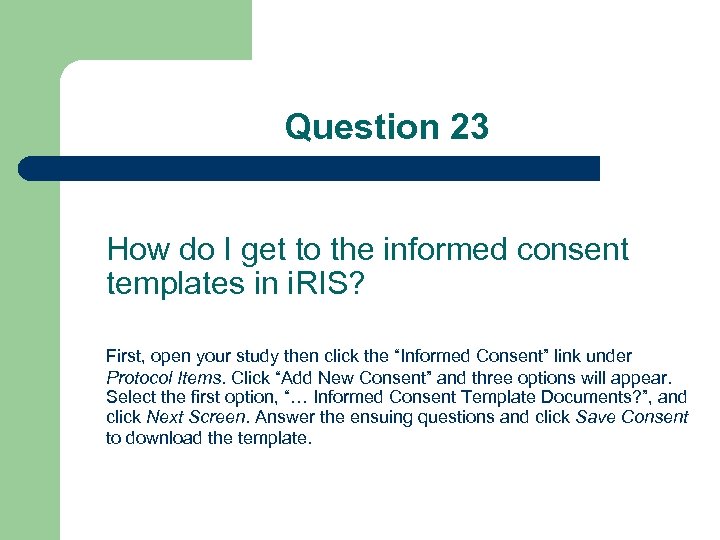 Question 23 How do I get to the informed consent templates in i. RIS? First, open your study then click the “Informed Consent” link under Protocol Items. Click “Add New Consent” and three options will appear. Select the first option, “… Informed Consent Template Documents? ”, and click Next Screen. Answer the ensuing questions and click Save Consent to download the template.
Question 23 How do I get to the informed consent templates in i. RIS? First, open your study then click the “Informed Consent” link under Protocol Items. Click “Add New Consent” and three options will appear. Select the first option, “… Informed Consent Template Documents? ”, and click Next Screen. Answer the ensuing questions and click Save Consent to download the template.
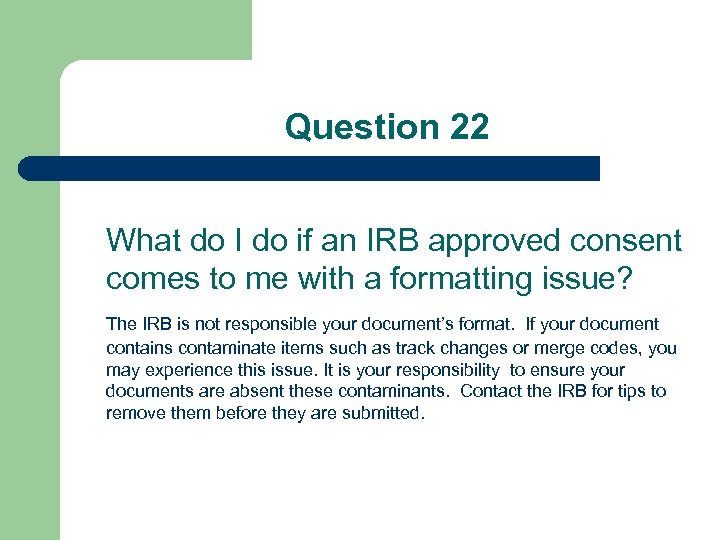 Question 22 What do I do if an IRB approved consent comes to me with a formatting issue? The IRB is not responsible your document’s format. If your document contains contaminate items such as track changes or merge codes, you may experience this issue. It is your responsibility to ensure your documents are absent these contaminants. Contact the IRB for tips to remove them before they are submitted.
Question 22 What do I do if an IRB approved consent comes to me with a formatting issue? The IRB is not responsible your document’s format. If your document contains contaminate items such as track changes or merge codes, you may experience this issue. It is your responsibility to ensure your documents are absent these contaminants. Contact the IRB for tips to remove them before they are submitted.
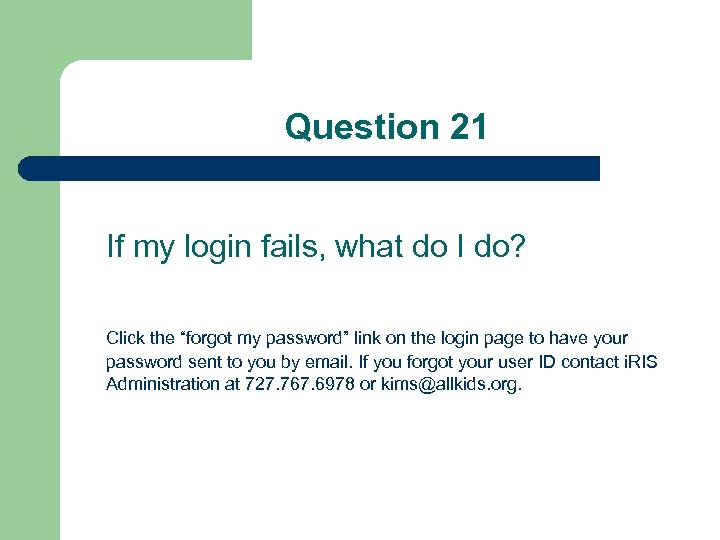 Question 21 If my login fails, what do I do? Click the “forgot my password” link on the login page to have your password sent to you by email. If you forgot your user ID contact i. RIS Administration at 727. 767. 6978 or kims@allkids. org.
Question 21 If my login fails, what do I do? Click the “forgot my password” link on the login page to have your password sent to you by email. If you forgot your user ID contact i. RIS Administration at 727. 767. 6978 or kims@allkids. org.
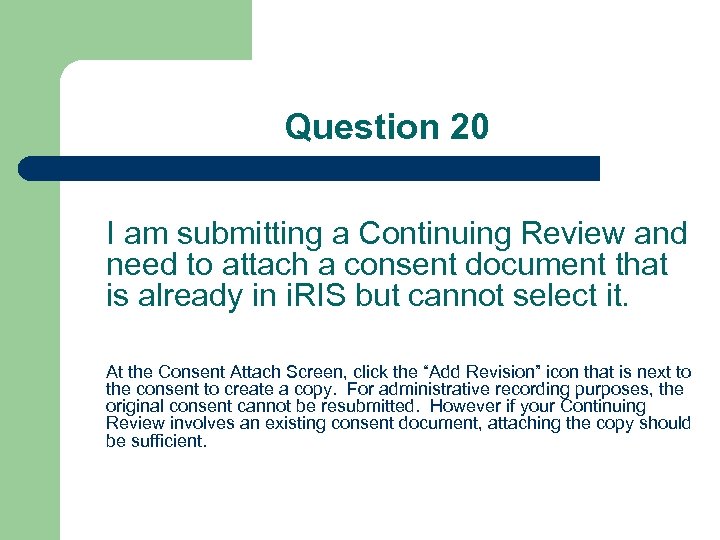 Question 20 I am submitting a Continuing Review and need to attach a consent document that is already in i. RIS but cannot select it. At the Consent Attach Screen, click the “Add Revision” icon that is next to the consent to create a copy. For administrative recording purposes, the original consent cannot be resubmitted. However if your Continuing Review involves an existing consent document, attaching the copy should be sufficient.
Question 20 I am submitting a Continuing Review and need to attach a consent document that is already in i. RIS but cannot select it. At the Consent Attach Screen, click the “Add Revision” icon that is next to the consent to create a copy. For administrative recording purposes, the original consent cannot be resubmitted. However if your Continuing Review involves an existing consent document, attaching the copy should be sufficient.
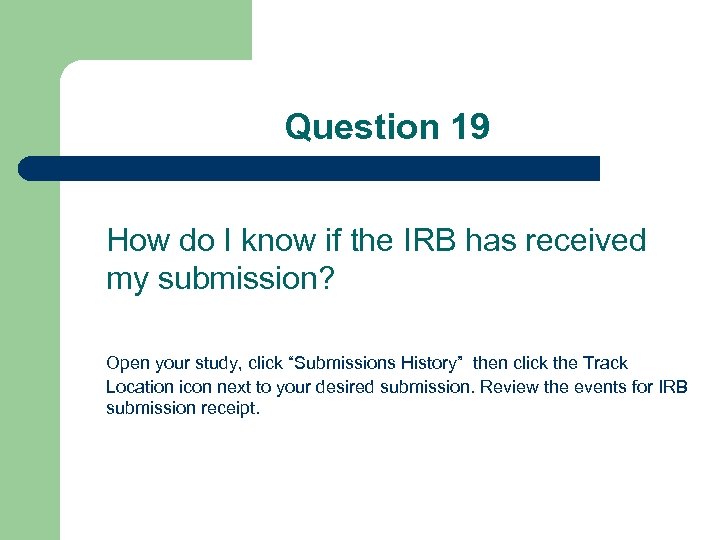 Question 19 How do I know if the IRB has received my submission? Open your study, click “Submissions History” then click the Track Location icon next to your desired submission. Review the events for IRB submission receipt.
Question 19 How do I know if the IRB has received my submission? Open your study, click “Submissions History” then click the Track Location icon next to your desired submission. Review the events for IRB submission receipt.
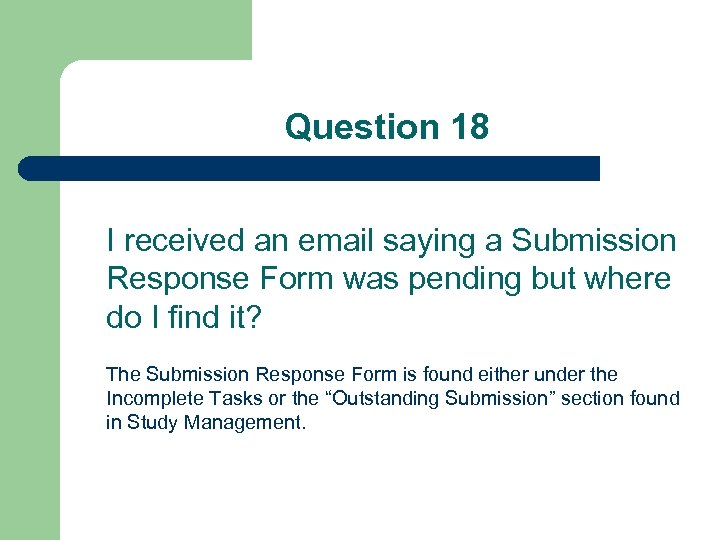 Question 18 I received an email saying a Submission Response Form was pending but where do I find it? The Submission Response Form is found either under the Incomplete Tasks or the “Outstanding Submission” section found in Study Management.
Question 18 I received an email saying a Submission Response Form was pending but where do I find it? The Submission Response Form is found either under the Incomplete Tasks or the “Outstanding Submission” section found in Study Management.
 Question 17 What do Key Study Personnel have access too? Key Study Personnel access varies based on their study role. For example, a Principal Investigator, Co-Investigator, Study Coordinator and Regulatory Data Specialist can access both applications and documents. But the Principal Investigator is the only one that can submit to the IRB. Study Contacts will receive notifications and alerts but are unable to access either applications or documents.
Question 17 What do Key Study Personnel have access too? Key Study Personnel access varies based on their study role. For example, a Principal Investigator, Co-Investigator, Study Coordinator and Regulatory Data Specialist can access both applications and documents. But the Principal Investigator is the only one that can submit to the IRB. Study Contacts will receive notifications and alerts but are unable to access either applications or documents.
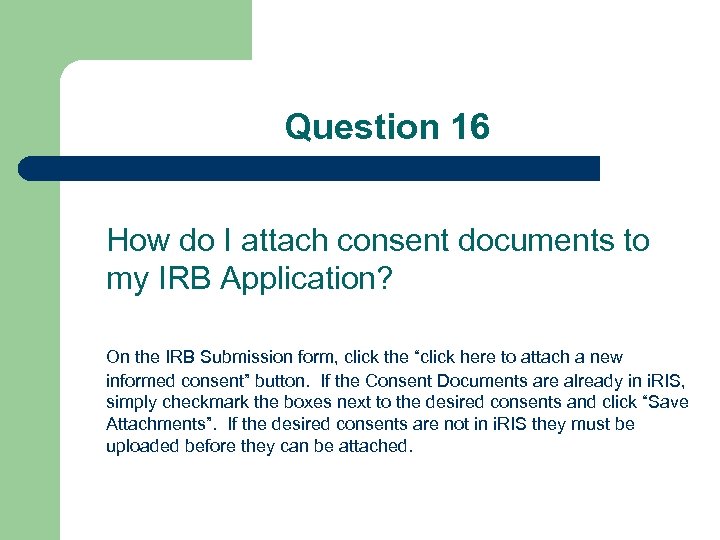 Question 16 How do I attach consent documents to my IRB Application? On the IRB Submission form, click the “click here to attach a new informed consent” button. If the Consent Documents are already in i. RIS, simply checkmark the boxes next to the desired consents and click “Save Attachments”. If the desired consents are not in i. RIS they must be uploaded before they can be attached.
Question 16 How do I attach consent documents to my IRB Application? On the IRB Submission form, click the “click here to attach a new informed consent” button. If the Consent Documents are already in i. RIS, simply checkmark the boxes next to the desired consents and click “Save Attachments”. If the desired consents are not in i. RIS they must be uploaded before they can be attached.
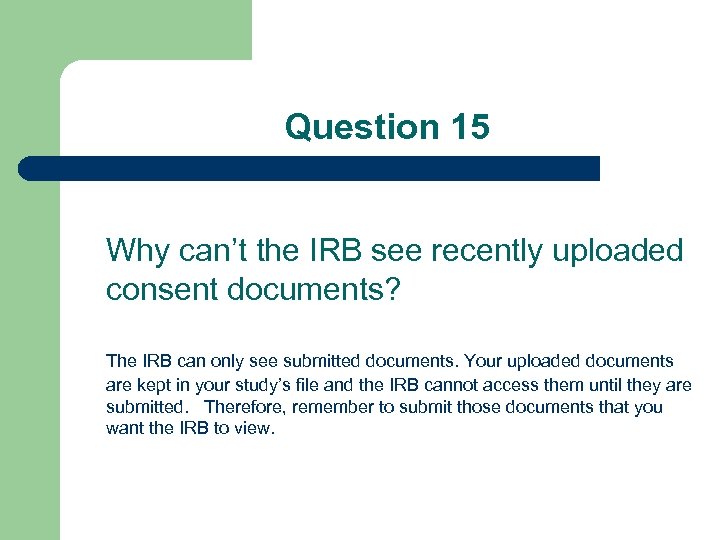 Question 15 Why can’t the IRB see recently uploaded consent documents? The IRB can only see submitted documents. Your uploaded documents are kept in your study’s file and the IRB cannot access them until they are submitted. Therefore, remember to submit those documents that you want the IRB to view.
Question 15 Why can’t the IRB see recently uploaded consent documents? The IRB can only see submitted documents. Your uploaded documents are kept in your study’s file and the IRB cannot access them until they are submitted. Therefore, remember to submit those documents that you want the IRB to view.
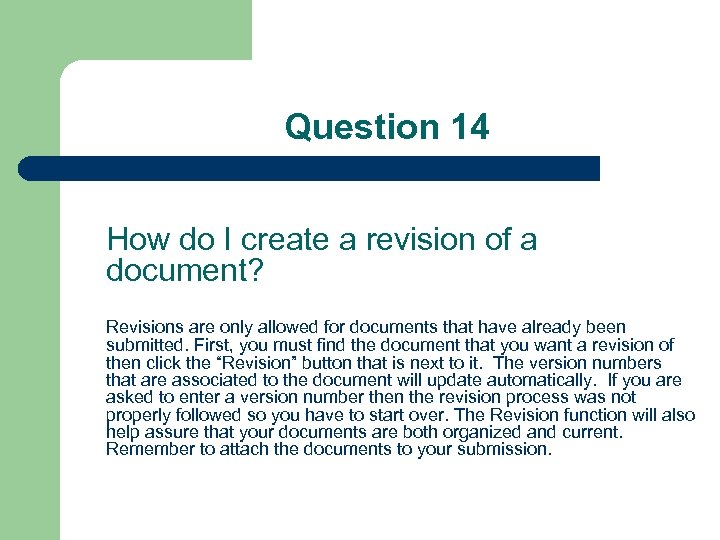 Question 14 How do I create a revision of a document? Revisions are only allowed for documents that have already been submitted. First, you must find the document that you want a revision of then click the “Revision” button that is next to it. The version numbers that are associated to the document will update automatically. If you are asked to enter a version number then the revision process was not properly followed so you have to start over. The Revision function will also help assure that your documents are both organized and current. Remember to attach the documents to your submission.
Question 14 How do I create a revision of a document? Revisions are only allowed for documents that have already been submitted. First, you must find the document that you want a revision of then click the “Revision” button that is next to it. The version numbers that are associated to the document will update automatically. If you are asked to enter a version number then the revision process was not properly followed so you have to start over. The Revision function will also help assure that your documents are both organized and current. Remember to attach the documents to your submission.
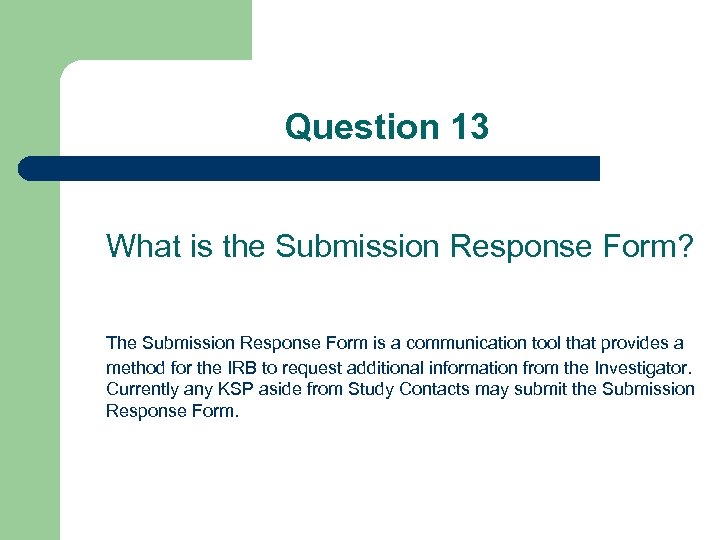 Question 13 What is the Submission Response Form? The Submission Response Form is a communication tool that provides a method for the IRB to request additional information from the Investigator. Currently any KSP aside from Study Contacts may submit the Submission Response Form.
Question 13 What is the Submission Response Form? The Submission Response Form is a communication tool that provides a method for the IRB to request additional information from the Investigator. Currently any KSP aside from Study Contacts may submit the Submission Response Form.
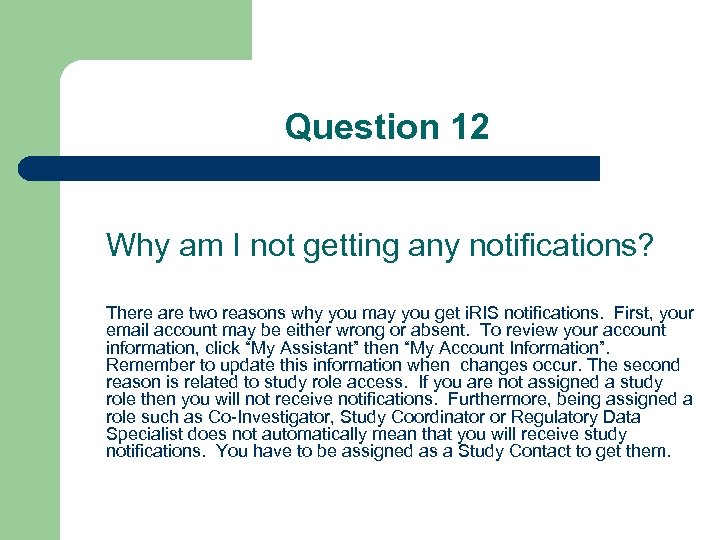 Question 12 Why am I not getting any notifications? There are two reasons why you may you get i. RIS notifications. First, your email account may be either wrong or absent. To review your account information, click “My Assistant” then “My Account Information”. Remember to update this information when changes occur. The second reason is related to study role access. If you are not assigned a study role then you will not receive notifications. Furthermore, being assigned a role such as Co-Investigator, Study Coordinator or Regulatory Data Specialist does not automatically mean that you will receive study notifications. You have to be assigned as a Study Contact to get them.
Question 12 Why am I not getting any notifications? There are two reasons why you may you get i. RIS notifications. First, your email account may be either wrong or absent. To review your account information, click “My Assistant” then “My Account Information”. Remember to update this information when changes occur. The second reason is related to study role access. If you are not assigned a study role then you will not receive notifications. Furthermore, being assigned a role such as Co-Investigator, Study Coordinator or Regulatory Data Specialist does not automatically mean that you will receive study notifications. You have to be assigned as a Study Contact to get them.
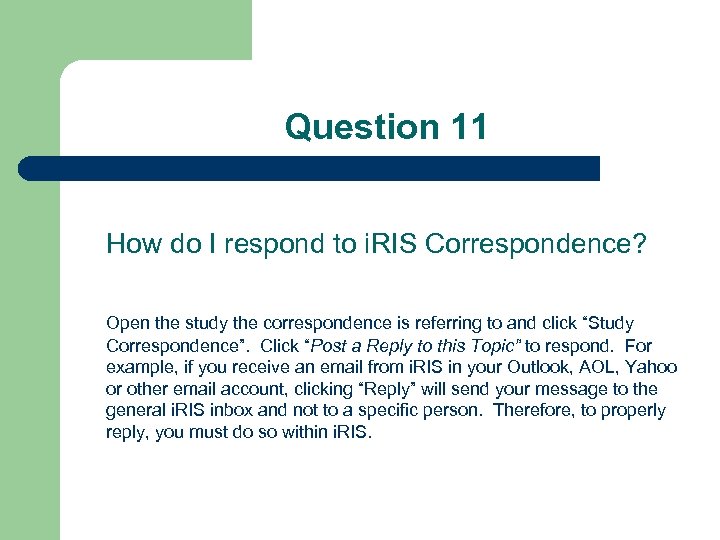 Question 11 How do I respond to i. RIS Correspondence? Open the study the correspondence is referring to and click “Study Correspondence”. Click “Post a Reply to this Topic” to respond. For example, if you receive an email from i. RIS in your Outlook, AOL, Yahoo or other email account, clicking “Reply” will send your message to the general i. RIS inbox and not to a specific person. Therefore, to properly reply, you must do so within i. RIS.
Question 11 How do I respond to i. RIS Correspondence? Open the study the correspondence is referring to and click “Study Correspondence”. Click “Post a Reply to this Topic” to respond. For example, if you receive an email from i. RIS in your Outlook, AOL, Yahoo or other email account, clicking “Reply” will send your message to the general i. RIS inbox and not to a specific person. Therefore, to properly reply, you must do so within i. RIS.
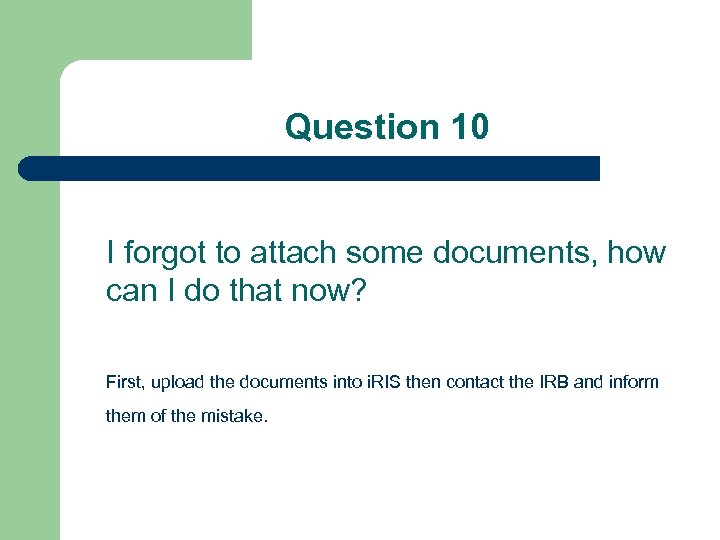 Question 10 I forgot to attach some documents, how can I do that now? First, upload the documents into i. RIS then contact the IRB and inform them of the mistake.
Question 10 I forgot to attach some documents, how can I do that now? First, upload the documents into i. RIS then contact the IRB and inform them of the mistake.
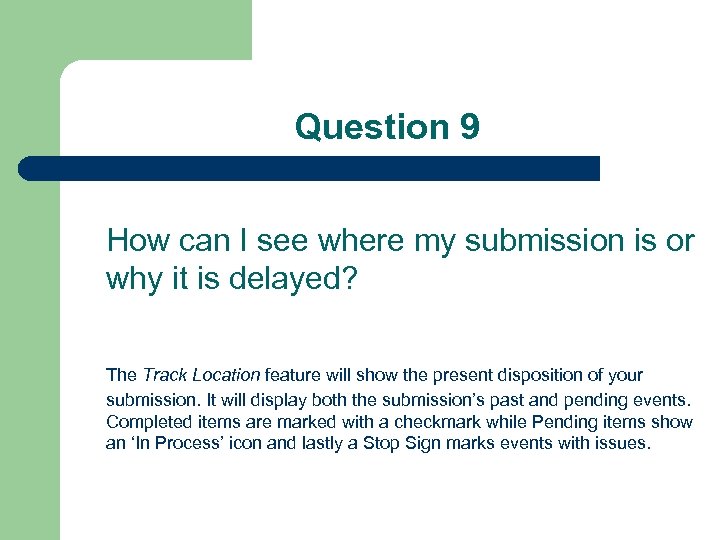 Question 9 How can I see where my submission is or why it is delayed? The Track Location feature will show the present disposition of your submission. It will display both the submission’s past and pending events. Completed items are marked with a checkmark while Pending items show an ‘In Process’ icon and lastly a Stop Sign marks events with issues.
Question 9 How can I see where my submission is or why it is delayed? The Track Location feature will show the present disposition of your submission. It will display both the submission’s past and pending events. Completed items are marked with a checkmark while Pending items show an ‘In Process’ icon and lastly a Stop Sign marks events with issues.
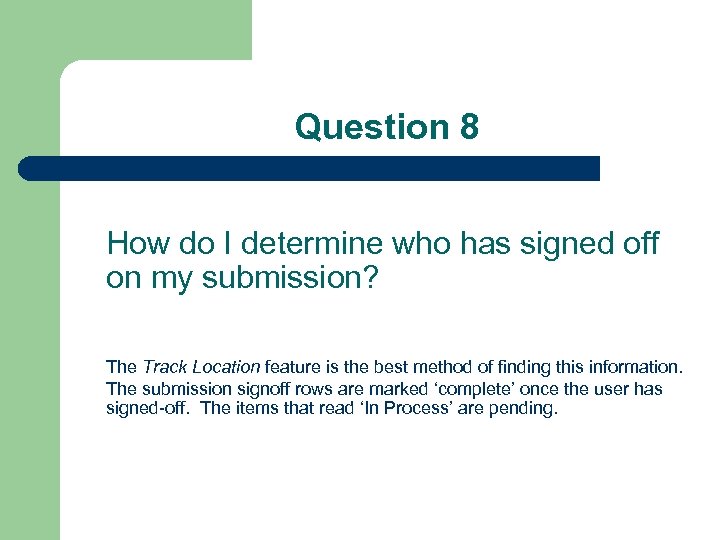 Question 8 How do I determine who has signed off on my submission? The Track Location feature is the best method of finding this information. The submission signoff rows are marked ‘complete’ once the user has signed-off. The items that read ‘In Process’ are pending.
Question 8 How do I determine who has signed off on my submission? The Track Location feature is the best method of finding this information. The submission signoff rows are marked ‘complete’ once the user has signed-off. The items that read ‘In Process’ are pending.
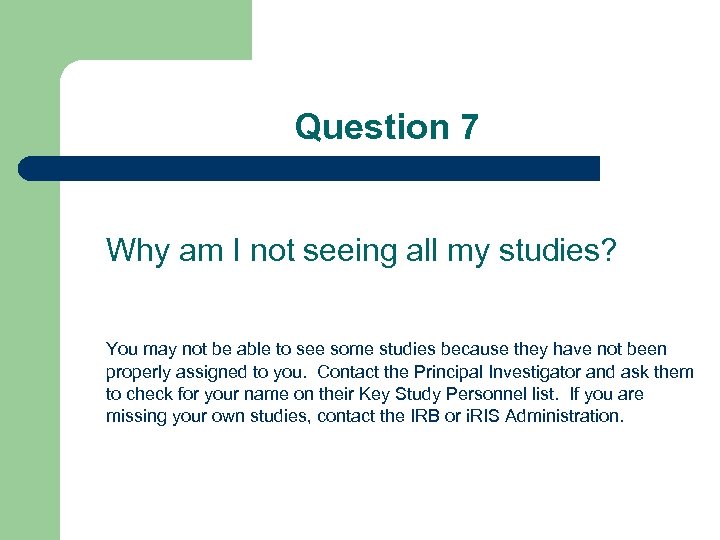 Question 7 Why am I not seeing all my studies? You may not be able to see some studies because they have not been properly assigned to you. Contact the Principal Investigator and ask them to check for your name on their Key Study Personnel list. If you are missing your own studies, contact the IRB or i. RIS Administration.
Question 7 Why am I not seeing all my studies? You may not be able to see some studies because they have not been properly assigned to you. Contact the Principal Investigator and ask them to check for your name on their Key Study Personnel list. If you are missing your own studies, contact the IRB or i. RIS Administration.
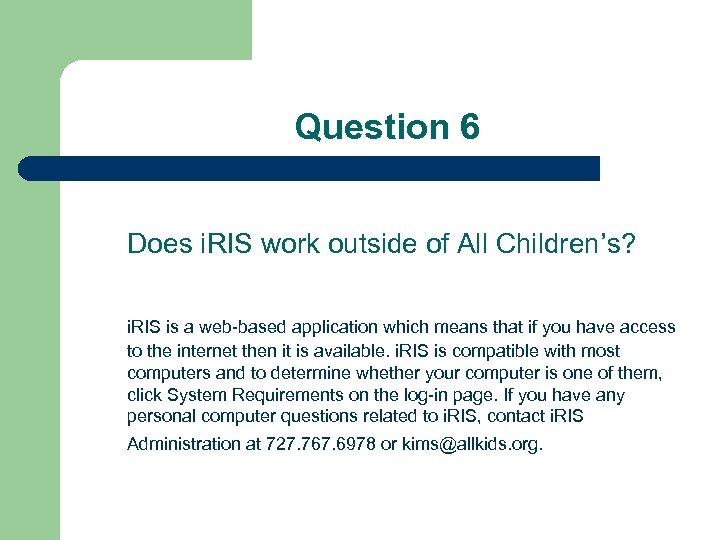 Question 6 Does i. RIS work outside of All Children’s? i. RIS is a web-based application which means that if you have access to the internet then it is available. i. RIS is compatible with most computers and to determine whether your computer is one of them, click System Requirements on the log-in page. If you have any personal computer questions related to i. RIS, contact i. RIS Administration at 727. 767. 6978 or kims@allkids. org.
Question 6 Does i. RIS work outside of All Children’s? i. RIS is a web-based application which means that if you have access to the internet then it is available. i. RIS is compatible with most computers and to determine whether your computer is one of them, click System Requirements on the log-in page. If you have any personal computer questions related to i. RIS, contact i. RIS Administration at 727. 767. 6978 or kims@allkids. org.
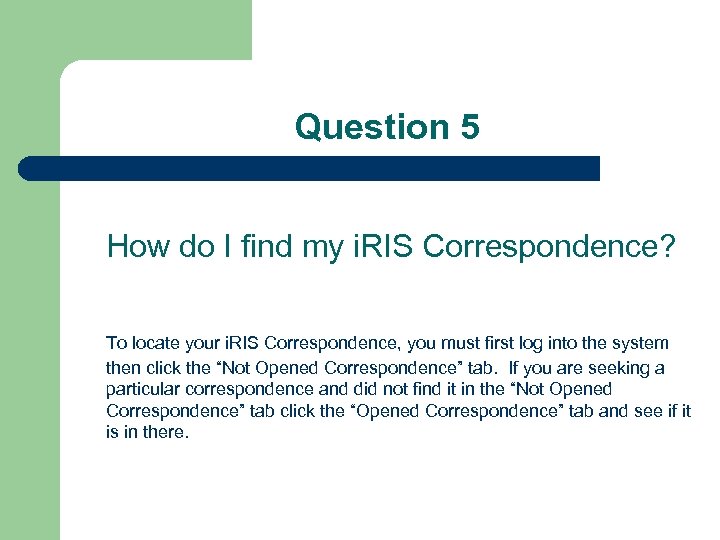 Question 5 How do I find my i. RIS Correspondence? To locate your i. RIS Correspondence, you must first log into the system then click the “Not Opened Correspondence” tab. If you are seeking a particular correspondence and did not find it in the “Not Opened Correspondence” tab click the “Opened Correspondence” tab and see if it is in there.
Question 5 How do I find my i. RIS Correspondence? To locate your i. RIS Correspondence, you must first log into the system then click the “Not Opened Correspondence” tab. If you are seeking a particular correspondence and did not find it in the “Not Opened Correspondence” tab click the “Opened Correspondence” tab and see if it is in there.
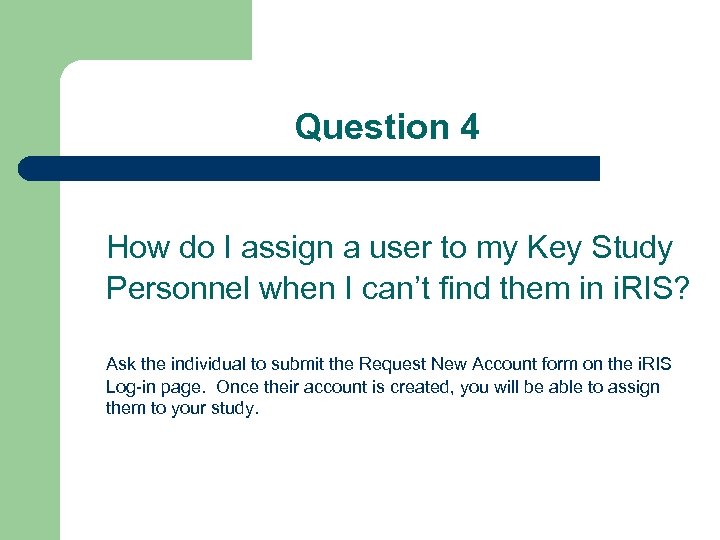 Question 4 How do I assign a user to my Key Study Personnel when I can’t find them in i. RIS? Ask the individual to submit the Request New Account form on the i. RIS Log-in page. Once their account is created, you will be able to assign them to your study.
Question 4 How do I assign a user to my Key Study Personnel when I can’t find them in i. RIS? Ask the individual to submit the Request New Account form on the i. RIS Log-in page. Once their account is created, you will be able to assign them to your study.
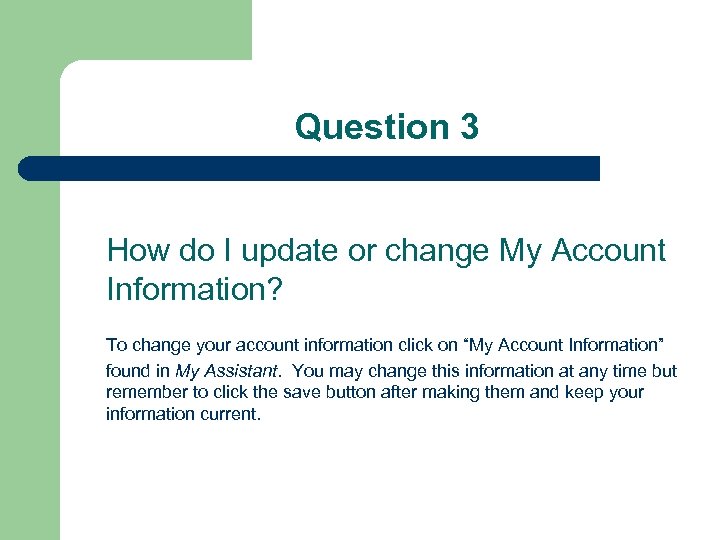 Question 3 How do I update or change My Account Information? To change your account information click on “My Account Information” found in My Assistant. You may change this information at any time but remember to click the save button after making them and keep your information current.
Question 3 How do I update or change My Account Information? To change your account information click on “My Account Information” found in My Assistant. You may change this information at any time but remember to click the save button after making them and keep your information current.
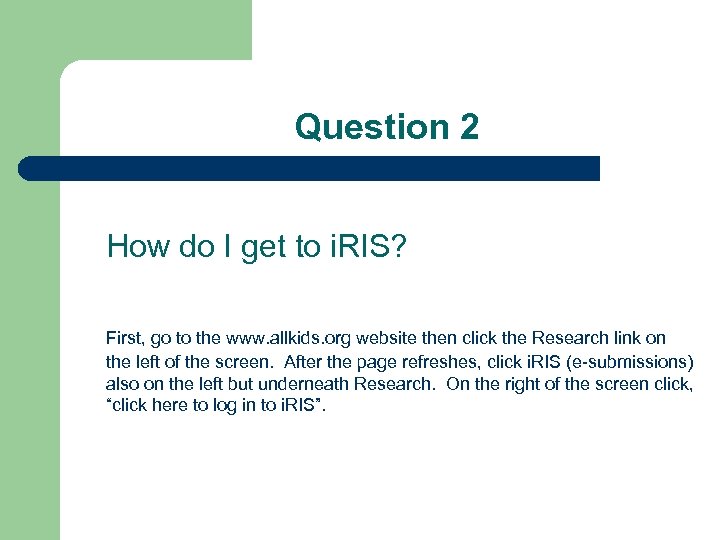 Question 2 How do I get to i. RIS? First, go to the www. allkids. org website then click the Research link on the left of the screen. After the page refreshes, click i. RIS (e-submissions) also on the left but underneath Research. On the right of the screen click, “click here to log in to i. RIS”.
Question 2 How do I get to i. RIS? First, go to the www. allkids. org website then click the Research link on the left of the screen. After the page refreshes, click i. RIS (e-submissions) also on the left but underneath Research. On the right of the screen click, “click here to log in to i. RIS”.
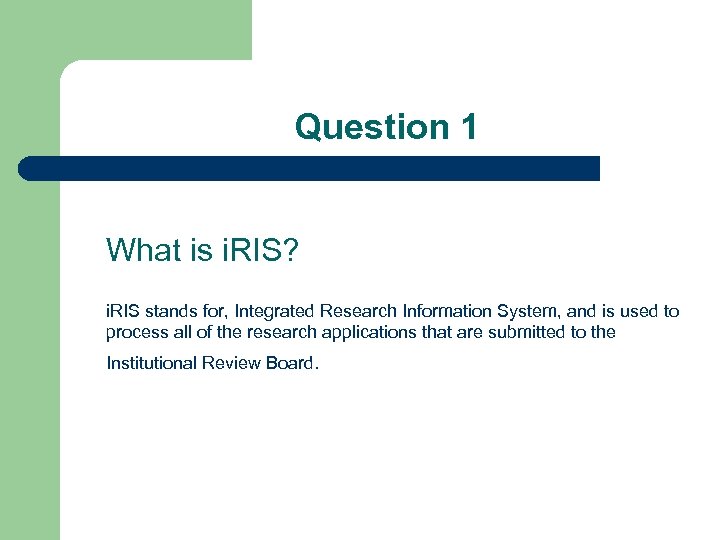 Question 1 What is i. RIS? i. RIS stands for, Integrated Research Information System, and is used to process all of the research applications that are submitted to the Institutional Review Board.
Question 1 What is i. RIS? i. RIS stands for, Integrated Research Information System, and is used to process all of the research applications that are submitted to the Institutional Review Board.
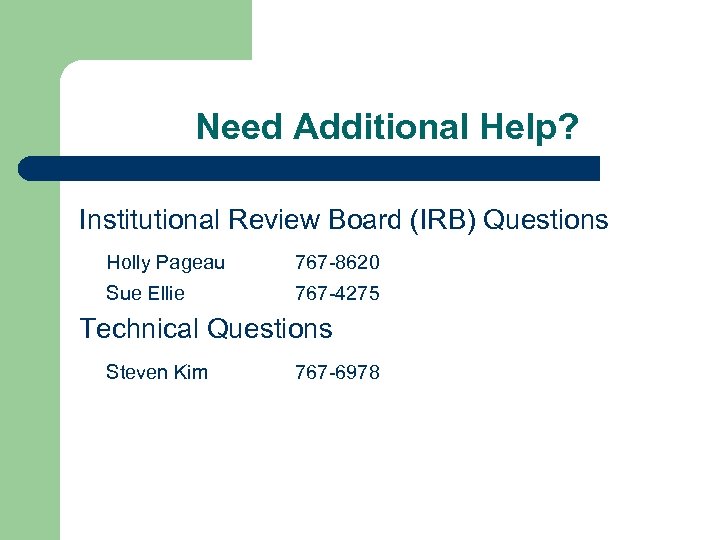 Need Additional Help? Institutional Review Board (IRB) Questions Holly Pageau 767 -8620 Sue Ellie 767 -4275 Technical Questions Steven Kim 767 -6978
Need Additional Help? Institutional Review Board (IRB) Questions Holly Pageau 767 -8620 Sue Ellie 767 -4275 Technical Questions Steven Kim 767 -6978


