86f3ddeb4791ac29081e1b4bc99c8a0c.ppt
- Количество слайдов: 17
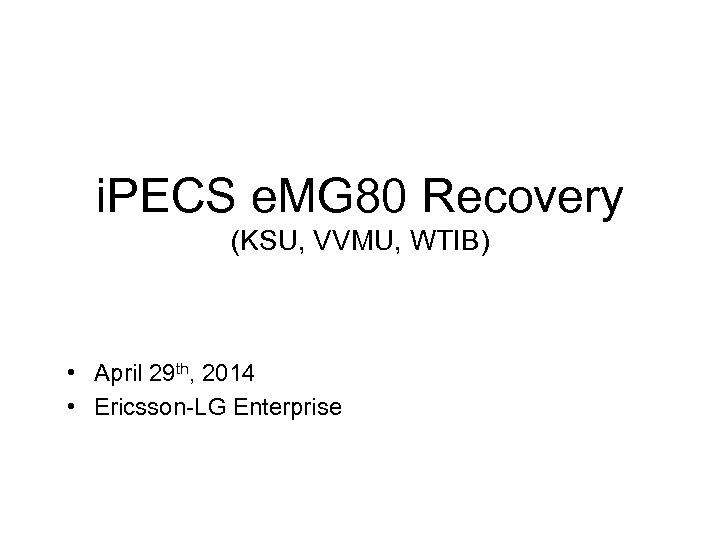 i. PECS e. MG 80 Recovery (KSU, VVMU, WTIB) • April 29 th, 2014 • Ericsson-LG Enterprise Proprietary | 2013 -11 -11 | Page 1
i. PECS e. MG 80 Recovery (KSU, VVMU, WTIB) • April 29 th, 2014 • Ericsson-LG Enterprise Proprietary | 2013 -11 -11 | Page 1
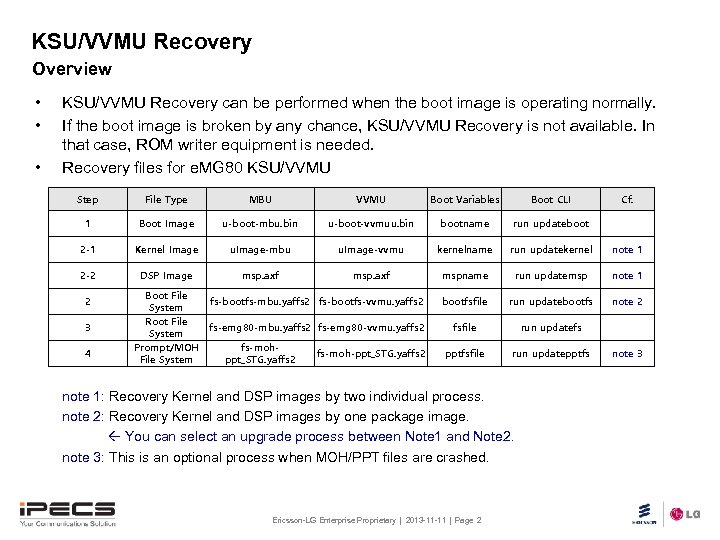 KSU/VVMU Recovery Overview • • • KSU/VVMU Recovery can be performed when the boot image is operating normally. If the boot image is broken by any chance, KSU/VVMU Recovery is not available. In that case, ROM writer equipment is needed. Recovery files for e. MG 80 KSU/VVMU Step File Type MBU VVMU Boot Variables Boot CLI 1 Boot Image u-boot-mbu. bin u-boot-vvmuu. bin bootname run updateboot 2 -1 Kernel Image u. Image-mbu u. Image-vvmu kernelname run updatekernel note 1 2 -2 DSP Image msp. axf mspname run updatemsp note 1 fs-bootfs-mbu. yaffs 2 fs-bootfs-vvmu. yaffs 2 bootfsfile run updatebootfs note 2 fs-emg 80 -mbu. yaffs 2 fs-emg 80 -vvmu. yaffs 2 fsfile run updatefs pptfsfile run updatepptfs 2 3 4 Boot File System Root File System Prompt/MOH File System fs-mohppt_STG. yaffs 2 fs-moh-ppt_STG. yaffs 2 note 1: Recovery Kernel and DSP images by two individual process. note 2: Recovery Kernel and DSP images by one package image. You can select an upgrade process between Note 1 and Note 2. note 3: This is an optional process when MOH/PPT files are crashed. Ericsson-LG Enterprise Proprietary | 2013 -11 -11 | Page 2 Cf. note 3
KSU/VVMU Recovery Overview • • • KSU/VVMU Recovery can be performed when the boot image is operating normally. If the boot image is broken by any chance, KSU/VVMU Recovery is not available. In that case, ROM writer equipment is needed. Recovery files for e. MG 80 KSU/VVMU Step File Type MBU VVMU Boot Variables Boot CLI 1 Boot Image u-boot-mbu. bin u-boot-vvmuu. bin bootname run updateboot 2 -1 Kernel Image u. Image-mbu u. Image-vvmu kernelname run updatekernel note 1 2 -2 DSP Image msp. axf mspname run updatemsp note 1 fs-bootfs-mbu. yaffs 2 fs-bootfs-vvmu. yaffs 2 bootfsfile run updatebootfs note 2 fs-emg 80 -mbu. yaffs 2 fs-emg 80 -vvmu. yaffs 2 fsfile run updatefs pptfsfile run updatepptfs 2 3 4 Boot File System Root File System Prompt/MOH File System fs-mohppt_STG. yaffs 2 fs-moh-ppt_STG. yaffs 2 note 1: Recovery Kernel and DSP images by two individual process. note 2: Recovery Kernel and DSP images by one package image. You can select an upgrade process between Note 1 and Note 2. note 3: This is an optional process when MOH/PPT files are crashed. Ericsson-LG Enterprise Proprietary | 2013 -11 -11 | Page 2 Cf. note 3
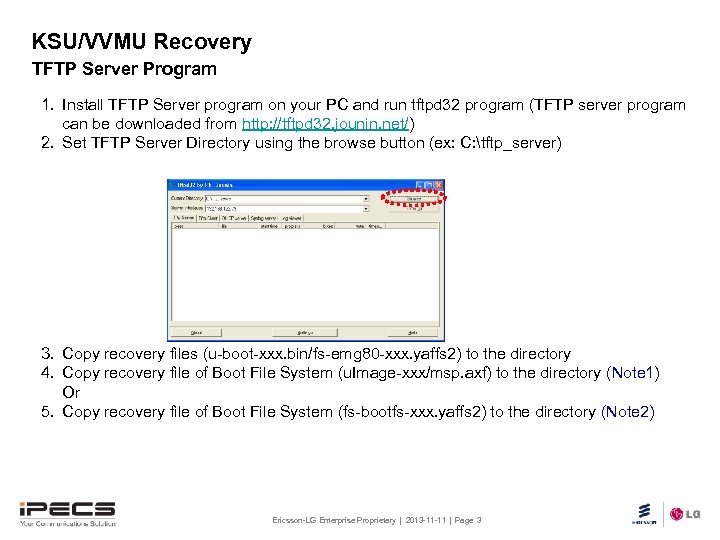 KSU/VVMU Recovery TFTP Server Program 1. Install TFTP Server program on your PC and run tftpd 32 program (TFTP server program can be downloaded from http: //tftpd 32. jounin. net/) 2. Set TFTP Server Directory using the browse button (ex: C: tftp_server) 3. Copy recovery files (u-boot-xxx. bin/fs-emg 80 -xxx. yaffs 2) to the directory 4. Copy recovery file of Boot File System (u. Image-xxx/msp. axf) to the directory (Note 1) Or 5. Copy recovery file of Boot File System (fs-bootfs-xxx. yaffs 2) to the directory (Note 2) Ericsson-LG Enterprise Proprietary | 2013 -11 -11 | Page 3
KSU/VVMU Recovery TFTP Server Program 1. Install TFTP Server program on your PC and run tftpd 32 program (TFTP server program can be downloaded from http: //tftpd 32. jounin. net/) 2. Set TFTP Server Directory using the browse button (ex: C: tftp_server) 3. Copy recovery files (u-boot-xxx. bin/fs-emg 80 -xxx. yaffs 2) to the directory 4. Copy recovery file of Boot File System (u. Image-xxx/msp. axf) to the directory (Note 1) Or 5. Copy recovery file of Boot File System (fs-bootfs-xxx. yaffs 2) to the directory (Note 2) Ericsson-LG Enterprise Proprietary | 2013 -11 -11 | Page 3
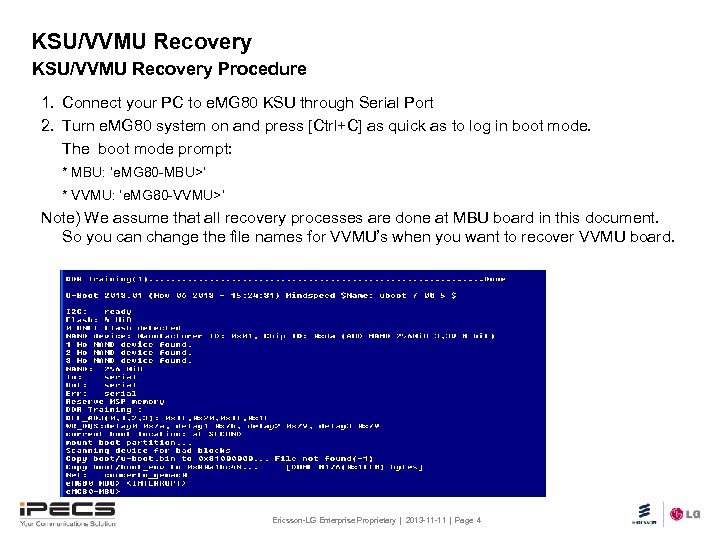 KSU/VVMU Recovery Procedure 1. Connect your PC to e. MG 80 KSU through Serial Port 2. Turn e. MG 80 system on and press [Ctrl+C] as quick as to log in boot mode. The boot mode prompt: * MBU: ‘e. MG 80 -MBU>’ * VVMU: ‘e. MG 80 -VVMU>’ Note) We assume that all recovery processes are done at MBU board in this document. So you can change the file names for VVMU’s when you want to recover VVMU board. Ericsson-LG Enterprise Proprietary | 2013 -11 -11 | Page 4
KSU/VVMU Recovery Procedure 1. Connect your PC to e. MG 80 KSU through Serial Port 2. Turn e. MG 80 system on and press [Ctrl+C] as quick as to log in boot mode. The boot mode prompt: * MBU: ‘e. MG 80 -MBU>’ * VVMU: ‘e. MG 80 -VVMU>’ Note) We assume that all recovery processes are done at MBU board in this document. So you can change the file names for VVMU’s when you want to recover VVMU board. Ericsson-LG Enterprise Proprietary | 2013 -11 -11 | Page 4
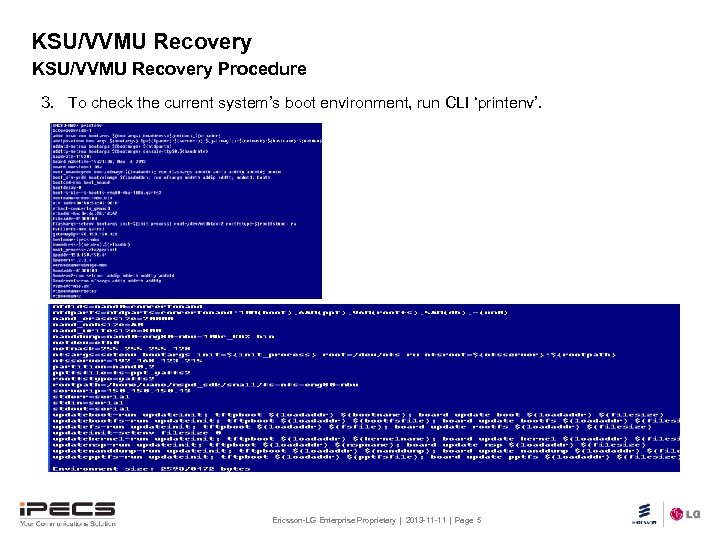 KSU/VVMU Recovery Procedure 3. To check the current system’s boot environment, run CLI ‘printenv’. Ericsson-LG Enterprise Proprietary | 2013 -11 -11 | Page 5
KSU/VVMU Recovery Procedure 3. To check the current system’s boot environment, run CLI ‘printenv’. Ericsson-LG Enterprise Proprietary | 2013 -11 -11 | Page 5
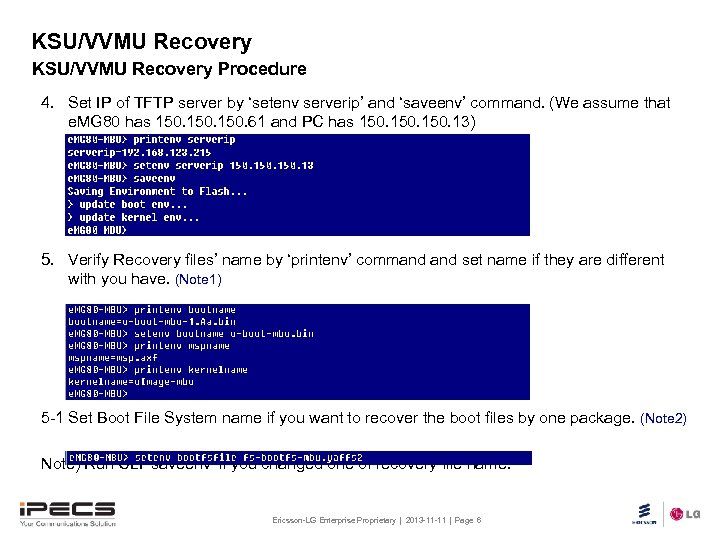 KSU/VVMU Recovery Procedure 4. Set IP of TFTP server by ‘setenv serverip’ and ‘saveenv’ command. (We assume that e. MG 80 has 150. 61 and PC has 150. 13) 5. Verify Recovery files’ name by ‘printenv’ command set name if they are different with you have. (Note 1) 5 -1 Set Boot File System name if you want to recover the boot files by one package. (Note 2) Note) Run CLI ‘saveenv’ if you changed one of recovery file name. Ericsson-LG Enterprise Proprietary | 2013 -11 -11 | Page 6
KSU/VVMU Recovery Procedure 4. Set IP of TFTP server by ‘setenv serverip’ and ‘saveenv’ command. (We assume that e. MG 80 has 150. 61 and PC has 150. 13) 5. Verify Recovery files’ name by ‘printenv’ command set name if they are different with you have. (Note 1) 5 -1 Set Boot File System name if you want to recover the boot files by one package. (Note 2) Note) Run CLI ‘saveenv’ if you changed one of recovery file name. Ericsson-LG Enterprise Proprietary | 2013 -11 -11 | Page 6
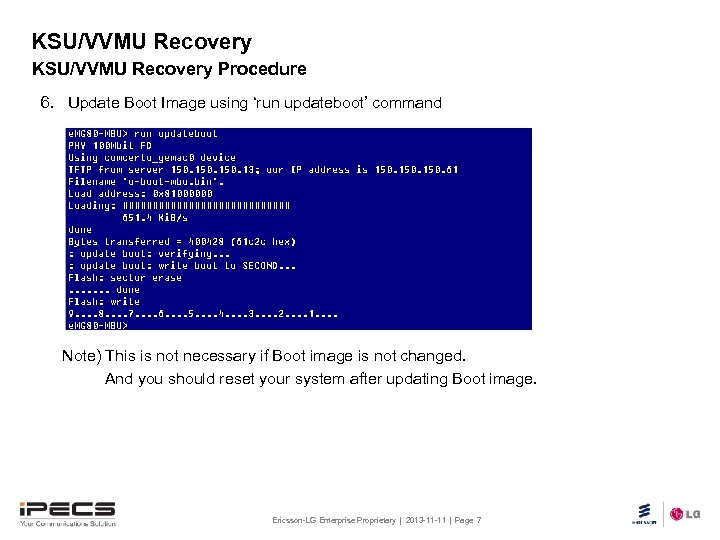 KSU/VVMU Recovery Procedure 6. Update Boot Image using ‘run updateboot’ command Note) This is not necessary if Boot image is not changed. And you should reset your system after updating Boot image. Ericsson-LG Enterprise Proprietary | 2013 -11 -11 | Page 7
KSU/VVMU Recovery Procedure 6. Update Boot Image using ‘run updateboot’ command Note) This is not necessary if Boot image is not changed. And you should reset your system after updating Boot image. Ericsson-LG Enterprise Proprietary | 2013 -11 -11 | Page 7
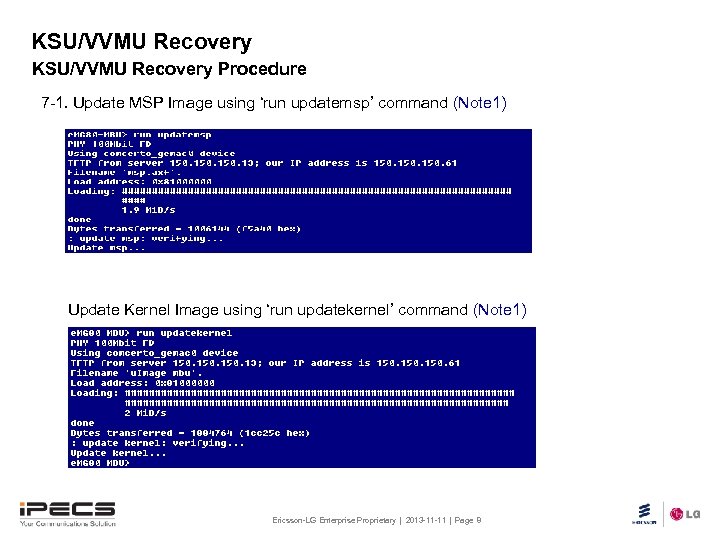 KSU/VVMU Recovery Procedure 7 -1. Update MSP Image using ‘run updatemsp’ command (Note 1) Update Kernel Image using ‘run updatekernel’ command (Note 1) Ericsson-LG Enterprise Proprietary | 2013 -11 -11 | Page 8
KSU/VVMU Recovery Procedure 7 -1. Update MSP Image using ‘run updatemsp’ command (Note 1) Update Kernel Image using ‘run updatekernel’ command (Note 1) Ericsson-LG Enterprise Proprietary | 2013 -11 -11 | Page 8
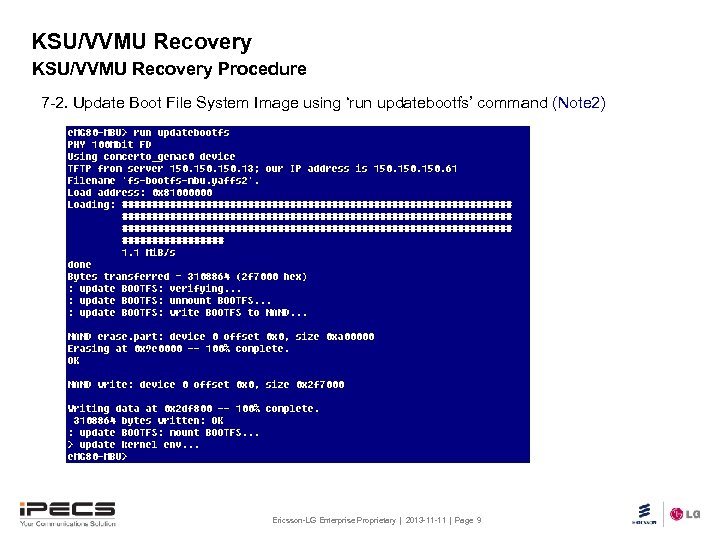 KSU/VVMU Recovery Procedure 7 -2. Update Boot File System Image using ‘run updatebootfs’ command (Note 2) Ericsson-LG Enterprise Proprietary | 2013 -11 -11 | Page 9
KSU/VVMU Recovery Procedure 7 -2. Update Boot File System Image using ‘run updatebootfs’ command (Note 2) Ericsson-LG Enterprise Proprietary | 2013 -11 -11 | Page 9
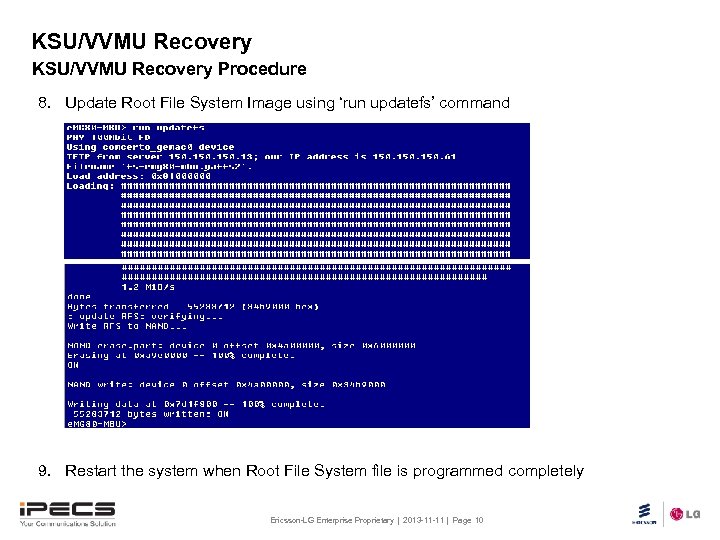 KSU/VVMU Recovery Procedure 8. Update Root File System Image using ‘run updatefs’ command 9. Restart the system when Root File System file is programmed completely Ericsson-LG Enterprise Proprietary | 2013 -11 -11 | Page 10
KSU/VVMU Recovery Procedure 8. Update Root File System Image using ‘run updatefs’ command 9. Restart the system when Root File System file is programmed completely Ericsson-LG Enterprise Proprietary | 2013 -11 -11 | Page 10
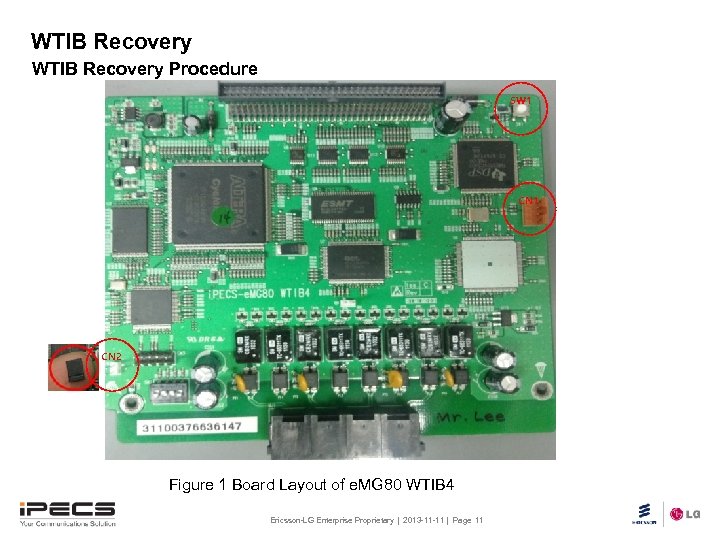 WTIB Recovery Procedure SW 1 CN 2 Figure 1 Board Layout of e. MG 80 WTIB 4 Ericsson-LG Enterprise Proprietary | 2013 -11 -11 | Page 11
WTIB Recovery Procedure SW 1 CN 2 Figure 1 Board Layout of e. MG 80 WTIB 4 Ericsson-LG Enterprise Proprietary | 2013 -11 -11 | Page 11
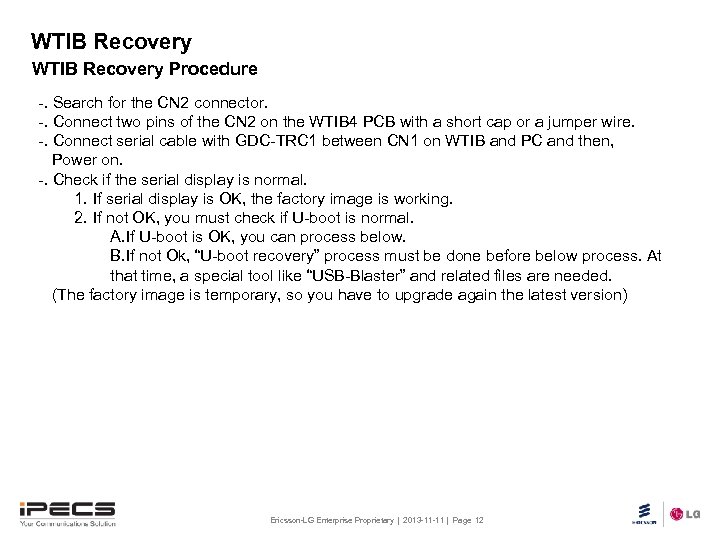 WTIB Recovery Procedure -. Search for the CN 2 connector. -. Connect two pins of the CN 2 on the WTIB 4 PCB with a short cap or a jumper wire. -. Connect serial cable with GDC-TRC 1 between CN 1 on WTIB and PC and then, Power on. -. Check if the serial display is normal. 1. If serial display is OK, the factory image is working. 2. If not OK, you must check if U-boot is normal. A. If U-boot is OK, you can process below. B. If not Ok, “U-boot recovery” process must be done before below process. At that time, a special tool like “USB-Blaster” and related files are needed. (The factory image is temporary, so you have to upgrade again the latest version) Ericsson-LG Enterprise Proprietary | 2013 -11 -11 | Page 12
WTIB Recovery Procedure -. Search for the CN 2 connector. -. Connect two pins of the CN 2 on the WTIB 4 PCB with a short cap or a jumper wire. -. Connect serial cable with GDC-TRC 1 between CN 1 on WTIB and PC and then, Power on. -. Check if the serial display is normal. 1. If serial display is OK, the factory image is working. 2. If not OK, you must check if U-boot is normal. A. If U-boot is OK, you can process below. B. If not Ok, “U-boot recovery” process must be done before below process. At that time, a special tool like “USB-Blaster” and related files are needed. (The factory image is temporary, so you have to upgrade again the latest version) Ericsson-LG Enterprise Proprietary | 2013 -11 -11 | Page 12
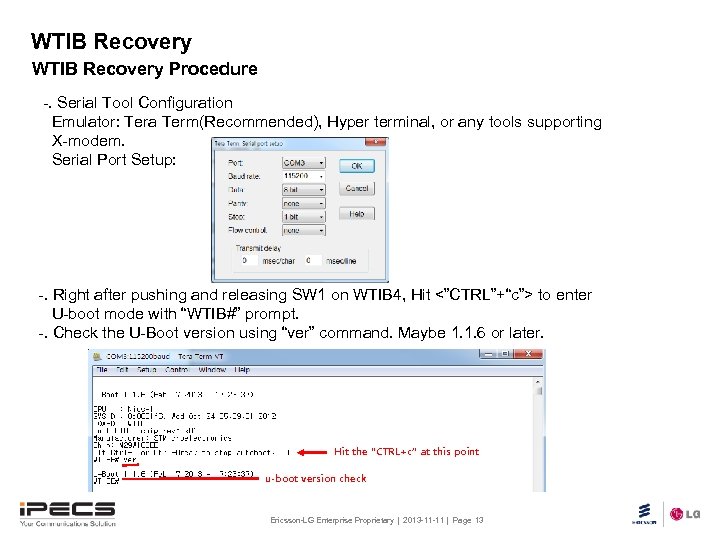 WTIB Recovery Procedure -. Serial Tool Configuration Emulator: Tera Term(Recommended), Hyper terminal, or any tools supporting X-modem. Serial Port Setup: -. Right after pushing and releasing SW 1 on WTIB 4, Hit <”CTRL”+“c”> to enter U-boot mode with “WTIB#” prompt. -. Check the U-Boot version using “ver” command. Maybe 1. 1. 6 or later. Hit the “CTRL+c” at this point u-boot version check Ericsson-LG Enterprise Proprietary | 2013 -11 -11 | Page 13
WTIB Recovery Procedure -. Serial Tool Configuration Emulator: Tera Term(Recommended), Hyper terminal, or any tools supporting X-modem. Serial Port Setup: -. Right after pushing and releasing SW 1 on WTIB 4, Hit <”CTRL”+“c”> to enter U-boot mode with “WTIB#” prompt. -. Check the U-Boot version using “ver” command. Maybe 1. 1. 6 or later. Hit the “CTRL+c” at this point u-boot version check Ericsson-LG Enterprise Proprietary | 2013 -11 -11 | Page 13
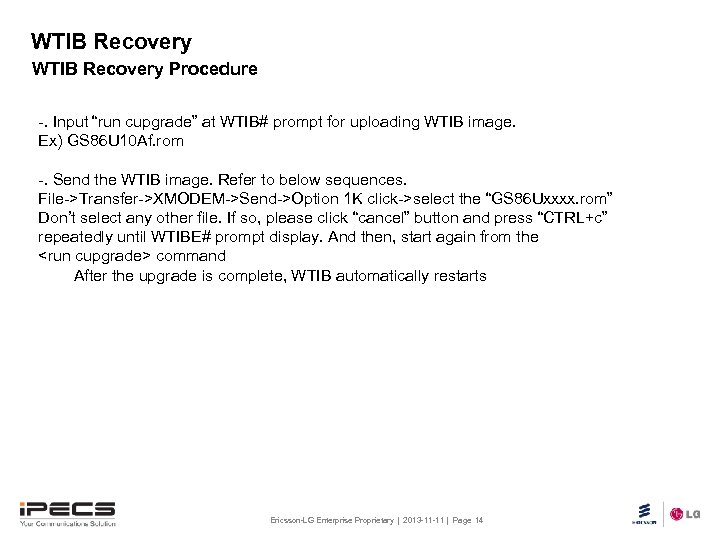 WTIB Recovery Procedure -. Input “run cupgrade” at WTIB# prompt for uploading WTIB image. Ex) GS 86 U 10 Af. rom -. Send the WTIB image. Refer to below sequences. File->Transfer->XMODEM->Send->Option 1 K click->select the “GS 86 Uxxxx. rom” Don’t select any other file. If so, please click “cancel” button and press “CTRL+c” repeatedly until WTIBE# prompt display. And then, start again from the
WTIB Recovery Procedure -. Input “run cupgrade” at WTIB# prompt for uploading WTIB image. Ex) GS 86 U 10 Af. rom -. Send the WTIB image. Refer to below sequences. File->Transfer->XMODEM->Send->Option 1 K click->select the “GS 86 Uxxxx. rom” Don’t select any other file. If so, please click “cancel” button and press “CTRL+c” repeatedly until WTIBE# prompt display. And then, start again from the
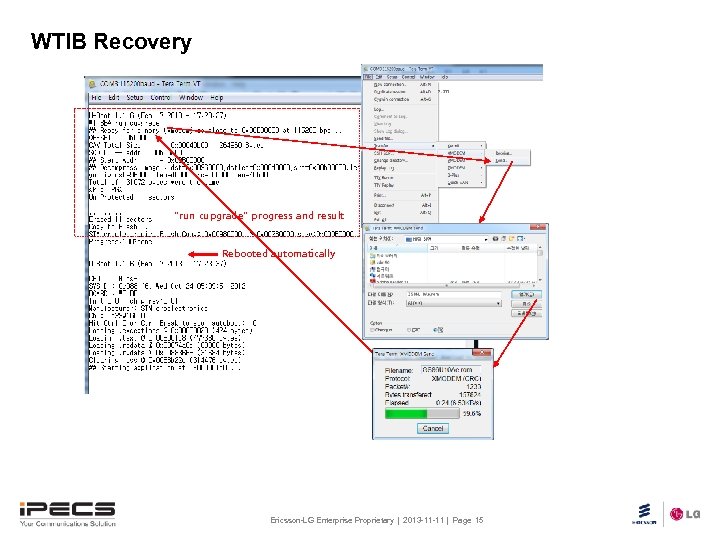 WTIB Recovery Procedure “run cupgrade” progress and result Rebooted automatically Ericsson-LG Enterprise Proprietary | 2013 -11 -11 | Page 15
WTIB Recovery Procedure “run cupgrade” progress and result Rebooted automatically Ericsson-LG Enterprise Proprietary | 2013 -11 -11 | Page 15
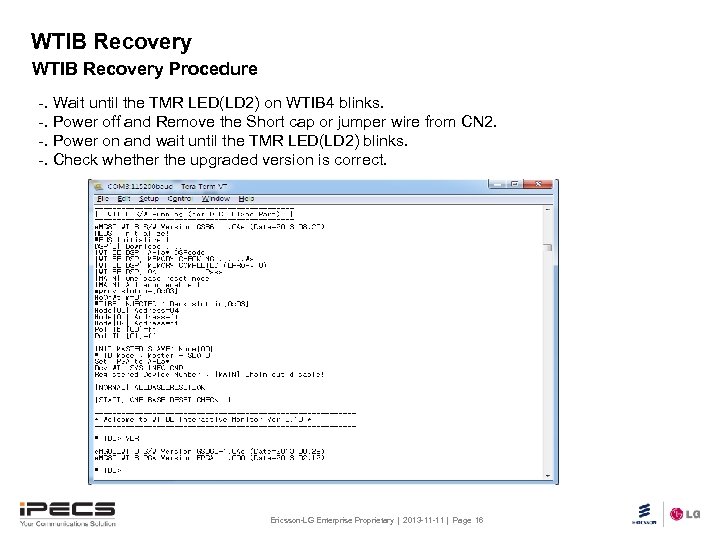 WTIB Recovery Procedure -. Wait until the TMR LED(LD 2) on WTIB 4 blinks. -. Power off and Remove the Short cap or jumper wire from CN 2. -. Power on and wait until the TMR LED(LD 2) blinks. -. Check whether the upgraded version is correct. Ericsson-LG Enterprise Proprietary | 2013 -11 -11 | Page 16
WTIB Recovery Procedure -. Wait until the TMR LED(LD 2) on WTIB 4 blinks. -. Power off and Remove the Short cap or jumper wire from CN 2. -. Power on and wait until the TMR LED(LD 2) blinks. -. Check whether the upgraded version is correct. Ericsson-LG Enterprise Proprietary | 2013 -11 -11 | Page 16
 Ericsson-LG Confidential | 2013 -07 -9 | Page 17
Ericsson-LG Confidential | 2013 -07 -9 | Page 17
