e82e36ce8da7b3a0d3f79c33bce0d3ba.ppt
- Количество слайдов: 15
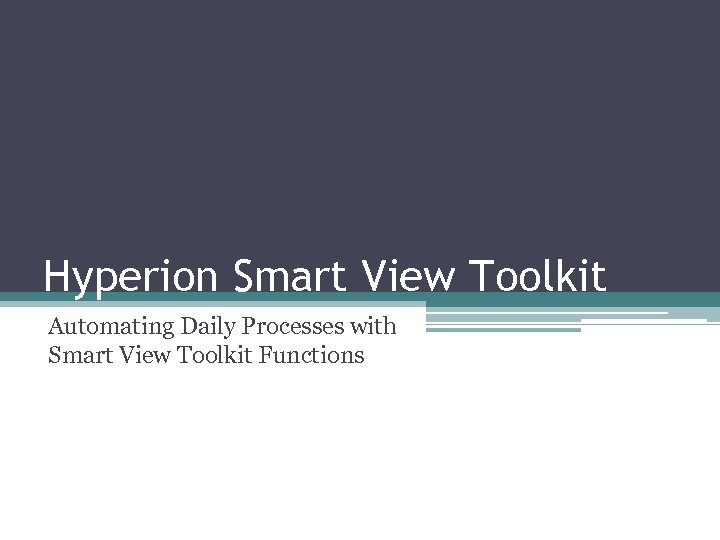 Hyperion Smart View Toolkit Automating Daily Processes with Smart View Toolkit Functions
Hyperion Smart View Toolkit Automating Daily Processes with Smart View Toolkit Functions
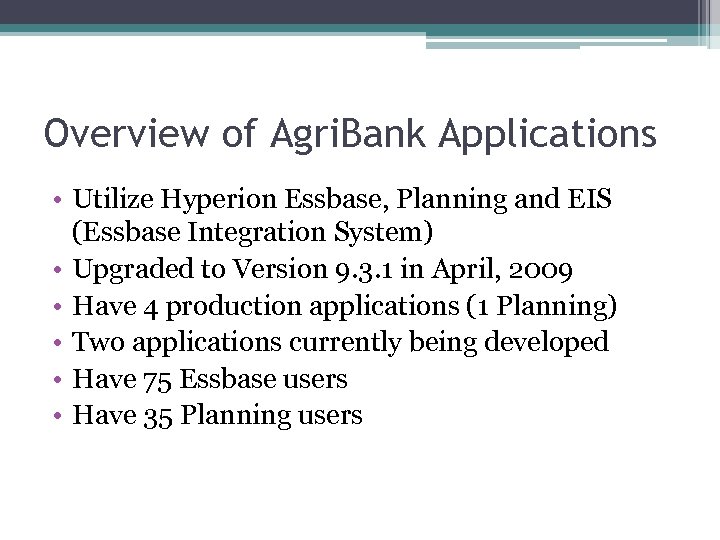 Overview of Agri. Bank Applications • Utilize Hyperion Essbase, Planning and EIS (Essbase Integration System) • Upgraded to Version 9. 3. 1 in April, 2009 • Have 4 production applications (1 Planning) • Two applications currently being developed • Have 75 Essbase users • Have 35 Planning users
Overview of Agri. Bank Applications • Utilize Hyperion Essbase, Planning and EIS (Essbase Integration System) • Upgraded to Version 9. 3. 1 in April, 2009 • Have 4 production applications (1 Planning) • Two applications currently being developed • Have 75 Essbase users • Have 35 Planning users
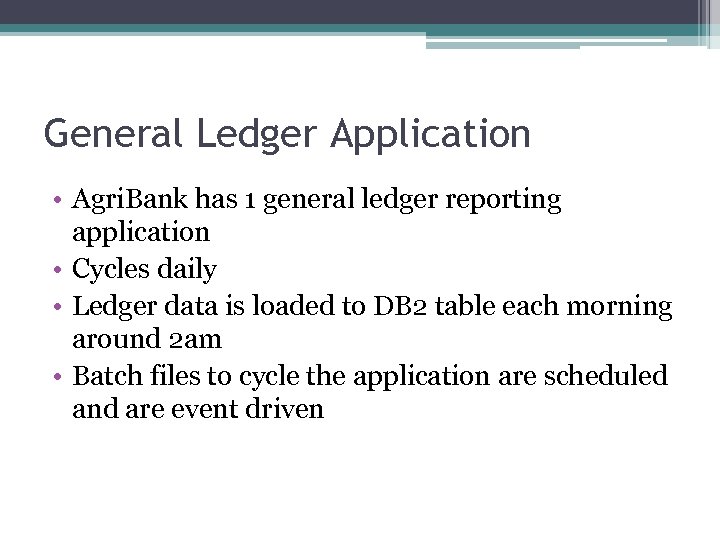 General Ledger Application • Agri. Bank has 1 general ledger reporting application • Cycles daily • Ledger data is loaded to DB 2 table each morning around 2 am • Batch files to cycle the application are scheduled and are event driven
General Ledger Application • Agri. Bank has 1 general ledger reporting application • Cycles daily • Ledger data is loaded to DB 2 table each morning around 2 am • Batch files to cycle the application are scheduled and are event driven
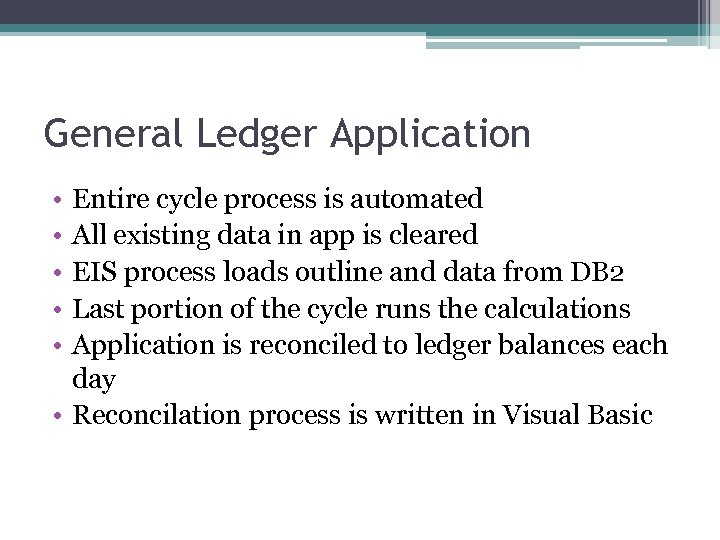 General Ledger Application • • • Entire cycle process is automated All existing data in app is cleared EIS process loads outline and data from DB 2 Last portion of the cycle runs the calculations Application is reconciled to ledger balances each day • Reconcilation process is written in Visual Basic
General Ledger Application • • • Entire cycle process is automated All existing data in app is cleared EIS process loads outline and data from DB 2 Last portion of the cycle runs the calculations Application is reconciled to ledger balances each day • Reconcilation process is written in Visual Basic
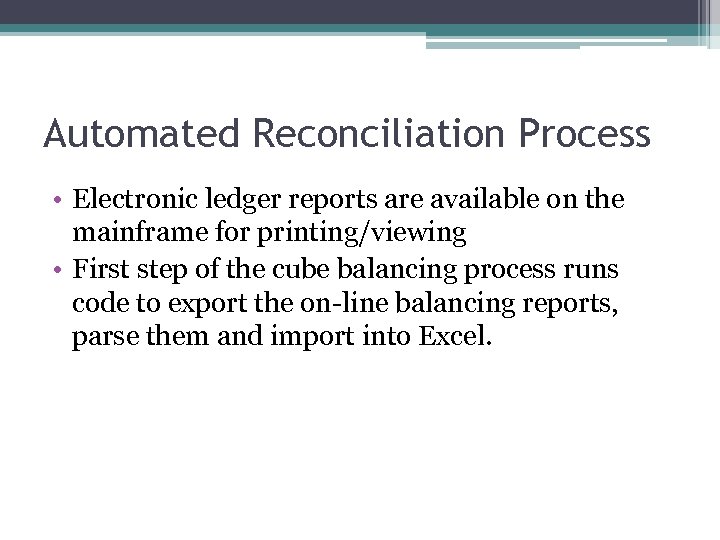 Automated Reconciliation Process • Electronic ledger reports are available on the mainframe for printing/viewing • First step of the cube balancing process runs code to export the on-line balancing reports, parse them and import into Excel.
Automated Reconciliation Process • Electronic ledger reports are available on the mainframe for printing/viewing • First step of the cube balancing process runs code to export the on-line balancing reports, parse them and import into Excel.
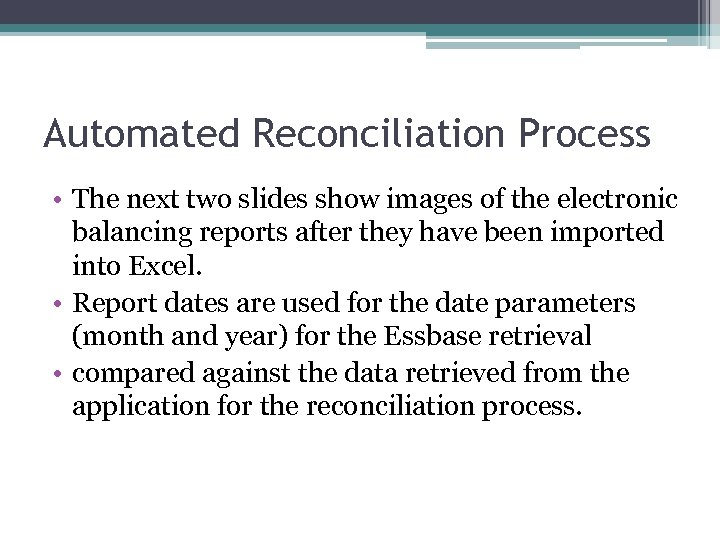 Automated Reconciliation Process • The next two slides show images of the electronic balancing reports after they have been imported into Excel. • Report dates are used for the date parameters (month and year) for the Essbase retrieval • compared against the data retrieved from the application for the reconciliation process.
Automated Reconciliation Process • The next two slides show images of the electronic balancing reports after they have been imported into Excel. • Report dates are used for the date parameters (month and year) for the Essbase retrieval • compared against the data retrieved from the application for the reconciliation process.
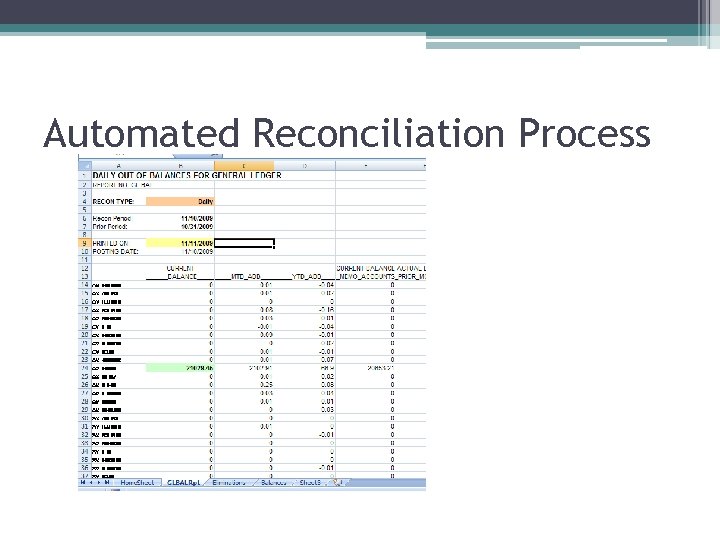 Automated Reconciliation Process
Automated Reconciliation Process
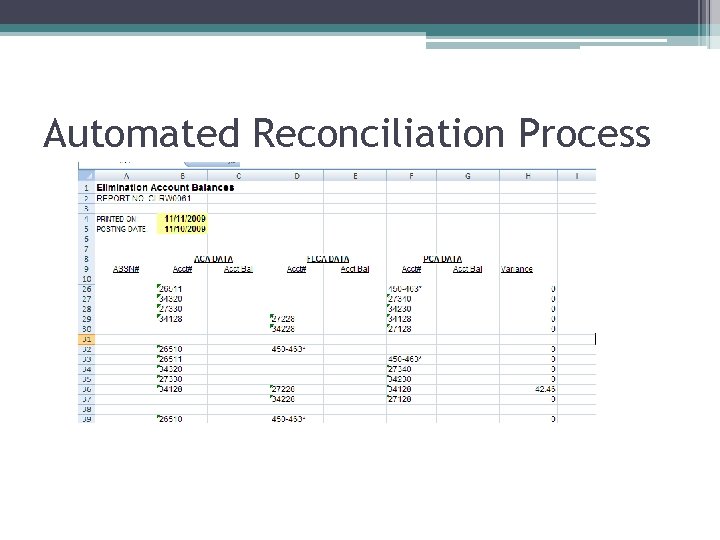 Automated Reconciliation Process
Automated Reconciliation Process
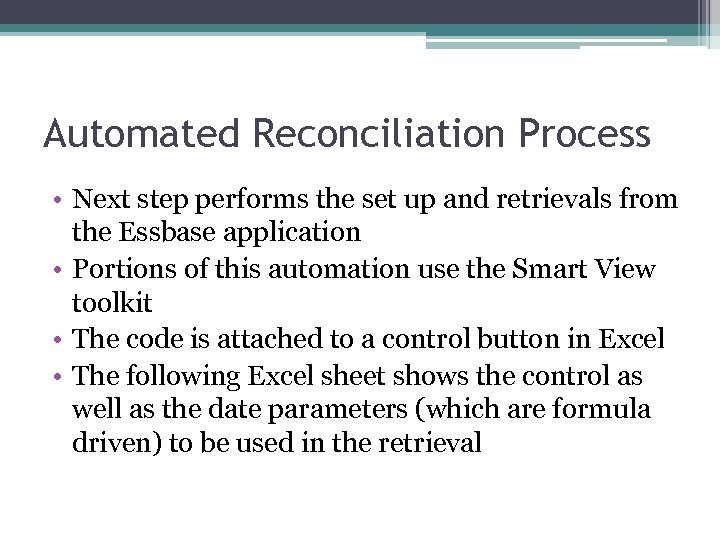 Automated Reconciliation Process • Next step performs the set up and retrievals from the Essbase application • Portions of this automation use the Smart View toolkit • The code is attached to a control button in Excel • The following Excel sheet shows the control as well as the date parameters (which are formula driven) to be used in the retrieval
Automated Reconciliation Process • Next step performs the set up and retrievals from the Essbase application • Portions of this automation use the Smart View toolkit • The code is attached to a control button in Excel • The following Excel sheet shows the control as well as the date parameters (which are formula driven) to be used in the retrieval
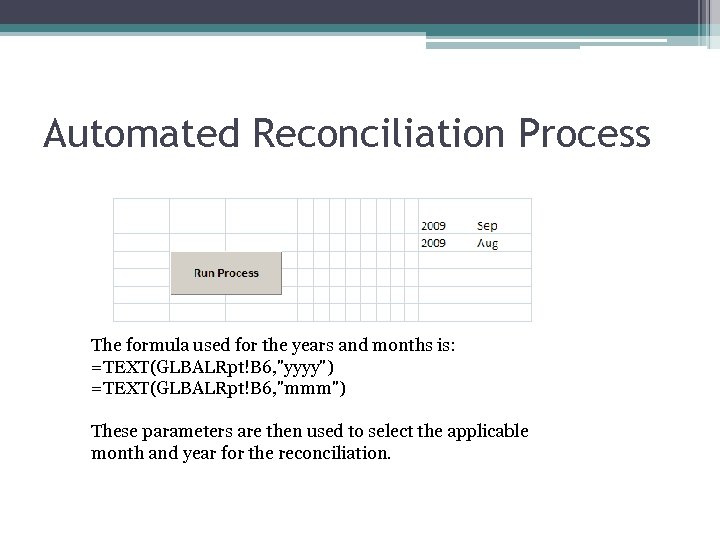 Automated Reconciliation Process The formula used for the years and months is: =TEXT(GLBALRpt!B 6, "yyyy") =TEXT(GLBALRpt!B 6, "mmm") These parameters are then used to select the applicable month and year for the reconciliation.
Automated Reconciliation Process The formula used for the years and months is: =TEXT(GLBALRpt!B 6, "yyyy") =TEXT(GLBALRpt!B 6, "mmm") These parameters are then used to select the applicable month and year for the reconciliation.
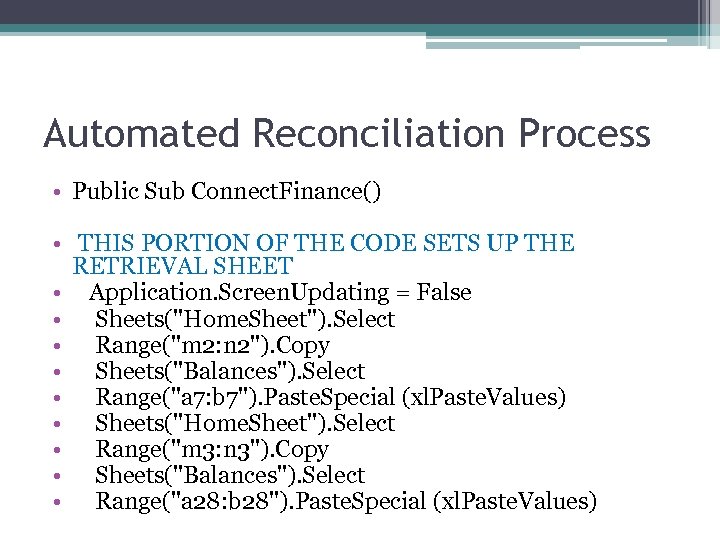 Automated Reconciliation Process • Public Sub Connect. Finance() • THIS PORTION OF THE CODE SETS UP THE RETRIEVAL SHEET • Application. Screen. Updating = False • Sheets("Home. Sheet"). Select • Range("m 2: n 2"). Copy • Sheets("Balances"). Select • Range("a 7: b 7"). Paste. Special (xl. Paste. Values) • Sheets("Home. Sheet"). Select • Range("m 3: n 3"). Copy • Sheets("Balances"). Select • Range("a 28: b 28"). Paste. Special (xl. Paste. Values)
Automated Reconciliation Process • Public Sub Connect. Finance() • THIS PORTION OF THE CODE SETS UP THE RETRIEVAL SHEET • Application. Screen. Updating = False • Sheets("Home. Sheet"). Select • Range("m 2: n 2"). Copy • Sheets("Balances"). Select • Range("a 7: b 7"). Paste. Special (xl. Paste. Values) • Sheets("Home. Sheet"). Select • Range("m 3: n 3"). Copy • Sheets("Balances"). Select • Range("a 28: b 28"). Paste. Special (xl. Paste. Values)
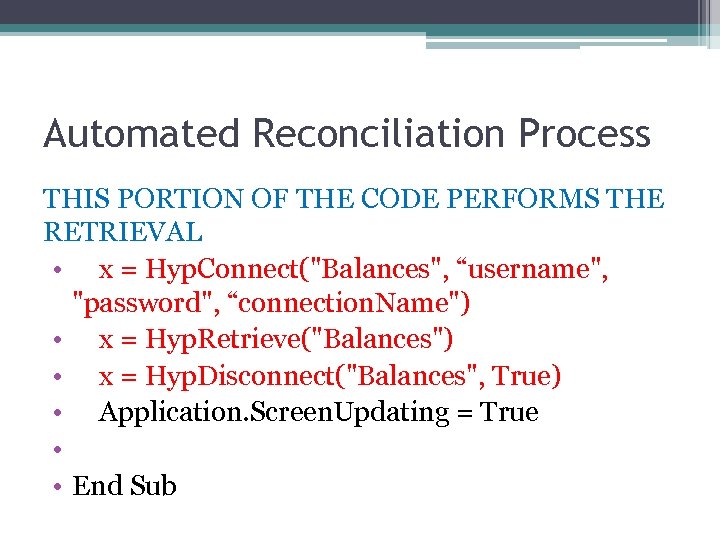 Automated Reconciliation Process THIS PORTION OF THE CODE PERFORMS THE RETRIEVAL • x = Hyp. Connect("Balances", “username", "password", “connection. Name") • x = Hyp. Retrieve("Balances") • x = Hyp. Disconnect("Balances", True) • Application. Screen. Updating = True • • End Sub
Automated Reconciliation Process THIS PORTION OF THE CODE PERFORMS THE RETRIEVAL • x = Hyp. Connect("Balances", “username", "password", “connection. Name") • x = Hyp. Retrieve("Balances") • x = Hyp. Disconnect("Balances", True) • Application. Screen. Updating = True • • End Sub
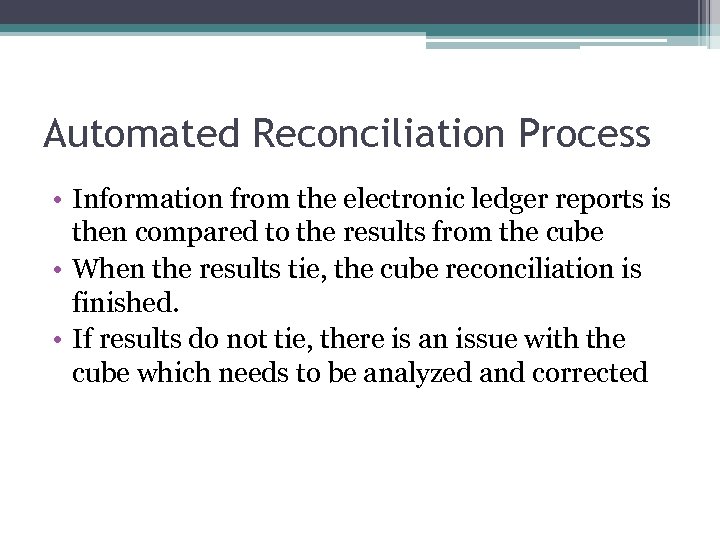 Automated Reconciliation Process • Information from the electronic ledger reports is then compared to the results from the cube • When the results tie, the cube reconciliation is finished. • If results do not tie, there is an issue with the cube which needs to be analyzed and corrected
Automated Reconciliation Process • Information from the electronic ledger reports is then compared to the results from the cube • When the results tie, the cube reconciliation is finished. • If results do not tie, there is an issue with the cube which needs to be analyzed and corrected
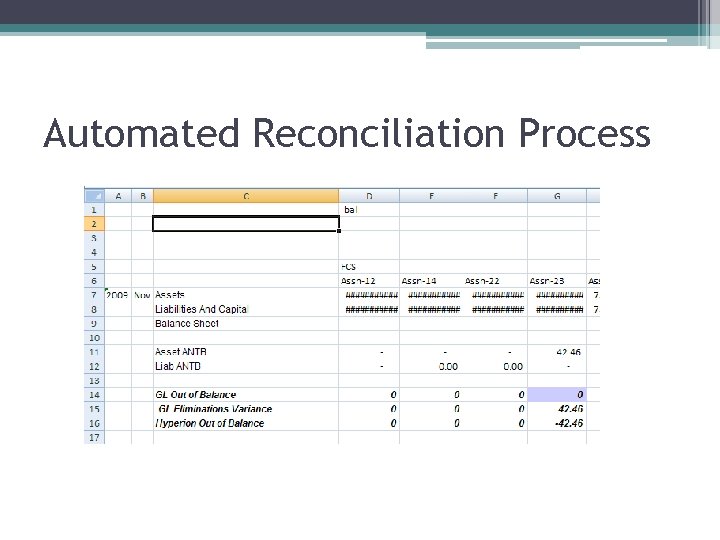 Automated Reconciliation Process
Automated Reconciliation Process
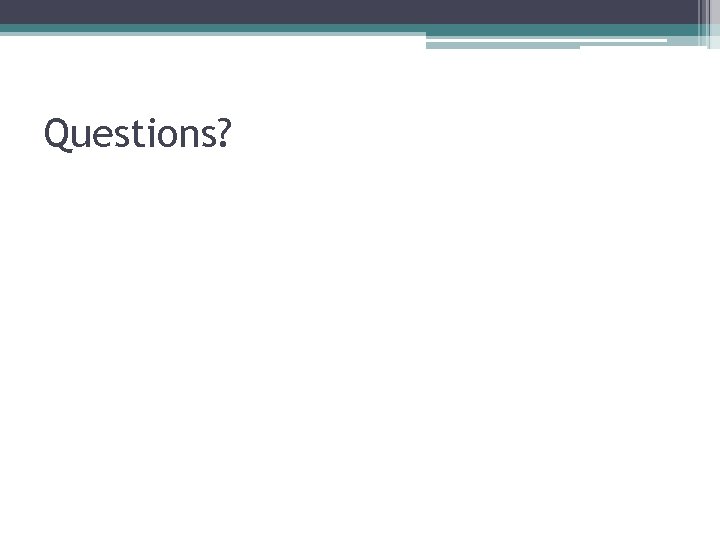 Questions?
Questions?


