356bd8f97730390ebd5186a046b0f464.ppt
- Количество слайдов: 22
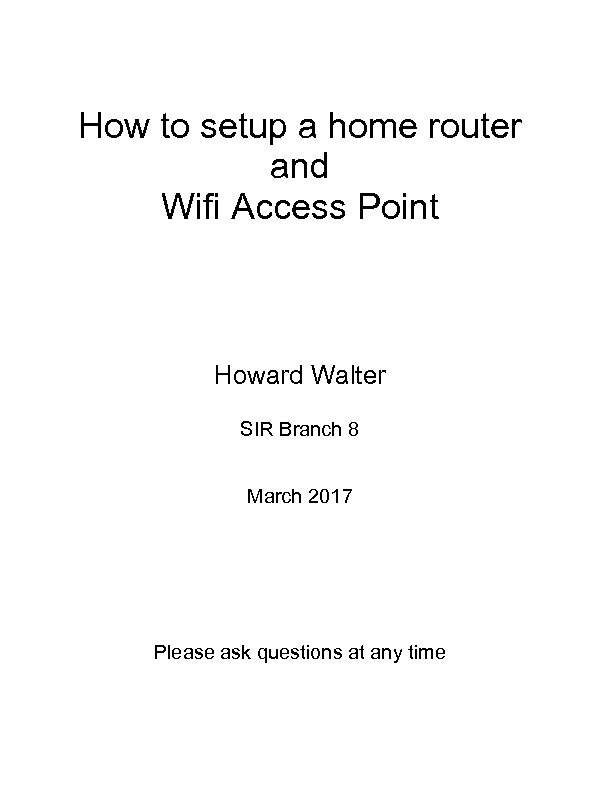 How to setup a home router and Wifi Access Point Howard Walter SIR Branch 8 March 2017 Please ask questions at any time
How to setup a home router and Wifi Access Point Howard Walter SIR Branch 8 March 2017 Please ask questions at any time
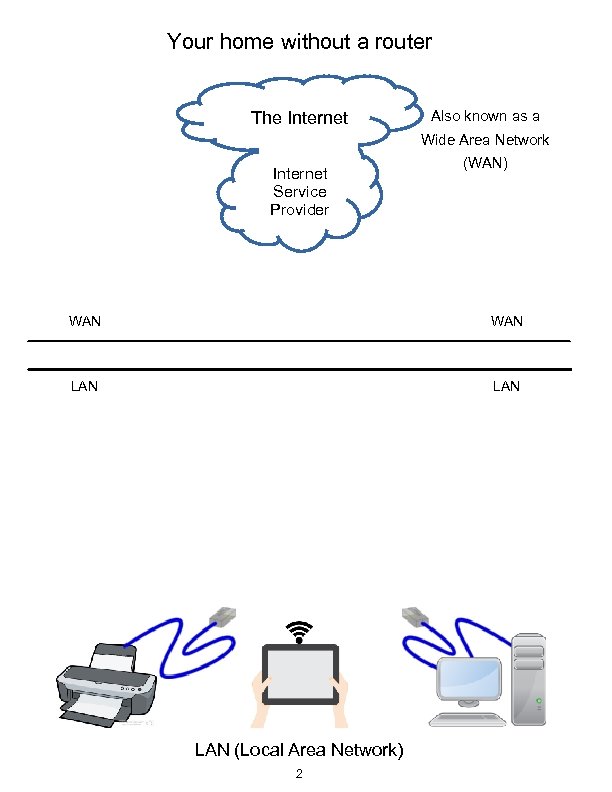 Your home without a router The Internet Also known as a Wide Area Network Internet Service Provider (WAN) WAN LAN LAN (Local Area Network) 2
Your home without a router The Internet Also known as a Wide Area Network Internet Service Provider (WAN) WAN LAN LAN (Local Area Network) 2
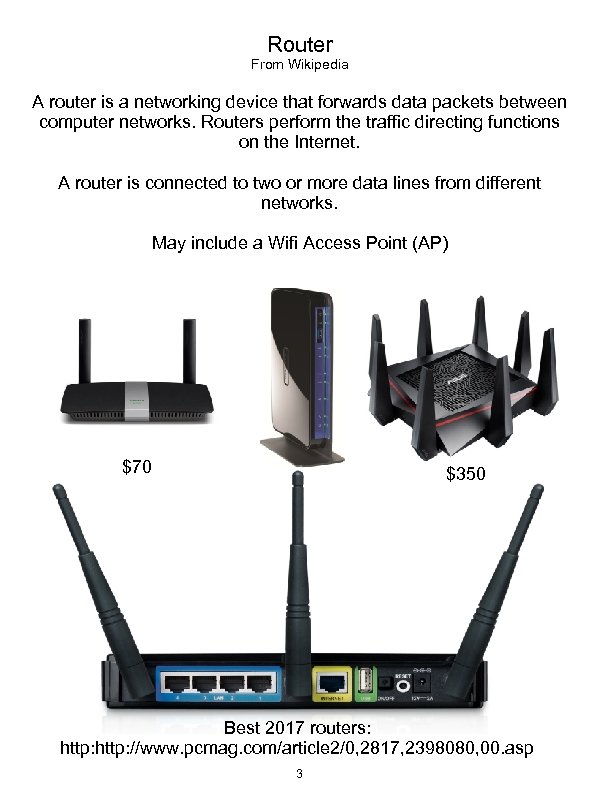 Router From Wikipedia A router is a networking device that forwards data packets between computer networks. Routers perform the traffic directing functions on the Internet. A router is connected to two or more data lines from different networks. May include a Wifi Access Point (AP) $70 $350 Best 2017 routers: http: //www. pcmag. com/article 2/0, 2817, 2398080, 00. asp 3
Router From Wikipedia A router is a networking device that forwards data packets between computer networks. Routers perform the traffic directing functions on the Internet. A router is connected to two or more data lines from different networks. May include a Wifi Access Point (AP) $70 $350 Best 2017 routers: http: //www. pcmag. com/article 2/0, 2817, 2398080, 00. asp 3
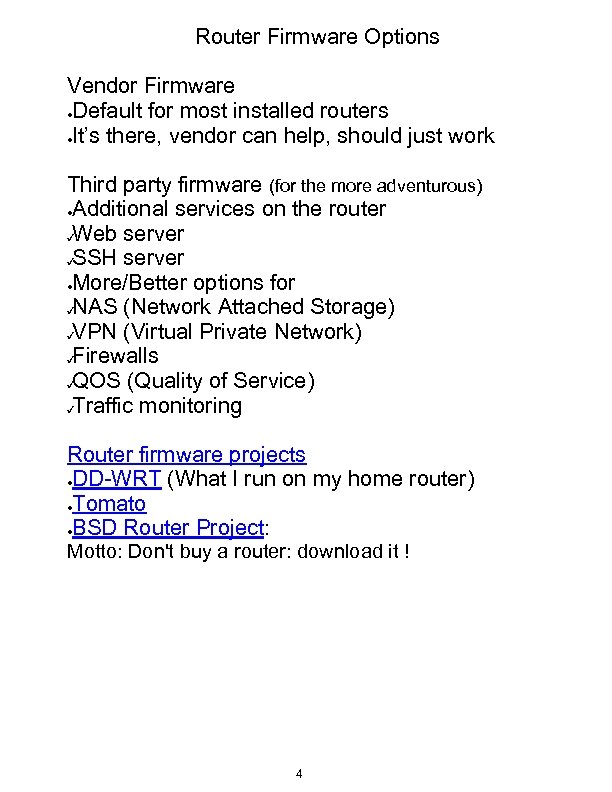 Router Firmware Options Vendor Firmware ●Default for most installed routers ●It’s there, vendor can help, should just work Third party firmware (for the more adventurous) ●Additional services on the router ✓ Web server ✓ SSH server ●More/Better options for ✓ NAS (Network Attached Storage) ✓ VPN (Virtual Private Network) ✓ Firewalls ✓ QOS (Quality of Service) ✓ Traffic monitoring Router firmware projects ●DD-WRT (What I run on my home router) ●Tomato ●BSD Router Project: Motto: Don't buy a router: download it ! 4
Router Firmware Options Vendor Firmware ●Default for most installed routers ●It’s there, vendor can help, should just work Third party firmware (for the more adventurous) ●Additional services on the router ✓ Web server ✓ SSH server ●More/Better options for ✓ NAS (Network Attached Storage) ✓ VPN (Virtual Private Network) ✓ Firewalls ✓ QOS (Quality of Service) ✓ Traffic monitoring Router firmware projects ●DD-WRT (What I run on my home router) ●Tomato ●BSD Router Project: Motto: Don't buy a router: download it ! 4
 The Internet Your Internet Also known as a Wide Area Network Service Provider Internet Service Provider (ISP) such as Astound, Comcast (WAN) or Verizon “rents” you a modem Modem Hint: Ask for a router/wifi are senior discount sometimes combined Router/wifi WAN The modem and WAN Port LAN into one box WAN LAN Wifi Access Point LAN Ports LAN (Local Area Network) 5
The Internet Your Internet Also known as a Wide Area Network Service Provider Internet Service Provider (ISP) such as Astound, Comcast (WAN) or Verizon “rents” you a modem Modem Hint: Ask for a router/wifi are senior discount sometimes combined Router/wifi WAN The modem and WAN Port LAN into one box WAN LAN Wifi Access Point LAN Ports LAN (Local Area Network) 5
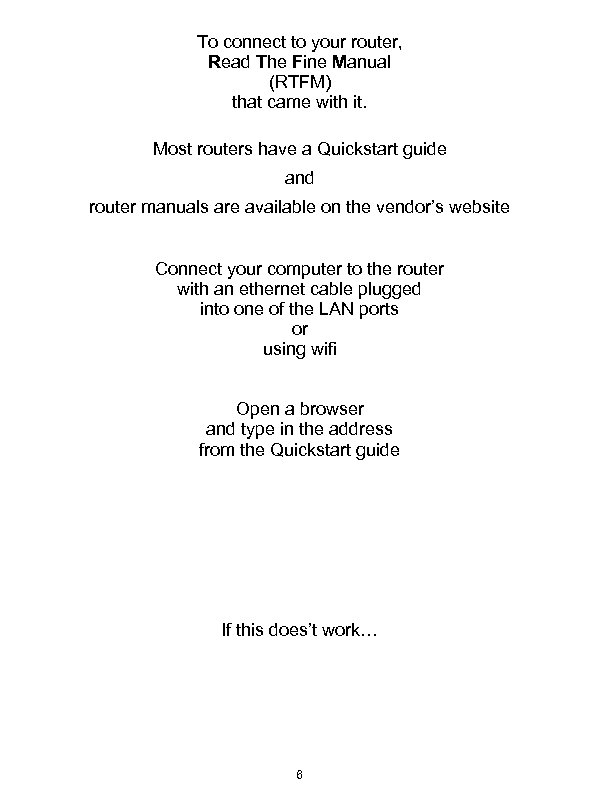 To connect to your router, Read The Fine Manual (RTFM) that came with it. Most routers have a Quickstart guide and router manuals are available on the vendor’s website Connect your computer to the router with an ethernet cable plugged into one of the LAN ports or using wifi Open a browser and type in the address from the Quickstart guide If this does’t work… 6
To connect to your router, Read The Fine Manual (RTFM) that came with it. Most routers have a Quickstart guide and router manuals are available on the vendor’s website Connect your computer to the router with an ethernet cable plugged into one of the LAN ports or using wifi Open a browser and type in the address from the Quickstart guide If this does’t work… 6
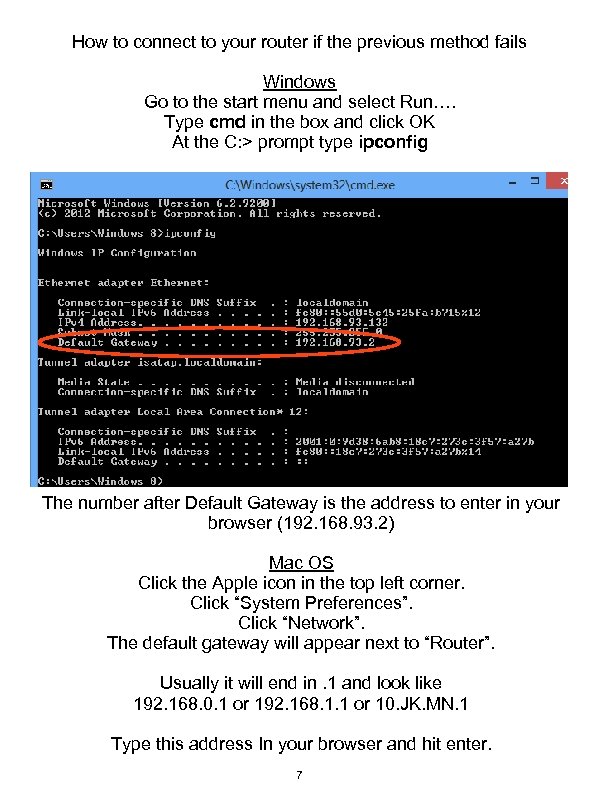 How to connect to your router if the previous method fails Windows Go to the start menu and select Run…. Type cmd in the box and click OK At the C: > prompt type ipconfig The number after Default Gateway is the address to enter in your browser (192. 168. 93. 2) Mac OS Click the Apple icon in the top left corner. Click “System Preferences”. Click “Network”. The default gateway will appear next to “Router”. Usually it will end in. 1 and look like 192. 168. 0. 1 or 192. 168. 1. 1 or 10. JK. MN. 1 Type this address In your browser and hit enter. 7
How to connect to your router if the previous method fails Windows Go to the start menu and select Run…. Type cmd in the box and click OK At the C: > prompt type ipconfig The number after Default Gateway is the address to enter in your browser (192. 168. 93. 2) Mac OS Click the Apple icon in the top left corner. Click “System Preferences”. Click “Network”. The default gateway will appear next to “Router”. Usually it will end in. 1 and look like 192. 168. 0. 1 or 192. 168. 1. 1 or 10. JK. MN. 1 Type this address In your browser and hit enter. 7
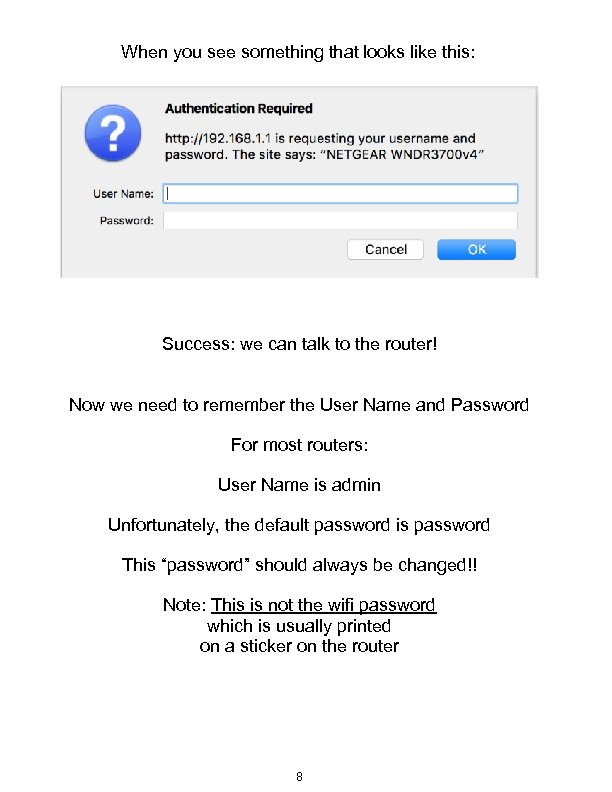 When you see something that looks like this: Success: we can talk to the router! Now we need to remember the User Name and Password For most routers: User Name is admin Unfortunately, the default password is password This “password” should always be changed!! Note: This is not the wifi password which is usually printed on a sticker on the router 8
When you see something that looks like this: Success: we can talk to the router! Now we need to remember the User Name and Password For most routers: User Name is admin Unfortunately, the default password is password This “password” should always be changed!! Note: This is not the wifi password which is usually printed on a sticker on the router 8
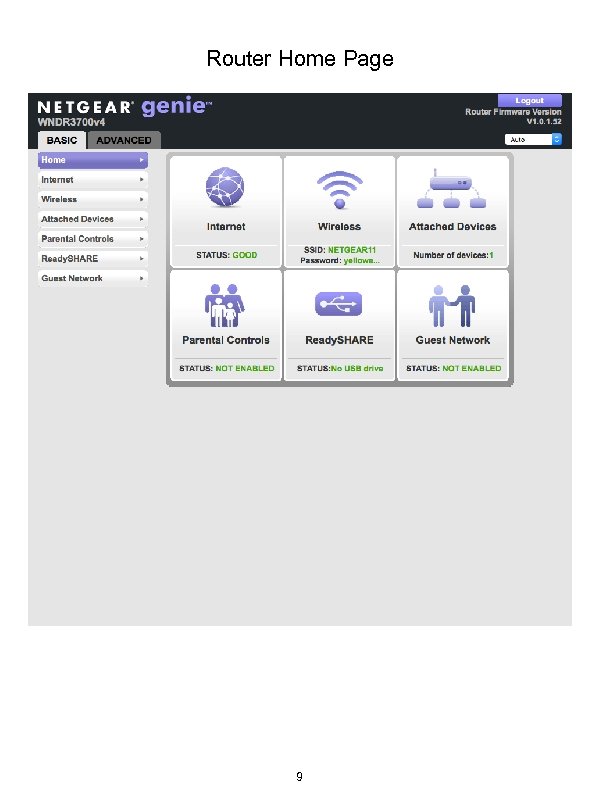 Router Home Page 9
Router Home Page 9
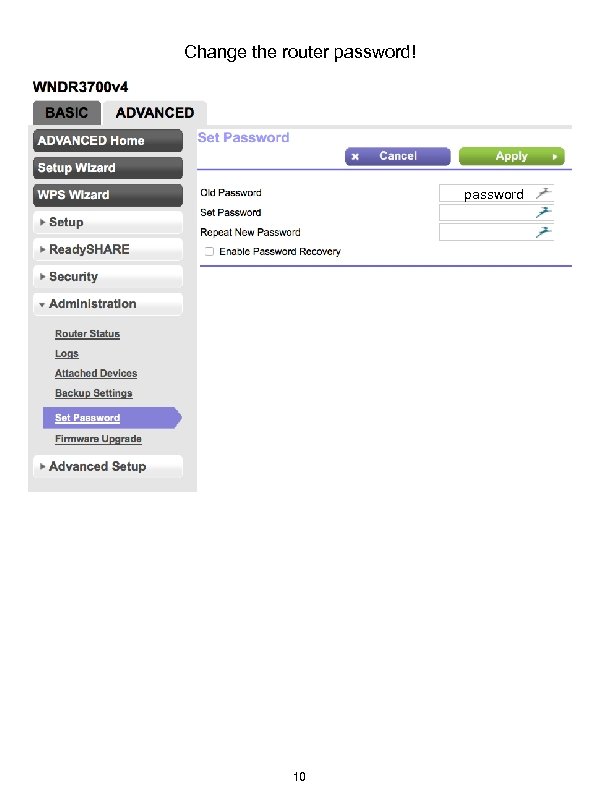 Change the router password! password 10
Change the router password! password 10
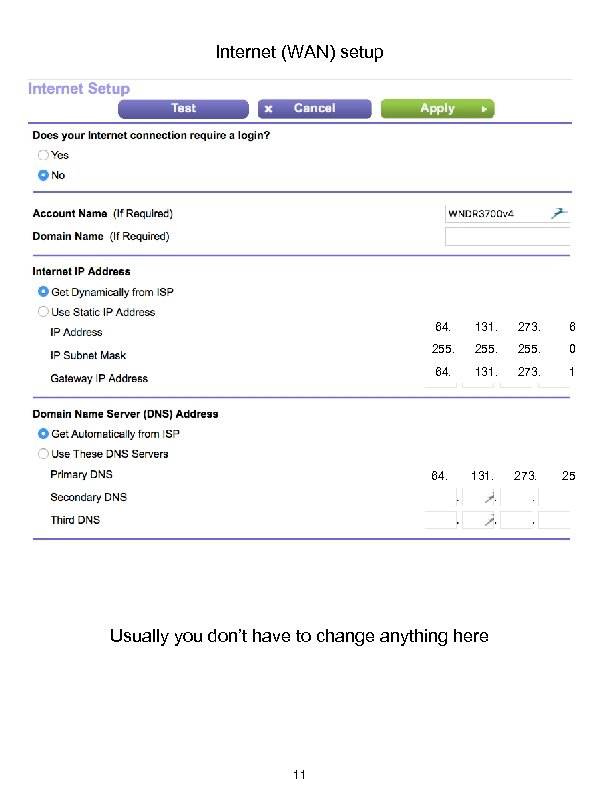 Internet (WAN) setup 64. 131. 273. 6 255. 0 64. 131. 273. 1 64. 131. Usually you don’t have to change anything here 11 273. 25
Internet (WAN) setup 64. 131. 273. 6 255. 0 64. 131. 273. 1 64. 131. Usually you don’t have to change anything here 11 273. 25
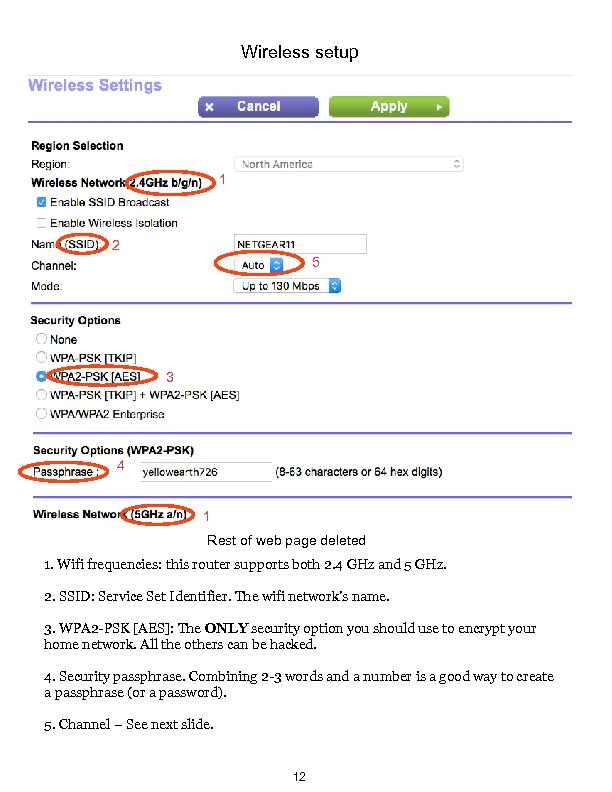 Wireless setup 1 2 5 3 4 1 Rest of web page deleted 1. Wifi frequencies: this router supports both 2. 4 GHz and 5 GHz. 2. SSID: Service Set Identifier. The wifi network’s name. 3. WPA 2 -PSK [AES]: The ONLY security option you should use to encrypt your home network. All the others can be hacked. 4. Security passphrase. Combining 2 -3 words and a number is a good way to create a passphrase (or a password). 5. Channel – See next slide. 12
Wireless setup 1 2 5 3 4 1 Rest of web page deleted 1. Wifi frequencies: this router supports both 2. 4 GHz and 5 GHz. 2. SSID: Service Set Identifier. The wifi network’s name. 3. WPA 2 -PSK [AES]: The ONLY security option you should use to encrypt your home network. All the others can be hacked. 4. Security passphrase. Combining 2 -3 words and a number is a good way to create a passphrase (or a password). 5. Channel – See next slide. 12
 Wifi Channels - 2. 4 GHz and 5 GHz 2. 41 – 2. 48 GHz: 11 channels in the US ●Original Wifi channels – very crowded ●Microwave ovens, bluetooth and many other devices use this range 5. 17 – 5. 83 GHz: 45 channels in the US ✓ Newer channels that are much less used ✗Older devices don’t have radios that can use them ✗Shorter range and poorer wall penetration Wifi Analyzers ● ● Android - Wifi Analyzer IOS – Airport Utility (See Appendix) or Network Analyzer Mac OS – Wifi Scanner ($) Windows - Nir. Soft Wifi. Info. View or Wifi Analyzer Wifi Channels at the Bay Leaf Cafe in Concord 13
Wifi Channels - 2. 4 GHz and 5 GHz 2. 41 – 2. 48 GHz: 11 channels in the US ●Original Wifi channels – very crowded ●Microwave ovens, bluetooth and many other devices use this range 5. 17 – 5. 83 GHz: 45 channels in the US ✓ Newer channels that are much less used ✗Older devices don’t have radios that can use them ✗Shorter range and poorer wall penetration Wifi Analyzers ● ● Android - Wifi Analyzer IOS – Airport Utility (See Appendix) or Network Analyzer Mac OS – Wifi Scanner ($) Windows - Nir. Soft Wifi. Info. View or Wifi Analyzer Wifi Channels at the Bay Leaf Cafe in Concord 13
 Locating your Wifi AP and Selecting a Channel General rules of thumb ●Central location in the house ●Minimize metal around the router (Glass mirrors are bad) ●Don’t put the AP on top of other electronics or objects which give off heat. ●Higher can be better. ●If it is easy and convenient to run an ethernet cable, use a hard wire connection. My roku and laptop in my office are hard -wired (Don’t forget to turn off the laptop wifi). ●Flexibility in locating your AP may be a good reason not to have the AP bundled with the ISP modem. ●Put older devices on the 2. 4 GHz band newer devices on the 5 GHz band (if the 5 GHz has acceptable range). ●The auto channel setting may or may not be effective. Frequency/Channel selection ●Using a Wifi Analyzer app, walk to the corners of your house and/or property and record the channels with the largest signals. ●Choose another channel and configure the AP. ●Measure your AP’s signal at the corners of your house/property and use an internet speed app on your portable device to measure upload/download speeds. (https: //www. speakeasy. net/speedtest/) ●If you still have issues, try a different channel or moving the AP. ●If you still have issues. . . 14
Locating your Wifi AP and Selecting a Channel General rules of thumb ●Central location in the house ●Minimize metal around the router (Glass mirrors are bad) ●Don’t put the AP on top of other electronics or objects which give off heat. ●Higher can be better. ●If it is easy and convenient to run an ethernet cable, use a hard wire connection. My roku and laptop in my office are hard -wired (Don’t forget to turn off the laptop wifi). ●Flexibility in locating your AP may be a good reason not to have the AP bundled with the ISP modem. ●Put older devices on the 2. 4 GHz band newer devices on the 5 GHz band (if the 5 GHz has acceptable range). ●The auto channel setting may or may not be effective. Frequency/Channel selection ●Using a Wifi Analyzer app, walk to the corners of your house and/or property and record the channels with the largest signals. ●Choose another channel and configure the AP. ●Measure your AP’s signal at the corners of your house/property and use an internet speed app on your portable device to measure upload/download speeds. (https: //www. speakeasy. net/speedtest/) ●If you still have issues, try a different channel or moving the AP. ●If you still have issues. . . 14
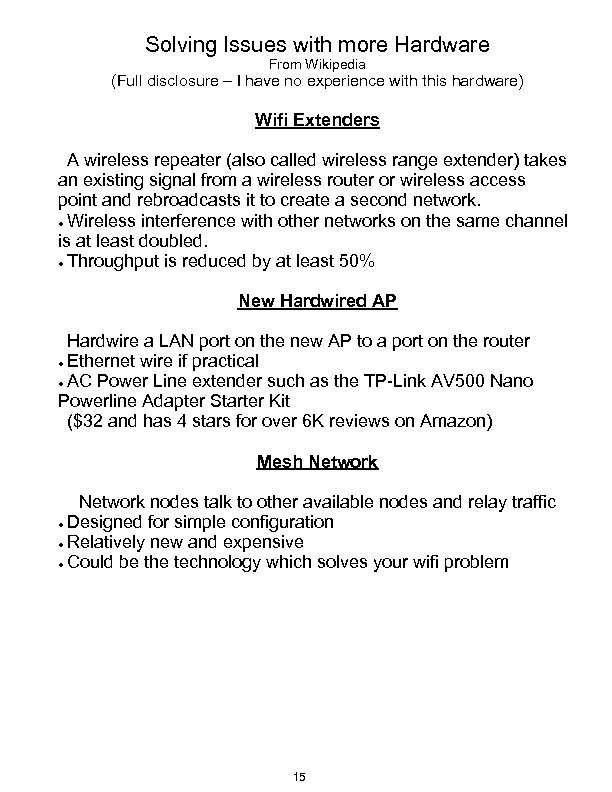 Solving Issues with more Hardware From Wikipedia (Full disclosure – I have no experience with this hardware) Wifi Extenders A wireless repeater (also called wireless range extender) takes an existing signal from a wireless router or wireless access point and rebroadcasts it to create a second network. ● Wireless interference with other networks on the same channel is at least doubled. ● Throughput is reduced by at least 50% New Hardwired AP Hardwire a LAN port on the new AP to a port on the router ● Ethernet wire if practical ● AC Power Line extender such as the TP-Link AV 500 Nano Powerline Adapter Starter Kit ($32 and has 4 stars for over 6 K reviews on Amazon) Mesh Network nodes talk to other available nodes and relay traffic ● Designed for simple configuration ● Relatively new and expensive ● Could be the technology which solves your wifi problem 15
Solving Issues with more Hardware From Wikipedia (Full disclosure – I have no experience with this hardware) Wifi Extenders A wireless repeater (also called wireless range extender) takes an existing signal from a wireless router or wireless access point and rebroadcasts it to create a second network. ● Wireless interference with other networks on the same channel is at least doubled. ● Throughput is reduced by at least 50% New Hardwired AP Hardwire a LAN port on the new AP to a port on the router ● Ethernet wire if practical ● AC Power Line extender such as the TP-Link AV 500 Nano Powerline Adapter Starter Kit ($32 and has 4 stars for over 6 K reviews on Amazon) Mesh Network nodes talk to other available nodes and relay traffic ● Designed for simple configuration ● Relatively new and expensive ● Could be the technology which solves your wifi problem 15
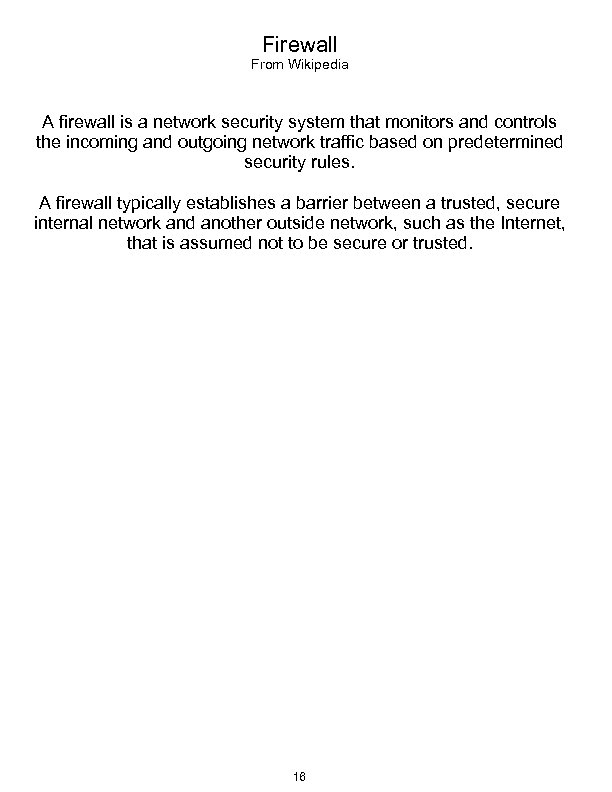 Firewall From Wikipedia A firewall is a network security system that monitors and controls the incoming and outgoing network traffic based on predetermined security rules. A firewall typically establishes a barrier between a trusted, secure internal network and another outside network, such as the Internet, that is assumed not to be secure or trusted. 16
Firewall From Wikipedia A firewall is a network security system that monitors and controls the incoming and outgoing network traffic based on predetermined security rules. A firewall typically establishes a barrier between a trusted, secure internal network and another outside network, such as the Internet, that is assumed not to be secure or trusted. 16
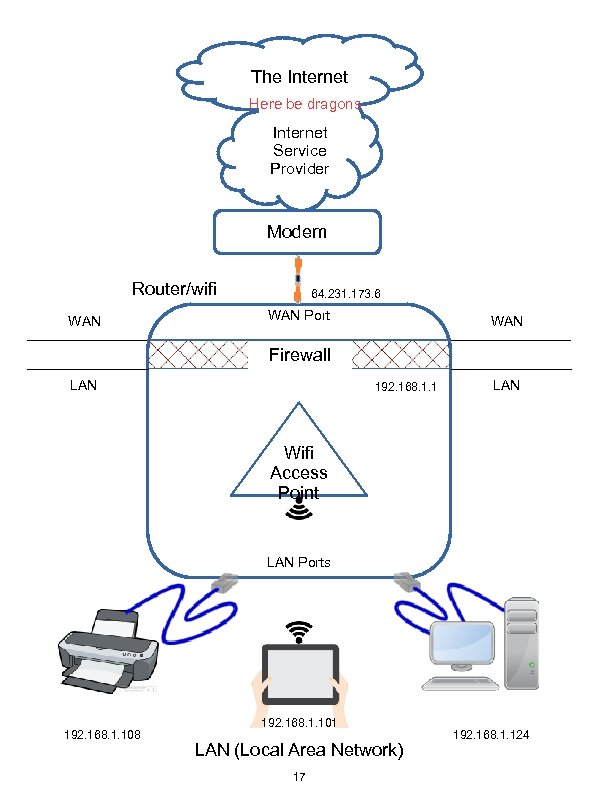 The Internet Here be dragons Internet Service Provider Modem Router/wifi WAN 64. 231. 173. 6 WAN Port WAN Firewall LAN 192. 168. 1. 1 LAN Wifi Access Point LAN Ports 192. 168. 1. 108 192. 168. 1. 101 LAN (Local Area Network) 17 192. 168. 1. 124
The Internet Here be dragons Internet Service Provider Modem Router/wifi WAN 64. 231. 173. 6 WAN Port WAN Firewall LAN 192. 168. 1. 1 LAN Wifi Access Point LAN Ports 192. 168. 1. 108 192. 168. 1. 101 LAN (Local Area Network) 17 192. 168. 1. 124
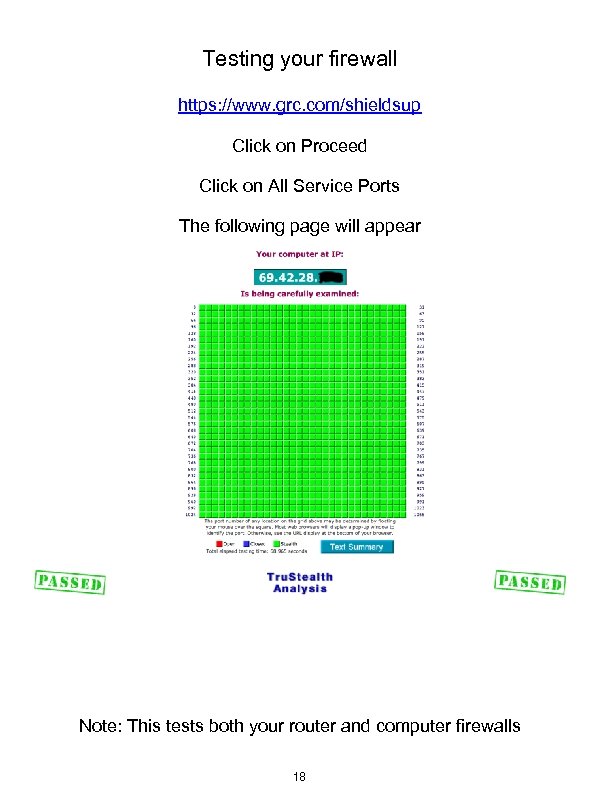 Testing your firewall https: //www. grc. com/shieldsup Click on Proceed Click on All Service Ports The following page will appear Note: This tests both your router and computer firewalls 18
Testing your firewall https: //www. grc. com/shieldsup Click on Proceed Click on All Service Ports The following page will appear Note: This tests both your router and computer firewalls 18
 Appendix Thanks to Neil Schmidt for finding these instructions and the following screenshots Choosing the best Wi. Fi channel using i. OS: 1. Download the Air. Port Utility via Appstore. 2. Go to i. OS settings and find Airport utility 3. Turn Wi. Fi scanner on. 4. Open Airport utility. 5. Tap Scan and again Scan. 6. Wait 10 sec. 7. Now you can see all the networks with their channels and levels. 8. Remember the channels of top 3 networks. Those channels are not for you. 9. Now you can stop scanning. 10. Tap on a "i" button. 11. Now you can see the most busy Wi. Fi channels. 12. Now you know which channels are free or not so busy. Don’t forget about #8 19
Appendix Thanks to Neil Schmidt for finding these instructions and the following screenshots Choosing the best Wi. Fi channel using i. OS: 1. Download the Air. Port Utility via Appstore. 2. Go to i. OS settings and find Airport utility 3. Turn Wi. Fi scanner on. 4. Open Airport utility. 5. Tap Scan and again Scan. 6. Wait 10 sec. 7. Now you can see all the networks with their channels and levels. 8. Remember the channels of top 3 networks. Those channels are not for you. 9. Now you can stop scanning. 10. Tap on a "i" button. 11. Now you can see the most busy Wi. Fi channels. 12. Now you know which channels are free or not so busy. Don’t forget about #8 19
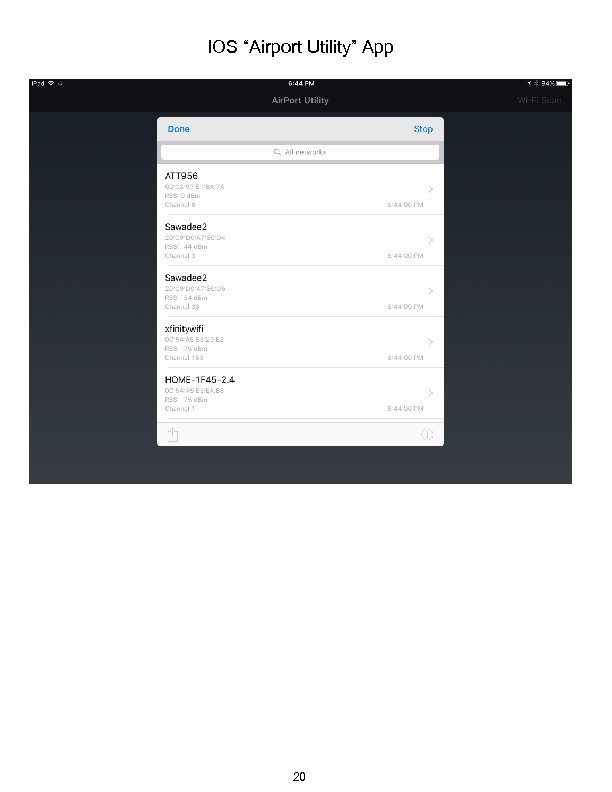 IOS “Airport Utility” App 20
IOS “Airport Utility” App 20
 Windows “Wifi Analyzer” App (Analyze Screen) 21
Windows “Wifi Analyzer” App (Analyze Screen) 21
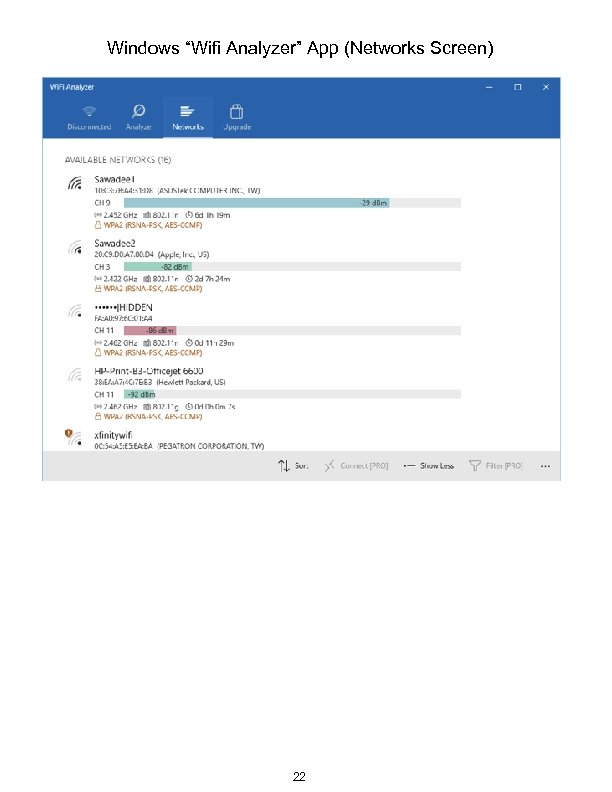 Windows “Wifi Analyzer” App (Networks Screen) 22
Windows “Wifi Analyzer” App (Networks Screen) 22
