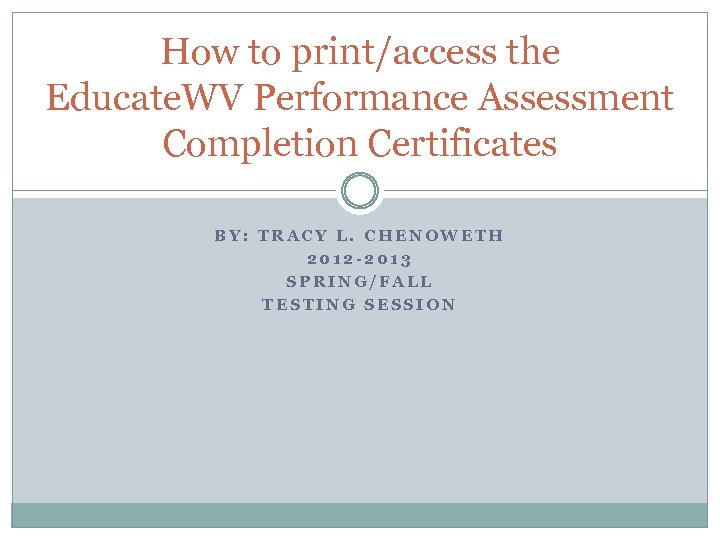 How to print/access the Educate. WV Performance Assessment Completion Certificates BY: TRACY L. CHENOWETH 2012 -2013 SPRING/FALL TESTING SESSION
How to print/access the Educate. WV Performance Assessment Completion Certificates BY: TRACY L. CHENOWETH 2012 -2013 SPRING/FALL TESTING SESSION
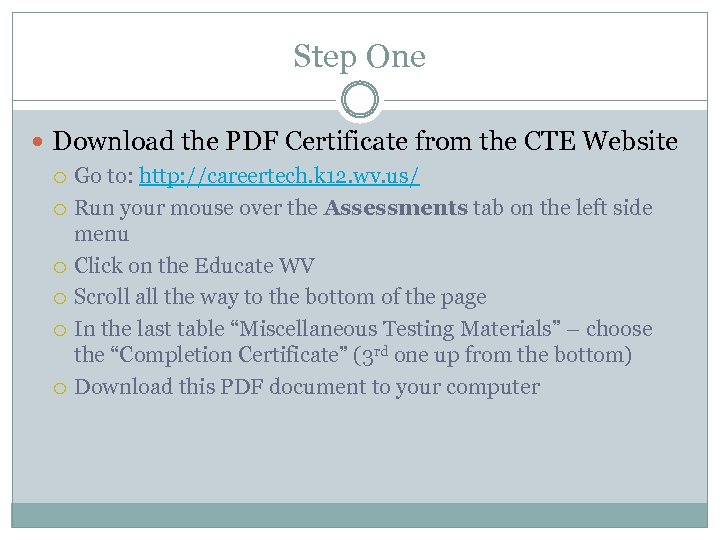 Step One Download the PDF Certificate from the CTE Website Go to: http: //careertech. k 12. wv. us/ Run your mouse over the Assessments tab on the left side menu Click on the Educate WV Scroll all the way to the bottom of the page In the last table “Miscellaneous Testing Materials” – choose the “Completion Certificate” (3 rd one up from the bottom) Download this PDF document to your computer
Step One Download the PDF Certificate from the CTE Website Go to: http: //careertech. k 12. wv. us/ Run your mouse over the Assessments tab on the left side menu Click on the Educate WV Scroll all the way to the bottom of the page In the last table “Miscellaneous Testing Materials” – choose the “Completion Certificate” (3 rd one up from the bottom) Download this PDF document to your computer
 Step Two Open the document that you have saved to your computer You will notice: A place for the student name- size has been increased A place for the level (Gold, Silver, Bronze) A place for the concentration area- size has been increased A place for the date (Day, Month, Year) A place for the school name- size has been increased A place for the building level administrator to sign
Step Two Open the document that you have saved to your computer You will notice: A place for the student name- size has been increased A place for the level (Gold, Silver, Bronze) A place for the concentration area- size has been increased A place for the date (Day, Month, Year) A place for the school name- size has been increased A place for the building level administrator to sign
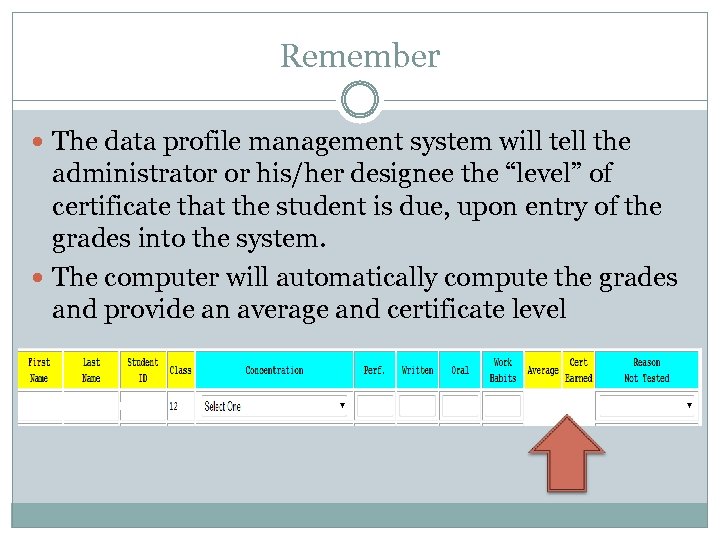 Remember The data profile management system will tell the administrator or his/her designee the “level” of certificate that the student is due, upon entry of the grades into the system. The computer will automatically compute the grades and provide an average and certificate level
Remember The data profile management system will tell the administrator or his/her designee the “level” of certificate that the student is due, upon entry of the grades into the system. The computer will automatically compute the grades and provide an average and certificate level
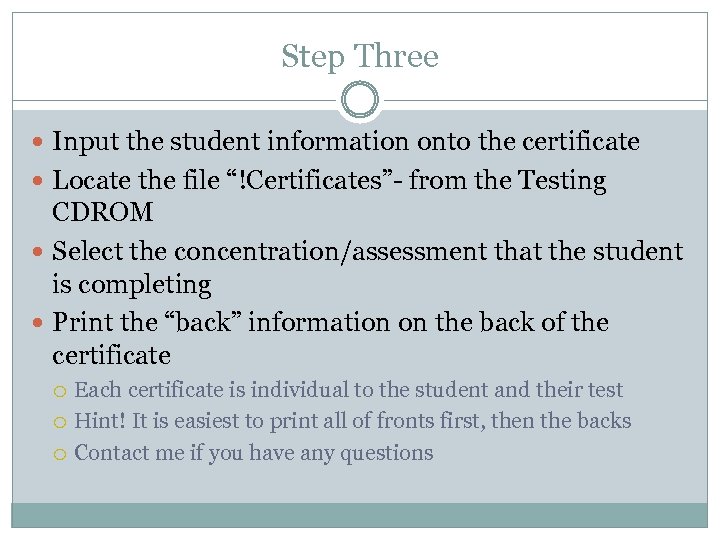 Step Three Input the student information onto the certificate Locate the file “!Certificates”- from the Testing CDROM Select the concentration/assessment that the student is completing Print the “back” information on the back of the certificate Each certificate is individual to the student and their test Hint! It is easiest to print all of fronts first, then the backs Contact me if you have any questions
Step Three Input the student information onto the certificate Locate the file “!Certificates”- from the Testing CDROM Select the concentration/assessment that the student is completing Print the “back” information on the back of the certificate Each certificate is individual to the student and their test Hint! It is easiest to print all of fronts first, then the backs Contact me if you have any questions
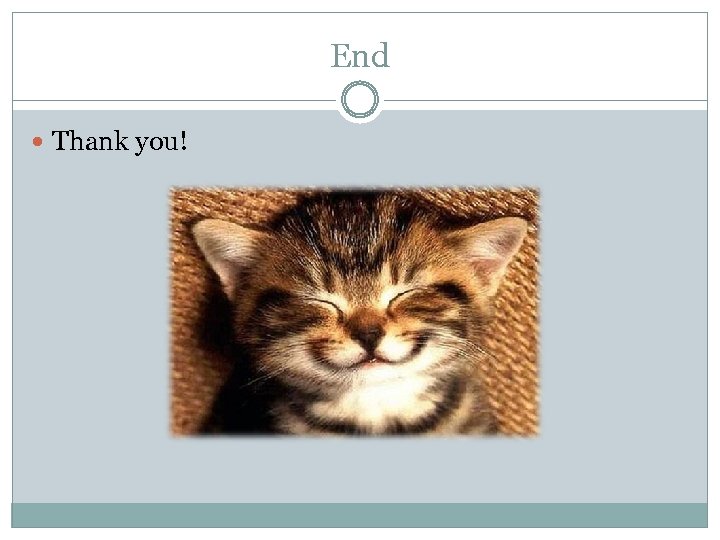 End Thank you!
End Thank you!