1303fa3fa4a6d022a5105c3775327ffb.ppt
- Количество слайдов: 53

Hardware and Software Basics With Dr. Poirot
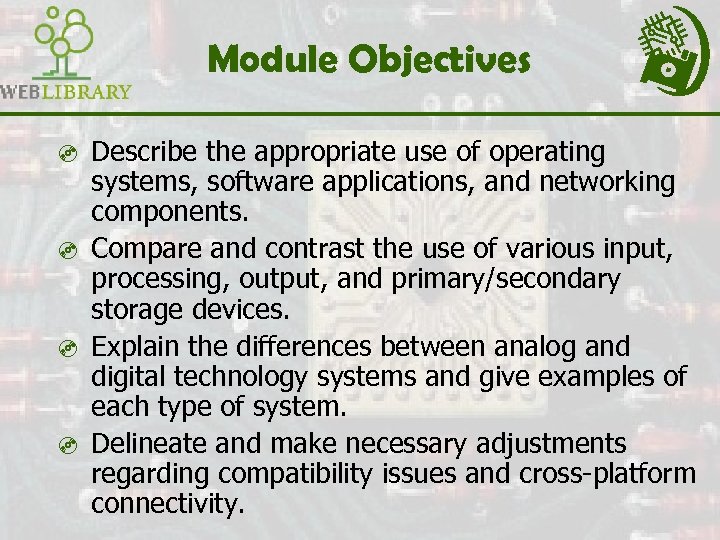
Module Objectives ³ Describe the appropriate use of operating systems, software applications, and networking components. ³ Compare and contrast the use of various input, processing, output, and primary/secondary storage devices. ³ Explain the differences between analog and digital technology systems and give examples of each type of system. ³ Delineate and make necessary adjustments regarding compatibility issues and cross-platform connectivity.
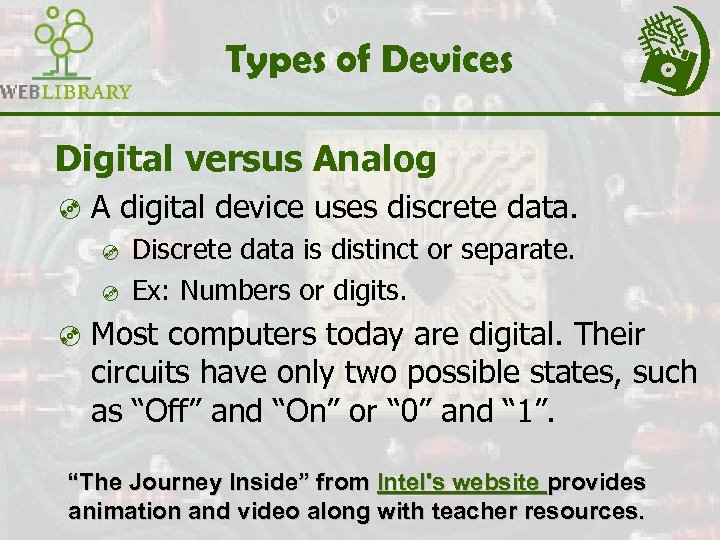
Types of Devices Digital versus Analog ³ A digital device uses discrete data. ³ Discrete data is distinct or separate. ³ Ex: Numbers or digits. ³ Most computers today are digital. Their circuits have only two possible states, such as “Off” and “On” or “ 0” and “ 1”. “The Journey Inside” from Intel's website provides animation and video along with teacher resources.
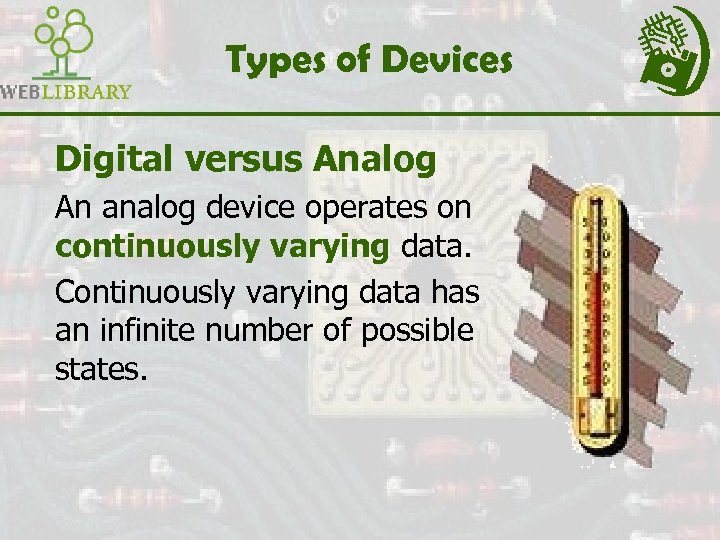
Types of Devices Digital versus Analog An analog device operates on continuously varying data. Continuously varying data has an infinite number of possible states.
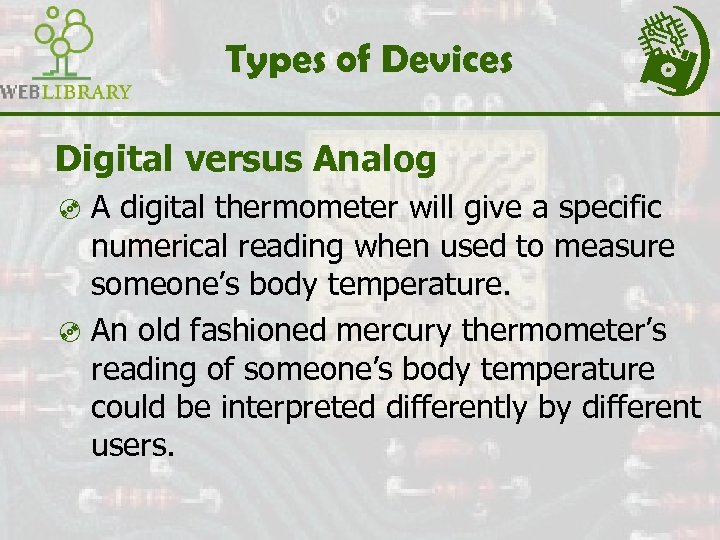
Types of Devices Digital versus Analog ³ A digital thermometer will give a specific numerical reading when used to measure someone’s body temperature. ³ An old fashioned mercury thermometer’s reading of someone’s body temperature could be interpreted differently by different users.

Computer Hardware ³ Central Processing Unit - also called “The Chip”, a CPU, a processor, or a microprocessor ³ Memory (RAM) ³ Storage Devices ³ Input Devices ³ Output Devices View an animated illustration on how integrated circuits or “chips” are made.

Computer Hardware ³ Central Processing Unit - also called “The Chip”, a CPU, a processor or a microprocessor ³ Memory (RAM) ³ Storage Devices ³ Input Devices ³ Output Devices

Computer Hardware ³ Central Processing Unit - also called “The Chip”, a CPU, a processor or a microprocessor ³ Memory (RAM) ³ Storage Devices ³ Input Devices ³ Output Devices

Computer Hardware ³ Central Processing Unit - also called “The Chip”, a CPU, a processor or a microprocessor ³ Memory (RAM) ³ Storage Devices ³ Input Devices ³ Output Devices
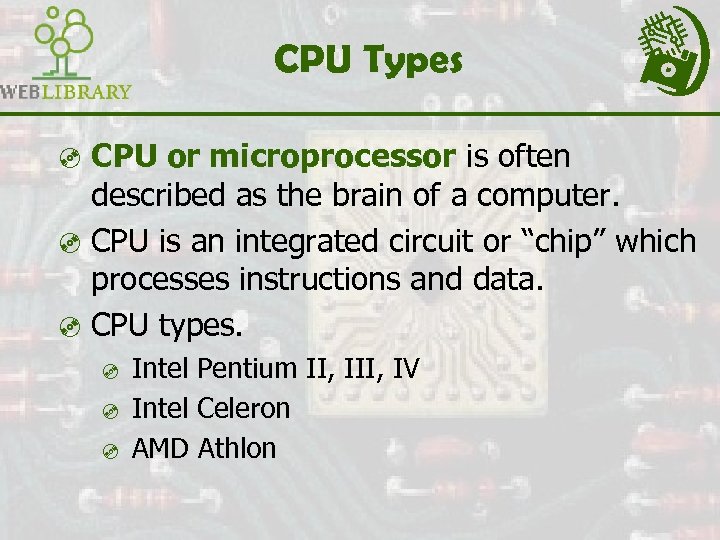
CPU Types ³ CPU or microprocessor is often described as the brain of a computer. ³ CPU is an integrated circuit or “chip” which processes instructions and data. ³ CPU types. ³ ³ ³ Intel Pentium II, IV Intel Celeron AMD Athlon
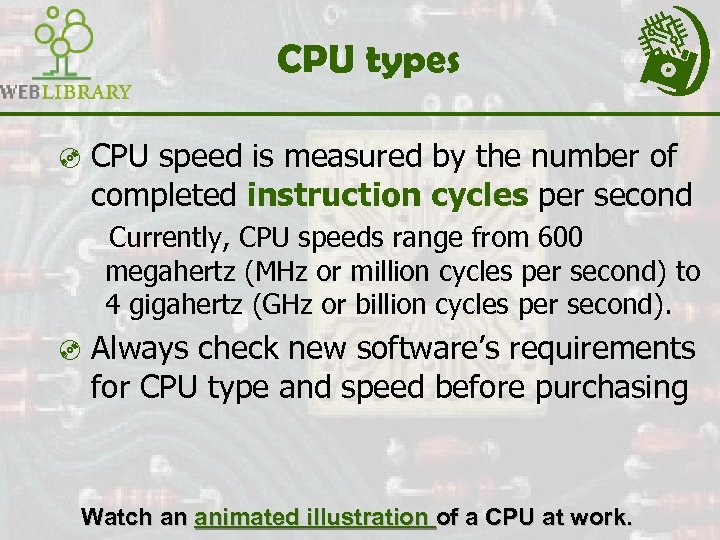
CPU types ³ CPU speed is measured by the number of completed instruction cycles per second Currently, CPU speeds range from 600 megahertz (MHz or million cycles per second) to 4 gigahertz (GHz or billion cycles per second). ³ Always check new software’s requirements for CPU type and speed before purchasing Watch an animated illustration of a CPU at work.
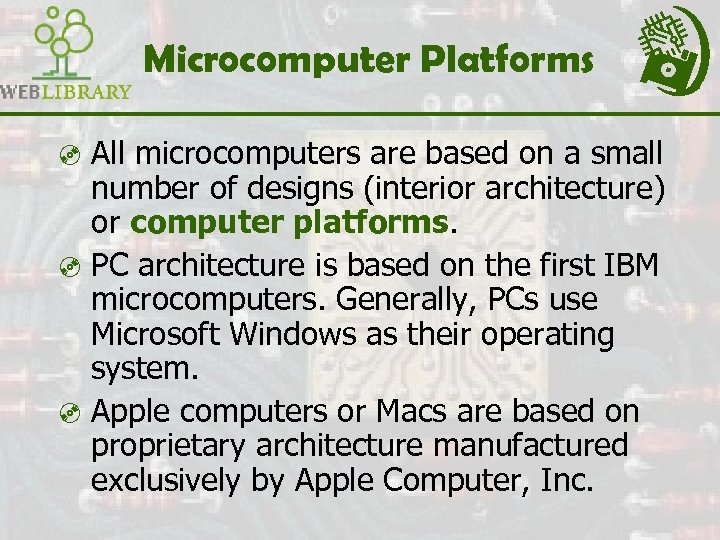
Microcomputer Platforms ³ All microcomputers are based on a small number of designs (interior architecture) or computer platforms. ³ PC architecture is based on the first IBM microcomputers. Generally, PCs use Microsoft Windows as their operating system. ³ Apple computers or Macs are based on proprietary architecture manufactured exclusively by Apple Computer, Inc.
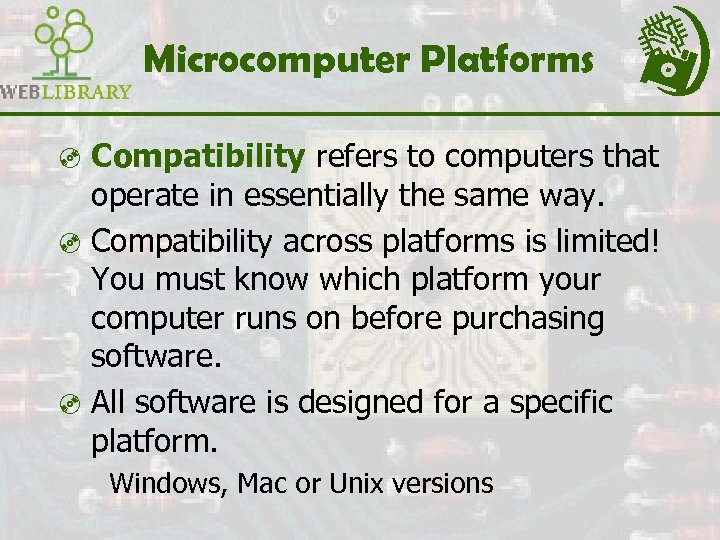
Microcomputer Platforms ³ Compatibility refers to computers that operate in essentially the same way. ³ Compatibility across platforms is limited! You must know which platform your computer runs on before purchasing software. ³ All software is designed for a specific platform. Windows, Mac or Unix versions
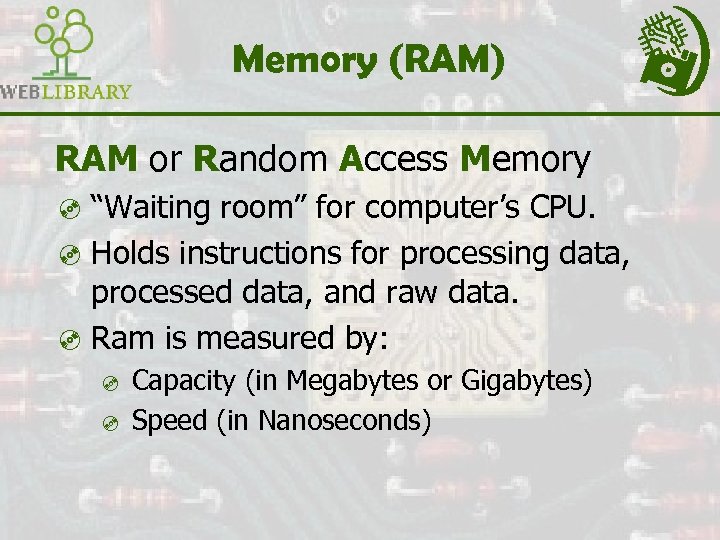
Memory (RAM) RAM or Random Access Memory ³ “Waiting room” for computer’s CPU. ³ Holds instructions for processing data, processed data, and raw data. ³ Ram is measured by: ³ ³ Capacity (in Megabytes or Gigabytes) Speed (in Nanoseconds)

Memory (RAM) ³ Amount of RAM installed will determine. ³Which software applications will run (efficiently)? ³How many software applications can be open simultaneously (multitasking ability)? ³ RAM upgrades are cost-effective and easy to install. Check your computer manual for RAM type (DIMM, SDRAM) and speed (100, 90 ns).

Memory (RAM) ³ All software applications will have RAM specifications listed on their packaging. ³ Many applications list both a minimum and a recommended amount of RAM necessary to run the software. ³ Be cautious about buying software for a system based on minimum requirement. Visit the Memory Technology Exhibit at Intel’s Virtual museum.

Storage Technology ³ Electronic devices that store, retrieve, and save instructions and data. ³ Today’s microcomputers or PCs include several types of storage devices. ³ Capacity and speed are important considerations when selecting a new storage device for a PC.

Storage Technology ³ Magnetic storage devices store data by magnetizing particles on a disk or tape. They have a limited life-span of 1 to 5 years, depending on the device. ³ Optical storage devices store data as light and dark spots on the disk surface. They have an unlimited lifespan.
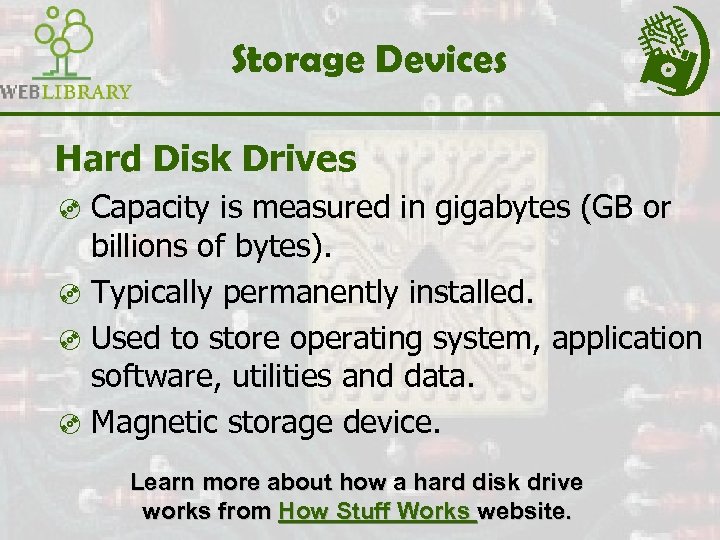
Storage Devices Hard Disk Drives ³ Capacity is measured in gigabytes (GB or billions of bytes). ³ Typically permanently installed. ³ Used to store operating system, application software, utilities and data. ³ Magnetic storage device. Learn more about how a hard disk drive works from How Stuff Works website.

Storage Devices Floppy Disk Drives ³ Capacity is 1. 44 to 2. 0 megabytes (MB or millions of bytes). ³ ³ Storage device with the smallest capacity Most portable storage media ³ Magnetic storage device.

Storage Devices CD-ROM Drives ³ Typically installed on all new computer systems. (Were add-on device until the mid 1990’s). ³ Capacity is 600 to 750 megabytes (MB or millions of bytes). ³ Most mass-produced commercial software is packaged on a CD.
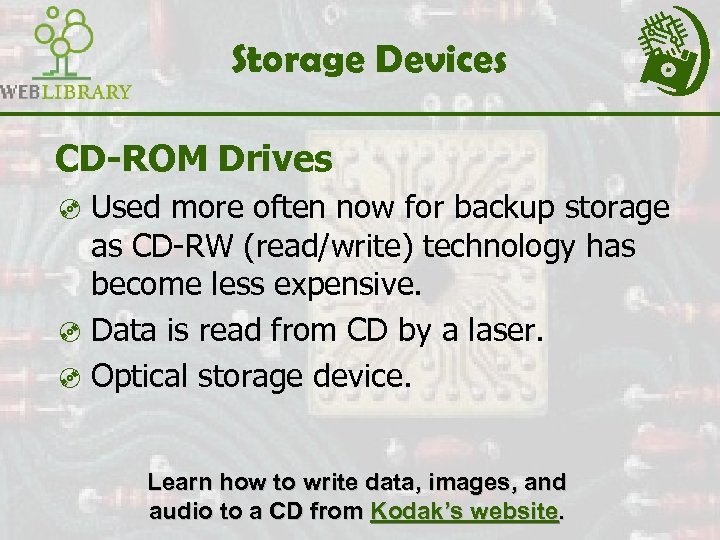
Storage Devices CD-ROM Drives ³ Used more often now for backup storage as CD-RW (read/write) technology has become less expensive. ³ Data is read from CD by a laser. ³ Optical storage device. Learn how to write data, images, and audio to a CD from Kodak’s website.

Storage Devices Other Types of Drives ³ Zip Drives – Several different capacities are available. ³ Tape Drives – Generally used for system backups, becoming less common. ³ DVD drives – Can also read CDs, now more common as a standard device on new computer systems. Learn more about specific hardware components and their functions from Tom’s Hardware.
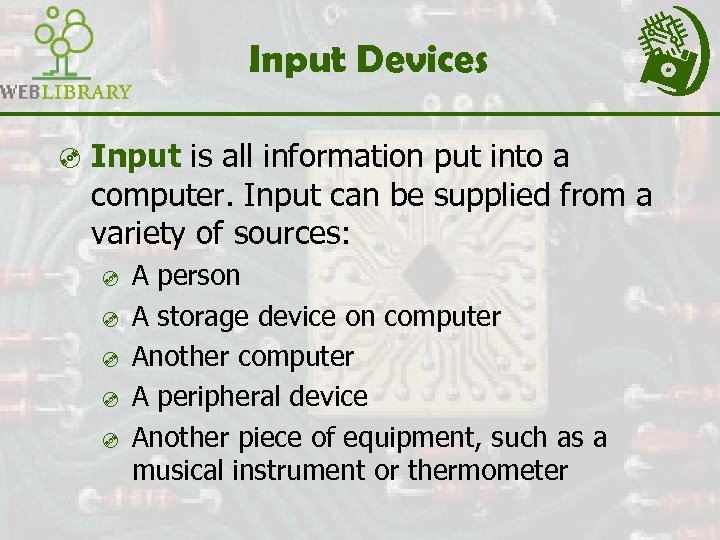
Input Devices ³ Input is all information put into a computer. Input can be supplied from a variety of sources: ³ ³ ³ A person A storage device on computer Another computer A peripheral device Another piece of equipment, such as a musical instrument or thermometer
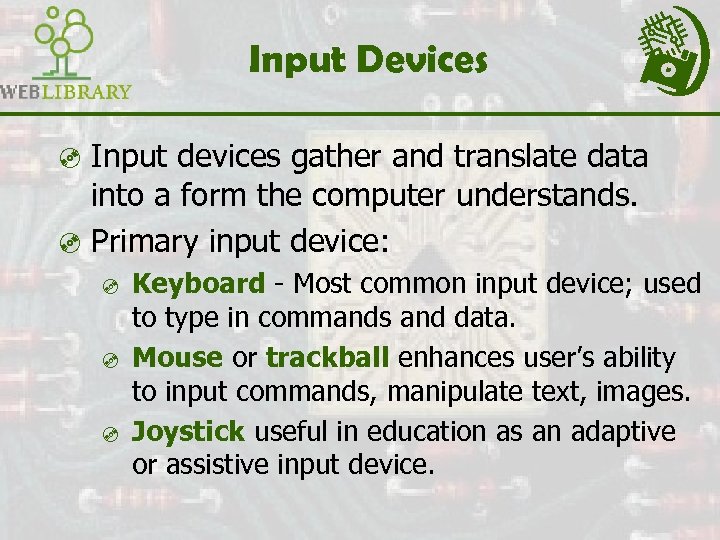
Input Devices ³ Input devices gather and translate data into a form the computer understands. ³ Primary input device: ³ ³ ³ Keyboard - Most common input device; used to type in commands and data. Mouse or trackball enhances user’s ability to input commands, manipulate text, images. Joystick useful in education as an adaptive or assistive input device.
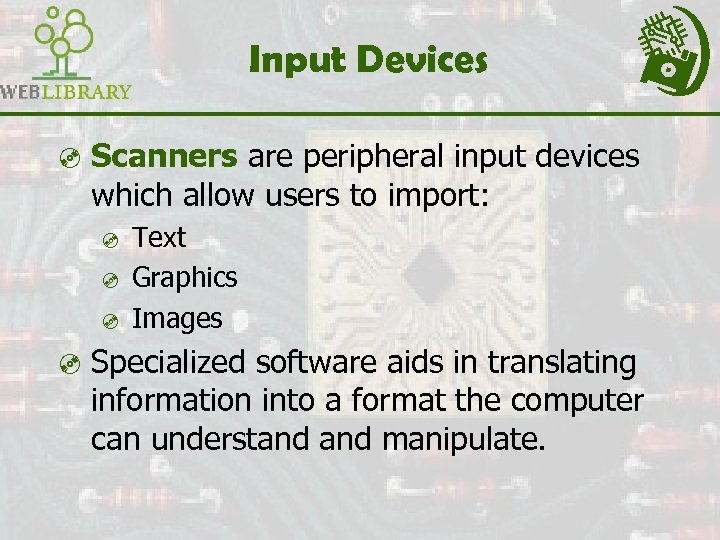
Input Devices ³ Scanners are peripheral input devices which allow users to import: ³ ³ ³ Text Graphics Images ³ Specialized software aids in translating information into a format the computer can understand manipulate.

Input Devices ³ Digital Cameras are peripheral input devices that allow users to create pictures and/or movies in a digital format. ³ ³ Some require specialized software to import images into the computer. Some record digital images directly to a disk that can be read by the computer.
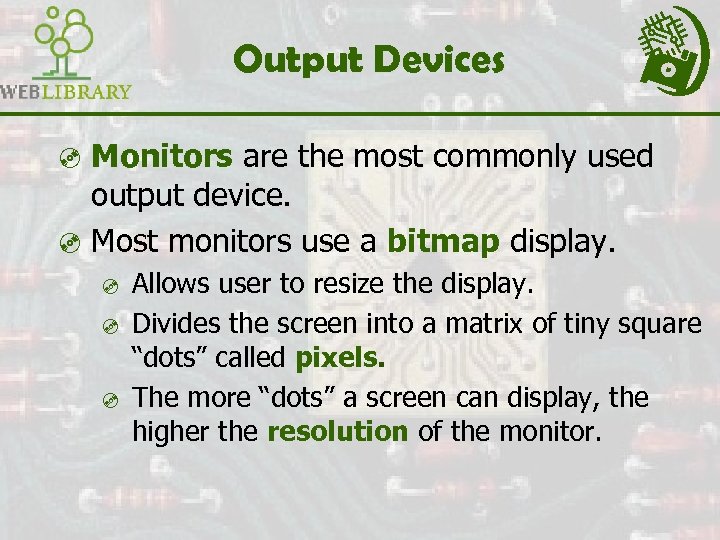
Output Devices ³ Monitors are the most commonly used output device. ³ Most monitors use a bitmap display. ³ ³ ³ Allows user to resize the display. Divides the screen into a matrix of tiny square “dots” called pixels. The more “dots” a screen can display, the higher the resolution of the monitor.
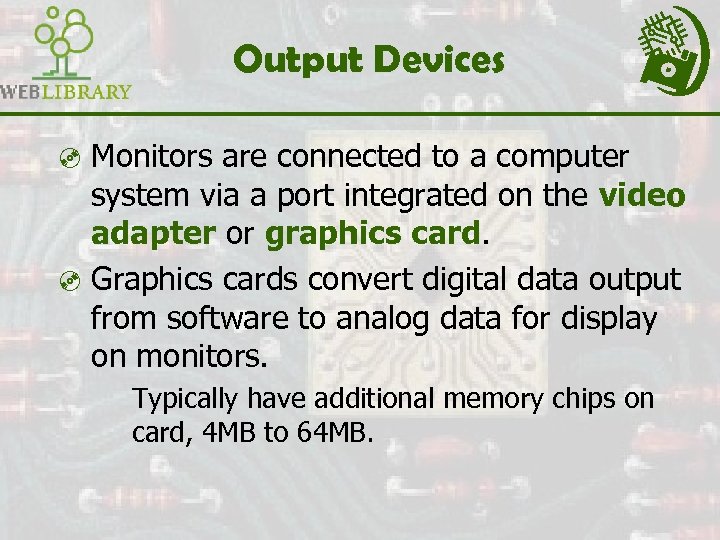
Output Devices ³ Monitors are connected to a computer system via a port integrated on the video adapter or graphics card. ³ Graphics cards convert digital data output from software to analog data for display on monitors. Typically have additional memory chips on card, 4 MB to 64 MB.
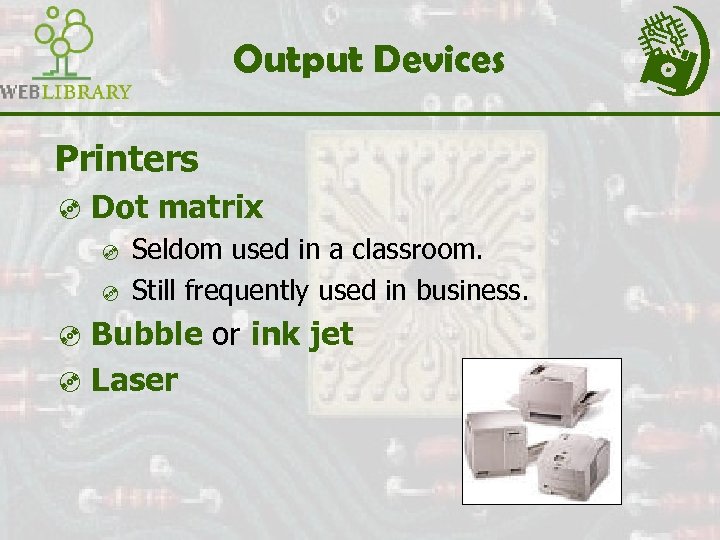
Output Devices Printers ³ Dot matrix ³ Seldom used in a classroom. ³ Still frequently used in business. ³ Bubble or ink jet ³ Laser

Output Devices Projection systems or classroom TVs can display information from a computer system on a larger screen for whole-class instruction. View and excellent tutorial on hardware basics at Macromedia’s site. Requires log-in and browser plug-in download.

Networks ³ A collection of computers and other devices that communicate to share data, hardware, and software. ³ A stand-alone computer is called a workstation on a network. ³ A workstation provides access to: ³ ³ Your computer’s local resources Network resources
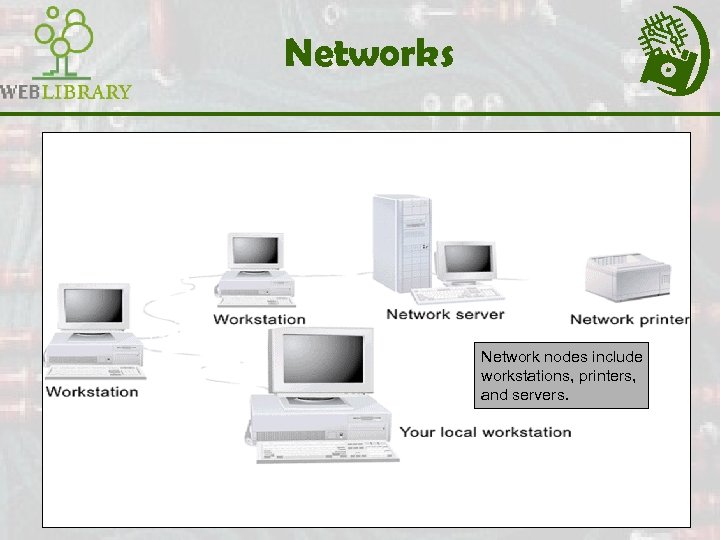
Networks Network nodes include workstations, printers, and servers.
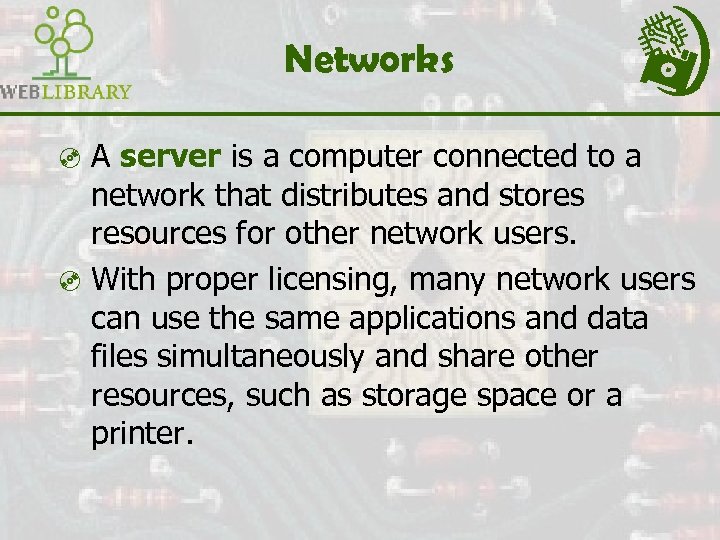
Networks ³ A server is a computer connected to a network that distributes and stores resources for other network users. ³ With proper licensing, many network users can use the same applications and data files simultaneously and share other resources, such as storage space or a printer.
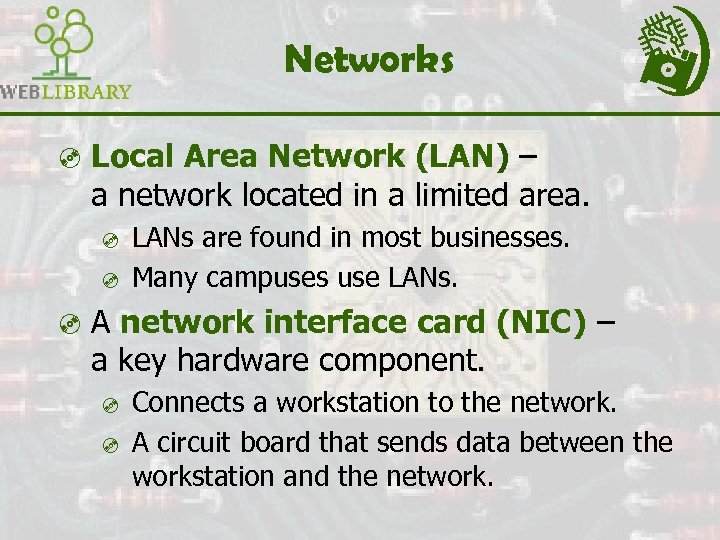
Networks ³ Local Area Network (LAN) – a network located in a limited area. ³ ³ LANs are found in most businesses. Many campuses use LANs. ³ A network interface card (NIC) – a key hardware component. ³ ³ Connects a workstation to the network. A circuit board that sends data between the workstation and the network.
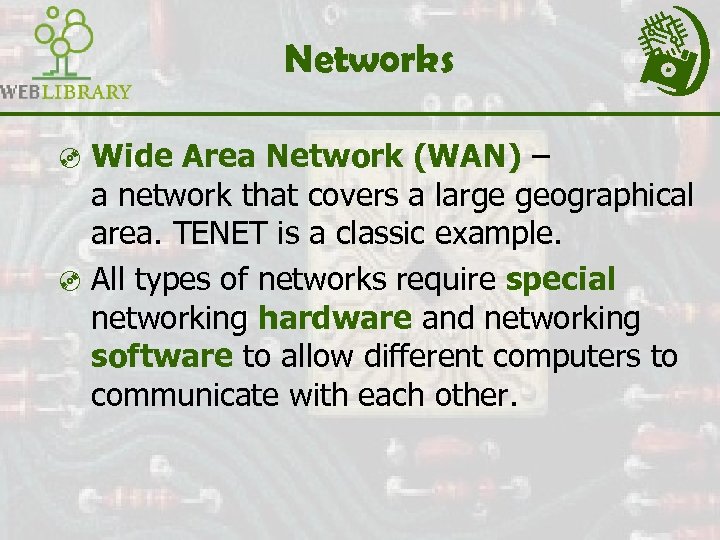
Networks ³ Wide Area Network (WAN) – a network that covers a large geographical area. TENET is a classic example. ³ All types of networks require special networking hardware and networking software to allow different computers to communicate with each other.
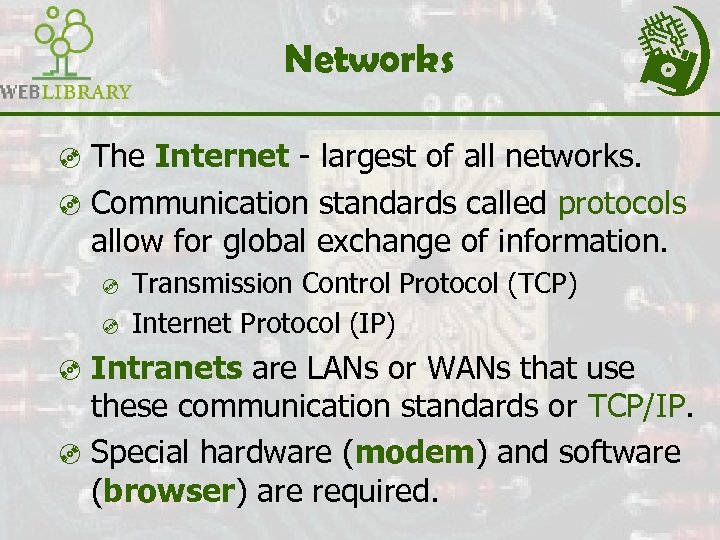
Networks ³ The Internet - largest of all networks. ³ Communication standards called protocols allow for global exchange of information. ³ ³ Transmission Control Protocol (TCP) Internet Protocol (IP) ³ Intranets are LANs or WANs that use these communication standards or TCP/IP. ³ Special hardware (modem) and software (browser) are required.
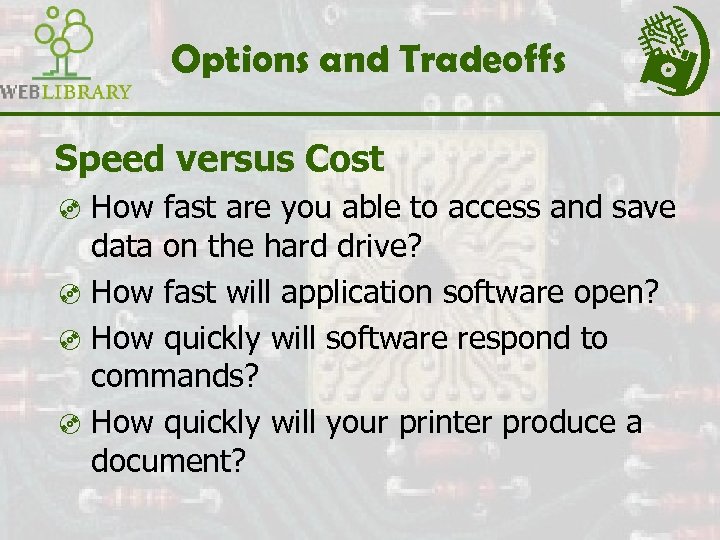
Options and Tradeoffs Speed versus Cost ³ How fast are you able to access and save data on the hard drive? ³ How fast will application software open? ³ How quickly will software respond to commands? ³ How quickly will your printer produce a document?
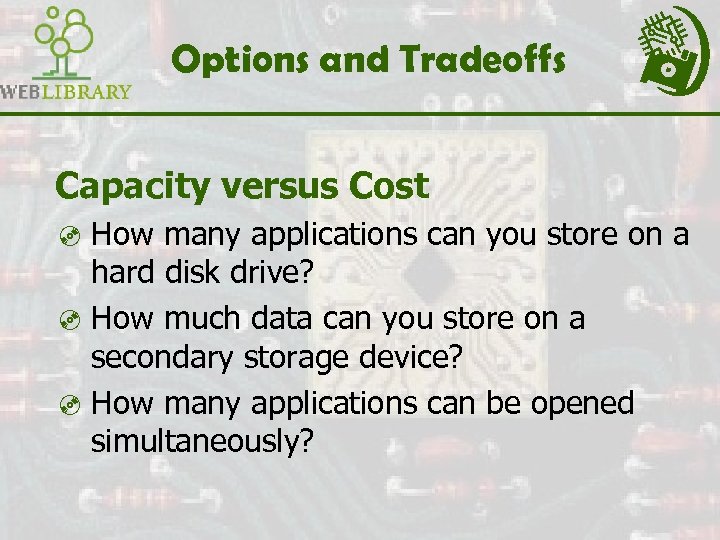
Options and Tradeoffs Capacity versus Cost ³ How many applications can you store on a hard disk drive? ³ How much data can you store on a secondary storage device? ³ How many applications can be opened simultaneously?
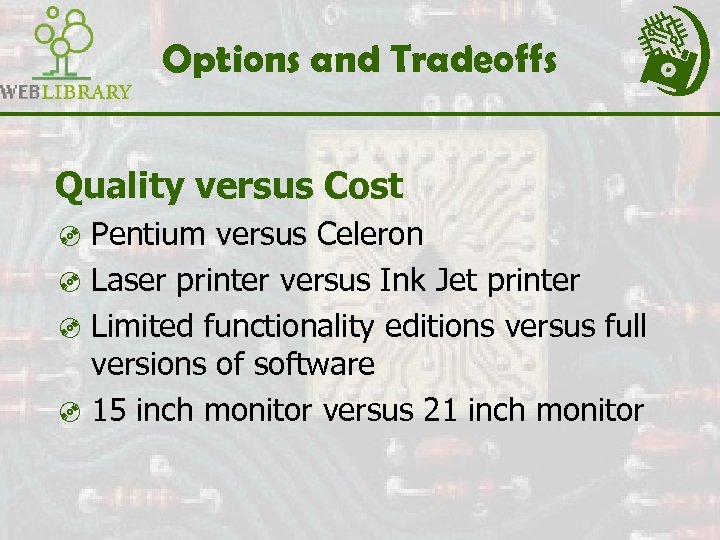
Options and Tradeoffs Quality versus Cost ³ Pentium versus Celeron ³ Laser printer versus Ink Jet printer ³ Limited functionality editions versus full versions of software ³ 15 inch monitor versus 21 inch monitor

Options and Tradeoffs ³ Speed versus Cost ³ Capacity versus Cost ³ Quality versus Cost ³ Cost-Cost PC World online provides hardware reviews and comparison charts that are updated each month.

Software ³ Instructions and associated data, stored in electronic format, that direct the computer to accomplish a task. ³ System software helps the computer carry out its basic operating tasks. ³ ³ Operating systems Utilities
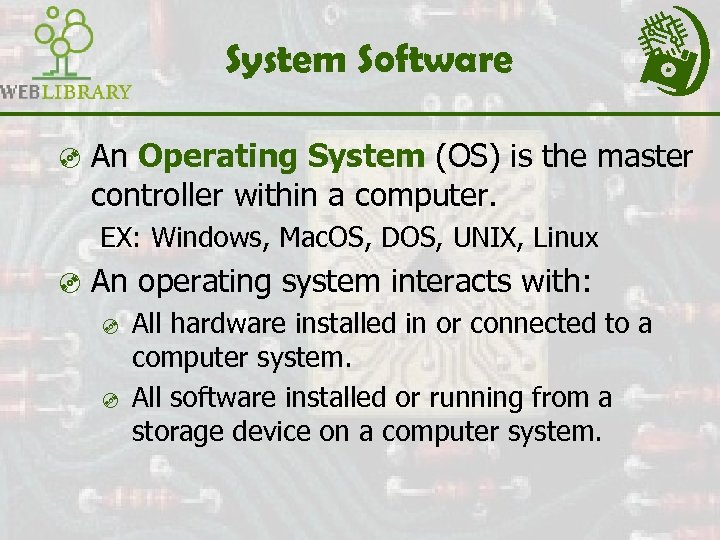
System Software ³ An Operating System (OS) is the master controller within a computer. EX: Windows, Mac. OS, DOS, UNIX, Linux ³ An operating system interacts with: ³ All hardware installed in or connected to a computer system. ³ All software installed or running from a storage device on a computer system.
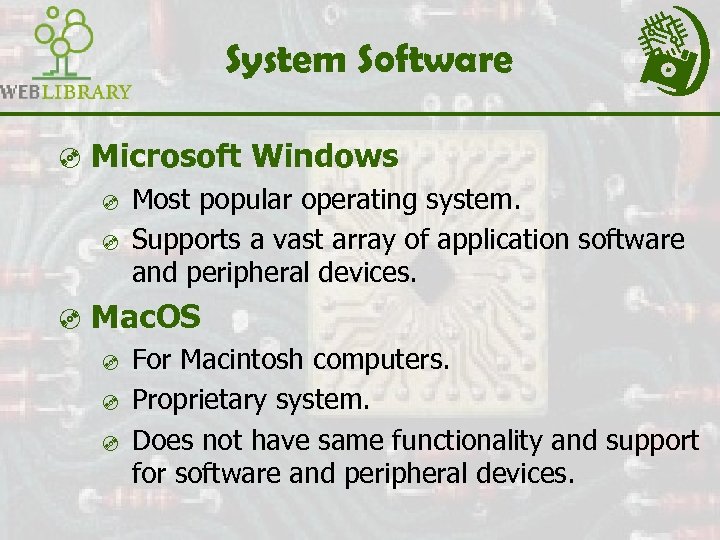
System Software ³ Microsoft Windows ³ Most popular operating system. ³ Supports a vast array of application software and peripheral devices. ³ Mac. OS ³ For Macintosh computers. ³ Proprietary system. ³ Does not have same functionality and support for software and peripheral devices.
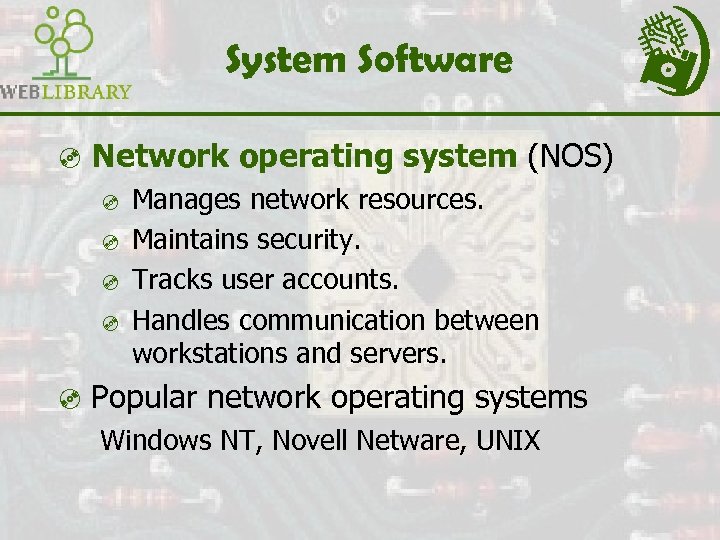
System Software ³ Network operating system (NOS) ³ Manages network resources. ³ Maintains security. ³ Tracks user accounts. ³ Handles communication between workstations and servers. ³ Popular network operating systems Windows NT, Novell Netware, UNIX
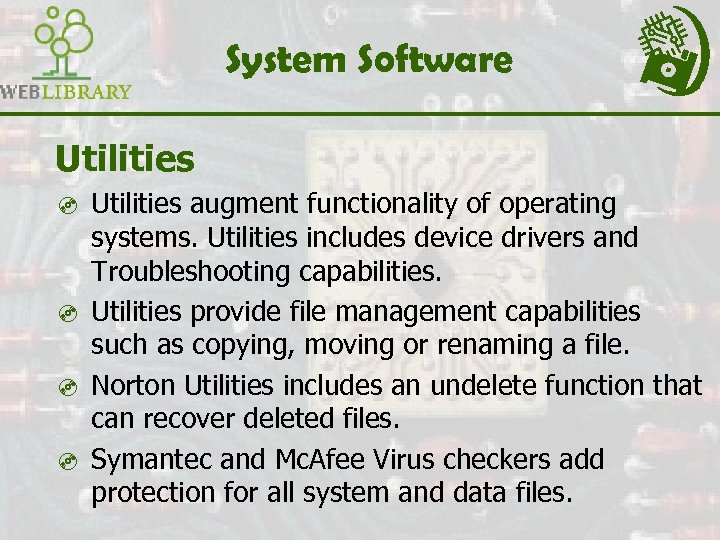
System Software Utilities ³ Utilities augment functionality of operating systems. Utilities includes device drivers and Troubleshooting capabilities. ³ Utilities provide file management capabilities such as copying, moving or renaming a file. ³ Norton Utilities includes an undelete function that can recover deleted files. ³ Symantec and Mc. Afee Virus checkers add protection for all system and data files.

Application Software ³ Accomplishes specific tasks for users. ³ Enables a computer to become a multi- purpose machine. ³Produce worksheets ³Create flow charts and reports. and graphic organizers. ³Automate record ³Communicate keeping like worldwide. attendance and grades.

Application Software ³ Productivity Software ³ Spreadsheets ³ Databases ³ Presentation Software ³ Document Preparation ³ Word Processing ³ Desktop Publishing ³ Project Management Software
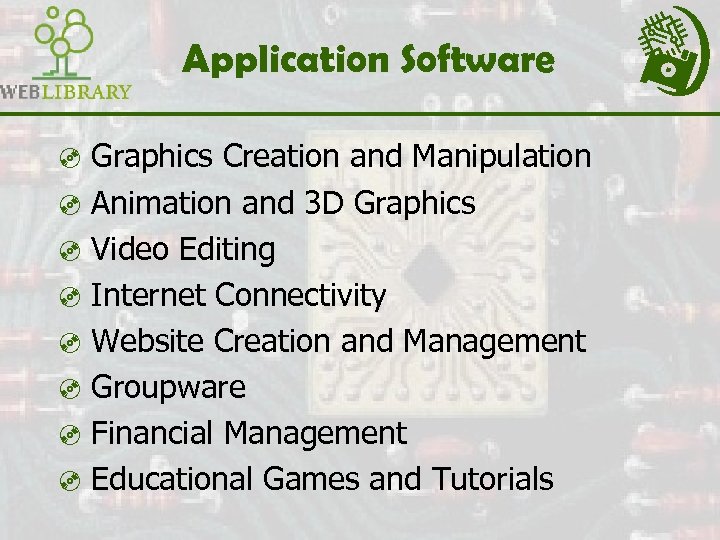
Application Software ³ Graphics Creation and Manipulation ³ Animation and 3 D Graphics ³ Video Editing ³ Internet Connectivity ³ Website Creation and Management ³ Groupware ³ Financial Management ³ Educational Games and Tutorials
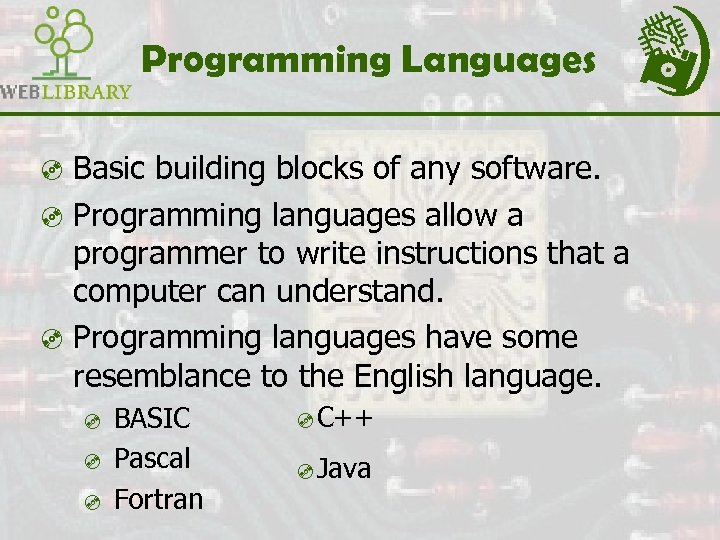
Programming Languages ³ Basic building blocks of any software. ³ Programming languages allow a programmer to write instructions that a computer can understand. ³ Programming languages have some resemblance to the English language. ³ ³ ³ BASIC Pascal Fortran ³C++ ³Java
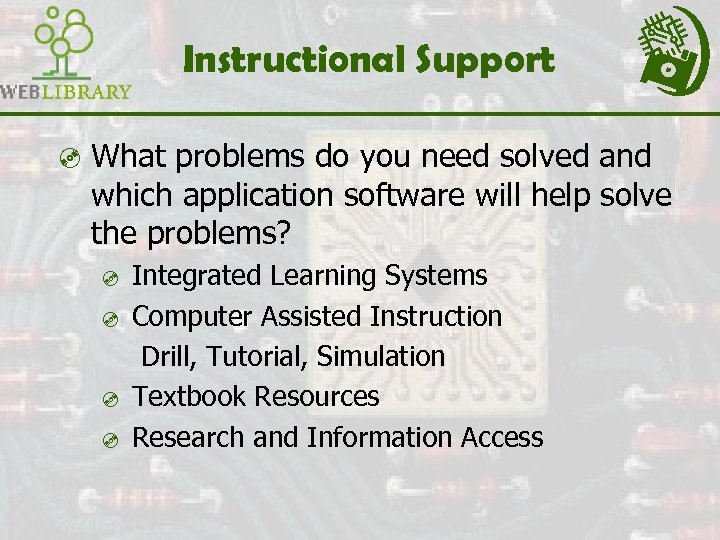
Instructional Support ³ What problems do you need solved and which application software will help solve the problems? ³ ³ Integrated Learning Systems Computer Assisted Instruction Drill, Tutorial, Simulation Textbook Resources Research and Information Access
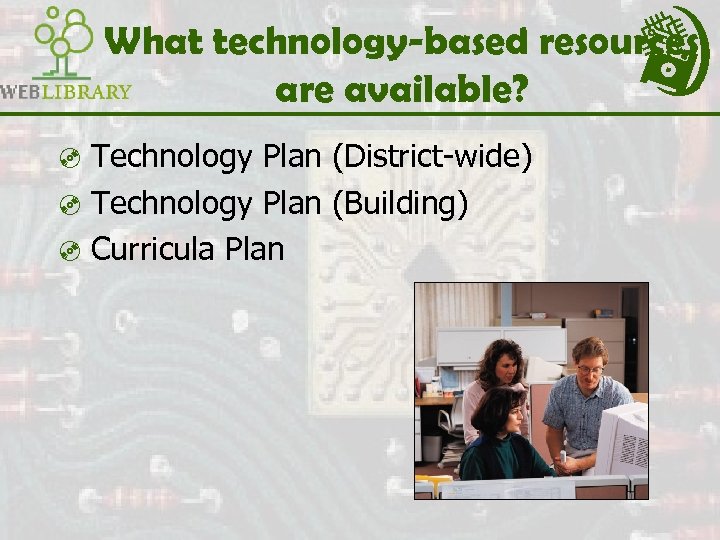
What technology-based resources are available? ³ Technology Plan (District-wide) ³ Technology Plan (Building) ³ Curricula Plan
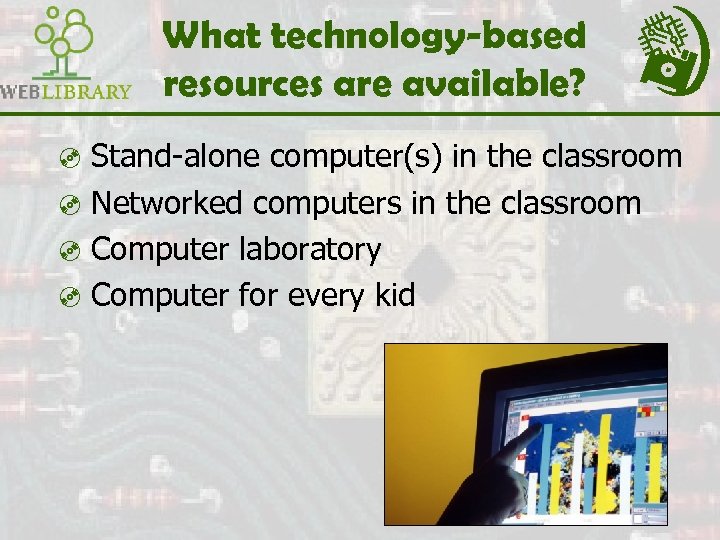
What technology-based resources are available? ³ Stand-alone computer(s) in the classroom ³ Networked computers in the classroom ³ Computer laboratory ³ Computer for every kid
1303fa3fa4a6d022a5105c3775327ffb.ppt