9e11969e4e4de13cb575550fe8dfc5ae.ppt
- Количество слайдов: 41
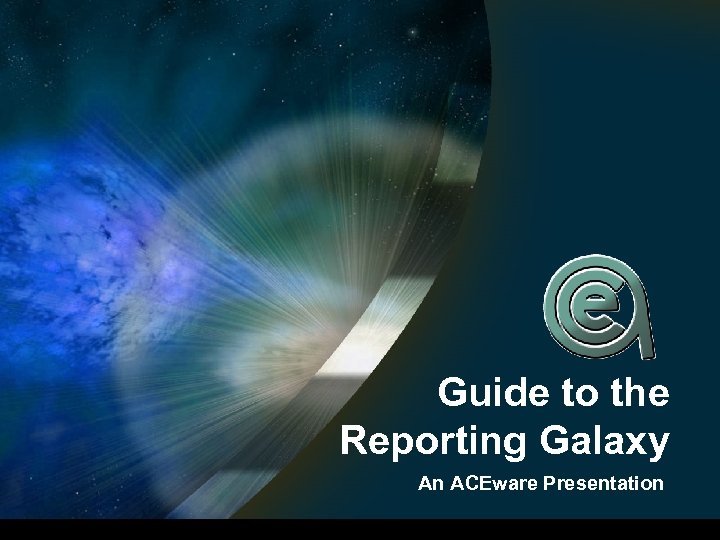 Guide to the Reporting Galaxy An ACEware Presentation
Guide to the Reporting Galaxy An ACEware Presentation
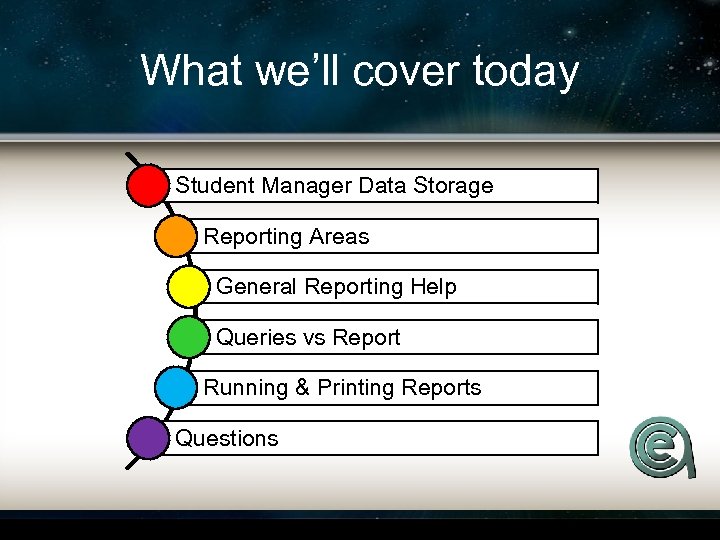 What we’ll cover today Student Manager Data Storage Reporting Areas General Reporting Help Queries vs Report Running & Printing Reports Questions
What we’ll cover today Student Manager Data Storage Reporting Areas General Reporting Help Queries vs Report Running & Printing Reports Questions
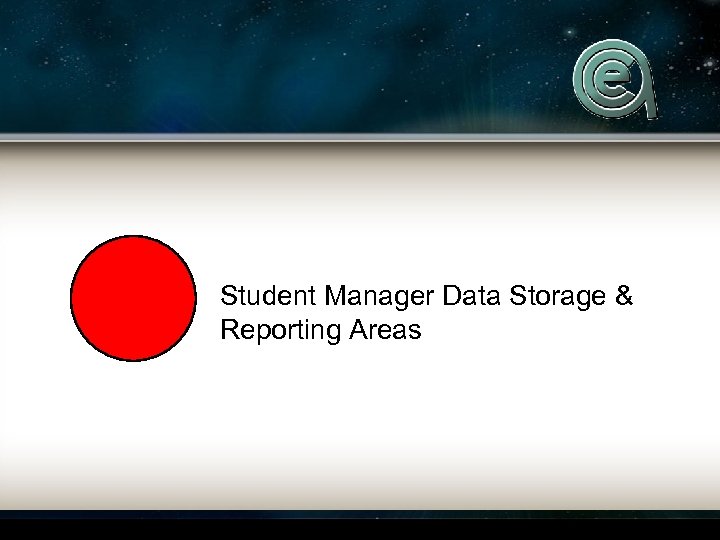 Student Manager Data Storage & Reporting Areas
Student Manager Data Storage & Reporting Areas
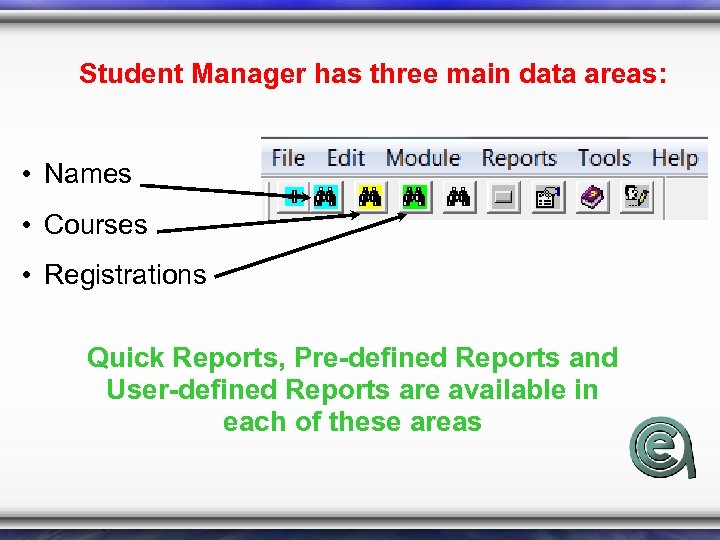 Student Manager has three main data areas: • Names • Courses • Registrations Quick Reports, Pre-defined Reports and User-defined Reports are available in each of these areas
Student Manager has three main data areas: • Names • Courses • Registrations Quick Reports, Pre-defined Reports and User-defined Reports are available in each of these areas
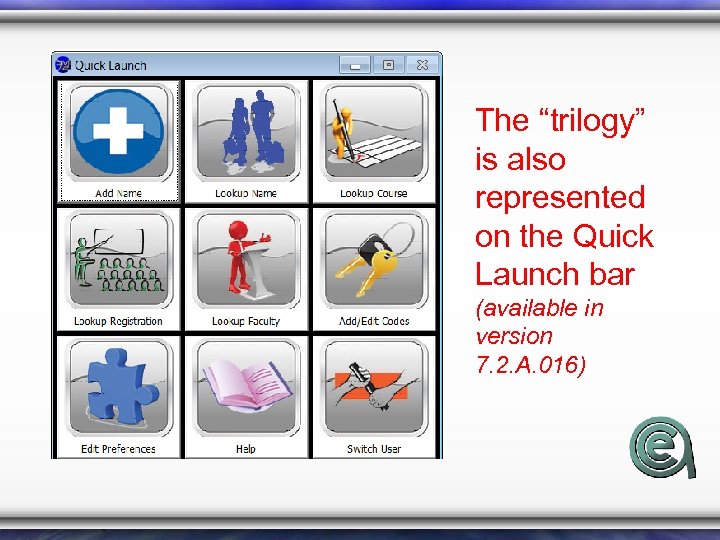 The “trilogy” is also represented on the Quick Launch bar (available in version 7. 2. A. 016)
The “trilogy” is also represented on the Quick Launch bar (available in version 7. 2. A. 016)
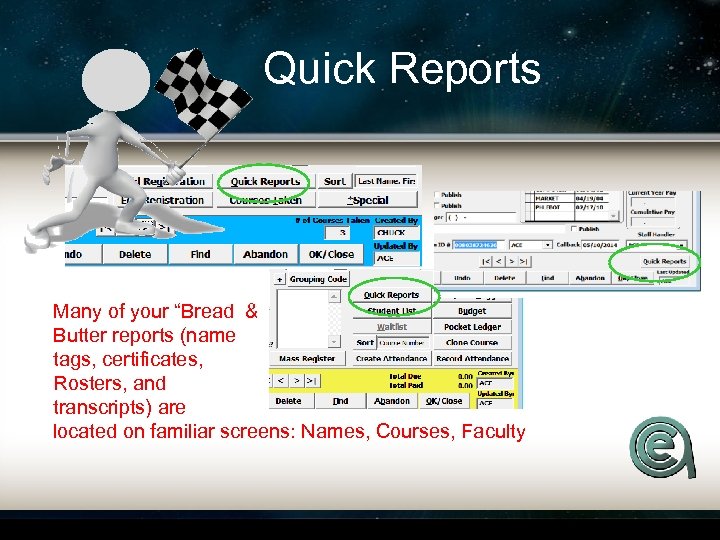 Quick Reports Many of your “Bread & Butter reports (name tags, certificates, Rosters, and transcripts) are located on familiar screens: Names, Courses, Faculty
Quick Reports Many of your “Bread & Butter reports (name tags, certificates, Rosters, and transcripts) are located on familiar screens: Names, Courses, Faculty
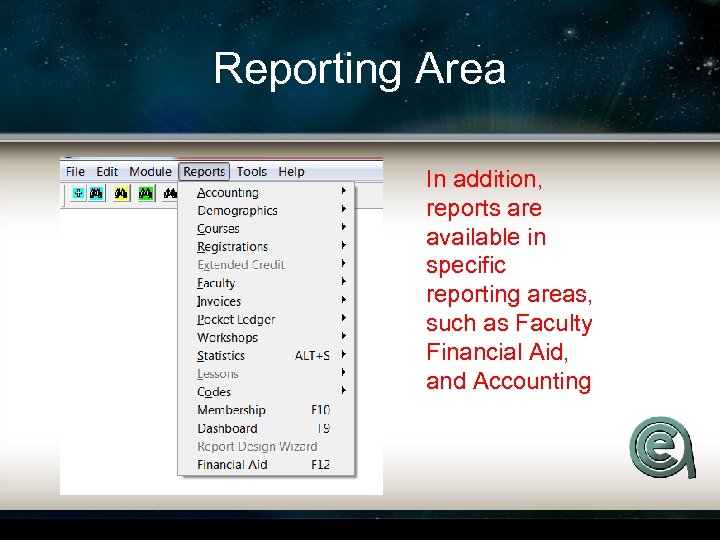 Reporting Area In addition, reports are available in specific reporting areas, such as Faculty Financial Aid, and Accounting
Reporting Area In addition, reports are available in specific reporting areas, such as Faculty Financial Aid, and Accounting
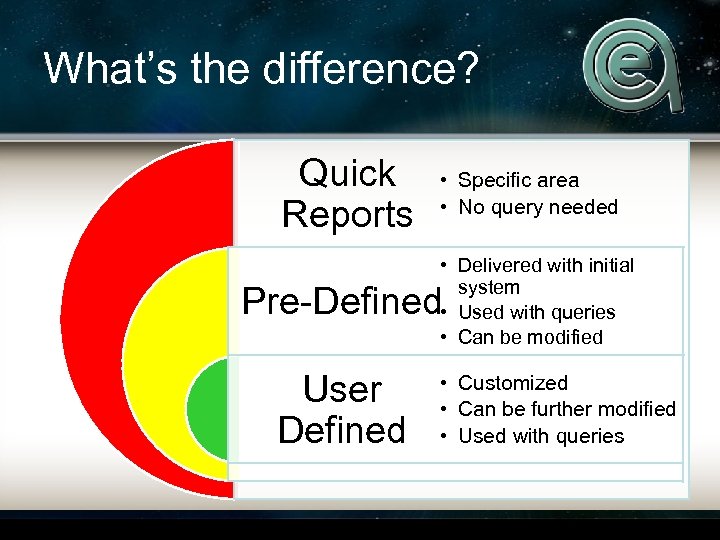 What’s the difference? Quick Reports • Specific area • No query needed • Delivered with initial system • Used with queries • Can be modified Pre-Defined User Defined • Customized • Can be further modified • Used with queries
What’s the difference? Quick Reports • Specific area • No query needed • Delivered with initial system • Used with queries • Can be modified Pre-Defined User Defined • Customized • Can be further modified • Used with queries
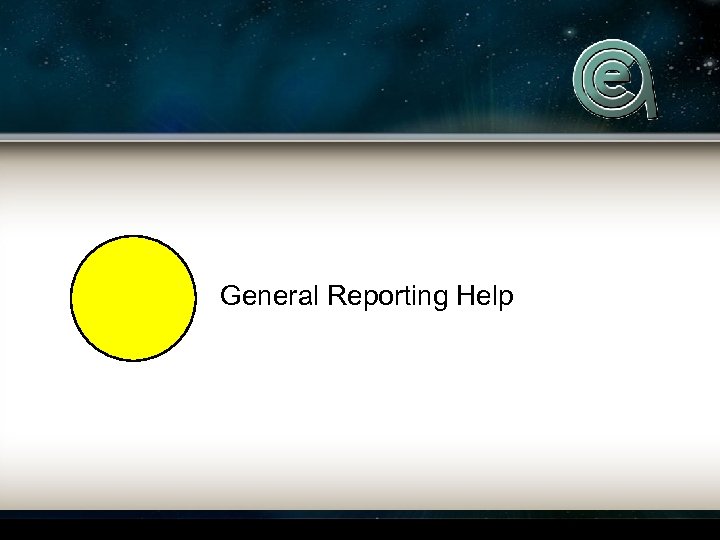 General Reporting Help
General Reporting Help
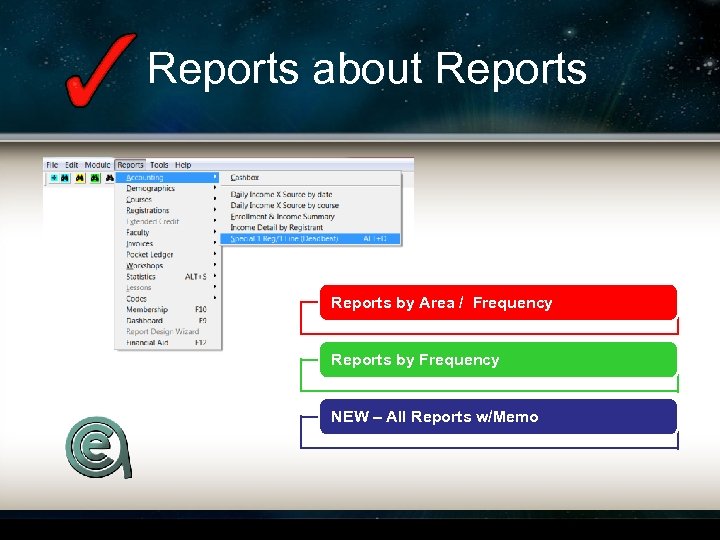 Reports about Reports by Area / Frequency Reports by Frequency NEW – All Reports w/Memo
Reports about Reports by Area / Frequency Reports by Frequency NEW – All Reports w/Memo
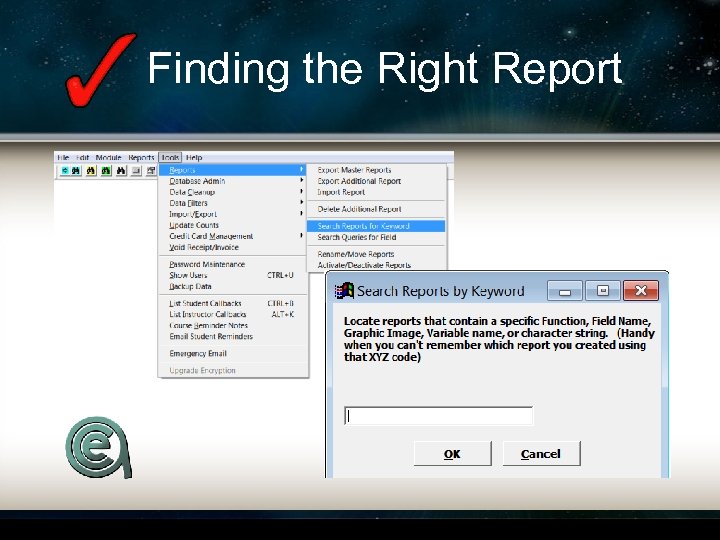 Finding the Right Report
Finding the Right Report
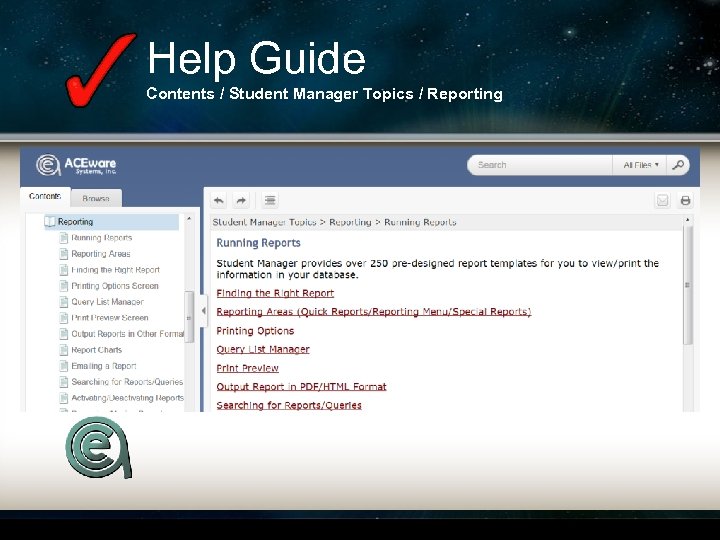 Help Guide Contents / Student Manager Topics / Reporting
Help Guide Contents / Student Manager Topics / Reporting
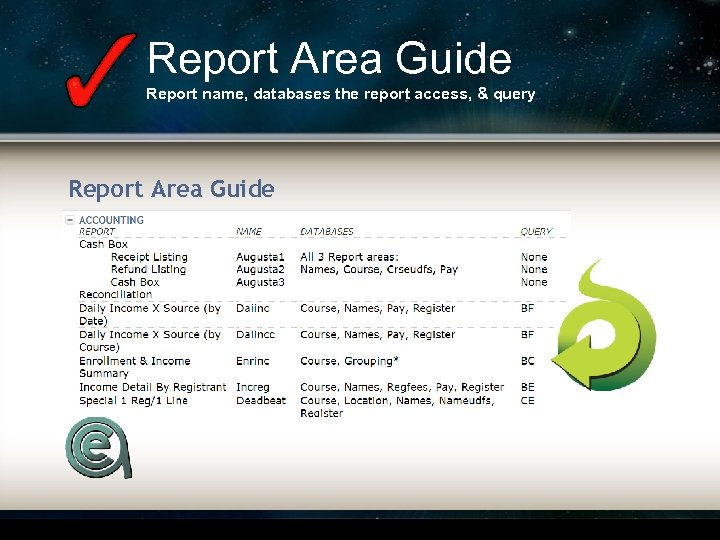 Report Area Guide Report name, databases the report access, & query Report Area Guide
Report Area Guide Report name, databases the report access, & query Report Area Guide
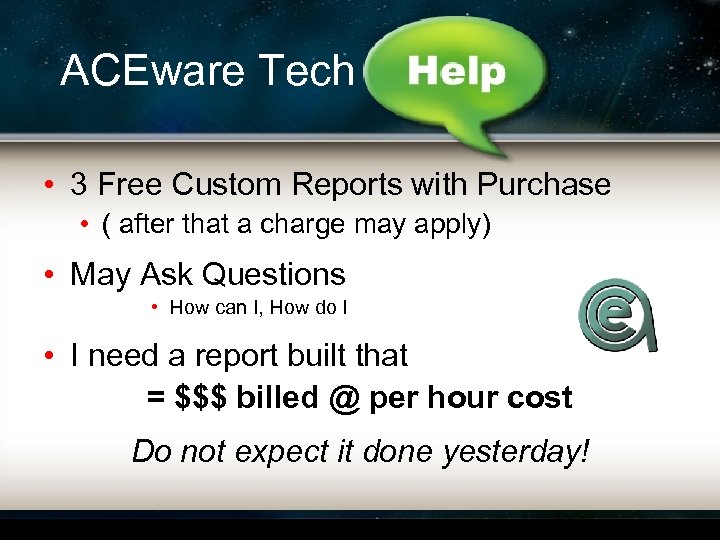 ACEware Tech • 3 Free Custom Reports with Purchase • ( after that a charge may apply) • May Ask Questions • How can I, How do I • I need a report built that = $$$ billed @ per hour cost Do not expect it done yesterday!
ACEware Tech • 3 Free Custom Reports with Purchase • ( after that a charge may apply) • May Ask Questions • How can I, How do I • I need a report built that = $$$ billed @ per hour cost Do not expect it done yesterday!
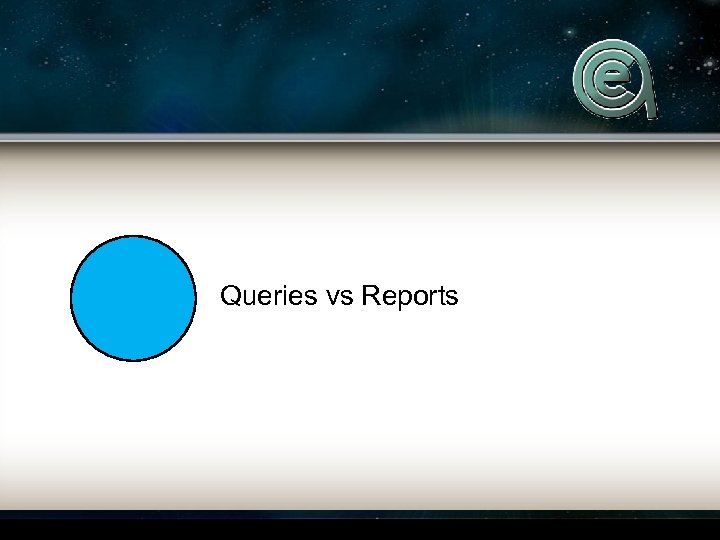 Queries vs Reports
Queries vs Reports
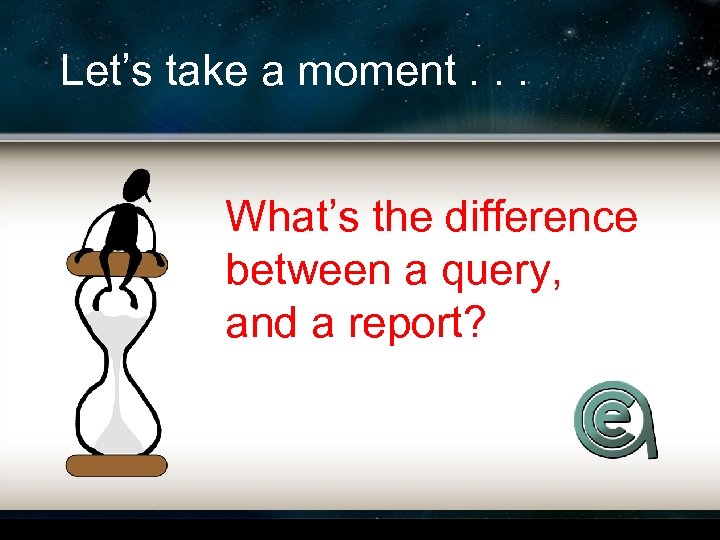 Let’s take a moment. . . What’s the difference between a query, and a report?
Let’s take a moment. . . What’s the difference between a query, and a report?
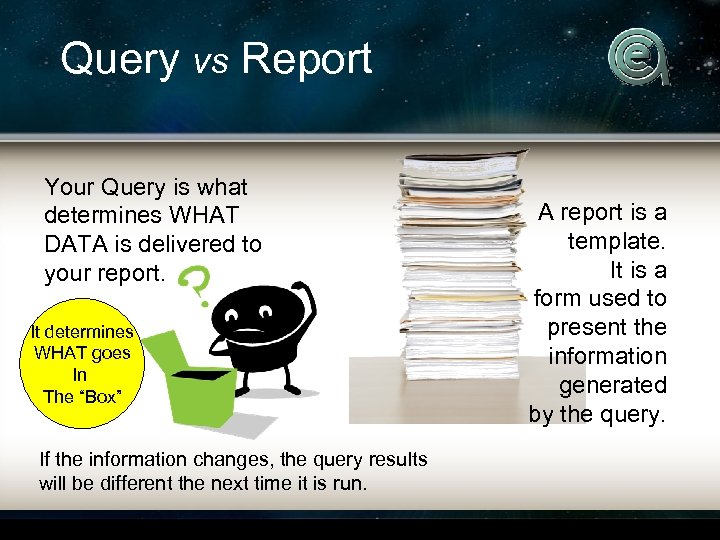 Query vs Report Your Query is what determines WHAT DATA is delivered to your report. It determines WHAT goes In The “Box” If the information changes, the query results will be different the next time it is run. A report is a template. It is a form used to present the information generated by the query.
Query vs Report Your Query is what determines WHAT DATA is delivered to your report. It determines WHAT goes In The “Box” If the information changes, the query results will be different the next time it is run. A report is a template. It is a form used to present the information generated by the query.
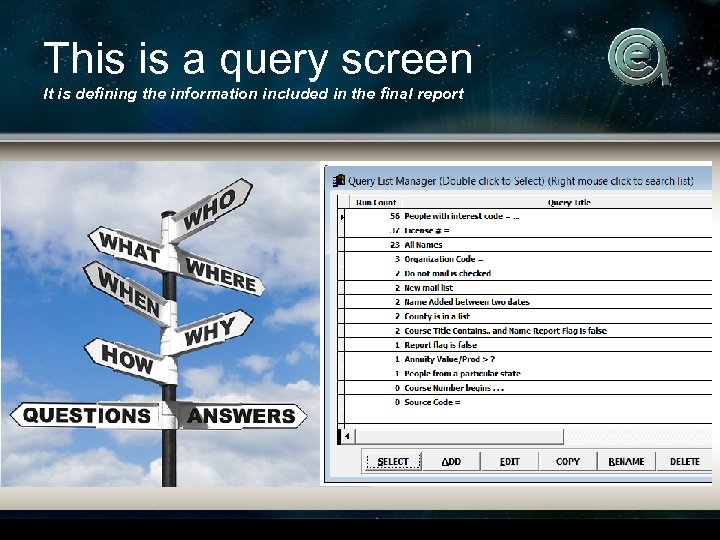 This is a query screen It is defining the information included in the final report
This is a query screen It is defining the information included in the final report
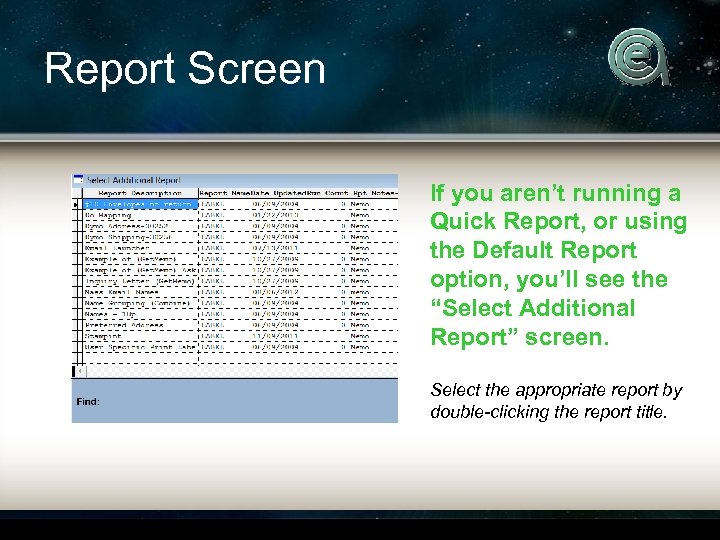 Report Screen If you aren’t running a Quick Report, or using the Default Report option, you’ll see the “Select Additional Report” screen. Select the appropriate report by double-clicking the report title.
Report Screen If you aren’t running a Quick Report, or using the Default Report option, you’ll see the “Select Additional Report” screen. Select the appropriate report by double-clicking the report title.
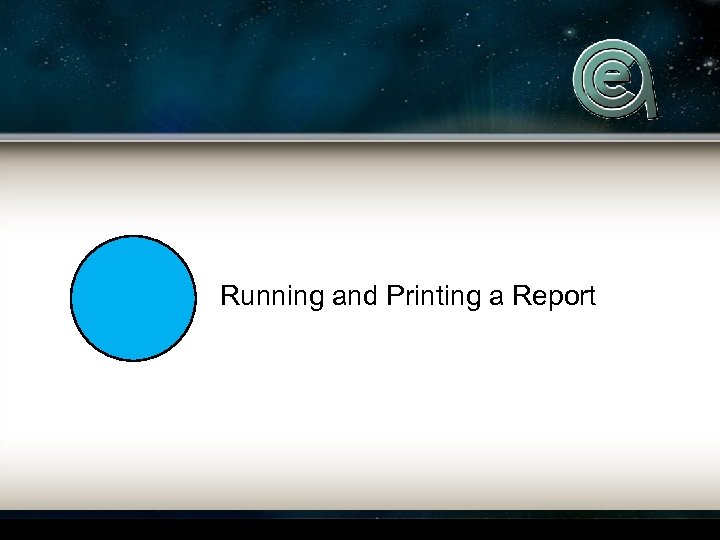 Running and Printing a Report
Running and Printing a Report
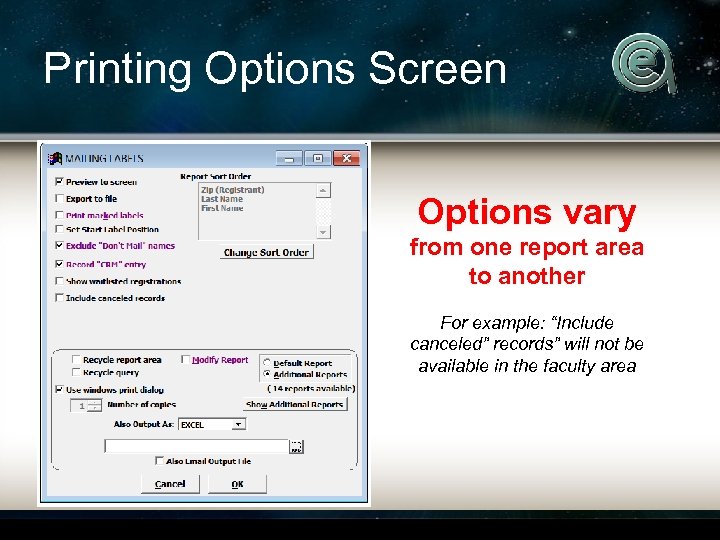 Printing Options Screen Options vary from one report area to another For example: “Include canceled” records” will not be available in the faculty area
Printing Options Screen Options vary from one report area to another For example: “Include canceled” records” will not be available in the faculty area
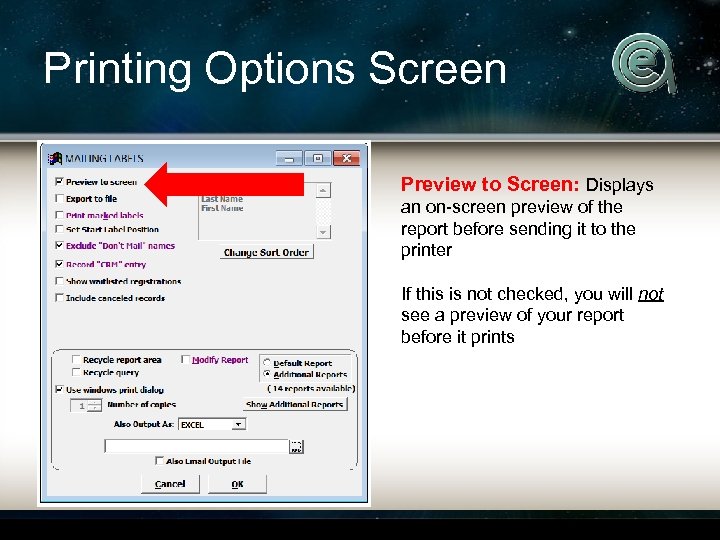 Printing Options Screen Preview to Screen: Displays an on-screen preview of the report before sending it to the printer If this is not checked, you will not see a preview of your report before it prints
Printing Options Screen Preview to Screen: Displays an on-screen preview of the report before sending it to the printer If this is not checked, you will not see a preview of your report before it prints
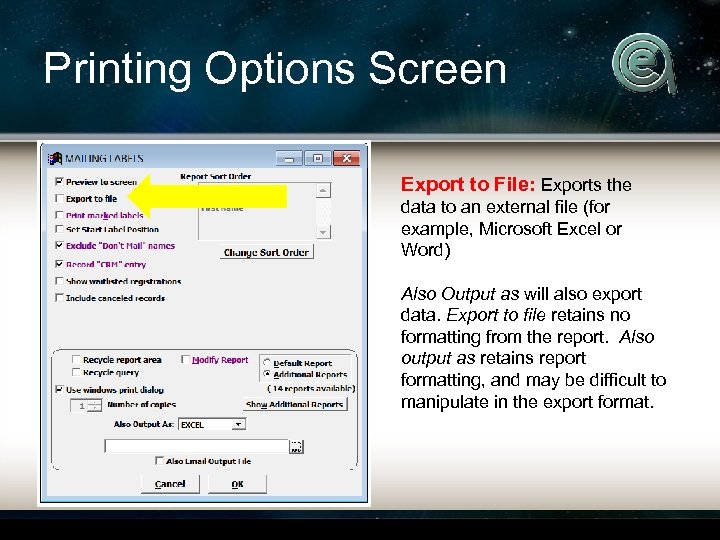 Printing Options Screen Export to File: Exports the data to an external file (for example, Microsoft Excel or Word) Also Output as will also export data. Export to file retains no formatting from the report. Also output as retains report formatting, and may be difficult to manipulate in the export format.
Printing Options Screen Export to File: Exports the data to an external file (for example, Microsoft Excel or Word) Also Output as will also export data. Export to file retains no formatting from the report. Also output as retains report formatting, and may be difficult to manipulate in the export format.
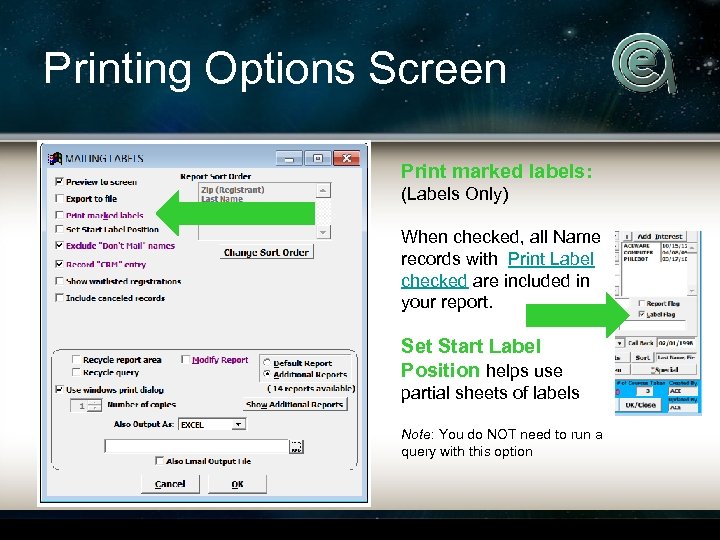 Printing Options Screen Print marked labels: (Labels Only) When checked, all Name records with Print Label checked are included in your report. Set Start Label Position helps use partial sheets of labels Note: You do NOT need to run a query with this option
Printing Options Screen Print marked labels: (Labels Only) When checked, all Name records with Print Label checked are included in your report. Set Start Label Position helps use partial sheets of labels Note: You do NOT need to run a query with this option
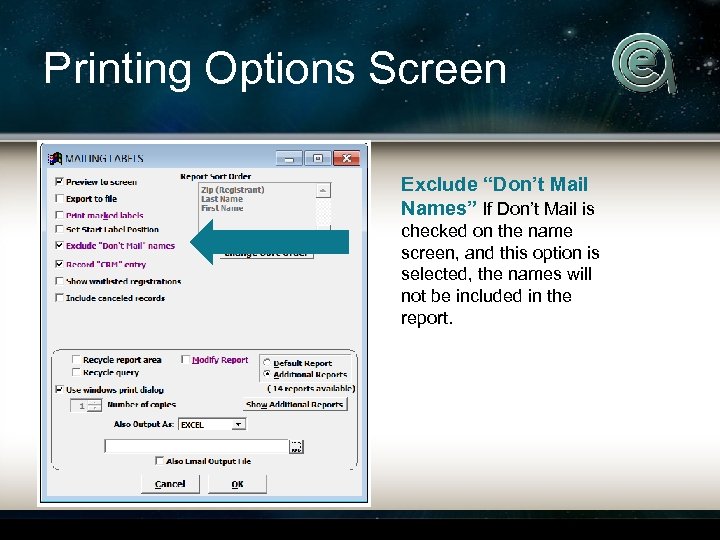 Printing Options Screen Exclude “Don’t Mail Names” If Don’t Mail is checked on the name screen, and this option is selected, the names will not be included in the report.
Printing Options Screen Exclude “Don’t Mail Names” If Don’t Mail is checked on the name screen, and this option is selected, the names will not be included in the report.
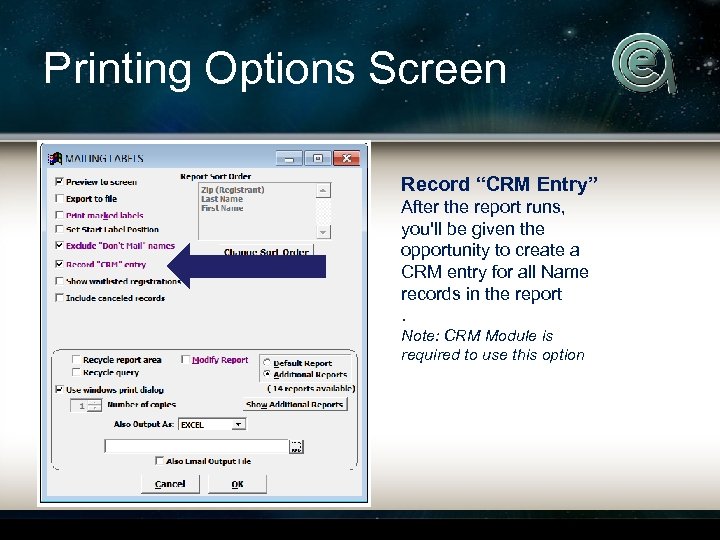 Printing Options Screen Record “CRM Entry” After the report runs, you'll be given the opportunity to create a CRM entry for all Name records in the report. Note: CRM Module is required to use this option
Printing Options Screen Record “CRM Entry” After the report runs, you'll be given the opportunity to create a CRM entry for all Name records in the report. Note: CRM Module is required to use this option
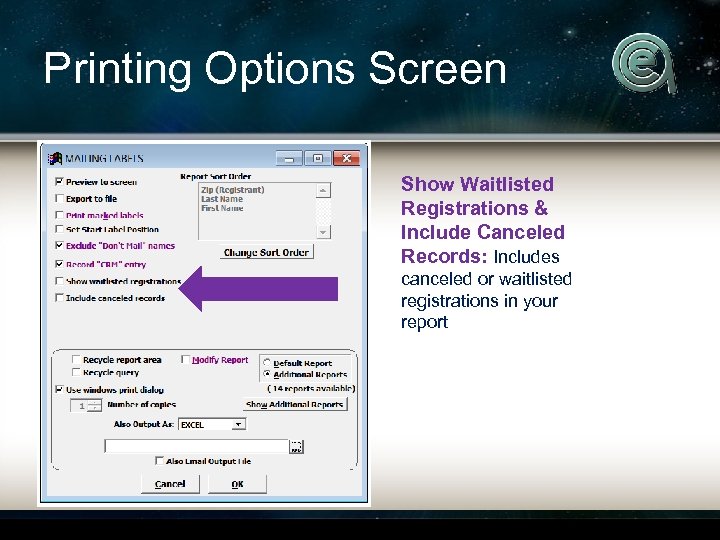 Printing Options Screen Show Waitlisted Registrations & Include Canceled Records: Includes canceled or waitlisted registrations in your report
Printing Options Screen Show Waitlisted Registrations & Include Canceled Records: Includes canceled or waitlisted registrations in your report
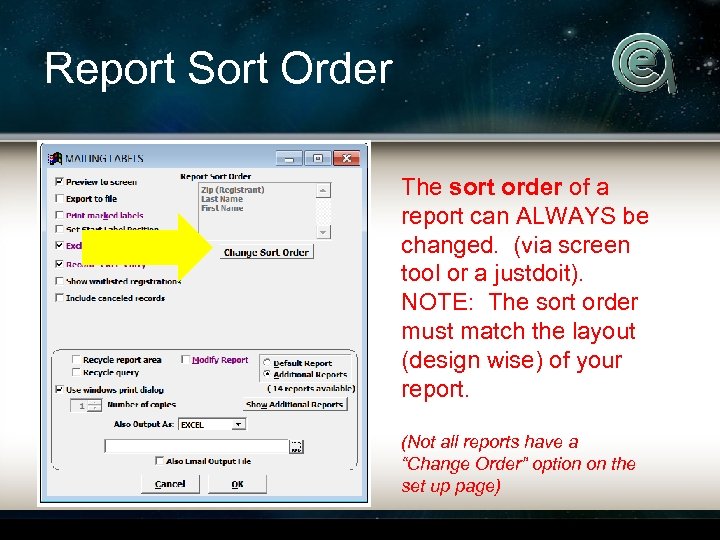 Report Sort Order The sort order of a report can ALWAYS be changed. (via screen tool or a justdoit). NOTE: The sort order must match the layout (design wise) of your report. (Not all reports have a “Change Order” option on the set up page)
Report Sort Order The sort order of a report can ALWAYS be changed. (via screen tool or a justdoit). NOTE: The sort order must match the layout (design wise) of your report. (Not all reports have a “Change Order” option on the set up page)
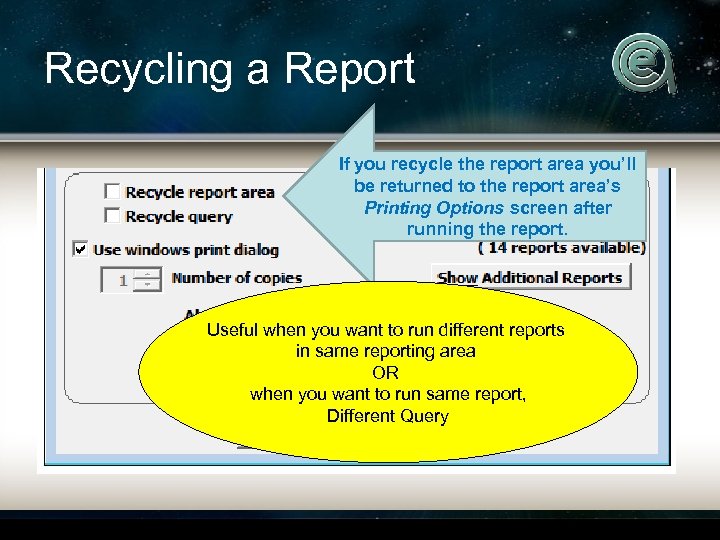 Recycling a Report If you recycle the report area you’ll be returned to the report area’s Printing Options screen after running the report. Useful when you want to run different reports in same reporting area OR when you want to run same report, Different Query
Recycling a Report If you recycle the report area you’ll be returned to the report area’s Printing Options screen after running the report. Useful when you want to run different reports in same reporting area OR when you want to run same report, Different Query
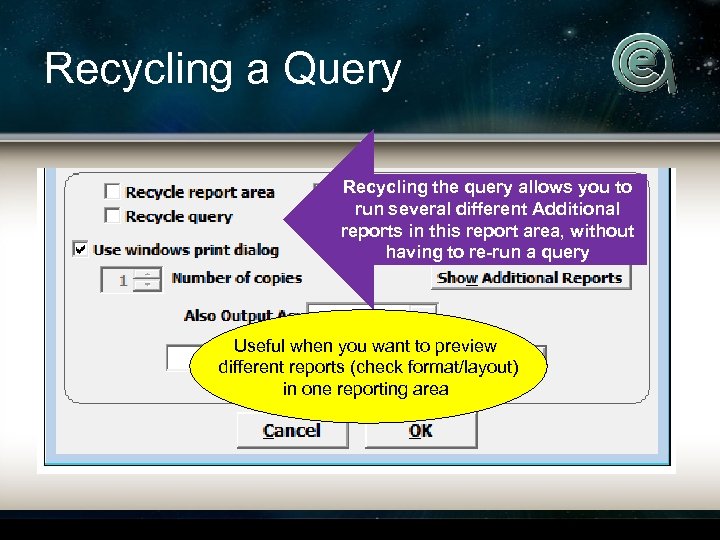 Recycling a Query Recycling the query allows you to run several different Additional reports in this report area, without having to re-run a query Useful when you want to preview different reports (check format/layout) in one reporting area
Recycling a Query Recycling the query allows you to run several different Additional reports in this report area, without having to re-run a query Useful when you want to preview different reports (check format/layout) in one reporting area
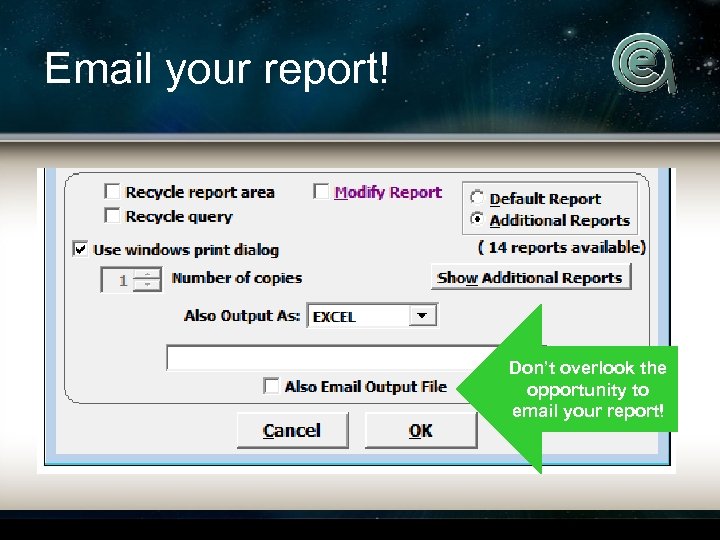 Email your report! Don’t overlook the opportunity to email your report!
Email your report! Don’t overlook the opportunity to email your report!
 Printing Options View one page of your report, or multiple pages
Printing Options View one page of your report, or multiple pages
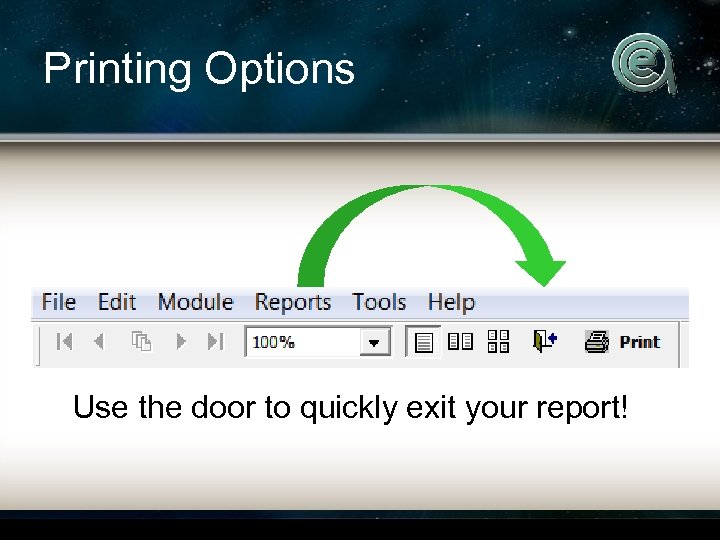 Printing Options Use the door to quickly exit your report!
Printing Options Use the door to quickly exit your report!
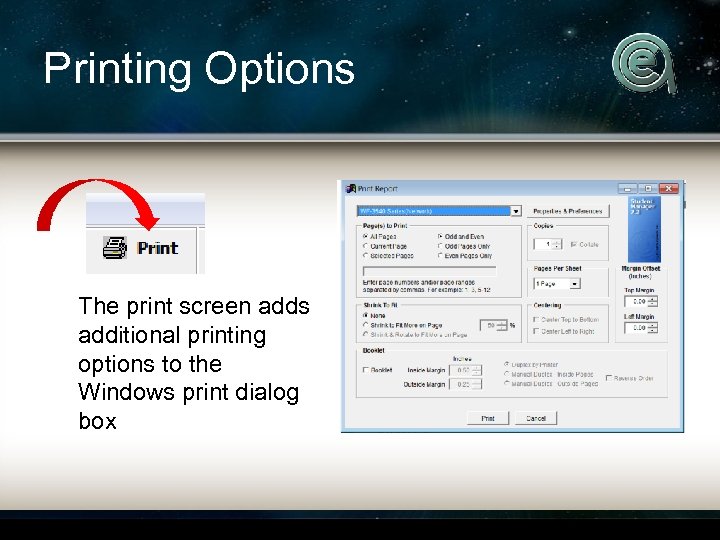 Printing Options The print screen adds additional printing options to the Windows print dialog box
Printing Options The print screen adds additional printing options to the Windows print dialog box
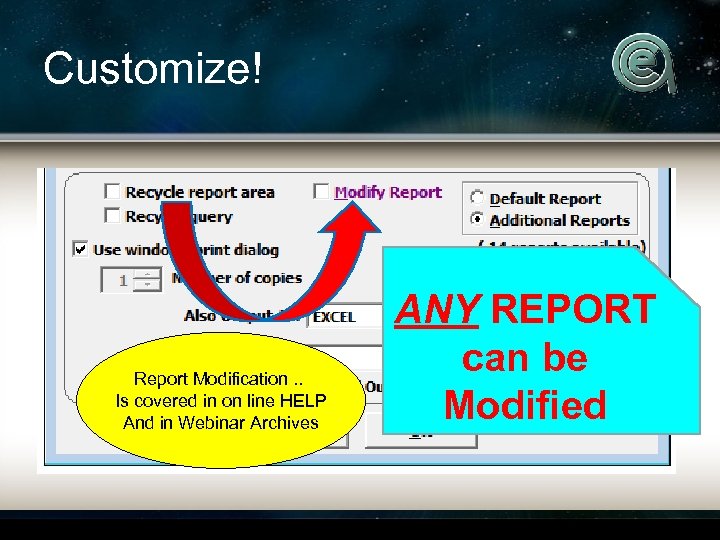 Customize! Report Modification. . Is covered in on line HELP And in Webinar Archives ANY REPORT can be Modified
Customize! Report Modification. . Is covered in on line HELP And in Webinar Archives ANY REPORT can be Modified
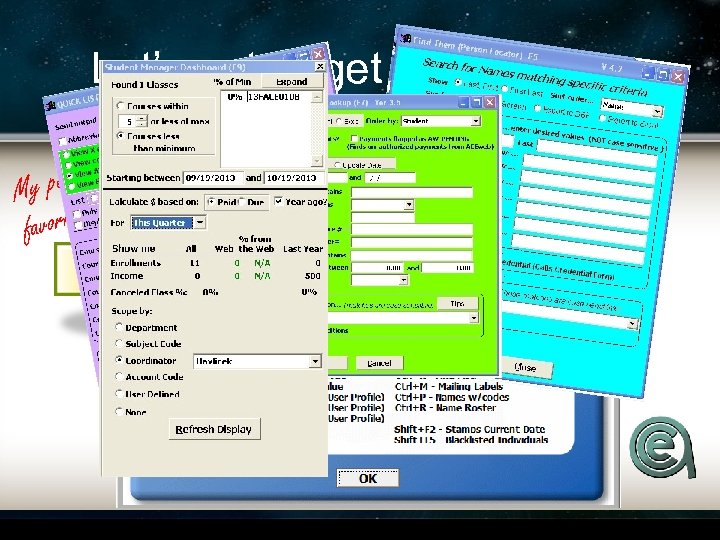 Let’s not forget our “F” keys rsonal My pe avorite! f
Let’s not forget our “F” keys rsonal My pe avorite! f
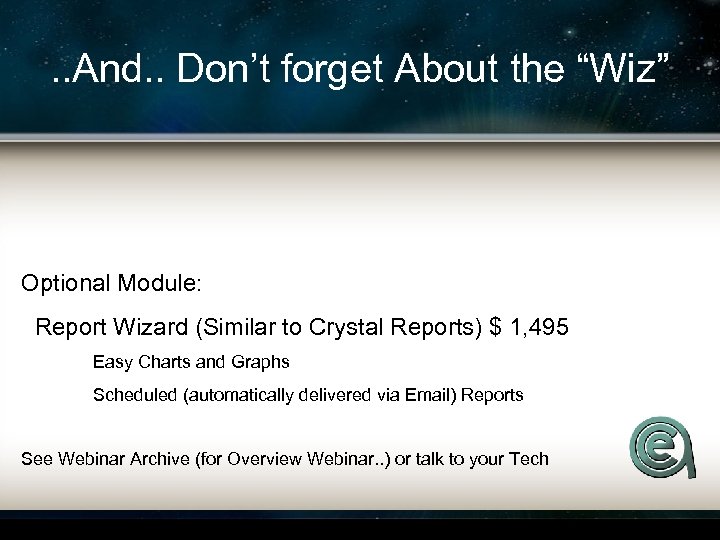 . . And. . Don’t forget About the “Wiz” Optional Module: Report Wizard (Similar to Crystal Reports) $ 1, 495 Easy Charts and Graphs Scheduled (automatically delivered via Email) Reports See Webinar Archive (for Overview Webinar. . ) or talk to your Tech
. . And. . Don’t forget About the “Wiz” Optional Module: Report Wizard (Similar to Crystal Reports) $ 1, 495 Easy Charts and Graphs Scheduled (automatically delivered via Email) Reports See Webinar Archive (for Overview Webinar. . ) or talk to your Tech
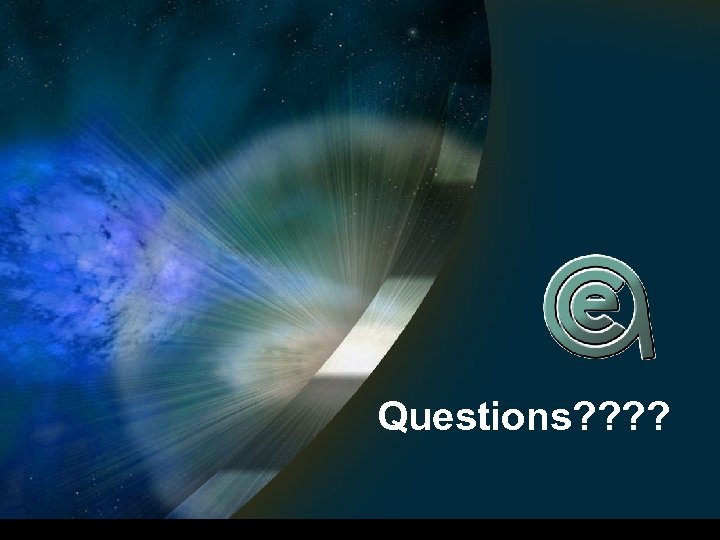 Questions? ?
Questions? ?
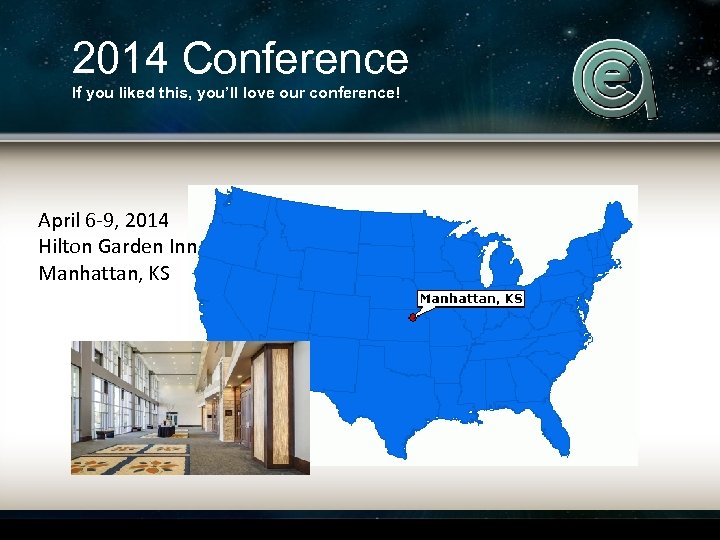 2014 Conference If you liked this, you’ll love our conference! April 6 -9, 2014 Hilton Garden Inn Manhattan, KS
2014 Conference If you liked this, you’ll love our conference! April 6 -9, 2014 Hilton Garden Inn Manhattan, KS
 Upcoming Webinars October 1, 2013 1: 00 pm central Fall Kickoff! What’s new in the SM/AW Playbook
Upcoming Webinars October 1, 2013 1: 00 pm central Fall Kickoff! What’s new in the SM/AW Playbook
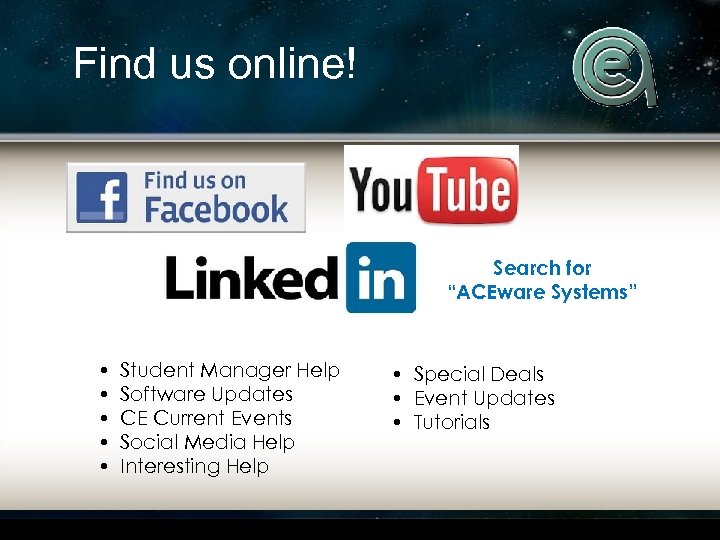 Find us online! Search for “ACEware Systems” • • • Student Manager Help Software Updates CE Current Events Social Media Help Interesting Help • Special Deals • Event Updates • Tutorials
Find us online! Search for “ACEware Systems” • • • Student Manager Help Software Updates CE Current Events Social Media Help Interesting Help • Special Deals • Event Updates • Tutorials
