ec925b5de608994bf4319c8f6f854b31.ppt
- Количество слайдов: 45
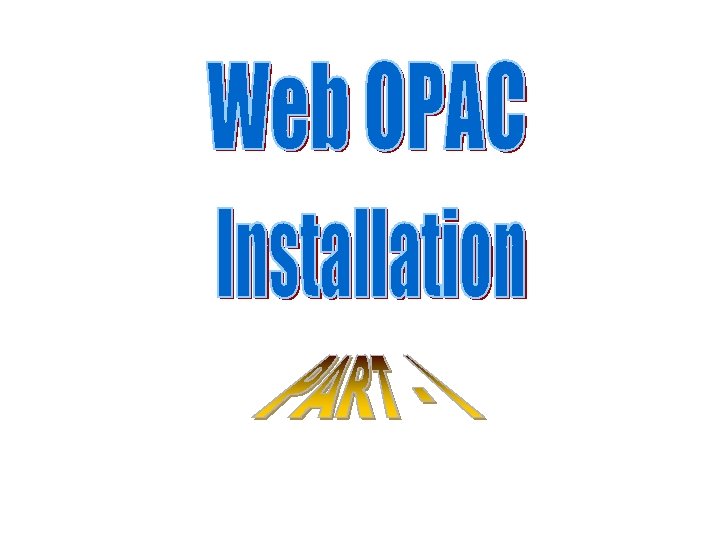
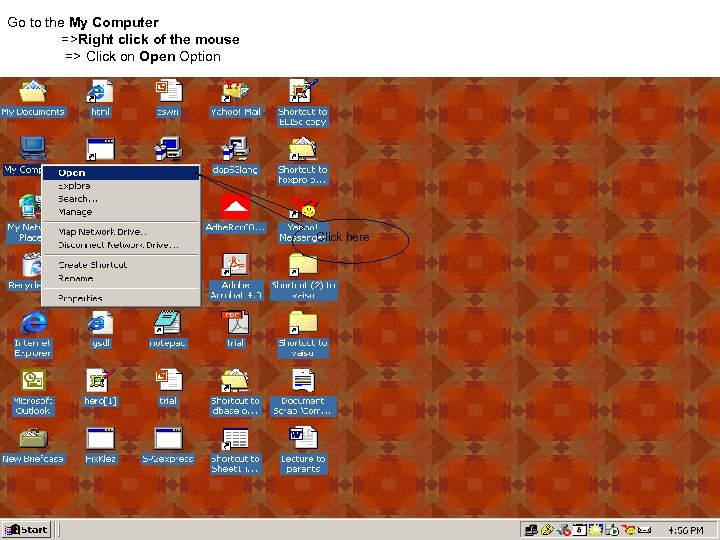 Go to the My Computer =>Right click of the mouse => Click on Open Option Click here
Go to the My Computer =>Right click of the mouse => Click on Open Option Click here
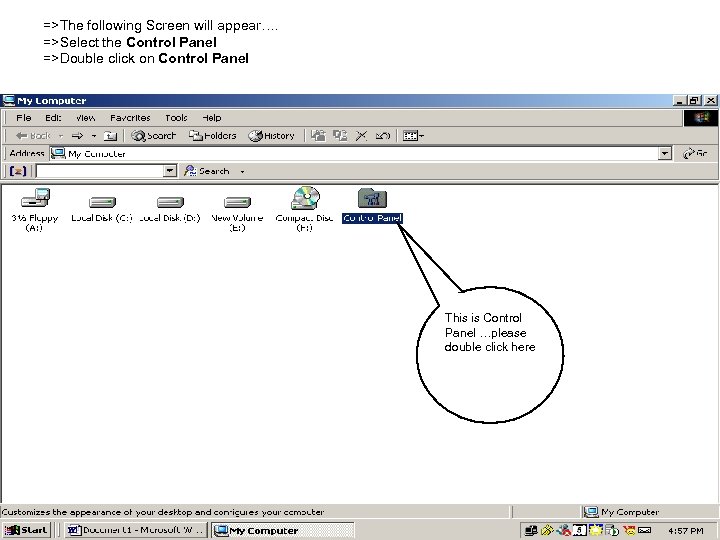 =>The following Screen will appear…. =>Select the Control Panel =>Double click on Control Panel This is Control Panel …please double click here
=>The following Screen will appear…. =>Select the Control Panel =>Double click on Control Panel This is Control Panel …please double click here
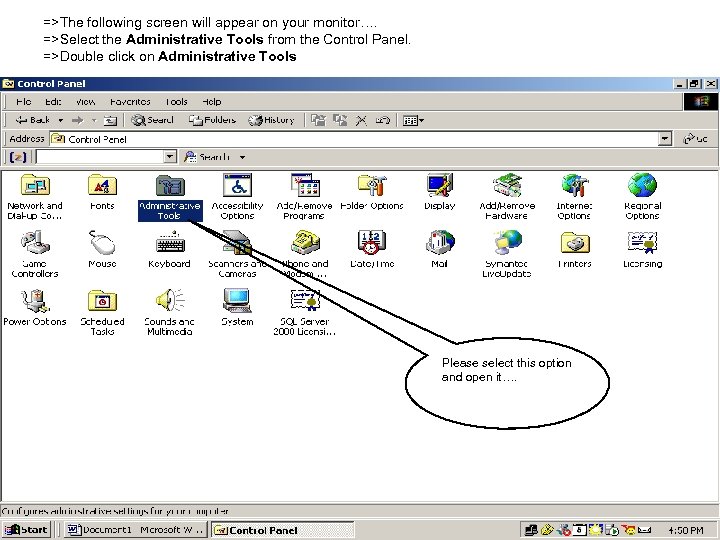 =>The following screen will appear on your monitor…. =>Select the Administrative Tools from the Control Panel. =>Double click on Administrative Tools Please select this option and open it….
=>The following screen will appear on your monitor…. =>Select the Administrative Tools from the Control Panel. =>Double click on Administrative Tools Please select this option and open it….
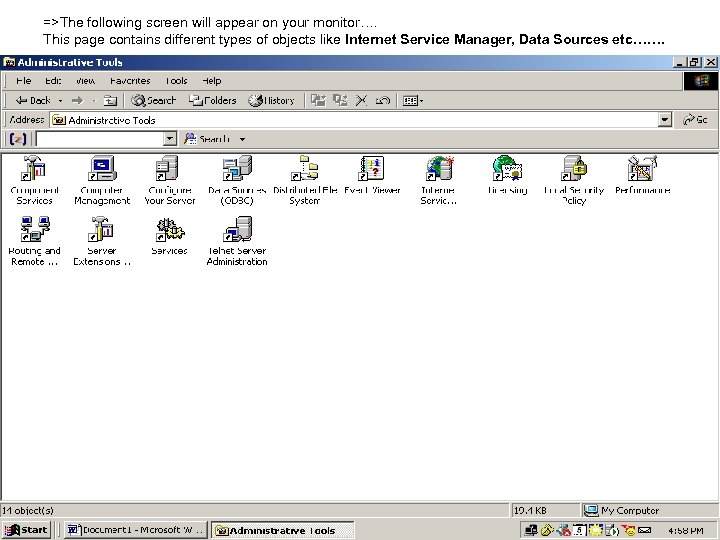 =>The following screen will appear on your monitor…. This page contains different types of objects like Internet Service Manager, Data Sources etc…….
=>The following screen will appear on your monitor…. This page contains different types of objects like Internet Service Manager, Data Sources etc…….
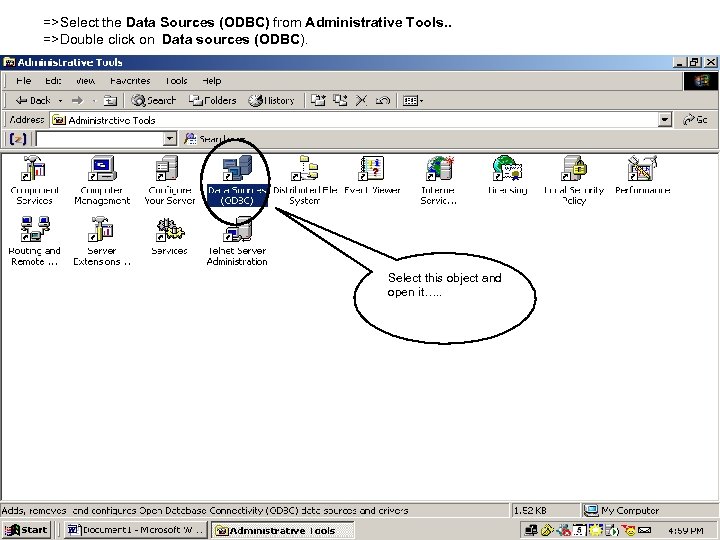 =>Select the Data Sources (ODBC) from Administrative Tools. . =>Double click on Data sources (ODBC). Select this object and open it…. .
=>Select the Data Sources (ODBC) from Administrative Tools. . =>Double click on Data sources (ODBC). Select this object and open it…. .
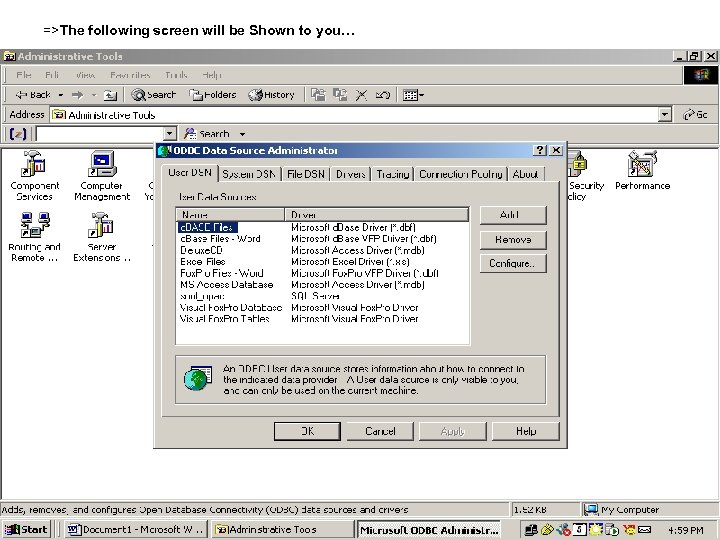 =>The following screen will be Shown to you…
=>The following screen will be Shown to you…
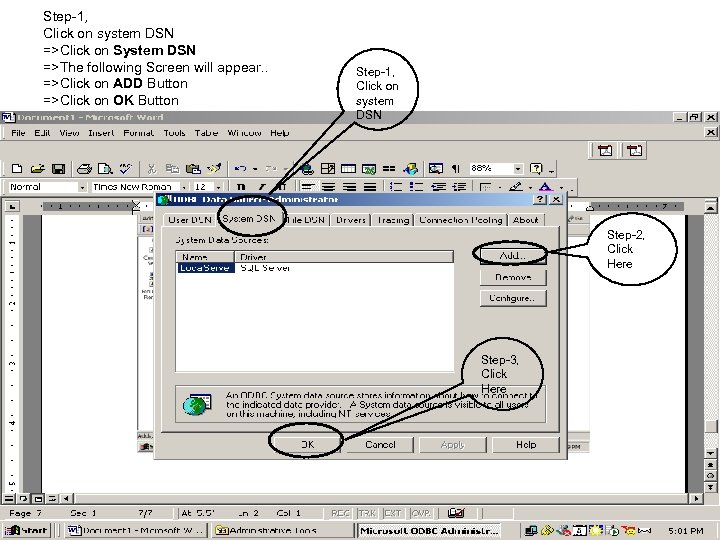 Step-1, Click on system DSN =>Click on System DSN =>The following Screen will appear. . =>Click on ADD Button =>Click on OK Button Step-1, Click on system DSN Step-2, Click Here Step-3, Click Here
Step-1, Click on system DSN =>Click on System DSN =>The following Screen will appear. . =>Click on ADD Button =>Click on OK Button Step-1, Click on system DSN Step-2, Click Here Step-3, Click Here
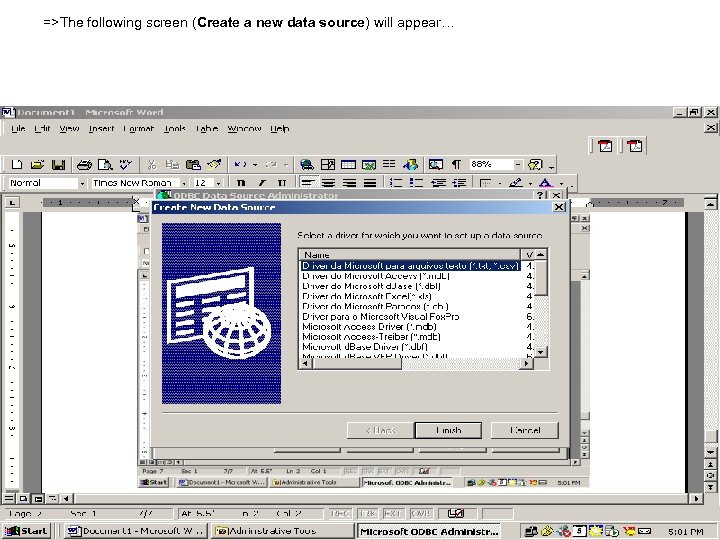 =>The following screen (Create a new data source) will appear…
=>The following screen (Create a new data source) will appear…
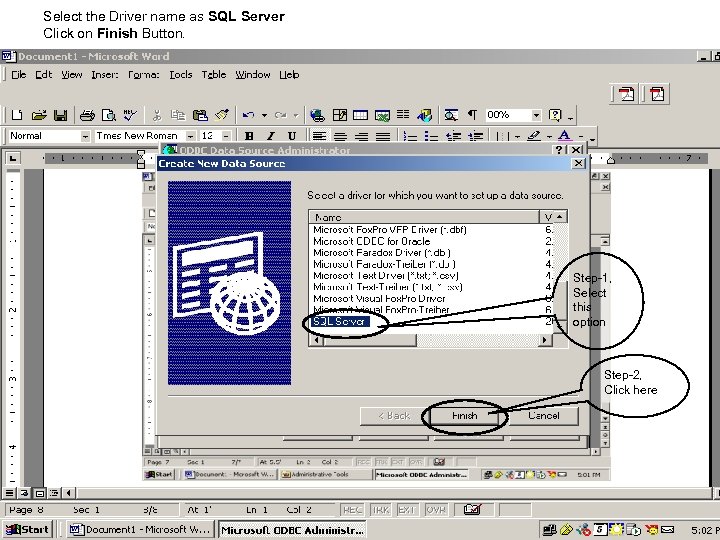 Select the Driver name as SQL Server Click on Finish Button. Step-1, Select this option Step-2, Click here
Select the Driver name as SQL Server Click on Finish Button. Step-1, Select this option Step-2, Click here
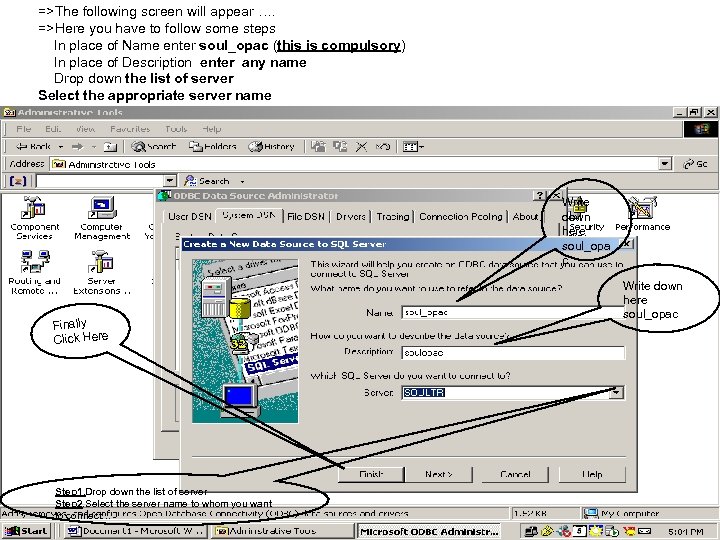 =>The following screen will appear …. =>Here you have to follow some steps In place of Name enter soul_opac (this is compulsory) In place of Description enter any name Drop down the list of server Select the appropriate server name Click on finish Button. Write down here soul_opa c Finally Click Here Step 1. Drop down the list of server Step 2. Select the server name to whom you want to connect… Write down here soul_opac
=>The following screen will appear …. =>Here you have to follow some steps In place of Name enter soul_opac (this is compulsory) In place of Description enter any name Drop down the list of server Select the appropriate server name Click on finish Button. Write down here soul_opa c Finally Click Here Step 1. Drop down the list of server Step 2. Select the server name to whom you want to connect… Write down here soul_opac
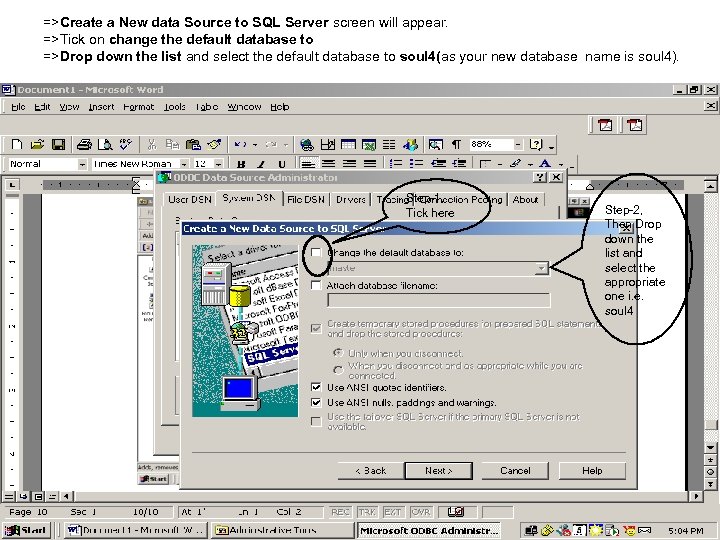 =>Create a New data Source to SQL Server screen will appear. =>Tick on change the default database to =>Drop down the list and select the default database to soul 4(as your new database name is soul 4). Step-1, Tick here Step-2, Then Drop down the list and select the appropriate one i. e. soul 4
=>Create a New data Source to SQL Server screen will appear. =>Tick on change the default database to =>Drop down the list and select the default database to soul 4(as your new database name is soul 4). Step-1, Tick here Step-2, Then Drop down the list and select the appropriate one i. e. soul 4
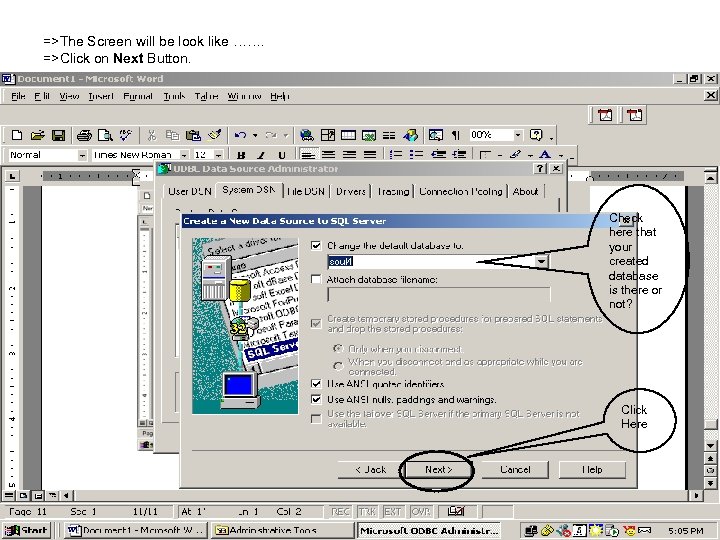 =>The Screen will be look like ……. =>Click on Next Button. Check here that your created database is there or not? Click Here
=>The Screen will be look like ……. =>Click on Next Button. Check here that your created database is there or not? Click Here
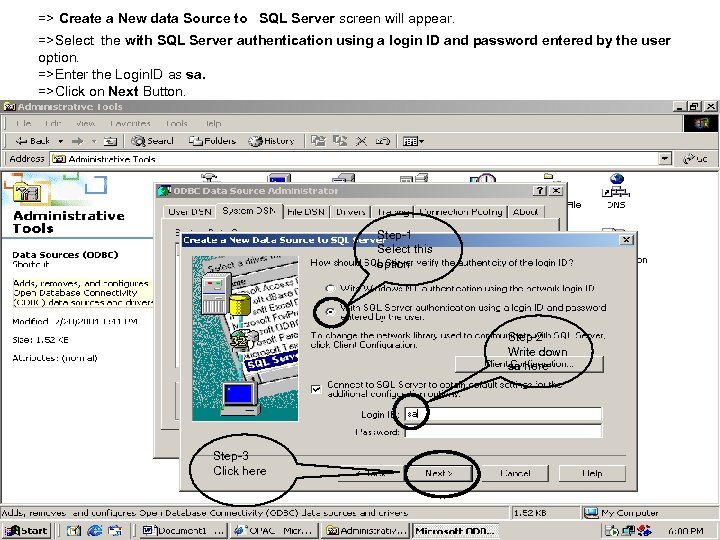 => Create a New data Source to SQL Server screen will appear. =>Select the with SQL Server authentication using a login ID and password entered by the user option. =>Enter the Login. ID as sa. =>Click on Next Button. Step-1 Select this option Step-2 Write down sa here Step-3 Click here
=> Create a New data Source to SQL Server screen will appear. =>Select the with SQL Server authentication using a login ID and password entered by the user option. =>Enter the Login. ID as sa. =>Click on Next Button. Step-1 Select this option Step-2 Write down sa here Step-3 Click here
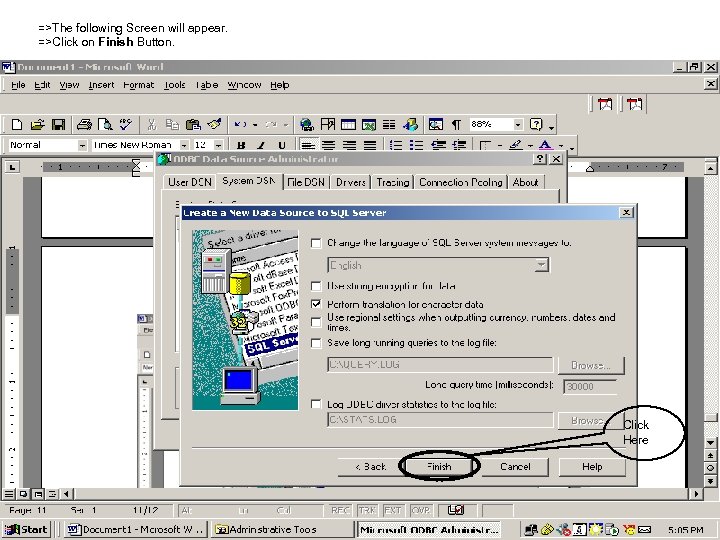 =>The following Screen will appear. =>Click on Finish Button. Click Here
=>The following Screen will appear. =>Click on Finish Button. Click Here
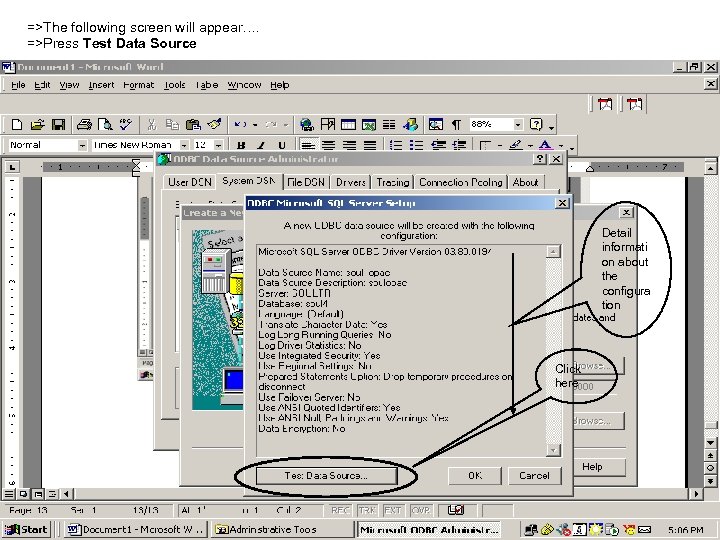 =>The following screen will appear…. =>Press Test Data Source Detail informati on about the configura tion Click here
=>The following screen will appear…. =>Press Test Data Source Detail informati on about the configura tion Click here
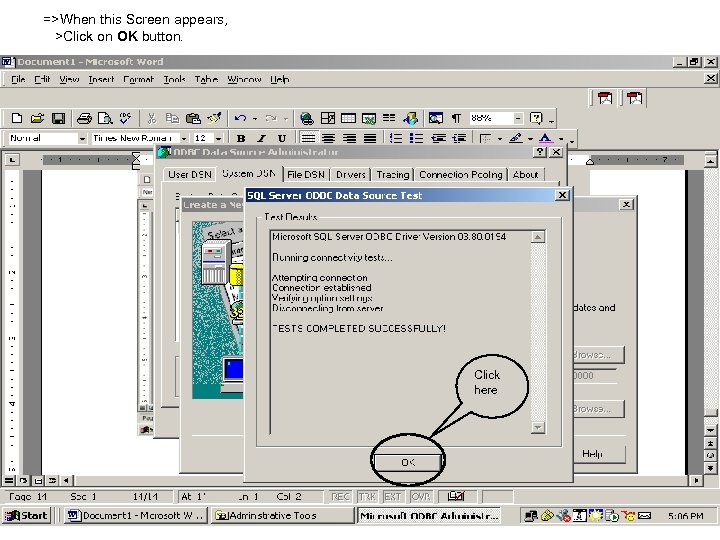 =>When this Screen appears, >Click on OK button. Click here
=>When this Screen appears, >Click on OK button. Click here
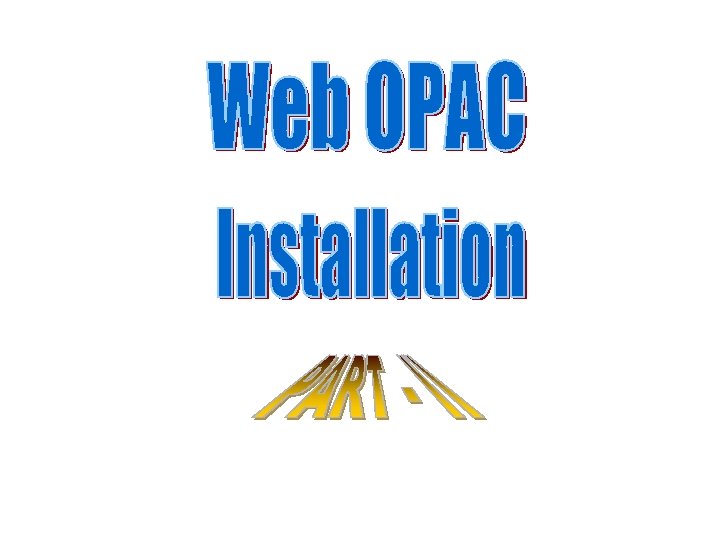
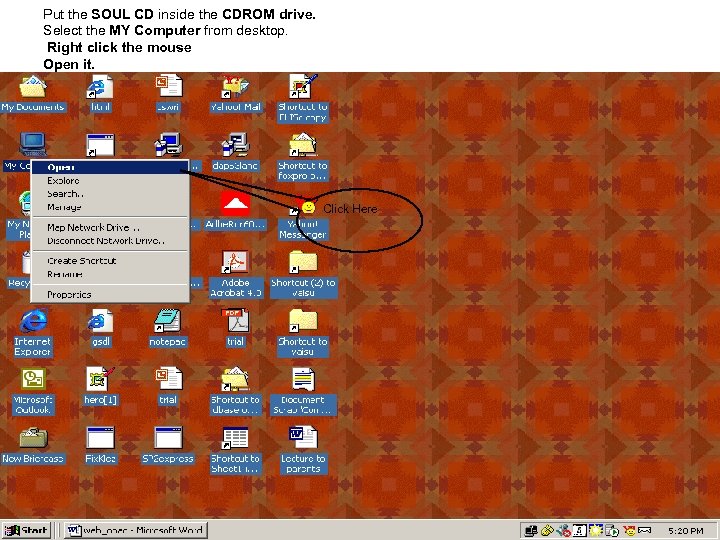 Put the SOUL CD inside the CDROM drive. Select the MY Computer from desktop. Right click the mouse Open it. Click Here
Put the SOUL CD inside the CDROM drive. Select the MY Computer from desktop. Right click the mouse Open it. Click Here
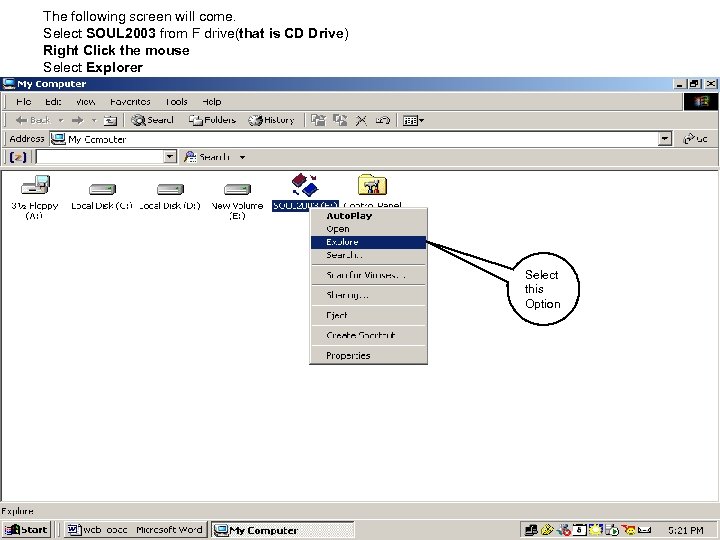 The following screen will come. Select SOUL 2003 from F drive(that is CD Drive) Right Click the mouse Select Explorer Select this Option
The following screen will come. Select SOUL 2003 from F drive(that is CD Drive) Right Click the mouse Select Explorer Select this Option
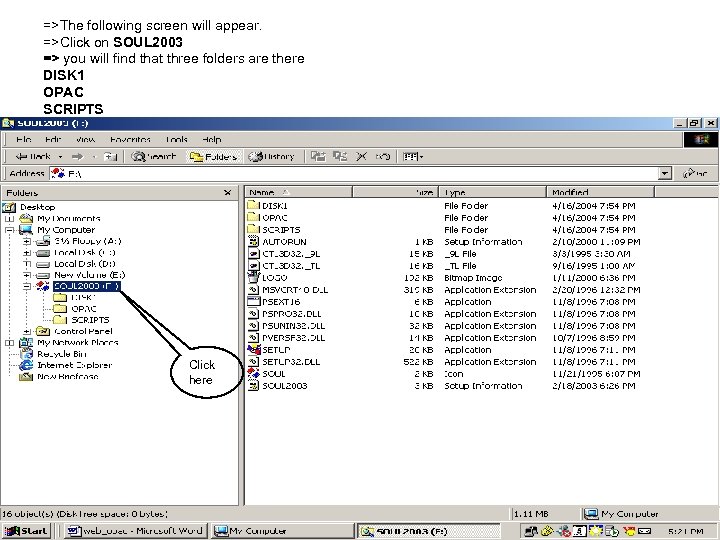 =>The following screen will appear. =>Click on SOUL 2003 => you will find that three folders are there DISK 1 OPAC SCRIPTS Click here
=>The following screen will appear. =>Click on SOUL 2003 => you will find that three folders are there DISK 1 OPAC SCRIPTS Click here
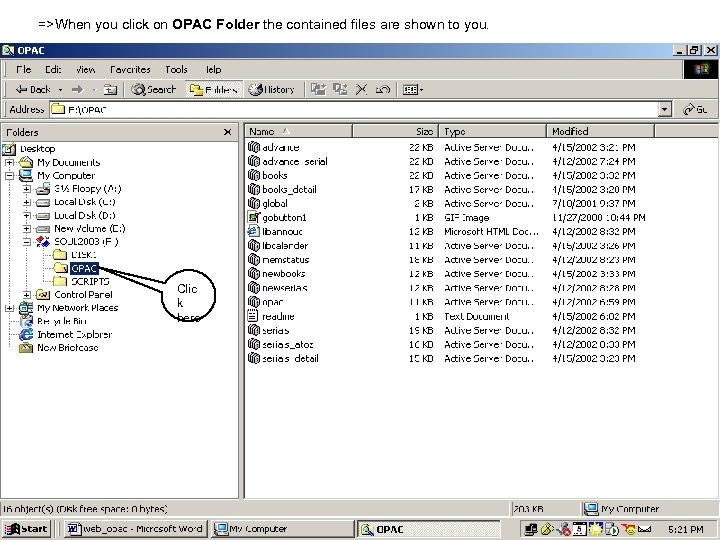 =>When you click on OPAC Folder the contained files are shown to you. Clic k here
=>When you click on OPAC Folder the contained files are shown to you. Clic k here
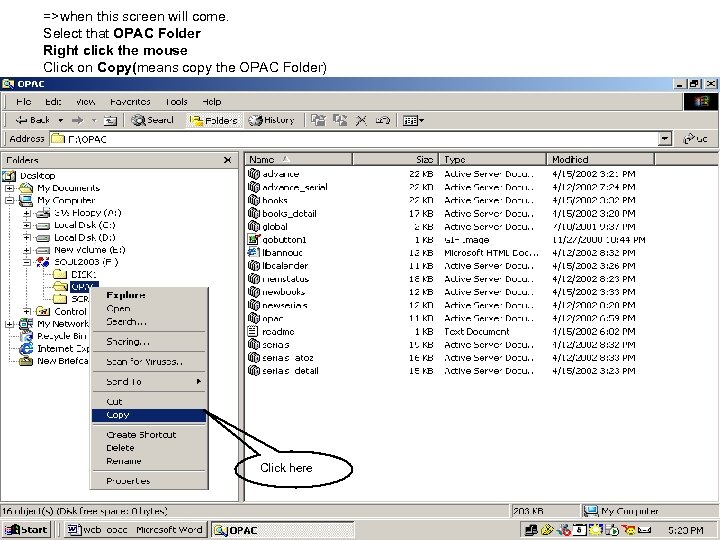 =>when this screen will come. Select that OPAC Folder Right click the mouse Click on Copy(means copy the OPAC Folder) Click here
=>when this screen will come. Select that OPAC Folder Right click the mouse Click on Copy(means copy the OPAC Folder) Click here
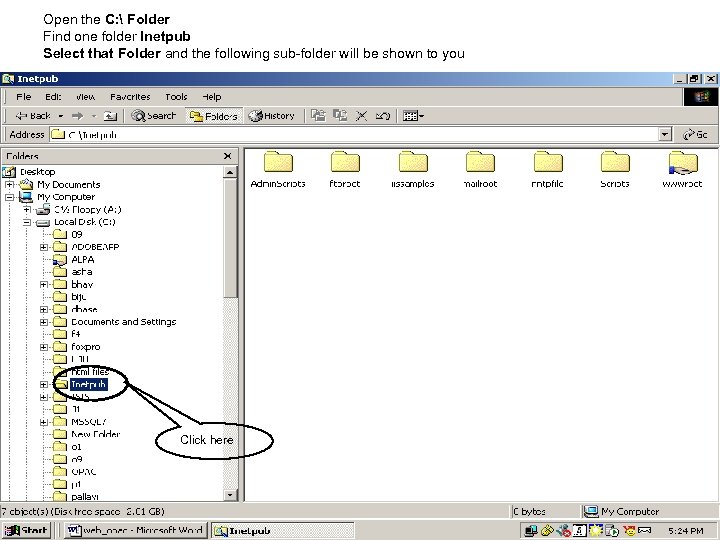 Open the C: Folder Find one folder Inetpub Select that Folder and the following sub-folder will be shown to you Click here
Open the C: Folder Find one folder Inetpub Select that Folder and the following sub-folder will be shown to you Click here
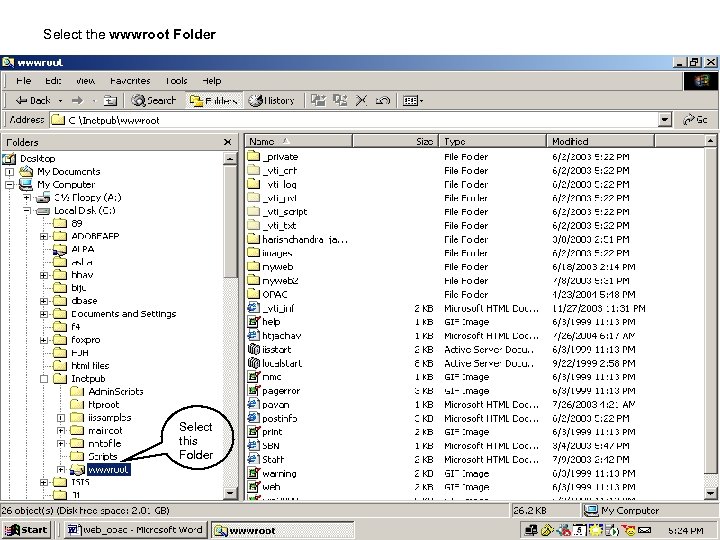 Select the wwwroot Folder Select this Folder
Select the wwwroot Folder Select this Folder
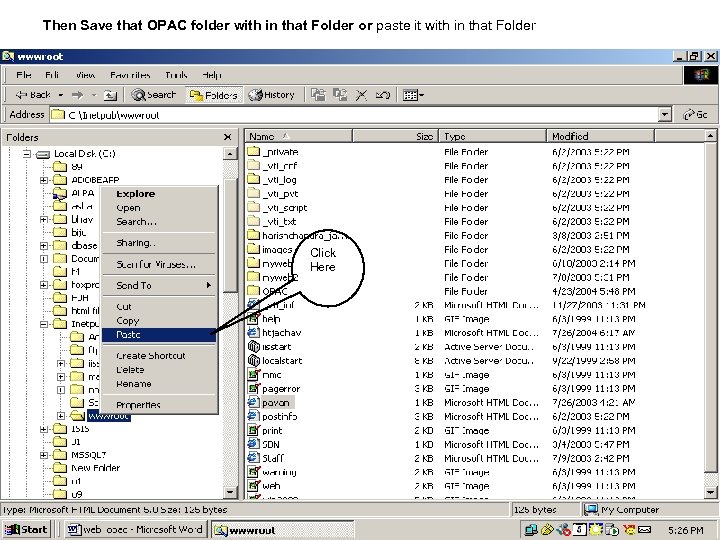 Then Save that OPAC folder with in that Folder or paste it with in that Folder Click Here
Then Save that OPAC folder with in that Folder or paste it with in that Folder Click Here
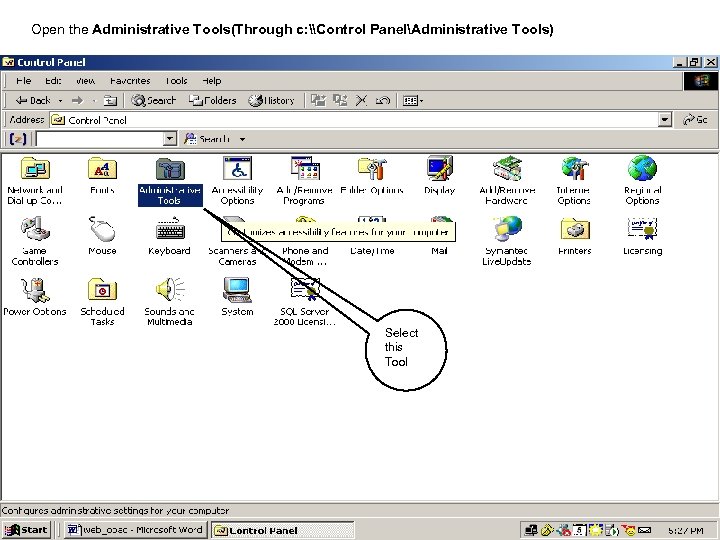 Open the Administrative Tools(Through c: \Control PanelAdministrative Tools) Select this Tool
Open the Administrative Tools(Through c: \Control PanelAdministrative Tools) Select this Tool
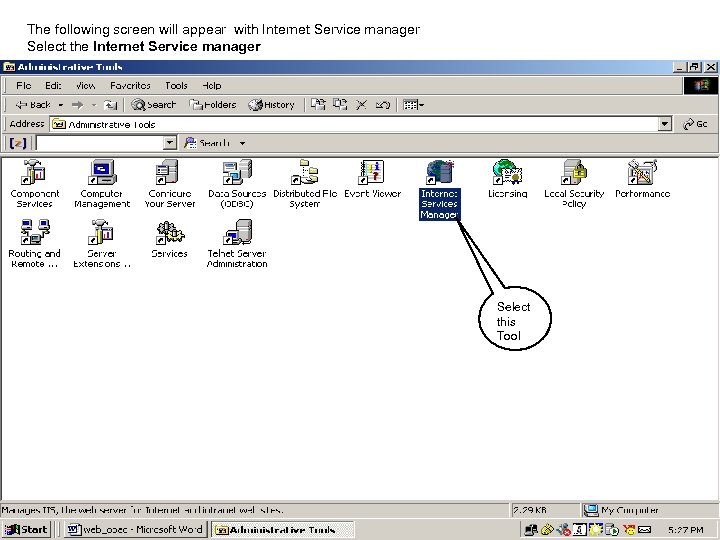 The following screen will appear with Internet Service manager Select the Internet Service manager Select this Tool
The following screen will appear with Internet Service manager Select the Internet Service manager Select this Tool
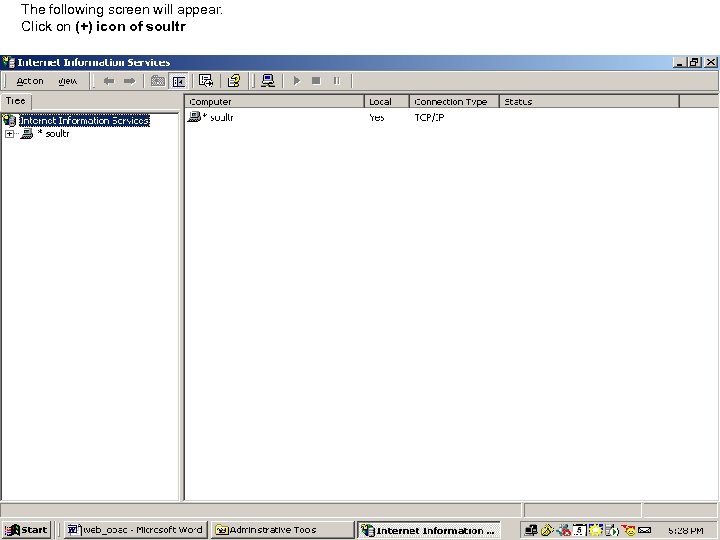 The following screen will appear. Click on (+) icon of soultr
The following screen will appear. Click on (+) icon of soultr
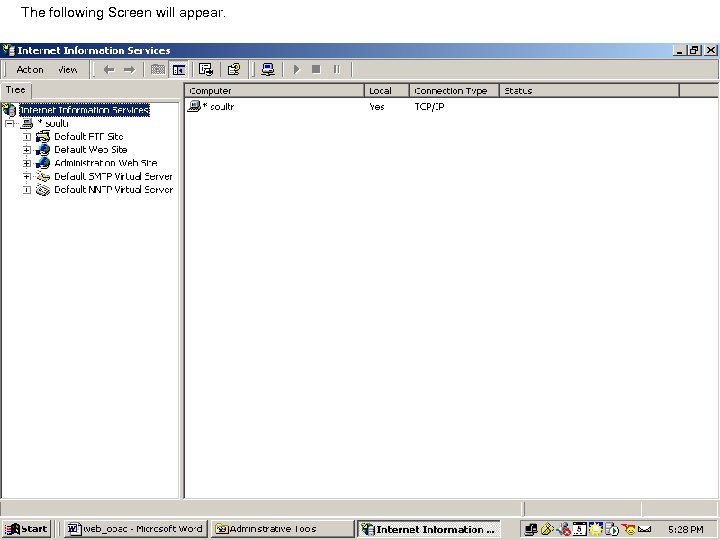 The following Screen will appear.
The following Screen will appear.
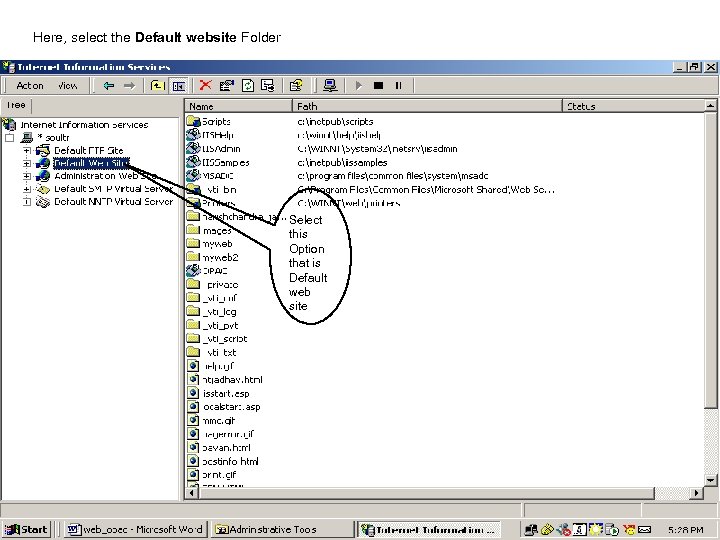 Here, select the Default website Folder Select this Option that is Default web site
Here, select the Default website Folder Select this Option that is Default web site
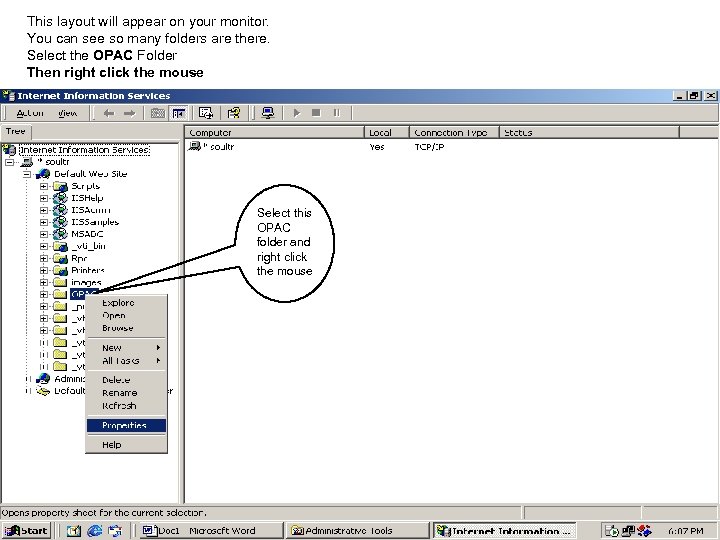 This layout will appear on your monitor. You can see so many folders are there. Select the OPAC Folder Then right click the mouse Select this OPAC folder and right click the mouse
This layout will appear on your monitor. You can see so many folders are there. Select the OPAC Folder Then right click the mouse Select this OPAC folder and right click the mouse
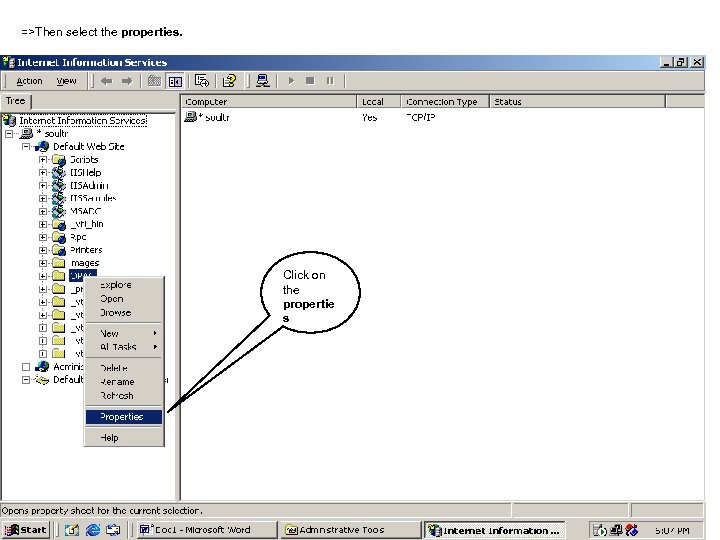 =>Then select the properties. Click on the propertie s
=>Then select the properties. Click on the propertie s
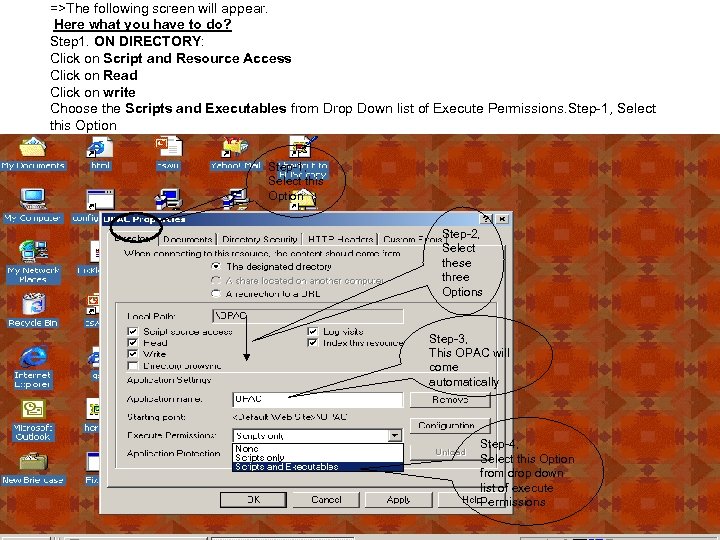 =>The following screen will appear. Here what you have to do? Step 1. ON DIRECTORY: Click on Script and Resource Access Click on Read Click on write Choose the Scripts and Executables from Drop Down list of Execute Permissions. Step-1, Select this Option => Automatically Application OPAC Will be Selected. Step-1, Select this Option Step-2, Select these three Options Step-3, This OPAC will come automatically Step-4, Select this Option from drop down list of execute Permissions
=>The following screen will appear. Here what you have to do? Step 1. ON DIRECTORY: Click on Script and Resource Access Click on Read Click on write Choose the Scripts and Executables from Drop Down list of Execute Permissions. Step-1, Select this Option => Automatically Application OPAC Will be Selected. Step-1, Select this Option Step-2, Select these three Options Step-3, This OPAC will come automatically Step-4, Select this Option from drop down list of execute Permissions
 =>Now you can find out whether the opac. asp File is already added or not? =>Press on Apply Button =>Press on OK Button Step-1, Check opac. asp file is added or not? Step 2, click here Step-3 Click here
=>Now you can find out whether the opac. asp File is already added or not? =>Press on Apply Button =>Press on OK Button Step-1, Check opac. asp file is added or not? Step 2, click here Step-3 Click here
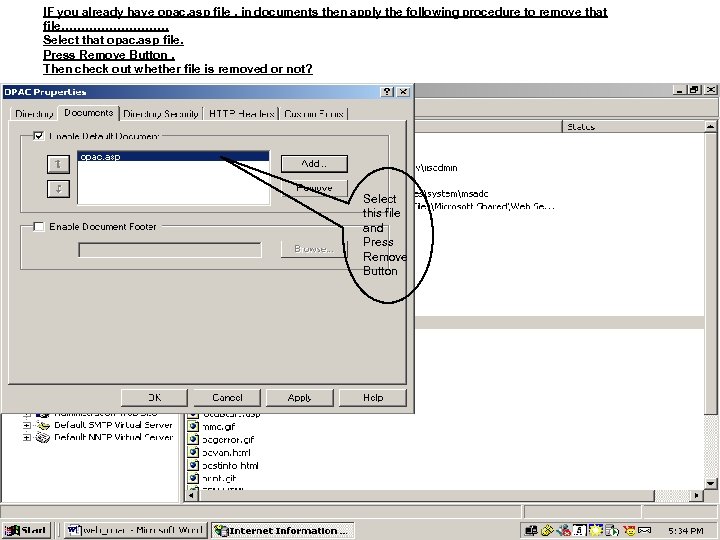 IF you already have opac. asp file , in documents then apply the following procedure to remove that file…………… Select that opac. asp file. Press Remove Button. Then check out whether file is removed or not? Select this file and Press Remove Button
IF you already have opac. asp file , in documents then apply the following procedure to remove that file…………… Select that opac. asp file. Press Remove Button. Then check out whether file is removed or not? Select this file and Press Remove Button
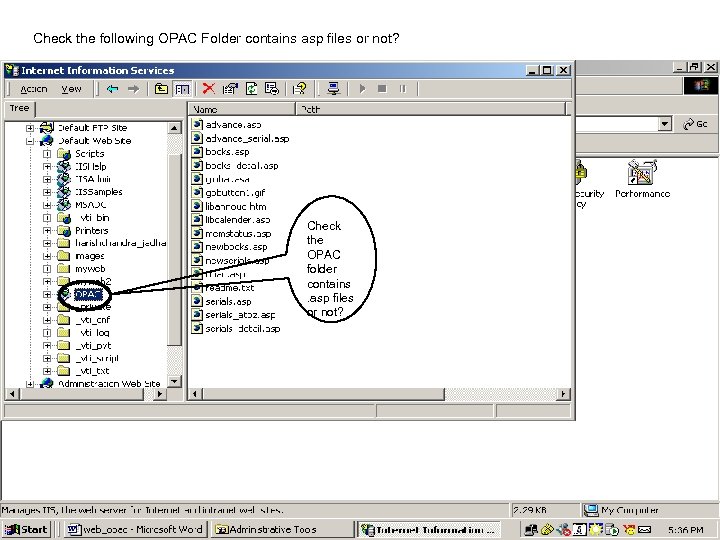 Check the following OPAC Folder contains asp files or not? Check the OPAC folder contains. asp files or not?
Check the following OPAC Folder contains asp files or not? Check the OPAC folder contains. asp files or not?
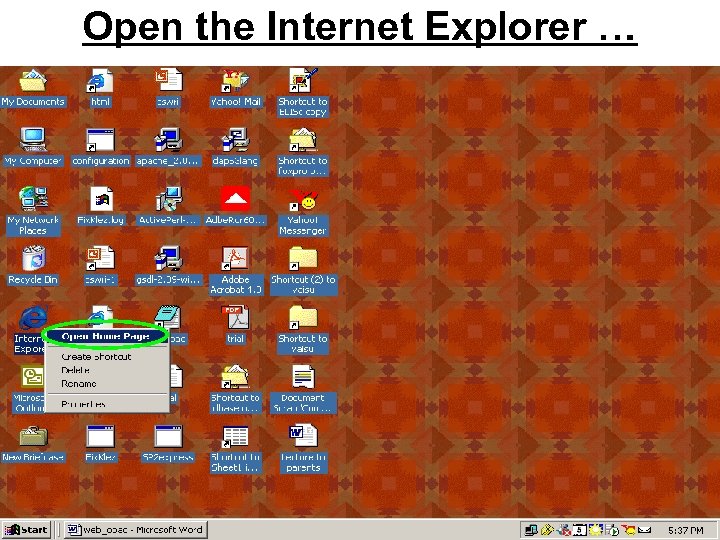 Open the Internet Explorer …
Open the Internet Explorer …
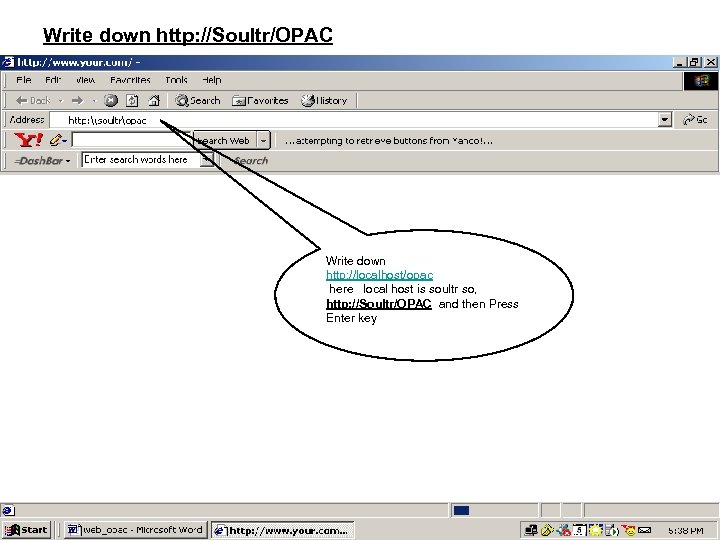 Write down http: //Soultr/OPAC Write down http: //localhost/opac here local host is soultr so, http: //Soultr/OPAC and then Press Enter key
Write down http: //Soultr/OPAC Write down http: //localhost/opac here local host is soultr so, http: //Soultr/OPAC and then Press Enter key
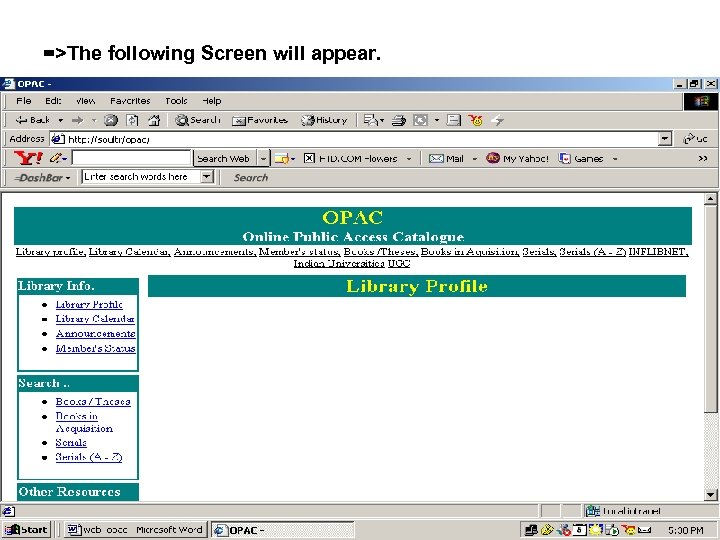 =>The following Screen will appear.
=>The following Screen will appear.
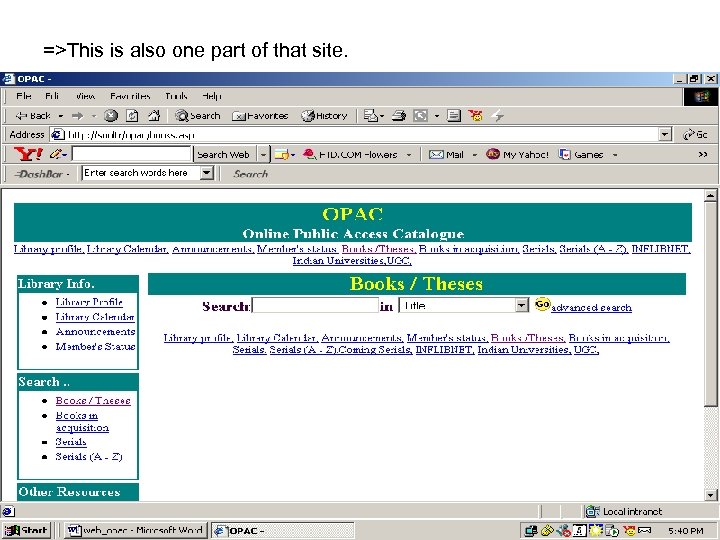 =>This is also one part of that site.
=>This is also one part of that site.
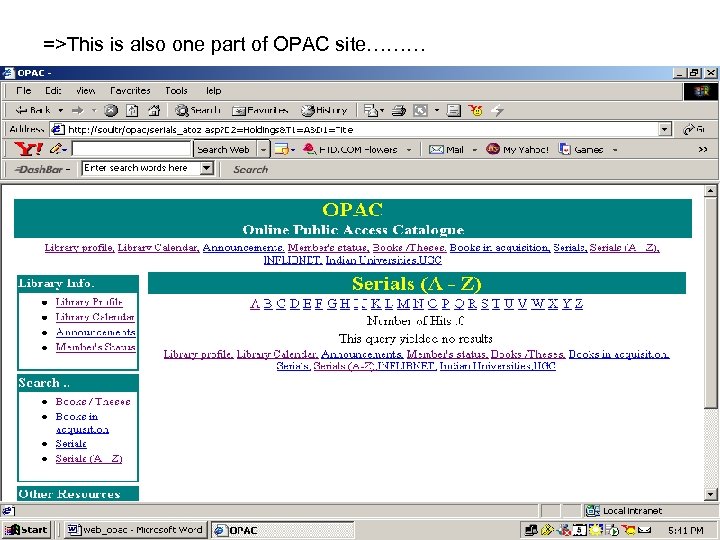 =>This is also one part of OPAC site………
=>This is also one part of OPAC site………
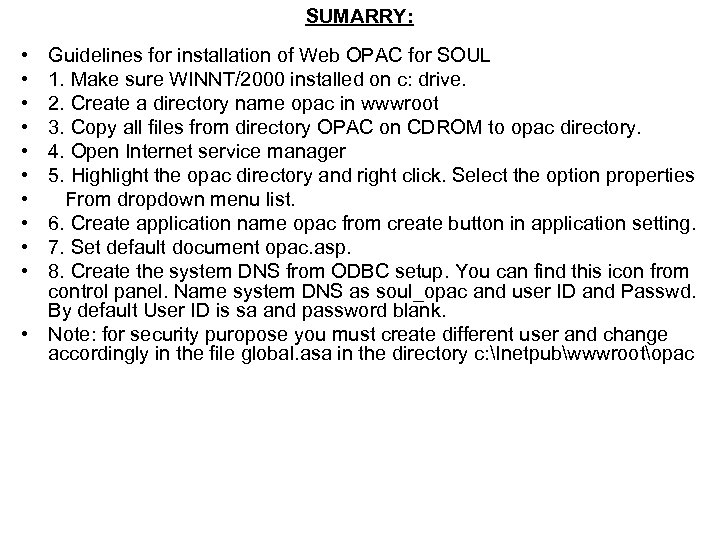 SUMARRY: • • • Guidelines for installation of Web OPAC for SOUL 1. Make sure WINNT/2000 installed on c: drive. 2. Create a directory name opac in wwwroot 3. Copy all files from directory OPAC on CDROM to opac directory. 4. Open Internet service manager 5. Highlight the opac directory and right click. Select the option properties From dropdown menu list. 6. Create application name opac from create button in application setting. 7. Set default document opac. asp. 8. Create the system DNS from ODBC setup. You can find this icon from control panel. Name system DNS as soul_opac and user ID and Passwd. By default User ID is sa and password blank. • Note: for security puropose you must create different user and change accordingly in the file global. asa in the directory c: Inetpubwwwrootopac
SUMARRY: • • • Guidelines for installation of Web OPAC for SOUL 1. Make sure WINNT/2000 installed on c: drive. 2. Create a directory name opac in wwwroot 3. Copy all files from directory OPAC on CDROM to opac directory. 4. Open Internet service manager 5. Highlight the opac directory and right click. Select the option properties From dropdown menu list. 6. Create application name opac from create button in application setting. 7. Set default document opac. asp. 8. Create the system DNS from ODBC setup. You can find this icon from control panel. Name system DNS as soul_opac and user ID and Passwd. By default User ID is sa and password blank. • Note: for security puropose you must create different user and change accordingly in the file global. asa in the directory c: Inetpubwwwrootopac


