b5e627d71c3574d622d45c9d6f9b225c.ppt
- Количество слайдов: 39
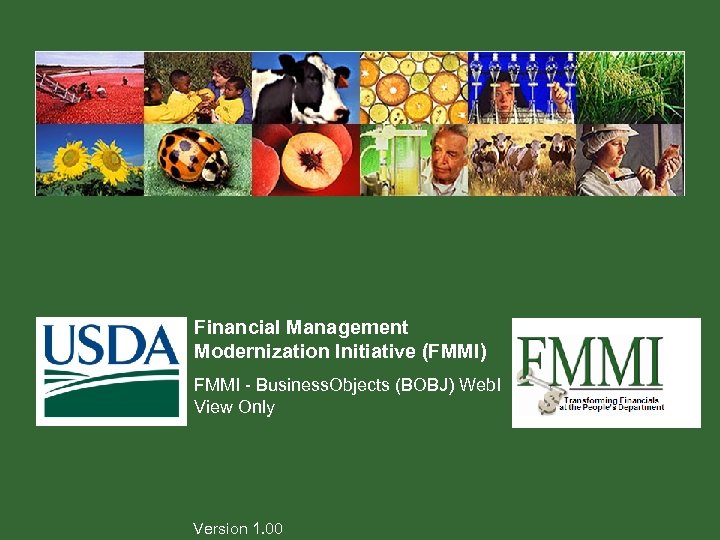
Financial Management Modernization Initiative (FMMI) FMMI - Business. Objects (BOBJ) Web. I View Only Version 1. 00 Transforming Financials at the People’s Department
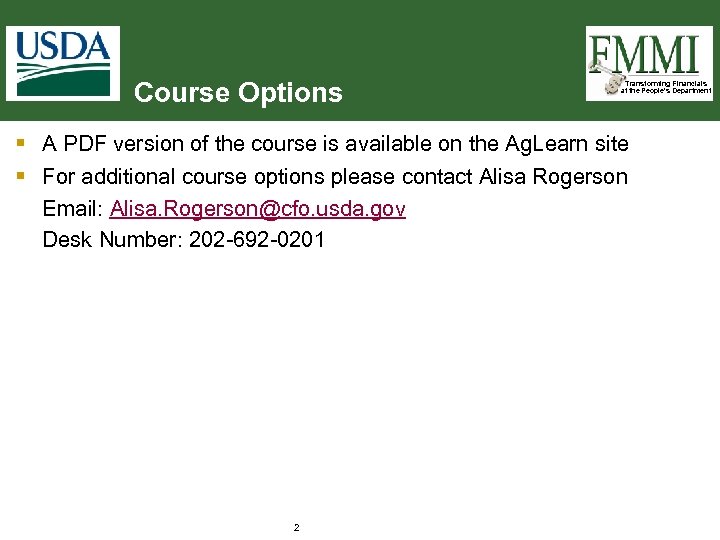
Course Options Transforming Financials at the People’s Department § A PDF version of the course is available on the Ag. Learn site § For additional course options please contact Alisa Rogerson Email: Alisa. Rogerson@cfo. usda. gov Desk Number: 202 -692 -0201 2
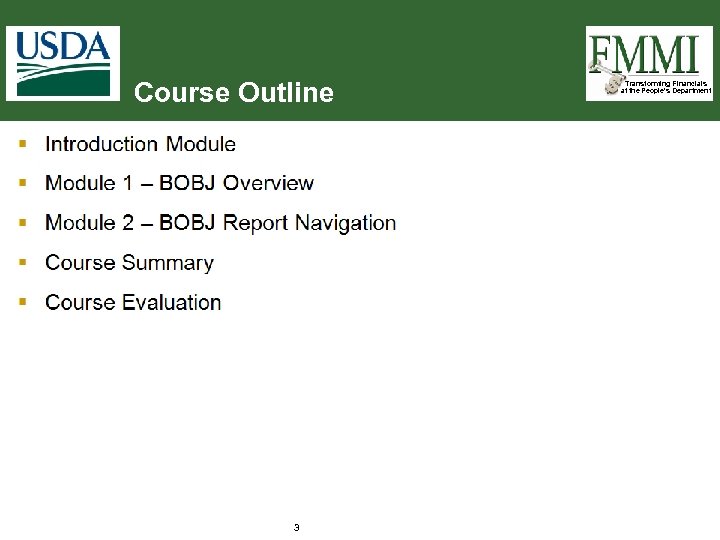
Course Outline 3 Transforming Financials at the People’s Department
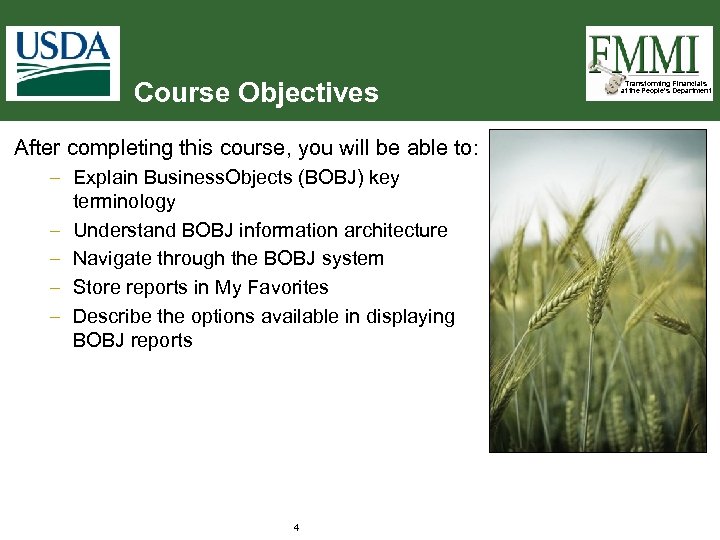
Course Objectives After completing this course, you will be able to: – Explain Business. Objects (BOBJ) key terminology – Understand BOBJ information architecture – Navigate through the BOBJ system – Store reports in My Favorites – Describe the options available in displaying BOBJ reports 4 Transforming Financials at the People’s Department
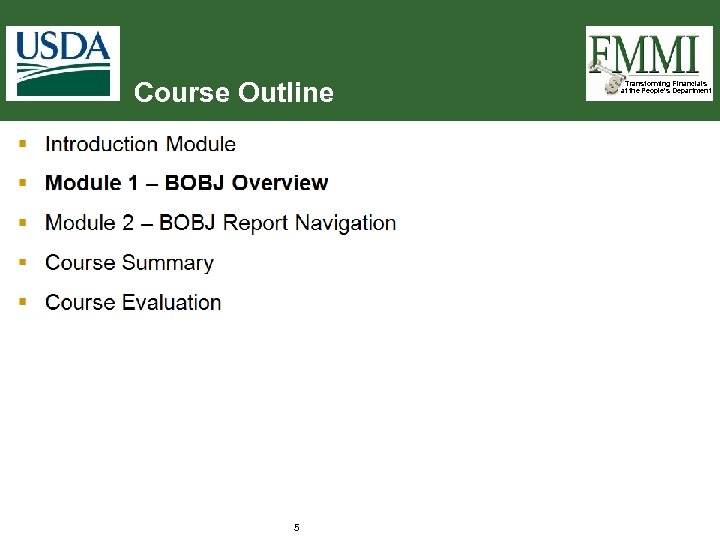
Course Outline 5 Transforming Financials at the People’s Department
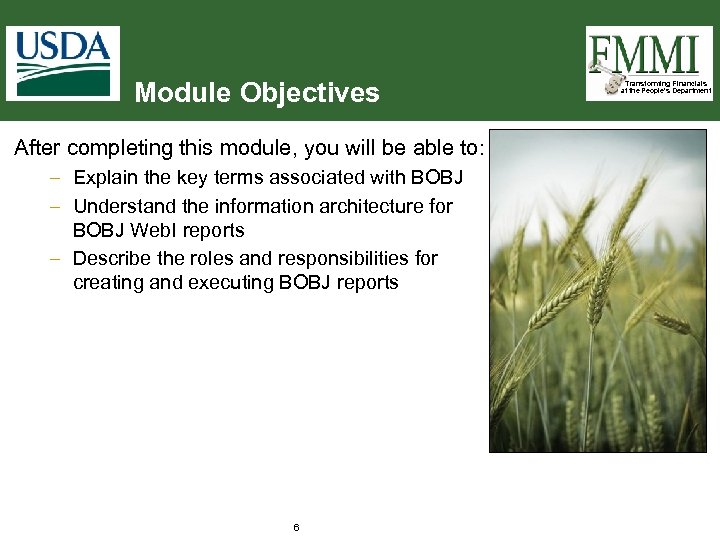
Module Objectives After completing this module, you will be able to: – Explain the key terms associated with BOBJ – Understand the information architecture for BOBJ Web. I reports – Describe the roles and responsibilities for creating and executing BOBJ reports 6 Transforming Financials at the People’s Department

Business. Objects Overview Transforming Financials at the People’s Department § Business. Objects (BOBJ) is an enhanced reporting tool and analytic suite being added to the FMMI landscape to allow agencies more flexibility in their reporting § Web Intelligence (Web. I), a component of BOBJ, is a drag and drop tool that allows agency power users to create their own reports to share with staff 7
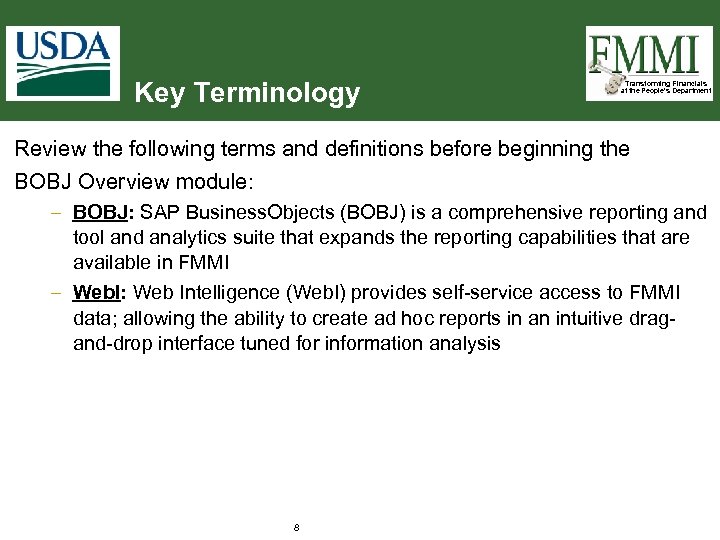
Key Terminology Transforming Financials at the People’s Department Review the following terms and definitions before beginning the BOBJ Overview module: – BOBJ: SAP Business. Objects (BOBJ) is a comprehensive reporting and tool and analytics suite that expands the reporting capabilities that are available in FMMI – Web. I: Web Intelligence (Web. I) provides self-service access to FMMI data; allowing the ability to create ad hoc reports in an intuitive dragand-drop interface tuned for information analysis 8
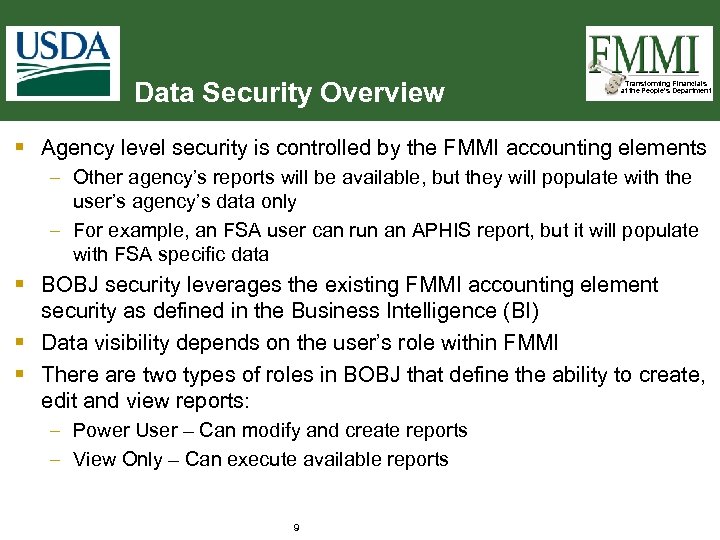
Data Security Overview Transforming Financials at the People’s Department § Agency level security is controlled by the FMMI accounting elements – Other agency’s reports will be available, but they will populate with the user’s agency’s data only – For example, an FSA user can run an APHIS report, but it will populate with FSA specific data § BOBJ security leverages the existing FMMI accounting element security as defined in the Business Intelligence (BI) § Data visibility depends on the user’s role within FMMI § There are two types of roles in BOBJ that define the ability to create, edit and view reports: – Power User – Can modify and create reports – View Only – Can execute available reports 9
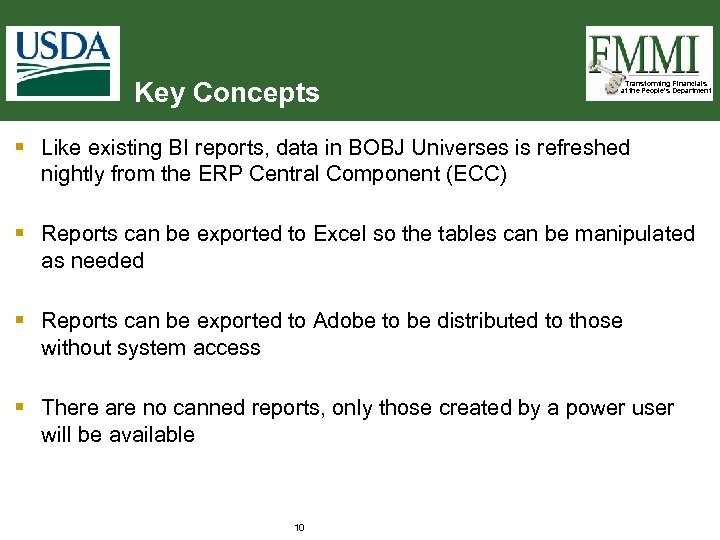
Key Concepts Transforming Financials at the People’s Department § Like existing BI reports, data in BOBJ Universes is refreshed nightly from the ERP Central Component (ECC) § Reports can be exported to Excel so the tables can be manipulated as needed § Reports can be exported to Adobe to be distributed to those without system access § There are no canned reports, only those created by a power user will be available 10
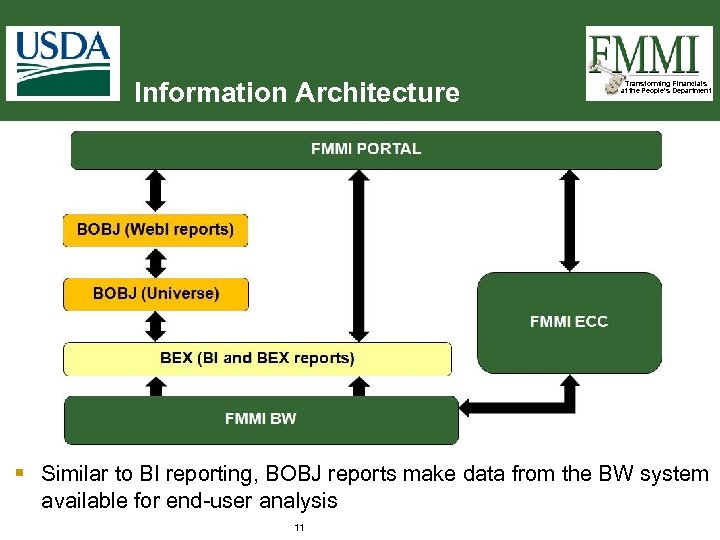
Information Architecture Transforming Financials at the People’s Department § Similar to BI reporting, BOBJ reports make data from the BW system available for end-user analysis 11
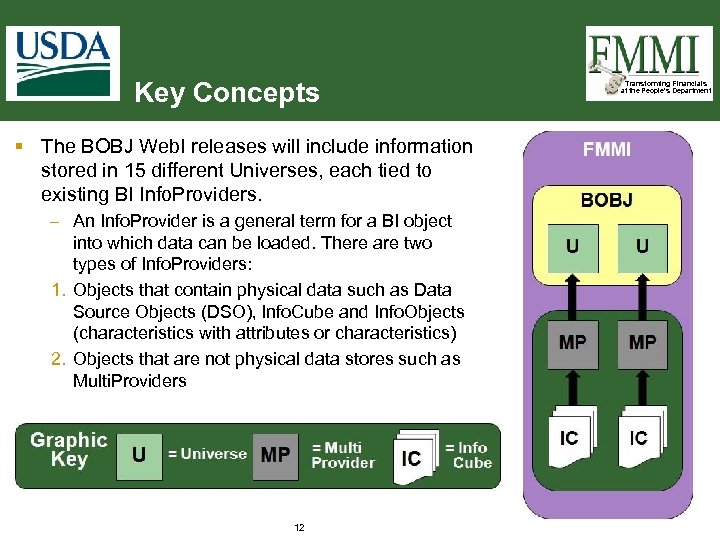
Key Concepts § The BOBJ Web. I releases will include information stored in 15 different Universes, each tied to existing BI Info. Providers. – An Info. Provider is a general term for a BI object into which data can be loaded. There are two types of Info. Providers: 1. Objects that contain physical data such as Data Source Objects (DSO), Info. Cube and Info. Objects (characteristics with attributes or characteristics) 2. Objects that are not physical data stores such as Multi. Providers 12 Transforming Financials at the People’s Department
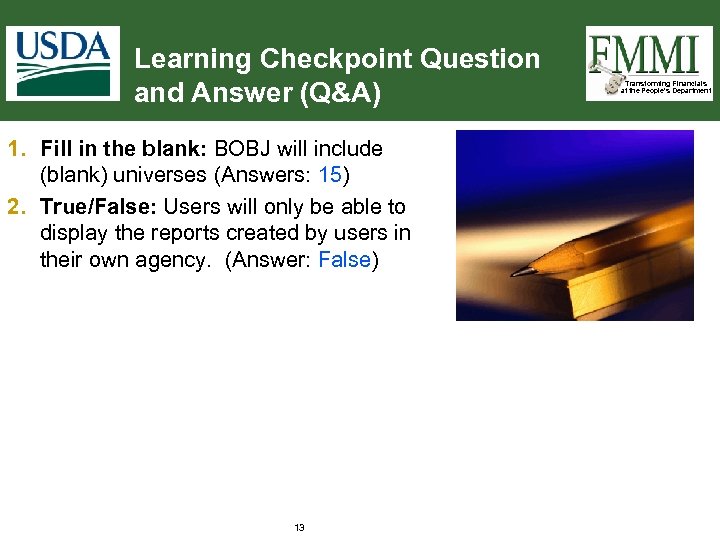
Learning Checkpoint Question and Answer (Q&A) 1. Fill in the blank: BOBJ will include (blank) universes (Answers: 15) 2. True/False: Users will only be able to display the reports created by users in their own agency. (Answer: False) 13 Transforming Financials at the People’s Department
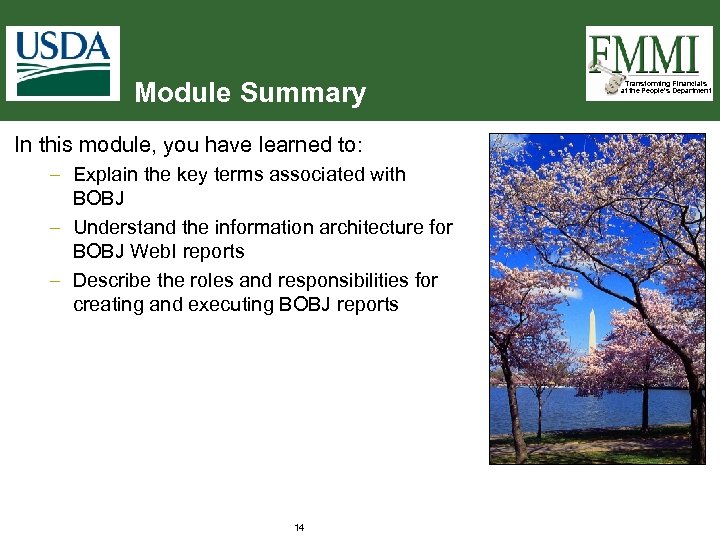
Module Summary In this module, you have learned to: – Explain the key terms associated with BOBJ – Understand the information architecture for BOBJ Web. I reports – Describe the roles and responsibilities for creating and executing BOBJ reports 14 Transforming Financials at the People’s Department
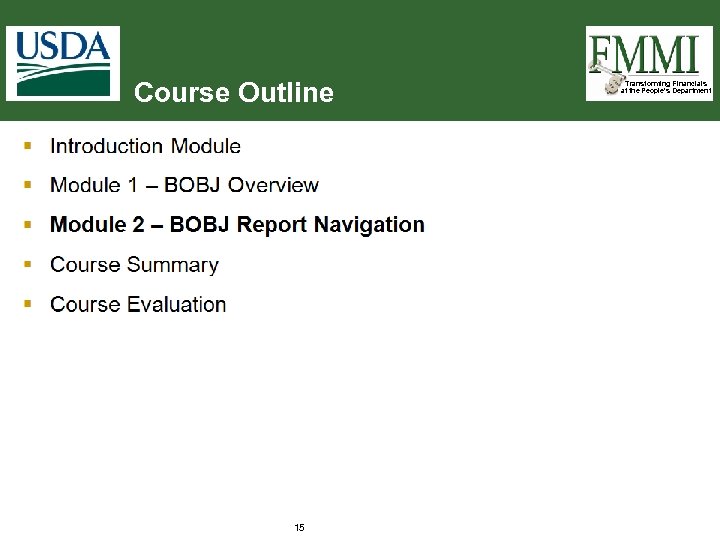
Course Outline 15 Transforming Financials at the People’s Department
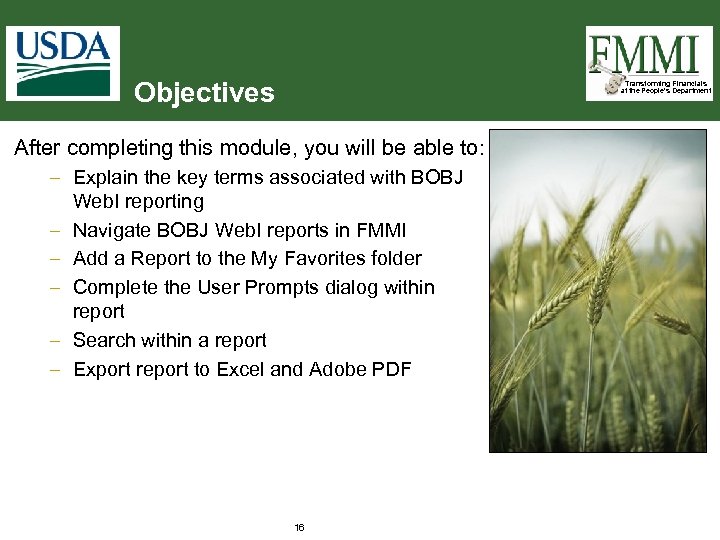
Objectives Transforming Financials at the People’s Department After completing this module, you will be able to: – Explain the key terms associated with BOBJ Web. I reporting – Navigate BOBJ Web. I reports in FMMI – Add a Report to the My Favorites folder – Complete the User Prompts dialog within report – Search within a report – Export report to Excel and Adobe PDF 16
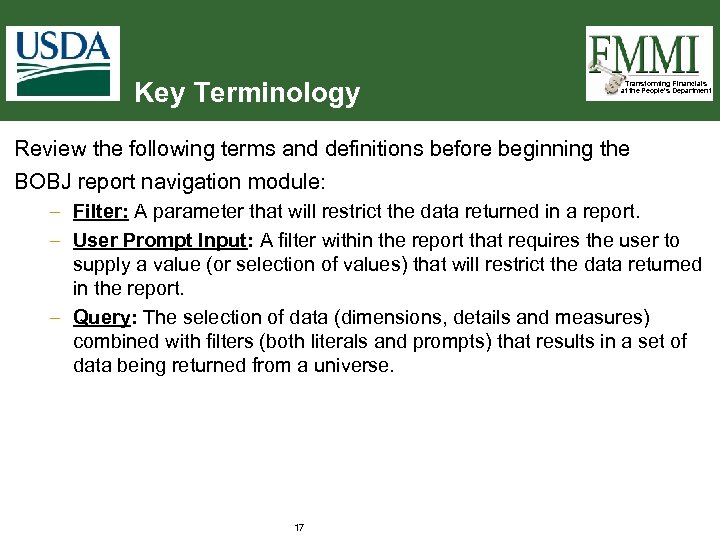
Key Terminology Transforming Financials at the People’s Department Review the following terms and definitions before beginning the BOBJ report navigation module: – Filter: A parameter that will restrict the data returned in a report. – User Prompt Input: A filter within the report that requires the user to supply a value (or selection of values) that will restrict the data returned in the report. – Query: The selection of data (dimensions, details and measures) combined with filters (both literals and prompts) that results in a set of data being returned from a universe. 17
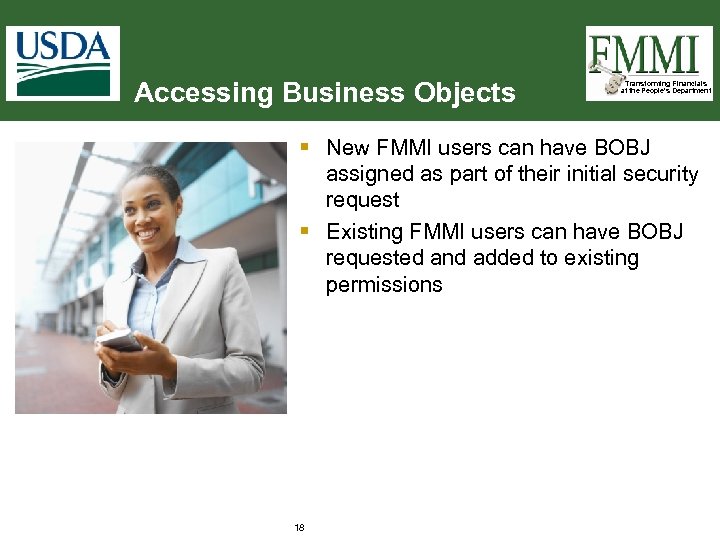
Accessing Business Objects Transforming Financials at the People’s Department § New FMMI users can have BOBJ assigned as part of their initial security request § Existing FMMI users can have BOBJ requested and added to existing permissions 18
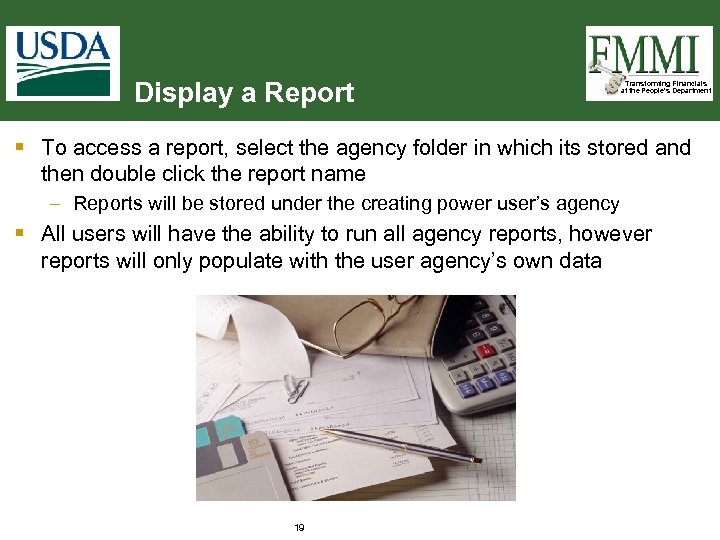
Display a Report Transforming Financials at the People’s Department § To access a report, select the agency folder in which its stored and then double click the report name – Reports will be stored under the creating power user’s agency § All users will have the ability to run all agency reports, however reports will only populate with the user agency’s own data 19
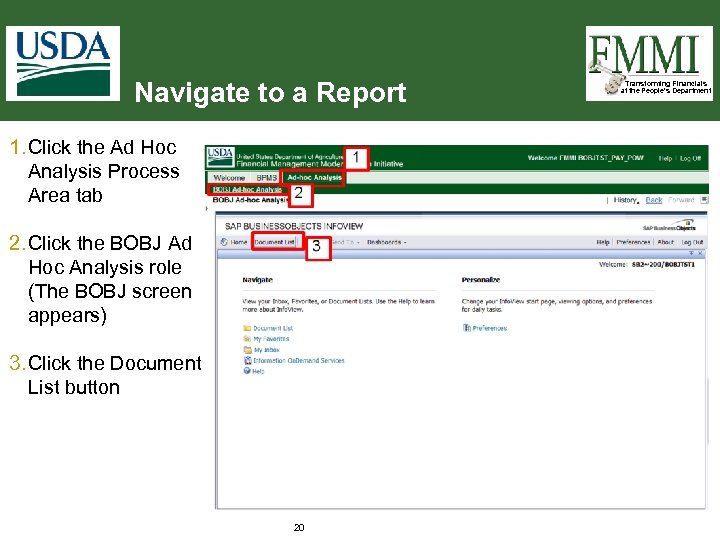
Navigate to a Report 1. Click the Ad Hoc Analysis Process Area tab 2. Click the BOBJ Ad Hoc Analysis role (The BOBJ screen appears) 3. Click the Document List button 20 Transforming Financials at the People’s Department
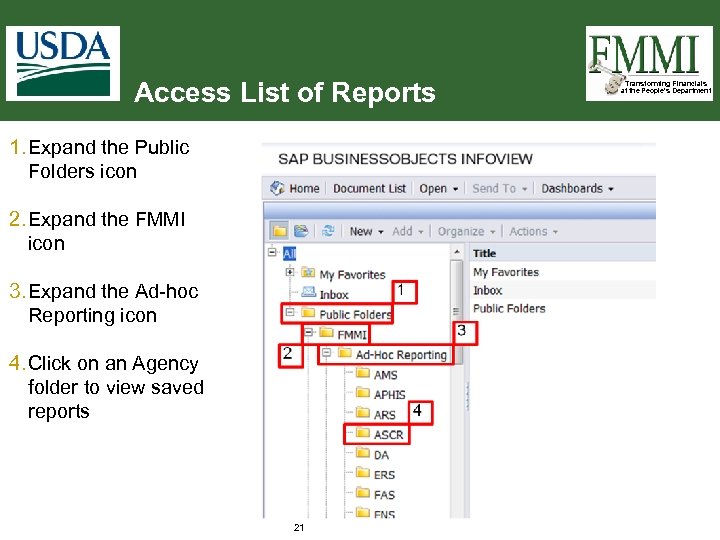
Access List of Reports 1. Expand the Public Folders icon 2. Expand the FMMI icon 3. Expand the Ad-hoc Reporting icon 4. Click on an Agency folder to view saved reports 21 Transforming Financials at the People’s Department
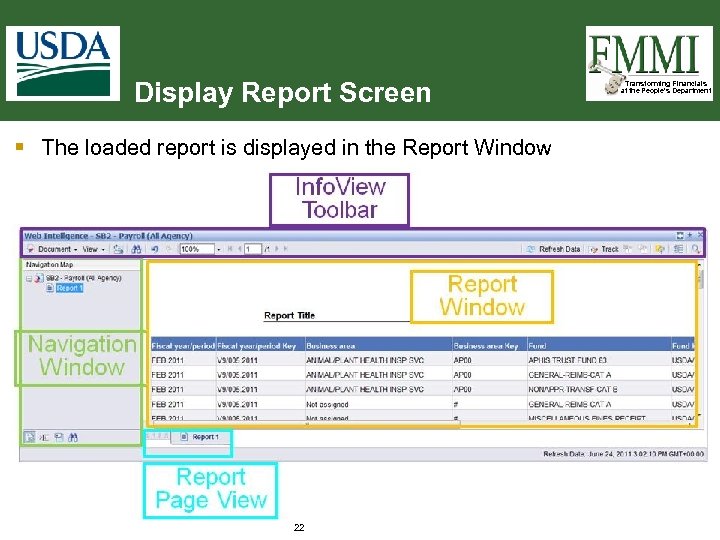
Display Report Screen § The loaded report is displayed in the Report Window 22 Transforming Financials at the People’s Department
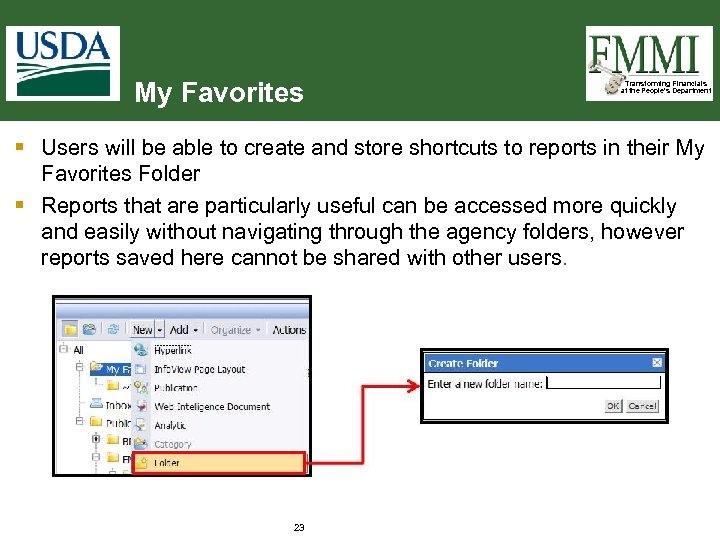
My Favorites Transforming Financials at the People’s Department § Users will be able to create and store shortcuts to reports in their My Favorites Folder § Reports that are particularly useful can be accessed more quickly and easily without navigating through the agency folders, however reports saved here cannot be shared with other users. 23
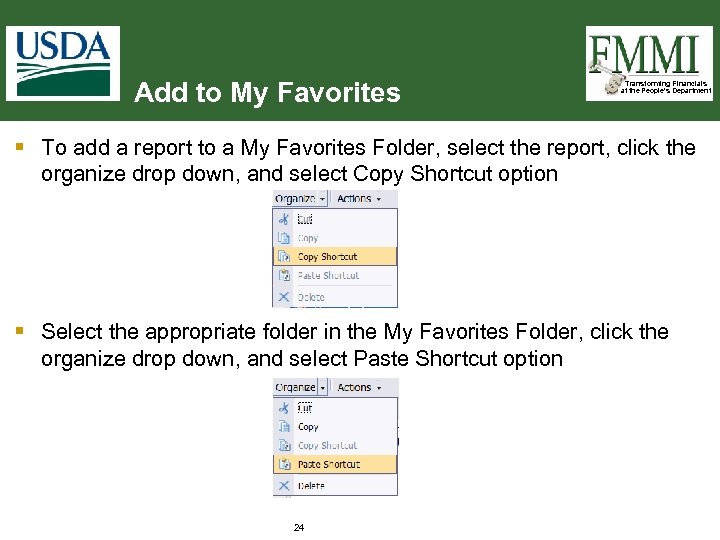
Add to My Favorites Transforming Financials at the People’s Department § To add a report to a My Favorites Folder, select the report, click the organize drop down, and select Copy Shortcut option § Select the appropriate folder in the My Favorites Folder, click the organize drop down, and select Paste Shortcut option 24
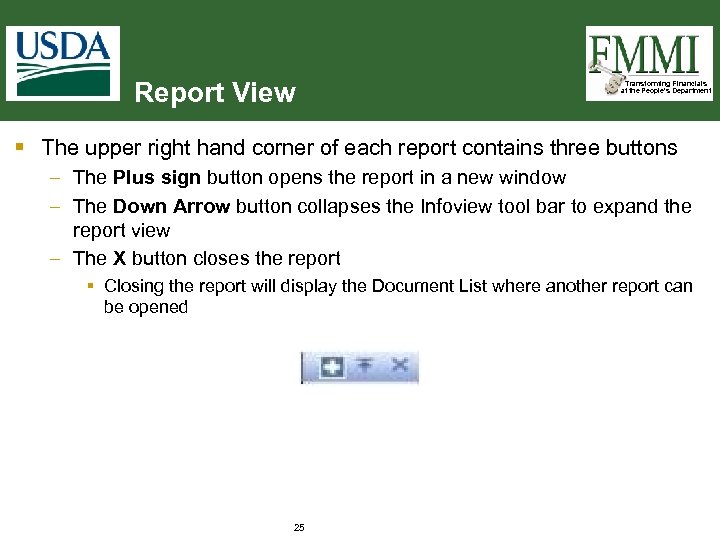
Report View Transforming Financials at the People’s Department § The upper right hand corner of each report contains three buttons – The Plus sign button opens the report in a new window – The Down Arrow button collapses the Infoview tool bar to expand the report view – The X button closes the report § Closing the report will display the Document List where another report can be opened 25
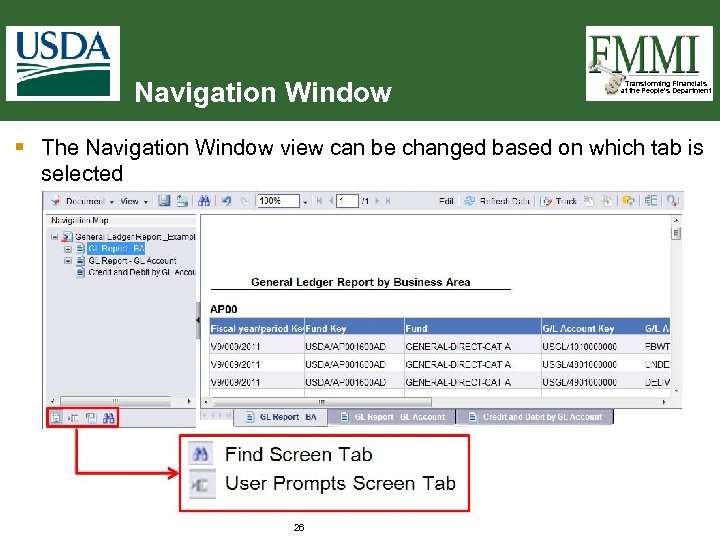
Navigation Window Transforming Financials at the People’s Department § The Navigation Window view can be changed based on which tab is selected 26
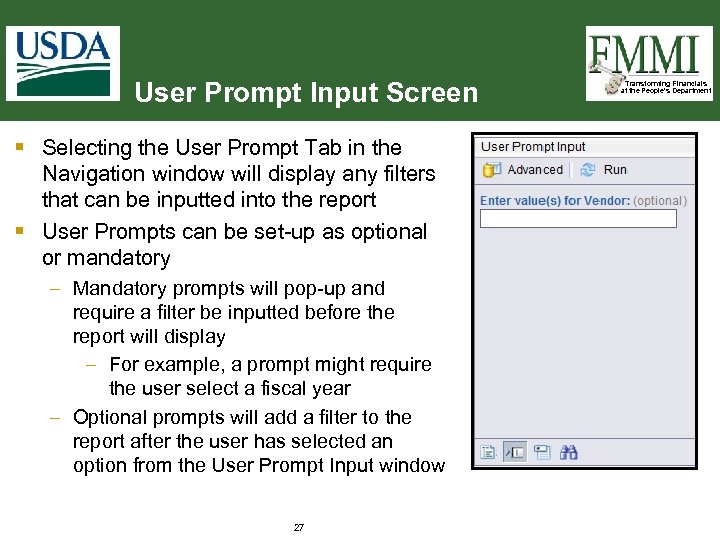
User Prompt Input Screen § Selecting the User Prompt Tab in the Navigation window will display any filters that can be inputted into the report § User Prompts can be set-up as optional or mandatory – Mandatory prompts will pop-up and require a filter be inputted before the report will display – For example, a prompt might require the user select a fiscal year – Optional prompts will add a filter to the report after the user has selected an option from the User Prompt Input window 27 Transforming Financials at the People’s Department
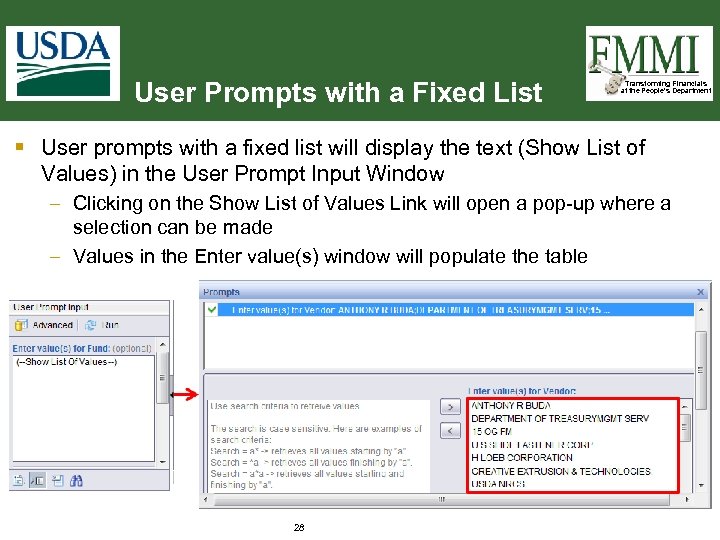
User Prompts with a Fixed List Transforming Financials at the People’s Department § User prompts with a fixed list will display the text (Show List of Values) in the User Prompt Input Window – Clicking on the Show List of Values Link will open a pop-up where a selection can be made – Values in the Enter value(s) window will populate the table 28
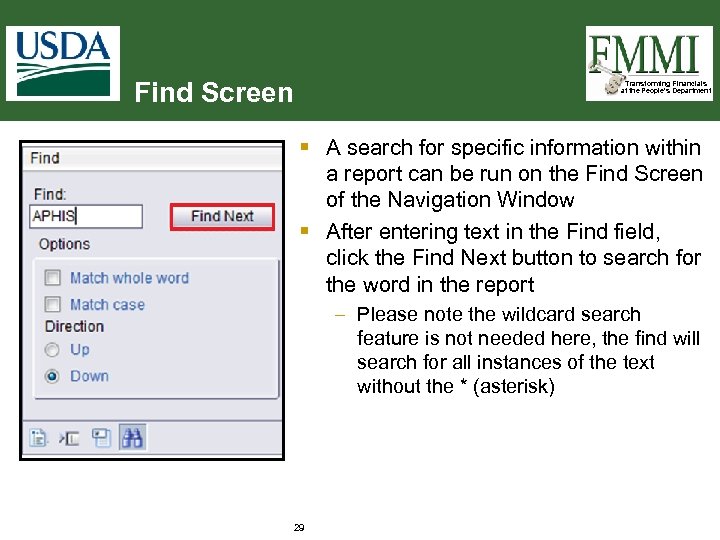
Find Screen Transforming Financials at the People’s Department § A search for specific information within a report can be run on the Find Screen of the Navigation Window § After entering text in the Find field, click the Find Next button to search for the word in the report – Please note the wildcard search feature is not needed here, the find will search for all instances of the text without the * (asterisk) 29
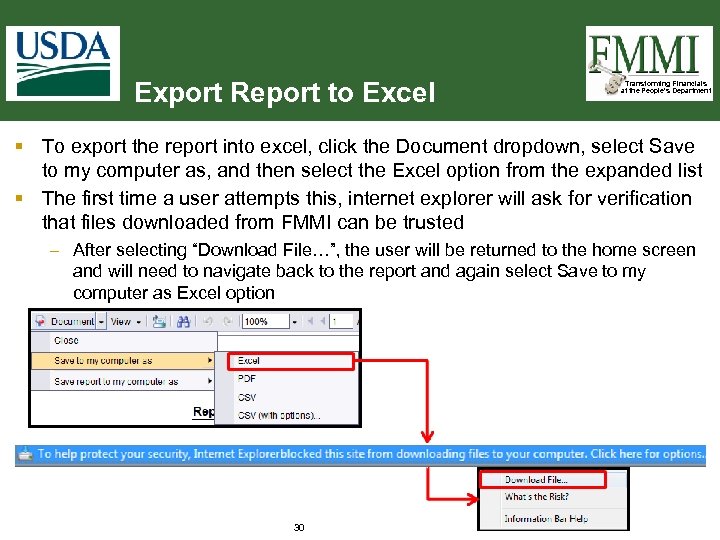
Export Report to Excel Transforming Financials at the People’s Department § To export the report into excel, click the Document dropdown, select Save to my computer as, and then select the Excel option from the expanded list § The first time a user attempts this, internet explorer will ask for verification that files downloaded from FMMI can be trusted – After selecting “Download File…”, the user will be returned to the home screen and will need to navigate back to the report and again select Save to my computer as Excel option 30
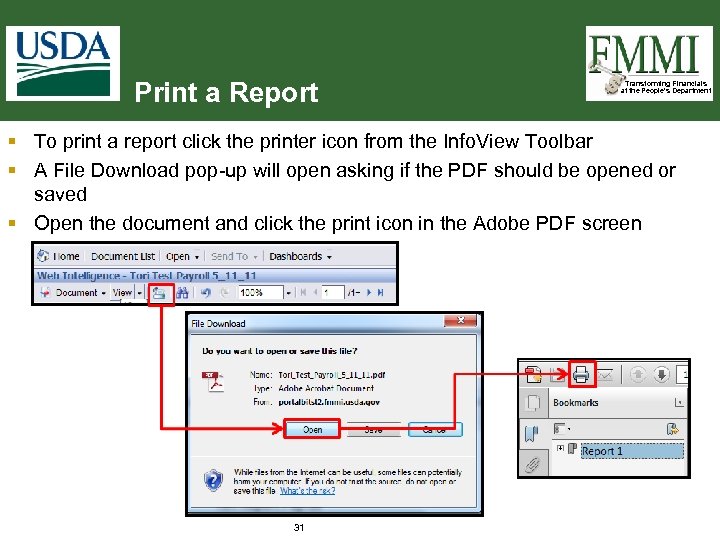
Print a Report Transforming Financials at the People’s Department § To print a report click the printer icon from the Info. View Toolbar § A File Download pop-up will open asking if the PDF should be opened or saved § Open the document and click the print icon in the Adobe PDF screen 31
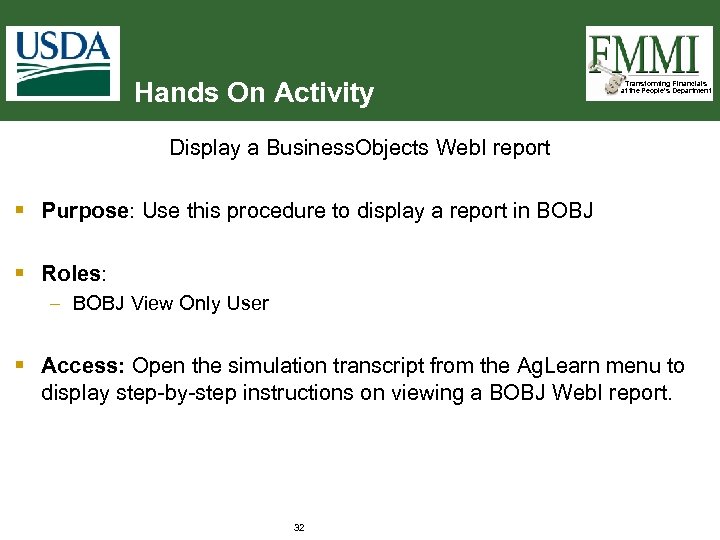
Hands On Activity Transforming Financials at the People’s Department Display a Business. Objects Web. I report § Purpose: Use this procedure to display a report in BOBJ § Roles: – BOBJ View Only User § Access: Open the simulation transcript from the Ag. Learn menu to display step-by-step instructions on viewing a BOBJ Web. I report. 32
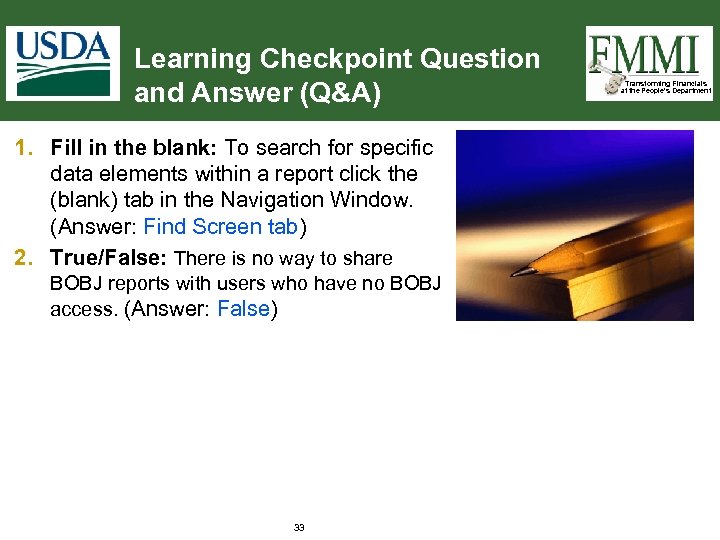
Learning Checkpoint Question and Answer (Q&A) 1. Fill in the blank: To search for specific data elements within a report click the (blank) tab in the Navigation Window. (Answer: Find Screen tab) 2. True/False: There is no way to share BOBJ reports with users who have no BOBJ access. (Answer: False) 33 Transforming Financials at the People’s Department
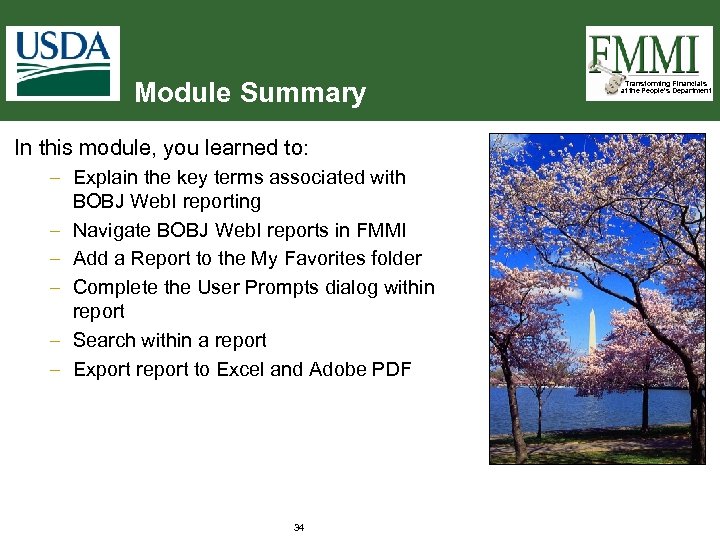
Module Summary In this module, you learned to: – Explain the key terms associated with BOBJ Web. I reporting – Navigate BOBJ Web. I reports in FMMI – Add a Report to the My Favorites folder – Complete the User Prompts dialog within report – Search within a report – Export report to Excel and Adobe PDF 34 Transforming Financials at the People’s Department
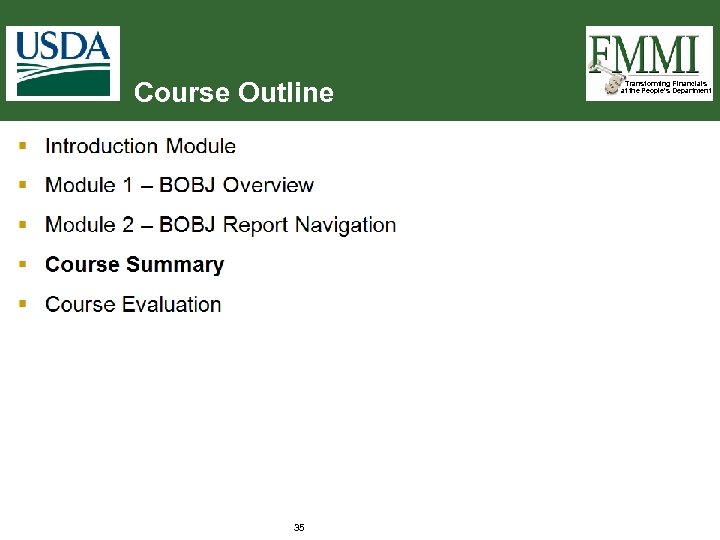
Course Outline 35 Transforming Financials at the People’s Department
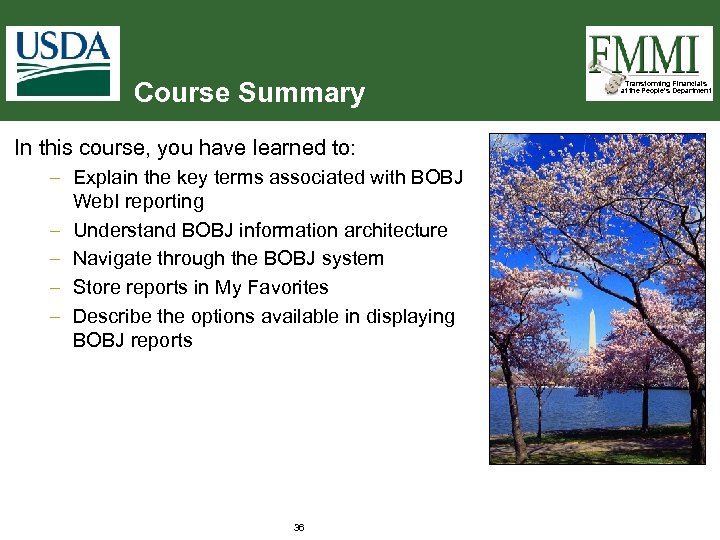
Course Summary In this course, you have learned to: – Explain the key terms associated with BOBJ Web. I reporting – Understand BOBJ information architecture – Navigate through the BOBJ system – Store reports in My Favorites – Describe the options available in displaying BOBJ reports 36 Transforming Financials at the People’s Department
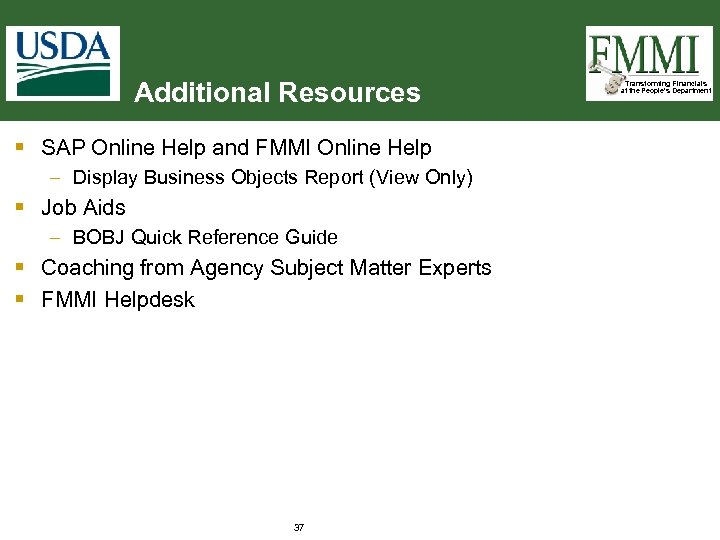
Additional Resources § SAP Online Help and FMMI Online Help – Display Business Objects Report (View Only) § Job Aids – BOBJ Quick Reference Guide § Coaching from Agency Subject Matter Experts § FMMI Helpdesk 37 Transforming Financials at the People’s Department
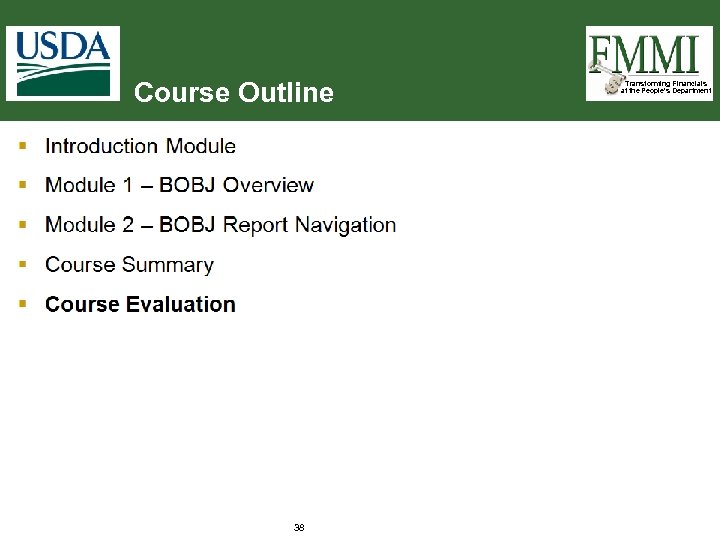
Course Outline 38 Transforming Financials at the People’s Department
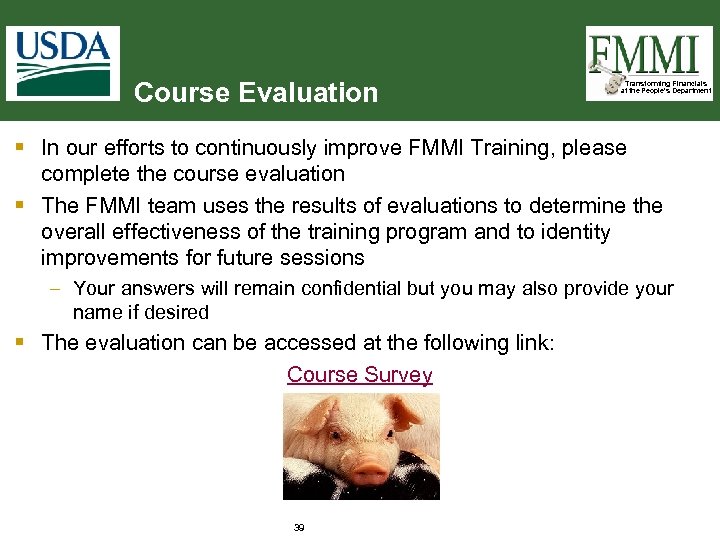
Course Evaluation Transforming Financials at the People’s Department § In our efforts to continuously improve FMMI Training, please complete the course evaluation § The FMMI team uses the results of evaluations to determine the overall effectiveness of the training program and to identity improvements for future sessions – Your answers will remain confidential but you may also provide your name if desired § The evaluation can be accessed at the following link: Course Survey 39
b5e627d71c3574d622d45c9d6f9b225c.ppt