08847022a9e894c4f4f4edb4cbcd5d53.ppt
- Количество слайдов: 22
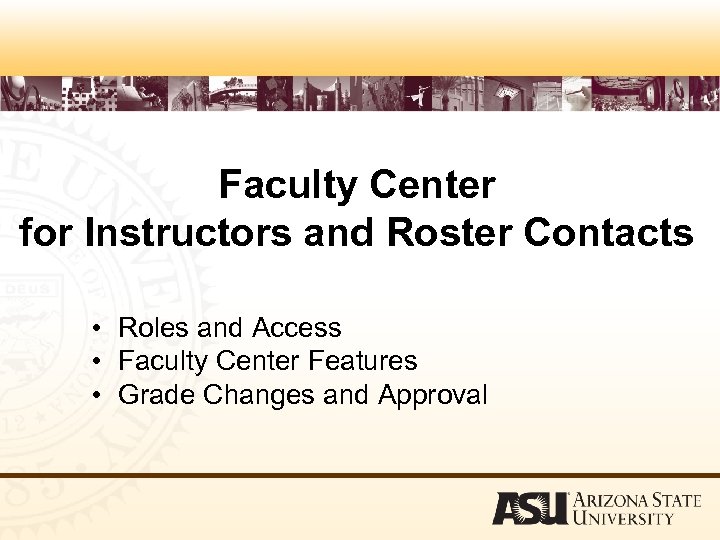 Faculty Center for Instructors and Roster Contacts • Roles and Access • Faculty Center Features • Grade Changes and Approval
Faculty Center for Instructors and Roster Contacts • Roles and Access • Faculty Center Features • Grade Changes and Approval
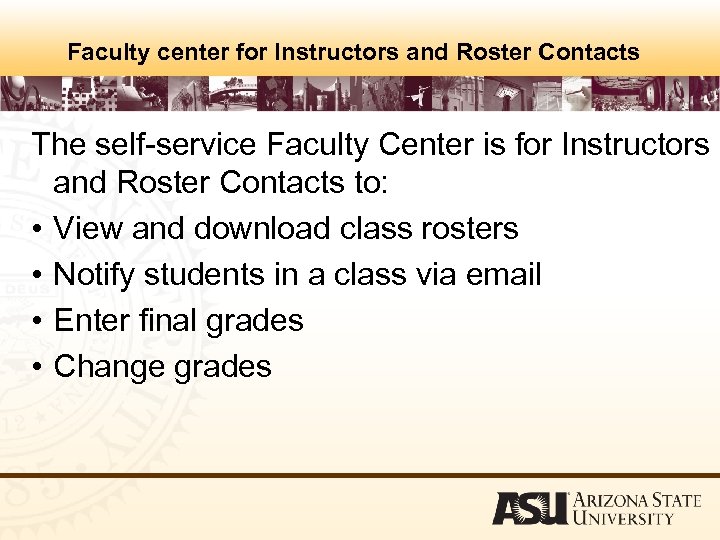 Faculty center for Instructors and Roster Contacts The self-service Faculty Center is for Instructors and Roster Contacts to: • View and download class rosters • Notify students in a class via email • Enter final grades • Change grades
Faculty center for Instructors and Roster Contacts The self-service Faculty Center is for Instructors and Roster Contacts to: • View and download class rosters • Notify students in a class via email • Enter final grades • Change grades
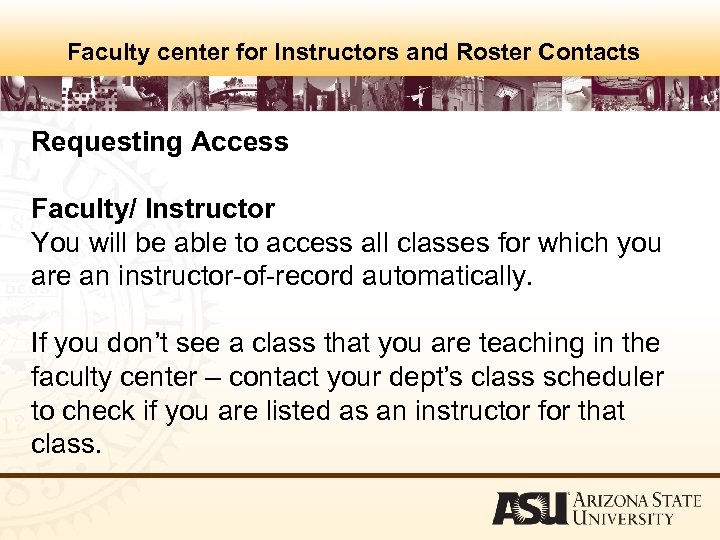 Faculty center for Instructors and Roster Contacts Requesting Access Faculty/ Instructor You will be able to access all classes for which you are an instructor-of-record automatically. If you don’t see a class that you are teaching in the faculty center – contact your dept’s class scheduler to check if you are listed as an instructor for that class.
Faculty center for Instructors and Roster Contacts Requesting Access Faculty/ Instructor You will be able to access all classes for which you are an instructor-of-record automatically. If you don’t see a class that you are teaching in the faculty center – contact your dept’s class scheduler to check if you are listed as an instructor for that class.
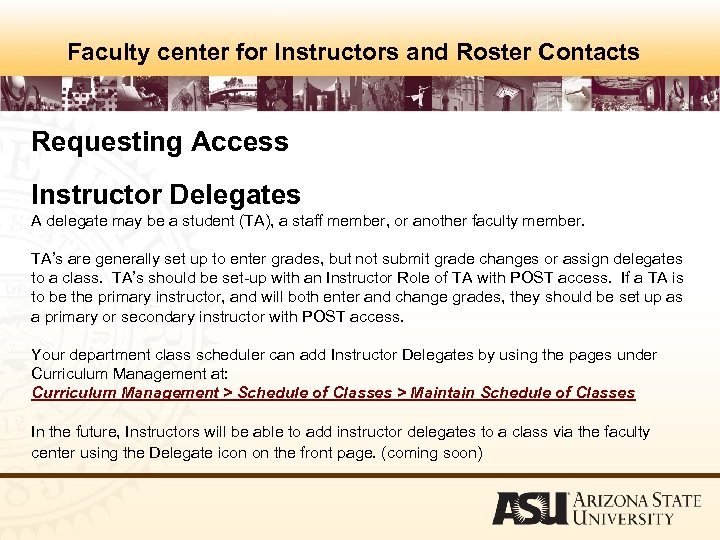 Faculty center for Instructors and Roster Contacts Requesting Access Instructor Delegates A delegate may be a student (TA), a staff member, or another faculty member. TA’s are generally set up to enter grades, but not submit grade changes or assign delegates to a class. TA’s should be set-up with an Instructor Role of TA with POST access. If a TA is to be the primary instructor, and will both enter and change grades, they should be set up as a primary or secondary instructor with POST access. Your department class scheduler can add Instructor Delegates by using the pages under Curriculum Management at: Curriculum Management > Schedule of Classes > Maintain Schedule of Classes In the future, Instructors will be able to add instructor delegates to a class via the faculty center using the Delegate icon on the front page. (coming soon)
Faculty center for Instructors and Roster Contacts Requesting Access Instructor Delegates A delegate may be a student (TA), a staff member, or another faculty member. TA’s are generally set up to enter grades, but not submit grade changes or assign delegates to a class. TA’s should be set-up with an Instructor Role of TA with POST access. If a TA is to be the primary instructor, and will both enter and change grades, they should be set up as a primary or secondary instructor with POST access. Your department class scheduler can add Instructor Delegates by using the pages under Curriculum Management at: Curriculum Management > Schedule of Classes > Maintain Schedule of Classes In the future, Instructors will be able to add instructor delegates to a class via the faculty center using the Delegate icon on the front page. (coming soon)
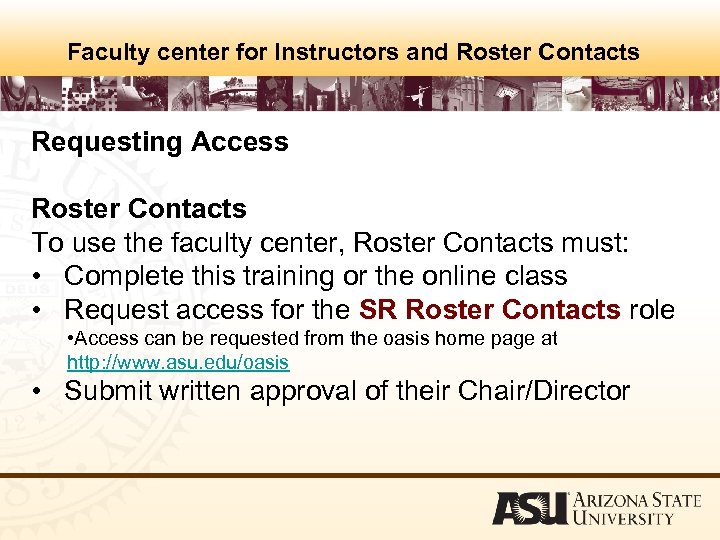 Faculty center for Instructors and Roster Contacts Requesting Access Roster Contacts To use the faculty center, Roster Contacts must: • Complete this training or the online class • Request access for the SR Roster Contacts role • Access can be requested from the oasis home page at http: //www. asu. edu/oasis • Submit written approval of their Chair/Director
Faculty center for Instructors and Roster Contacts Requesting Access Roster Contacts To use the faculty center, Roster Contacts must: • Complete this training or the online class • Request access for the SR Roster Contacts role • Access can be requested from the oasis home page at http: //www. asu. edu/oasis • Submit written approval of their Chair/Director
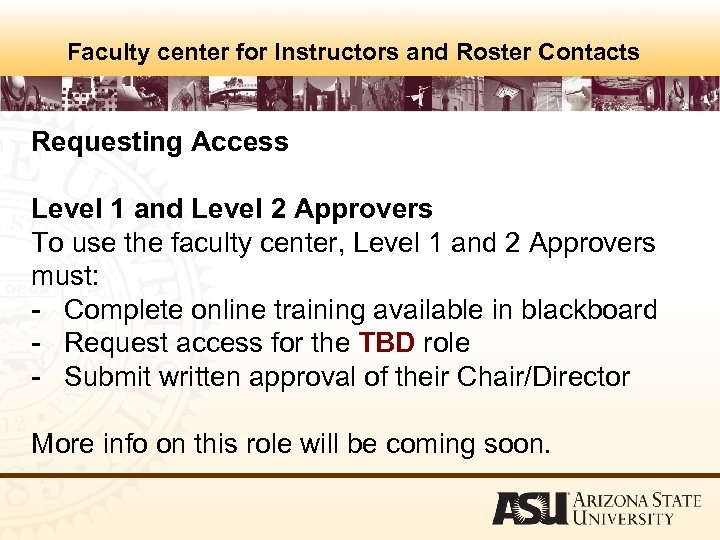 Faculty center for Instructors and Roster Contacts Requesting Access Level 1 and Level 2 Approvers To use the faculty center, Level 1 and 2 Approvers must: - Complete online training available in blackboard - Request access for the TBD role - Submit written approval of their Chair/Director More info on this role will be coming soon.
Faculty center for Instructors and Roster Contacts Requesting Access Level 1 and Level 2 Approvers To use the faculty center, Level 1 and 2 Approvers must: - Complete online training available in blackboard - Request access for the TBD role - Submit written approval of their Chair/Director More info on this role will be coming soon.
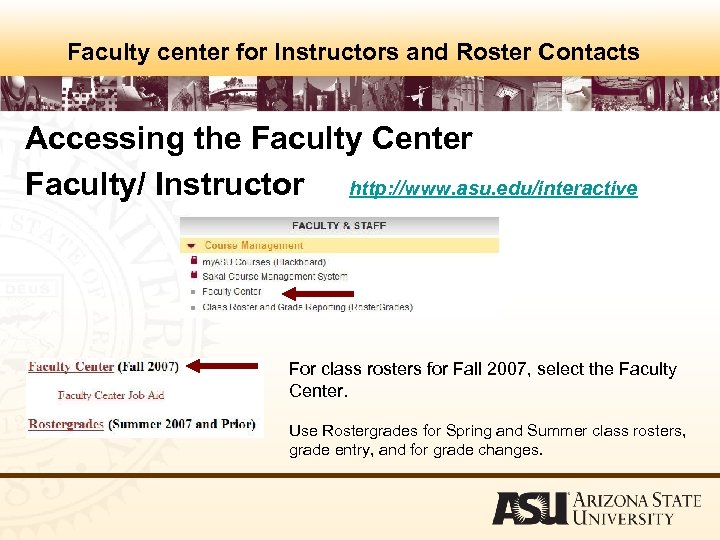 Faculty center for Instructors and Roster Contacts Accessing the Faculty Center Faculty/ Instructor http: //www. asu. edu/interactive For class rosters for Fall 2007, select the Faculty Center. Use Rostergrades for Spring and Summer class rosters, grade entry, and for grade changes.
Faculty center for Instructors and Roster Contacts Accessing the Faculty Center Faculty/ Instructor http: //www. asu. edu/interactive For class rosters for Fall 2007, select the Faculty Center. Use Rostergrades for Spring and Summer class rosters, grade entry, and for grade changes.
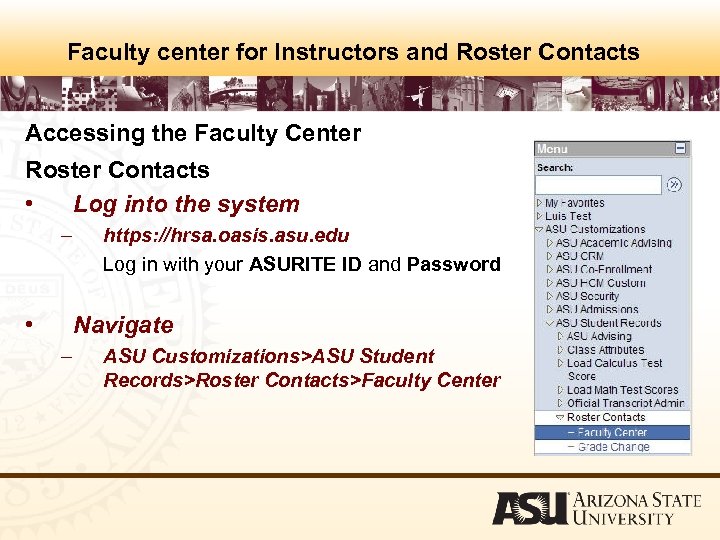 Faculty center for Instructors and Roster Contacts Accessing the Faculty Center Roster Contacts • Log into the system – • https: //hrsa. oasis. asu. edu Log in with your ASURITE ID and Password Navigate – ASU Customizations>ASU Student Records>Roster Contacts>Faculty Center
Faculty center for Instructors and Roster Contacts Accessing the Faculty Center Roster Contacts • Log into the system – • https: //hrsa. oasis. asu. edu Log in with your ASURITE ID and Password Navigate – ASU Customizations>ASU Student Records>Roster Contacts>Faculty Center
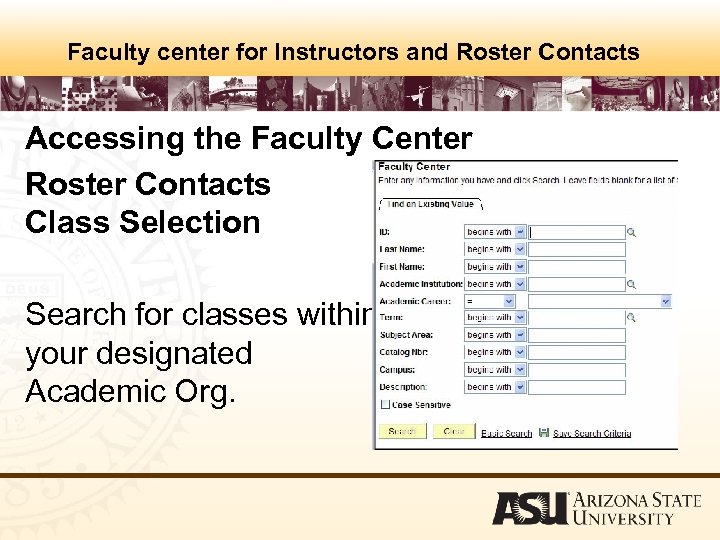 Faculty center for Instructors and Roster Contacts Accessing the Faculty Center Roster Contacts Class Selection Search for classes within your designated Academic Org.
Faculty center for Instructors and Roster Contacts Accessing the Faculty Center Roster Contacts Class Selection Search for classes within your designated Academic Org.
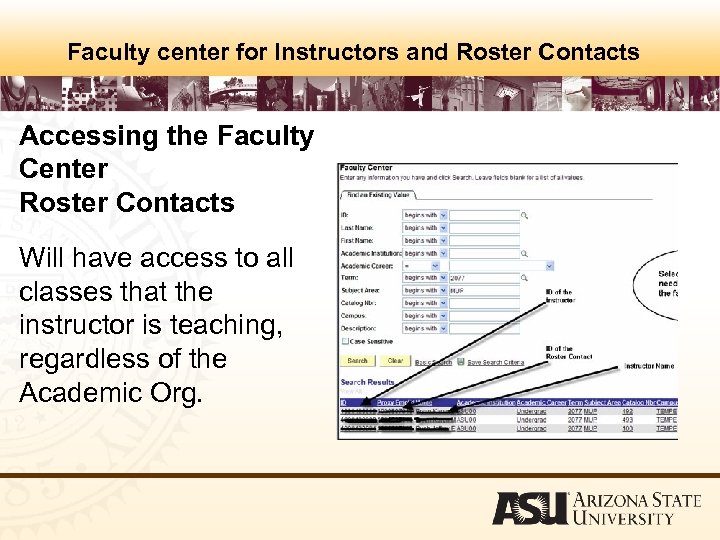 Faculty center for Instructors and Roster Contacts Accessing the Faculty Center Roster Contacts Will have access to all classes that the instructor is teaching, regardless of the Academic Org.
Faculty center for Instructors and Roster Contacts Accessing the Faculty Center Roster Contacts Will have access to all classes that the instructor is teaching, regardless of the Academic Org.
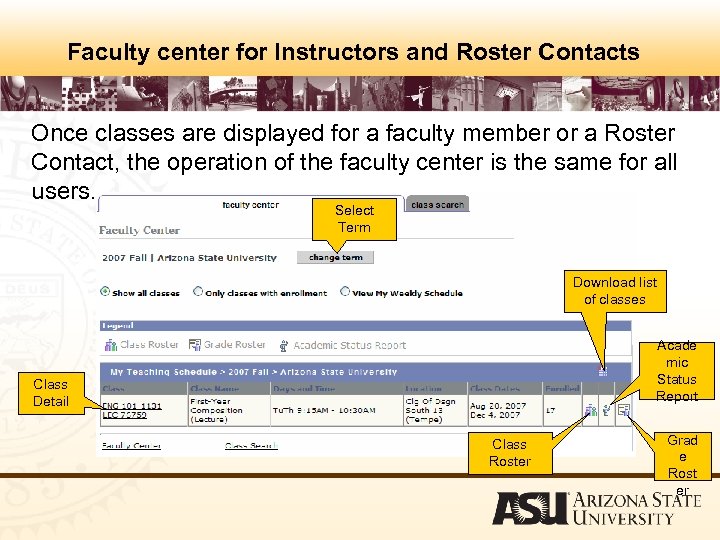 Faculty center for Instructors and Roster Contacts Once classes are displayed for a faculty member or a Roster Contact, the operation of the faculty center is the same for all users. Select Term Download list of classes Acade mic Status Report Class Detail Class Roster Grad e Rost er
Faculty center for Instructors and Roster Contacts Once classes are displayed for a faculty member or a Roster Contact, the operation of the faculty center is the same for all users. Select Term Download list of classes Acade mic Status Report Class Detail Class Roster Grad e Rost er
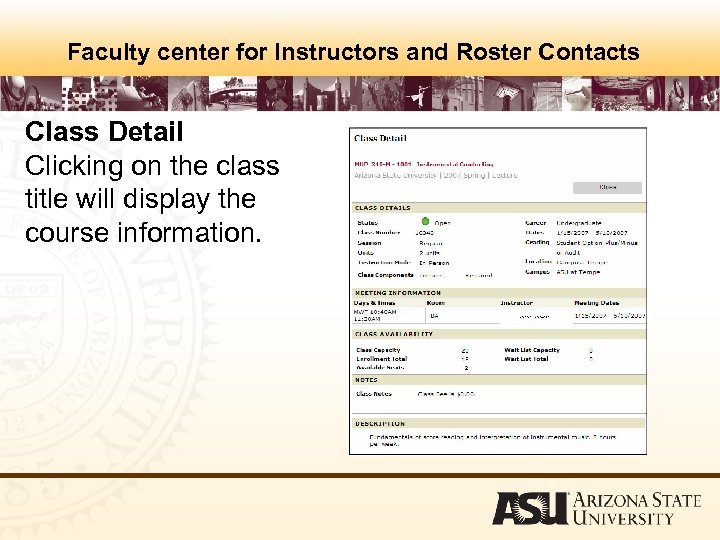 Faculty center for Instructors and Roster Contacts Class Detail Clicking on the class title will display the course information.
Faculty center for Instructors and Roster Contacts Class Detail Clicking on the class title will display the course information.
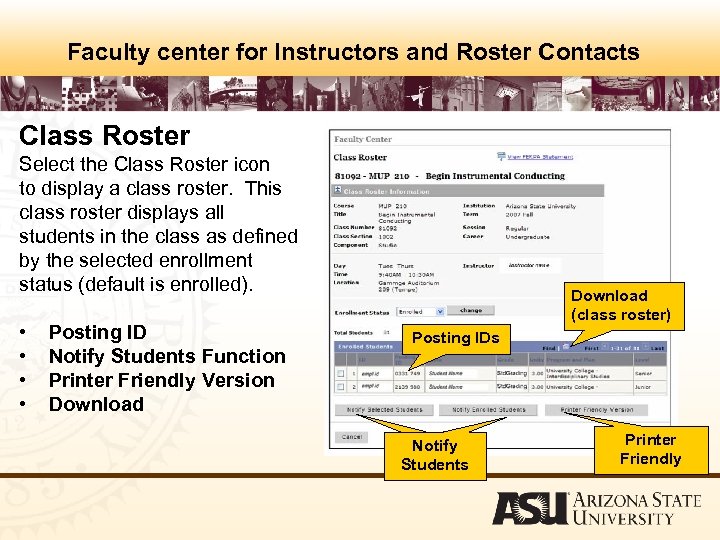 Faculty center for Instructors and Roster Contacts Class Roster Select the Class Roster icon to display a class roster. This class roster displays all students in the class as defined by the selected enrollment status (default is enrolled). • • Posting ID Notify Students Function Printer Friendly Version Download (class roster) Posting IDs Notify Students Printer Friendly
Faculty center for Instructors and Roster Contacts Class Roster Select the Class Roster icon to display a class roster. This class roster displays all students in the class as defined by the selected enrollment status (default is enrolled). • • Posting ID Notify Students Function Printer Friendly Version Download (class roster) Posting IDs Notify Students Printer Friendly
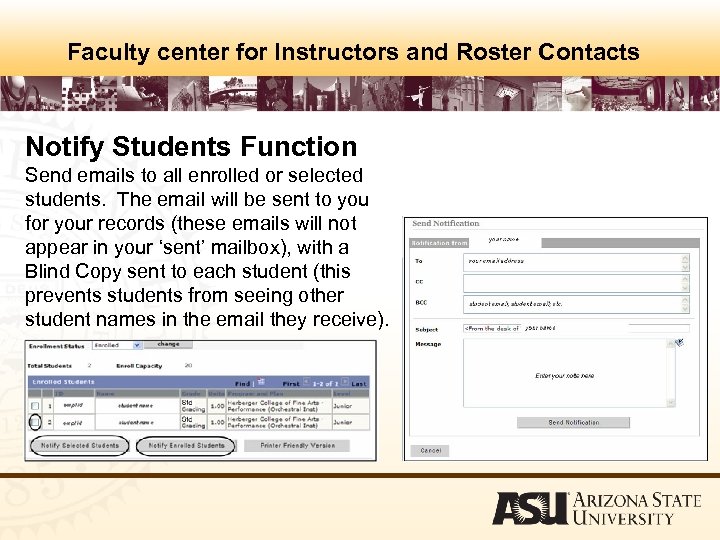 Faculty center for Instructors and Roster Contacts Notify Students Function Send emails to all enrolled or selected students. The email will be sent to you for your records (these emails will not appear in your ‘sent’ mailbox), with a Blind Copy sent to each student (this prevents students from seeing other student names in the email they receive).
Faculty center for Instructors and Roster Contacts Notify Students Function Send emails to all enrolled or selected students. The email will be sent to you for your records (these emails will not appear in your ‘sent’ mailbox), with a Blind Copy sent to each student (this prevents students from seeing other student names in the email they receive).
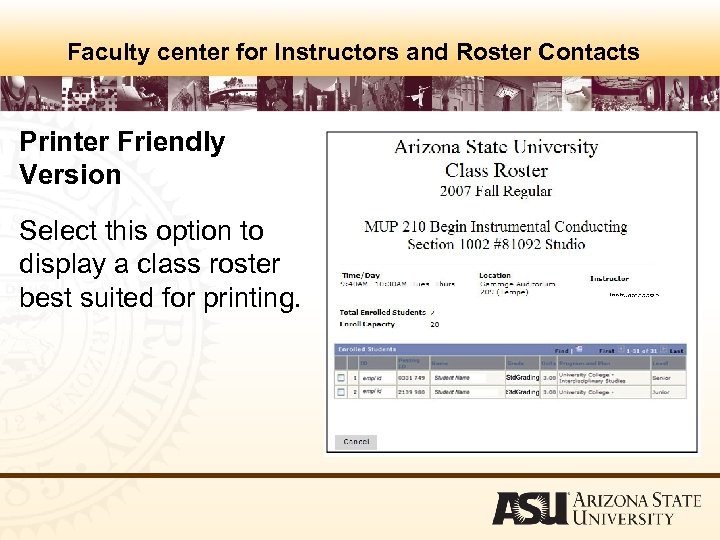 Faculty center for Instructors and Roster Contacts Printer Friendly Version Select this option to display a class roster best suited for printing.
Faculty center for Instructors and Roster Contacts Printer Friendly Version Select this option to display a class roster best suited for printing.
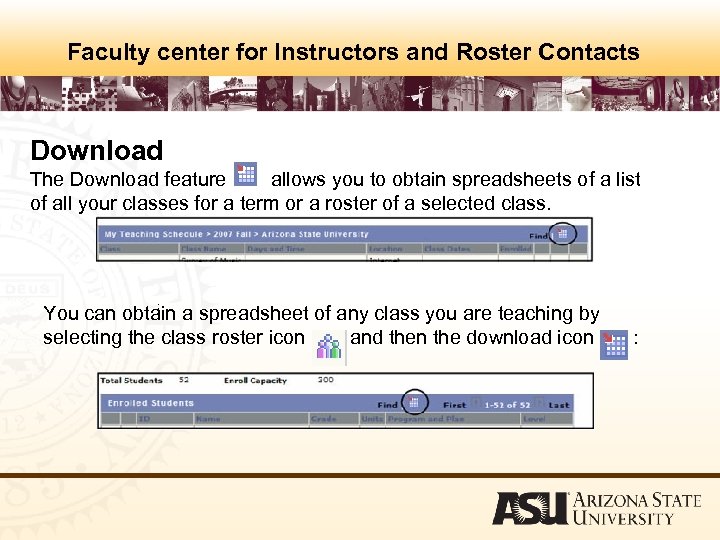 Faculty center for Instructors and Roster Contacts Download The Download feature allows you to obtain spreadsheets of a list of all your classes for a term or a roster of a selected class. : You can obtain a spreadsheet of any class you are teaching by selecting the class roster icon and then the download icon :
Faculty center for Instructors and Roster Contacts Download The Download feature allows you to obtain spreadsheets of a list of all your classes for a term or a roster of a selected class. : You can obtain a spreadsheet of any class you are teaching by selecting the class roster icon and then the download icon :
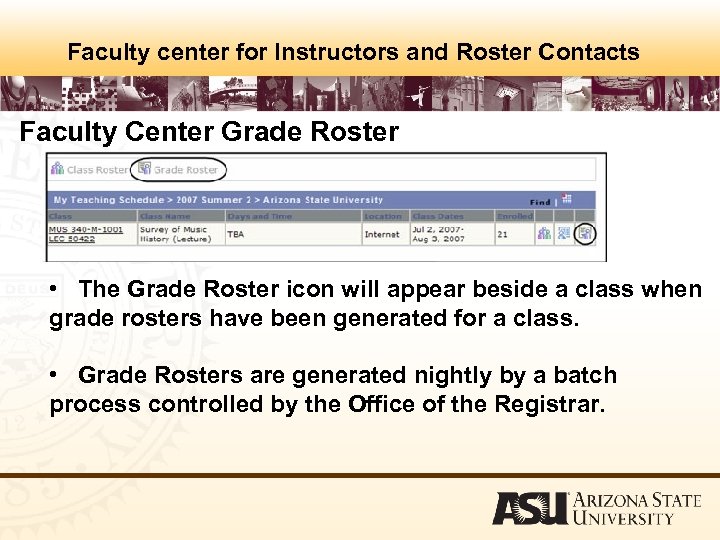 Faculty center for Instructors and Roster Contacts Faculty Center Grade Roster • The Grade Roster icon will appear beside a class when grade rosters have been generated for a class. • Grade Rosters are generated nightly by a batch process controlled by the Office of the Registrar.
Faculty center for Instructors and Roster Contacts Faculty Center Grade Roster • The Grade Roster icon will appear beside a class when grade rosters have been generated for a class. • Grade Rosters are generated nightly by a batch process controlled by the Office of the Registrar.
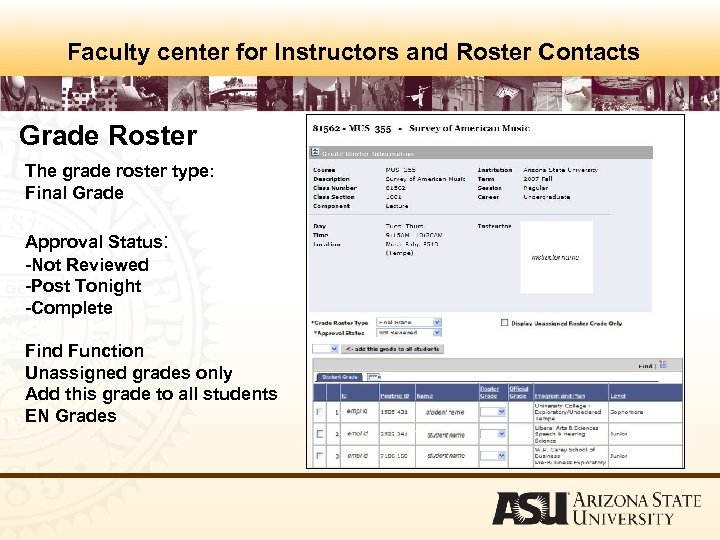 Faculty center for Instructors and Roster Contacts Grade Roster The grade roster type: Final Grade Approval Status: -Not Reviewed -Post Tonight -Complete Find Function Unassigned grades only Add this grade to all students EN Grades
Faculty center for Instructors and Roster Contacts Grade Roster The grade roster type: Final Grade Approval Status: -Not Reviewed -Post Tonight -Complete Find Function Unassigned grades only Add this grade to all students EN Grades
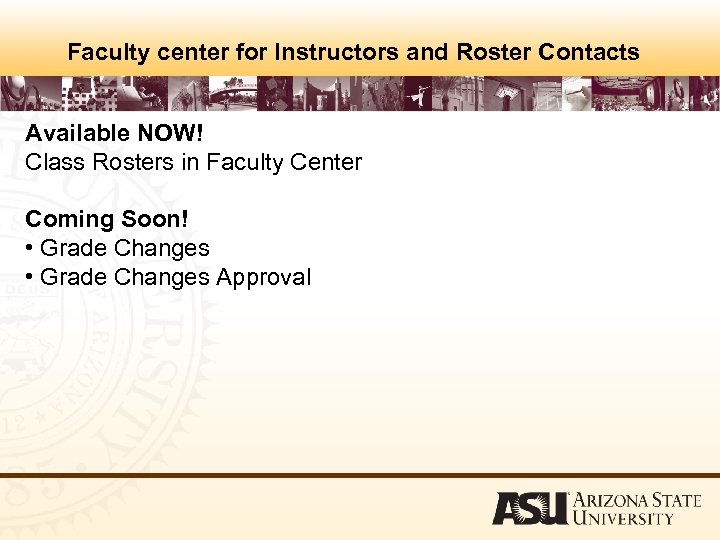 Faculty center for Instructors and Roster Contacts Available NOW! Class Rosters in Faculty Center Coming Soon! • Grade Changes Approval
Faculty center for Instructors and Roster Contacts Available NOW! Class Rosters in Faculty Center Coming Soon! • Grade Changes Approval
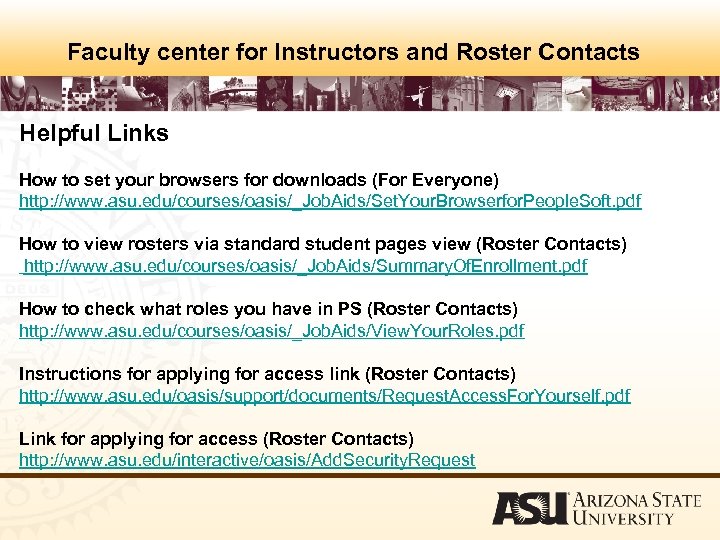 Faculty center for Instructors and Roster Contacts Helpful Links How to set your browsers for downloads (For Everyone) http: //www. asu. edu/courses/oasis/_Job. Aids/Set. Your. Browserfor. People. Soft. pdf How to view rosters via standard student pages view (Roster Contacts) http: //www. asu. edu/courses/oasis/_Job. Aids/Summary. Of. Enrollment. pdf How to check what roles you have in PS (Roster Contacts) http: //www. asu. edu/courses/oasis/_Job. Aids/View. Your. Roles. pdf Instructions for applying for access link (Roster Contacts) http: //www. asu. edu/oasis/support/documents/Request. Access. For. Yourself. pdf Link for applying for access (Roster Contacts) http: //www. asu. edu/interactive/oasis/Add. Security. Request
Faculty center for Instructors and Roster Contacts Helpful Links How to set your browsers for downloads (For Everyone) http: //www. asu. edu/courses/oasis/_Job. Aids/Set. Your. Browserfor. People. Soft. pdf How to view rosters via standard student pages view (Roster Contacts) http: //www. asu. edu/courses/oasis/_Job. Aids/Summary. Of. Enrollment. pdf How to check what roles you have in PS (Roster Contacts) http: //www. asu. edu/courses/oasis/_Job. Aids/View. Your. Roles. pdf Instructions for applying for access link (Roster Contacts) http: //www. asu. edu/oasis/support/documents/Request. Access. For. Yourself. pdf Link for applying for access (Roster Contacts) http: //www. asu. edu/interactive/oasis/Add. Security. Request
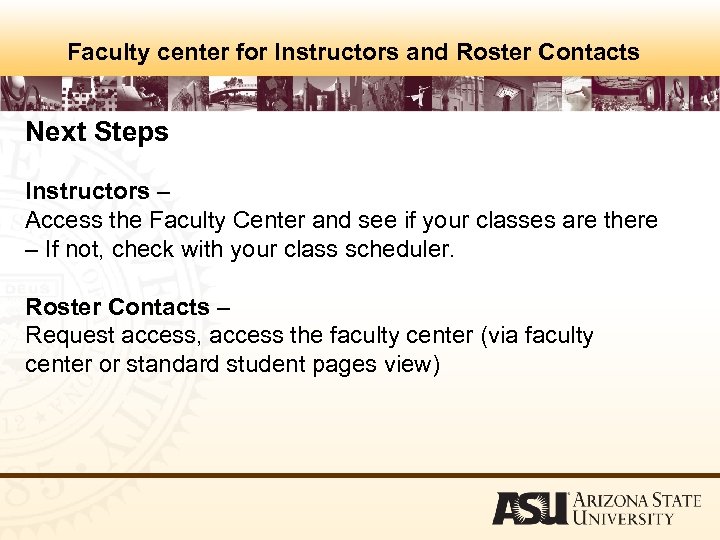 Faculty center for Instructors and Roster Contacts Next Steps Instructors – Access the Faculty Center and see if your classes are there – If not, check with your class scheduler. Roster Contacts – Request access, access the faculty center (via faculty center or standard student pages view)
Faculty center for Instructors and Roster Contacts Next Steps Instructors – Access the Faculty Center and see if your classes are there – If not, check with your class scheduler. Roster Contacts – Request access, access the faculty center (via faculty center or standard student pages view)
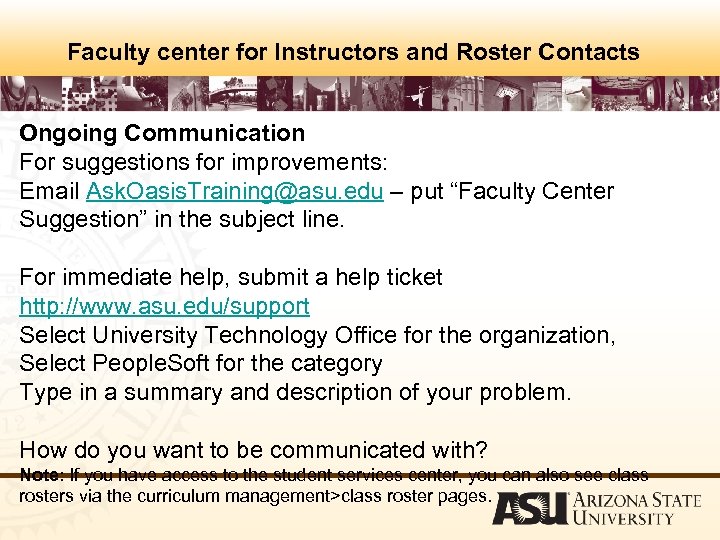 Faculty center for Instructors and Roster Contacts Ongoing Communication For suggestions for improvements: Email Ask. Oasis. Training@asu. edu – put “Faculty Center Suggestion” in the subject line. For immediate help, submit a help ticket http: //www. asu. edu/support Select University Technology Office for the organization, Select People. Soft for the category Type in a summary and description of your problem. How do you want to be communicated with? Note: If you have access to the student services center, you can also see class rosters via the curriculum management>class roster pages.
Faculty center for Instructors and Roster Contacts Ongoing Communication For suggestions for improvements: Email Ask. Oasis. Training@asu. edu – put “Faculty Center Suggestion” in the subject line. For immediate help, submit a help ticket http: //www. asu. edu/support Select University Technology Office for the organization, Select People. Soft for the category Type in a summary and description of your problem. How do you want to be communicated with? Note: If you have access to the student services center, you can also see class rosters via the curriculum management>class roster pages.


