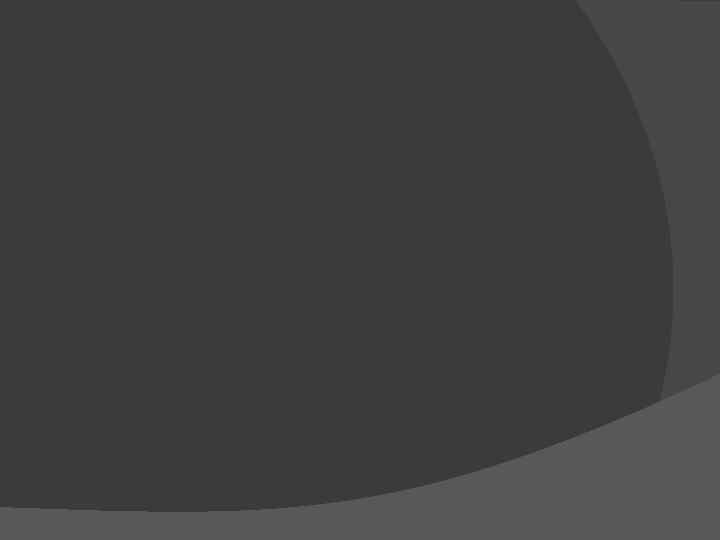spreadsheets-1.pptx
- Количество слайдов: 39
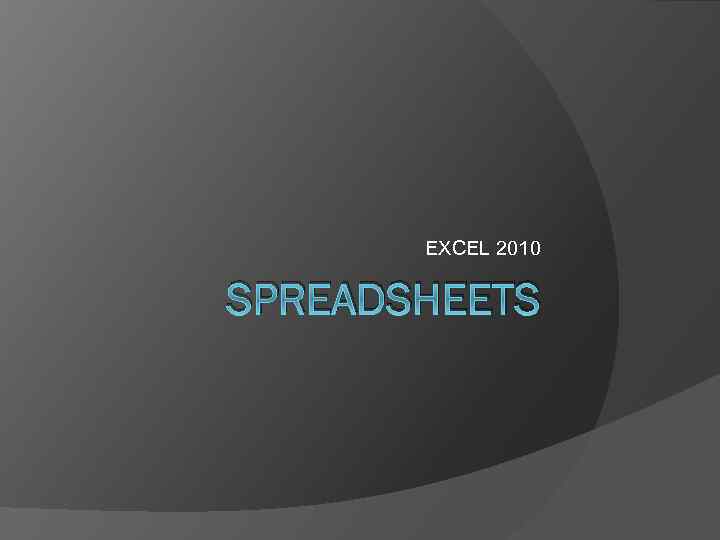 EXCEL 2010 SPREADSHEETS
EXCEL 2010 SPREADSHEETS
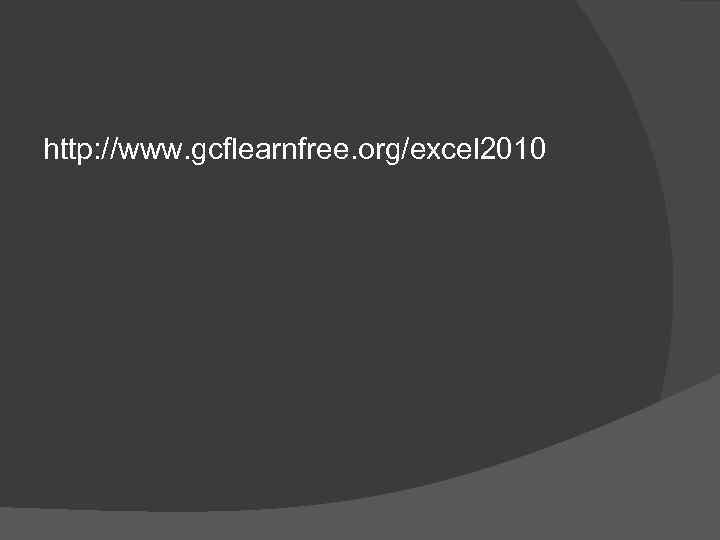 http: //www. gcflearnfree. org/excel 2010
http: //www. gcflearnfree. org/excel 2010
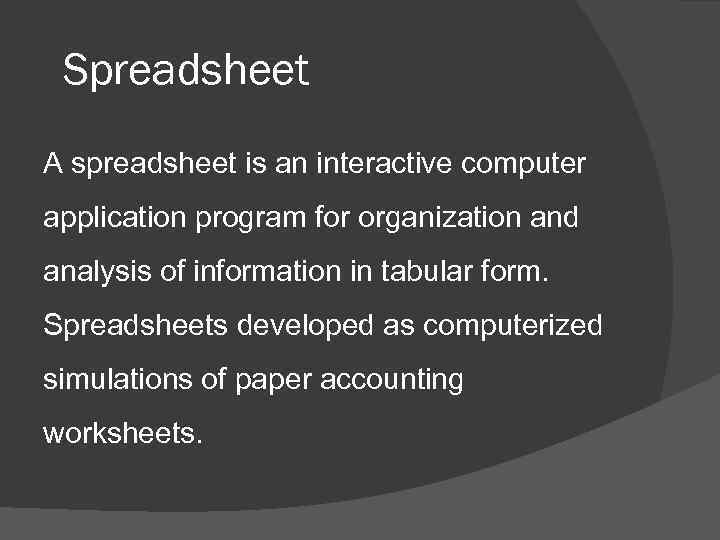 Spreadsheet A spreadsheet is an interactive computer application program for organization and analysis of information in tabular form. Spreadsheets developed as computerized simulations of paper accounting worksheets.
Spreadsheet A spreadsheet is an interactive computer application program for organization and analysis of information in tabular form. Spreadsheets developed as computerized simulations of paper accounting worksheets.
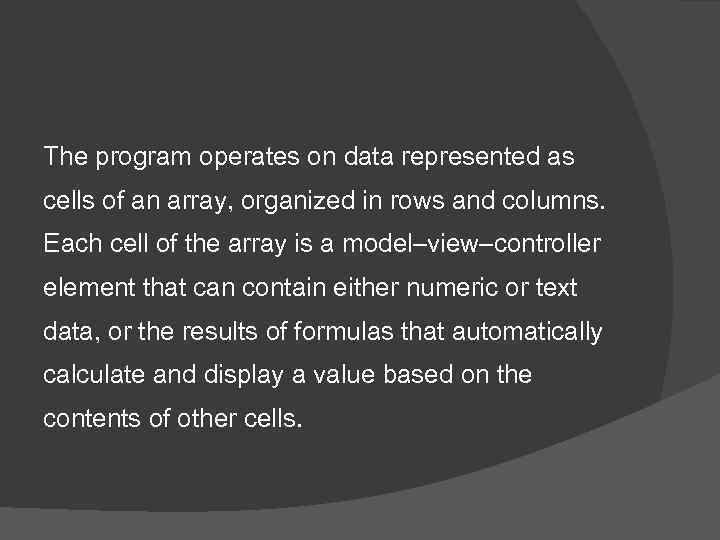 The program operates on data represented as cells of an array, organized in rows and columns. Each cell of the array is a model–view–controller element that can contain either numeric or text data, or the results of formulas that automatically calculate and display a value based on the contents of other cells.
The program operates on data represented as cells of an array, organized in rows and columns. Each cell of the array is a model–view–controller element that can contain either numeric or text data, or the results of formulas that automatically calculate and display a value based on the contents of other cells.
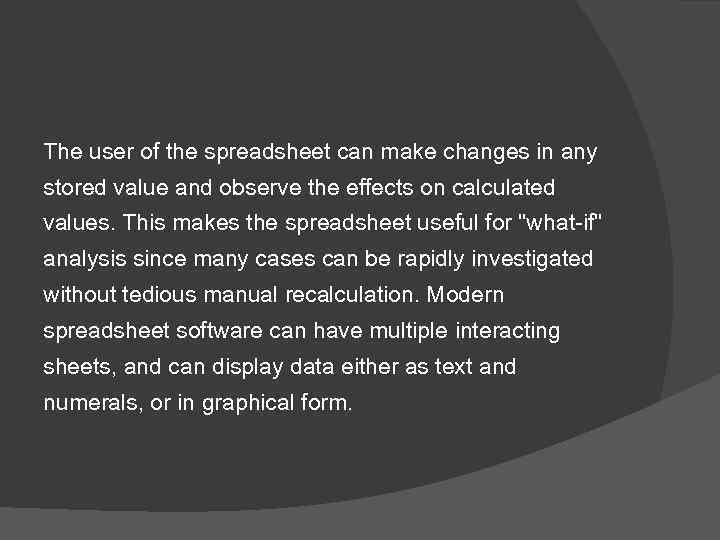 The user of the spreadsheet can make changes in any stored value and observe the effects on calculated values. This makes the spreadsheet useful for "what-if" analysis since many cases can be rapidly investigated without tedious manual recalculation. Modern spreadsheet software can have multiple interacting sheets, and can display data either as text and numerals, or in graphical form.
The user of the spreadsheet can make changes in any stored value and observe the effects on calculated values. This makes the spreadsheet useful for "what-if" analysis since many cases can be rapidly investigated without tedious manual recalculation. Modern spreadsheet software can have multiple interacting sheets, and can display data either as text and numerals, or in graphical form.
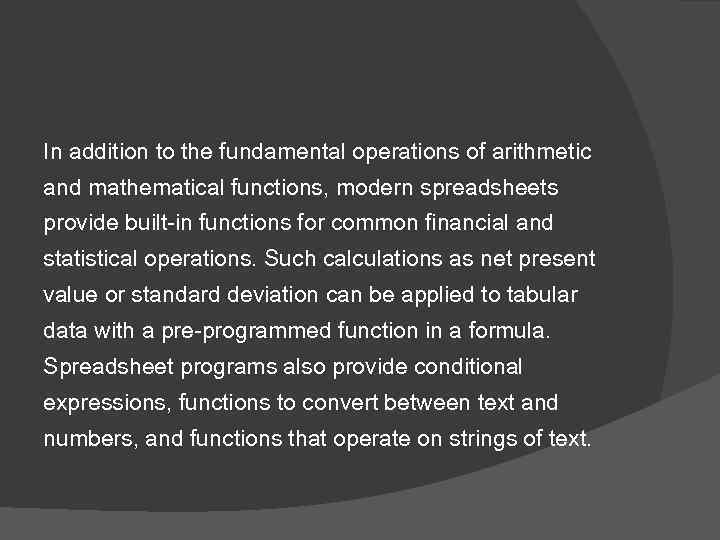 In addition to the fundamental operations of arithmetic and mathematical functions, modern spreadsheets provide built-in functions for common financial and statistical operations. Such calculations as net present value or standard deviation can be applied to tabular data with a pre-programmed function in a formula. Spreadsheet programs also provide conditional expressions, functions to convert between text and numbers, and functions that operate on strings of text.
In addition to the fundamental operations of arithmetic and mathematical functions, modern spreadsheets provide built-in functions for common financial and statistical operations. Such calculations as net present value or standard deviation can be applied to tabular data with a pre-programmed function in a formula. Spreadsheet programs also provide conditional expressions, functions to convert between text and numbers, and functions that operate on strings of text.
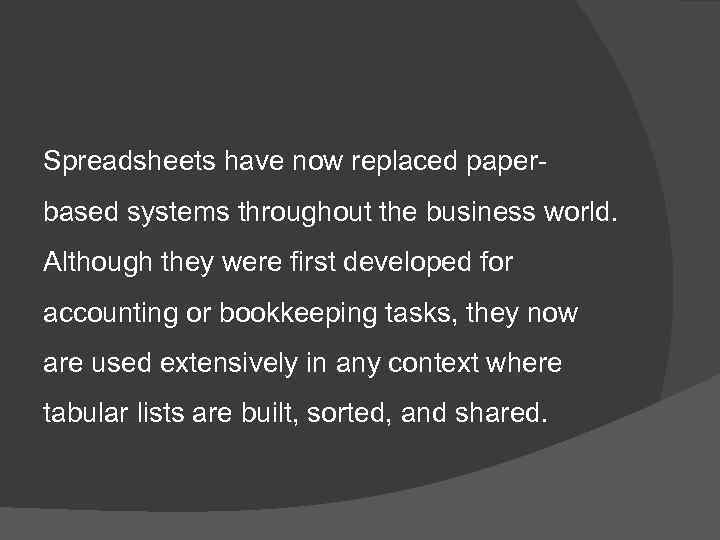 Spreadsheets have now replaced paperbased systems throughout the business world. Although they were first developed for accounting or bookkeeping tasks, they now are used extensively in any context where tabular lists are built, sorted, and shared.
Spreadsheets have now replaced paperbased systems throughout the business world. Although they were first developed for accounting or bookkeeping tasks, they now are used extensively in any context where tabular lists are built, sorted, and shared.
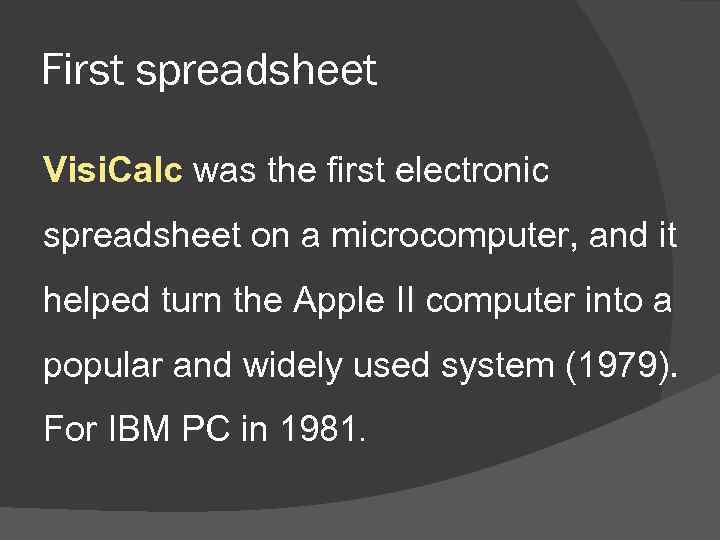 First spreadsheet Visi. Calc was the first electronic spreadsheet on a microcomputer, and it helped turn the Apple II computer into a popular and widely used system (1979). For IBM PC in 1981.
First spreadsheet Visi. Calc was the first electronic spreadsheet on a microcomputer, and it helped turn the Apple II computer into a popular and widely used system (1979). For IBM PC in 1981.
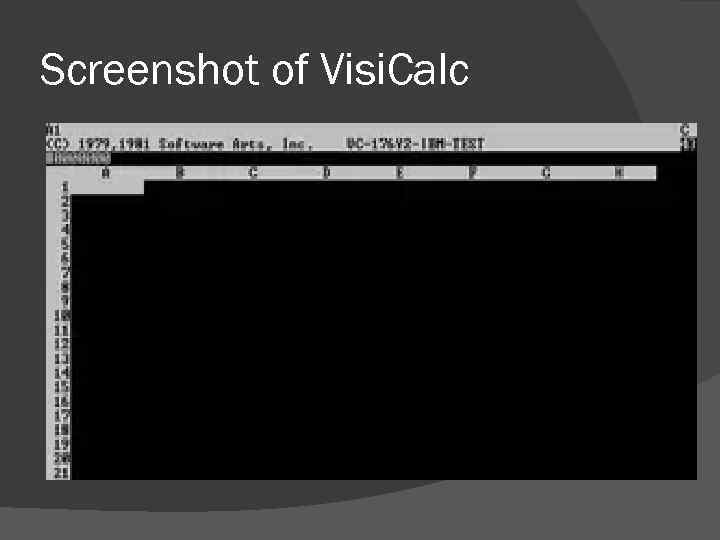 Screenshot of Visi. Calc
Screenshot of Visi. Calc
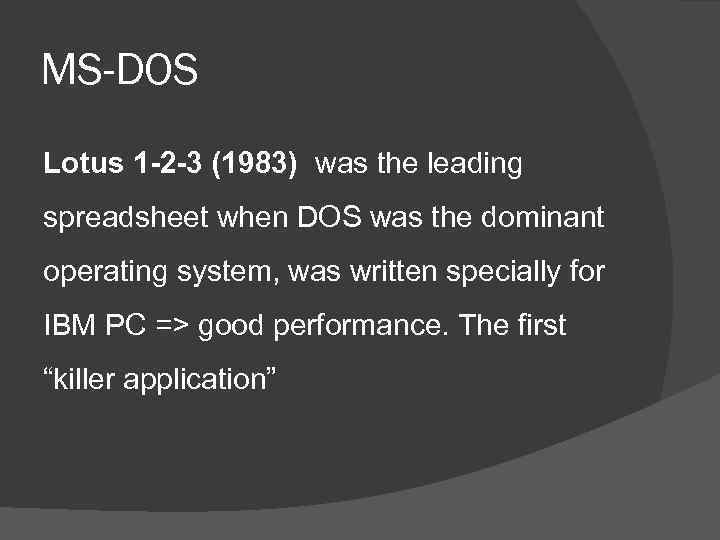 MS-DOS Lotus 1 -2 -3 (1983) was the leading spreadsheet when DOS was the dominant operating system, was written specially for IBM PC => good performance. The first “killer application”
MS-DOS Lotus 1 -2 -3 (1983) was the leading spreadsheet when DOS was the dominant operating system, was written specially for IBM PC => good performance. The first “killer application”
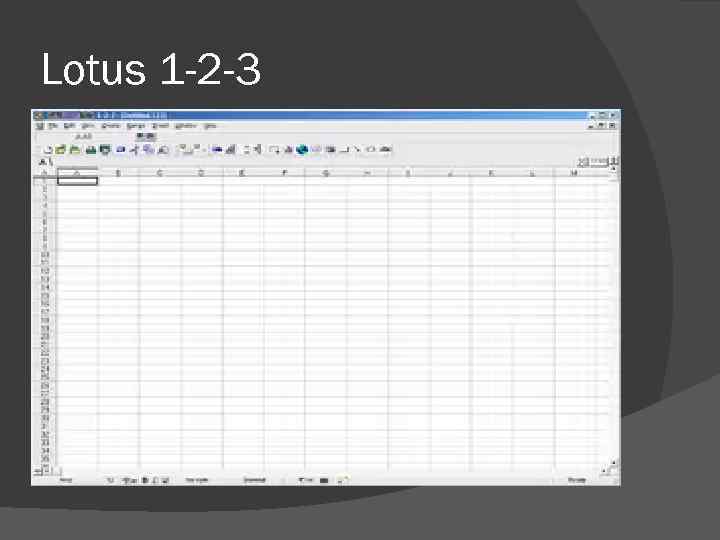 Lotus 1 -2 -3
Lotus 1 -2 -3
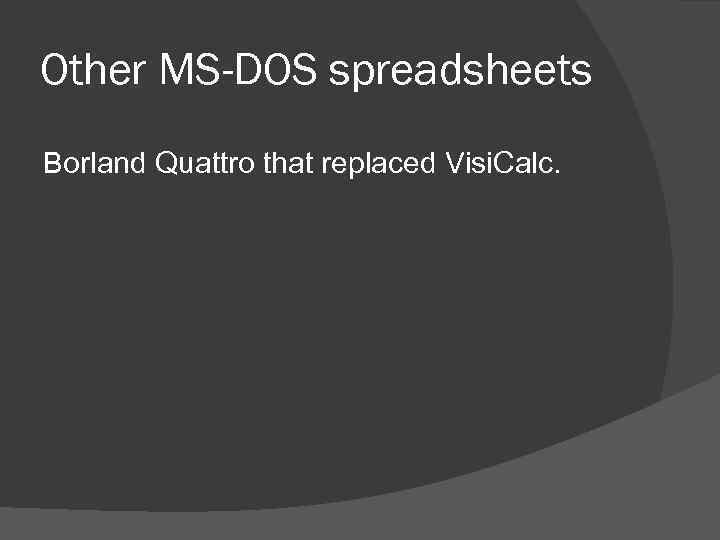 Other MS-DOS spreadsheets Borland Quattro that replaced Visi. Calc.
Other MS-DOS spreadsheets Borland Quattro that replaced Visi. Calc.
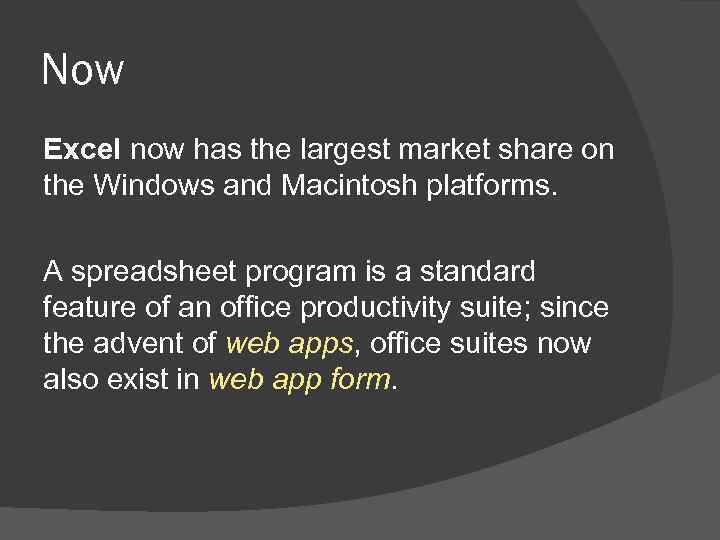 Now Excel now has the largest market share on the Windows and Macintosh platforms. A spreadsheet program is a standard feature of an office productivity suite; since the advent of web apps, office suites now also exist in web app form.
Now Excel now has the largest market share on the Windows and Macintosh platforms. A spreadsheet program is a standard feature of an office productivity suite; since the advent of web apps, office suites now also exist in web app form.
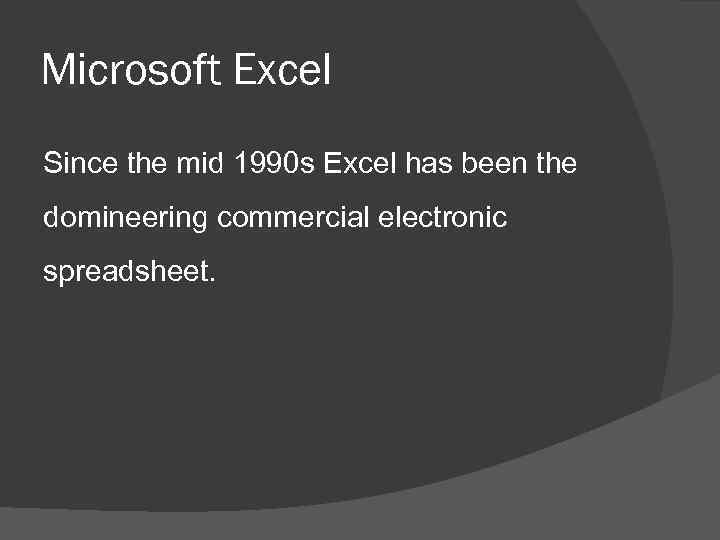 Microsoft Excel Since the mid 1990 s Excel has been the domineering commercial electronic spreadsheet.
Microsoft Excel Since the mid 1990 s Excel has been the domineering commercial electronic spreadsheet.
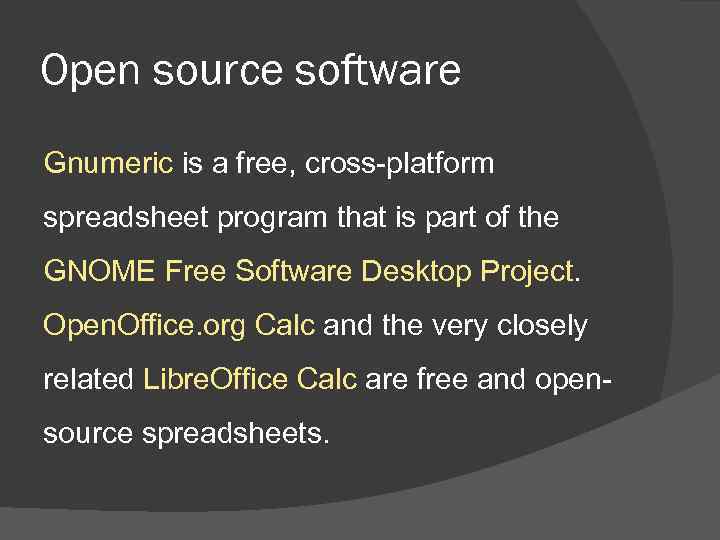 Open source software Gnumeric is a free, cross-platform spreadsheet program that is part of the GNOME Free Software Desktop Project. Open. Office. org Calc and the very closely related Libre. Office Calc are free and opensource spreadsheets.
Open source software Gnumeric is a free, cross-platform spreadsheet program that is part of the GNOME Free Software Desktop Project. Open. Office. org Calc and the very closely related Libre. Office Calc are free and opensource spreadsheets.
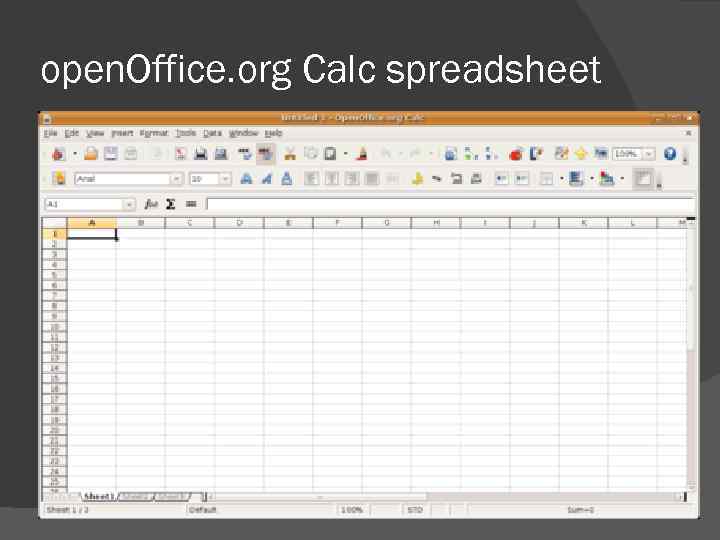 open. Office. org Calc spreadsheet
open. Office. org Calc spreadsheet
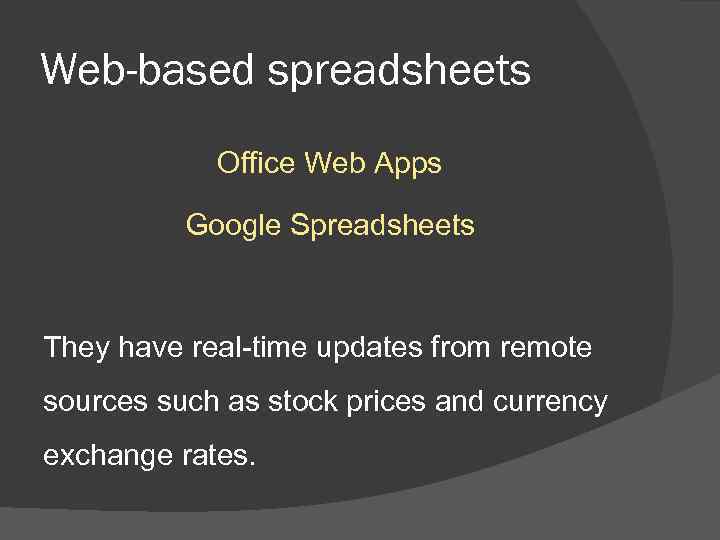 Web-based spreadsheets Office Web Apps Google Spreadsheets They have real-time updates from remote sources such as stock prices and currency exchange rates.
Web-based spreadsheets Office Web Apps Google Spreadsheets They have real-time updates from remote sources such as stock prices and currency exchange rates.
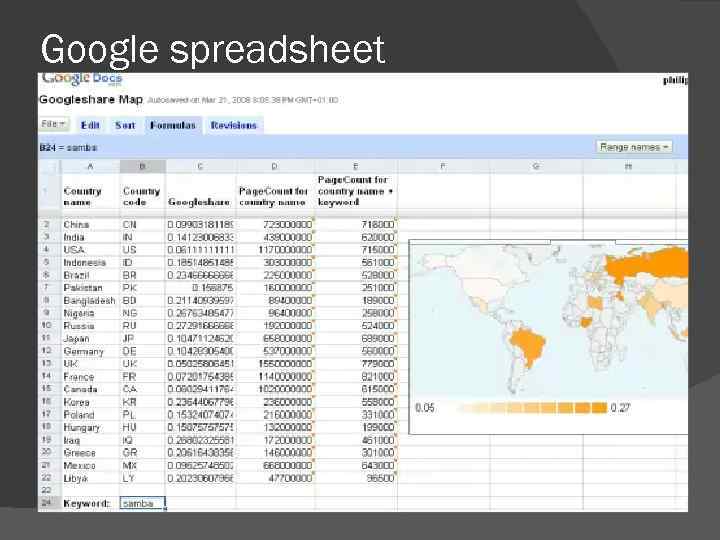 Google spreadsheet
Google spreadsheet
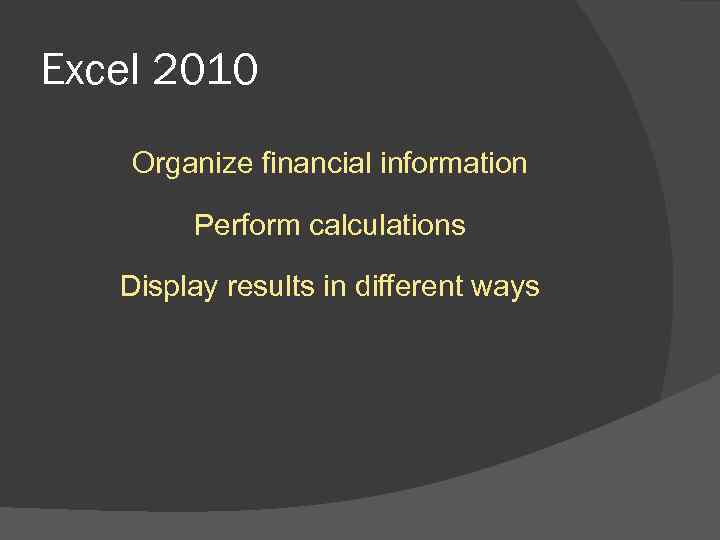 Excel 2010 Organize financial information Perform calculations Display results in different ways
Excel 2010 Organize financial information Perform calculations Display results in different ways
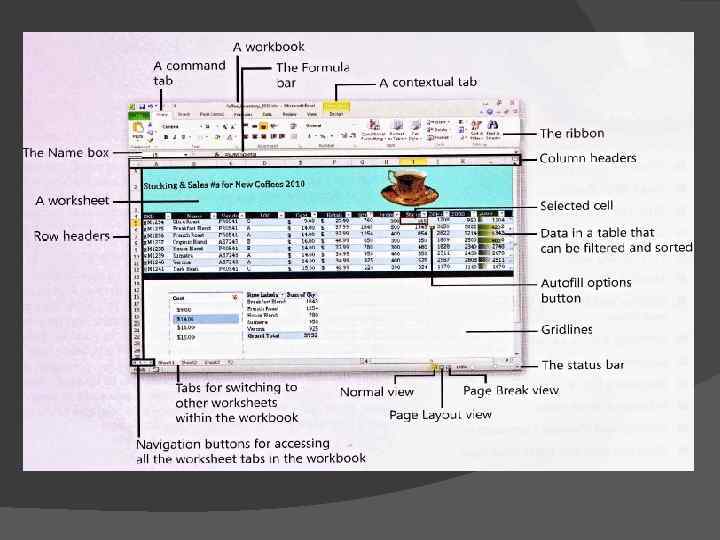
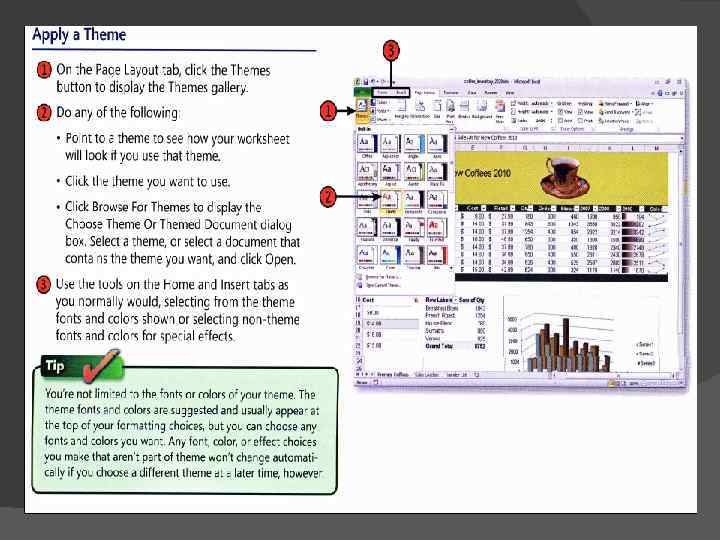
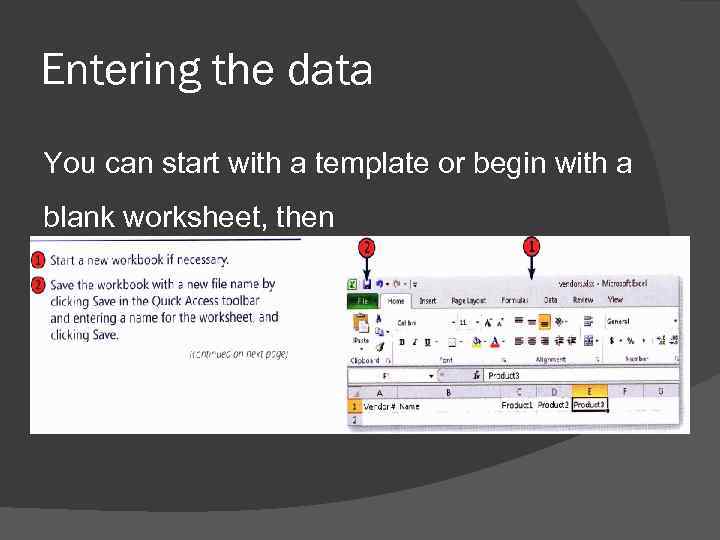 Entering the data You can start with a template or begin with a blank worksheet, then
Entering the data You can start with a template or begin with a blank worksheet, then
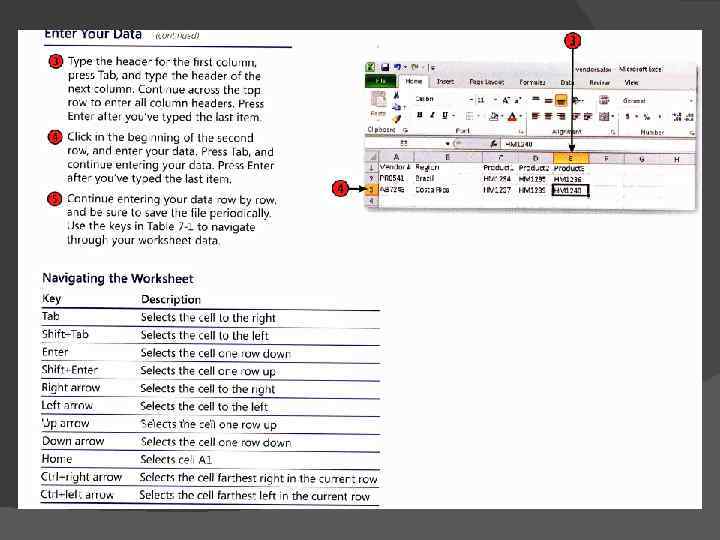
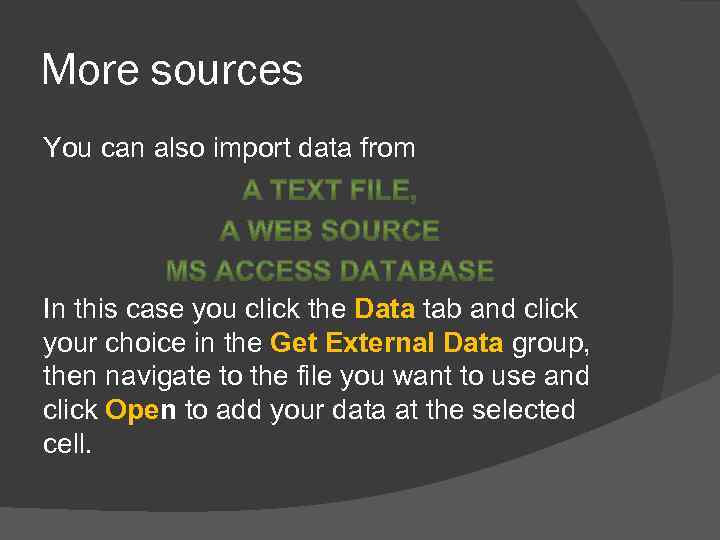 More sources You can also import data from In this case you click the Data tab and click your choice in the Get External Data group, then navigate to the file you want to use and click Open to add your data at the selected cell.
More sources You can also import data from In this case you click the Data tab and click your choice in the Get External Data group, then navigate to the file you want to use and click Open to add your data at the selected cell.
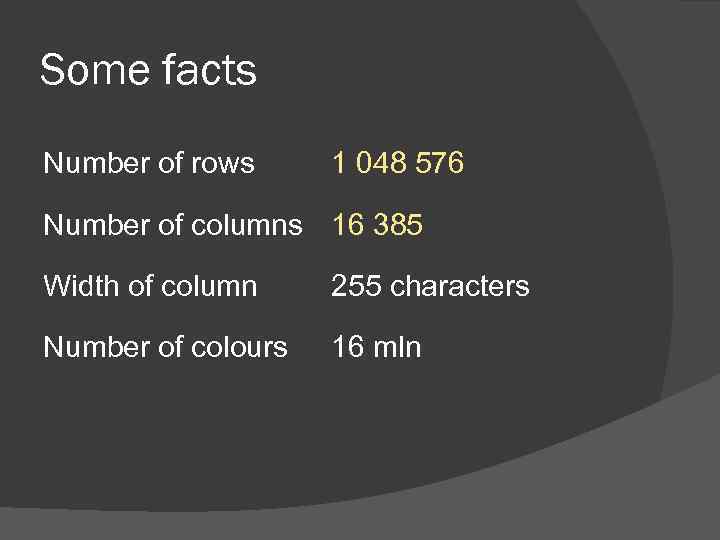 Some facts Number of rows 1 048 576 Number of columns 16 385 Width of column 255 characters Number of colours 16 mln
Some facts Number of rows 1 048 576 Number of columns 16 385 Width of column 255 characters Number of colours 16 mln
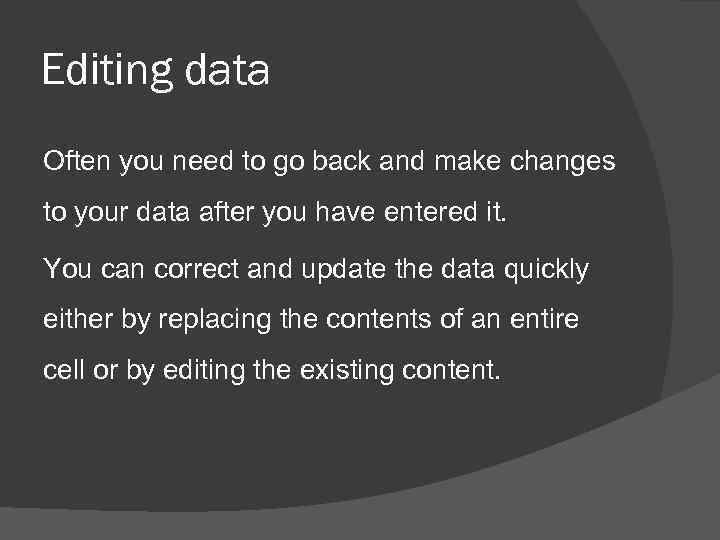 Editing data Often you need to go back and make changes to your data after you have entered it. You can correct and update the data quickly either by replacing the contents of an entire cell or by editing the existing content.
Editing data Often you need to go back and make changes to your data after you have entered it. You can correct and update the data quickly either by replacing the contents of an entire cell or by editing the existing content.
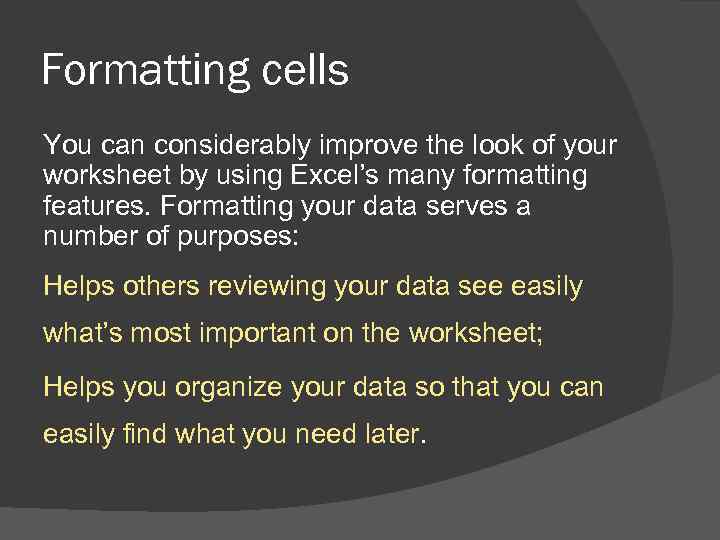 Formatting cells You can considerably improve the look of your worksheet by using Excel’s many formatting features. Formatting your data serves a number of purposes: Helps others reviewing your data see easily what’s most important on the worksheet; Helps you organize your data so that you can easily find what you need later.
Formatting cells You can considerably improve the look of your worksheet by using Excel’s many formatting features. Formatting your data serves a number of purposes: Helps others reviewing your data see easily what’s most important on the worksheet; Helps you organize your data so that you can easily find what you need later.
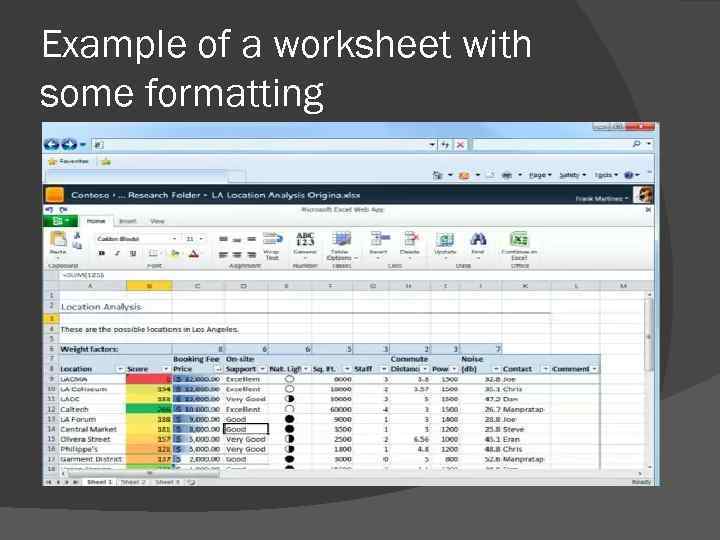 Example of a worksheet with some formatting
Example of a worksheet with some formatting
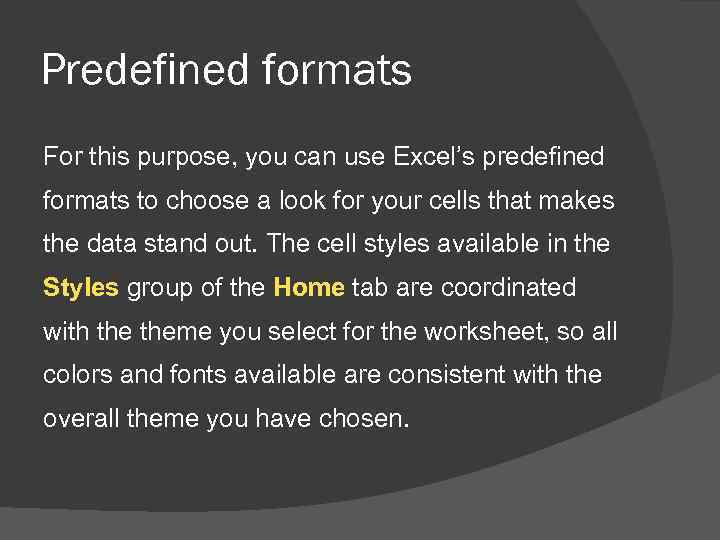 Predefined formats For this purpose, you can use Excel’s predefined formats to choose a look for your cells that makes the data stand out. The cell styles available in the Styles group of the Home tab are coordinated with theme you select for the worksheet, so all colors and fonts available are consistent with the overall theme you have chosen.
Predefined formats For this purpose, you can use Excel’s predefined formats to choose a look for your cells that makes the data stand out. The cell styles available in the Styles group of the Home tab are coordinated with theme you select for the worksheet, so all colors and fonts available are consistent with the overall theme you have chosen.
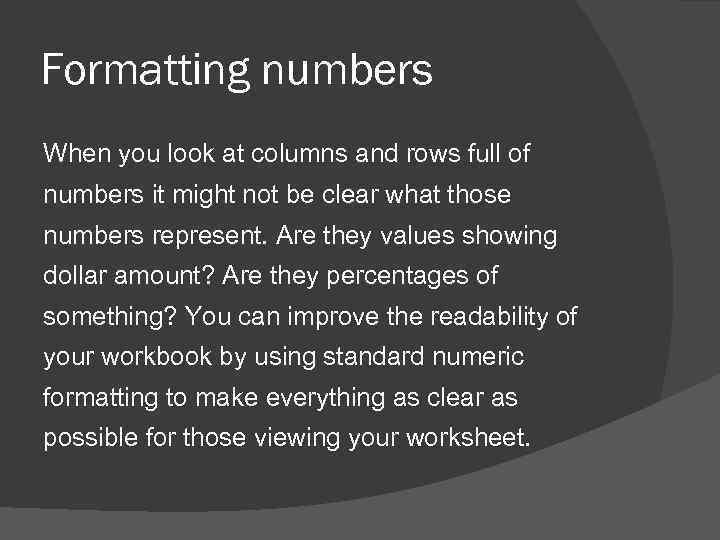 Formatting numbers When you look at columns and rows full of numbers it might not be clear what those numbers represent. Are they values showing dollar amount? Are they percentages of something? You can improve the readability of your workbook by using standard numeric formatting to make everything as clear as possible for those viewing your worksheet.
Formatting numbers When you look at columns and rows full of numbers it might not be clear what those numbers represent. Are they values showing dollar amount? Are they percentages of something? You can improve the readability of your workbook by using standard numeric formatting to make everything as clear as possible for those viewing your worksheet.
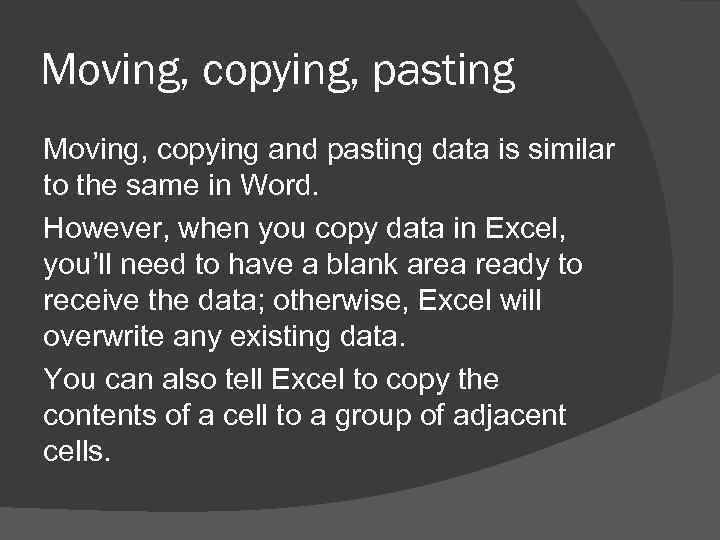 Moving, copying, pasting Moving, copying and pasting data is similar to the same in Word. However, when you copy data in Excel, you’ll need to have a blank area ready to receive the data; otherwise, Excel will overwrite any existing data. You can also tell Excel to copy the contents of a cell to a group of adjacent cells.
Moving, copying, pasting Moving, copying and pasting data is similar to the same in Word. However, when you copy data in Excel, you’ll need to have a blank area ready to receive the data; otherwise, Excel will overwrite any existing data. You can also tell Excel to copy the contents of a cell to a group of adjacent cells.
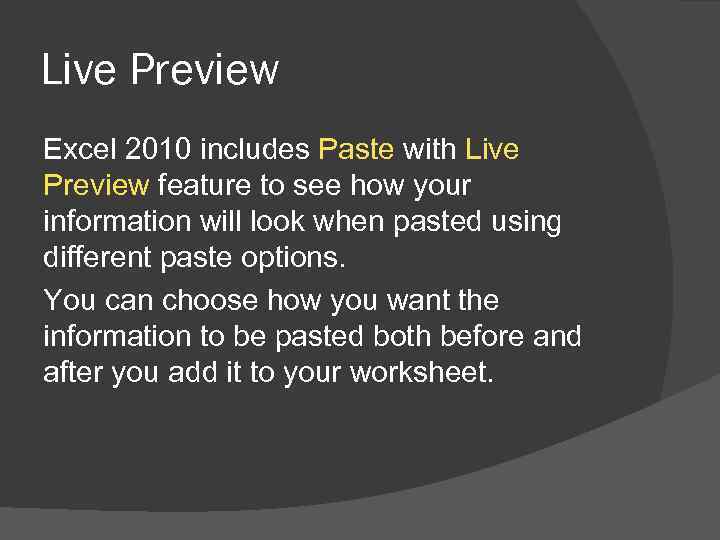 Live Preview Excel 2010 includes Paste with Live Preview feature to see how your information will look when pasted using different paste options. You can choose how you want the information to be pasted both before and after you add it to your worksheet.
Live Preview Excel 2010 includes Paste with Live Preview feature to see how your information will look when pasted using different paste options. You can choose how you want the information to be pasted both before and after you add it to your worksheet.
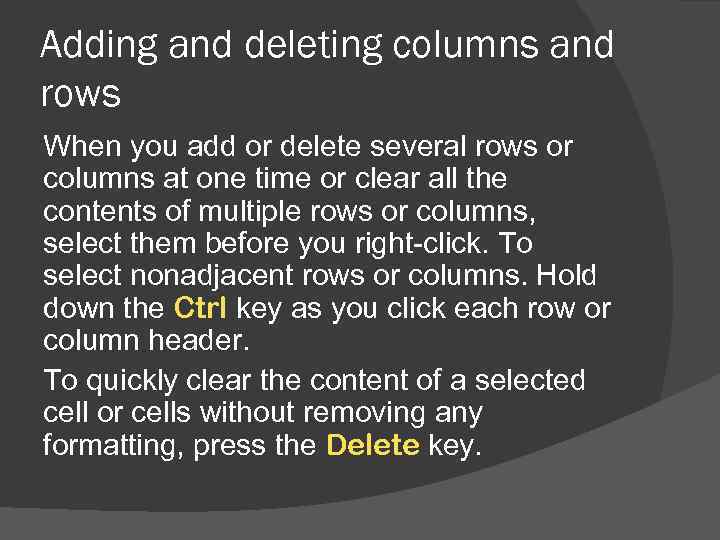 Adding and deleting columns and rows When you add or delete several rows or columns at one time or clear all the contents of multiple rows or columns, select them before you right-click. To select nonadjacent rows or columns. Hold down the Ctrl key as you click each row or column header. To quickly clear the content of a selected cell or cells without removing any formatting, press the Delete key.
Adding and deleting columns and rows When you add or delete several rows or columns at one time or clear all the contents of multiple rows or columns, select them before you right-click. To select nonadjacent rows or columns. Hold down the Ctrl key as you click each row or column header. To quickly clear the content of a selected cell or cells without removing any formatting, press the Delete key.
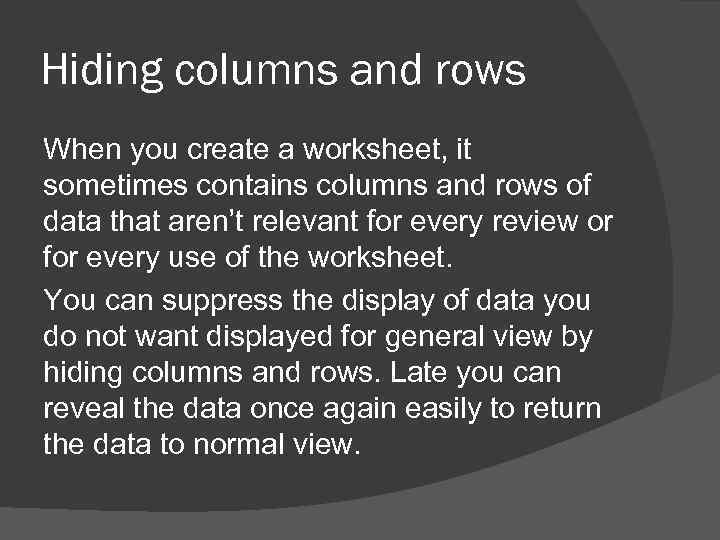 Hiding columns and rows When you create a worksheet, it sometimes contains columns and rows of data that aren’t relevant for every review or for every use of the worksheet. You can suppress the display of data you do not want displayed for general view by hiding columns and rows. Late you can reveal the data once again easily to return the data to normal view.
Hiding columns and rows When you create a worksheet, it sometimes contains columns and rows of data that aren’t relevant for every review or for every use of the worksheet. You can suppress the display of data you do not want displayed for general view by hiding columns and rows. Late you can reveal the data once again easily to return the data to normal view.
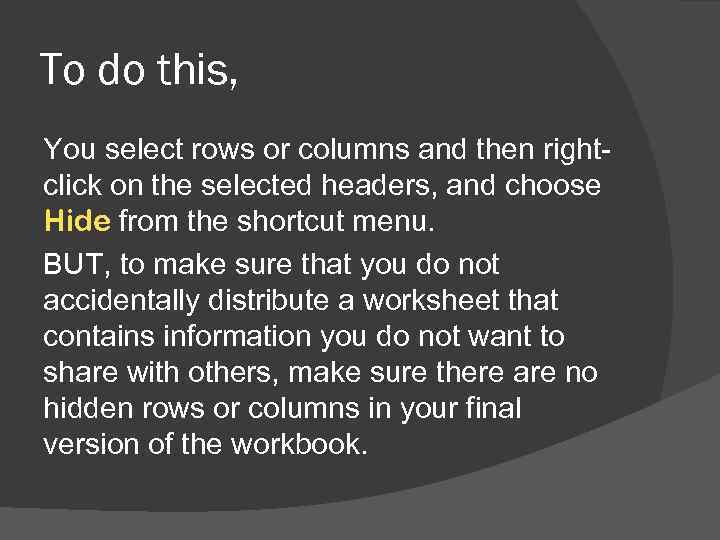 To do this, You select rows or columns and then rightclick on the selected headers, and choose Hide from the shortcut menu. BUT, to make sure that you do not accidentally distribute a worksheet that contains information you do not want to share with others, make sure there are no hidden rows or columns in your final version of the workbook.
To do this, You select rows or columns and then rightclick on the selected headers, and choose Hide from the shortcut menu. BUT, to make sure that you do not accidentally distribute a worksheet that contains information you do not want to share with others, make sure there are no hidden rows or columns in your final version of the workbook.
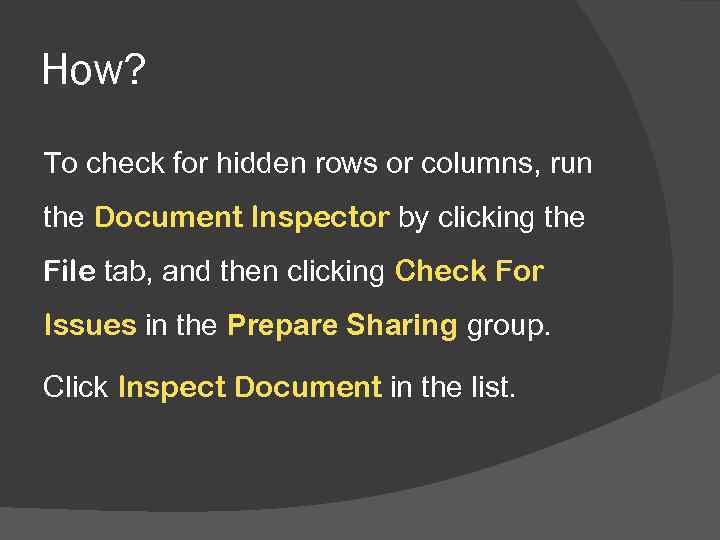 How? To check for hidden rows or columns, run the Document Inspector by clicking the File tab, and then clicking Check For Issues in the Prepare Sharing group. Click Inspect Document in the list.
How? To check for hidden rows or columns, run the Document Inspector by clicking the File tab, and then clicking Check For Issues in the Prepare Sharing group. Click Inspect Document in the list.
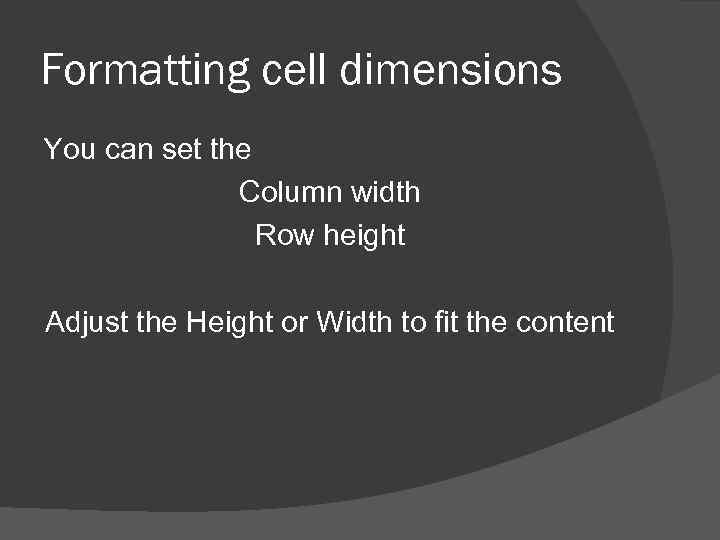 Formatting cell dimensions You can set the Column width Row height Adjust the Height or Width to fit the content
Formatting cell dimensions You can set the Column width Row height Adjust the Height or Width to fit the content
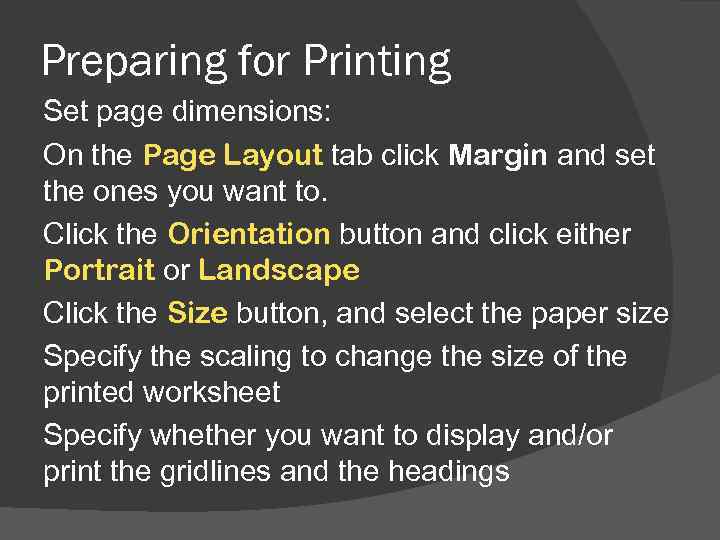 Preparing for Printing Set page dimensions: On the Page Layout tab click Margin and set the ones you want to. Click the Orientation button and click either Portrait or Landscape Click the Size button, and select the paper size Specify the scaling to change the size of the printed worksheet Specify whether you want to display and/or print the gridlines and the headings
Preparing for Printing Set page dimensions: On the Page Layout tab click Margin and set the ones you want to. Click the Orientation button and click either Portrait or Landscape Click the Size button, and select the paper size Specify the scaling to change the size of the printed worksheet Specify whether you want to display and/or print the gridlines and the headings