c9811def32b576e6528d2351ba37128a.ppt
- Количество слайдов: 30
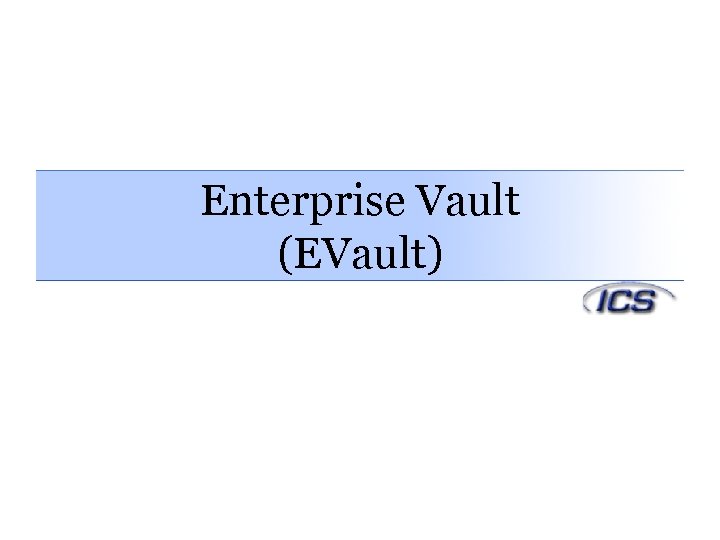 Enterprise Vault (EVault)
Enterprise Vault (EVault)
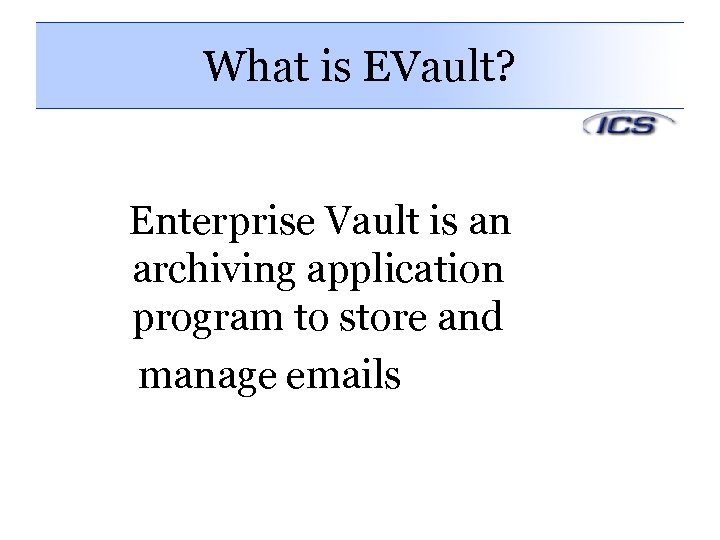 What is EVault? Enterprise Vault is an archiving application program to store and manage emails
What is EVault? Enterprise Vault is an archiving application program to store and manage emails
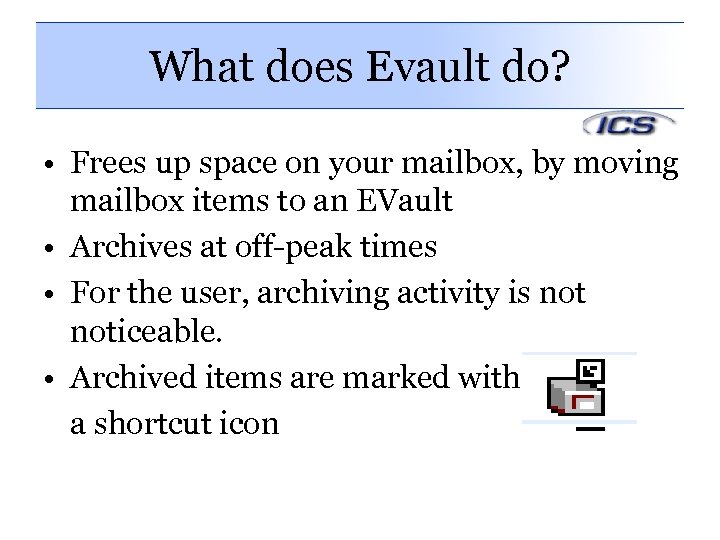 What does Evault do? • Frees up space on your mailbox, by moving mailbox items to an EVault • Archives at off-peak times • For the user, archiving activity is noticeable. • Archived items are marked with a shortcut icon
What does Evault do? • Frees up space on your mailbox, by moving mailbox items to an EVault • Archives at off-peak times • For the user, archiving activity is noticeable. • Archived items are marked with a shortcut icon
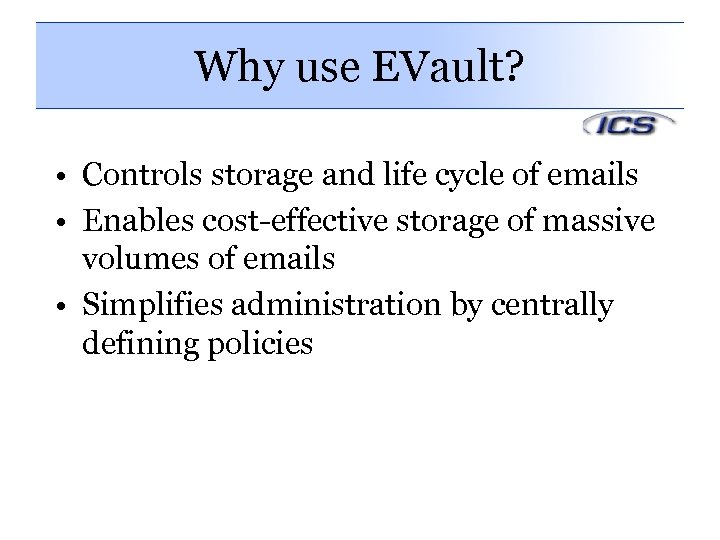 Why use EVault? • Controls storage and life cycle of emails • Enables cost-effective storage of massive volumes of emails • Simplifies administration by centrally defining policies
Why use EVault? • Controls storage and life cycle of emails • Enables cost-effective storage of massive volumes of emails • Simplifies administration by centrally defining policies
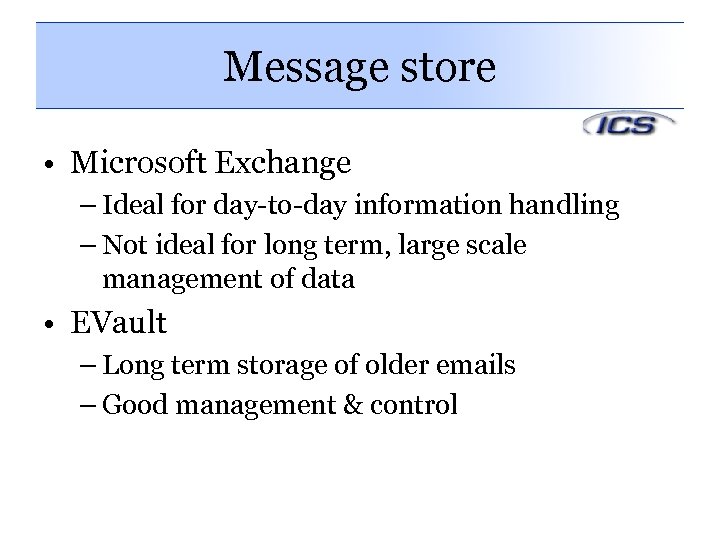 Message store • Microsoft Exchange – Ideal for day-to-day information handling – Not ideal for long term, large scale management of data • EVault – Long term storage of older emails – Good management & control
Message store • Microsoft Exchange – Ideal for day-to-day information handling – Not ideal for long term, large scale management of data • EVault – Long term storage of older emails – Good management & control
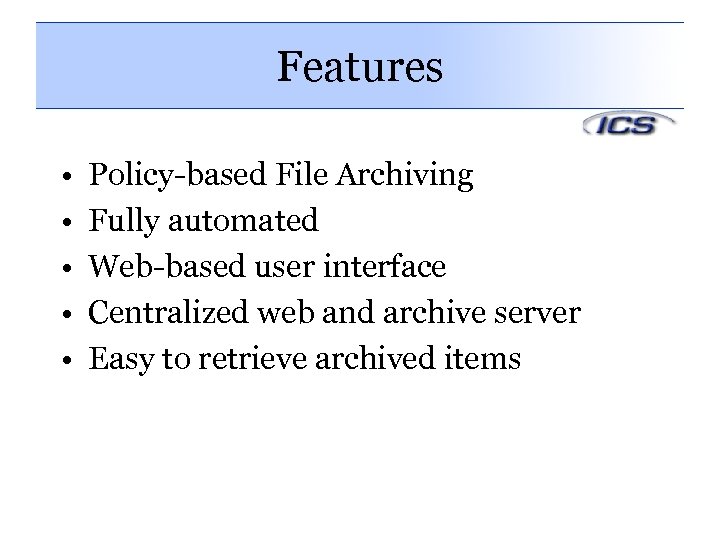 Features • • • Policy-based File Archiving Fully automated Web-based user interface Centralized web and archive server Easy to retrieve archived items
Features • • • Policy-based File Archiving Fully automated Web-based user interface Centralized web and archive server Easy to retrieve archived items
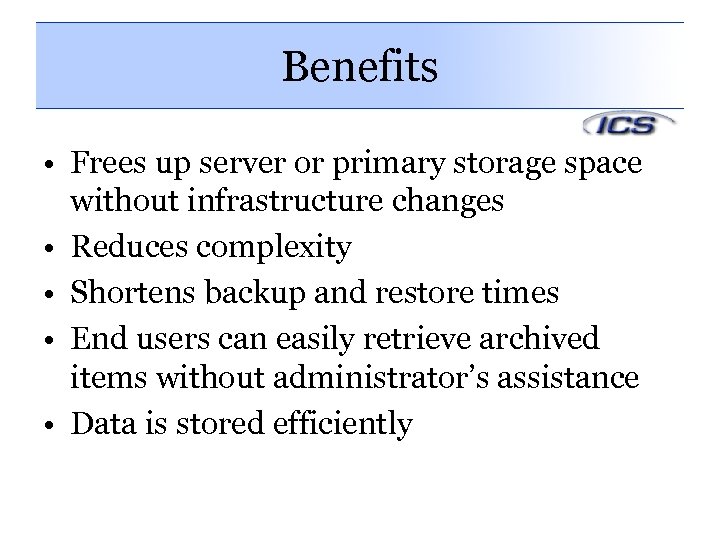 Benefits • Frees up server or primary storage space without infrastructure changes • Reduces complexity • Shortens backup and restore times • End users can easily retrieve archived items without administrator’s assistance • Data is stored efficiently
Benefits • Frees up server or primary storage space without infrastructure changes • Reduces complexity • Shortens backup and restore times • End users can easily retrieve archived items without administrator’s assistance • Data is stored efficiently
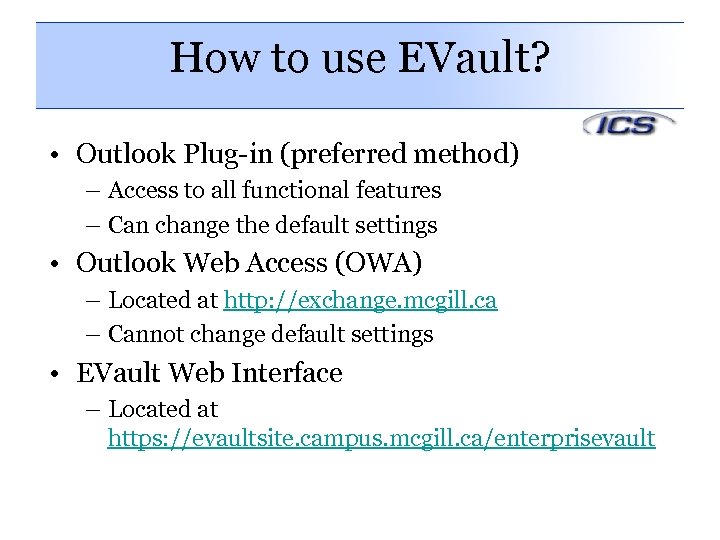 How to use EVault? • Outlook Plug-in (preferred method) – Access to all functional features – Can change the default settings • Outlook Web Access (OWA) – Located at http: //exchange. mcgill. ca – Cannot change default settings • EVault Web Interface – Located at https: //evaultsite. campus. mcgill. ca/enterprisevault
How to use EVault? • Outlook Plug-in (preferred method) – Access to all functional features – Can change the default settings • Outlook Web Access (OWA) – Located at http: //exchange. mcgill. ca – Cannot change default settings • EVault Web Interface – Located at https: //evaultsite. campus. mcgill. ca/enterprisevault
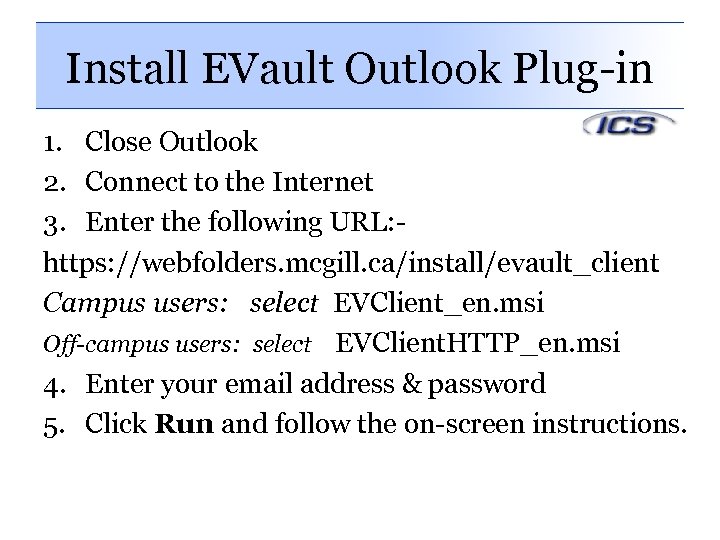 Install EVault Outlook Plug-in 1. Close Outlook 2. Connect to the Internet 3. Enter the following URL: https: //webfolders. mcgill. ca/install/evault_client Campus users: select EVClient_en. msi Off-campus users: select EVClient. HTTP_en. msi 4. Enter your email address & password 5. Click Run and follow the on-screen instructions.
Install EVault Outlook Plug-in 1. Close Outlook 2. Connect to the Internet 3. Enter the following URL: https: //webfolders. mcgill. ca/install/evault_client Campus users: select EVClient_en. msi Off-campus users: select EVClient. HTTP_en. msi 4. Enter your email address & password 5. Click Run and follow the on-screen instructions.
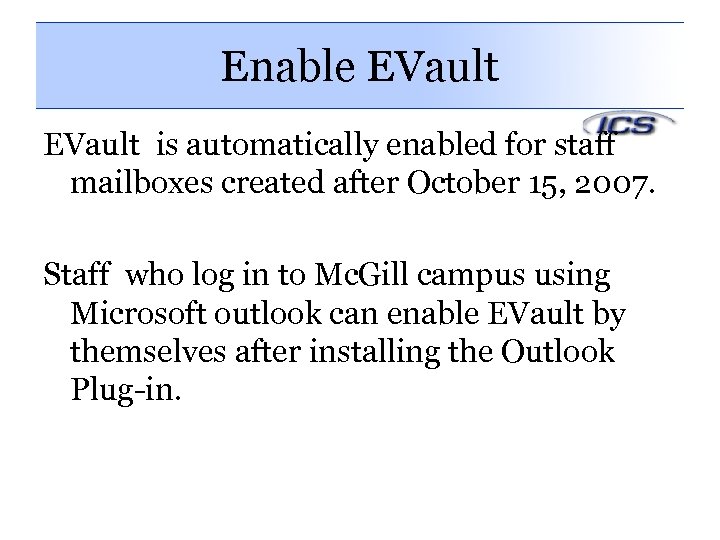 Enable EVault is automatically enabled for staff mailboxes created after October 15, 2007. Staff who log in to Mc. Gill campus using Microsoft outlook can enable EVault by themselves after installing the Outlook Plug-in.
Enable EVault is automatically enabled for staff mailboxes created after October 15, 2007. Staff who log in to Mc. Gill campus using Microsoft outlook can enable EVault by themselves after installing the Outlook Plug-in.
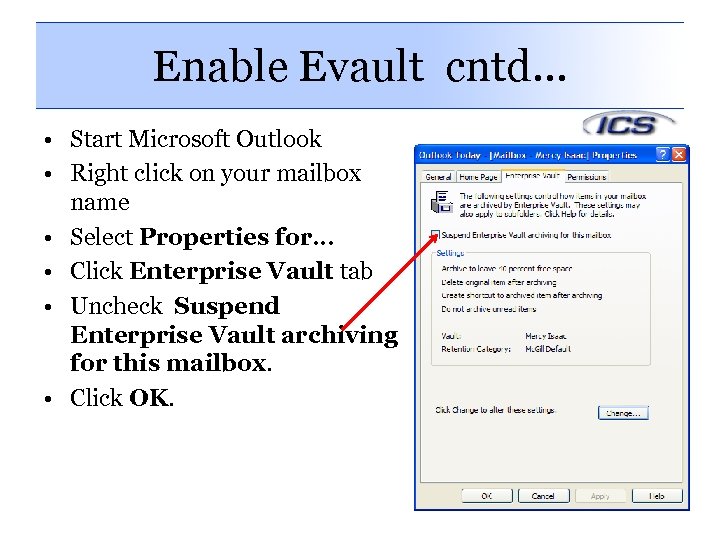 Enable Evault cntd… • Start Microsoft Outlook • Right click on your mailbox name • Select Properties for… • Click Enterprise Vault tab • Uncheck Suspend Enterprise Vault archiving for this mailbox. • Click OK.
Enable Evault cntd… • Start Microsoft Outlook • Right click on your mailbox name • Select Properties for… • Click Enterprise Vault tab • Uncheck Suspend Enterprise Vault archiving for this mailbox. • Click OK.
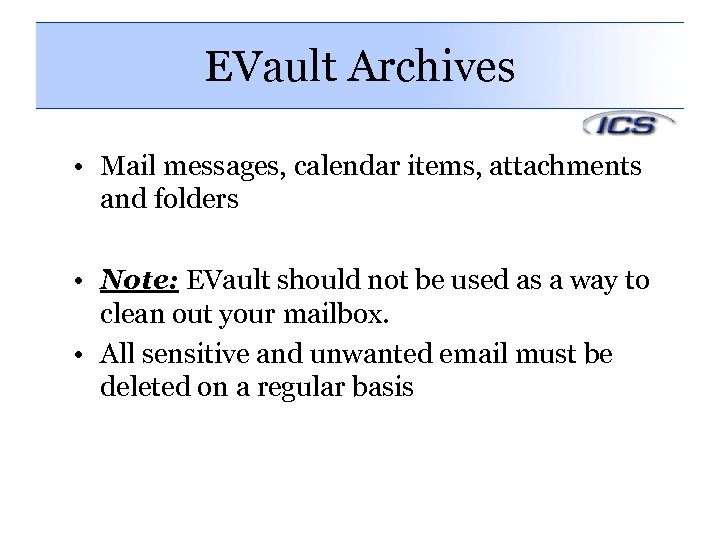 EVault Archives • Mail messages, calendar items, attachments and folders • Note: EVault should not be used as a way to clean out your mailbox. • All sensitive and unwanted email must be deleted on a regular basis
EVault Archives • Mail messages, calendar items, attachments and folders • Note: EVault should not be used as a way to clean out your mailbox. • All sensitive and unwanted email must be deleted on a regular basis
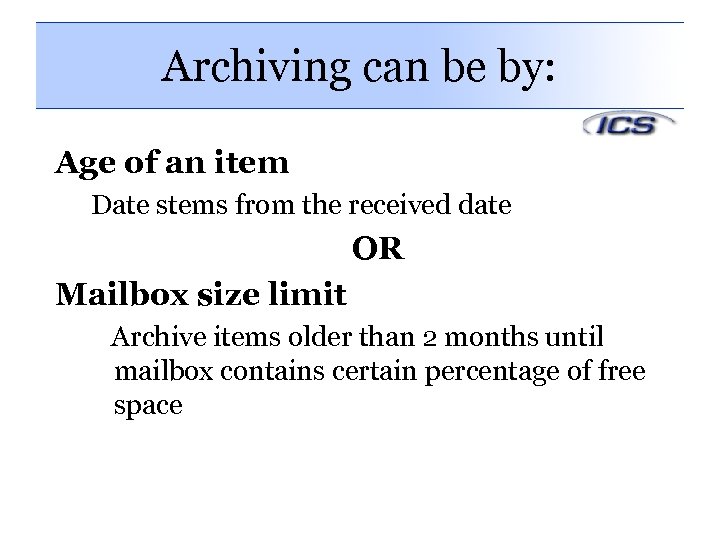 Archiving can be by: Age of an item Date stems from the received date OR Mailbox size limit Archive items older than 2 months until mailbox contains certain percentage of free space
Archiving can be by: Age of an item Date stems from the received date OR Mailbox size limit Archive items older than 2 months until mailbox contains certain percentage of free space
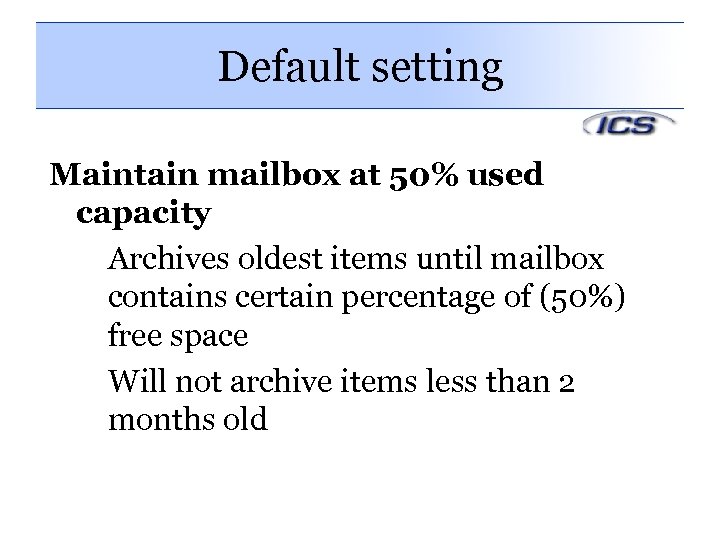 Default setting Maintain mailbox at 50% used capacity Archives oldest items until mailbox contains certain percentage of (50%) free space Will not archive items less than 2 months old
Default setting Maintain mailbox at 50% used capacity Archives oldest items until mailbox contains certain percentage of (50%) free space Will not archive items less than 2 months old
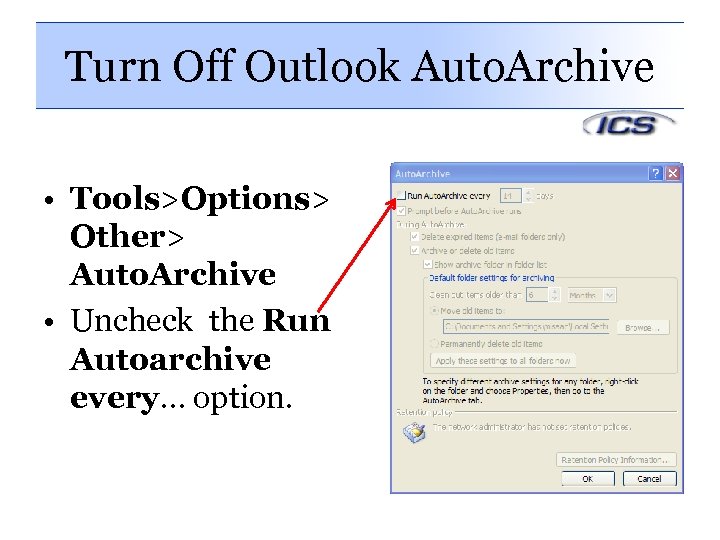 Turn Off Outlook Auto. Archive • Tools>Options> Other> Auto. Archive • Uncheck the Run Autoarchive every… option.
Turn Off Outlook Auto. Archive • Tools>Options> Other> Auto. Archive • Uncheck the Run Autoarchive every… option.
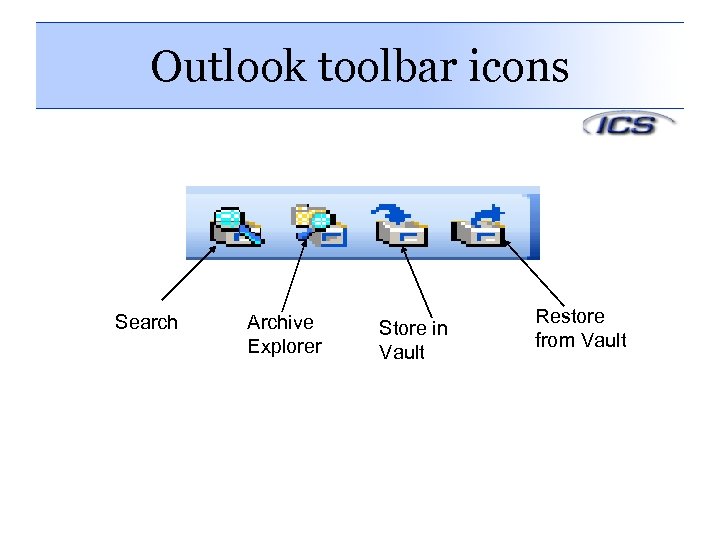 Outlook toolbar icons Search Archive Explorer Store in Vault Restore from Vault
Outlook toolbar icons Search Archive Explorer Store in Vault Restore from Vault
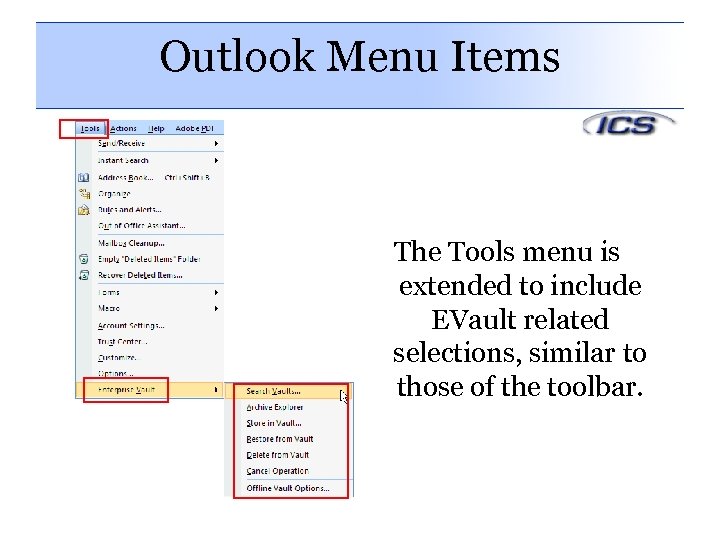 Outlook Menu Items The Tools menu is extended to include EVault related selections, similar to those of the toolbar.
Outlook Menu Items The Tools menu is extended to include EVault related selections, similar to those of the toolbar.
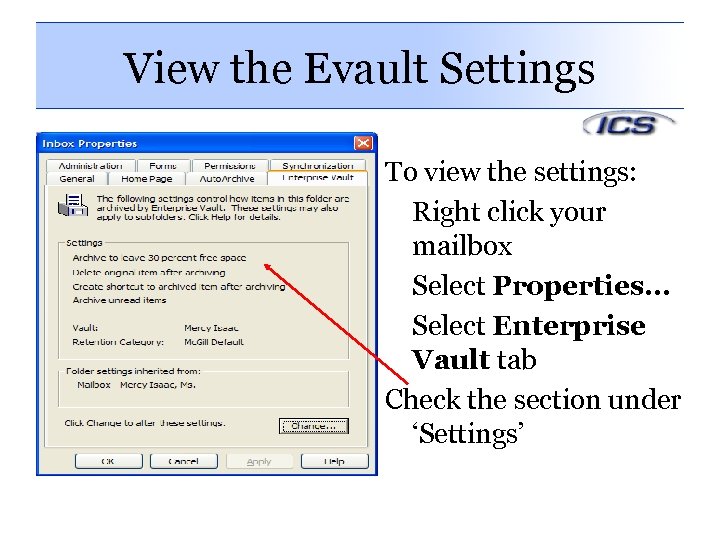 View the Evault Settings To view the settings: Right click your mailbox Select Properties… Select Enterprise Vault tab Check the section under ‘Settings’
View the Evault Settings To view the settings: Right click your mailbox Select Properties… Select Enterprise Vault tab Check the section under ‘Settings’
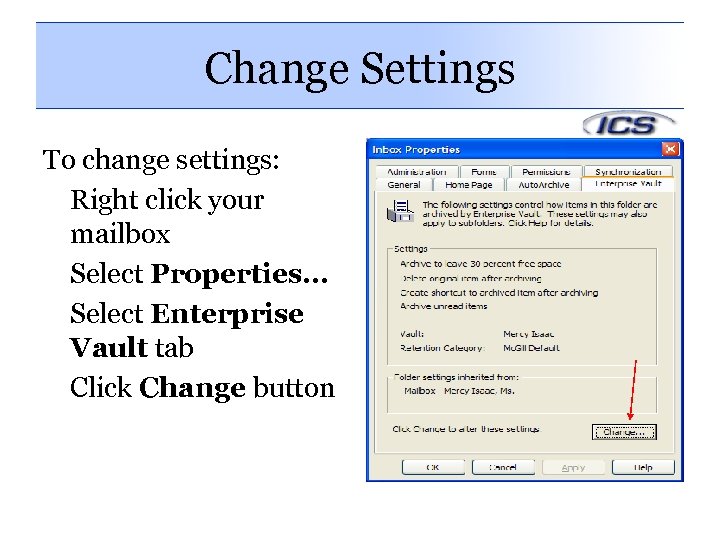 Change Settings To change settings: Right click your mailbox Select Properties… Select Enterprise Vault tab Click Change button
Change Settings To change settings: Right click your mailbox Select Properties… Select Enterprise Vault tab Click Change button
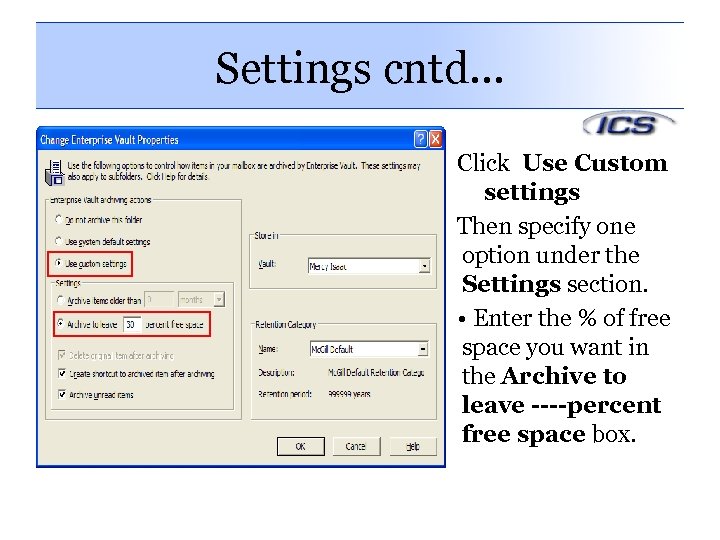 Settings cntd… Click Use Custom settings Then specify one option under the Settings section. • Enter the % of free space you want in the Archive to leave ----percent free space box.
Settings cntd… Click Use Custom settings Then specify one option under the Settings section. • Enter the % of free space you want in the Archive to leave ----percent free space box.
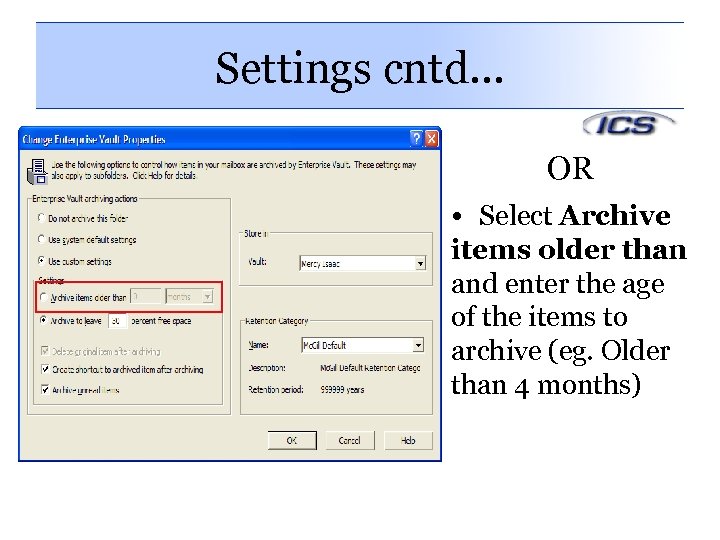 Settings cntd… OR • Select Archive items older than and enter the age of the items to archive (eg. Older than 4 months)
Settings cntd… OR • Select Archive items older than and enter the age of the items to archive (eg. Older than 4 months)
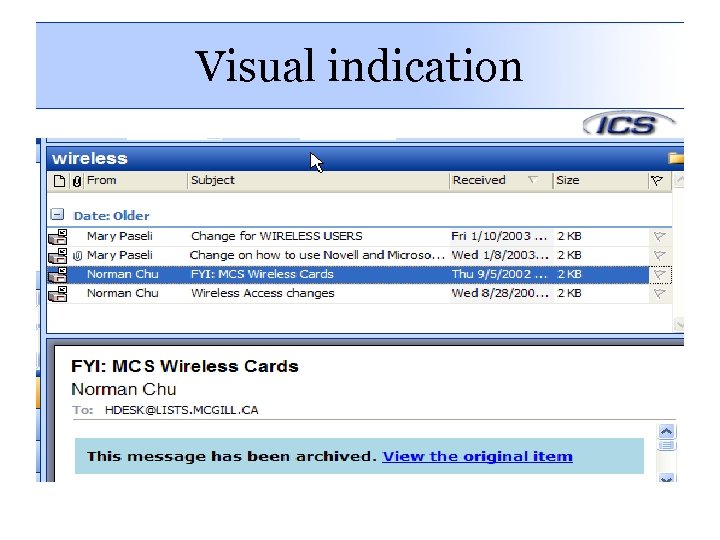 Visual indication
Visual indication
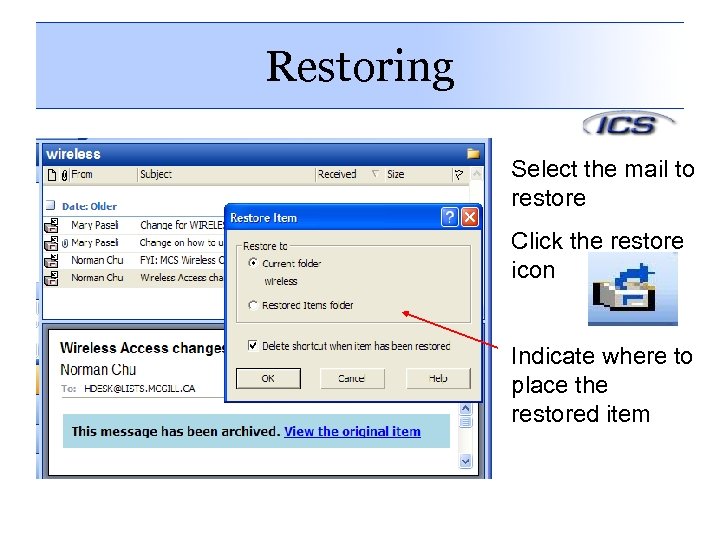 Restoring Select the mail to restore Click the restore icon Indicate where to place the restored item
Restoring Select the mail to restore Click the restore icon Indicate where to place the restored item
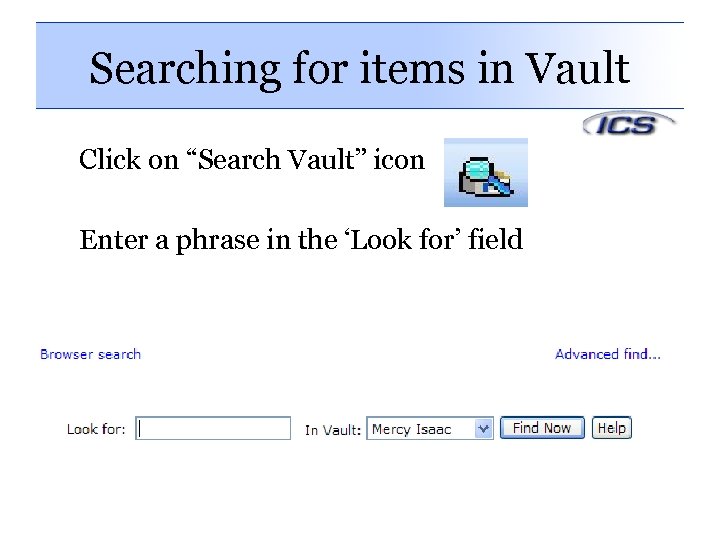 Searching for items in Vault Click on “Search Vault” icon Enter a phrase in the ‘Look for’ field
Searching for items in Vault Click on “Search Vault” icon Enter a phrase in the ‘Look for’ field
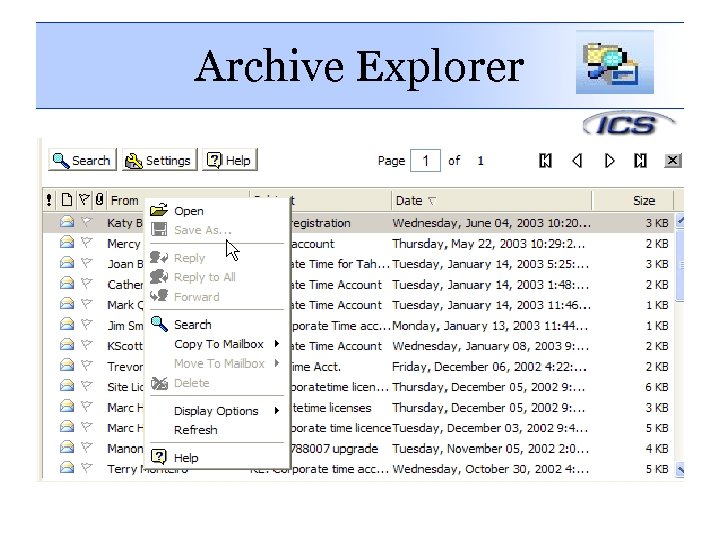 Archive Explorer
Archive Explorer
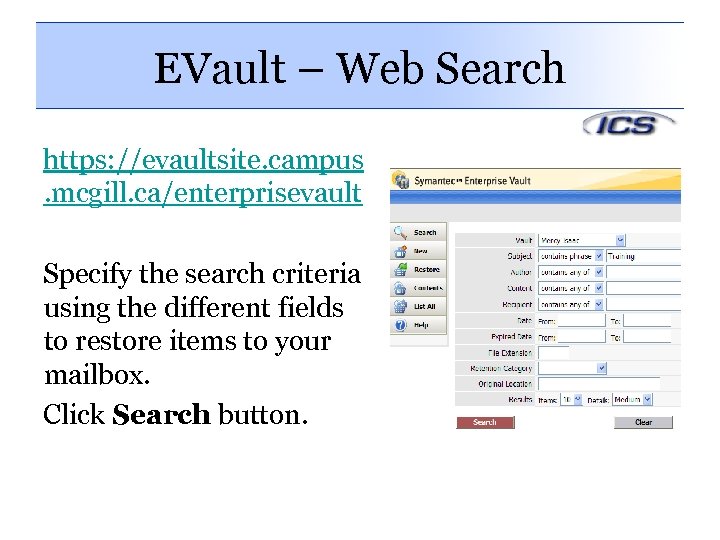 EVault – Web Search https: //evaultsite. campus. mcgill. ca/enterprisevault Specify the search criteria using the different fields to restore items to your mailbox. Click Search button.
EVault – Web Search https: //evaultsite. campus. mcgill. ca/enterprisevault Specify the search criteria using the different fields to restore items to your mailbox. Click Search button.
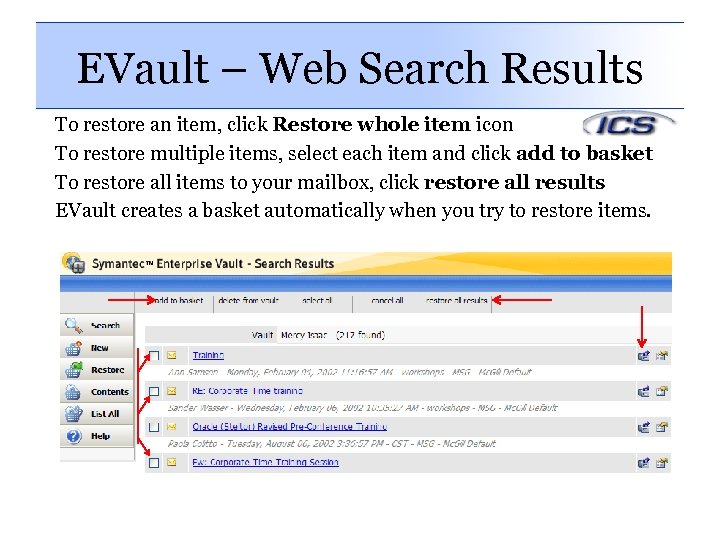 EVault – Web Search Results To restore an item, click Restore whole item icon To restore multiple items, select each item and click add to basket To restore all items to your mailbox, click restore all results EVault creates a basket automatically when you try to restore items.
EVault – Web Search Results To restore an item, click Restore whole item icon To restore multiple items, select each item and click add to basket To restore all items to your mailbox, click restore all results EVault creates a basket automatically when you try to restore items.
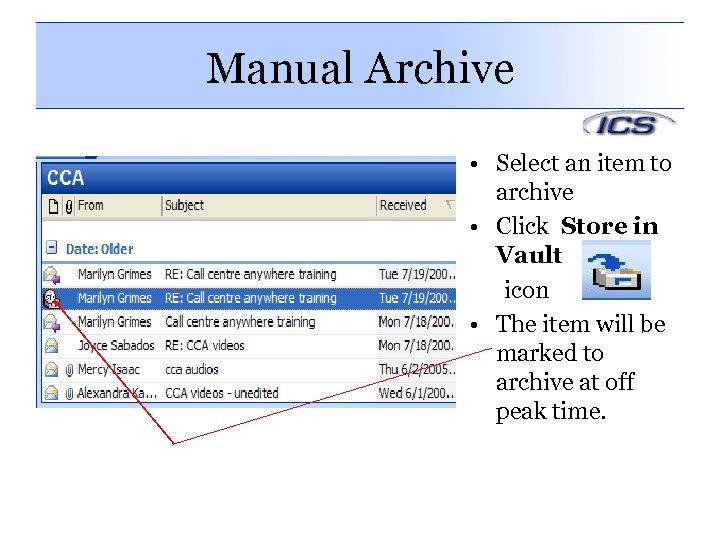 Manual Archive • Select an item to archive • Click Store in Vault icon • The item will be marked to archive at off peak time.
Manual Archive • Select an item to archive • Click Store in Vault icon • The item will be marked to archive at off peak time.
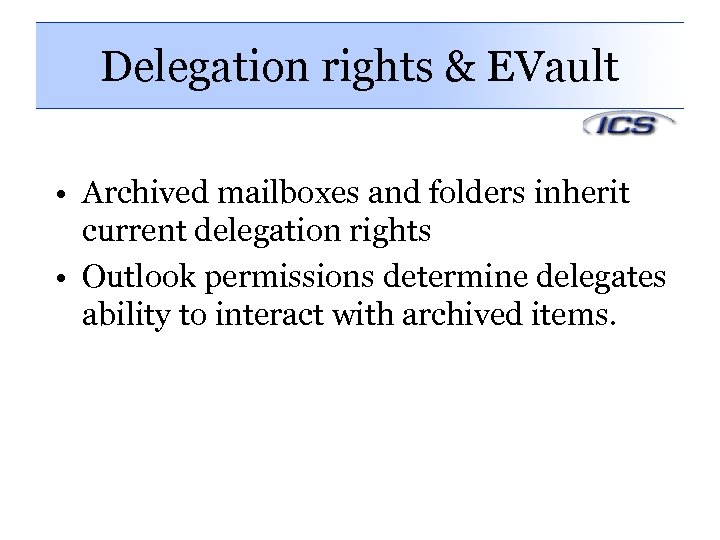 Delegation rights & EVault • Archived mailboxes and folders inherit current delegation rights • Outlook permissions determine delegates ability to interact with archived items.
Delegation rights & EVault • Archived mailboxes and folders inherit current delegation rights • Outlook permissions determine delegates ability to interact with archived items.
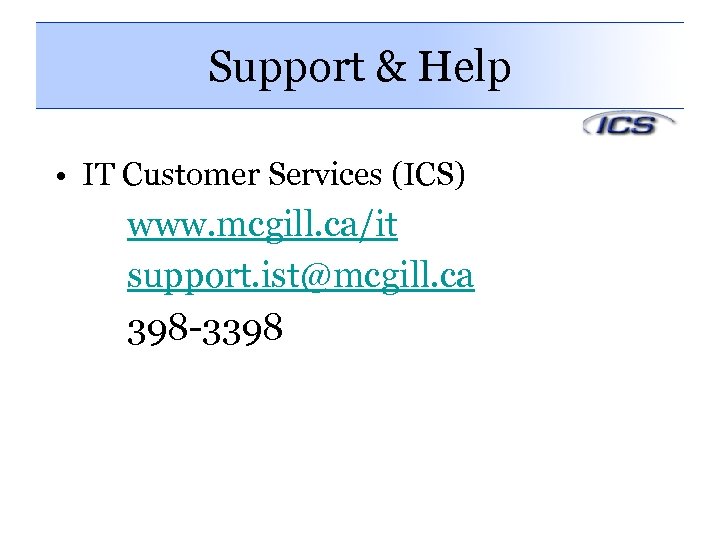 Support & Help • IT Customer Services (ICS) www. mcgill. ca/it support. ist@mcgill. ca 398 -3398
Support & Help • IT Customer Services (ICS) www. mcgill. ca/it support. ist@mcgill. ca 398 -3398


