a4bd3c0eaa63cd785d65a51111a31548.ppt
- Количество слайдов: 21
 ELECTRONIC FUND MANAGEMENT SYSTEM (e-FMS) “Right Amount In Right Accounts Within Time” Prepared & Designed by Accounts Section District MGNREGS Cell, Jalpaiguri
ELECTRONIC FUND MANAGEMENT SYSTEM (e-FMS) “Right Amount In Right Accounts Within Time” Prepared & Designed by Accounts Section District MGNREGS Cell, Jalpaiguri
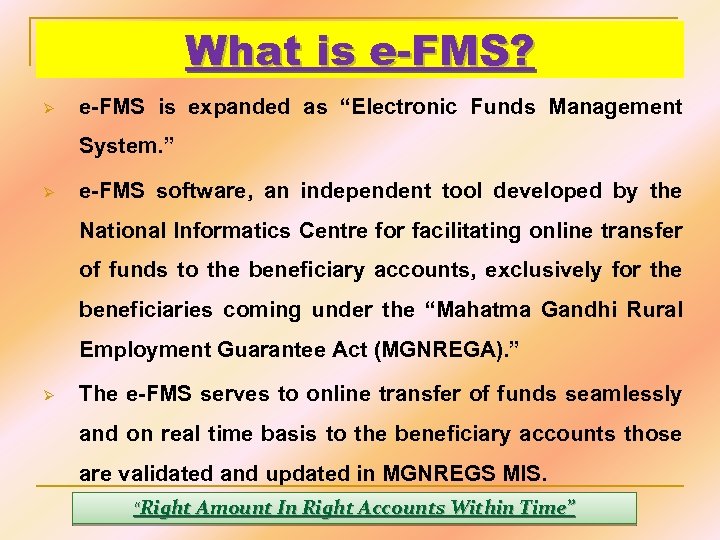 What is e-FMS? Ø e-FMS is expanded as “Electronic Funds Management System. ” Ø e-FMS software, an independent tool developed by the National Informatics Centre for facilitating online transfer of funds to the beneficiary accounts, exclusively for the beneficiaries coming under the “Mahatma Gandhi Rural Employment Guarantee Act (MGNREGA). ” Ø The e-FMS serves to online transfer of funds seamlessly and on real time basis to the beneficiary accounts those are validated and updated in MGNREGS MIS. “Right Amount In Right Accounts Within Time”
What is e-FMS? Ø e-FMS is expanded as “Electronic Funds Management System. ” Ø e-FMS software, an independent tool developed by the National Informatics Centre for facilitating online transfer of funds to the beneficiary accounts, exclusively for the beneficiaries coming under the “Mahatma Gandhi Rural Employment Guarantee Act (MGNREGA). ” Ø The e-FMS serves to online transfer of funds seamlessly and on real time basis to the beneficiary accounts those are validated and updated in MGNREGS MIS. “Right Amount In Right Accounts Within Time”
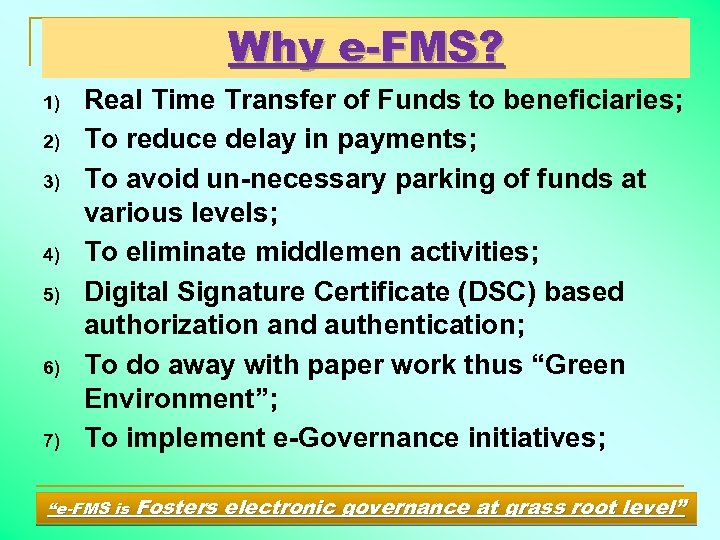 Why e-FMS? 1) 2) 3) 4) 5) 6) 7) Real Time Transfer of Funds to beneficiaries; To reduce delay in payments; To avoid un-necessary parking of funds at various levels; To eliminate middlemen activities; Digital Signature Certificate (DSC) based authorization and authentication; To do away with paper work thus “Green Environment”; To implement e-Governance initiatives; “e-FMS is Fosters electronic governance at grass root level”
Why e-FMS? 1) 2) 3) 4) 5) 6) 7) Real Time Transfer of Funds to beneficiaries; To reduce delay in payments; To avoid un-necessary parking of funds at various levels; To eliminate middlemen activities; Digital Signature Certificate (DSC) based authorization and authentication; To do away with paper work thus “Green Environment”; To implement e-Governance initiatives; “e-FMS is Fosters electronic governance at grass root level”
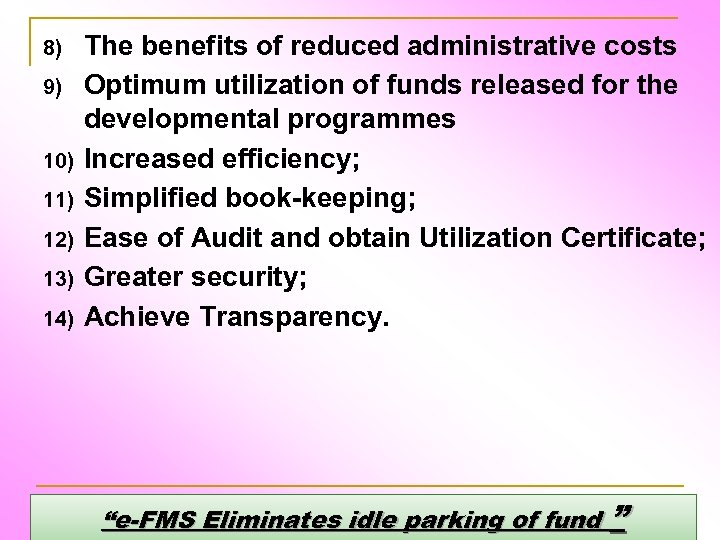 8) 9) 10) 11) 12) 13) 14) The benefits of reduced administrative costs Optimum utilization of funds released for the developmental programmes Increased efficiency; Simplified book-keeping; Ease of Audit and obtain Utilization Certificate; Greater security; Achieve Transparency. “e-FMS Eliminates idle parking of fund ”
8) 9) 10) 11) 12) 13) 14) The benefits of reduced administrative costs Optimum utilization of funds released for the developmental programmes Increased efficiency; Simplified book-keeping; Ease of Audit and obtain Utilization Certificate; Greater security; Achieve Transparency. “e-FMS Eliminates idle parking of fund ”
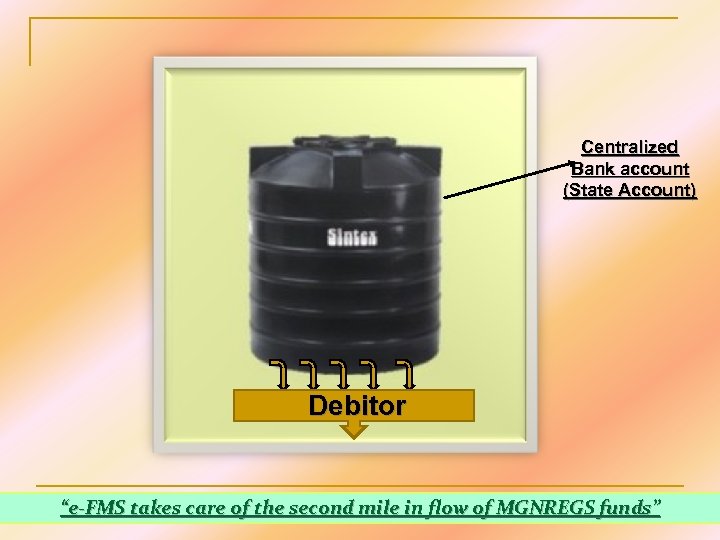 Centralized Bank account (State Account) Debitor “e-FMS takes care of the second mile in flow of MGNREGS funds”
Centralized Bank account (State Account) Debitor “e-FMS takes care of the second mile in flow of MGNREGS funds”
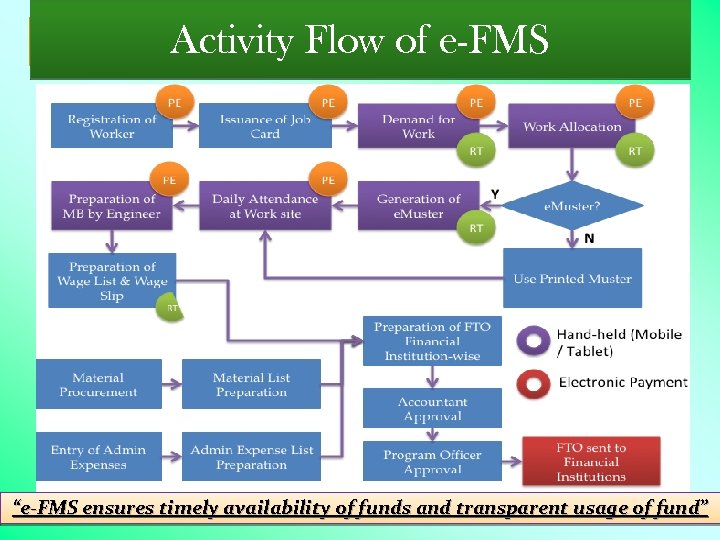 Activity Flow of e-FMS “e-FMS ensures timely availability of funds and transparent usage of fund”
Activity Flow of e-FMS “e-FMS ensures timely availability of funds and transparent usage of fund”
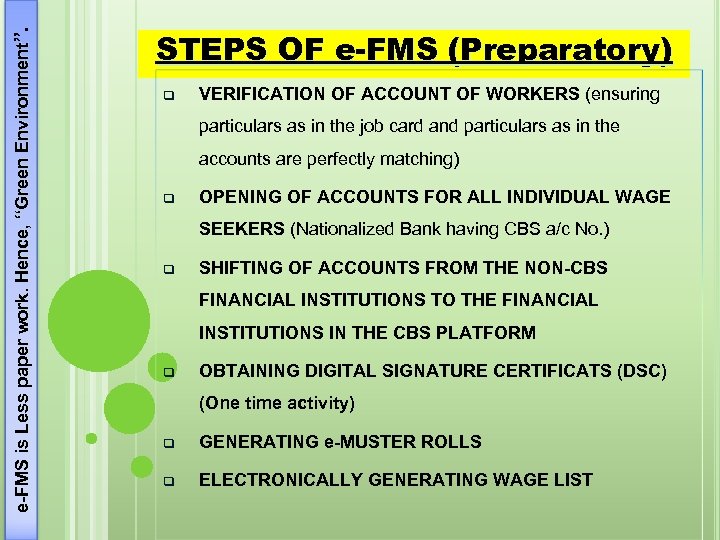 e-FMS is Less paper work. Hence, “Green Environment”. STEPS OF e-FMS (Preparatory) q VERIFICATION OF ACCOUNT OF WORKERS (ensuring particulars as in the job card and particulars as in the accounts are perfectly matching) q OPENING OF ACCOUNTS FOR ALL INDIVIDUAL WAGE SEEKERS (Nationalized Bank having CBS a/c No. ) q SHIFTING OF ACCOUNTS FROM THE NON-CBS FINANCIAL INSTITUTIONS TO THE FINANCIAL INSTITUTIONS IN THE CBS PLATFORM q OBTAINING DIGITAL SIGNATURE CERTIFICATS (DSC) (One time activity) q GENERATING e-MUSTER ROLLS q ELECTRONICALLY GENERATING WAGE LIST
e-FMS is Less paper work. Hence, “Green Environment”. STEPS OF e-FMS (Preparatory) q VERIFICATION OF ACCOUNT OF WORKERS (ensuring particulars as in the job card and particulars as in the accounts are perfectly matching) q OPENING OF ACCOUNTS FOR ALL INDIVIDUAL WAGE SEEKERS (Nationalized Bank having CBS a/c No. ) q SHIFTING OF ACCOUNTS FROM THE NON-CBS FINANCIAL INSTITUTIONS TO THE FINANCIAL INSTITUTIONS IN THE CBS PLATFORM q OBTAINING DIGITAL SIGNATURE CERTIFICATS (DSC) (One time activity) q GENERATING e-MUSTER ROLLS q ELECTRONICALLY GENERATING WAGE LIST
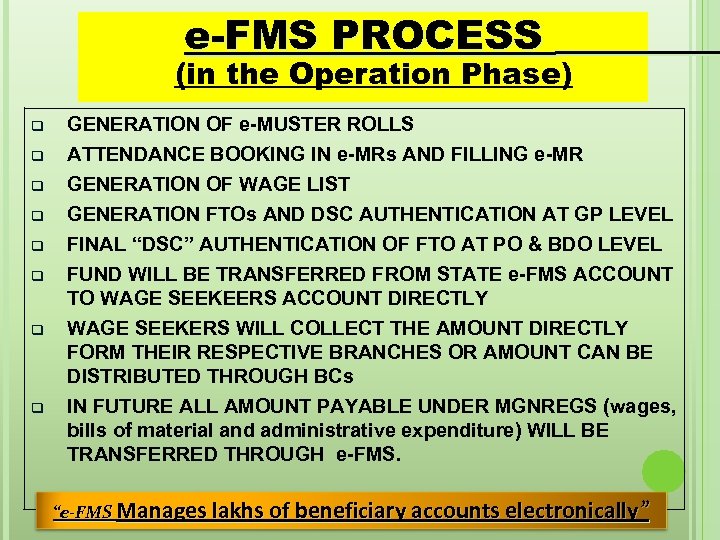 e-FMS PROCESS (in the Operation Phase) q q q q GENERATION OF e-MUSTER ROLLS ATTENDANCE BOOKING IN e-MRs AND FILLING e-MR GENERATION OF WAGE LIST GENERATION FTOs AND DSC AUTHENTICATION AT GP LEVEL FINAL “DSC” AUTHENTICATION OF FTO AT PO & BDO LEVEL FUND WILL BE TRANSFERRED FROM STATE e-FMS ACCOUNT TO WAGE SEEKEERS ACCOUNT DIRECTLY WAGE SEEKERS WILL COLLECT THE AMOUNT DIRECTLY FORM THEIR RESPECTIVE BRANCHES OR AMOUNT CAN BE DISTRIBUTED THROUGH BCs IN FUTURE ALL AMOUNT PAYABLE UNDER MGNREGS (wages, bills of material and administrative expenditure) WILL BE TRANSFERRED THROUGH e-FMS. “e-FMS Manages lakhs of beneficiary accounts electronically ”
e-FMS PROCESS (in the Operation Phase) q q q q GENERATION OF e-MUSTER ROLLS ATTENDANCE BOOKING IN e-MRs AND FILLING e-MR GENERATION OF WAGE LIST GENERATION FTOs AND DSC AUTHENTICATION AT GP LEVEL FINAL “DSC” AUTHENTICATION OF FTO AT PO & BDO LEVEL FUND WILL BE TRANSFERRED FROM STATE e-FMS ACCOUNT TO WAGE SEEKEERS ACCOUNT DIRECTLY WAGE SEEKERS WILL COLLECT THE AMOUNT DIRECTLY FORM THEIR RESPECTIVE BRANCHES OR AMOUNT CAN BE DISTRIBUTED THROUGH BCs IN FUTURE ALL AMOUNT PAYABLE UNDER MGNREGS (wages, bills of material and administrative expenditure) WILL BE TRANSFERRED THROUGH e-FMS. “e-FMS Manages lakhs of beneficiary accounts electronically ”
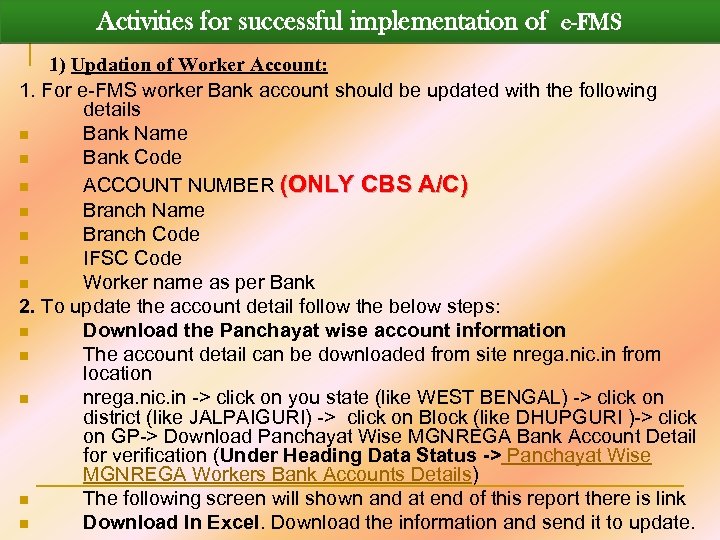 Activities for successful implementation of e-FMS 1) Updation of Worker Account: 1. For e-FMS worker Bank account should be updated with the following details n Bank Name n Bank Code n ACCOUNT NUMBER (ONLY CBS A/C) n Branch Name n Branch Code n IFSC Code n Worker name as per Bank 2. To update the account detail follow the below steps: n Download the Panchayat wise account information n The account detail can be downloaded from site nrega. nic. in from location n nrega. nic. in -> click on you state (like WEST BENGAL) -> click on district (like JALPAIGURI) -> click on Block (like DHUPGURI )-> click on GP-> Download Panchayat Wise MGNREGA Bank Account Detail for verification (Under Heading Data Status -> Panchayat Wise MGNREGA Workers Bank Accounts Details) n The following screen will shown and at end of this report there is link n Download In Excel. Download the information and send it to update.
Activities for successful implementation of e-FMS 1) Updation of Worker Account: 1. For e-FMS worker Bank account should be updated with the following details n Bank Name n Bank Code n ACCOUNT NUMBER (ONLY CBS A/C) n Branch Name n Branch Code n IFSC Code n Worker name as per Bank 2. To update the account detail follow the below steps: n Download the Panchayat wise account information n The account detail can be downloaded from site nrega. nic. in from location n nrega. nic. in -> click on you state (like WEST BENGAL) -> click on district (like JALPAIGURI) -> click on Block (like DHUPGURI )-> click on GP-> Download Panchayat Wise MGNREGA Bank Account Detail for verification (Under Heading Data Status -> Panchayat Wise MGNREGA Workers Bank Accounts Details) n The following screen will shown and at end of this report there is link n Download In Excel. Download the information and send it to update.
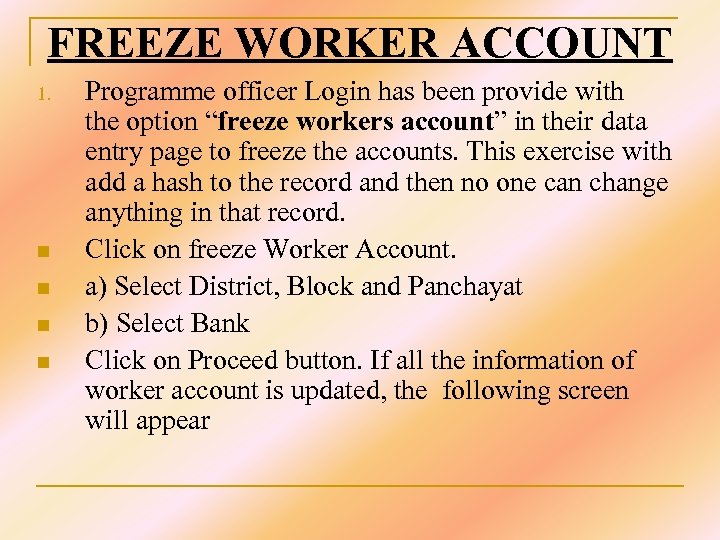 FREEZE WORKER ACCOUNT 1. n n Programme officer Login has been provide with the option “freeze workers account” in their data entry page to freeze the accounts. This exercise with add a hash to the record and then no one can change anything in that record. Click on freeze Worker Account. a) Select District, Block and Panchayat b) Select Bank Click on Proceed button. If all the information of worker account is updated, the following screen will appear
FREEZE WORKER ACCOUNT 1. n n Programme officer Login has been provide with the option “freeze workers account” in their data entry page to freeze the accounts. This exercise with add a hash to the record and then no one can change anything in that record. Click on freeze Worker Account. a) Select District, Block and Panchayat b) Select Bank Click on Proceed button. If all the information of worker account is updated, the following screen will appear
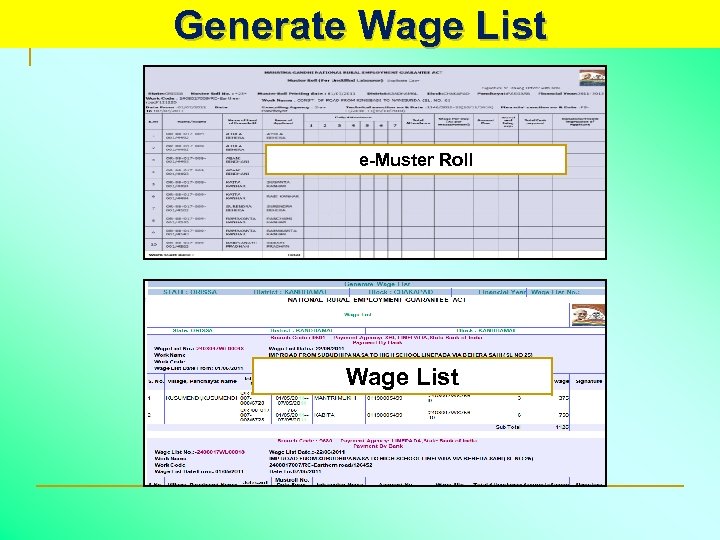 Generate Wage List e-Muster Roll Wage List
Generate Wage List e-Muster Roll Wage List
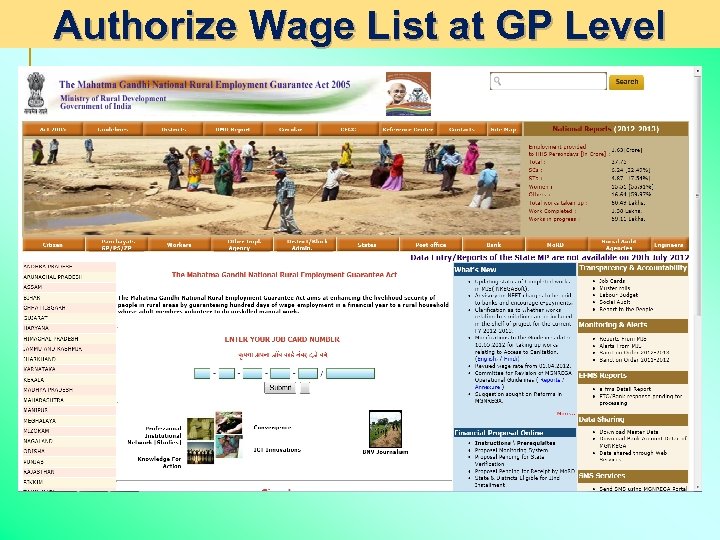 Authorize Wage List at GP Level
Authorize Wage List at GP Level
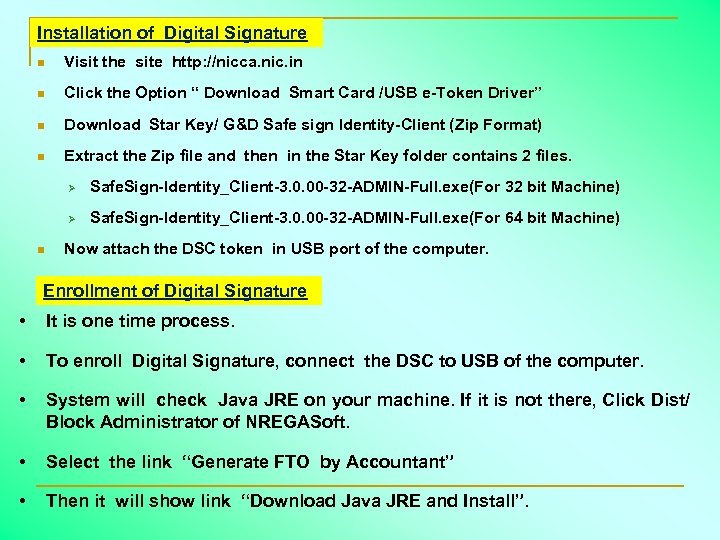 Installation of Digital Signature n Visit the site http: //nicca. nic. in n Click the Option “ Download Smart Card /USB e-Token Driver” n Download Star Key/ G&D Safe sign Identity-Client (Zip Format) n Extract the Zip file and then in the Star Key folder contains 2 files. Ø Ø n Safe. Sign-Identity_Client-3. 0. 00 -32 -ADMIN-Full. exe(For 32 bit Machine) Safe. Sign-Identity_Client-3. 0. 00 -32 -ADMIN-Full. exe(For 64 bit Machine) Now attach the DSC token in USB port of the computer. Enrollment of Digital Signature • It is one time process. • To enroll Digital Signature, connect the DSC to USB of the computer. • System will check Java JRE on your machine. If it is not there, Click Dist/ Block Administrator of NREGASoft. • Select the link “Generate FTO by Accountant” • Then it will show link “Download Java JRE and Install”.
Installation of Digital Signature n Visit the site http: //nicca. nic. in n Click the Option “ Download Smart Card /USB e-Token Driver” n Download Star Key/ G&D Safe sign Identity-Client (Zip Format) n Extract the Zip file and then in the Star Key folder contains 2 files. Ø Ø n Safe. Sign-Identity_Client-3. 0. 00 -32 -ADMIN-Full. exe(For 32 bit Machine) Safe. Sign-Identity_Client-3. 0. 00 -32 -ADMIN-Full. exe(For 64 bit Machine) Now attach the DSC token in USB port of the computer. Enrollment of Digital Signature • It is one time process. • To enroll Digital Signature, connect the DSC to USB of the computer. • System will check Java JRE on your machine. If it is not there, Click Dist/ Block Administrator of NREGASoft. • Select the link “Generate FTO by Accountant” • Then it will show link “Download Java JRE and Install”.
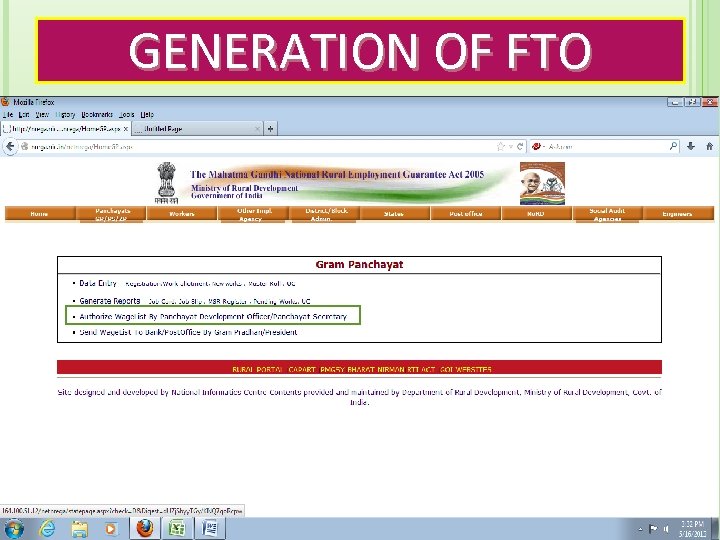 GENERATION OF FTO
GENERATION OF FTO
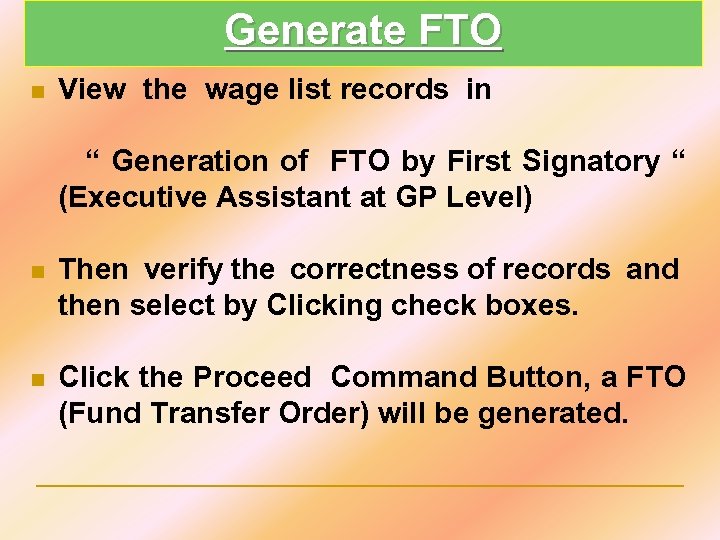 Generate FTO n View the wage list records in “ Generation of FTO by First Signatory “ (Executive Assistant at GP Level) n Then verify the correctness of records and then select by Clicking check boxes. n Click the Proceed Command Button, a FTO (Fund Transfer Order) will be generated.
Generate FTO n View the wage list records in “ Generation of FTO by First Signatory “ (Executive Assistant at GP Level) n Then verify the correctness of records and then select by Clicking check boxes. n Click the Proceed Command Button, a FTO (Fund Transfer Order) will be generated.
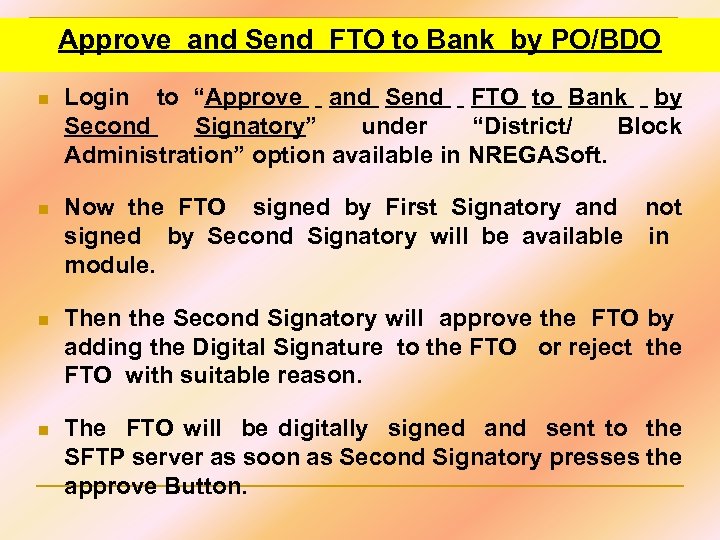 Approve and Send FTO to Bank by PO/BDO n Login to “Approve and Send FTO to Bank by Second Signatory” under “District/ Block Administration” option available in NREGASoft. n Now the FTO signed by First Signatory and not signed by Second Signatory will be available in module. n Then the Second Signatory will approve the FTO by adding the Digital Signature to the FTO or reject the FTO with suitable reason. n The FTO will be digitally signed and sent to the SFTP server as soon as Second Signatory presses the approve Button.
Approve and Send FTO to Bank by PO/BDO n Login to “Approve and Send FTO to Bank by Second Signatory” under “District/ Block Administration” option available in NREGASoft. n Now the FTO signed by First Signatory and not signed by Second Signatory will be available in module. n Then the Second Signatory will approve the FTO by adding the Digital Signature to the FTO or reject the FTO with suitable reason. n The FTO will be digitally signed and sent to the SFTP server as soon as Second Signatory presses the approve Button.
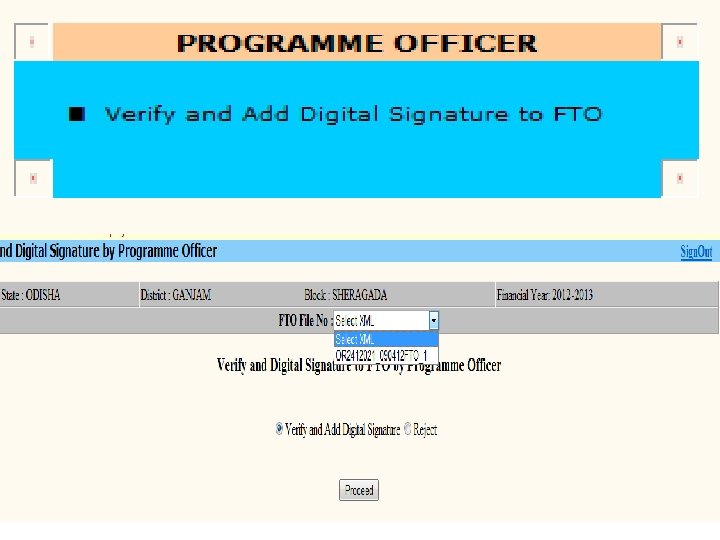
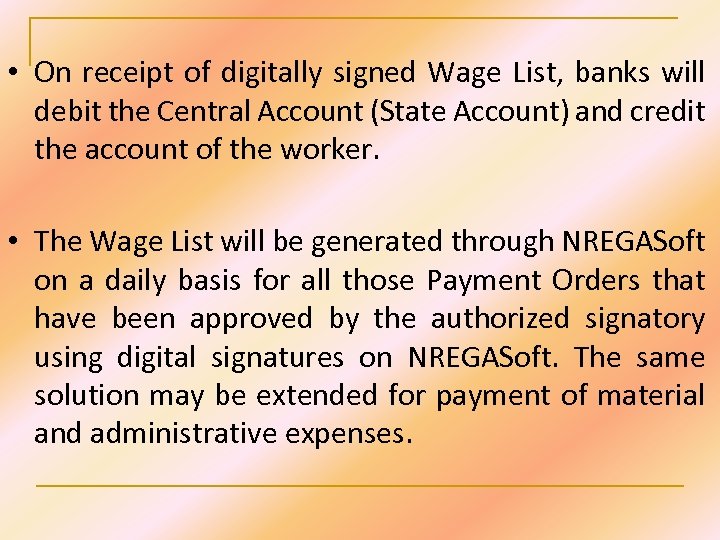 • On receipt of digitally signed Wage List, banks will debit the Central Account (State Account) and credit the account of the worker. • The Wage List will be generated through NREGASoft on a daily basis for all those Payment Orders that have been approved by the authorized signatory using digital signatures on NREGASoft. The same solution may be extended for payment of material and administrative expenses.
• On receipt of digitally signed Wage List, banks will debit the Central Account (State Account) and credit the account of the worker. • The Wage List will be generated through NREGASoft on a daily basis for all those Payment Orders that have been approved by the authorized signatory using digital signatures on NREGASoft. The same solution may be extended for payment of material and administrative expenses.
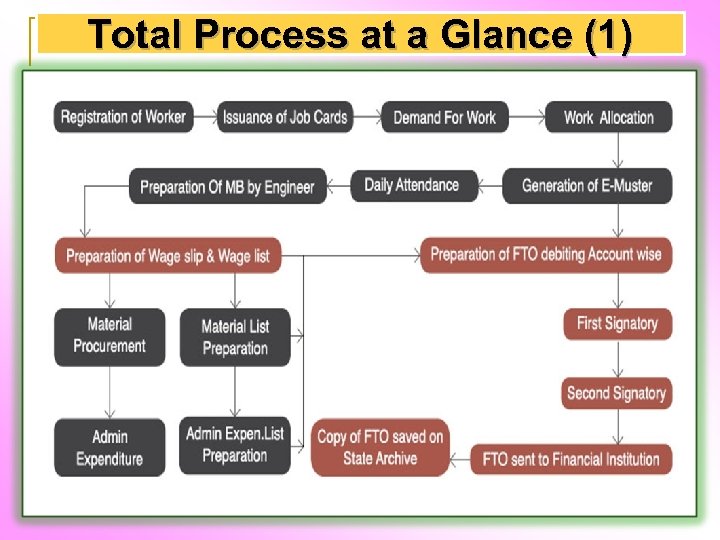 Total Process at a Glance (1)
Total Process at a Glance (1)
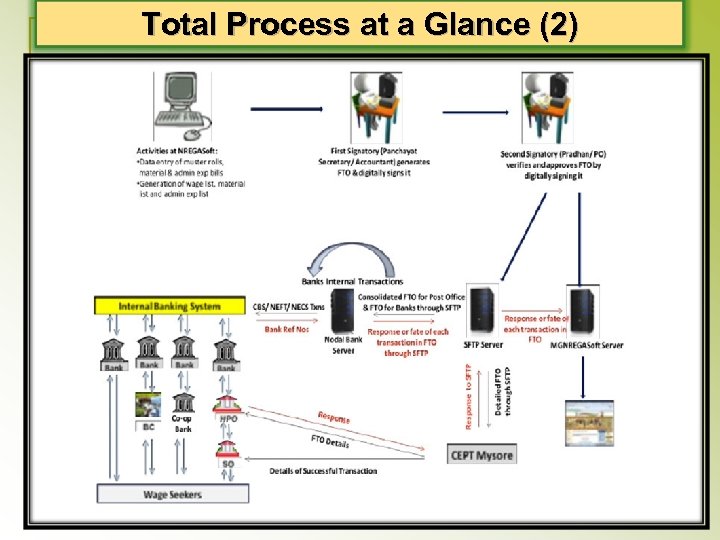 Total Process at a Glance (2)
Total Process at a Glance (2)



