733ca60fa1aa87cf16354559f1551d5a.ppt
- Количество слайдов: 65
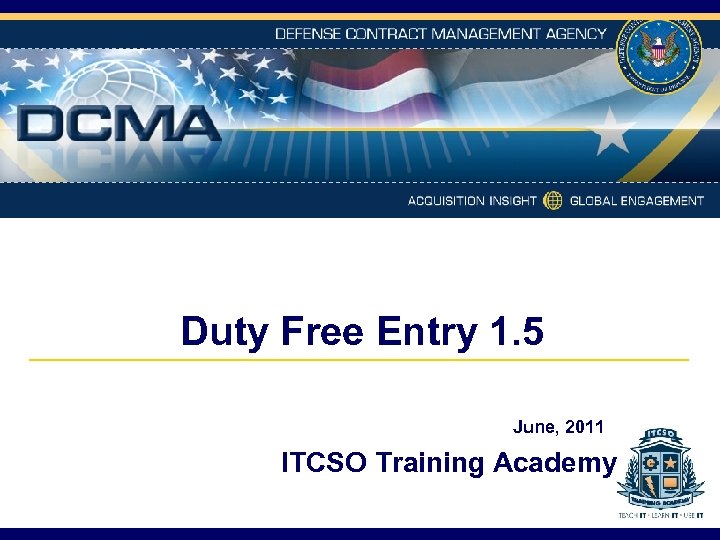 Duty Free Entry 1. 5 June, 2011 ITCSO Training Academy
Duty Free Entry 1. 5 June, 2011 ITCSO Training Academy
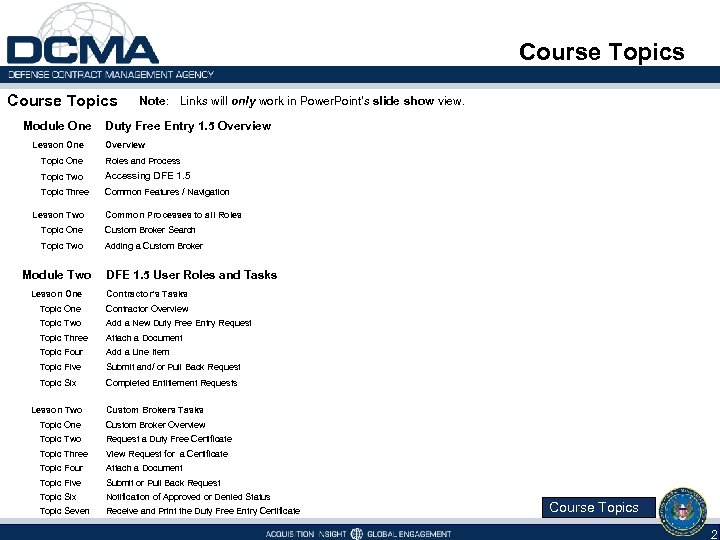 Course Topics Module One Lesson One Note: Links will only work in Power. Point's slide show view. Duty Free Entry 1. 5 Overview Topic One Roles and Process Topic Two Accessing DFE 1. 5 Topic Three Common Features / Navigation Lesson Two Common Processes to all Roles Topic One Custom Broker Search Topic Two Adding a Custom Broker Module Two DFE 1. 5 User Roles and Tasks Lesson One Contractor’s Tasks Topic One Contractor Overview Topic Two Add a New Duty Free Entry Request Topic Three Attach a Document Topic Four Add a Line Item Topic Five Submit and/ or Pull Back Request Topic Six Completed Entitlement Requests Lesson Two Custom Brokers Tasks Topic One Custom Broker Overview Topic Two Request a Duty Free Certificate Topic Three View Request for a Certificate Topic Four Attach a Document Topic Five Submit or Pull Back Request Topic Six Notification of Approved or Denied Status Topic Seven Receive and Print the Duty Free Entry Certificate Course Topics 2
Course Topics Module One Lesson One Note: Links will only work in Power. Point's slide show view. Duty Free Entry 1. 5 Overview Topic One Roles and Process Topic Two Accessing DFE 1. 5 Topic Three Common Features / Navigation Lesson Two Common Processes to all Roles Topic One Custom Broker Search Topic Two Adding a Custom Broker Module Two DFE 1. 5 User Roles and Tasks Lesson One Contractor’s Tasks Topic One Contractor Overview Topic Two Add a New Duty Free Entry Request Topic Three Attach a Document Topic Four Add a Line Item Topic Five Submit and/ or Pull Back Request Topic Six Completed Entitlement Requests Lesson Two Custom Brokers Tasks Topic One Custom Broker Overview Topic Two Request a Duty Free Certificate Topic Three View Request for a Certificate Topic Four Attach a Document Topic Five Submit or Pull Back Request Topic Six Notification of Approved or Denied Status Topic Seven Receive and Print the Duty Free Entry Certificate Course Topics 2
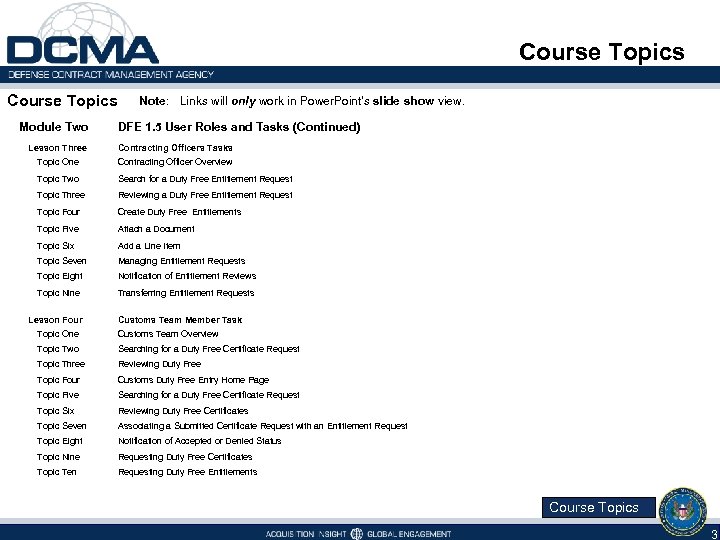 Course Topics Module Two Note: Links will only work in Power. Point's slide show view. DFE 1. 5 User Roles and Tasks (Continued) Lesson Three Contracting Officers Tasks Topic One Contracting Officer Overview Topic Two Search for a Duty Free Entitlement Request Topic Three Reviewing a Duty Free Entitlement Request Topic Four Create Duty Free Entitlements Topic Five Attach a Document Topic Six Add a Line Item Topic Seven Managing Entitlement Requests Topic Eight Notification of Entitlement Reviews Topic Nine Transferring Entitlement Requests Lesson Four Customs Team Member Task Topic One Customs Team Overview Topic Two Searching for a Duty Free Certificate Request Topic Three Reviewing Duty Free Topic Four Customs Duty Free Entry Home Page Topic Five Searching for a Duty Free Certificate Request Topic Six Reviewing Duty Free Certificates Topic Seven Associating a Submitted Certificate Request with an Entitlement Request Topic Eight Notification of Accepted or Denied Status Topic Nine Requesting Duty Free Certificates Topic Ten Requesting Duty Free Entitlements Course Topics 3
Course Topics Module Two Note: Links will only work in Power. Point's slide show view. DFE 1. 5 User Roles and Tasks (Continued) Lesson Three Contracting Officers Tasks Topic One Contracting Officer Overview Topic Two Search for a Duty Free Entitlement Request Topic Three Reviewing a Duty Free Entitlement Request Topic Four Create Duty Free Entitlements Topic Five Attach a Document Topic Six Add a Line Item Topic Seven Managing Entitlement Requests Topic Eight Notification of Entitlement Reviews Topic Nine Transferring Entitlement Requests Lesson Four Customs Team Member Task Topic One Customs Team Overview Topic Two Searching for a Duty Free Certificate Request Topic Three Reviewing Duty Free Topic Four Customs Duty Free Entry Home Page Topic Five Searching for a Duty Free Certificate Request Topic Six Reviewing Duty Free Certificates Topic Seven Associating a Submitted Certificate Request with an Entitlement Request Topic Eight Notification of Accepted or Denied Status Topic Nine Requesting Duty Free Certificates Topic Ten Requesting Duty Free Entitlements Course Topics 3
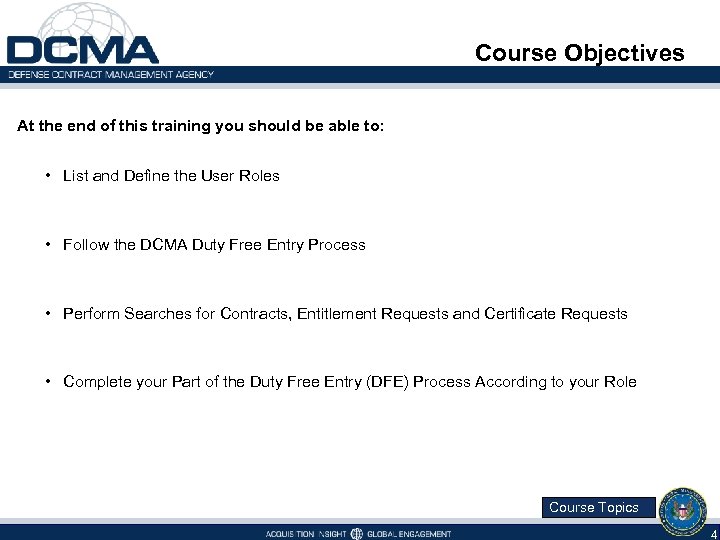 Course Objectives At the end of this training you should be able to: • List and Define the User Roles • Follow the DCMA Duty Free Entry Process • Perform Searches for Contracts, Entitlement Requests and Certificate Requests • Complete your Part of the Duty Free Entry (DFE) Process According to your Role Course Topics 4
Course Objectives At the end of this training you should be able to: • List and Define the User Roles • Follow the DCMA Duty Free Entry Process • Perform Searches for Contracts, Entitlement Requests and Certificate Requests • Complete your Part of the Duty Free Entry (DFE) Process According to your Role Course Topics 4
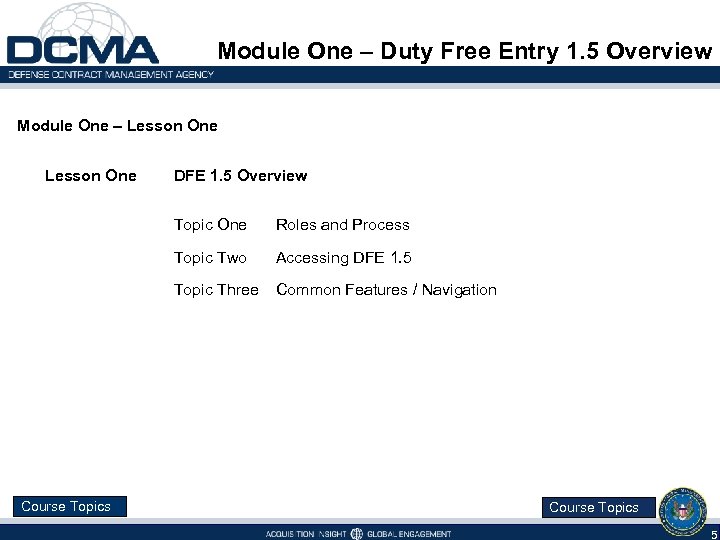 Module One – Duty Free Entry 1. 5 Overview Module One – Lesson One DFE 1. 5 Overview Topic One Topic Two Accessing DFE 1. 5 Topic Three Course Topics Roles and Process Common Features / Navigation Course Topics 5
Module One – Duty Free Entry 1. 5 Overview Module One – Lesson One DFE 1. 5 Overview Topic One Topic Two Accessing DFE 1. 5 Topic Three Course Topics Roles and Process Common Features / Navigation Course Topics 5
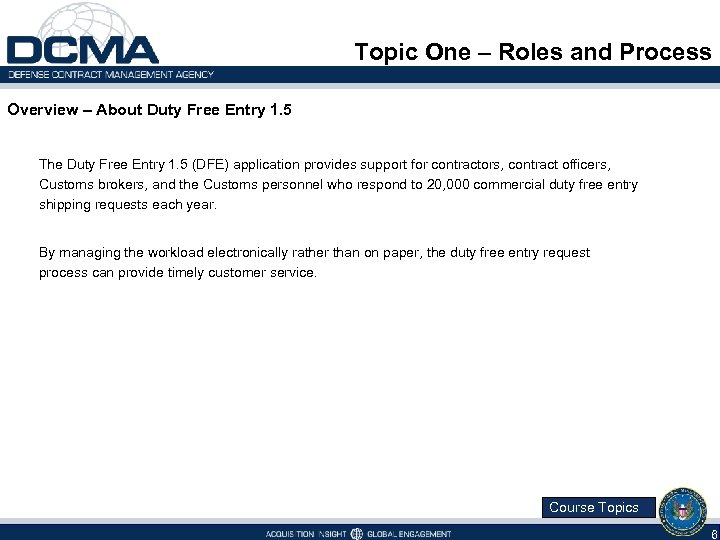 Topic One – Roles and Process Overview – About Duty Free Entry 1. 5 The Duty Free Entry 1. 5 (DFE) application provides support for contractors, contract officers, Customs brokers, and the Customs personnel who respond to 20, 000 commercial duty free entry shipping requests each year. By managing the workload electronically rather than on paper, the duty free entry request process can provide timely customer service. Course Topics 6
Topic One – Roles and Process Overview – About Duty Free Entry 1. 5 The Duty Free Entry 1. 5 (DFE) application provides support for contractors, contract officers, Customs brokers, and the Customs personnel who respond to 20, 000 commercial duty free entry shipping requests each year. By managing the workload electronically rather than on paper, the duty free entry request process can provide timely customer service. Course Topics 6
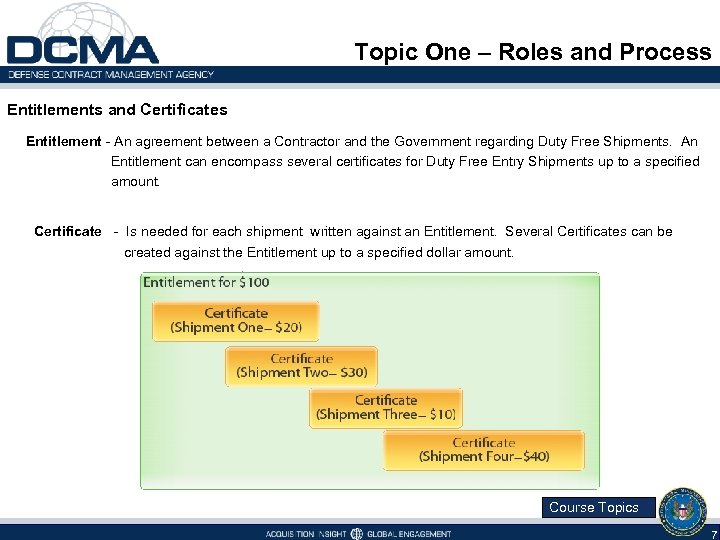 Topic One – Roles and Process Entitlements and Certificates Entitlement - An agreement between a Contractor and the Government regarding Duty Free Shipments. An Entitlement can encompass several certificates for Duty Free Entry Shipments up to a specified amount. Certificate - Is needed for each shipment written against an Entitlement. Several Certificates can be created against the Entitlement up to a specified dollar amount. Course Topics 7
Topic One – Roles and Process Entitlements and Certificates Entitlement - An agreement between a Contractor and the Government regarding Duty Free Shipments. An Entitlement can encompass several certificates for Duty Free Entry Shipments up to a specified amount. Certificate - Is needed for each shipment written against an Entitlement. Several Certificates can be created against the Entitlement up to a specified dollar amount. Course Topics 7
 Topic One – Roles and Process Duty Free Entry User Roles There are five user roles in Duty Free Entry 1. 5: Contractors The Contractor is a company or individual who's business requires international shipping of items that qualify for Duty Free Entry. This role initiates the process and uses the application to request duty free entry entitlements. Contracting Officers Use this application to review duty free entry entitlements. They can request duty free entry entitlements on behalf of a contractor. This role is often internal to DCMA but can be an external role assigned within a specific Do. D agency Customs Broker The Broker is a license agent that clears goods through U. S. Customs for importers and exporters, for example, UPS or Federal Express. They use this application to request duty free entry certificates. Customs Team The Customs Team is an Internal DCMA role that approves all Certificate Requests. They use this application to review duty free entry certificates. They also can request duty free entry certificates on behalf of brokers, and duty free entry entitlements on behalf of contractors. Course Topics 8
Topic One – Roles and Process Duty Free Entry User Roles There are five user roles in Duty Free Entry 1. 5: Contractors The Contractor is a company or individual who's business requires international shipping of items that qualify for Duty Free Entry. This role initiates the process and uses the application to request duty free entry entitlements. Contracting Officers Use this application to review duty free entry entitlements. They can request duty free entry entitlements on behalf of a contractor. This role is often internal to DCMA but can be an external role assigned within a specific Do. D agency Customs Broker The Broker is a license agent that clears goods through U. S. Customs for importers and exporters, for example, UPS or Federal Express. They use this application to request duty free entry certificates. Customs Team The Customs Team is an Internal DCMA role that approves all Certificate Requests. They use this application to review duty free entry certificates. They also can request duty free entry certificates on behalf of brokers, and duty free entry entitlements on behalf of contractors. Course Topics 8
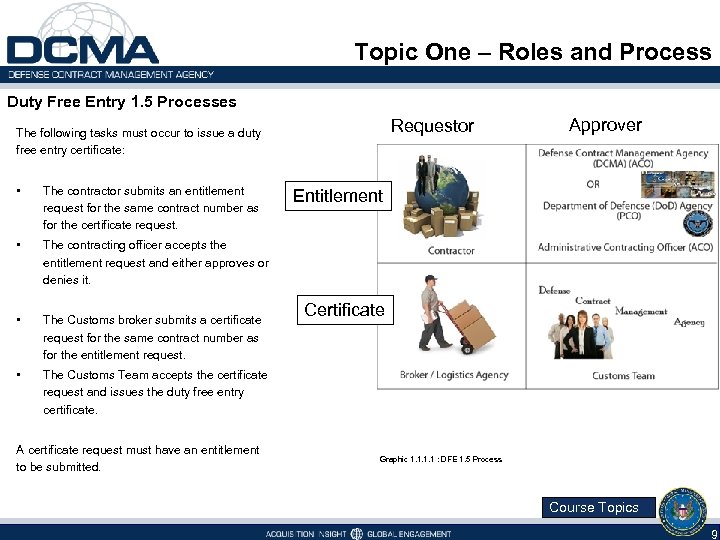 Topic One – Roles and Process Duty Free Entry 1. 5 Processes Requestor The following tasks must occur to issue a duty free entry certificate: • The contractor submits an entitlement request for the same contract number as for the certificate request. • The contracting officer accepts the entitlement request and either approves or denies it. • The Customs broker submits a certificate request for the same contract number as for the entitlement request. • Approver The Customs Team accepts the certificate request and issues the duty free entry certificate. A certificate request must have an entitlement to be submitted. Entitlement Certificate Graphic 1. 1 : DFE 1. 5 Process Course Topics 9
Topic One – Roles and Process Duty Free Entry 1. 5 Processes Requestor The following tasks must occur to issue a duty free entry certificate: • The contractor submits an entitlement request for the same contract number as for the certificate request. • The contracting officer accepts the entitlement request and either approves or denies it. • The Customs broker submits a certificate request for the same contract number as for the entitlement request. • Approver The Customs Team accepts the certificate request and issues the duty free entry certificate. A certificate request must have an entitlement to be submitted. Entitlement Certificate Graphic 1. 1 : DFE 1. 5 Process Course Topics 9
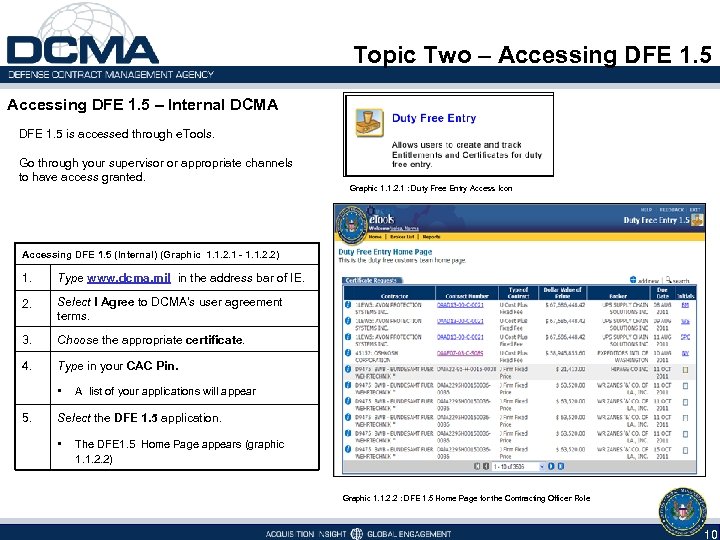 Topic Two – Accessing DFE 1. 5 – Internal DCMA DFE 1. 5 is accessed through e. Tools. Go through your supervisor or appropriate channels to have access granted. Graphic 1. 1. 2. 1 : Duty Free Entry Access Icon Accessing DFE 1. 5 (Internal) (Graphic 1. 1. 2. 1 - 1. 1. 2. 2) 1. Type www. dcma. mil in the address bar of IE. 2. Select I Agree to DCMA’s user agreement terms. 3. Choose the appropriate certificate. 4. Type in your CAC Pin. • 5. A list of your applications will appear Select the DFE 1. 5 application. • The DFE 1. 5 Home Page appears (graphic 1. 1. 2. 2) Graphic 1. 1. 2. 2 : DFE 1. 5 Home Page for the Contracting Officer Role 10
Topic Two – Accessing DFE 1. 5 – Internal DCMA DFE 1. 5 is accessed through e. Tools. Go through your supervisor or appropriate channels to have access granted. Graphic 1. 1. 2. 1 : Duty Free Entry Access Icon Accessing DFE 1. 5 (Internal) (Graphic 1. 1. 2. 1 - 1. 1. 2. 2) 1. Type www. dcma. mil in the address bar of IE. 2. Select I Agree to DCMA’s user agreement terms. 3. Choose the appropriate certificate. 4. Type in your CAC Pin. • 5. A list of your applications will appear Select the DFE 1. 5 application. • The DFE 1. 5 Home Page appears (graphic 1. 1. 2. 2) Graphic 1. 1. 2. 2 : DFE 1. 5 Home Page for the Contracting Officer Role 10
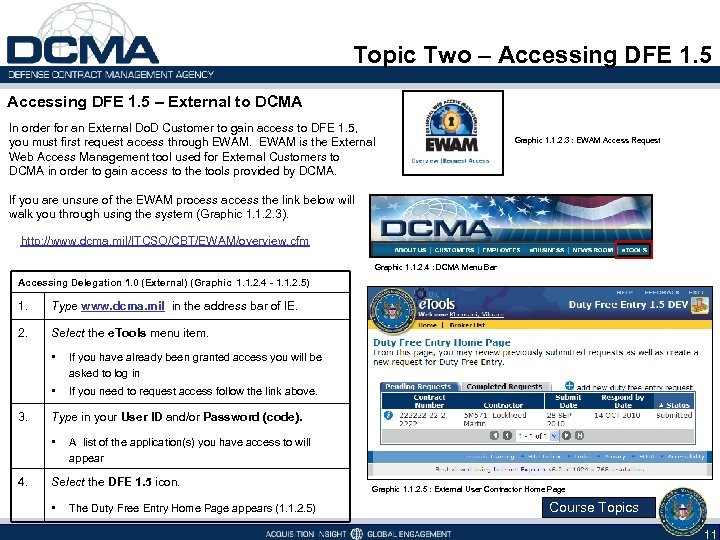 Topic Two – Accessing DFE 1. 5 – External to DCMA In order for an External Do. D Customer to gain access to DFE 1. 5, you must first request access through EWAM is the External Web Access Management tool used for External Customers to DCMA in order to gain access to the tools provided by DCMA. Graphic 1. 1. 2. 3 : EWAM Access Request If you are unsure of the EWAM process access the link below will walk you through using the system (Graphic 1. 1. 2. 3). http: //www. dcma. mil/ITCSO/CBT/EWAM/overview. cfm Graphic 1. 1. 2. 4 : DCMA Menu Bar Accessing Delegation 1. 0 (External) (Graphic 1. 1. 2. 4 - 1. 1. 2. 5) 1. Type www. dcma. mil in the address bar of IE. 2. Select the e. Tools menu item. • • 3. If you have already been granted access you will be asked to log in If you need to request access follow the link above. Type in your User ID and/or Password (code). • 4. A list of the application(s) you have access to will appear Select the DFE 1. 5 icon. • The Duty Free Entry Home Page appears (1. 1. 2. 5) Graphic 1. 1. 2. 5 : External User Contractor Home Page Course Topics 11
Topic Two – Accessing DFE 1. 5 – External to DCMA In order for an External Do. D Customer to gain access to DFE 1. 5, you must first request access through EWAM is the External Web Access Management tool used for External Customers to DCMA in order to gain access to the tools provided by DCMA. Graphic 1. 1. 2. 3 : EWAM Access Request If you are unsure of the EWAM process access the link below will walk you through using the system (Graphic 1. 1. 2. 3). http: //www. dcma. mil/ITCSO/CBT/EWAM/overview. cfm Graphic 1. 1. 2. 4 : DCMA Menu Bar Accessing Delegation 1. 0 (External) (Graphic 1. 1. 2. 4 - 1. 1. 2. 5) 1. Type www. dcma. mil in the address bar of IE. 2. Select the e. Tools menu item. • • 3. If you have already been granted access you will be asked to log in If you need to request access follow the link above. Type in your User ID and/or Password (code). • 4. A list of the application(s) you have access to will appear Select the DFE 1. 5 icon. • The Duty Free Entry Home Page appears (1. 1. 2. 5) Graphic 1. 1. 2. 5 : External User Contractor Home Page Course Topics 11
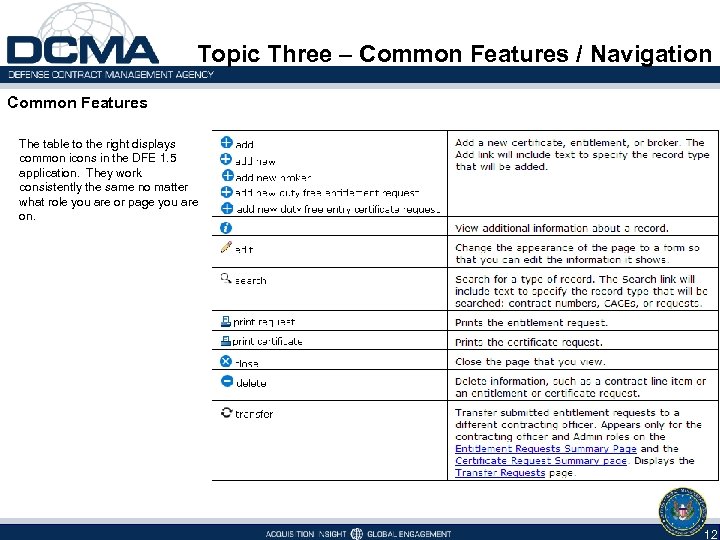 Topic Three – Common Features / Navigation Common Features The table to the right displays common icons in the DFE 1. 5 application. They work consistently the same no matter what role you are or page you are on. 12
Topic Three – Common Features / Navigation Common Features The table to the right displays common icons in the DFE 1. 5 application. They work consistently the same no matter what role you are or page you are on. 12
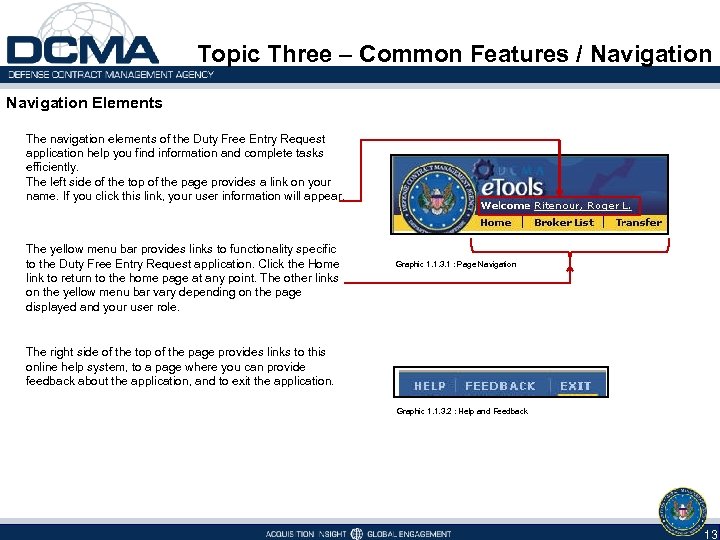 Topic Three – Common Features / Navigation Elements The navigation elements of the Duty Free Entry Request application help you find information and complete tasks efficiently. The left side of the top of the page provides a link on your name. If you click this link, your user information will appear. The yellow menu bar provides links to functionality specific to the Duty Free Entry Request application. Click the Home link to return to the home page at any point. The other links on the yellow menu bar vary depending on the page displayed and your user role. Graphic 1. 1. 3. 1 : Page Navigation The right side of the top of the page provides links to this online help system, to a page where you can provide feedback about the application, and to exit the application. Graphic 1. 1. 3. 2 : Help and Feedback 13
Topic Three – Common Features / Navigation Elements The navigation elements of the Duty Free Entry Request application help you find information and complete tasks efficiently. The left side of the top of the page provides a link on your name. If you click this link, your user information will appear. The yellow menu bar provides links to functionality specific to the Duty Free Entry Request application. Click the Home link to return to the home page at any point. The other links on the yellow menu bar vary depending on the page displayed and your user role. Graphic 1. 1. 3. 1 : Page Navigation The right side of the top of the page provides links to this online help system, to a page where you can provide feedback about the application, and to exit the application. Graphic 1. 1. 3. 2 : Help and Feedback 13
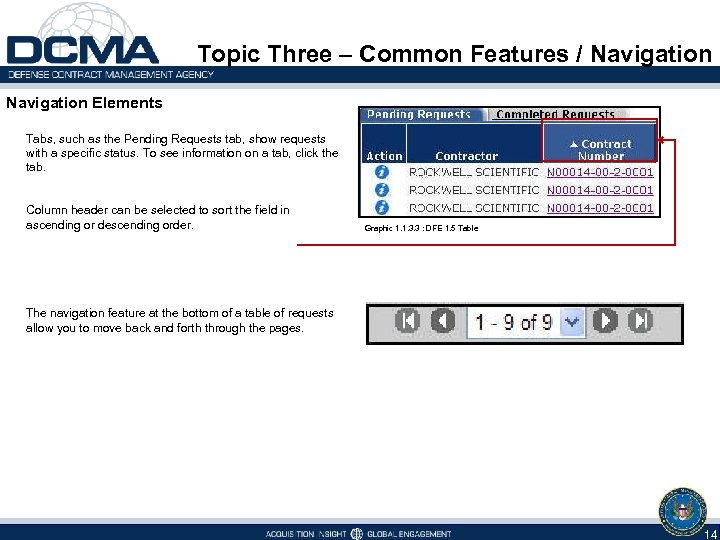 Topic Three – Common Features / Navigation Elements Tabs, such as the Pending Requests tab, show requests with a specific status. To see information on a tab, click the tab. Column header can be selected to sort the field in ascending or descending order. Graphic 1. 1. 3. 3 : DFE 1. 5 Table The navigation feature at the bottom of a table of requests allow you to move back and forth through the pages. 14
Topic Three – Common Features / Navigation Elements Tabs, such as the Pending Requests tab, show requests with a specific status. To see information on a tab, click the tab. Column header can be selected to sort the field in ascending or descending order. Graphic 1. 1. 3. 3 : DFE 1. 5 Table The navigation feature at the bottom of a table of requests allow you to move back and forth through the pages. 14
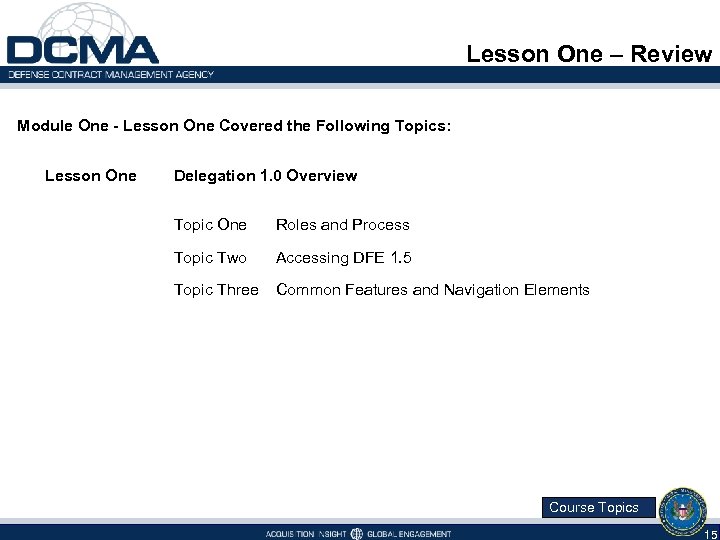 Lesson One – Review Module One - Lesson One Covered the Following Topics: Lesson One Delegation 1. 0 Overview Topic One Roles and Process Topic Two Accessing DFE 1. 5 Topic Three Common Features and Navigation Elements Course Topics 15
Lesson One – Review Module One - Lesson One Covered the Following Topics: Lesson One Delegation 1. 0 Overview Topic One Roles and Process Topic Two Accessing DFE 1. 5 Topic Three Common Features and Navigation Elements Course Topics 15
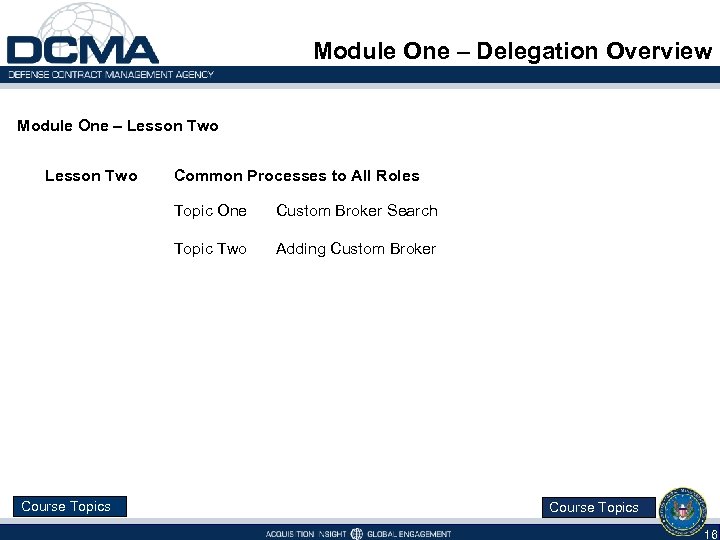 Module One – Delegation Overview Module One – Lesson Two Common Processes to All Roles Topic One Topic Two Course Topics Custom Broker Search Adding Custom Broker Course Topics 16
Module One – Delegation Overview Module One – Lesson Two Common Processes to All Roles Topic One Topic Two Course Topics Custom Broker Search Adding Custom Broker Course Topics 16
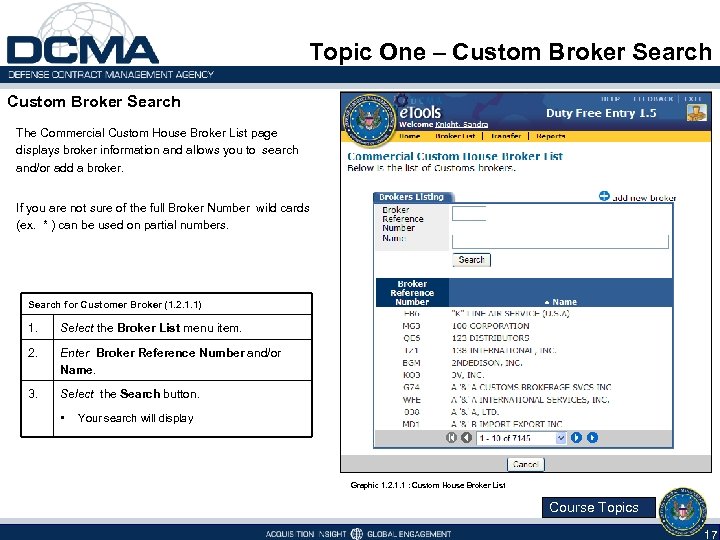 Topic One – Custom Broker Search The Commercial Custom House Broker List page displays broker information and allows you to search and/or add a broker. If you are not sure of the full Broker Number wild cards (ex. * ) can be used on partial numbers. Search for Customer Broker (1. 2. 1. 1) 1. Select the Broker List menu item. 2. Enter Broker Reference Number and/or Name. 3. Select the Search button. • Your search will display Graphic 1. 2. 1. 1 : Custom House Broker List Course Topics 17
Topic One – Custom Broker Search The Commercial Custom House Broker List page displays broker information and allows you to search and/or add a broker. If you are not sure of the full Broker Number wild cards (ex. * ) can be used on partial numbers. Search for Customer Broker (1. 2. 1. 1) 1. Select the Broker List menu item. 2. Enter Broker Reference Number and/or Name. 3. Select the Search button. • Your search will display Graphic 1. 2. 1. 1 : Custom House Broker List Course Topics 17
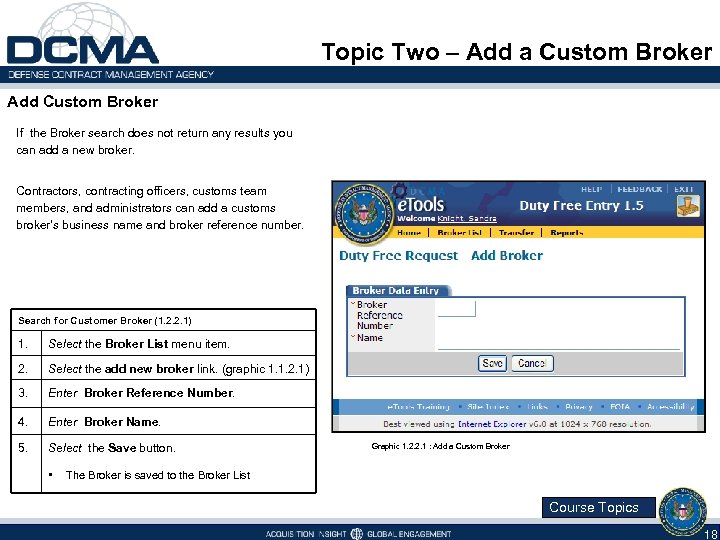 Topic Two – Add a Custom Broker Add Custom Broker If the Broker search does not return any results you can add a new broker. Contractors, contracting officers, customs team members, and administrators can add a customs broker's business name and broker reference number. Search for Customer Broker (1. 2. 2. 1) 1. Select the Broker List menu item. 2. Select the add new broker link. (graphic 1. 1. 2. 1) 3. Enter Broker Reference Number. 4. Enter Broker Name. 5. Select the Save button. • Graphic 1. 2. 2. 1 : Add a Custom Broker The Broker is saved to the Broker List Course Topics 18
Topic Two – Add a Custom Broker Add Custom Broker If the Broker search does not return any results you can add a new broker. Contractors, contracting officers, customs team members, and administrators can add a customs broker's business name and broker reference number. Search for Customer Broker (1. 2. 2. 1) 1. Select the Broker List menu item. 2. Select the add new broker link. (graphic 1. 1. 2. 1) 3. Enter Broker Reference Number. 4. Enter Broker Name. 5. Select the Save button. • Graphic 1. 2. 2. 1 : Add a Custom Broker The Broker is saved to the Broker List Course Topics 18
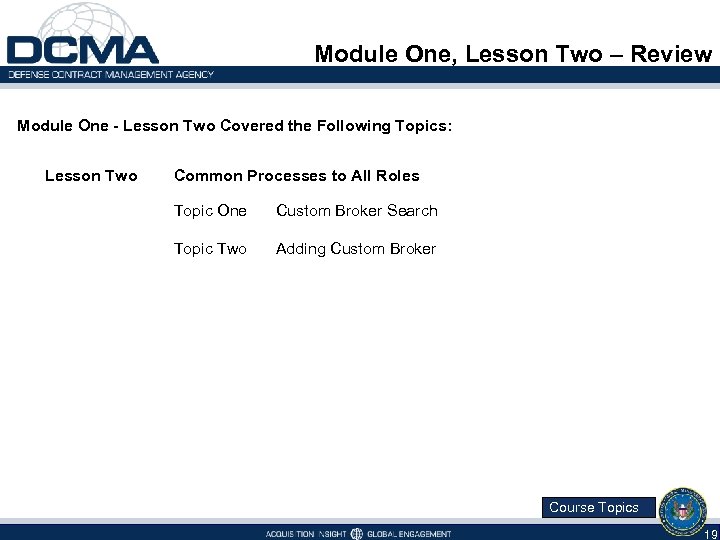 Module One, Lesson Two – Review Module One - Lesson Two Covered the Following Topics: Lesson Two Common Processes to All Roles Topic One Custom Broker Search Topic Two Adding Custom Broker Course Topics 19
Module One, Lesson Two – Review Module One - Lesson Two Covered the Following Topics: Lesson Two Common Processes to All Roles Topic One Custom Broker Search Topic Two Adding Custom Broker Course Topics 19
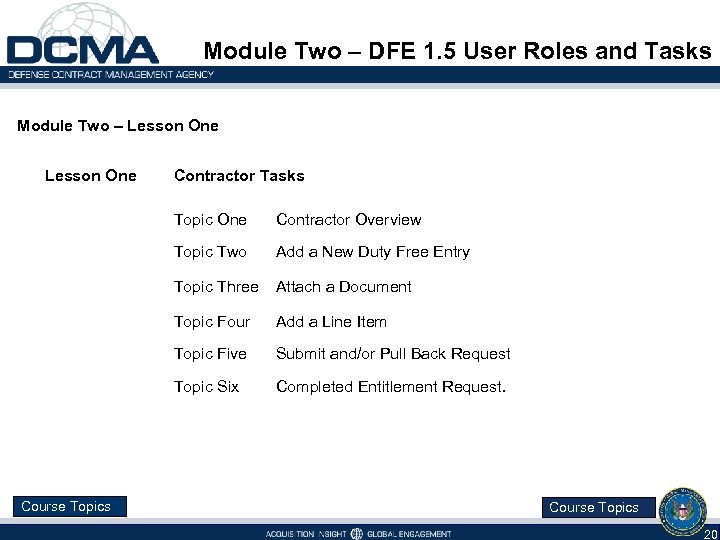 Module Two – DFE 1. 5 User Roles and Tasks Module Two – Lesson One Contractor Tasks Topic One Topic Two Add a New Duty Free Entry Topic Three Attach a Document Topic Four Add a Line Item Topic Five Submit and/or Pull Back Request Topic Six Course Topics Contractor Overview Completed Entitlement Request. Course Topics 20
Module Two – DFE 1. 5 User Roles and Tasks Module Two – Lesson One Contractor Tasks Topic One Topic Two Add a New Duty Free Entry Topic Three Attach a Document Topic Four Add a Line Item Topic Five Submit and/or Pull Back Request Topic Six Course Topics Contractor Overview Completed Entitlement Request. Course Topics 20
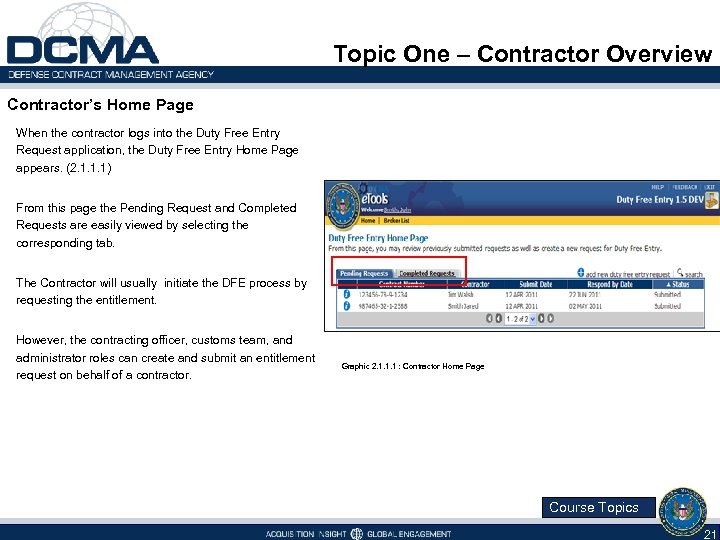 Topic One – Contractor Overview Contractor’s Home Page When the contractor logs into the Duty Free Entry Request application, the Duty Free Entry Home Page appears. (2. 1. 1. 1) From this page the Pending Request and Completed Requests are easily viewed by selecting the corresponding tab. The Contractor will usually initiate the DFE process by requesting the entitlement. However, the contracting officer, customs team, and administrator roles can create and submit an entitlement request on behalf of a contractor. Graphic 2. 1. 1. 1 : Contractor Home Page Course Topics 21
Topic One – Contractor Overview Contractor’s Home Page When the contractor logs into the Duty Free Entry Request application, the Duty Free Entry Home Page appears. (2. 1. 1. 1) From this page the Pending Request and Completed Requests are easily viewed by selecting the corresponding tab. The Contractor will usually initiate the DFE process by requesting the entitlement. However, the contracting officer, customs team, and administrator roles can create and submit an entitlement request on behalf of a contractor. Graphic 2. 1. 1. 1 : Contractor Home Page Course Topics 21
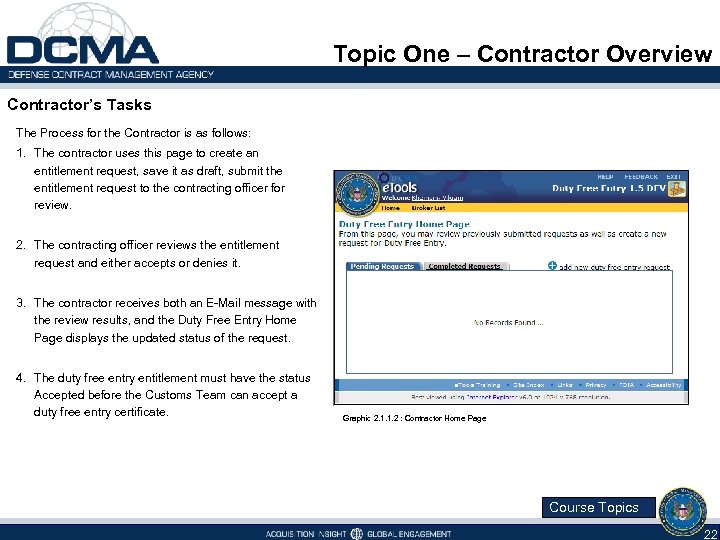 Topic One – Contractor Overview Contractor’s Tasks The Process for the Contractor is as follows: 1. The contractor uses this page to create an entitlement request, save it as draft, submit the entitlement request to the contracting officer for review. 2. The contracting officer reviews the entitlement request and either accepts or denies it. 3. The contractor receives both an E-Mail message with the review results, and the Duty Free Entry Home Page displays the updated status of the request. 4. The duty free entry entitlement must have the status Accepted before the Customs Team can accept a duty free entry certificate. Graphic 2. 1. 1. 2 : Contractor Home Page Course Topics 22
Topic One – Contractor Overview Contractor’s Tasks The Process for the Contractor is as follows: 1. The contractor uses this page to create an entitlement request, save it as draft, submit the entitlement request to the contracting officer for review. 2. The contracting officer reviews the entitlement request and either accepts or denies it. 3. The contractor receives both an E-Mail message with the review results, and the Duty Free Entry Home Page displays the updated status of the request. 4. The duty free entry entitlement must have the status Accepted before the Customs Team can accept a duty free entry certificate. Graphic 2. 1. 1. 2 : Contractor Home Page Course Topics 22
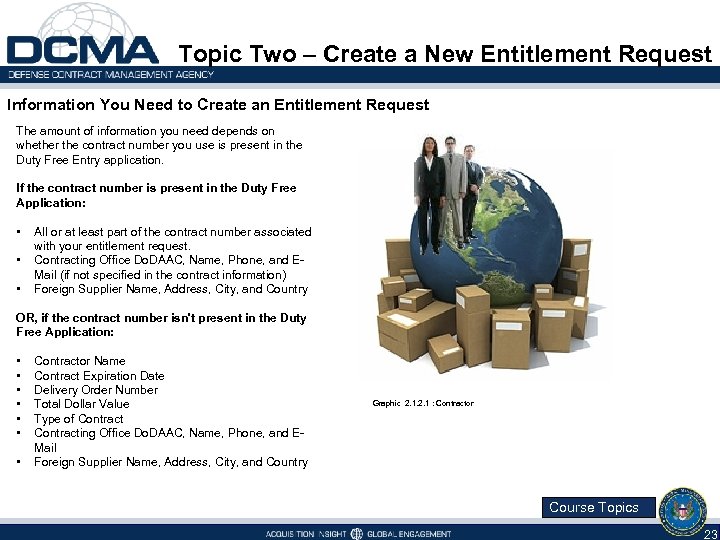 Topic Two – Create a New Entitlement Request Information You Need to Create an Entitlement Request The amount of information you need depends on whether the contract number you use is present in the Duty Free Entry application. If the contract number is present in the Duty Free Application: • • • All or at least part of the contract number associated with your entitlement request. Contracting Office Do. DAAC, Name, Phone, and EMail (if not specified in the contract information) Foreign Supplier Name, Address, City, and Country OR, if the contract number isn't present in the Duty Free Application: • • Contractor Name Contract Expiration Date Delivery Order Number Total Dollar Value Type of Contracting Office Do. DAAC, Name, Phone, and EMail Foreign Supplier Name, Address, City, and Country Graphic 2. 1 : Contractor Course Topics 23
Topic Two – Create a New Entitlement Request Information You Need to Create an Entitlement Request The amount of information you need depends on whether the contract number you use is present in the Duty Free Entry application. If the contract number is present in the Duty Free Application: • • • All or at least part of the contract number associated with your entitlement request. Contracting Office Do. DAAC, Name, Phone, and EMail (if not specified in the contract information) Foreign Supplier Name, Address, City, and Country OR, if the contract number isn't present in the Duty Free Application: • • Contractor Name Contract Expiration Date Delivery Order Number Total Dollar Value Type of Contracting Office Do. DAAC, Name, Phone, and EMail Foreign Supplier Name, Address, City, and Country Graphic 2. 1 : Contractor Course Topics 23
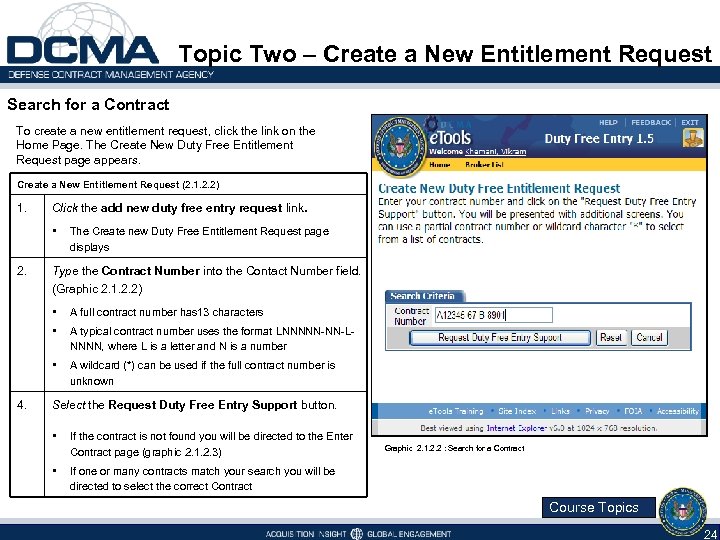 Topic Two – Create a New Entitlement Request Search for a Contract To create a new entitlement request, click the link on the Home Page. The Create New Duty Free Entitlement Request page appears. Create a New Entitlement Request (2. 1. 2. 2) 1. Click the add new duty free entry request link. • 2. The Create new Duty Free Entitlement Request page displays Type the Contract Number into the Contact Number field. (Graphic 2. 1. 2. 2) • • A typical contract number uses the format LNNNNN-NN-LNNNN, where L is a letter and N is a number • 4. A full contract number has 13 characters A wildcard (*) can be used if the full contract number is unknown Select the Request Duty Free Entry Support button. • • If the contract is not found you will be directed to the Enter Contract page (graphic 2. 1. 2. 3) Graphic 2. 1. 2. 2 : Search for a Contract If one or many contracts match your search you will be directed to select the correct Contract Course Topics 24
Topic Two – Create a New Entitlement Request Search for a Contract To create a new entitlement request, click the link on the Home Page. The Create New Duty Free Entitlement Request page appears. Create a New Entitlement Request (2. 1. 2. 2) 1. Click the add new duty free entry request link. • 2. The Create new Duty Free Entitlement Request page displays Type the Contract Number into the Contact Number field. (Graphic 2. 1. 2. 2) • • A typical contract number uses the format LNNNNN-NN-LNNNN, where L is a letter and N is a number • 4. A full contract number has 13 characters A wildcard (*) can be used if the full contract number is unknown Select the Request Duty Free Entry Support button. • • If the contract is not found you will be directed to the Enter Contract page (graphic 2. 1. 2. 3) Graphic 2. 1. 2. 2 : Search for a Contract If one or many contracts match your search you will be directed to select the correct Contract Course Topics 24
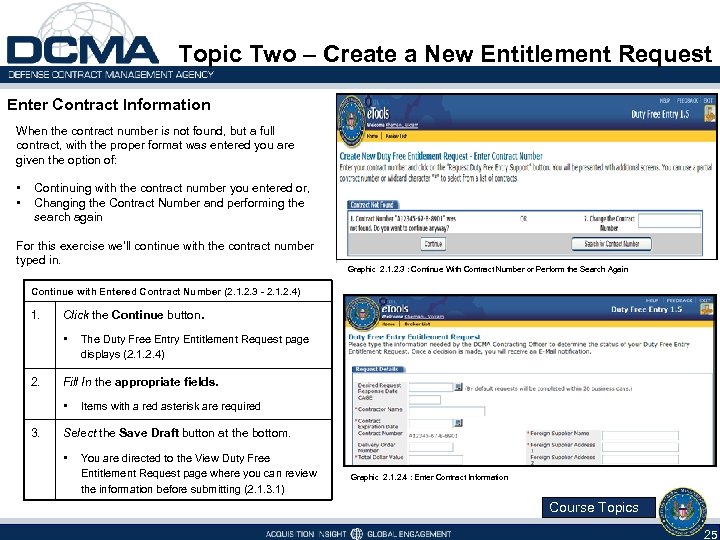 Topic Two – Create a New Entitlement Request Enter Contract Information When the contract number is not found, but a full contract, with the proper format was entered you are given the option of: • • Continuing with the contract number you entered or, Changing the Contract Number and performing the search again For this exercise we’ll continue with the contract number typed in. Graphic 2. 1. 2. 3 : Continue With Contract Number or Perform the Search Again Continue with Entered Contract Number (2. 1. 2. 3 - 2. 1. 2. 4) 1. Click the Continue button. • 2. Fill In the appropriate fields. • 3. The Duty Free Entry Entitlement Request page displays (2. 1. 2. 4) Items with a red asterisk are required Select the Save Draft button at the bottom. • You are directed to the View Duty Free Entitlement Request page where you can review the information before submitting (2. 1. 3. 1) Graphic 2. 1. 2. 4 : Enter Contract Information Course Topics 25
Topic Two – Create a New Entitlement Request Enter Contract Information When the contract number is not found, but a full contract, with the proper format was entered you are given the option of: • • Continuing with the contract number you entered or, Changing the Contract Number and performing the search again For this exercise we’ll continue with the contract number typed in. Graphic 2. 1. 2. 3 : Continue With Contract Number or Perform the Search Again Continue with Entered Contract Number (2. 1. 2. 3 - 2. 1. 2. 4) 1. Click the Continue button. • 2. Fill In the appropriate fields. • 3. The Duty Free Entry Entitlement Request page displays (2. 1. 2. 4) Items with a red asterisk are required Select the Save Draft button at the bottom. • You are directed to the View Duty Free Entitlement Request page where you can review the information before submitting (2. 1. 3. 1) Graphic 2. 1. 2. 4 : Enter Contract Information Course Topics 25
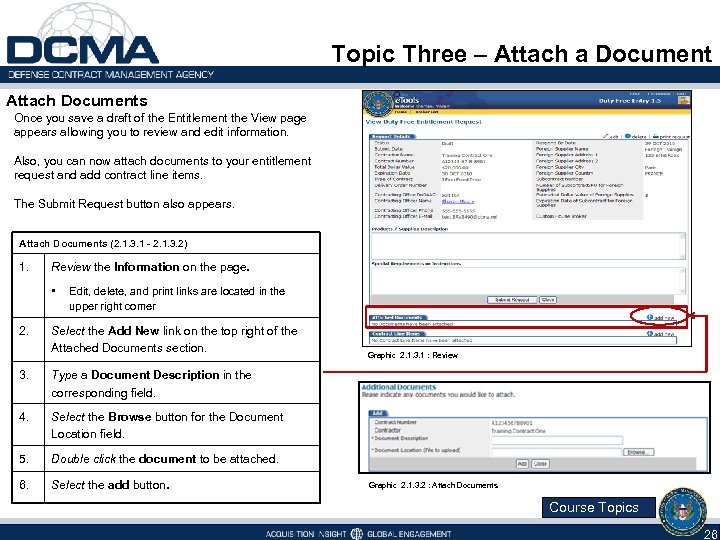 Topic Three – Attach a Document Attach Documents Once you save a draft of the Entitlement the View page appears allowing you to review and edit information. Also, you can now attach documents to your entitlement request and add contract line items. The Submit Request button also appears. Attach Documents (2. 1. 3. 1 - 2. 1. 3. 2) 1. Review the Information on the page. • 2. Edit, delete, and print links are located in the upper right corner Select the Add New link on the top right of the Attached Documents section. 3. Type a Document Description in the corresponding field. 4. Select the Browse button for the Document Location field. 5. Double click the document to be attached. 6. Select the add button. Graphic 2. 1. 3. 1 : Review Graphic 2. 1. 3. 2 : Attach Documents Course Topics 26
Topic Three – Attach a Document Attach Documents Once you save a draft of the Entitlement the View page appears allowing you to review and edit information. Also, you can now attach documents to your entitlement request and add contract line items. The Submit Request button also appears. Attach Documents (2. 1. 3. 1 - 2. 1. 3. 2) 1. Review the Information on the page. • 2. Edit, delete, and print links are located in the upper right corner Select the Add New link on the top right of the Attached Documents section. 3. Type a Document Description in the corresponding field. 4. Select the Browse button for the Document Location field. 5. Double click the document to be attached. 6. Select the add button. Graphic 2. 1. 3. 1 : Review Graphic 2. 1. 3. 2 : Attach Documents Course Topics 26
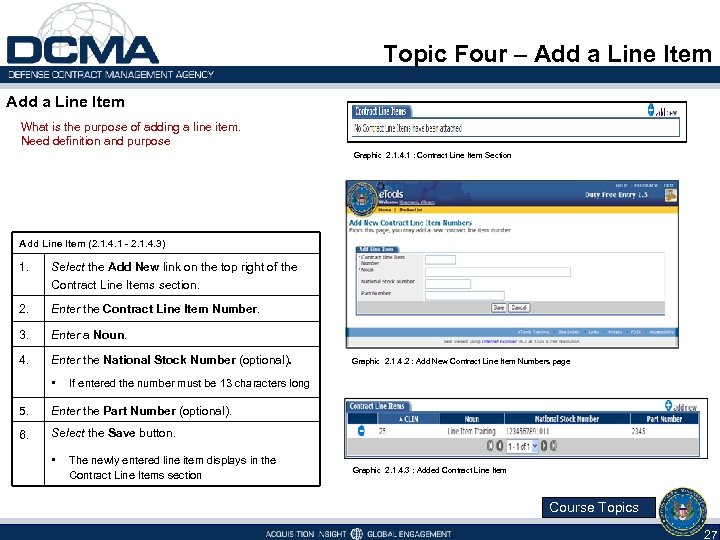 Topic Four – Add a Line Item What is the purpose of adding a line item. Need definition and purpose Graphic 2. 1. 4. 1 : Contract Line Item Section Add Line Item (2. 1. 4. 1 - 2. 1. 4. 3) 1. Select the Add New link on the top right of the Contract Line Items section. 2. Enter the Contract Line Item Number. 3. Enter a Noun. 4. Enter the National Stock Number (optional). • Graphic 2. 1. 4. 2 : Add New Contract Line Item Numbers page If entered the number must be 13 characters long 5. Enter the Part Number (optional). 6. Select the Save button. • The newly entered line item displays in the Contract Line Items section Graphic 2. 1. 4. 3 : Added Contract Line Item Course Topics 27
Topic Four – Add a Line Item What is the purpose of adding a line item. Need definition and purpose Graphic 2. 1. 4. 1 : Contract Line Item Section Add Line Item (2. 1. 4. 1 - 2. 1. 4. 3) 1. Select the Add New link on the top right of the Contract Line Items section. 2. Enter the Contract Line Item Number. 3. Enter a Noun. 4. Enter the National Stock Number (optional). • Graphic 2. 1. 4. 2 : Add New Contract Line Item Numbers page If entered the number must be 13 characters long 5. Enter the Part Number (optional). 6. Select the Save button. • The newly entered line item displays in the Contract Line Items section Graphic 2. 1. 4. 3 : Added Contract Line Item Course Topics 27
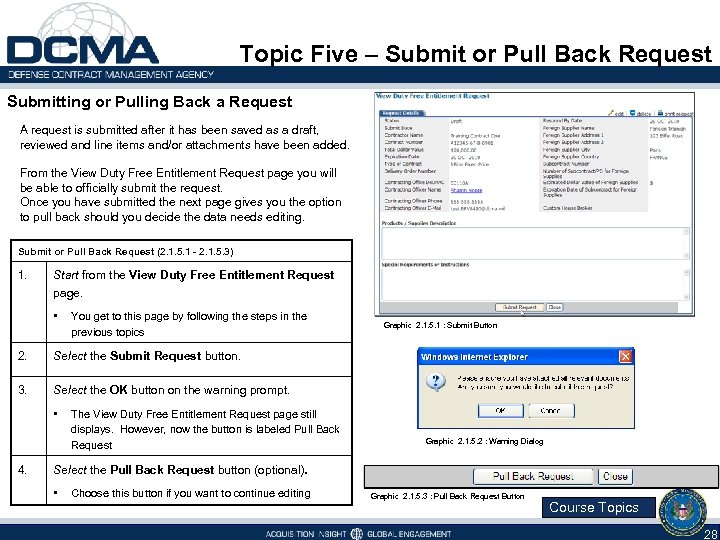 Topic Five – Submit or Pull Back Request Submitting or Pulling Back a Request A request is submitted after it has been saved as a draft, reviewed and line items and/or attachments have been added. From the View Duty Free Entitlement Request page you will be able to officially submit the request. Once you have submitted the next page gives you the option to pull back should you decide the data needs editing. Submit or Pull Back Request (2. 1. 5. 1 - 2. 1. 5. 3) 1. Start from the View Duty Free Entitlement Request page. • You get to this page by following the steps in the previous topics 2. Select the Submit Request button. 3. Graphic 2. 1. 5. 1 : Submit Button Select the OK button on the warning prompt. • 4. The View Duty Free Entitlement Request page still displays. However, now the button is labeled Pull Back Request Graphic 2. 1. 5. 2 : Warning Dialog Select the Pull Back Request button (optional). • Choose this button if you want to continue editing Graphic 2. 1. 5. 3 : Pull Back Request Button Course Topics 28
Topic Five – Submit or Pull Back Request Submitting or Pulling Back a Request A request is submitted after it has been saved as a draft, reviewed and line items and/or attachments have been added. From the View Duty Free Entitlement Request page you will be able to officially submit the request. Once you have submitted the next page gives you the option to pull back should you decide the data needs editing. Submit or Pull Back Request (2. 1. 5. 1 - 2. 1. 5. 3) 1. Start from the View Duty Free Entitlement Request page. • You get to this page by following the steps in the previous topics 2. Select the Submit Request button. 3. Graphic 2. 1. 5. 1 : Submit Button Select the OK button on the warning prompt. • 4. The View Duty Free Entitlement Request page still displays. However, now the button is labeled Pull Back Request Graphic 2. 1. 5. 2 : Warning Dialog Select the Pull Back Request button (optional). • Choose this button if you want to continue editing Graphic 2. 1. 5. 3 : Pull Back Request Button Course Topics 28
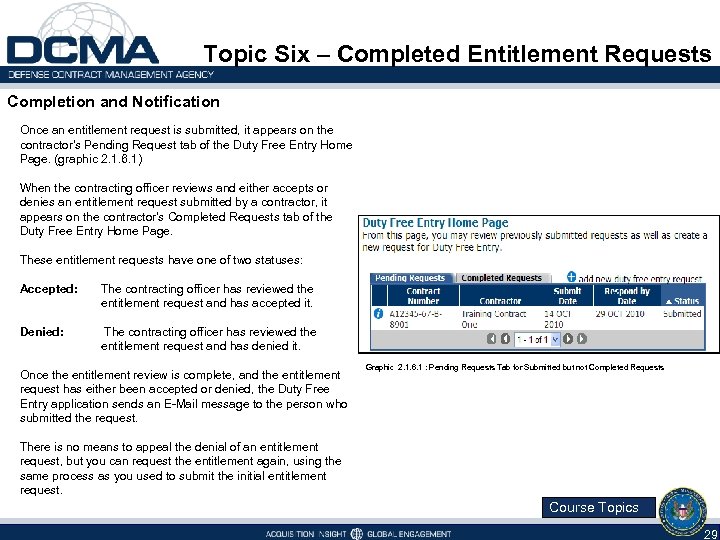 Topic Six – Completed Entitlement Requests Completion and Notification Once an entitlement request is submitted, it appears on the contractor's Pending Request tab of the Duty Free Entry Home Page. (graphic 2. 1. 6. 1) When the contracting officer reviews and either accepts or denies an entitlement request submitted by a contractor, it appears on the contractor's Completed Requests tab of the Duty Free Entry Home Page. These entitlement requests have one of two statuses: Accepted: The contracting officer has reviewed the entitlement request and has accepted it. Denied: The contracting officer has reviewed the entitlement request and has denied it. Once the entitlement review is complete, and the entitlement request has either been accepted or denied, the Duty Free Entry application sends an E-Mail message to the person who submitted the request. Graphic 2. 1. 6. 1 : Pending Requests Tab for Submitted but not Completed Requests There is no means to appeal the denial of an entitlement request, but you can request the entitlement again, using the same process as you used to submit the initial entitlement request. Course Topics 29
Topic Six – Completed Entitlement Requests Completion and Notification Once an entitlement request is submitted, it appears on the contractor's Pending Request tab of the Duty Free Entry Home Page. (graphic 2. 1. 6. 1) When the contracting officer reviews and either accepts or denies an entitlement request submitted by a contractor, it appears on the contractor's Completed Requests tab of the Duty Free Entry Home Page. These entitlement requests have one of two statuses: Accepted: The contracting officer has reviewed the entitlement request and has accepted it. Denied: The contracting officer has reviewed the entitlement request and has denied it. Once the entitlement review is complete, and the entitlement request has either been accepted or denied, the Duty Free Entry application sends an E-Mail message to the person who submitted the request. Graphic 2. 1. 6. 1 : Pending Requests Tab for Submitted but not Completed Requests There is no means to appeal the denial of an entitlement request, but you can request the entitlement again, using the same process as you used to submit the initial entitlement request. Course Topics 29
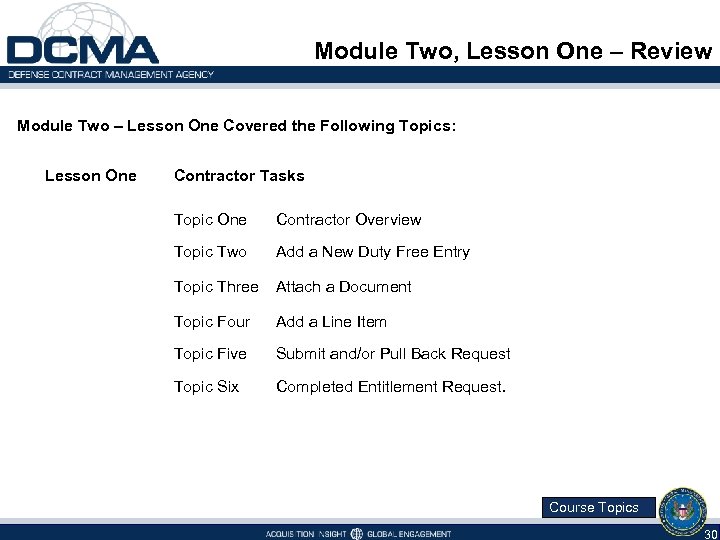 Module Two, Lesson One – Review Module Two – Lesson One Covered the Following Topics: Lesson One Contractor Tasks Topic One Contractor Overview Topic Two Add a New Duty Free Entry Topic Three Attach a Document Topic Four Add a Line Item Topic Five Submit and/or Pull Back Request Topic Six Completed Entitlement Request. Course Topics 30
Module Two, Lesson One – Review Module Two – Lesson One Covered the Following Topics: Lesson One Contractor Tasks Topic One Contractor Overview Topic Two Add a New Duty Free Entry Topic Three Attach a Document Topic Four Add a Line Item Topic Five Submit and/or Pull Back Request Topic Six Completed Entitlement Request. Course Topics 30
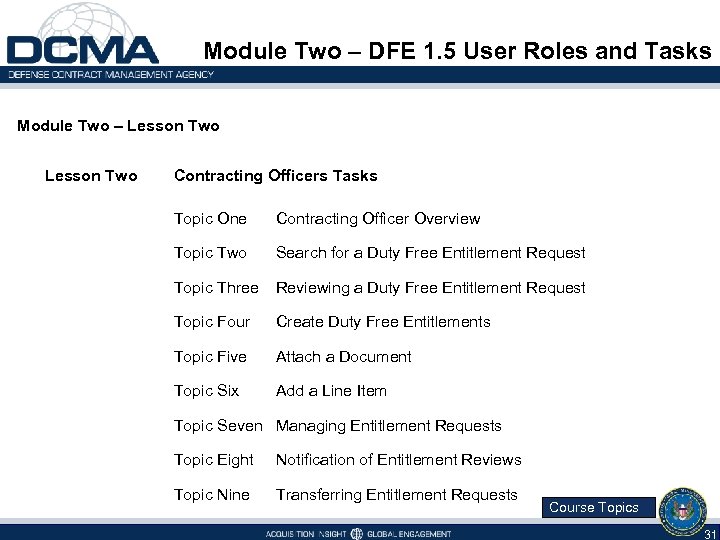 Module Two – DFE 1. 5 User Roles and Tasks Module Two – Lesson Two Contracting Officers Tasks Topic One Contracting Officer Overview Topic Two Search for a Duty Free Entitlement Request Topic Three Reviewing a Duty Free Entitlement Request Topic Four Create Duty Free Entitlements Topic Five Attach a Document Topic Six Add a Line Item Topic Seven Managing Entitlement Requests Topic Eight Notification of Entitlement Reviews Topic Nine Transferring Entitlement Requests Course Topics 31
Module Two – DFE 1. 5 User Roles and Tasks Module Two – Lesson Two Contracting Officers Tasks Topic One Contracting Officer Overview Topic Two Search for a Duty Free Entitlement Request Topic Three Reviewing a Duty Free Entitlement Request Topic Four Create Duty Free Entitlements Topic Five Attach a Document Topic Six Add a Line Item Topic Seven Managing Entitlement Requests Topic Eight Notification of Entitlement Reviews Topic Nine Transferring Entitlement Requests Course Topics 31
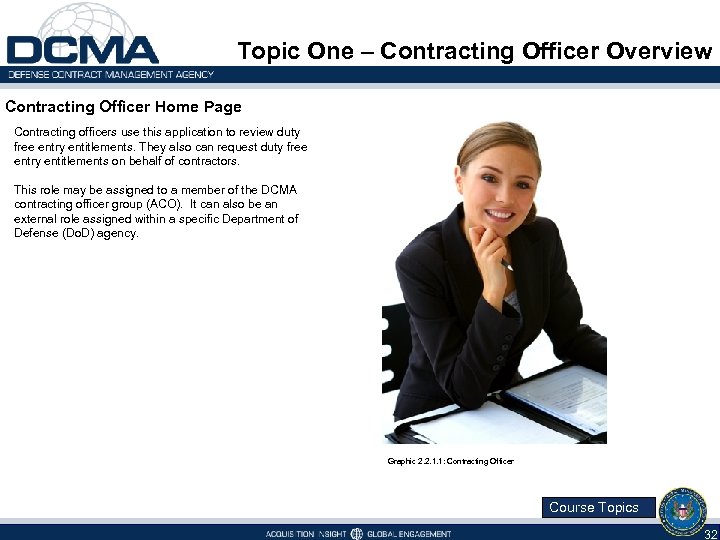 Topic One – Contracting Officer Overview Contracting Officer Home Page Contracting officers use this application to review duty free entry entitlements. They also can request duty free entry entitlements on behalf of contractors. This role may be assigned to a member of the DCMA contracting officer group (ACO). It can also be an external role assigned within a specific Department of Defense (Do. D) agency. Graphic 2. 2. 1. 1: Contracting Officer Course Topics 32
Topic One – Contracting Officer Overview Contracting Officer Home Page Contracting officers use this application to review duty free entry entitlements. They also can request duty free entry entitlements on behalf of contractors. This role may be assigned to a member of the DCMA contracting officer group (ACO). It can also be an external role assigned within a specific Department of Defense (Do. D) agency. Graphic 2. 2. 1. 1: Contracting Officer Course Topics 32
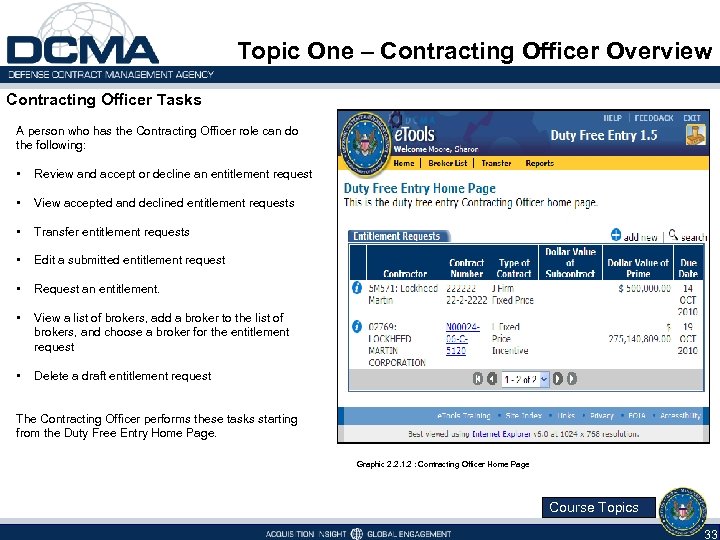 Topic One – Contracting Officer Overview Contracting Officer Tasks A person who has the Contracting Officer role can do the following: • Review and accept or decline an entitlement request • View accepted and declined entitlement requests • Transfer entitlement requests • Edit a submitted entitlement request • Request an entitlement. • View a list of brokers, add a broker to the list of brokers, and choose a broker for the entitlement request • Delete a draft entitlement request The Contracting Officer performs these tasks starting from the Duty Free Entry Home Page. Graphic 2. 2. 1. 2 : Contracting Officer Home Page Course Topics 33
Topic One – Contracting Officer Overview Contracting Officer Tasks A person who has the Contracting Officer role can do the following: • Review and accept or decline an entitlement request • View accepted and declined entitlement requests • Transfer entitlement requests • Edit a submitted entitlement request • Request an entitlement. • View a list of brokers, add a broker to the list of brokers, and choose a broker for the entitlement request • Delete a draft entitlement request The Contracting Officer performs these tasks starting from the Duty Free Entry Home Page. Graphic 2. 2. 1. 2 : Contracting Officer Home Page Course Topics 33
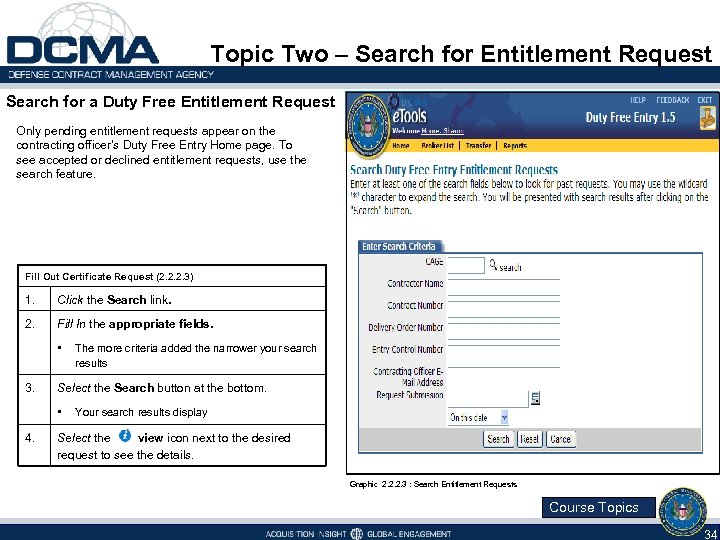 Topic Two – Search for Entitlement Request Search for a Duty Free Entitlement Request Only pending entitlement requests appear on the contracting officer's Duty Free Entry Home page. To see accepted or declined entitlement requests, use the search feature. Fill Out Certificate Request (2. 2. 2. 3) 1. Click the Search link. 2. Fill In the appropriate fields. • 3. Select the Search button at the bottom. • 4. The more criteria added the narrower your search results Your search results display Select the view icon next to the desired request to see the details. Graphic 2. 2. 2. 3 : Search Entitlement Requests Course Topics 34
Topic Two – Search for Entitlement Request Search for a Duty Free Entitlement Request Only pending entitlement requests appear on the contracting officer's Duty Free Entry Home page. To see accepted or declined entitlement requests, use the search feature. Fill Out Certificate Request (2. 2. 2. 3) 1. Click the Search link. 2. Fill In the appropriate fields. • 3. Select the Search button at the bottom. • 4. The more criteria added the narrower your search results Your search results display Select the view icon next to the desired request to see the details. Graphic 2. 2. 2. 3 : Search Entitlement Requests Course Topics 34
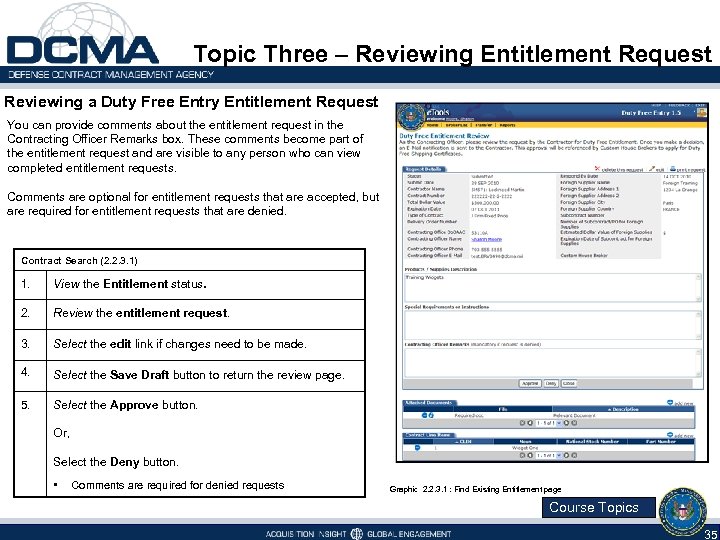 Topic Three – Reviewing Entitlement Request Reviewing a Duty Free Entry Entitlement Request You can provide comments about the entitlement request in the Contracting Officer Remarks box. These comments become part of the entitlement request and are visible to any person who can view completed entitlement requests. Comments are optional for entitlement requests that are accepted, but are required for entitlement requests that are denied. Contract Search (2. 2. 3. 1) 1. View the Entitlement status. 2. Review the entitlement request. 3. Select the edit link if changes need to be made. 4. Select the Save Draft button to return the review page. 5. Select the Approve button. Or, Select the Deny button. • Comments are required for denied requests Graphic 2. 2. 3. 1 : Find Existing Entitlement page Course Topics 35
Topic Three – Reviewing Entitlement Request Reviewing a Duty Free Entry Entitlement Request You can provide comments about the entitlement request in the Contracting Officer Remarks box. These comments become part of the entitlement request and are visible to any person who can view completed entitlement requests. Comments are optional for entitlement requests that are accepted, but are required for entitlement requests that are denied. Contract Search (2. 2. 3. 1) 1. View the Entitlement status. 2. Review the entitlement request. 3. Select the edit link if changes need to be made. 4. Select the Save Draft button to return the review page. 5. Select the Approve button. Or, Select the Deny button. • Comments are required for denied requests Graphic 2. 2. 3. 1 : Find Existing Entitlement page Course Topics 35
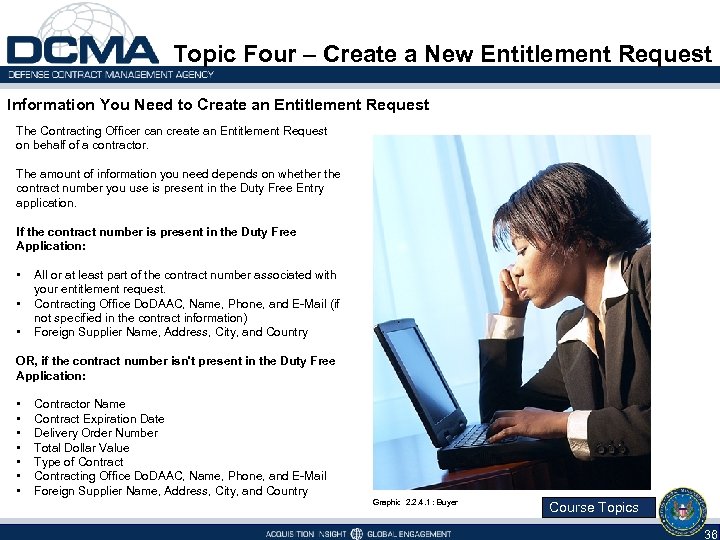 Topic Four – Create a New Entitlement Request Information You Need to Create an Entitlement Request The Contracting Officer can create an Entitlement Request on behalf of a contractor. The amount of information you need depends on whether the contract number you use is present in the Duty Free Entry application. If the contract number is present in the Duty Free Application: • • • All or at least part of the contract number associated with your entitlement request. Contracting Office Do. DAAC, Name, Phone, and E-Mail (if not specified in the contract information) Foreign Supplier Name, Address, City, and Country OR, if the contract number isn't present in the Duty Free Application: • • Contractor Name Contract Expiration Date Delivery Order Number Total Dollar Value Type of Contracting Office Do. DAAC, Name, Phone, and E-Mail Foreign Supplier Name, Address, City, and Country Graphic 2. 2. 4. 1 : Buyer Course Topics 36
Topic Four – Create a New Entitlement Request Information You Need to Create an Entitlement Request The Contracting Officer can create an Entitlement Request on behalf of a contractor. The amount of information you need depends on whether the contract number you use is present in the Duty Free Entry application. If the contract number is present in the Duty Free Application: • • • All or at least part of the contract number associated with your entitlement request. Contracting Office Do. DAAC, Name, Phone, and E-Mail (if not specified in the contract information) Foreign Supplier Name, Address, City, and Country OR, if the contract number isn't present in the Duty Free Application: • • Contractor Name Contract Expiration Date Delivery Order Number Total Dollar Value Type of Contracting Office Do. DAAC, Name, Phone, and E-Mail Foreign Supplier Name, Address, City, and Country Graphic 2. 2. 4. 1 : Buyer Course Topics 36
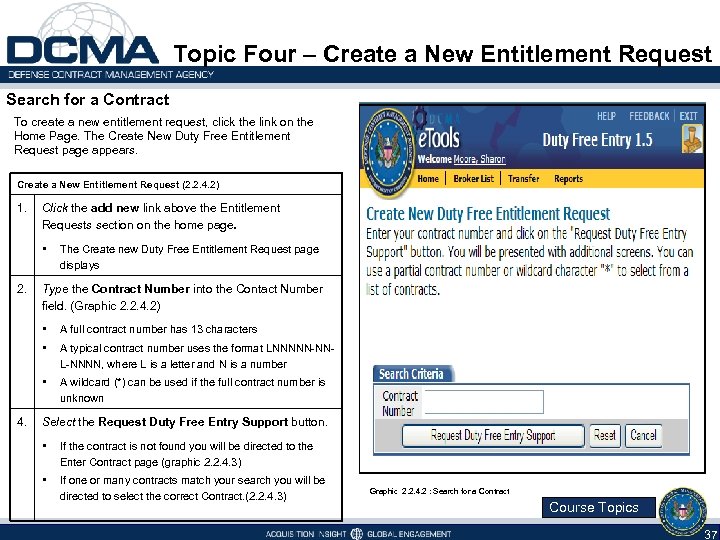 Topic Four – Create a New Entitlement Request Search for a Contract To create a new entitlement request, click the link on the Home Page. The Create New Duty Free Entitlement Request page appears. Create a New Entitlement Request (2. 2. 4. 2) 1. Click the add new link above the Entitlement Requests section on the home page. • 2. The Create new Duty Free Entitlement Request page displays Type the Contract Number into the Contact Number field. (Graphic 2. 2. 4. 2) • • A typical contract number uses the format LNNNNN-NNL-NNNN, where L is a letter and N is a number • 4. A full contract number has 13 characters A wildcard (*) can be used if the full contract number is unknown Select the Request Duty Free Entry Support button. • If the contract is not found you will be directed to the Enter Contract page (graphic 2. 2. 4. 3) • If one or many contracts match your search you will be directed to select the correct Contract. (2. 2. 4. 3) Graphic 2. 2. 4. 2 : Search for a Contract Course Topics 37
Topic Four – Create a New Entitlement Request Search for a Contract To create a new entitlement request, click the link on the Home Page. The Create New Duty Free Entitlement Request page appears. Create a New Entitlement Request (2. 2. 4. 2) 1. Click the add new link above the Entitlement Requests section on the home page. • 2. The Create new Duty Free Entitlement Request page displays Type the Contract Number into the Contact Number field. (Graphic 2. 2. 4. 2) • • A typical contract number uses the format LNNNNN-NNL-NNNN, where L is a letter and N is a number • 4. A full contract number has 13 characters A wildcard (*) can be used if the full contract number is unknown Select the Request Duty Free Entry Support button. • If the contract is not found you will be directed to the Enter Contract page (graphic 2. 2. 4. 3) • If one or many contracts match your search you will be directed to select the correct Contract. (2. 2. 4. 3) Graphic 2. 2. 4. 2 : Search for a Contract Course Topics 37
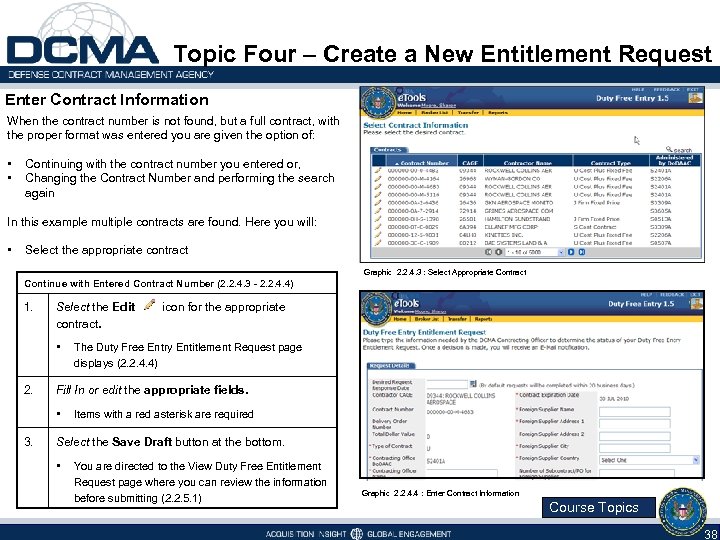 Topic Four – Create a New Entitlement Request Enter Contract Information When the contract number is not found, but a full contract, with the proper format was entered you are given the option of: • • Continuing with the contract number you entered or, Changing the Contract Number and performing the search again In this example multiple contracts are found. Here you will: • Select the appropriate contract Graphic 2. 2. 4. 3 : Select Appropriate Contract Continue with Entered Contract Number (2. 2. 4. 3 - 2. 2. 4. 4) 1. Select the Edit contract. • 2. The Duty Free Entry Entitlement Request page displays (2. 2. 4. 4) Fill In or edit the appropriate fields. • 3. icon for the appropriate Items with a red asterisk are required Select the Save Draft button at the bottom. • You are directed to the View Duty Free Entitlement Request page where you can review the information before submitting (2. 2. 5. 1) Graphic 2. 2. 4. 4 : Enter Contract Information Course Topics 38
Topic Four – Create a New Entitlement Request Enter Contract Information When the contract number is not found, but a full contract, with the proper format was entered you are given the option of: • • Continuing with the contract number you entered or, Changing the Contract Number and performing the search again In this example multiple contracts are found. Here you will: • Select the appropriate contract Graphic 2. 2. 4. 3 : Select Appropriate Contract Continue with Entered Contract Number (2. 2. 4. 3 - 2. 2. 4. 4) 1. Select the Edit contract. • 2. The Duty Free Entry Entitlement Request page displays (2. 2. 4. 4) Fill In or edit the appropriate fields. • 3. icon for the appropriate Items with a red asterisk are required Select the Save Draft button at the bottom. • You are directed to the View Duty Free Entitlement Request page where you can review the information before submitting (2. 2. 5. 1) Graphic 2. 2. 4. 4 : Enter Contract Information Course Topics 38
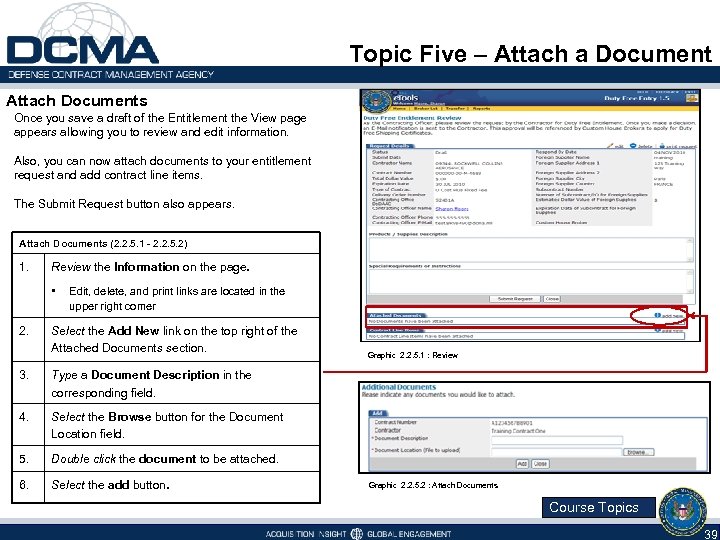 Topic Five – Attach a Document Attach Documents Once you save a draft of the Entitlement the View page appears allowing you to review and edit information. Also, you can now attach documents to your entitlement request and add contract line items. The Submit Request button also appears. Attach Documents (2. 2. 5. 1 - 2. 2. 5. 2) 1. Review the Information on the page. • 2. Edit, delete, and print links are located in the upper right corner Select the Add New link on the top right of the Attached Documents section. 3. Type a Document Description in the corresponding field. 4. Select the Browse button for the Document Location field. 5. Double click the document to be attached. 6. Select the add button. Graphic 2. 2. 5. 1 : Review Graphic 2. 2. 5. 2 : Attach Documents Course Topics 39
Topic Five – Attach a Document Attach Documents Once you save a draft of the Entitlement the View page appears allowing you to review and edit information. Also, you can now attach documents to your entitlement request and add contract line items. The Submit Request button also appears. Attach Documents (2. 2. 5. 1 - 2. 2. 5. 2) 1. Review the Information on the page. • 2. Edit, delete, and print links are located in the upper right corner Select the Add New link on the top right of the Attached Documents section. 3. Type a Document Description in the corresponding field. 4. Select the Browse button for the Document Location field. 5. Double click the document to be attached. 6. Select the add button. Graphic 2. 2. 5. 1 : Review Graphic 2. 2. 5. 2 : Attach Documents Course Topics 39
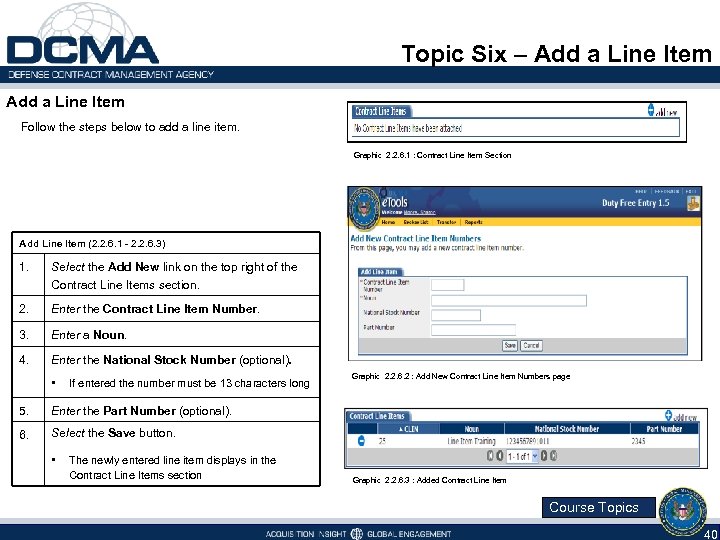 Topic Six – Add a Line Item Follow the steps below to add a line item. Graphic 2. 2. 6. 1 : Contract Line Item Section Add Line Item (2. 2. 6. 1 - 2. 2. 6. 3) 1. Select the Add New link on the top right of the Contract Line Items section. 2. Enter the Contract Line Item Number. 3. Enter a Noun. 4. Enter the National Stock Number (optional). • If entered the number must be 13 characters long 5. Enter the Part Number (optional). 6. Graphic 2. 2. 6. 2 : Add New Contract Line Item Numbers page Select the Save button. • The newly entered line item displays in the Contract Line Items section Graphic 2. 2. 6. 3 : Added Contract Line Item Course Topics 40
Topic Six – Add a Line Item Follow the steps below to add a line item. Graphic 2. 2. 6. 1 : Contract Line Item Section Add Line Item (2. 2. 6. 1 - 2. 2. 6. 3) 1. Select the Add New link on the top right of the Contract Line Items section. 2. Enter the Contract Line Item Number. 3. Enter a Noun. 4. Enter the National Stock Number (optional). • If entered the number must be 13 characters long 5. Enter the Part Number (optional). 6. Graphic 2. 2. 6. 2 : Add New Contract Line Item Numbers page Select the Save button. • The newly entered line item displays in the Contract Line Items section Graphic 2. 2. 6. 3 : Added Contract Line Item Course Topics 40
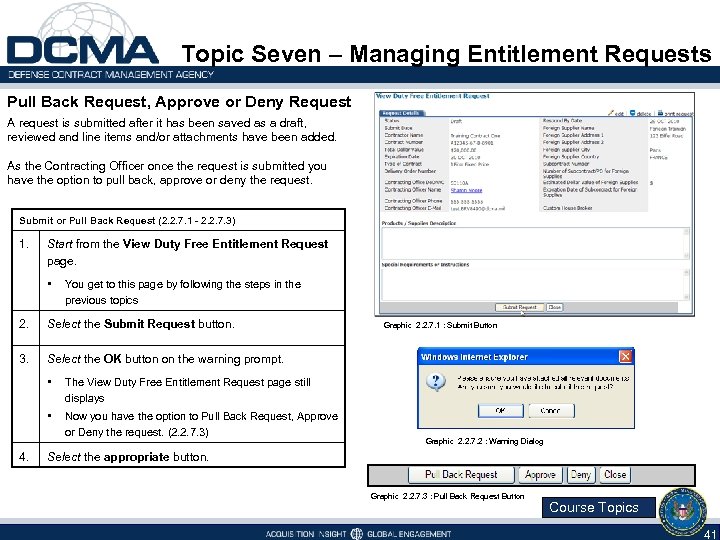 Topic Seven – Managing Entitlement Requests Pull Back Request, Approve or Deny Request A request is submitted after it has been saved as a draft, reviewed and line items and/or attachments have been added. As the Contracting Officer once the request is submitted you have the option to pull back, approve or deny the request. Submit or Pull Back Request (2. 2. 7. 1 - 2. 2. 7. 3) 1. Start from the View Duty Free Entitlement Request page. • You get to this page by following the steps in the previous topics 2. Select the Submit Request button. 3. Select the OK button on the warning prompt. • 4. The View Duty Free Entitlement Request page still displays • Now you have the option to Pull Back Request, Approve or Deny the request. (2. 2. 7. 3) Graphic 2. 2. 7. 1 : Submit Button Graphic 2. 2. 7. 2 : Warning Dialog Select the appropriate button. Graphic 2. 2. 7. 3 : Pull Back Request Button Course Topics 41
Topic Seven – Managing Entitlement Requests Pull Back Request, Approve or Deny Request A request is submitted after it has been saved as a draft, reviewed and line items and/or attachments have been added. As the Contracting Officer once the request is submitted you have the option to pull back, approve or deny the request. Submit or Pull Back Request (2. 2. 7. 1 - 2. 2. 7. 3) 1. Start from the View Duty Free Entitlement Request page. • You get to this page by following the steps in the previous topics 2. Select the Submit Request button. 3. Select the OK button on the warning prompt. • 4. The View Duty Free Entitlement Request page still displays • Now you have the option to Pull Back Request, Approve or Deny the request. (2. 2. 7. 3) Graphic 2. 2. 7. 1 : Submit Button Graphic 2. 2. 7. 2 : Warning Dialog Select the appropriate button. Graphic 2. 2. 7. 3 : Pull Back Request Button Course Topics 41
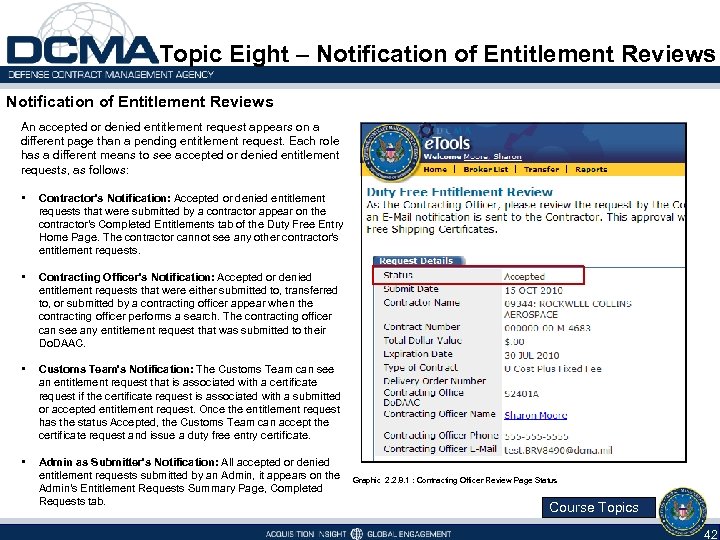 Topic Eight – Notification of Entitlement Reviews An accepted or denied entitlement request appears on a different page than a pending entitlement request. Each role has a different means to see accepted or denied entitlement requests, as follows: • Contractor's Notification: Accepted or denied entitlement requests that were submitted by a contractor appear on the contractor's Completed Entitlements tab of the Duty Free Entry Home Page. The contractor cannot see any other contractor's entitlement requests. • Contracting Officer's Notification: Accepted or denied entitlement requests that were either submitted to, transferred to, or submitted by a contracting officer appear when the contracting officer performs a search. The contracting officer can see any entitlement request that was submitted to their Do. DAAC. • Customs Team's Notification: The Customs Team can see an entitlement request that is associated with a certificate request if the certificate request is associated with a submitted or accepted entitlement request. Once the entitlement request has the status Accepted, the Customs Team can accept the certificate request and issue a duty free entry certificate. • Admin as Submitter's Notification: All accepted or denied entitlement requests submitted by an Admin, it appears on the Admin's Entitlement Requests Summary Page, Completed Requests tab. Graphic 2. 2. 8. 1 : Contracting Officer Review Page Status Course Topics 42
Topic Eight – Notification of Entitlement Reviews An accepted or denied entitlement request appears on a different page than a pending entitlement request. Each role has a different means to see accepted or denied entitlement requests, as follows: • Contractor's Notification: Accepted or denied entitlement requests that were submitted by a contractor appear on the contractor's Completed Entitlements tab of the Duty Free Entry Home Page. The contractor cannot see any other contractor's entitlement requests. • Contracting Officer's Notification: Accepted or denied entitlement requests that were either submitted to, transferred to, or submitted by a contracting officer appear when the contracting officer performs a search. The contracting officer can see any entitlement request that was submitted to their Do. DAAC. • Customs Team's Notification: The Customs Team can see an entitlement request that is associated with a certificate request if the certificate request is associated with a submitted or accepted entitlement request. Once the entitlement request has the status Accepted, the Customs Team can accept the certificate request and issue a duty free entry certificate. • Admin as Submitter's Notification: All accepted or denied entitlement requests submitted by an Admin, it appears on the Admin's Entitlement Requests Summary Page, Completed Requests tab. Graphic 2. 2. 8. 1 : Contracting Officer Review Page Status Course Topics 42
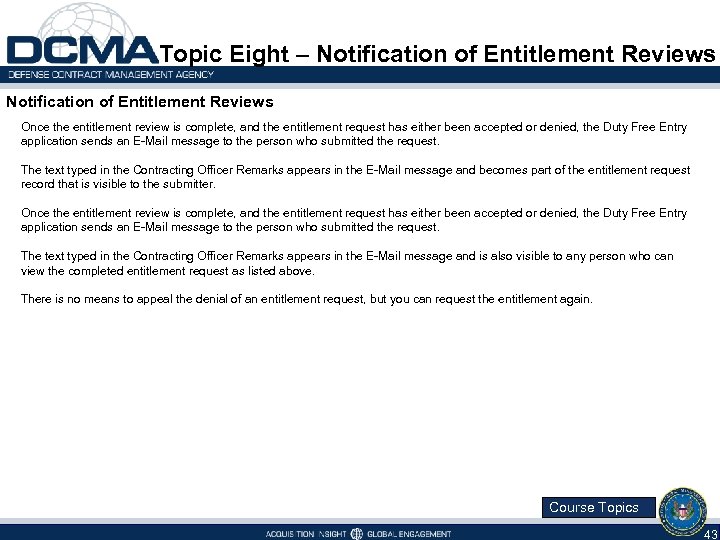 Topic Eight – Notification of Entitlement Reviews Once the entitlement review is complete, and the entitlement request has either been accepted or denied, the Duty Free Entry application sends an E-Mail message to the person who submitted the request. The text typed in the Contracting Officer Remarks appears in the E-Mail message and becomes part of the entitlement request record that is visible to the submitter. Once the entitlement review is complete, and the entitlement request has either been accepted or denied, the Duty Free Entry application sends an E-Mail message to the person who submitted the request. The text typed in the Contracting Officer Remarks appears in the E-Mail message and is also visible to any person who can view the completed entitlement request as listed above. There is no means to appeal the denial of an entitlement request, but you can request the entitlement again. Course Topics 43
Topic Eight – Notification of Entitlement Reviews Once the entitlement review is complete, and the entitlement request has either been accepted or denied, the Duty Free Entry application sends an E-Mail message to the person who submitted the request. The text typed in the Contracting Officer Remarks appears in the E-Mail message and becomes part of the entitlement request record that is visible to the submitter. Once the entitlement review is complete, and the entitlement request has either been accepted or denied, the Duty Free Entry application sends an E-Mail message to the person who submitted the request. The text typed in the Contracting Officer Remarks appears in the E-Mail message and is also visible to any person who can view the completed entitlement request as listed above. There is no means to appeal the denial of an entitlement request, but you can request the entitlement again. Course Topics 43
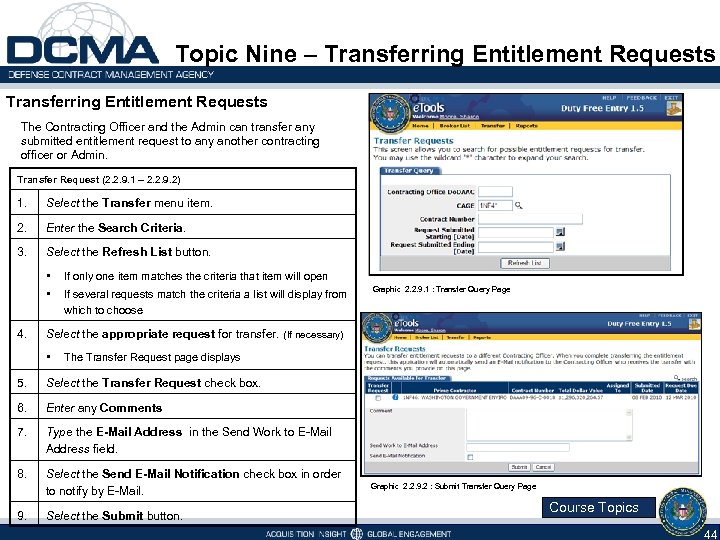 Topic Nine – Transferring Entitlement Requests The Contracting Officer and the Admin can transfer any submitted entitlement request to any another contracting officer or Admin. Transfer Request (2. 2. 9. 1 – 2. 2. 9. 2) 1. Select the Transfer menu item. 2. Enter the Search Criteria. 3. Select the Refresh List button. • • 4. If only one item matches the criteria that item will open If several requests match the criteria a list will display from which to choose Graphic 2. 2. 9. 1 : Transfer Query Page Select the appropriate request for transfer. (If necessary) • The Transfer Request page displays 5. Select the Transfer Request check box. 6. Enter any Comments 7. Type the E-Mail Address in the Send Work to E-Mail Address field. 8. Select the Send E-Mail Notification check box in order to notify by E-Mail. 9. Select the Submit button. Graphic 2. 2. 9. 2 : Submit Transfer Query Page Course Topics 44
Topic Nine – Transferring Entitlement Requests The Contracting Officer and the Admin can transfer any submitted entitlement request to any another contracting officer or Admin. Transfer Request (2. 2. 9. 1 – 2. 2. 9. 2) 1. Select the Transfer menu item. 2. Enter the Search Criteria. 3. Select the Refresh List button. • • 4. If only one item matches the criteria that item will open If several requests match the criteria a list will display from which to choose Graphic 2. 2. 9. 1 : Transfer Query Page Select the appropriate request for transfer. (If necessary) • The Transfer Request page displays 5. Select the Transfer Request check box. 6. Enter any Comments 7. Type the E-Mail Address in the Send Work to E-Mail Address field. 8. Select the Send E-Mail Notification check box in order to notify by E-Mail. 9. Select the Submit button. Graphic 2. 2. 9. 2 : Submit Transfer Query Page Course Topics 44
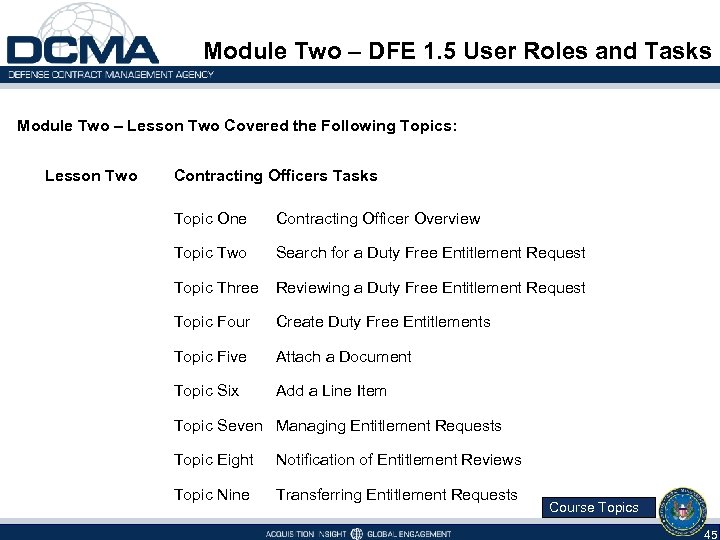 Module Two – DFE 1. 5 User Roles and Tasks Module Two – Lesson Two Covered the Following Topics: Lesson Two Contracting Officers Tasks Topic One Contracting Officer Overview Topic Two Search for a Duty Free Entitlement Request Topic Three Reviewing a Duty Free Entitlement Request Topic Four Create Duty Free Entitlements Topic Five Attach a Document Topic Six Add a Line Item Topic Seven Managing Entitlement Requests Topic Eight Notification of Entitlement Reviews Topic Nine Transferring Entitlement Requests Course Topics 45
Module Two – DFE 1. 5 User Roles and Tasks Module Two – Lesson Two Covered the Following Topics: Lesson Two Contracting Officers Tasks Topic One Contracting Officer Overview Topic Two Search for a Duty Free Entitlement Request Topic Three Reviewing a Duty Free Entitlement Request Topic Four Create Duty Free Entitlements Topic Five Attach a Document Topic Six Add a Line Item Topic Seven Managing Entitlement Requests Topic Eight Notification of Entitlement Reviews Topic Nine Transferring Entitlement Requests Course Topics 45
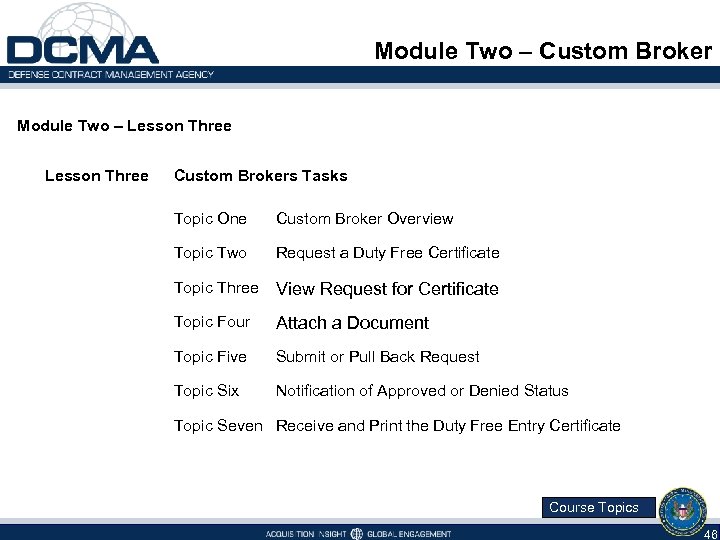 Module Two – Custom Broker Module Two – Lesson Three Custom Brokers Tasks Topic One Custom Broker Overview Topic Two Request a Duty Free Certificate Topic Three View Request for Certificate Topic Four Attach a Document Topic Five Submit or Pull Back Request Topic Six Notification of Approved or Denied Status Topic Seven Receive and Print the Duty Free Entry Certificate Course Topics 46
Module Two – Custom Broker Module Two – Lesson Three Custom Brokers Tasks Topic One Custom Broker Overview Topic Two Request a Duty Free Certificate Topic Three View Request for Certificate Topic Four Attach a Document Topic Five Submit or Pull Back Request Topic Six Notification of Approved or Denied Status Topic Seven Receive and Print the Duty Free Entry Certificate Course Topics 46
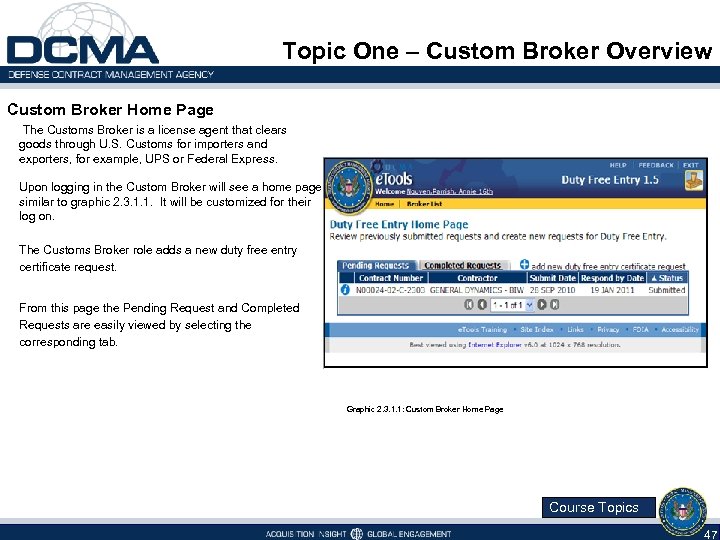 Topic One – Custom Broker Overview Custom Broker Home Page The Customs Broker is a license agent that clears goods through U. S. Customs for importers and exporters, for example, UPS or Federal Express. Upon logging in the Custom Broker will see a home page similar to graphic 2. 3. 1. 1. It will be customized for their log on. The Customs Broker role adds a new duty free entry certificate request. From this page the Pending Request and Completed Requests are easily viewed by selecting the corresponding tab. Graphic 2. 3. 1. 1: Custom Broker Home Page Course Topics 47
Topic One – Custom Broker Overview Custom Broker Home Page The Customs Broker is a license agent that clears goods through U. S. Customs for importers and exporters, for example, UPS or Federal Express. Upon logging in the Custom Broker will see a home page similar to graphic 2. 3. 1. 1. It will be customized for their log on. The Customs Broker role adds a new duty free entry certificate request. From this page the Pending Request and Completed Requests are easily viewed by selecting the corresponding tab. Graphic 2. 3. 1. 1: Custom Broker Home Page Course Topics 47
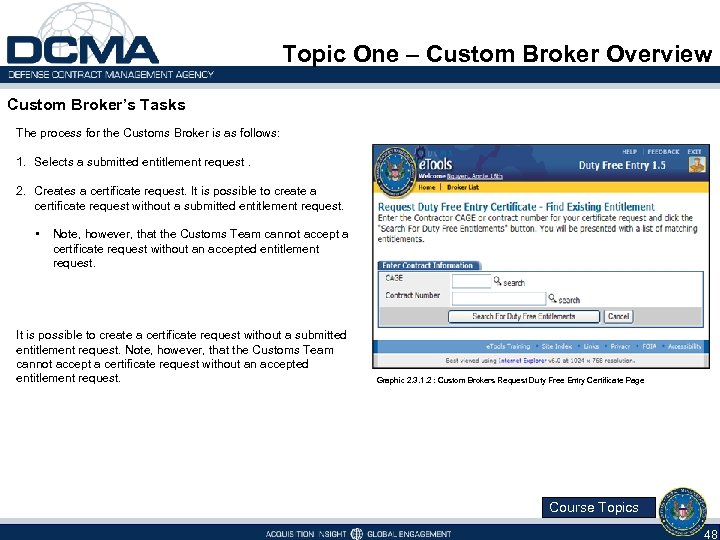 Topic One – Custom Broker Overview Custom Broker’s Tasks The process for the Customs Broker is as follows: 1. Selects a submitted entitlement request. 2. Creates a certificate request. It is possible to create a certificate request without a submitted entitlement request. • Note, however, that the Customs Team cannot accept a certificate request without an accepted entitlement request. It is possible to create a certificate request without a submitted entitlement request. Note, however, that the Customs Team cannot accept a certificate request without an accepted entitlement request. Graphic 2. 3. 1. 2 : Custom Brokers Request Duty Free Entry Certificate Page Course Topics 48
Topic One – Custom Broker Overview Custom Broker’s Tasks The process for the Customs Broker is as follows: 1. Selects a submitted entitlement request. 2. Creates a certificate request. It is possible to create a certificate request without a submitted entitlement request. • Note, however, that the Customs Team cannot accept a certificate request without an accepted entitlement request. It is possible to create a certificate request without a submitted entitlement request. Note, however, that the Customs Team cannot accept a certificate request without an accepted entitlement request. Graphic 2. 3. 1. 2 : Custom Brokers Request Duty Free Entry Certificate Page Course Topics 48
 Topic Two – Create a New Certificate Request Information You Need to Create a Certificate Request You will need at least one of the following to locate a submitted entitlement request for the certificate request: • • All or part of the CAGE for the contractor. All or at least part of the contract number used for the entitlement request. You will need the following to create a certificate request: • • Entry number. Custom house broker number or name, if you are not a broker and either create a certificate request without associating it with a submitted entitlement request or the person who submitted the entitlement request did not specify a custom house broker. Mode of transportation (air, ground, rail, or ship). Estimated dollar value of the shipment. Duty value of the shipment. Date imported. Ultimate consignee name, address, city, state, ZIP code, telephone, and E-Mail address. Graphic 2. 3. 2. 1 : Customs Broker You will need the following to create a certificate request only if it is not associated with a submitted entitlement request: • Foreign supplier name, address, city, and country. Course Topics 49
Topic Two – Create a New Certificate Request Information You Need to Create a Certificate Request You will need at least one of the following to locate a submitted entitlement request for the certificate request: • • All or part of the CAGE for the contractor. All or at least part of the contract number used for the entitlement request. You will need the following to create a certificate request: • • Entry number. Custom house broker number or name, if you are not a broker and either create a certificate request without associating it with a submitted entitlement request or the person who submitted the entitlement request did not specify a custom house broker. Mode of transportation (air, ground, rail, or ship). Estimated dollar value of the shipment. Duty value of the shipment. Date imported. Ultimate consignee name, address, city, state, ZIP code, telephone, and E-Mail address. Graphic 2. 3. 2. 1 : Customs Broker You will need the following to create a certificate request only if it is not associated with a submitted entitlement request: • Foreign supplier name, address, city, and country. Course Topics 49
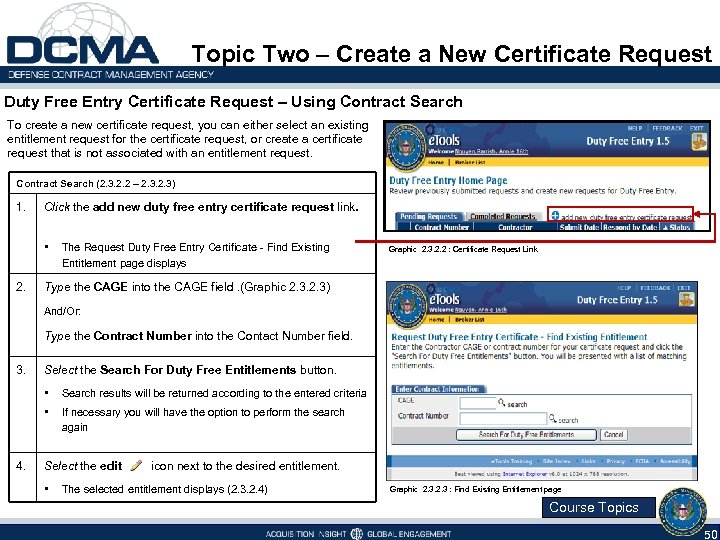 Topic Two – Create a New Certificate Request Duty Free Entry Certificate Request – Using Contract Search To create a new certificate request, you can either select an existing entitlement request for the certificate request, or create a certificate request that is not associated with an entitlement request. Contract Search (2. 3. 2. 2 – 2. 3) 1. Click the add new duty free entry certificate request link. • 2. The Request Duty Free Entry Certificate - Find Existing Entitlement page displays Graphic 2. 3. 2. 2 : Certificate Request Link Type the CAGE into the CAGE field. (Graphic 2. 3) And/Or: Type the Contract Number into the Contact Number field. 3. Select the Search For Duty Free Entitlements button. • • 4. Search results will be returned according to the entered criteria If necessary you will have the option to perform the search again Select the edit • icon next to the desired entitlement. The selected entitlement displays (2. 3. 2. 4) Graphic 2. 3 : Find Existing Entitlement page Course Topics 50
Topic Two – Create a New Certificate Request Duty Free Entry Certificate Request – Using Contract Search To create a new certificate request, you can either select an existing entitlement request for the certificate request, or create a certificate request that is not associated with an entitlement request. Contract Search (2. 3. 2. 2 – 2. 3) 1. Click the add new duty free entry certificate request link. • 2. The Request Duty Free Entry Certificate - Find Existing Entitlement page displays Graphic 2. 3. 2. 2 : Certificate Request Link Type the CAGE into the CAGE field. (Graphic 2. 3) And/Or: Type the Contract Number into the Contact Number field. 3. Select the Search For Duty Free Entitlements button. • • 4. Search results will be returned according to the entered criteria If necessary you will have the option to perform the search again Select the edit • icon next to the desired entitlement. The selected entitlement displays (2. 3. 2. 4) Graphic 2. 3 : Find Existing Entitlement page Course Topics 50
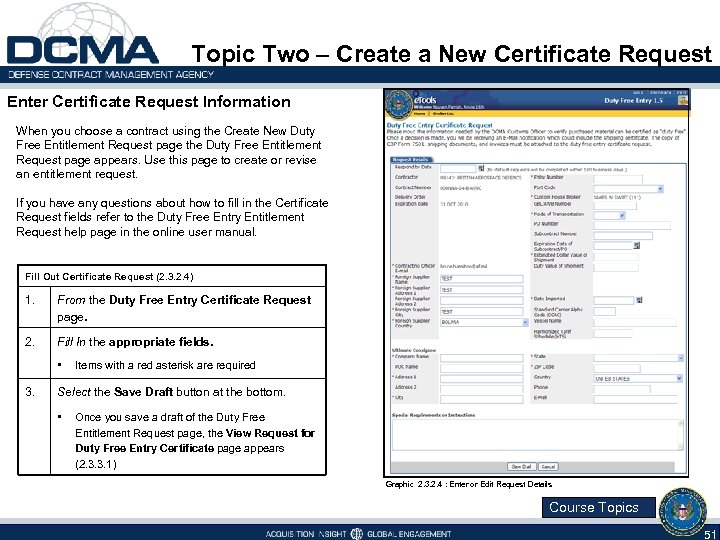 Topic Two – Create a New Certificate Request Enter Certificate Request Information When you choose a contract using the Create New Duty Free Entitlement Request page the Duty Free Entitlement Request page appears. Use this page to create or revise an entitlement request. If you have any questions about how to fill in the Certificate Request fields refer to the Duty Free Entry Entitlement Request help page in the online user manual. Fill Out Certificate Request (2. 3. 2. 4) 1. From the Duty Free Entry Certificate Request page. 2. Fill In the appropriate fields. • 3. Items with a red asterisk are required Select the Save Draft button at the bottom. • Once you save a draft of the Duty Free Entitlement Request page, the View Request for Duty Free Entry Certificate page appears (2. 3. 3. 1) Graphic 2. 3. 2. 4 : Enter or Edit Request Details Course Topics 51
Topic Two – Create a New Certificate Request Enter Certificate Request Information When you choose a contract using the Create New Duty Free Entitlement Request page the Duty Free Entitlement Request page appears. Use this page to create or revise an entitlement request. If you have any questions about how to fill in the Certificate Request fields refer to the Duty Free Entry Entitlement Request help page in the online user manual. Fill Out Certificate Request (2. 3. 2. 4) 1. From the Duty Free Entry Certificate Request page. 2. Fill In the appropriate fields. • 3. Items with a red asterisk are required Select the Save Draft button at the bottom. • Once you save a draft of the Duty Free Entitlement Request page, the View Request for Duty Free Entry Certificate page appears (2. 3. 3. 1) Graphic 2. 3. 2. 4 : Enter or Edit Request Details Course Topics 51
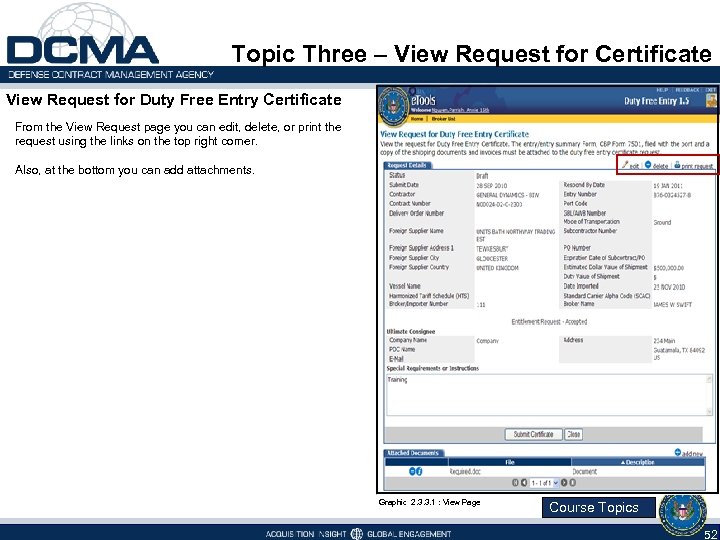 Topic Three – View Request for Certificate View Request for Duty Free Entry Certificate From the View Request page you can edit, delete, or print the request using the links on the top right corner. Also, at the bottom you can add attachments. Graphic 2. 3. 3. 1 : View Page Course Topics 52
Topic Three – View Request for Certificate View Request for Duty Free Entry Certificate From the View Request page you can edit, delete, or print the request using the links on the top right corner. Also, at the bottom you can add attachments. Graphic 2. 3. 3. 1 : View Page Course Topics 52
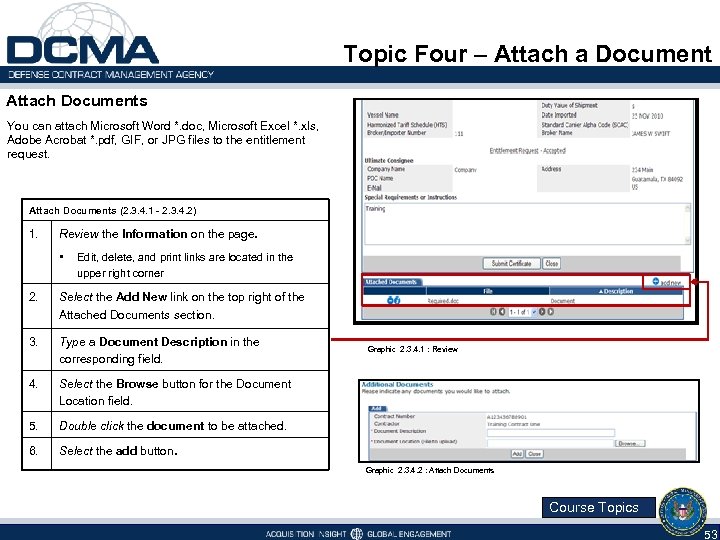 Topic Four – Attach a Document Attach Documents You can attach Microsoft Word *. doc, Microsoft Excel *. xls, Adobe Acrobat *. pdf, GIF, or JPG files to the entitlement request. Attach Documents (2. 3. 4. 1 - 2. 3. 4. 2) 1. Review the Information on the page. • Edit, delete, and print links are located in the upper right corner 2. Select the Add New link on the top right of the Attached Documents section. 3. Type a Document Description in the corresponding field. 4. Select the Browse button for the Document Location field. 5. Double click the document to be attached. 6. Select the add button. Graphic 2. 3. 4. 1 : Review Graphic 2. 3. 4. 2 : Attach Documents Course Topics 53
Topic Four – Attach a Document Attach Documents You can attach Microsoft Word *. doc, Microsoft Excel *. xls, Adobe Acrobat *. pdf, GIF, or JPG files to the entitlement request. Attach Documents (2. 3. 4. 1 - 2. 3. 4. 2) 1. Review the Information on the page. • Edit, delete, and print links are located in the upper right corner 2. Select the Add New link on the top right of the Attached Documents section. 3. Type a Document Description in the corresponding field. 4. Select the Browse button for the Document Location field. 5. Double click the document to be attached. 6. Select the add button. Graphic 2. 3. 4. 1 : Review Graphic 2. 3. 4. 2 : Attach Documents Course Topics 53
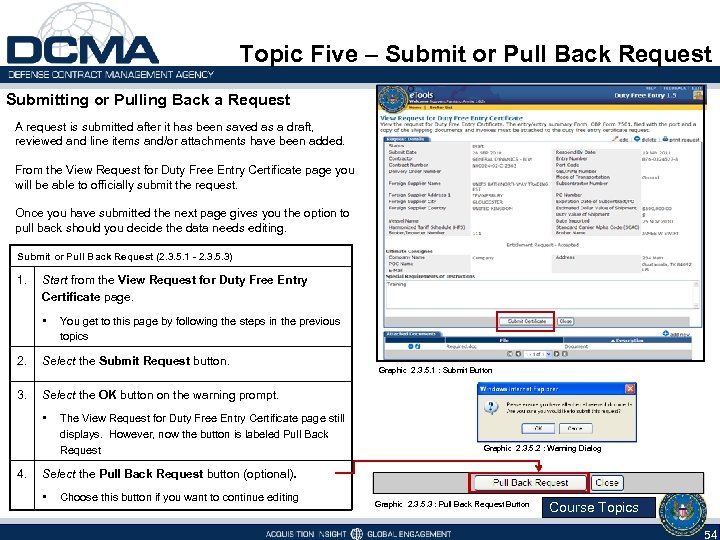 Topic Five – Submit or Pull Back Request Submitting or Pulling Back a Request A request is submitted after it has been saved as a draft, reviewed and line items and/or attachments have been added. From the View Request for Duty Free Entry Certificate page you will be able to officially submit the request. Once you have submitted the next page gives you the option to pull back should you decide the data needs editing. Submit or Pull Back Request (2. 3. 5. 1 - 2. 3. 5. 3) 1. Start from the View Request for Duty Free Entry Certificate page. • You get to this page by following the steps in the previous topics 2. Select the Submit Request button. 3. Select the OK button on the warning prompt. • 4. The View Request for Duty Free Entry Certificate page still displays. However, now the button is labeled Pull Back Request Graphic 2. 3. 5. 1 : Submit Button Graphic 2. 3. 5. 2 : Warning Dialog Select the Pull Back Request button (optional). • Choose this button if you want to continue editing Graphic 2. 3. 5. 3 : Pull Back Request Button Course Topics 54
Topic Five – Submit or Pull Back Request Submitting or Pulling Back a Request A request is submitted after it has been saved as a draft, reviewed and line items and/or attachments have been added. From the View Request for Duty Free Entry Certificate page you will be able to officially submit the request. Once you have submitted the next page gives you the option to pull back should you decide the data needs editing. Submit or Pull Back Request (2. 3. 5. 1 - 2. 3. 5. 3) 1. Start from the View Request for Duty Free Entry Certificate page. • You get to this page by following the steps in the previous topics 2. Select the Submit Request button. 3. Select the OK button on the warning prompt. • 4. The View Request for Duty Free Entry Certificate page still displays. However, now the button is labeled Pull Back Request Graphic 2. 3. 5. 1 : Submit Button Graphic 2. 3. 5. 2 : Warning Dialog Select the Pull Back Request button (optional). • Choose this button if you want to continue editing Graphic 2. 3. 5. 3 : Pull Back Request Button Course Topics 54
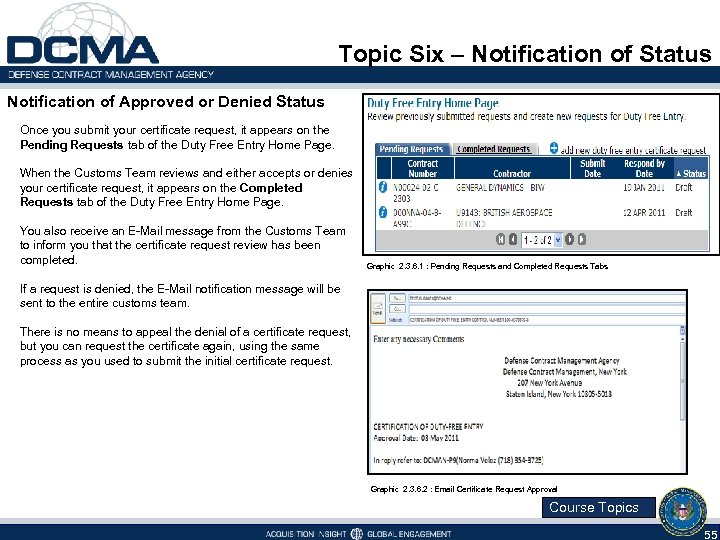 Topic Six – Notification of Status Notification of Approved or Denied Status Once you submit your certificate request, it appears on the Pending Requests tab of the Duty Free Entry Home Page. When the Customs Team reviews and either accepts or denies your certificate request, it appears on the Completed Requests tab of the Duty Free Entry Home Page. You also receive an E-Mail message from the Customs Team to inform you that the certificate request review has been completed. Graphic 2. 3. 6. 1 : Pending Requests and Completed Requests Tabs If a request is denied, the E-Mail notification message will be sent to the entire customs team. There is no means to appeal the denial of a certificate request, but you can request the certificate again, using the same process as you used to submit the initial certificate request. Graphic 2. 3. 6. 2 : Email Certificate Request Approval Course Topics 55
Topic Six – Notification of Status Notification of Approved or Denied Status Once you submit your certificate request, it appears on the Pending Requests tab of the Duty Free Entry Home Page. When the Customs Team reviews and either accepts or denies your certificate request, it appears on the Completed Requests tab of the Duty Free Entry Home Page. You also receive an E-Mail message from the Customs Team to inform you that the certificate request review has been completed. Graphic 2. 3. 6. 1 : Pending Requests and Completed Requests Tabs If a request is denied, the E-Mail notification message will be sent to the entire customs team. There is no means to appeal the denial of a certificate request, but you can request the certificate again, using the same process as you used to submit the initial certificate request. Graphic 2. 3. 6. 2 : Email Certificate Request Approval Course Topics 55
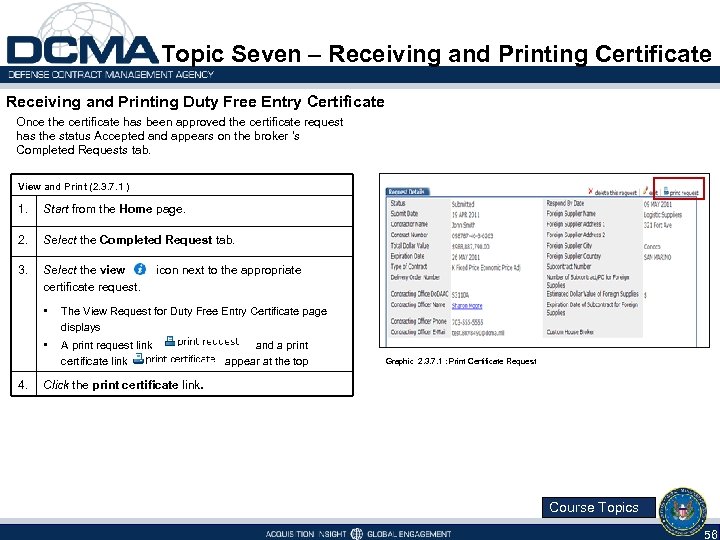 Topic Seven – Receiving and Printing Certificate Receiving and Printing Duty Free Entry Certificate Once the certificate has been approved the certificate request has the status Accepted and appears on the broker ‘s Completed Requests tab. View and Print (2. 3. 7. 1 ) 1. Start from the Home page. 2. Select the Completed Request tab. 3. Select the view certificate request. icon next to the appropriate • • 4. The View Request for Duty Free Entry Certificate page displays A print request link certificate link and a print appear at the top Graphic 2. 3. 7. 1 : Print Certificate Request Click the print certificate link. Course Topics 56
Topic Seven – Receiving and Printing Certificate Receiving and Printing Duty Free Entry Certificate Once the certificate has been approved the certificate request has the status Accepted and appears on the broker ‘s Completed Requests tab. View and Print (2. 3. 7. 1 ) 1. Start from the Home page. 2. Select the Completed Request tab. 3. Select the view certificate request. icon next to the appropriate • • 4. The View Request for Duty Free Entry Certificate page displays A print request link certificate link and a print appear at the top Graphic 2. 3. 7. 1 : Print Certificate Request Click the print certificate link. Course Topics 56
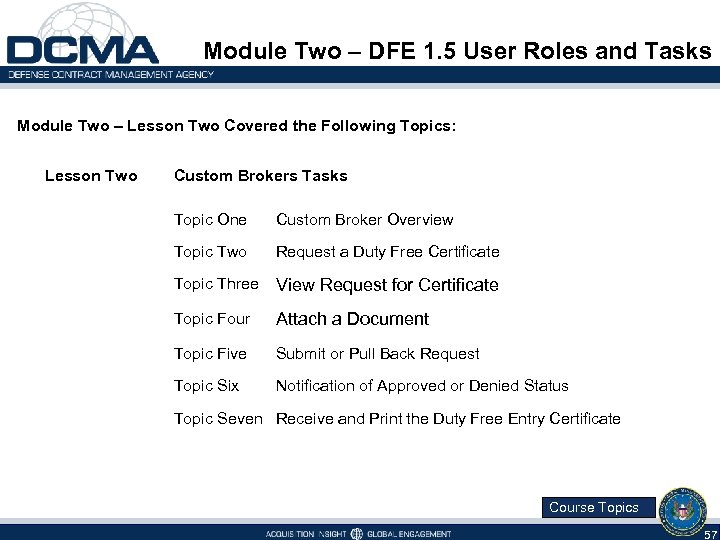 Module Two – DFE 1. 5 User Roles and Tasks Module Two – Lesson Two Covered the Following Topics: Lesson Two Custom Brokers Tasks Topic One Custom Broker Overview Topic Two Request a Duty Free Certificate Topic Three View Request for Certificate Topic Four Attach a Document Topic Five Submit or Pull Back Request Topic Six Notification of Approved or Denied Status Topic Seven Receive and Print the Duty Free Entry Certificate Course Topics 57
Module Two – DFE 1. 5 User Roles and Tasks Module Two – Lesson Two Covered the Following Topics: Lesson Two Custom Brokers Tasks Topic One Custom Broker Overview Topic Two Request a Duty Free Certificate Topic Three View Request for Certificate Topic Four Attach a Document Topic Five Submit or Pull Back Request Topic Six Notification of Approved or Denied Status Topic Seven Receive and Print the Duty Free Entry Certificate Course Topics 57
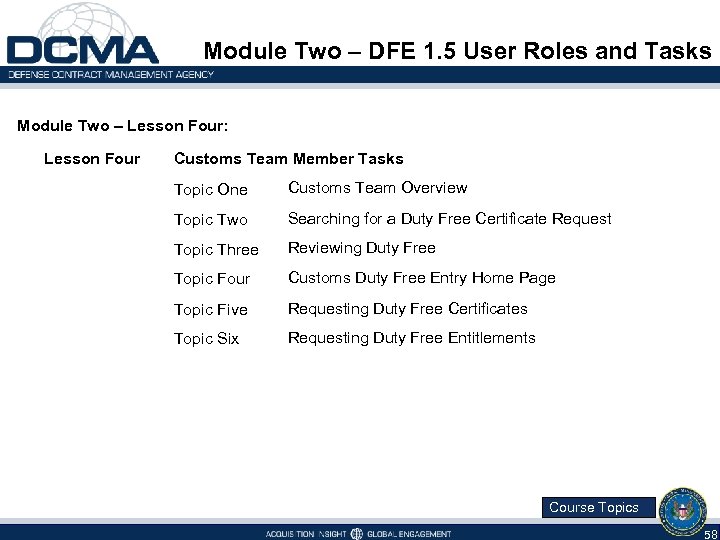 Module Two – DFE 1. 5 User Roles and Tasks Module Two – Lesson Four: Lesson Four Customs Team Member Tasks Topic One Customs Team Overview Topic Two Searching for a Duty Free Certificate Request Topic Three Reviewing Duty Free Topic Four Customs Duty Free Entry Home Page Topic Five Requesting Duty Free Certificates Topic Six Requesting Duty Free Entitlements Course Topics 58
Module Two – DFE 1. 5 User Roles and Tasks Module Two – Lesson Four: Lesson Four Customs Team Member Tasks Topic One Customs Team Overview Topic Two Searching for a Duty Free Certificate Request Topic Three Reviewing Duty Free Topic Four Customs Duty Free Entry Home Page Topic Five Requesting Duty Free Certificates Topic Six Requesting Duty Free Entitlements Course Topics 58
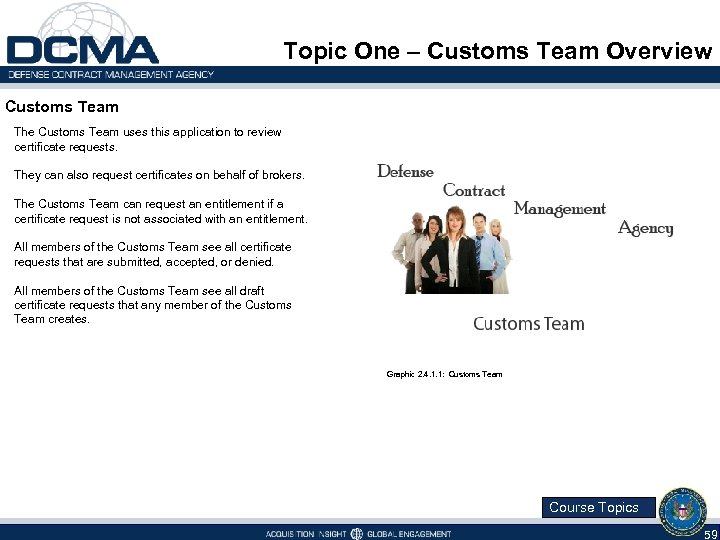 Topic One – Customs Team Overview Customs Team The Customs Team uses this application to review certificate requests. They can also request certificates on behalf of brokers. The Customs Team can request an entitlement if a certificate request is not associated with an entitlement. All members of the Customs Team see all certificate requests that are submitted, accepted, or denied. All members of the Customs Team see all draft certificate requests that any member of the Customs Team creates. Graphic 2. 4. 1. 1: Customs Team Course Topics 59
Topic One – Customs Team Overview Customs Team The Customs Team uses this application to review certificate requests. They can also request certificates on behalf of brokers. The Customs Team can request an entitlement if a certificate request is not associated with an entitlement. All members of the Customs Team see all certificate requests that are submitted, accepted, or denied. All members of the Customs Team see all draft certificate requests that any member of the Customs Team creates. Graphic 2. 4. 1. 1: Customs Team Course Topics 59
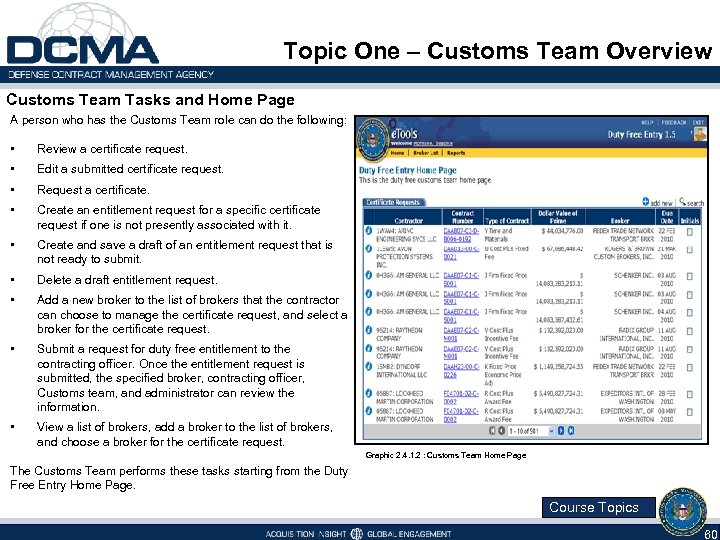 Topic One – Customs Team Overview Customs Team Tasks and Home Page A person who has the Customs Team role can do the following: • Review a certificate request. • Edit a submitted certificate request. • Request a certificate. • Create an entitlement request for a specific certificate request if one is not presently associated with it. • Create and save a draft of an entitlement request that is not ready to submit. • Delete a draft entitlement request. • Add a new broker to the list of brokers that the contractor can choose to manage the certificate request, and select a broker for the certificate request. • Submit a request for duty free entitlement to the contracting officer. Once the entitlement request is submitted, the specified broker, contracting officer, Customs team, and administrator can review the information. • View a list of brokers, add a broker to the list of brokers, and choose a broker for the certificate request. Graphic 2. 4. 1. 2 : Customs Team Home Page The Customs Team performs these tasks starting from the Duty Free Entry Home Page. Course Topics 60
Topic One – Customs Team Overview Customs Team Tasks and Home Page A person who has the Customs Team role can do the following: • Review a certificate request. • Edit a submitted certificate request. • Request a certificate. • Create an entitlement request for a specific certificate request if one is not presently associated with it. • Create and save a draft of an entitlement request that is not ready to submit. • Delete a draft entitlement request. • Add a new broker to the list of brokers that the contractor can choose to manage the certificate request, and select a broker for the certificate request. • Submit a request for duty free entitlement to the contracting officer. Once the entitlement request is submitted, the specified broker, contracting officer, Customs team, and administrator can review the information. • View a list of brokers, add a broker to the list of brokers, and choose a broker for the certificate request. Graphic 2. 4. 1. 2 : Customs Team Home Page The Customs Team performs these tasks starting from the Duty Free Entry Home Page. Course Topics 60
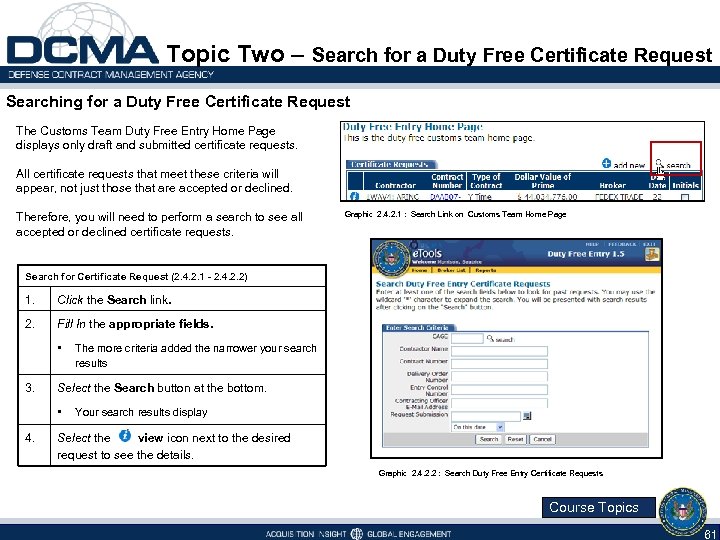 Topic Two – Search for a Duty Free Certificate Request Searching for a Duty Free Certificate Request The Customs Team Duty Free Entry Home Page displays only draft and submitted certificate requests. All certificate requests that meet these criteria will appear, not just those that are accepted or declined. Therefore, you will need to perform a search to see all accepted or declined certificate requests. Graphic 2. 4. 2. 1 : Search Link on Customs Team Home Page Search for Certificate Request (2. 4. 2. 1 - 2. 4. 2. 2) 1. Click the Search link. 2. Fill In the appropriate fields. • 3. Select the Search button at the bottom. • 4. The more criteria added the narrower your search results Your search results display Select the view icon next to the desired request to see the details. Graphic 2. 4. 2. 2 : Search Duty Free Entry Certificate Requests Course Topics 61
Topic Two – Search for a Duty Free Certificate Request Searching for a Duty Free Certificate Request The Customs Team Duty Free Entry Home Page displays only draft and submitted certificate requests. All certificate requests that meet these criteria will appear, not just those that are accepted or declined. Therefore, you will need to perform a search to see all accepted or declined certificate requests. Graphic 2. 4. 2. 1 : Search Link on Customs Team Home Page Search for Certificate Request (2. 4. 2. 1 - 2. 4. 2. 2) 1. Click the Search link. 2. Fill In the appropriate fields. • 3. Select the Search button at the bottom. • 4. The more criteria added the narrower your search results Your search results display Select the view icon next to the desired request to see the details. Graphic 2. 4. 2. 2 : Search Duty Free Entry Certificate Requests Course Topics 61
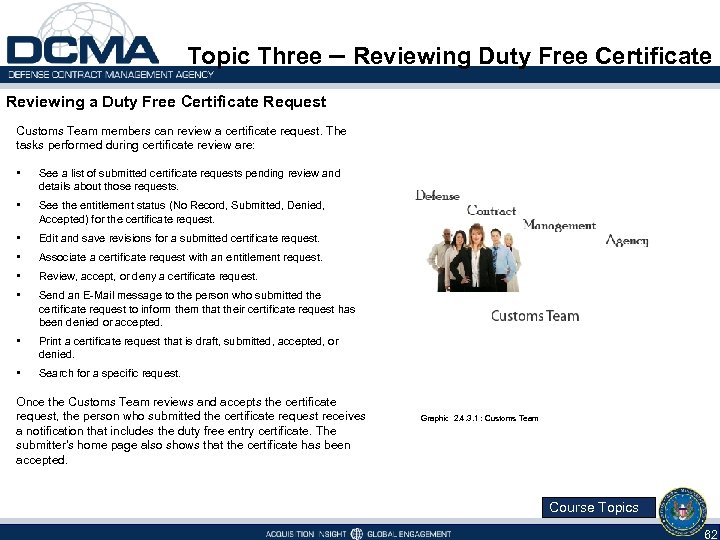 Topic Three – Reviewing Duty Free Certificate Reviewing a Duty Free Certificate Request Customs Team members can review a certificate request. The tasks performed during certificate review are: • See a list of submitted certificate requests pending review and details about those requests. • See the entitlement status (No Record, Submitted, Denied, Accepted) for the certificate request. • Edit and save revisions for a submitted certificate request. • Associate a certificate request with an entitlement request. • Review, accept, or deny a certificate request. • Send an E-Mail message to the person who submitted the certificate request to inform them that their certificate request has been denied or accepted. • Print a certificate request that is draft, submitted, accepted, or denied. • Search for a specific request. Once the Customs Team reviews and accepts the certificate request, the person who submitted the certificate request receives a notification that includes the duty free entry certificate. The submitter's home page also shows that the certificate has been accepted. Graphic 2. 4. 3. 1 : Customs Team Course Topics 62
Topic Three – Reviewing Duty Free Certificate Reviewing a Duty Free Certificate Request Customs Team members can review a certificate request. The tasks performed during certificate review are: • See a list of submitted certificate requests pending review and details about those requests. • See the entitlement status (No Record, Submitted, Denied, Accepted) for the certificate request. • Edit and save revisions for a submitted certificate request. • Associate a certificate request with an entitlement request. • Review, accept, or deny a certificate request. • Send an E-Mail message to the person who submitted the certificate request to inform them that their certificate request has been denied or accepted. • Print a certificate request that is draft, submitted, accepted, or denied. • Search for a specific request. Once the Customs Team reviews and accepts the certificate request, the person who submitted the certificate request receives a notification that includes the duty free entry certificate. The submitter's home page also shows that the certificate has been accepted. Graphic 2. 4. 3. 1 : Customs Team Course Topics 62
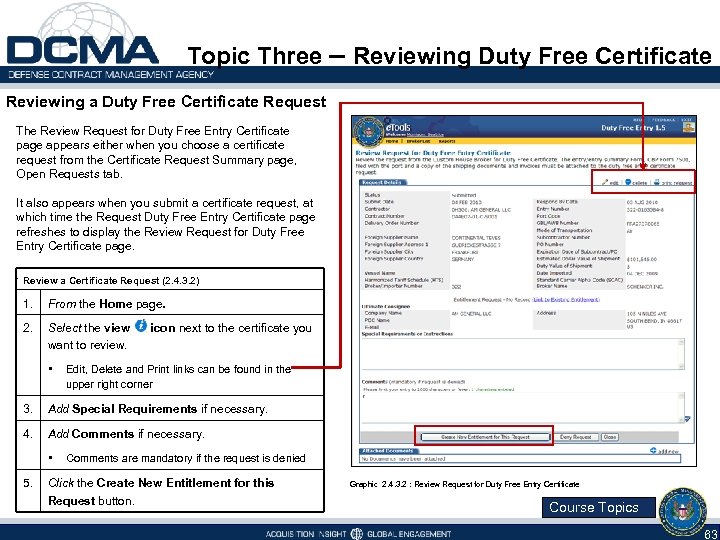 Topic Three – Reviewing Duty Free Certificate Reviewing a Duty Free Certificate Request The Review Request for Duty Free Entry Certificate page appears either when you choose a certificate request from the Certificate Request Summary page, Open Requests tab. It also appears when you submit a certificate request, at which time the Request Duty Free Entry Certificate page refreshes to display the Review Request for Duty Free Entry Certificate page. . Review a Certificate Request (2. 4. 3. 2) 1. From the Home page. 2. Select the view want to review. • icon next to the certificate you Edit, Delete and Print links can be found in the upper right corner 3. Add Special Requirements if necessary. 4. Add Comments if necessary. • 5. Comments are mandatory if the request is denied Click the Create New Entitlement for this Request button. Graphic 2. 4. 3. 2 : Review Request for Duty Free Entry Certificate Course Topics 63
Topic Three – Reviewing Duty Free Certificate Reviewing a Duty Free Certificate Request The Review Request for Duty Free Entry Certificate page appears either when you choose a certificate request from the Certificate Request Summary page, Open Requests tab. It also appears when you submit a certificate request, at which time the Request Duty Free Entry Certificate page refreshes to display the Review Request for Duty Free Entry Certificate page. . Review a Certificate Request (2. 4. 3. 2) 1. From the Home page. 2. Select the view want to review. • icon next to the certificate you Edit, Delete and Print links can be found in the upper right corner 3. Add Special Requirements if necessary. 4. Add Comments if necessary. • 5. Comments are mandatory if the request is denied Click the Create New Entitlement for this Request button. Graphic 2. 4. 3. 2 : Review Request for Duty Free Entry Certificate Course Topics 63
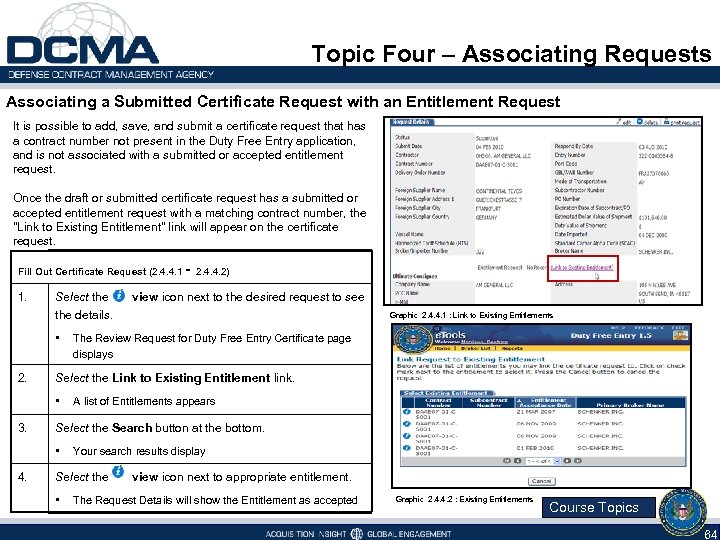 Topic Four – Associating Requests Associating a Submitted Certificate Request with an Entitlement Request It is possible to add, save, and submit a certificate request that has a contract number not present in the Duty Free Entry application, and is not associated with a submitted or accepted entitlement request. Once the draft or submitted certificate request has a submitted or accepted entitlement request with a matching contract number, the "Link to Existing Entitlement" link will appear on the certificate request. Fill Out Certificate Request (2. 4. 4. 1 1. Select the details. • 2. Graphic 2. 4. 4. 1 : Link to Existing Entitlements The Review Request for Duty Free Entry Certificate page displays A list of Entitlements appears Select the Search button at the bottom. • 4. view icon next to the desired request to see Select the Link to Existing Entitlement link. • 3. - 2. 4. 4. 2) Your search results display Select the • view icon next to appropriate entitlement. The Request Details will show the Entitlement as accepted Graphic 2. 4. 4. 2 : Existing Entitlements Course Topics 64
Topic Four – Associating Requests Associating a Submitted Certificate Request with an Entitlement Request It is possible to add, save, and submit a certificate request that has a contract number not present in the Duty Free Entry application, and is not associated with a submitted or accepted entitlement request. Once the draft or submitted certificate request has a submitted or accepted entitlement request with a matching contract number, the "Link to Existing Entitlement" link will appear on the certificate request. Fill Out Certificate Request (2. 4. 4. 1 1. Select the details. • 2. Graphic 2. 4. 4. 1 : Link to Existing Entitlements The Review Request for Duty Free Entry Certificate page displays A list of Entitlements appears Select the Search button at the bottom. • 4. view icon next to the desired request to see Select the Link to Existing Entitlement link. • 3. - 2. 4. 4. 2) Your search results display Select the • view icon next to appropriate entitlement. The Request Details will show the Entitlement as accepted Graphic 2. 4. 4. 2 : Existing Entitlements Course Topics 64
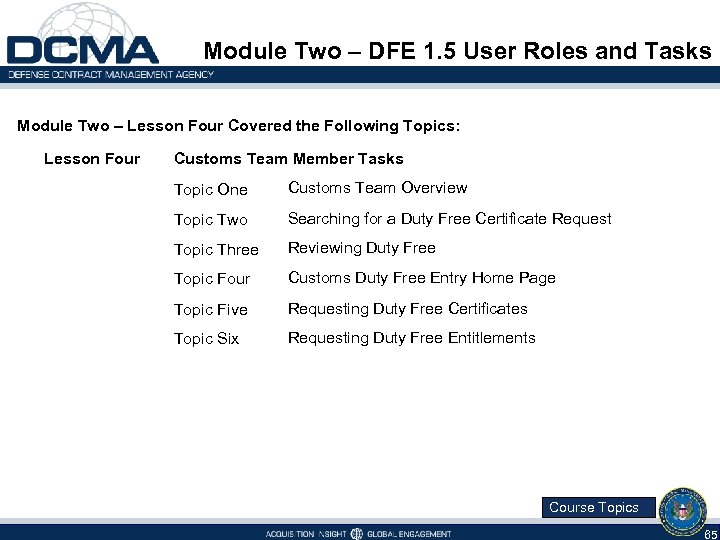 Module Two – DFE 1. 5 User Roles and Tasks Module Two – Lesson Four Covered the Following Topics: Lesson Four Customs Team Member Tasks Topic One Customs Team Overview Topic Two Searching for a Duty Free Certificate Request Topic Three Reviewing Duty Free Topic Four Customs Duty Free Entry Home Page Topic Five Requesting Duty Free Certificates Topic Six Requesting Duty Free Entitlements Course Topics 65
Module Two – DFE 1. 5 User Roles and Tasks Module Two – Lesson Four Covered the Following Topics: Lesson Four Customs Team Member Tasks Topic One Customs Team Overview Topic Two Searching for a Duty Free Certificate Request Topic Three Reviewing Duty Free Topic Four Customs Duty Free Entry Home Page Topic Five Requesting Duty Free Certificates Topic Six Requesting Duty Free Entitlements Course Topics 65


