fda0cf80a2f896e1c2774415fd9a765a.ppt
- Количество слайдов: 27
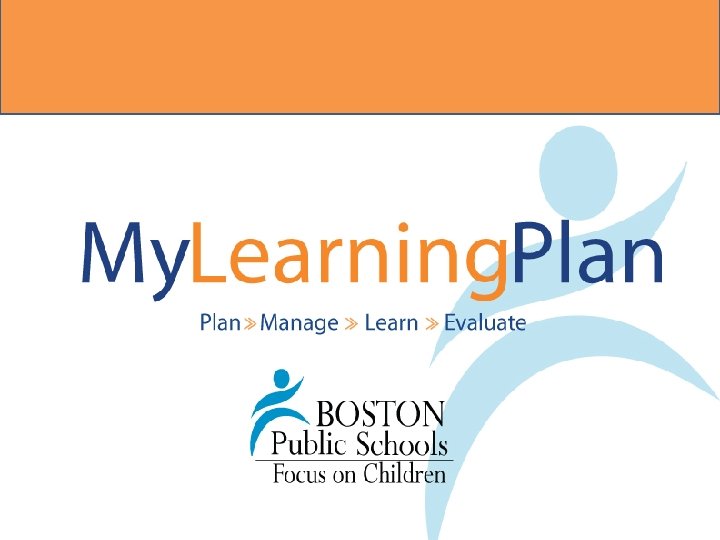 District Administrator’s Guide January 2011
District Administrator’s Guide January 2011
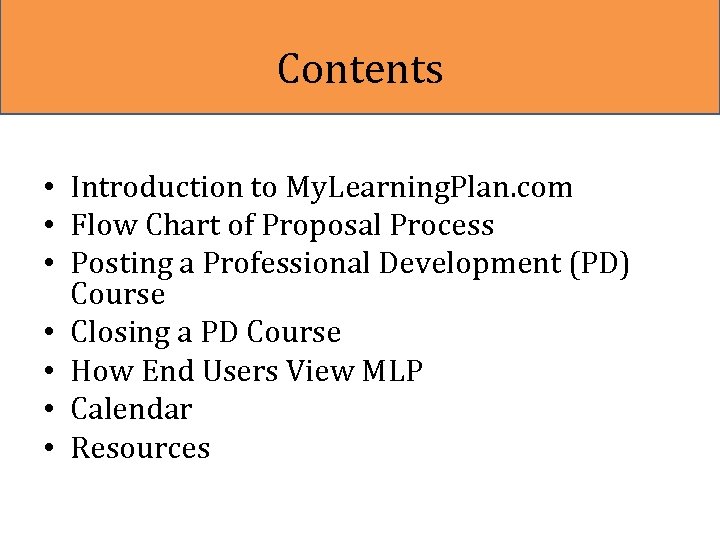 Contents • Introduction to My. Learning. Plan. com • Flow Chart of Proposal Process • Posting a Professional Development (PD) Course • Closing a PD Course • How End Users View MLP • Calendar • Resources
Contents • Introduction to My. Learning. Plan. com • Flow Chart of Proposal Process • Posting a Professional Development (PD) Course • Closing a PD Course • How End Users View MLP • Calendar • Resources
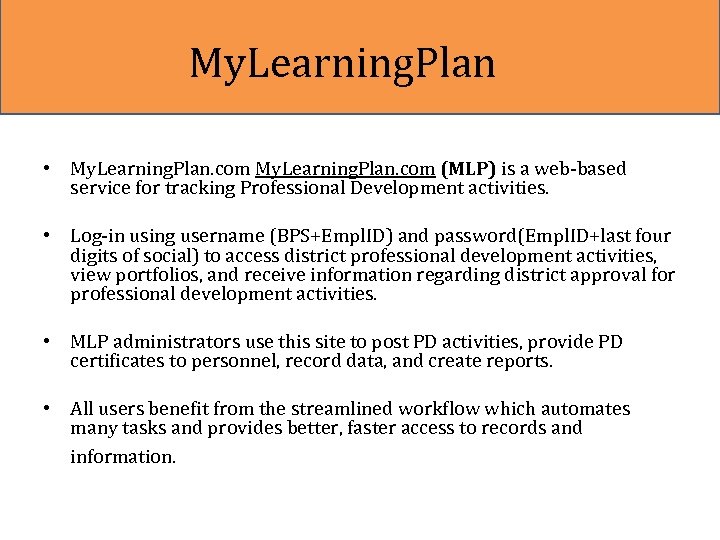 My. Learning. Plan • My. Learning. Plan. com (MLP) is a web-based service for tracking Professional Development activities. • Log-in using username (BPS+Empl. ID) and password(Empl. ID+last four digits of social) to access district professional development activities, view portfolios, and receive information regarding district approval for professional development activities. • MLP administrators use this site to post PD activities, provide PD certificates to personnel, record data, and create reports. • All users benefit from the streamlined workflow which automates many tasks and provides better, faster access to records and information.
My. Learning. Plan • My. Learning. Plan. com (MLP) is a web-based service for tracking Professional Development activities. • Log-in using username (BPS+Empl. ID) and password(Empl. ID+last four digits of social) to access district professional development activities, view portfolios, and receive information regarding district approval for professional development activities. • MLP administrators use this site to post PD activities, provide PD certificates to personnel, record data, and create reports. • All users benefit from the streamlined workflow which automates many tasks and provides better, faster access to records and information.
 Flow Chart-Course Proposal DA: District Admin (YOU) OEE: Office of Educator Effectiveness DA: Login DA: Select Proposal Form DA: Fill in course information OEE: Post course to District Catalogue OEE: Review course. DA: Submit course proposal
Flow Chart-Course Proposal DA: District Admin (YOU) OEE: Office of Educator Effectiveness DA: Login DA: Select Proposal Form DA: Fill in course information OEE: Post course to District Catalogue OEE: Review course. DA: Submit course proposal
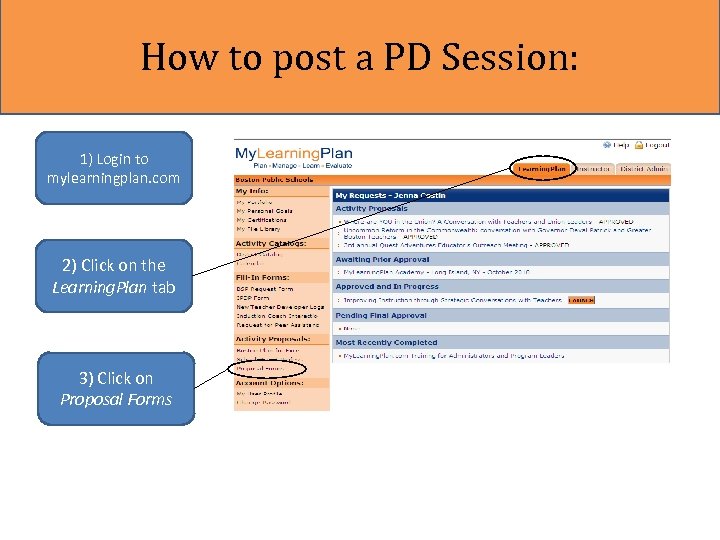 How to post a PD Session: 1) Login to mylearningplan. com 2) Click on the Learning. Plan tab 3) Click on Proposal Forms
How to post a PD Session: 1) Login to mylearningplan. com 2) Click on the Learning. Plan tab 3) Click on Proposal Forms
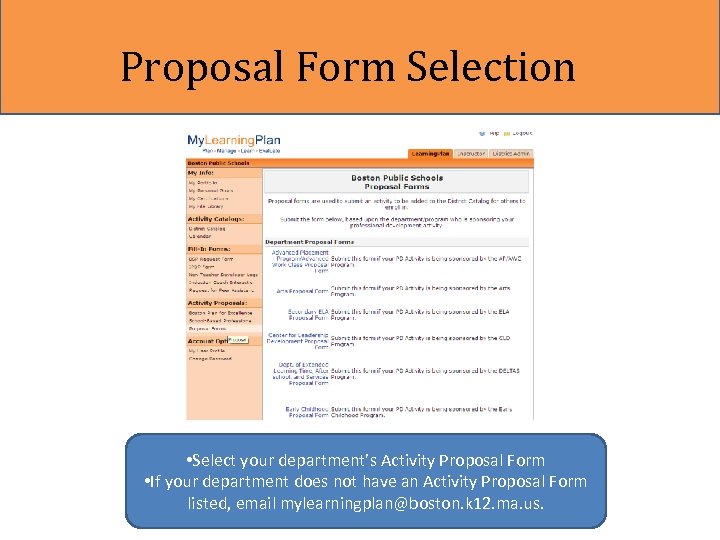 Proposal Form Selection • Select your department’s Activity Proposal Form • If your department does not have an Activity Proposal Form listed, email mylearningplan@boston. k 12. ma. us.
Proposal Form Selection • Select your department’s Activity Proposal Form • If your department does not have an Activity Proposal Form listed, email mylearningplan@boston. k 12. ma. us.
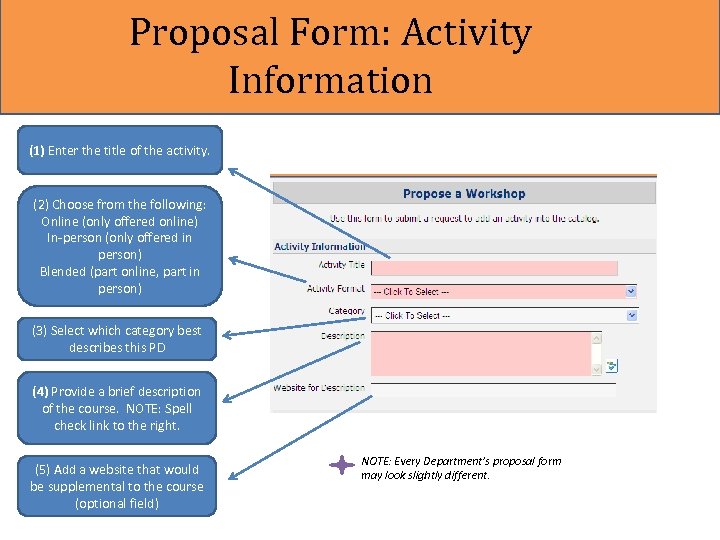 Proposal Form: Activity Information (1) Enter the title of the activity. (2) Choose from the following: Online (only offered online) In-person (only offered in person) Blended (part online, part in person) (3) Select which category best describes this PD (4) Provide a brief description of the course. NOTE: Spell check link to the right. (5) Add a website that would be supplemental to the course (optional field) NOTE: Every Department’s proposal form may look slightly different.
Proposal Form: Activity Information (1) Enter the title of the activity. (2) Choose from the following: Online (only offered online) In-person (only offered in person) Blended (part online, part in person) (3) Select which category best describes this PD (4) Provide a brief description of the course. NOTE: Spell check link to the right. (5) Add a website that would be supplemental to the course (optional field) NOTE: Every Department’s proposal form may look slightly different.
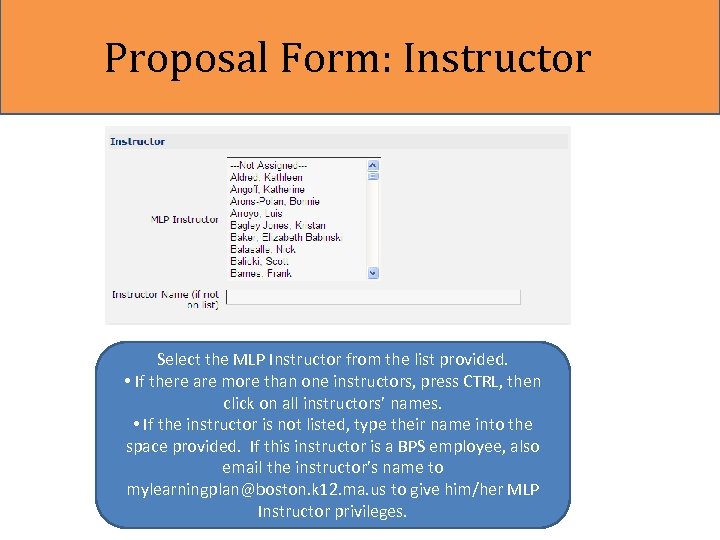 Proposal Form: Instructor Select the MLP Instructor from the list provided. • If there are more than one instructors, press CTRL, then click on all instructors’ names. • If the instructor is not listed, type their name into the space provided. If this instructor is a BPS employee, also email the instructor’s name to mylearningplan@boston. k 12. ma. us to give him/her MLP Instructor privileges.
Proposal Form: Instructor Select the MLP Instructor from the list provided. • If there are more than one instructors, press CTRL, then click on all instructors’ names. • If the instructor is not listed, type their name into the space provided. If this instructor is a BPS employee, also email the instructor’s name to mylearningplan@boston. k 12. ma. us to give him/her MLP Instructor privileges.
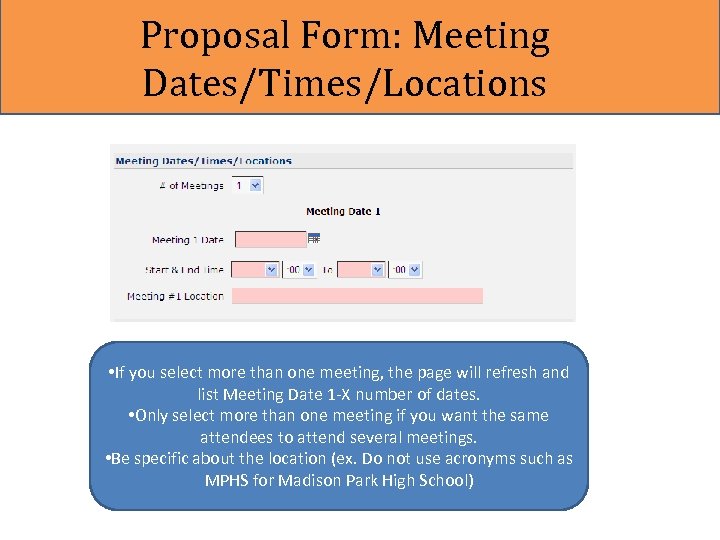 Proposal Form: Meeting Dates/Times/Locations • If you select more than one meeting, the page will refresh and list Meeting Date 1 -X number of dates. • Only select more than one meeting if you want the same attendees to attend several meetings. • Be specific about the location (ex. Do not use acronyms such as MPHS for Madison Park High School)
Proposal Form: Meeting Dates/Times/Locations • If you select more than one meeting, the page will refresh and list Meeting Date 1 -X number of dates. • Only select more than one meeting if you want the same attendees to attend several meetings. • Be specific about the location (ex. Do not use acronyms such as MPHS for Madison Park High School)
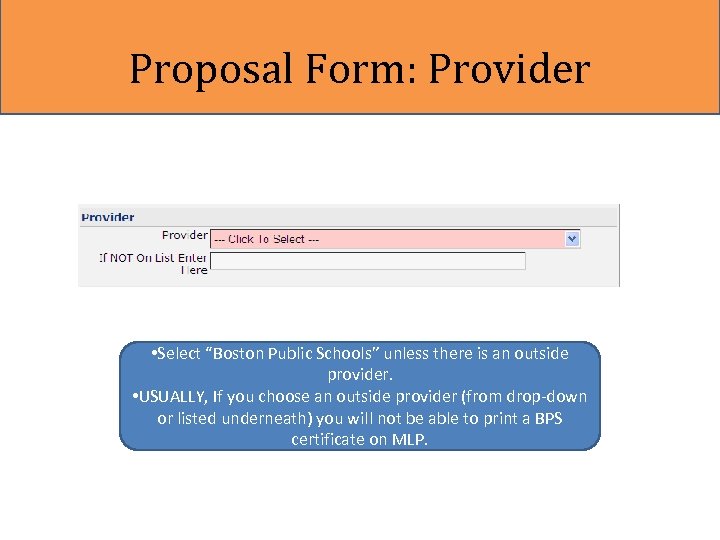 Proposal Form: Provider • Select “Boston Public Schools” unless there is an outside provider. • USUALLY, If you choose an outside provider (from drop-down or listed underneath) you will not be able to print a BPS certificate on MLP.
Proposal Form: Provider • Select “Boston Public Schools” unless there is an outside provider. • USUALLY, If you choose an outside provider (from drop-down or listed underneath) you will not be able to print a BPS certificate on MLP.
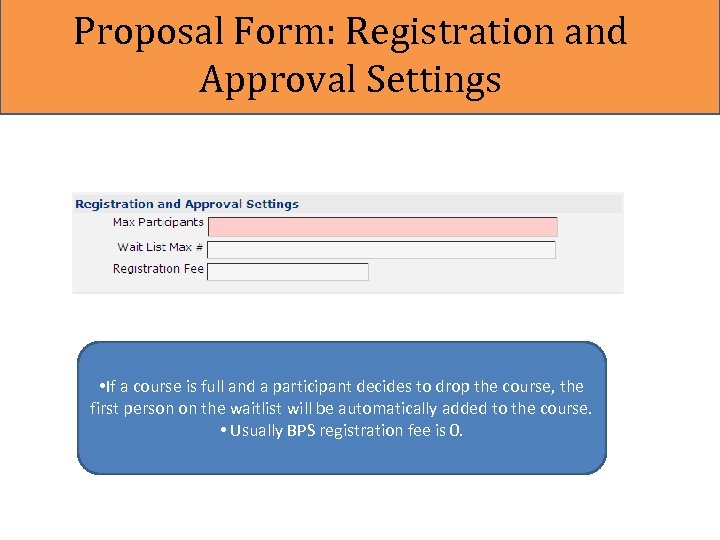 Proposal Form: Registration and Approval Settings • If a course is full and a participant decides to drop the course, the first person on the waitlist will be automatically added to the course. • Usually BPS registration fee is 0.
Proposal Form: Registration and Approval Settings • If a course is full and a participant decides to drop the course, the first person on the waitlist will be automatically added to the course. • Usually BPS registration fee is 0.
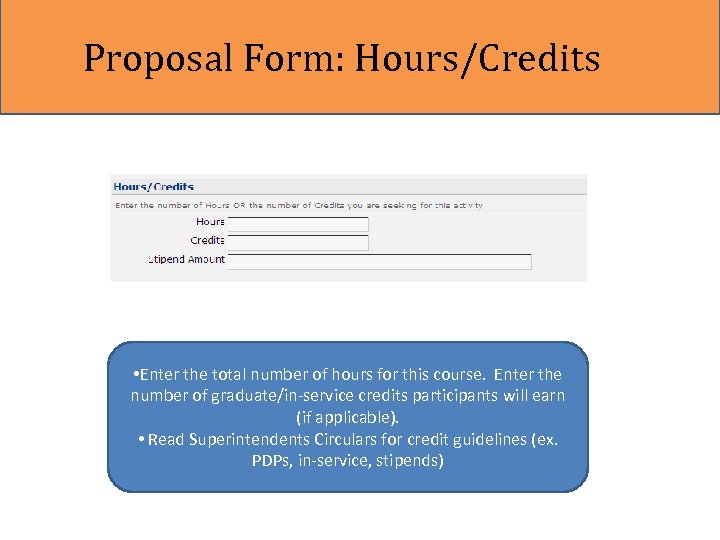 Proposal Form: Hours/Credits • Enter the total number of hours for this course. Enter the number of graduate/in-service credits participants will earn (if applicable). • Read Superintendents Circulars for credit guidelines (ex. PDPs, in-service, stipends)
Proposal Form: Hours/Credits • Enter the total number of hours for this course. Enter the number of graduate/in-service credits participants will earn (if applicable). • Read Superintendents Circulars for credit guidelines (ex. PDPs, in-service, stipends)
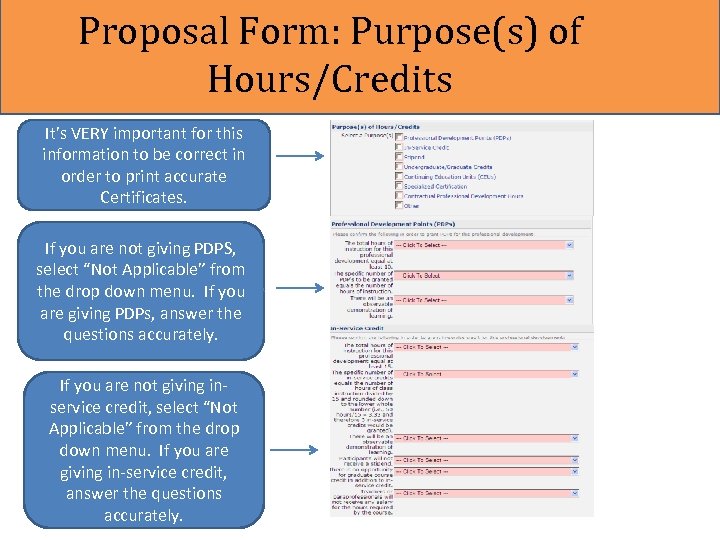 Proposal Form: Purpose(s) of Hours/Credits It’s VERY important for this information to be correct in order to print accurate Certificates. If you are not giving PDPS, select “Not Applicable” from the drop down menu. If you are giving PDPs, answer the questions accurately. If you are not giving inservice credit, select “Not Applicable” from the drop down menu. If you are giving in-service credit, answer the questions accurately.
Proposal Form: Purpose(s) of Hours/Credits It’s VERY important for this information to be correct in order to print accurate Certificates. If you are not giving PDPS, select “Not Applicable” from the drop down menu. If you are giving PDPs, answer the questions accurately. If you are not giving inservice credit, select “Not Applicable” from the drop down menu. If you are giving in-service credit, answer the questions accurately.
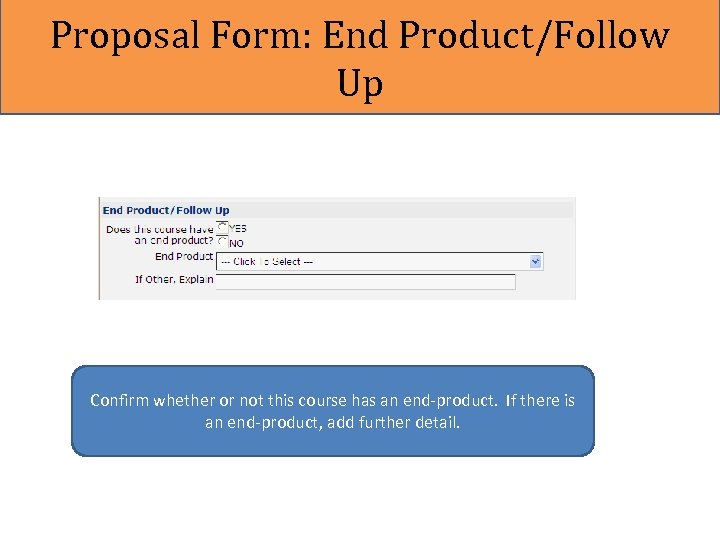 Proposal Form: End Product/Follow Up Confirm whether or not this course has an end-product. If there is an end-product, add further detail.
Proposal Form: End Product/Follow Up Confirm whether or not this course has an end-product. If there is an end-product, add further detail.
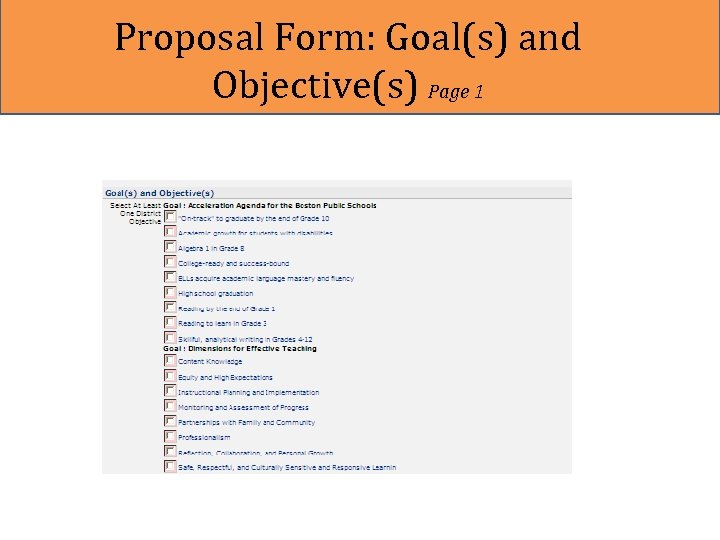 Proposal Form: Goal(s) and Objective(s) Page 1
Proposal Form: Goal(s) and Objective(s) Page 1
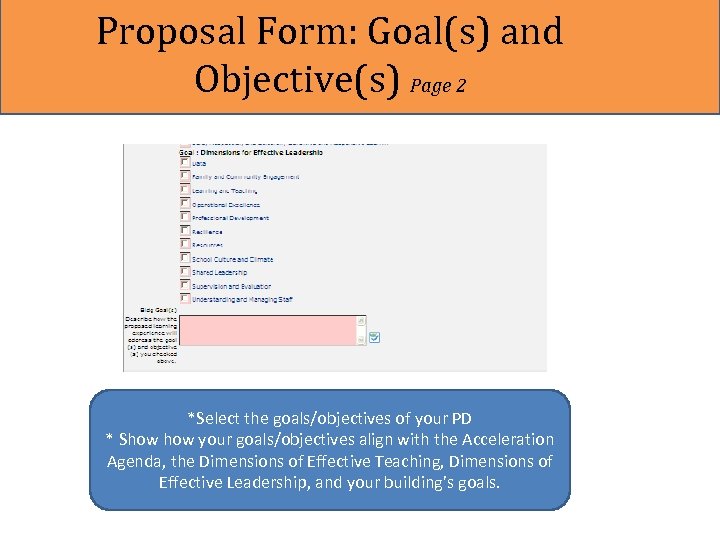 Proposal Form: Goal(s) and Objective(s) Page 2 *Select the goals/objectives of your PD * Show your goals/objectives align with the Acceleration Agenda, the Dimensions of Effective Teaching, Dimensions of Effective Leadership, and your building’s goals.
Proposal Form: Goal(s) and Objective(s) Page 2 *Select the goals/objectives of your PD * Show your goals/objectives align with the Acceleration Agenda, the Dimensions of Effective Teaching, Dimensions of Effective Leadership, and your building’s goals.
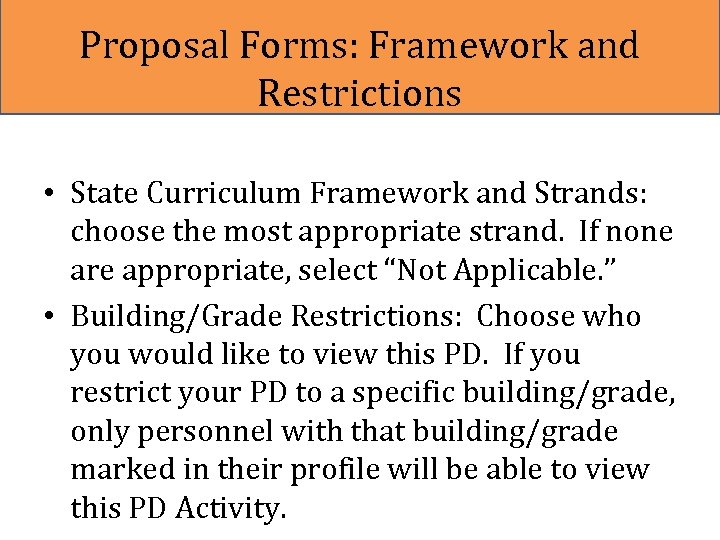 Proposal Forms: Framework and Restrictions • State Curriculum Framework and Strands: choose the most appropriate strand. If none are appropriate, select “Not Applicable. ” • Building/Grade Restrictions: Choose who you would like to view this PD. If you restrict your PD to a specific building/grade, only personnel with that building/grade marked in their profile will be able to view this PD Activity.
Proposal Forms: Framework and Restrictions • State Curriculum Framework and Strands: choose the most appropriate strand. If none are appropriate, select “Not Applicable. ” • Building/Grade Restrictions: Choose who you would like to view this PD. If you restrict your PD to a specific building/grade, only personnel with that building/grade marked in their profile will be able to view this PD Activity.
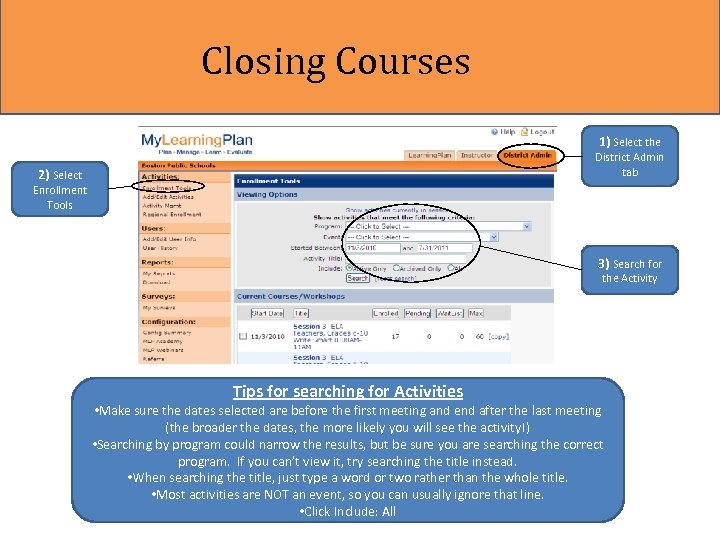 Closing Courses 1) Select the District Admin tab 2) Select Enrollment Tools 3) Search for the Activity Tips for searching for Activities • Make sure the dates selected are before the first meeting and end after the last meeting (the broader the dates, the more likely you will see the activity!) • Searching by program could narrow the results, but be sure you are searching the correct program. If you can’t view it, try searching the title instead. • When searching the title, just type a word or two rather than the whole title. • Most activities are NOT an event, so you can usually ignore that line. • Click Include: All
Closing Courses 1) Select the District Admin tab 2) Select Enrollment Tools 3) Search for the Activity Tips for searching for Activities • Make sure the dates selected are before the first meeting and end after the last meeting (the broader the dates, the more likely you will see the activity!) • Searching by program could narrow the results, but be sure you are searching the correct program. If you can’t view it, try searching the title instead. • When searching the title, just type a word or two rather than the whole title. • Most activities are NOT an event, so you can usually ignore that line. • Click Include: All
 Closing Courses: Awarding In-service Credit and PDPs • Activity Functions include: • • Edit Activity (only viewable by OEE- contact mylearningplan@boston. k 12. ma. us if you need to edit your activity. ) View Roster Email Functions Confirm Attendance Sign-In Sheet Download Roster Cancel Activity (contact mylearningplan@boston. k 12. ma. us to cancel) 1) Select Confirm Attendance to: Give participants the credit they earned by attending the course • Close the course
Closing Courses: Awarding In-service Credit and PDPs • Activity Functions include: • • Edit Activity (only viewable by OEE- contact mylearningplan@boston. k 12. ma. us if you need to edit your activity. ) View Roster Email Functions Confirm Attendance Sign-In Sheet Download Roster Cancel Activity (contact mylearningplan@boston. k 12. ma. us to cancel) 1) Select Confirm Attendance to: Give participants the credit they earned by attending the course • Close the course
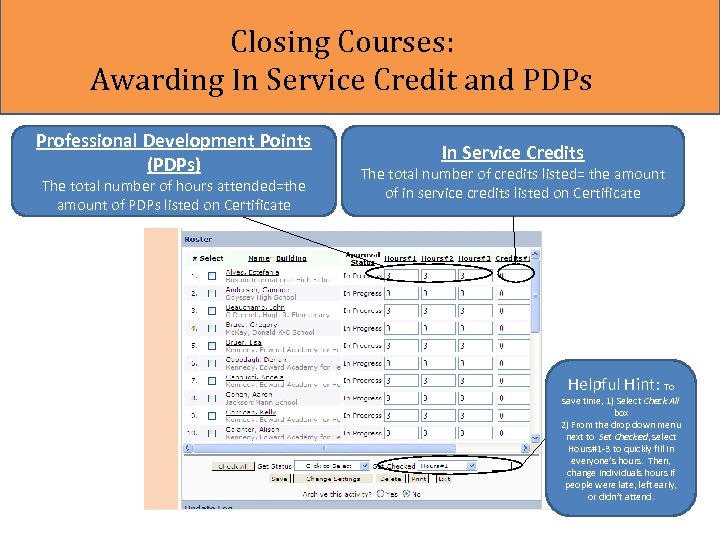 Closing Courses: Awarding In Service Credit and PDPs Professional Development Points (PDPs) The total number of hours attended=the amount of PDPs listed on Certificate In Service Credits The total number of credits listed= the amount of in service credits listed on Certificate Helpful Hint: To save time, 1) Select Check All box 2) From the drop down menu next to Set Checked, select Hours#1 -3 to quickly fill in everyone’s hours. Then, change individuals hours if people were late, left early, or didn’t attend.
Closing Courses: Awarding In Service Credit and PDPs Professional Development Points (PDPs) The total number of hours attended=the amount of PDPs listed on Certificate In Service Credits The total number of credits listed= the amount of in service credits listed on Certificate Helpful Hint: To save time, 1) Select Check All box 2) From the drop down menu next to Set Checked, select Hours#1 -3 to quickly fill in everyone’s hours. Then, change individuals hours if people were late, left early, or didn’t attend.
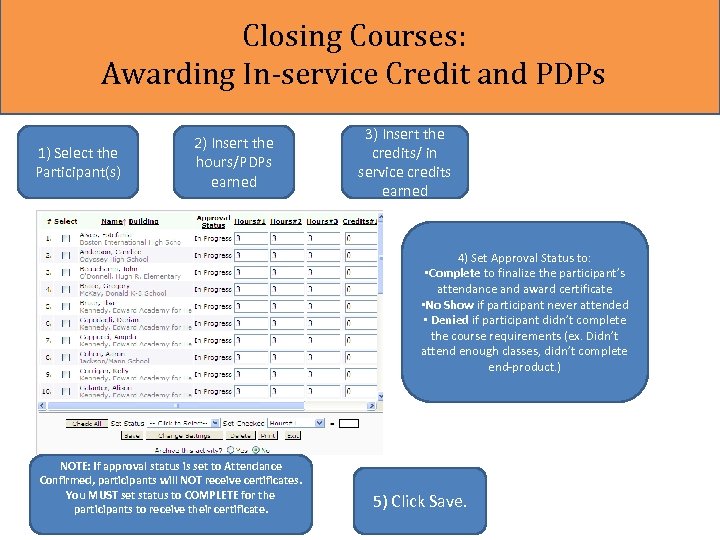 Closing Courses: Awarding In-service Credit and PDPs 1) Select the Participant(s) 2) Insert the hours/PDPs earned 3) Insert the credits/ in service credits earned 4) Set Approval Status to: • Complete to finalize the participant’s attendance and award certificate • No Show if participant never attended • Denied if participant didn’t complete the course requirements (ex. Didn’t attend enough classes, didn’t complete end-product. ) NOTE: If approval status is set to Attendance Confirmed, participants will NOT receive certificates. You MUST set status to COMPLETE for the participants to receive their certificate. 5) Click Save.
Closing Courses: Awarding In-service Credit and PDPs 1) Select the Participant(s) 2) Insert the hours/PDPs earned 3) Insert the credits/ in service credits earned 4) Set Approval Status to: • Complete to finalize the participant’s attendance and award certificate • No Show if participant never attended • Denied if participant didn’t complete the course requirements (ex. Didn’t attend enough classes, didn’t complete end-product. ) NOTE: If approval status is set to Attendance Confirmed, participants will NOT receive certificates. You MUST set status to COMPLETE for the participants to receive their certificate. 5) Click Save.
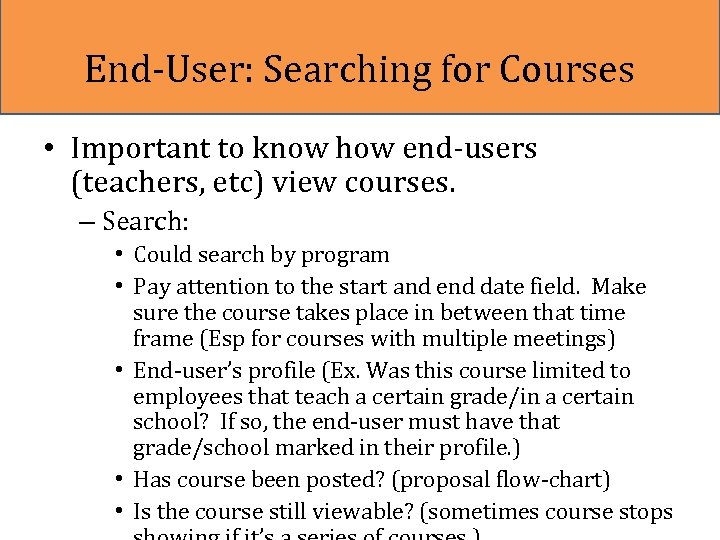 End-User: Searching for Courses • Important to know how end-users (teachers, etc) view courses. – Search: • Could search by program • Pay attention to the start and end date field. Make sure the course takes place in between that time frame (Esp for courses with multiple meetings) • End-user’s profile (Ex. Was this course limited to employees that teach a certain grade/in a certain school? If so, the end-user must have that grade/school marked in their profile. ) • Has course been posted? (proposal flow-chart) • Is the course still viewable? (sometimes course stops
End-User: Searching for Courses • Important to know how end-users (teachers, etc) view courses. – Search: • Could search by program • Pay attention to the start and end date field. Make sure the course takes place in between that time frame (Esp for courses with multiple meetings) • End-user’s profile (Ex. Was this course limited to employees that teach a certain grade/in a certain school? If so, the end-user must have that grade/school marked in their profile. ) • Has course been posted? (proposal flow-chart) • Is the course still viewable? (sometimes course stops
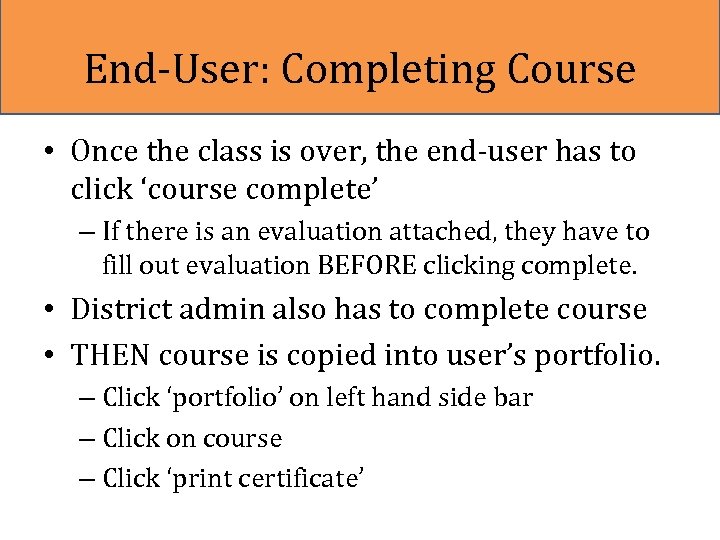 End-User: Completing Course • Once the class is over, the end-user has to click ‘course complete’ – If there is an evaluation attached, they have to fill out evaluation BEFORE clicking complete. • District admin also has to complete course • THEN course is copied into user’s portfolio. – Click ‘portfolio’ on left hand side bar – Click on course – Click ‘print certificate’
End-User: Completing Course • Once the class is over, the end-user has to click ‘course complete’ – If there is an evaluation attached, they have to fill out evaluation BEFORE clicking complete. • District admin also has to complete course • THEN course is copied into user’s portfolio. – Click ‘portfolio’ on left hand side bar – Click on course – Click ‘print certificate’
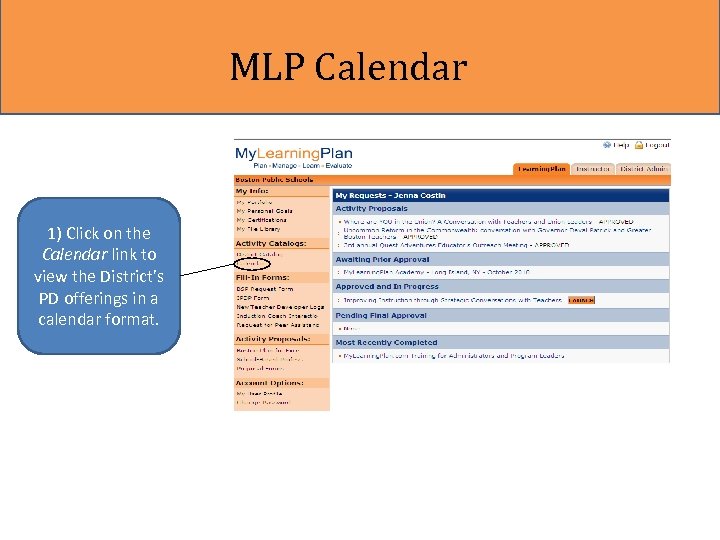 MLP Calendar 1) Click on the Calendar link to view the District’s PD offerings in a calendar format.
MLP Calendar 1) Click on the Calendar link to view the District’s PD offerings in a calendar format.
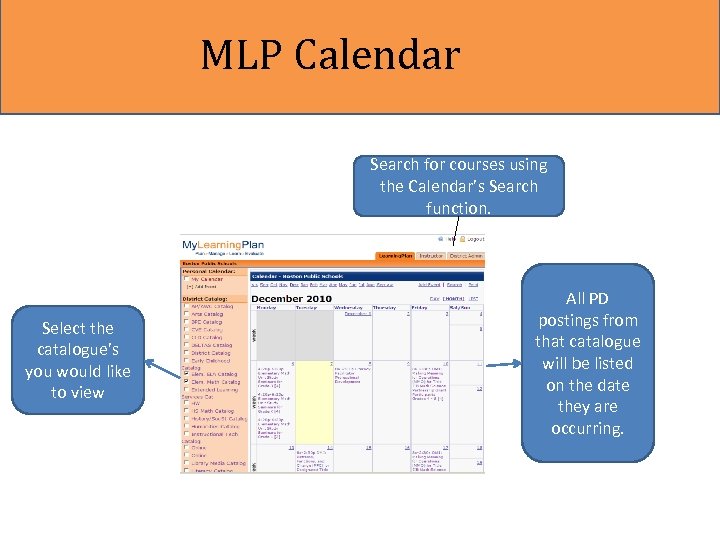 MLP Calendar Search for courses using the Calendar’s Search function. Select the catalogue’s you would like to view All PD postings from that catalogue will be listed on the date they are occurring.
MLP Calendar Search for courses using the Calendar’s Search function. Select the catalogue’s you would like to view All PD postings from that catalogue will be listed on the date they are occurring.
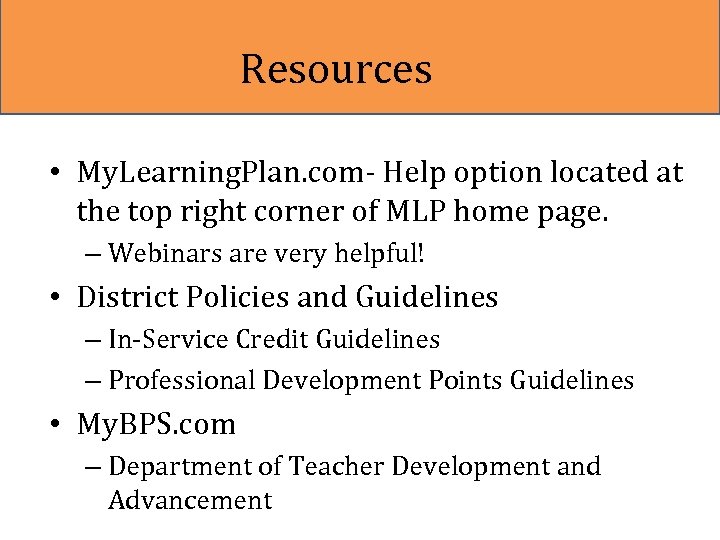 Resources • My. Learning. Plan. com- Help option located at the top right corner of MLP home page. – Webinars are very helpful! • District Policies and Guidelines – In-Service Credit Guidelines – Professional Development Points Guidelines • My. BPS. com – Department of Teacher Development and Advancement
Resources • My. Learning. Plan. com- Help option located at the top right corner of MLP home page. – Webinars are very helpful! • District Policies and Guidelines – In-Service Credit Guidelines – Professional Development Points Guidelines • My. BPS. com – Department of Teacher Development and Advancement
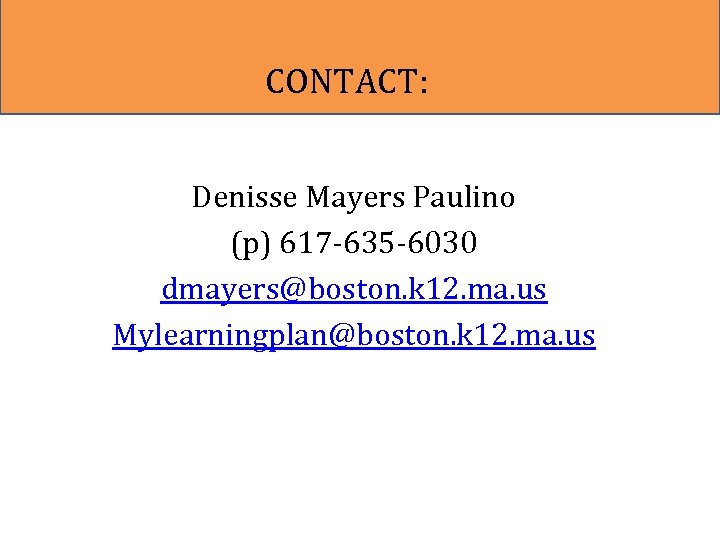 CONTACT: Denisse Mayers Paulino (p) 617 -635 -6030 dmayers@boston. k 12. ma. us Mylearningplan@boston. k 12. ma. us
CONTACT: Denisse Mayers Paulino (p) 617 -635 -6030 dmayers@boston. k 12. ma. us Mylearningplan@boston. k 12. ma. us
