357f740d07f04c7e004dc4c28add42e2.ppt
- Количество слайдов: 20
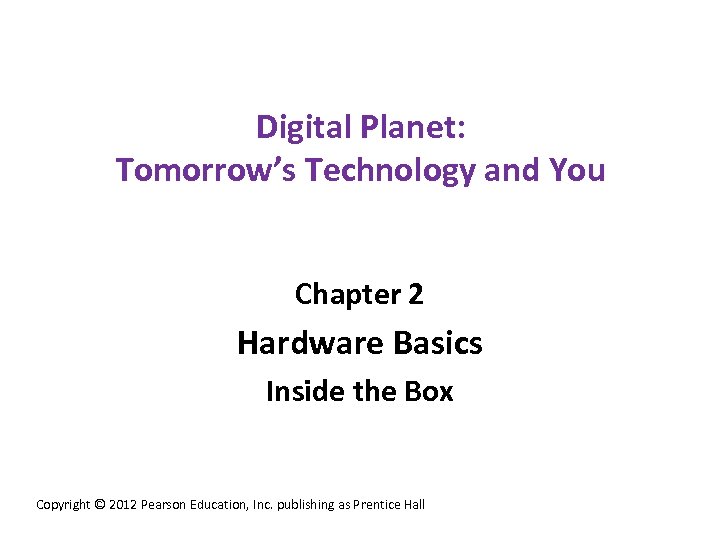 Digital Planet: Tomorrow’s Technology and You Chapter 2 Hardware Basics Inside the Box Copyright © 2012 Pearson Education, Inc. publishing as Prentice Hall
Digital Planet: Tomorrow’s Technology and You Chapter 2 Hardware Basics Inside the Box Copyright © 2012 Pearson Education, Inc. publishing as Prentice Hall
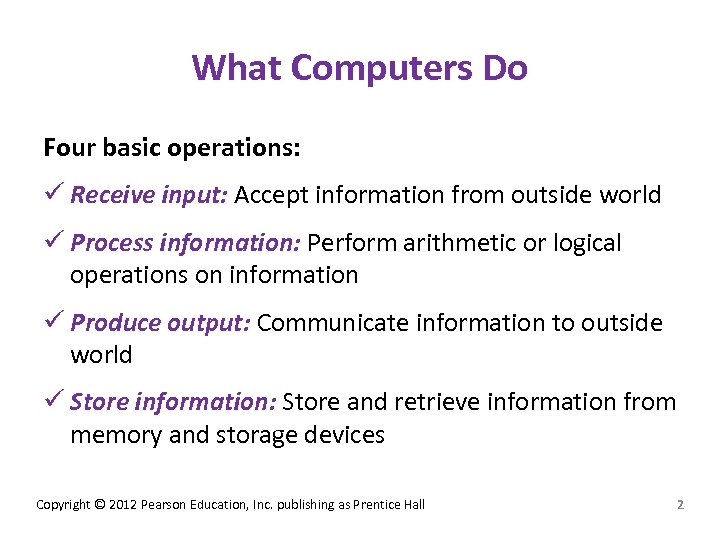 What Computers Do Four basic operations: ü Receive input: Accept information from outside world ü Process information: Perform arithmetic or logical operations on information ü Produce output: Communicate information to outside world ü Store information: Store and retrieve information from memory and storage devices Copyright © 2012 Pearson Education, Inc. publishing as Prentice Hall 2
What Computers Do Four basic operations: ü Receive input: Accept information from outside world ü Process information: Perform arithmetic or logical operations on information ü Produce output: Communicate information to outside world ü Store information: Store and retrieve information from memory and storage devices Copyright © 2012 Pearson Education, Inc. publishing as Prentice Hall 2
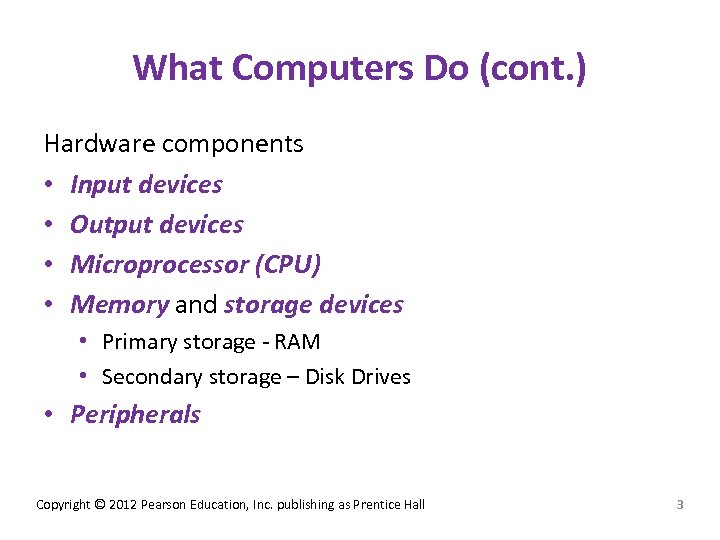 What Computers Do (cont. ) Hardware components • Input devices • Output devices • Microprocessor (CPU) • Memory and storage devices • Primary storage RAM • Secondary storage – Disk Drives • Peripherals Copyright © 2012 Pearson Education, Inc. publishing as Prentice Hall 3
What Computers Do (cont. ) Hardware components • Input devices • Output devices • Microprocessor (CPU) • Memory and storage devices • Primary storage RAM • Secondary storage – Disk Drives • Peripherals Copyright © 2012 Pearson Education, Inc. publishing as Prentice Hall 3
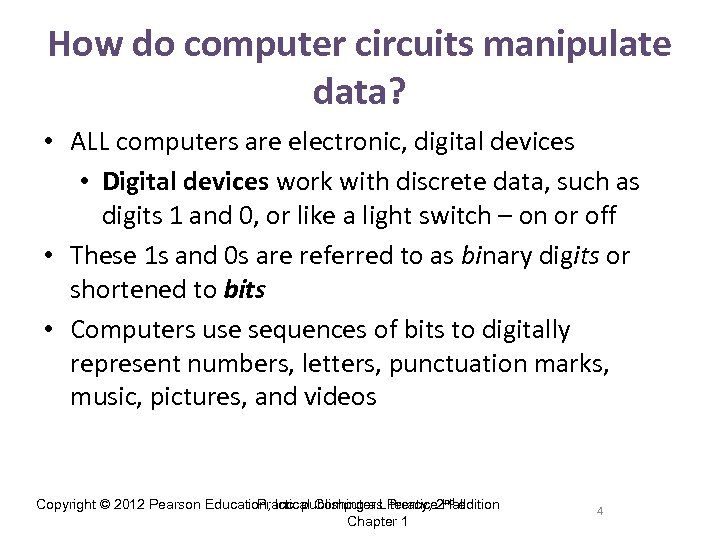 How do computer circuits manipulate data? • ALL computers are electronic, digital devices • Digital devices work with discrete data, such as digits 1 and 0, or like a light switch – on or off • These 1 s and 0 s are referred to as binary digits or shortened to bits • Computers use sequences of bits to digitally represent numbers, letters, punctuation marks, music, pictures, and videos Practical Computer Literacy, nd edition Copyright © 2012 Pearson Education, Inc. publishing as Prentice 2 Hall Chapter 1 4
How do computer circuits manipulate data? • ALL computers are electronic, digital devices • Digital devices work with discrete data, such as digits 1 and 0, or like a light switch – on or off • These 1 s and 0 s are referred to as binary digits or shortened to bits • Computers use sequences of bits to digitally represent numbers, letters, punctuation marks, music, pictures, and videos Practical Computer Literacy, nd edition Copyright © 2012 Pearson Education, Inc. publishing as Prentice 2 Hall Chapter 1 4
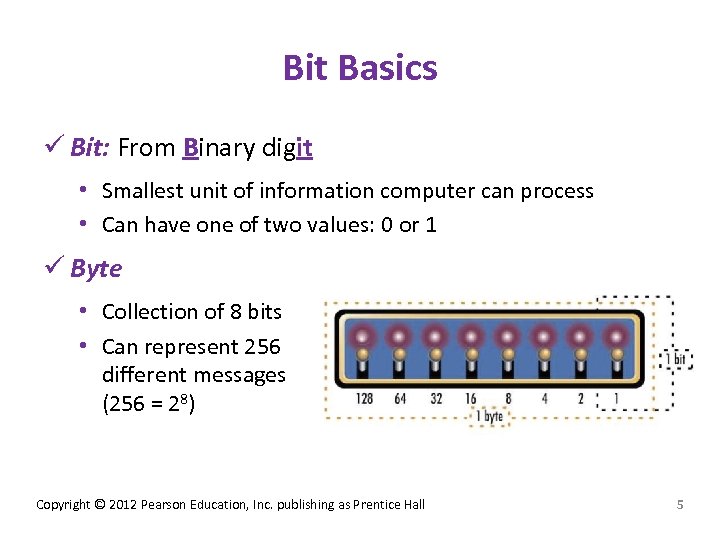 Bit Basics ü Bit: From Binary digit • Smallest unit of information computer can process • Can have one of two values: 0 or 1 ü Byte • Collection of 8 bits • Can represent 256 different messages (256 = 28) Copyright © 2012 Pearson Education, Inc. publishing as Prentice Hall 5
Bit Basics ü Bit: From Binary digit • Smallest unit of information computer can process • Can have one of two values: 0 or 1 ü Byte • Collection of 8 bits • Can represent 256 different messages (256 = 28) Copyright © 2012 Pearson Education, Inc. publishing as Prentice Hall 5
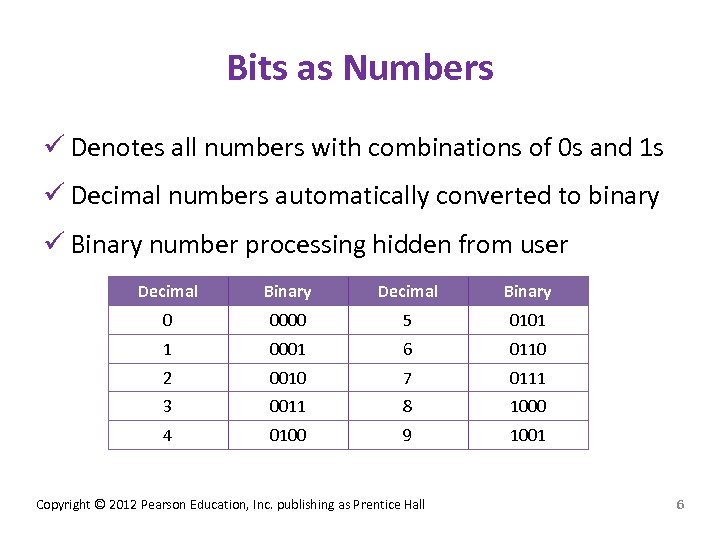 Bits as Numbers ü Denotes all numbers with combinations of 0 s and 1 s ü Decimal numbers automatically converted to binary ü Binary number processing hidden from user Decimal Binary 0 0000 5 0101 1 0001 6 0110 2 0010 7 0111 3 0011 8 1000 4 0100 9 1001 Copyright © 2012 Pearson Education, Inc. publishing as Prentice Hall 6
Bits as Numbers ü Denotes all numbers with combinations of 0 s and 1 s ü Decimal numbers automatically converted to binary ü Binary number processing hidden from user Decimal Binary 0 0000 5 0101 1 0001 6 0110 2 0010 7 0111 3 0011 8 1000 4 0100 9 1001 Copyright © 2012 Pearson Education, Inc. publishing as Prentice Hall 6
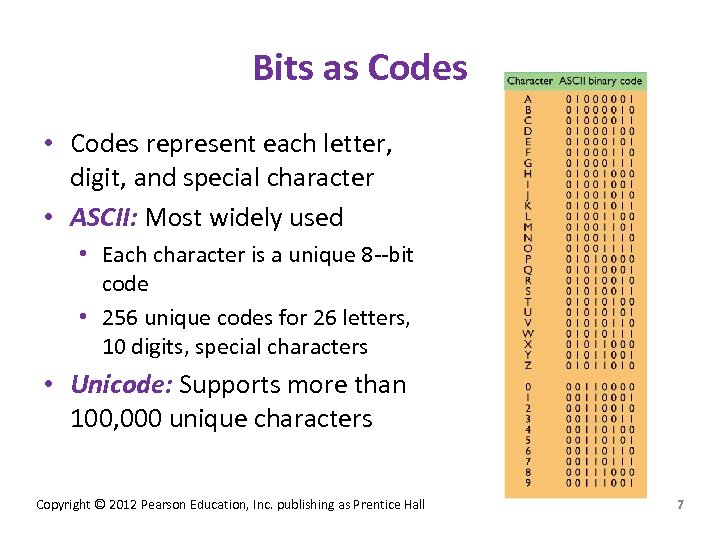 Bits as Codes • Codes represent each letter, digit, and special character • ASCII: Most widely used • Each character is a unique 8 bit code • 256 unique codes for 26 letters, 10 digits, special characters • Unicode: Supports more than 100, 000 unique characters Copyright © 2012 Pearson Education, Inc. publishing as Prentice Hall 7
Bits as Codes • Codes represent each letter, digit, and special character • ASCII: Most widely used • Each character is a unique 8 bit code • 256 unique codes for 26 letters, 10 digits, special characters • Unicode: Supports more than 100, 000 unique characters Copyright © 2012 Pearson Education, Inc. publishing as Prentice Hall 7
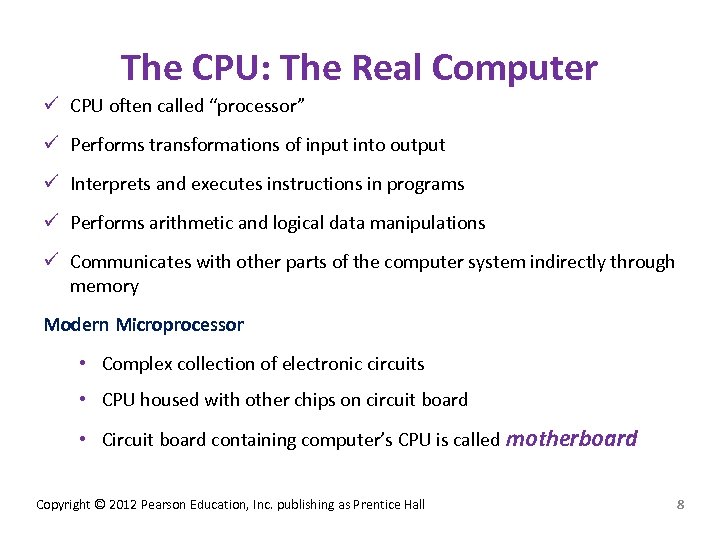 The CPU: The Real Computer ü CPU often called “processor” ü Performs transformations of input into output ü Interprets and executes instructions in programs ü Performs arithmetic and logical data manipulations ü Communicates with other parts of the computer system indirectly through memory Modern Microprocessor • Complex collection of electronic circuits • CPU housed with other chips on circuit board • Circuit board containing computer’s CPU is called motherboard Copyright © 2012 Pearson Education, Inc. publishing as Prentice Hall 8
The CPU: The Real Computer ü CPU often called “processor” ü Performs transformations of input into output ü Interprets and executes instructions in programs ü Performs arithmetic and logical data manipulations ü Communicates with other parts of the computer system indirectly through memory Modern Microprocessor • Complex collection of electronic circuits • CPU housed with other chips on circuit board • Circuit board containing computer’s CPU is called motherboard Copyright © 2012 Pearson Education, Inc. publishing as Prentice Hall 8
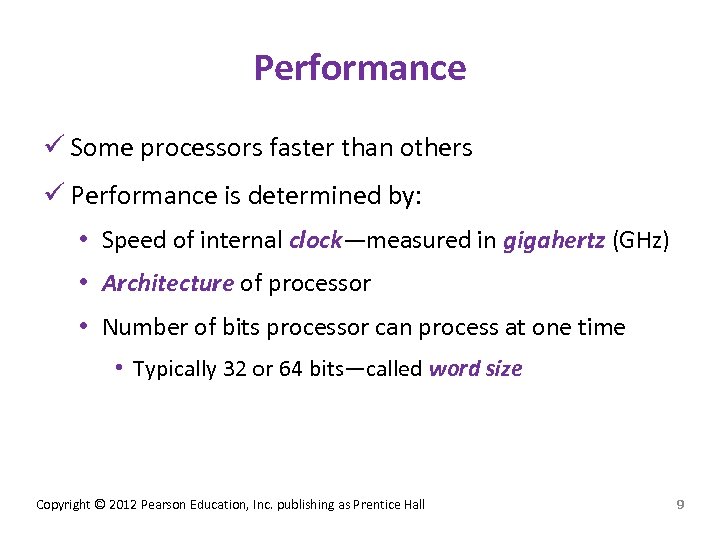 Performance ü Some processors faster than others ü Performance is determined by: • Speed of internal clock—measured in gigahertz (GHz) • Architecture of processor • Number of bits processor can process at one time • Typically 32 or 64 bits—called word size Copyright © 2012 Pearson Education, Inc. publishing as Prentice Hall 9
Performance ü Some processors faster than others ü Performance is determined by: • Speed of internal clock—measured in gigahertz (GHz) • Architecture of processor • Number of bits processor can process at one time • Typically 32 or 64 bits—called word size Copyright © 2012 Pearson Education, Inc. publishing as Prentice Hall 9
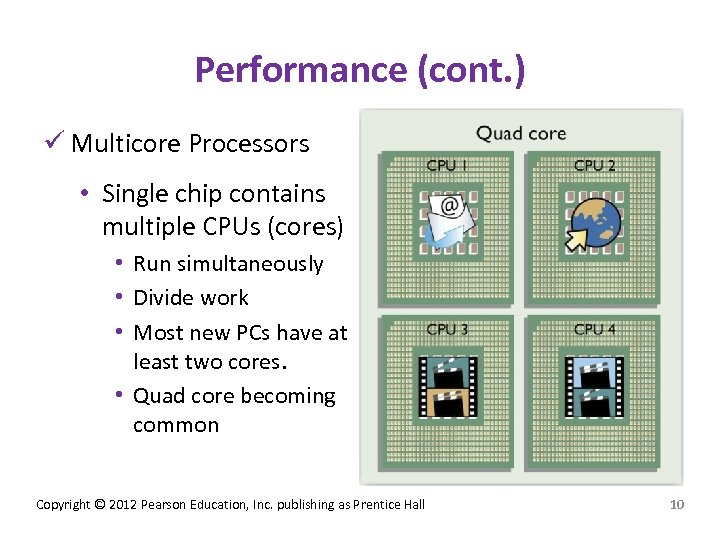 Performance (cont. ) ü Multicore Processors • Single chip contains multiple CPUs (cores) • Run simultaneously • Divide work • Most new PCs have at least two cores. • Quad core becoming common Copyright © 2012 Pearson Education, Inc. publishing as Prentice Hall 10
Performance (cont. ) ü Multicore Processors • Single chip contains multiple CPUs (cores) • Run simultaneously • Divide work • Most new PCs have at least two cores. • Quad core becoming common Copyright © 2012 Pearson Education, Inc. publishing as Prentice Hall 10
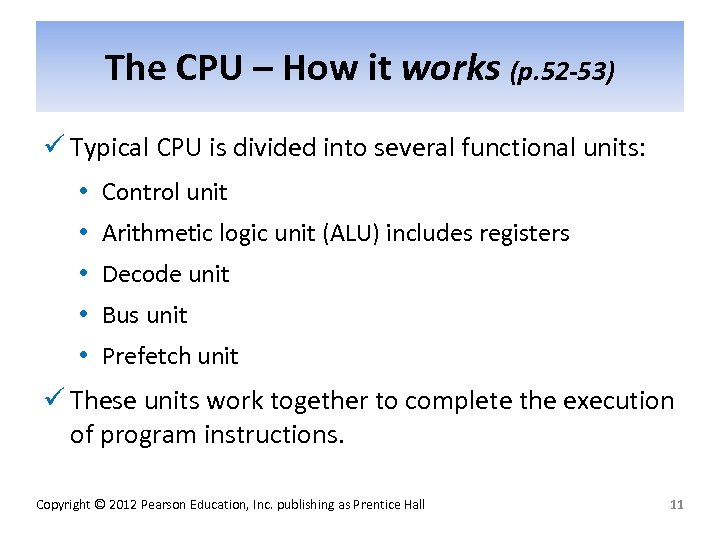 The CPU – How it works (p. 52 -53) ü Typical CPU is divided into several functional units: • Control unit • Arithmetic logic unit (ALU) includes registers • Decode unit • Bus unit • Prefetch unit ü These units work together to complete the execution of program instructions. Copyright © 2012 Pearson Education, Inc. publishing as Prentice Hall 11
The CPU – How it works (p. 52 -53) ü Typical CPU is divided into several functional units: • Control unit • Arithmetic logic unit (ALU) includes registers • Decode unit • Bus unit • Prefetch unit ü These units work together to complete the execution of program instructions. Copyright © 2012 Pearson Education, Inc. publishing as Prentice Hall 11
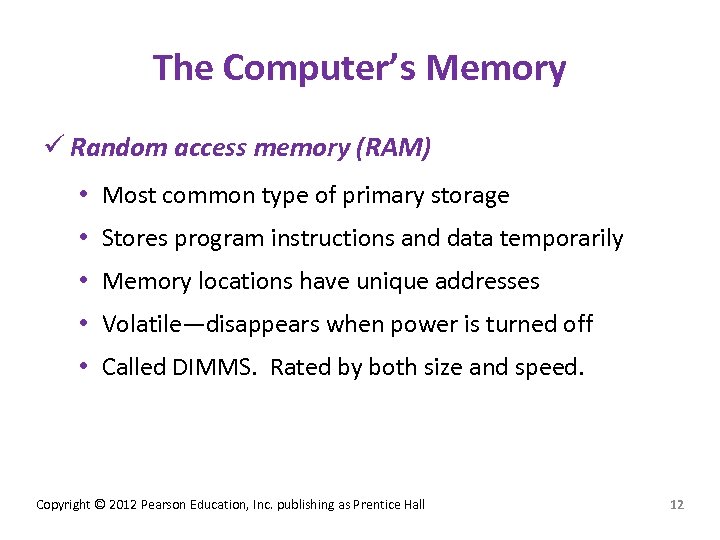 The Computer’s Memory ü Random access memory (RAM) • Most common type of primary storage • Stores program instructions and data temporarily • Memory locations have unique addresses • Volatile—disappears when power is turned off • Called DIMMS. Rated by both size and speed. Copyright © 2012 Pearson Education, Inc. publishing as Prentice Hall 12
The Computer’s Memory ü Random access memory (RAM) • Most common type of primary storage • Stores program instructions and data temporarily • Memory locations have unique addresses • Volatile—disappears when power is turned off • Called DIMMS. Rated by both size and speed. Copyright © 2012 Pearson Education, Inc. publishing as Prentice Hall 12
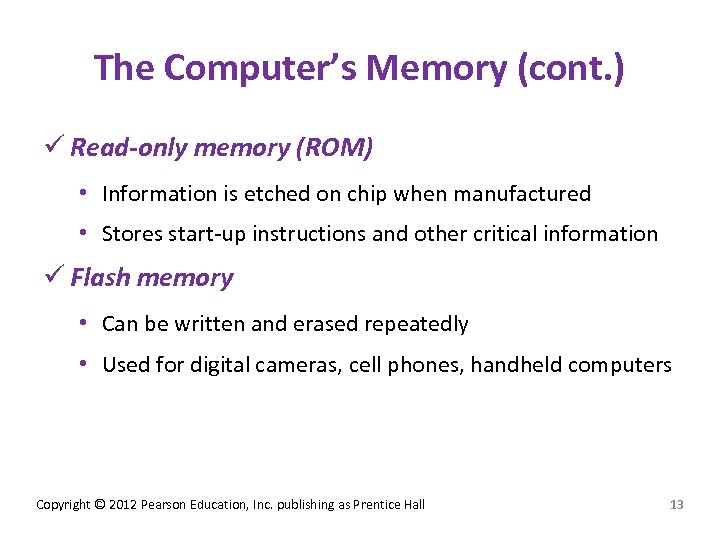 The Computer’s Memory (cont. ) ü Read-only memory (ROM) • Information is etched on chip when manufactured • Stores start up instructions and other critical information ü Flash memory • Can be written and erased repeatedly • Used for digital cameras, cell phones, handheld computers Copyright © 2012 Pearson Education, Inc. publishing as Prentice Hall 13
The Computer’s Memory (cont. ) ü Read-only memory (ROM) • Information is etched on chip when manufactured • Stores start up instructions and other critical information ü Flash memory • Can be written and erased repeatedly • Used for digital cameras, cell phones, handheld computers Copyright © 2012 Pearson Education, Inc. publishing as Prentice Hall 13
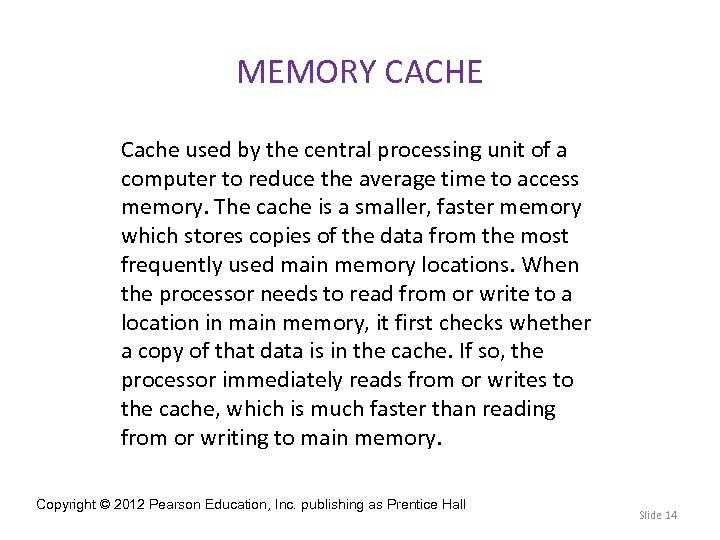 MEMORY CACHE Cache used by the central processing unit of a computer to reduce the average time to access memory. The cache is a smaller, faster memory which stores copies of the data from the most frequently used main memory locations. When the processor needs to read from or write to a location in main memory, it first checks whether a copy of that data is in the cache. If so, the processor immediately reads from or writes to the cache, which is much faster than reading from or writing to main memory. Copyright © 2012 Pearson Education, Inc. publishing as Prentice Hall Slide 14
MEMORY CACHE Cache used by the central processing unit of a computer to reduce the average time to access memory. The cache is a smaller, faster memory which stores copies of the data from the most frequently used main memory locations. When the processor needs to read from or write to a location in main memory, it first checks whether a copy of that data is in the cache. If so, the processor immediately reads from or writes to the cache, which is much faster than reading from or writing to main memory. Copyright © 2012 Pearson Education, Inc. publishing as Prentice Hall Slide 14
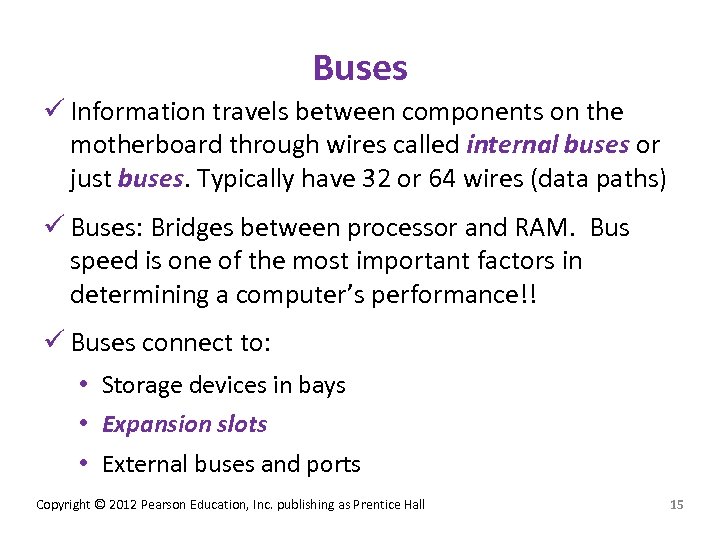 Buses ü Information travels between components on the motherboard through wires called internal buses or just buses. Typically have 32 or 64 wires (data paths) ü Buses: Bridges between processor and RAM. Bus speed is one of the most important factors in determining a computer’s performance!! ü Buses connect to: • Storage devices in bays • Expansion slots • External buses and ports Copyright © 2012 Pearson Education, Inc. publishing as Prentice Hall 15
Buses ü Information travels between components on the motherboard through wires called internal buses or just buses. Typically have 32 or 64 wires (data paths) ü Buses: Bridges between processor and RAM. Bus speed is one of the most important factors in determining a computer’s performance!! ü Buses connect to: • Storage devices in bays • Expansion slots • External buses and ports Copyright © 2012 Pearson Education, Inc. publishing as Prentice Hall 15
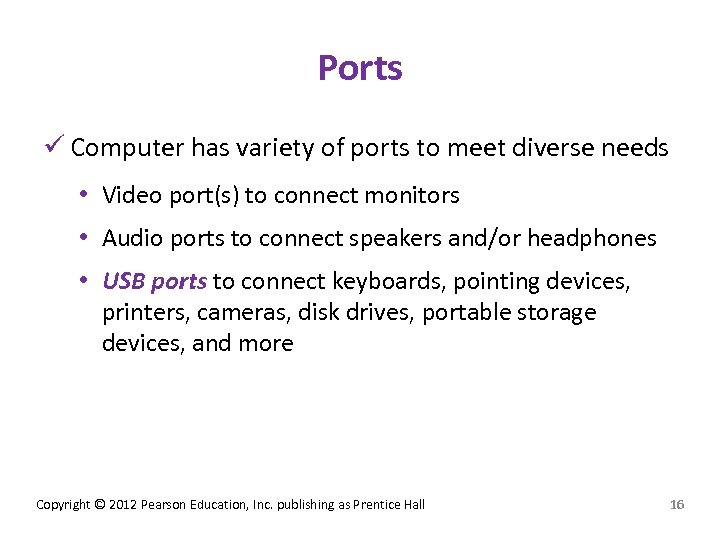 Ports ü Computer has variety of ports to meet diverse needs • Video port(s) to connect monitors • Audio ports to connect speakers and/or headphones • USB ports to connect keyboards, pointing devices, printers, cameras, disk drives, portable storage devices, and more Copyright © 2012 Pearson Education, Inc. publishing as Prentice Hall 16
Ports ü Computer has variety of ports to meet diverse needs • Video port(s) to connect monitors • Audio ports to connect speakers and/or headphones • USB ports to connect keyboards, pointing devices, printers, cameras, disk drives, portable storage devices, and more Copyright © 2012 Pearson Education, Inc. publishing as Prentice Hall 16
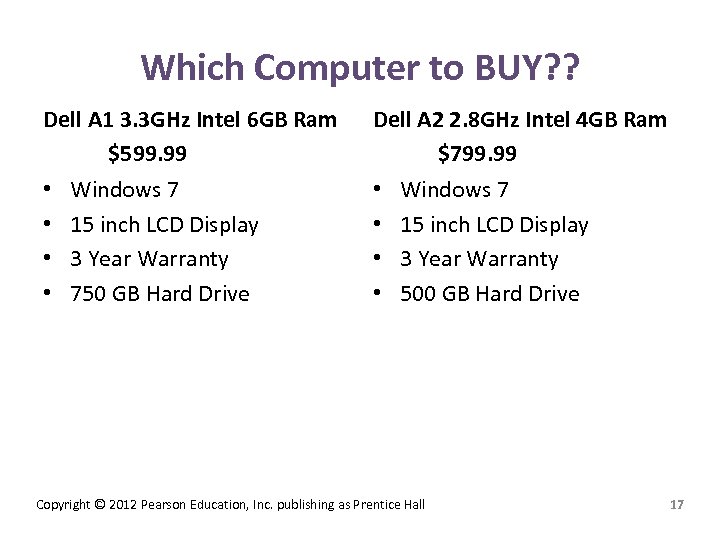 Which Computer to BUY? ? Dell A 1 3. 3 GHz Intel 6 GB Ram $599. 99 • • Windows 7 15 inch LCD Display 3 Year Warranty 750 GB Hard Drive Dell A 2 2. 8 GHz Intel 4 GB Ram $799. 99 • • Windows 7 15 inch LCD Display 3 Year Warranty 500 GB Hard Drive Copyright © 2012 Pearson Education, Inc. publishing as Prentice Hall 17
Which Computer to BUY? ? Dell A 1 3. 3 GHz Intel 6 GB Ram $599. 99 • • Windows 7 15 inch LCD Display 3 Year Warranty 750 GB Hard Drive Dell A 2 2. 8 GHz Intel 4 GB Ram $799. 99 • • Windows 7 15 inch LCD Display 3 Year Warranty 500 GB Hard Drive Copyright © 2012 Pearson Education, Inc. publishing as Prentice Hall 17
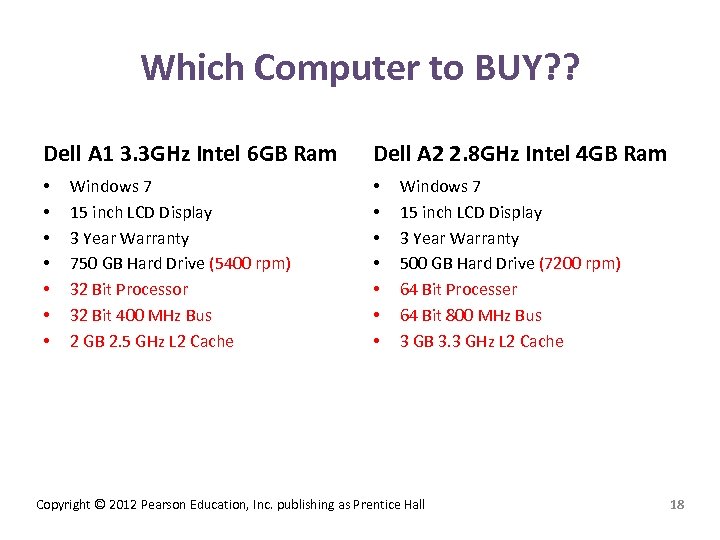 Which Computer to BUY? ? Dell A 1 3. 3 GHz Intel 6 GB Ram • • Windows 7 15 inch LCD Display 3 Year Warranty 750 GB Hard Drive (5400 rpm) 32 Bit Processor 32 Bit 400 MHz Bus 2 GB 2. 5 GHz L 2 Cache Dell A 2 2. 8 GHz Intel 4 GB Ram • • Windows 7 15 inch LCD Display 3 Year Warranty 500 GB Hard Drive (7200 rpm) 64 Bit Processer 64 Bit 800 MHz Bus 3 GB 3. 3 GHz L 2 Cache Copyright © 2012 Pearson Education, Inc. publishing as Prentice Hall 18
Which Computer to BUY? ? Dell A 1 3. 3 GHz Intel 6 GB Ram • • Windows 7 15 inch LCD Display 3 Year Warranty 750 GB Hard Drive (5400 rpm) 32 Bit Processor 32 Bit 400 MHz Bus 2 GB 2. 5 GHz L 2 Cache Dell A 2 2. 8 GHz Intel 4 GB Ram • • Windows 7 15 inch LCD Display 3 Year Warranty 500 GB Hard Drive (7200 rpm) 64 Bit Processer 64 Bit 800 MHz Bus 3 GB 3. 3 GHz L 2 Cache Copyright © 2012 Pearson Education, Inc. publishing as Prentice Hall 18
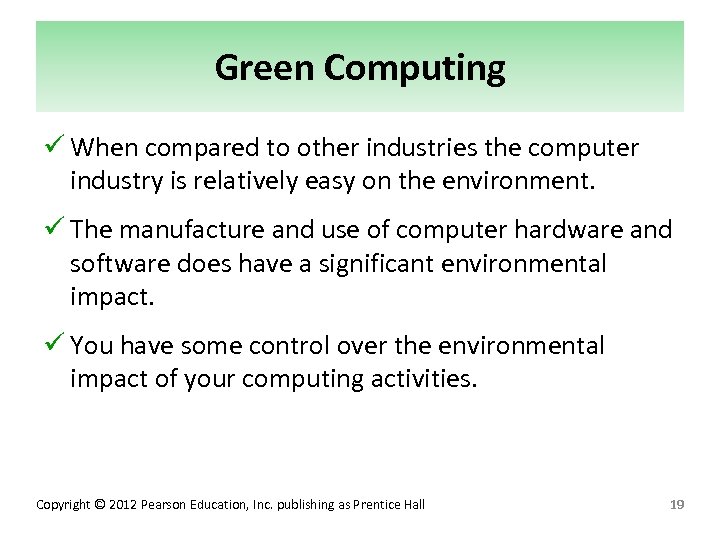 Green Computing ü When compared to other industries the computer industry is relatively easy on the environment. ü The manufacture and use of computer hardware and software does have a significant environmental impact. ü You have some control over the environmental impact of your computing activities. Copyright © 2012 Pearson Education, Inc. publishing as Prentice Hall 19
Green Computing ü When compared to other industries the computer industry is relatively easy on the environment. ü The manufacture and use of computer hardware and software does have a significant environmental impact. ü You have some control over the environmental impact of your computing activities. Copyright © 2012 Pearson Education, Inc. publishing as Prentice Hall 19
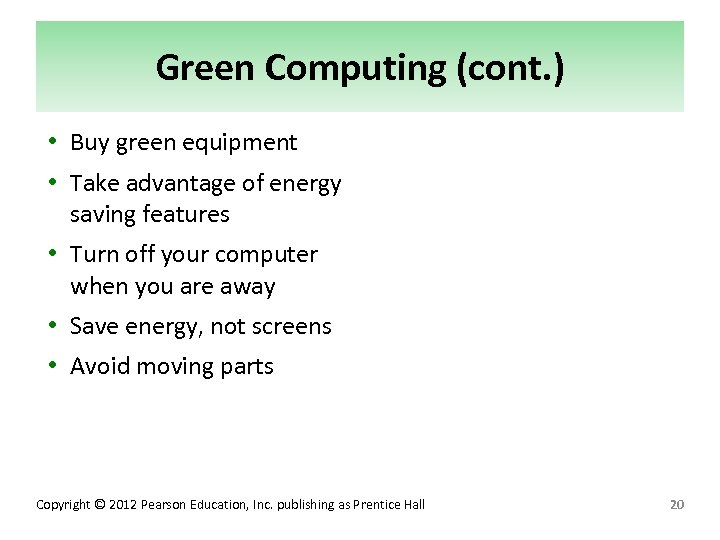 Green Computing (cont. ) • Buy green equipment • Take advantage of energy saving features • Turn off your computer when you are away • Save energy, not screens • Avoid moving parts Copyright © 2012 Pearson Education, Inc. publishing as Prentice Hall 20
Green Computing (cont. ) • Buy green equipment • Take advantage of energy saving features • Turn off your computer when you are away • Save energy, not screens • Avoid moving parts Copyright © 2012 Pearson Education, Inc. publishing as Prentice Hall 20


