752f2a0cd98dcbd849727cd86e747950.ppt
- Количество слайдов: 66
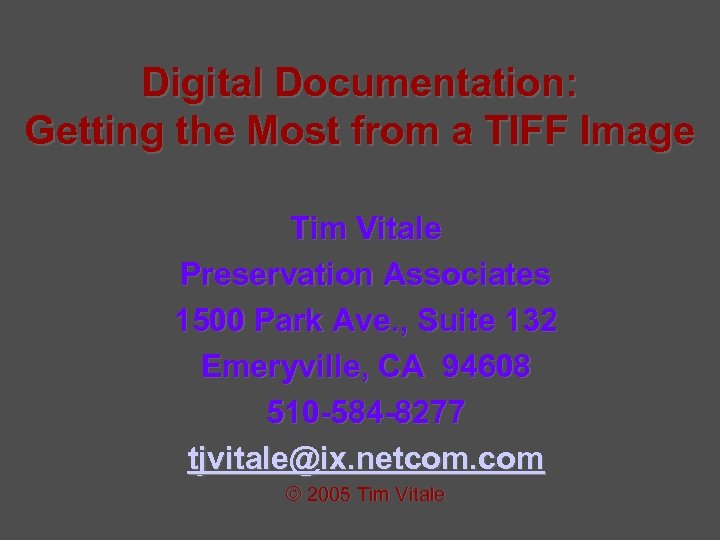 Digital Documentation: Getting the Most from a TIFF Image Tim Vitale Preservation Associates 1500 Park Ave. , Suite 132 Emeryville, CA 94608 510 -584 -8277 tjvitale@ix. netcom. com © 2005 Tim Vitale
Digital Documentation: Getting the Most from a TIFF Image Tim Vitale Preservation Associates 1500 Park Ave. , Suite 132 Emeryville, CA 94608 510 -584 -8277 tjvitale@ix. netcom. com © 2005 Tim Vitale
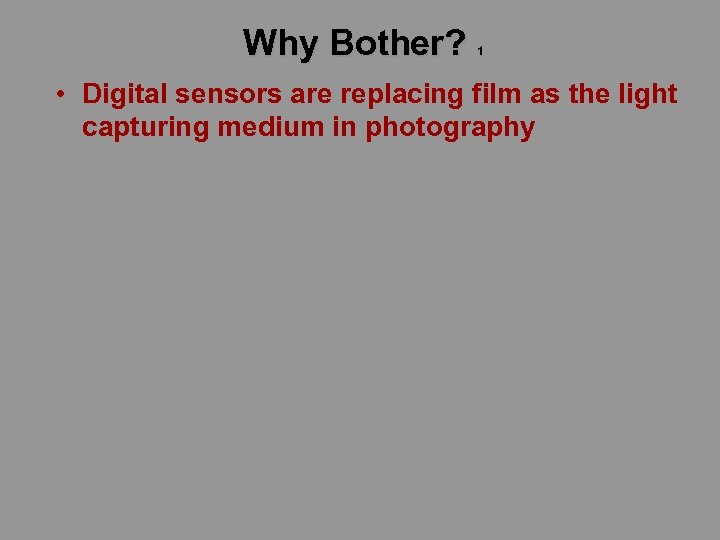 Why Bother? 1 • Digital sensors are replacing film as the light capturing medium in photography
Why Bother? 1 • Digital sensors are replacing film as the light capturing medium in photography
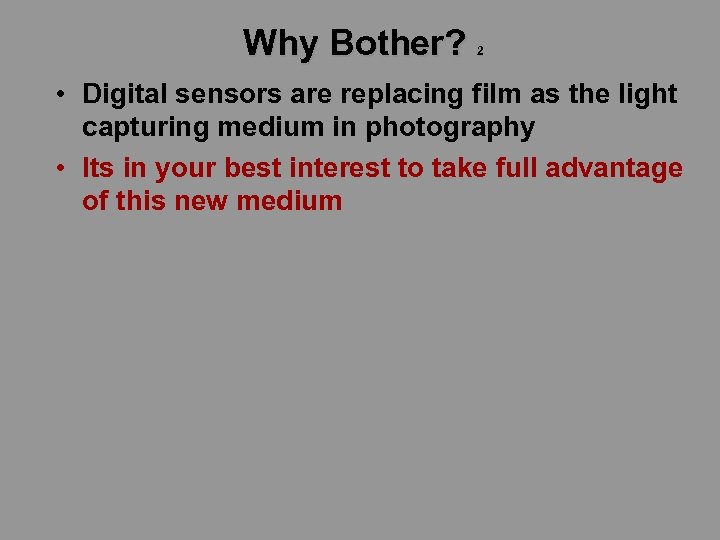 Why Bother? 2 • Digital sensors are replacing film as the light capturing medium in photography • Its in your best interest to take full advantage of this new medium
Why Bother? 2 • Digital sensors are replacing film as the light capturing medium in photography • Its in your best interest to take full advantage of this new medium
 Why Bother? 3 • Digital sensors are replacing film as the light capturing medium in photography • Its in your best interest to take full advantage of the new medium • Digital vs Film – – – Linear Response Low Noise High Dynamic Range Large Color Depth Only One Lens Needed from image to print • • one lens is needed to capture light no lens is needed to manipulate tonal range, colors, contrast or even to print the lens will degrade image resolution by 15 -40%, and lens chromatic aberrations can degrade the color, especially away from the center
Why Bother? 3 • Digital sensors are replacing film as the light capturing medium in photography • Its in your best interest to take full advantage of the new medium • Digital vs Film – – – Linear Response Low Noise High Dynamic Range Large Color Depth Only One Lens Needed from image to print • • one lens is needed to capture light no lens is needed to manipulate tonal range, colors, contrast or even to print the lens will degrade image resolution by 15 -40%, and lens chromatic aberrations can degrade the color, especially away from the center
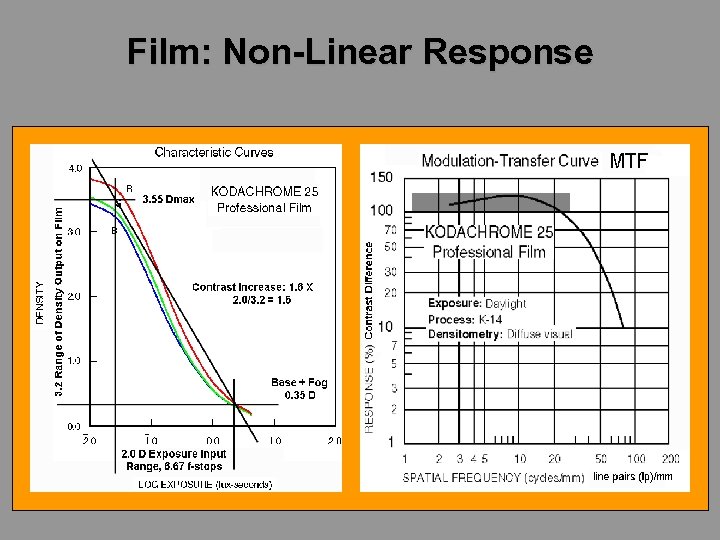 Film: Non-Linear Response
Film: Non-Linear Response
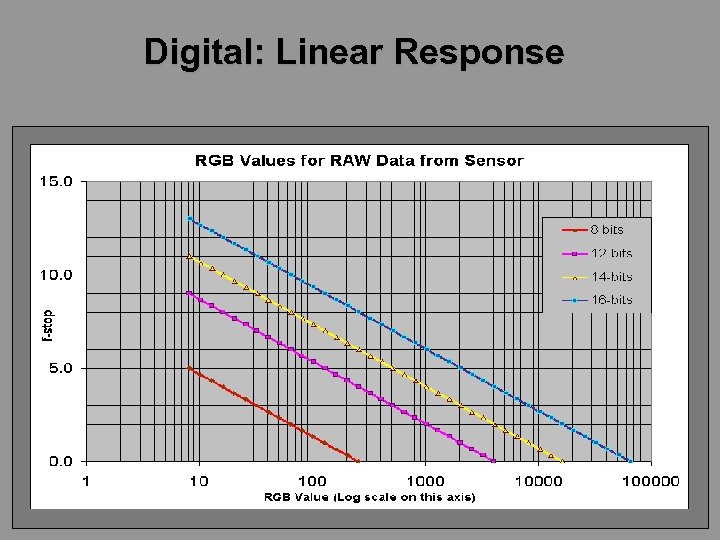 Digital: Linear Response
Digital: Linear Response
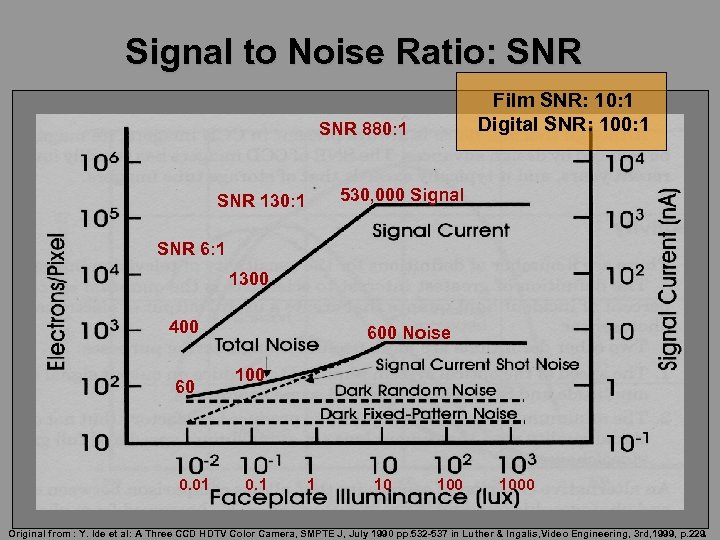 Signal to Noise Ratio: SNR Film SNR: 10: 1 Digital SNR: 100: 1 SNR 880: 1 530, 000 Signal SNR 130: 1 SNR 6: 1 1300 400 60 0. 01 600 Noise 100 0. 1 1 10 1000 Original from : Y. Ide et al: A Three CCD HDTV Color Camera, SMPTE J, July 1990 pp. 532 -537 in Luther & Ingalis, Video Engineering, 3 rd, 1999, p. 229.
Signal to Noise Ratio: SNR Film SNR: 10: 1 Digital SNR: 100: 1 SNR 880: 1 530, 000 Signal SNR 130: 1 SNR 6: 1 1300 400 60 0. 01 600 Noise 100 0. 1 1 10 1000 Original from : Y. Ide et al: A Three CCD HDTV Color Camera, SMPTE J, July 1990 pp. 532 -537 in Luther & Ingalis, Video Engineering, 3 rd, 1999, p. 229.
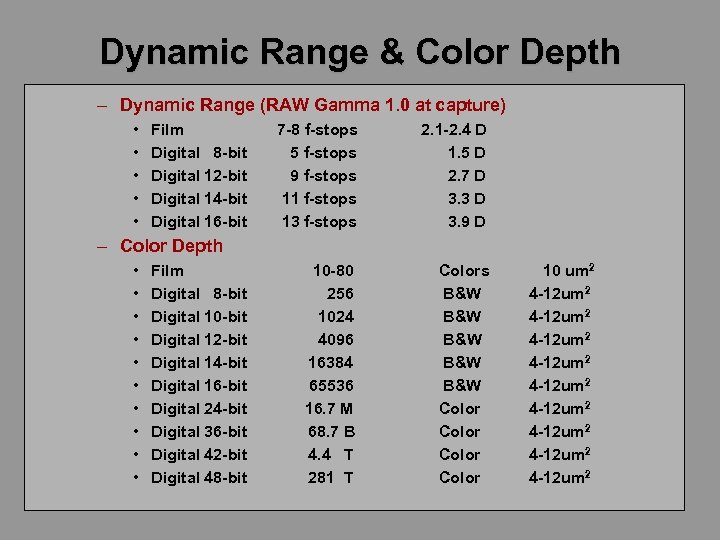 Dynamic Range & Color Depth – Dynamic Range (RAW Gamma 1. 0 at capture) • • • Film Digital 8 -bit Digital 12 -bit Digital 14 -bit Digital 16 -bit 7 -8 f-stops 5 f-stops 9 f-stops 11 f-stops 13 f-stops 2. 1 -2. 4 D 1. 5 D 2. 7 D 3. 3 D 3. 9 D 10 -80 256 1024 4096 16384 65536 16. 7 M 68. 7 B 4. 4 T 281 T Colors B&W B&W B&W Color – Color Depth • • • Film Digital 8 -bit Digital 10 -bit Digital 12 -bit Digital 14 -bit Digital 16 -bit Digital 24 -bit Digital 36 -bit Digital 42 -bit Digital 48 -bit 10 um 2 4 -12 um 2 4 -12 um 2 4 -12 um 2
Dynamic Range & Color Depth – Dynamic Range (RAW Gamma 1. 0 at capture) • • • Film Digital 8 -bit Digital 12 -bit Digital 14 -bit Digital 16 -bit 7 -8 f-stops 5 f-stops 9 f-stops 11 f-stops 13 f-stops 2. 1 -2. 4 D 1. 5 D 2. 7 D 3. 3 D 3. 9 D 10 -80 256 1024 4096 16384 65536 16. 7 M 68. 7 B 4. 4 T 281 T Colors B&W B&W B&W Color – Color Depth • • • Film Digital 8 -bit Digital 10 -bit Digital 12 -bit Digital 14 -bit Digital 16 -bit Digital 24 -bit Digital 36 -bit Digital 42 -bit Digital 48 -bit 10 um 2 4 -12 um 2 4 -12 um 2 4 -12 um 2
 Why Bother? 4 • Digital sensors are replacing film as the light capturing medium in photography • Its in your best interest to take full advantage of the new medium • Digital vs Film – – – Linear Response Low Noise High Dynamic Range Large Color Gamut Only One Lens Needed from image to print • • one lens is needed to capture light no lens is needed to manipulate tonal range, colors, contrast or even to print the lens will degrade image resolution by 15 -40%, and lens chromatic aberrations can degrade the color, especially away from the center of the frame
Why Bother? 4 • Digital sensors are replacing film as the light capturing medium in photography • Its in your best interest to take full advantage of the new medium • Digital vs Film – – – Linear Response Low Noise High Dynamic Range Large Color Gamut Only One Lens Needed from image to print • • one lens is needed to capture light no lens is needed to manipulate tonal range, colors, contrast or even to print the lens will degrade image resolution by 15 -40%, and lens chromatic aberrations can degrade the color, especially away from the center of the frame
 Why Bother? 5 • Digital sensors are replacing film as the light capturing medium in photography • Its in your best interest to take full advantage of the new medium • Digital vs Film • One person can do all imaging and printing operations – color film requires up to 3 -4 skilled operators to perform all the manipulations open to the digital photographer
Why Bother? 5 • Digital sensors are replacing film as the light capturing medium in photography • Its in your best interest to take full advantage of the new medium • Digital vs Film • One person can do all imaging and printing operations – color film requires up to 3 -4 skilled operators to perform all the manipulations open to the digital photographer
 Why Bother? 6 • Digital sensors are replacing film as the light capturing medium in photography • Its in your best interest to take full advantage of the new medium • Digital vs Film • One person can do all operations • After following the processes detailed next, – a color measurement (Eye. One) made from the original artifact – will closely match the Photoshop RGB and Lab color data in the TIFF image file • but not necessarily the colors on the screen • or printed colors
Why Bother? 6 • Digital sensors are replacing film as the light capturing medium in photography • Its in your best interest to take full advantage of the new medium • Digital vs Film • One person can do all operations • After following the processes detailed next, – a color measurement (Eye. One) made from the original artifact – will closely match the Photoshop RGB and Lab color data in the TIFF image file • but not necessarily the colors on the screen • or printed colors
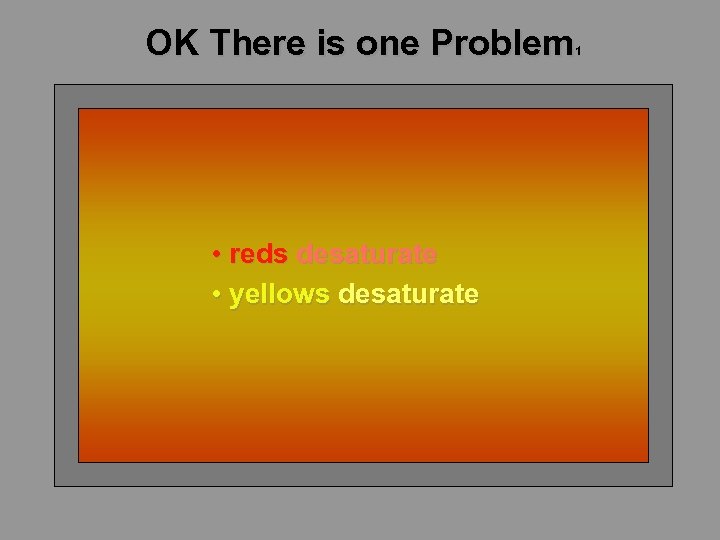 OK There is one Problem 1 • reds desaturate • yellows desaturate
OK There is one Problem 1 • reds desaturate • yellows desaturate
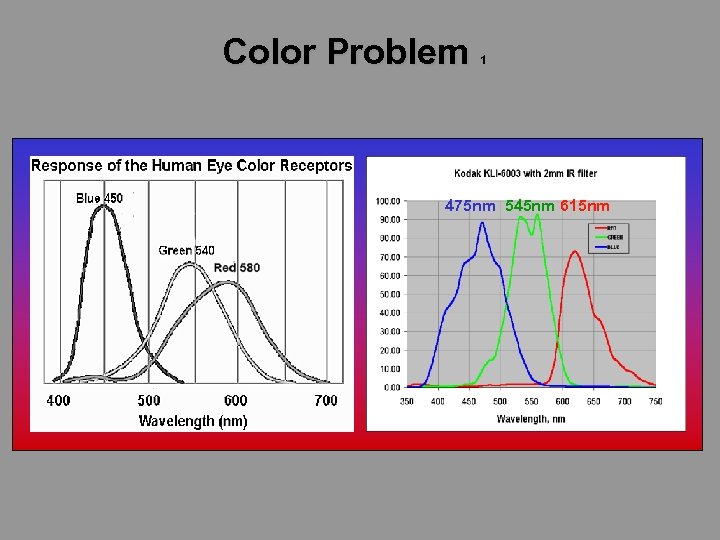 Color Problem 1 475 nm 545 nm 615 nm
Color Problem 1 475 nm 545 nm 615 nm
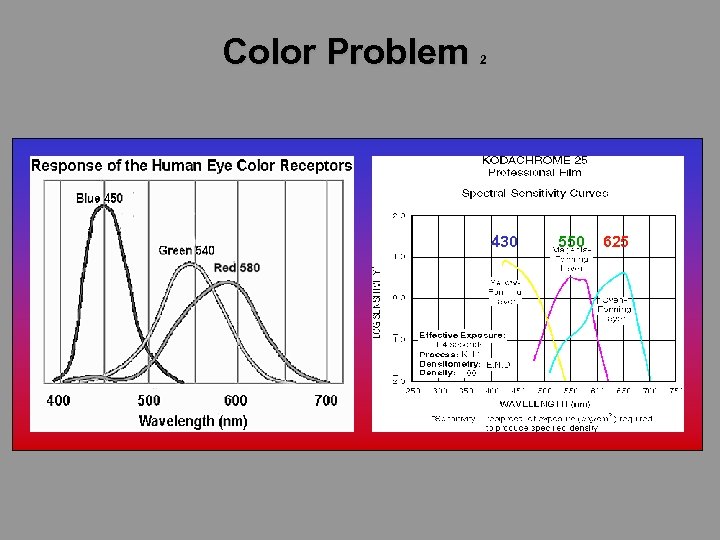 Color Problem 2 430 550 625
Color Problem 2 430 550 625
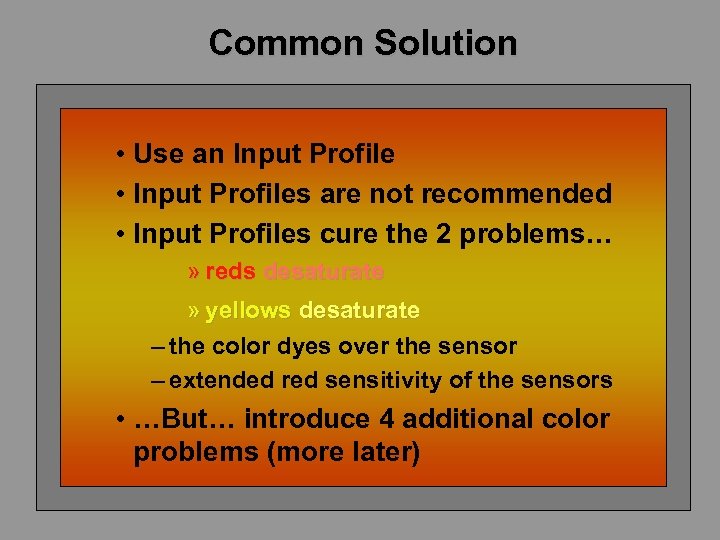 Common Solution • Use an Input Profile • Input Profiles are not recommended • Input Profiles cure the 2 problems… » reds desaturate » yellows desaturate – the color dyes over the sensor – extended red sensitivity of the sensors • …But… introduce 4 additional color problems (more later)
Common Solution • Use an Input Profile • Input Profiles are not recommended • Input Profiles cure the 2 problems… » reds desaturate » yellows desaturate – the color dyes over the sensor – extended red sensitivity of the sensors • …But… introduce 4 additional color problems (more later)
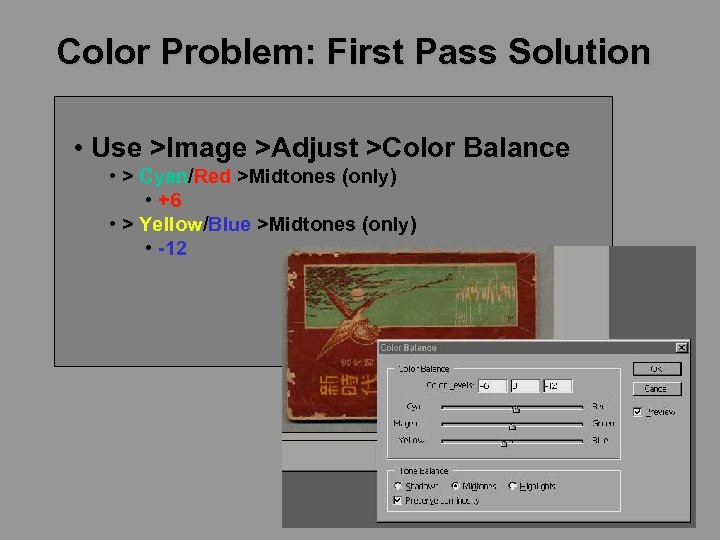 Color Problem: First Pass Solution • Use >Image >Adjust >Color Balance • > Cyan/Red >Midtones (only) • +6 • > Yellow/Blue >Midtones (only) • -12
Color Problem: First Pass Solution • Use >Image >Adjust >Color Balance • > Cyan/Red >Midtones (only) • +6 • > Yellow/Blue >Midtones (only) • -12
 TIFF File Facts • Tagged Image File Format for bitmap graphics • Integrity of image data depends on software – Adobe Photoshop – Adobe Elements • TIFF is file wrapper, not a specification – Header • metadata, if any • image generation software name, if any – Body • Holds 8, 10, 12, 14 and 16 bit color or grayscale bitmap data – Footer • ICC/ICM profile can be included with image data (5 MB)
TIFF File Facts • Tagged Image File Format for bitmap graphics • Integrity of image data depends on software – Adobe Photoshop – Adobe Elements • TIFF is file wrapper, not a specification – Header • metadata, if any • image generation software name, if any – Body • Holds 8, 10, 12, 14 and 16 bit color or grayscale bitmap data – Footer • ICC/ICM profile can be included with image data (5 MB)
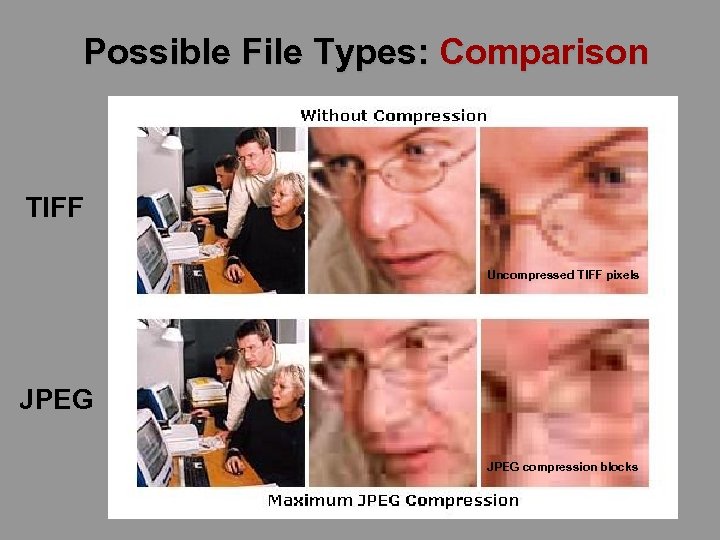 Possible File Types: Comparison TIFF Uncompressed TIFF pixels JPEG compression blocks
Possible File Types: Comparison TIFF Uncompressed TIFF pixels JPEG compression blocks
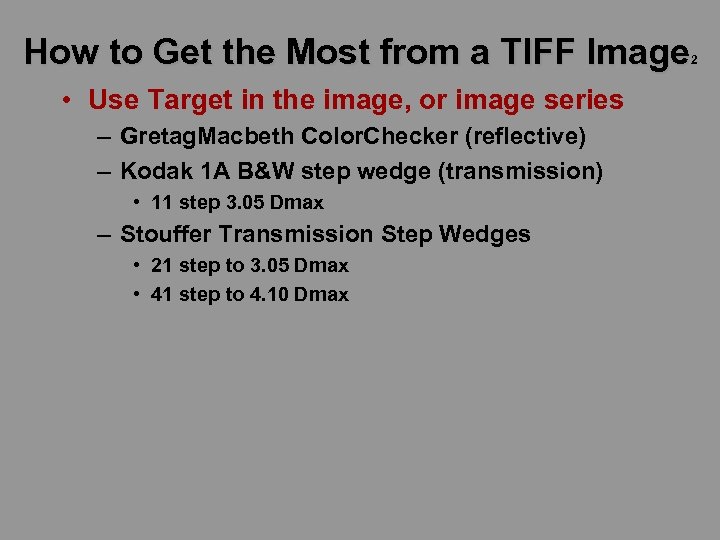 How to Get the Most from a TIFF Image 2 • Use Target in the image, or image series – Gretag. Macbeth Color. Checker (reflective) – Kodak 1 A B&W step wedge (transmission) • 11 step 3. 05 Dmax – Stouffer Transmission Step Wedges • 21 step to 3. 05 Dmax • 41 step to 4. 10 Dmax
How to Get the Most from a TIFF Image 2 • Use Target in the image, or image series – Gretag. Macbeth Color. Checker (reflective) – Kodak 1 A B&W step wedge (transmission) • 11 step 3. 05 Dmax – Stouffer Transmission Step Wedges • 21 step to 3. 05 Dmax • 41 step to 4. 10 Dmax
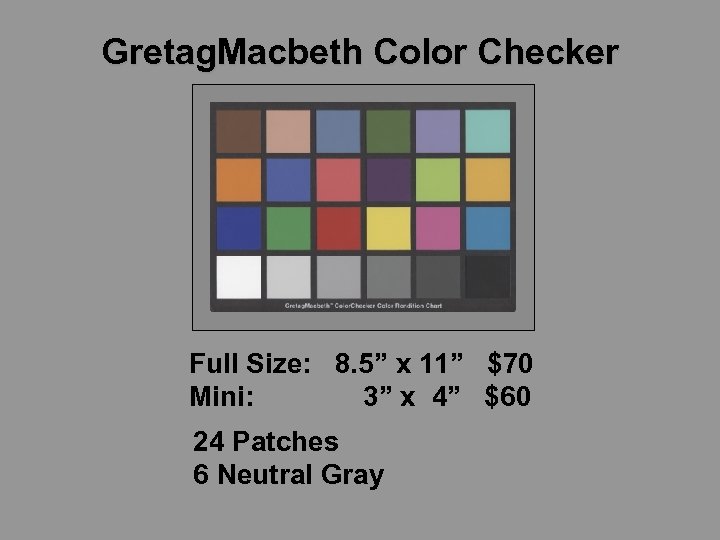 Gretag. Macbeth Color Checker Full Size: 8. 5” x 11” $70 Mini: 3” x 4” $60 24 Patches 6 Neutral Gray
Gretag. Macbeth Color Checker Full Size: 8. 5” x 11” $70 Mini: 3” x 4” $60 24 Patches 6 Neutral Gray
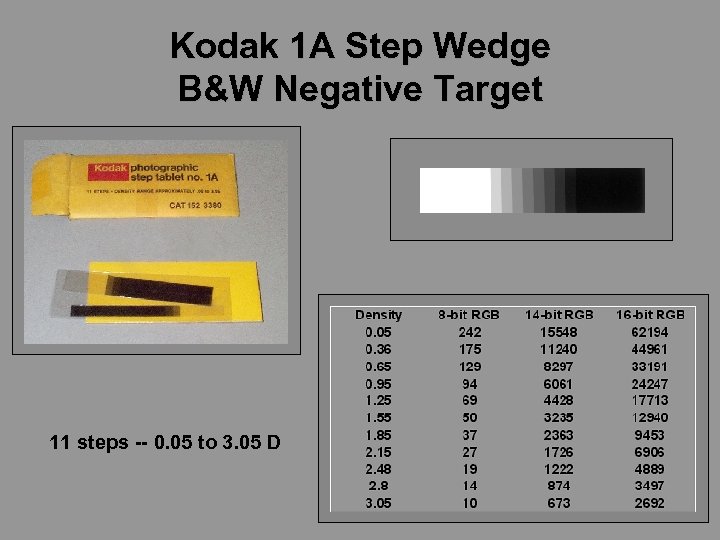 Kodak 1 A Step Wedge B&W Negative Target 11 steps -- 0. 05 to 3. 05 D
Kodak 1 A Step Wedge B&W Negative Target 11 steps -- 0. 05 to 3. 05 D
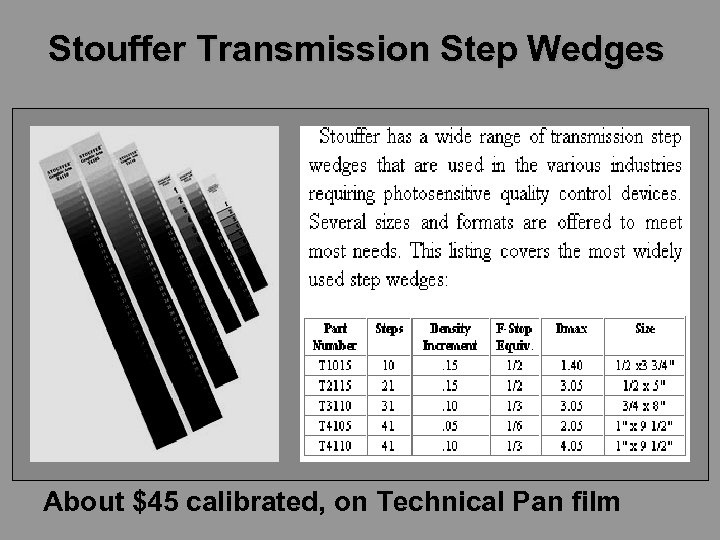 Stouffer Transmission Step Wedges About $45 calibrated, on Technical Pan film
Stouffer Transmission Step Wedges About $45 calibrated, on Technical Pan film
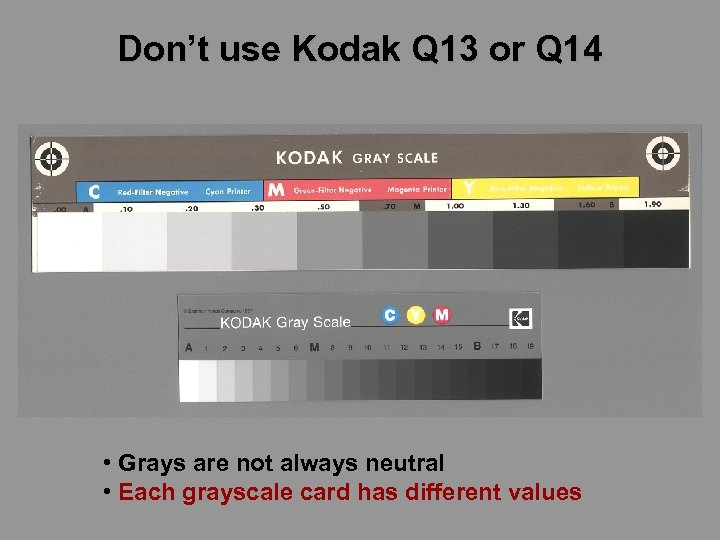 Don’t use Kodak Q 13 or Q 14 • Grays are not always neutral • Each grayscale card has different values
Don’t use Kodak Q 13 or Q 14 • Grays are not always neutral • Each grayscale card has different values
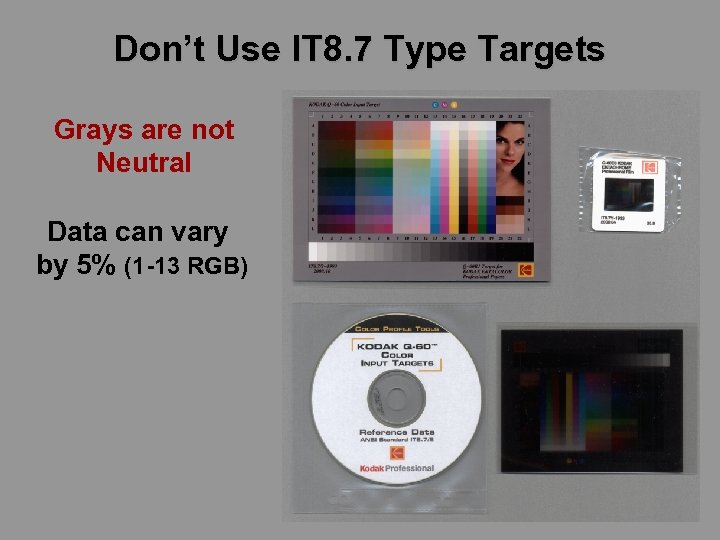 Don’t Use IT 8. 7 Type Targets Grays are not Neutral Data can vary by 5% (1 -13 RGB)
Don’t Use IT 8. 7 Type Targets Grays are not Neutral Data can vary by 5% (1 -13 RGB)
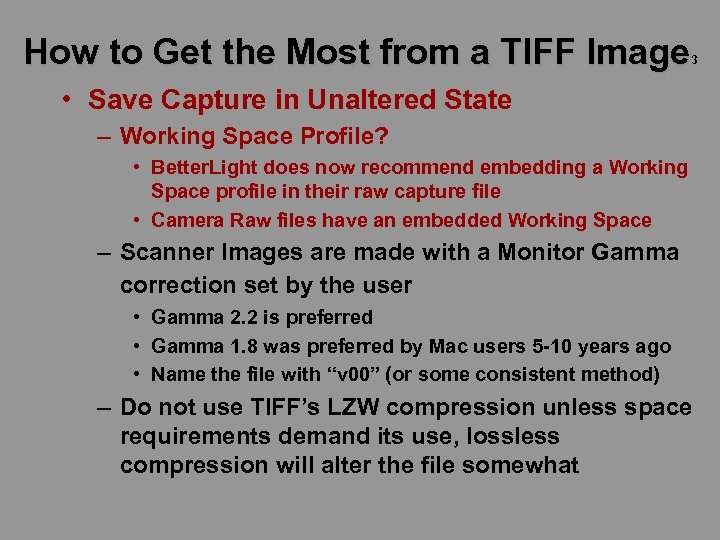 How to Get the Most from a TIFF Image 3 • Save Capture in Unaltered State – Working Space Profile? • Better. Light does now recommend embedding a Working Space profile in their raw capture file • Camera Raw files have an embedded Working Space – Scanner Images are made with a Monitor Gamma correction set by the user • Gamma 2. 2 is preferred • Gamma 1. 8 was preferred by Mac users 5 -10 years ago • Name the file with “v 00” (or some consistent method) – Do not use TIFF’s LZW compression unless space requirements demand its use, lossless compression will alter the file somewhat
How to Get the Most from a TIFF Image 3 • Save Capture in Unaltered State – Working Space Profile? • Better. Light does now recommend embedding a Working Space profile in their raw capture file • Camera Raw files have an embedded Working Space – Scanner Images are made with a Monitor Gamma correction set by the user • Gamma 2. 2 is preferred • Gamma 1. 8 was preferred by Mac users 5 -10 years ago • Name the file with “v 00” (or some consistent method) – Do not use TIFF’s LZW compression unless space requirements demand its use, lossless compression will alter the file somewhat
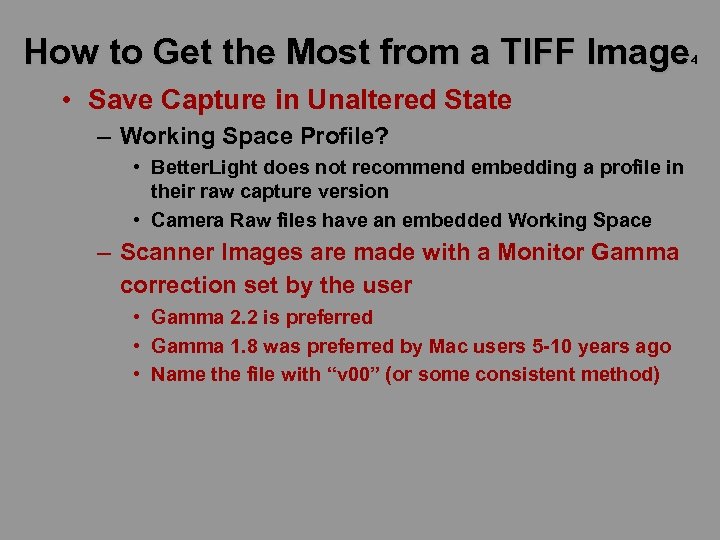 How to Get the Most from a TIFF Image 4 • Save Capture in Unaltered State – Working Space Profile? • Better. Light does not recommend embedding a profile in their raw capture version • Camera Raw files have an embedded Working Space – Scanner Images are made with a Monitor Gamma correction set by the user • Gamma 2. 2 is preferred • Gamma 1. 8 was preferred by Mac users 5 -10 years ago • Name the file with “v 00” (or some consistent method)
How to Get the Most from a TIFF Image 4 • Save Capture in Unaltered State – Working Space Profile? • Better. Light does not recommend embedding a profile in their raw capture version • Camera Raw files have an embedded Working Space – Scanner Images are made with a Monitor Gamma correction set by the user • Gamma 2. 2 is preferred • Gamma 1. 8 was preferred by Mac users 5 -10 years ago • Name the file with “v 00” (or some consistent method)
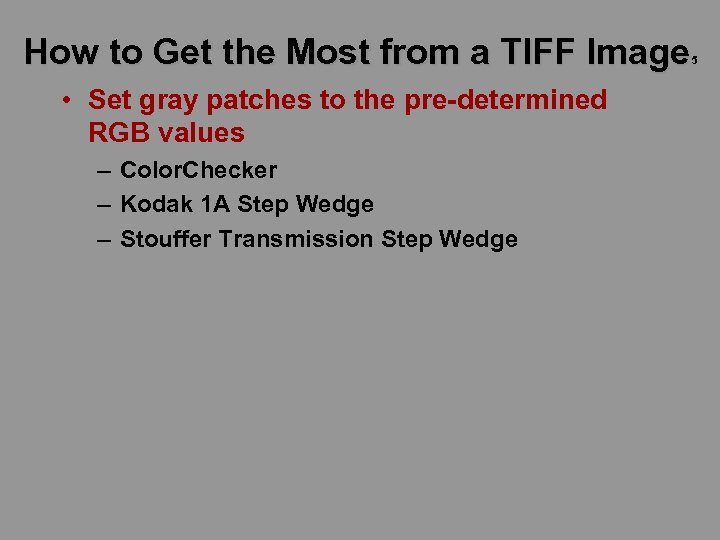 How to Get the Most from a TIFF Image 5 • Set gray patches to the pre-determined RGB values – Color. Checker – Kodak 1 A Step Wedge – Stouffer Transmission Step Wedge
How to Get the Most from a TIFF Image 5 • Set gray patches to the pre-determined RGB values – Color. Checker – Kodak 1 A Step Wedge – Stouffer Transmission Step Wedge
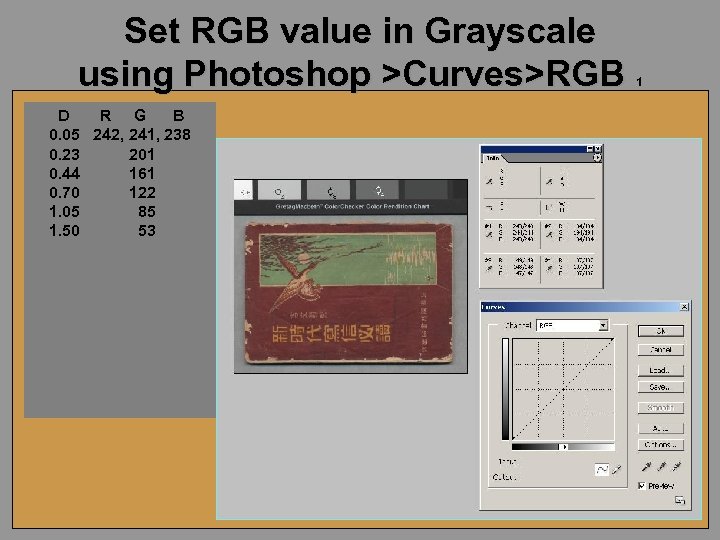 Set RGB value in Grayscale using Photoshop >Curves>RGB D R G B 0. 05 242, 241, 238 0. 23 201 0. 44 161 0. 70 122 1. 05 85 1. 50 53 1
Set RGB value in Grayscale using Photoshop >Curves>RGB D R G B 0. 05 242, 241, 238 0. 23 201 0. 44 161 0. 70 122 1. 05 85 1. 50 53 1
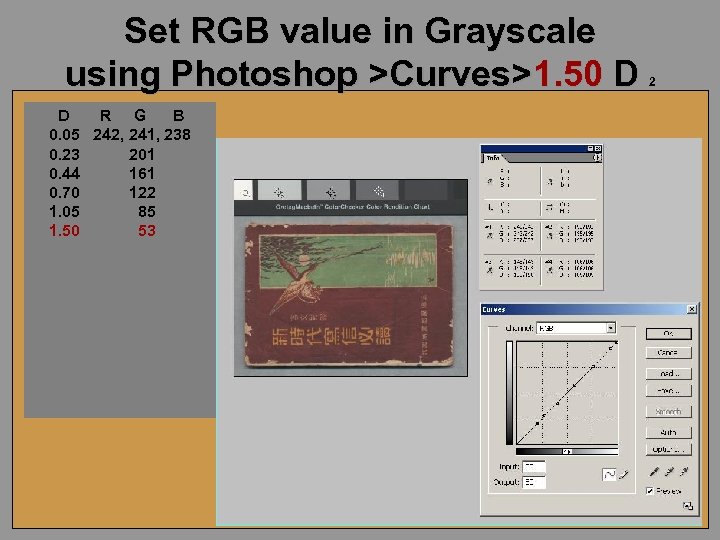 Set RGB value in Grayscale using Photoshop >Curves>1. 50 D D R G B 0. 05 242, 241, 238 0. 23 201 0. 44 161 0. 70 122 1. 05 85 1. 50 53 2
Set RGB value in Grayscale using Photoshop >Curves>1. 50 D D R G B 0. 05 242, 241, 238 0. 23 201 0. 44 161 0. 70 122 1. 05 85 1. 50 53 2
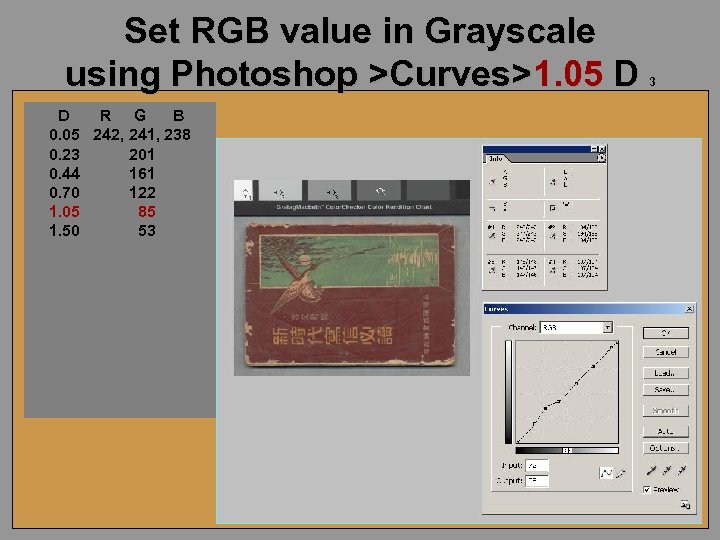 Set RGB value in Grayscale using Photoshop >Curves>1. 05 D D R G B 0. 05 242, 241, 238 0. 23 201 0. 44 161 0. 70 122 1. 05 85 1. 50 53 3
Set RGB value in Grayscale using Photoshop >Curves>1. 05 D D R G B 0. 05 242, 241, 238 0. 23 201 0. 44 161 0. 70 122 1. 05 85 1. 50 53 3
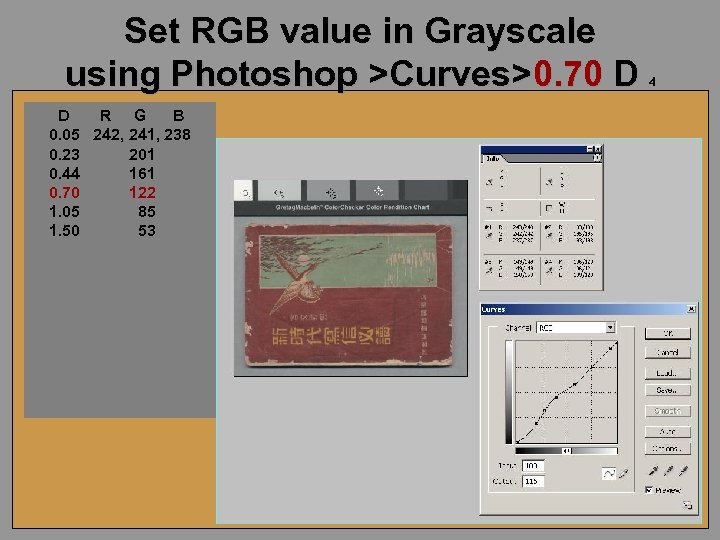 Set RGB value in Grayscale using Photoshop >Curves>0. 70 D D R G B 0. 05 242, 241, 238 0. 23 201 0. 44 161 0. 70 122 1. 05 85 1. 50 53 4
Set RGB value in Grayscale using Photoshop >Curves>0. 70 D D R G B 0. 05 242, 241, 238 0. 23 201 0. 44 161 0. 70 122 1. 05 85 1. 50 53 4
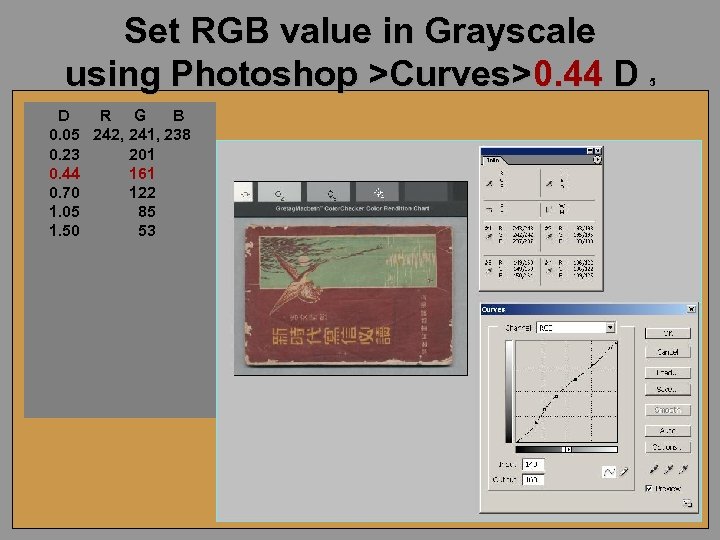 Set RGB value in Grayscale using Photoshop >Curves>0. 44 D D R G B 0. 05 242, 241, 238 0. 23 201 0. 44 161 0. 70 122 1. 05 85 1. 50 53 5
Set RGB value in Grayscale using Photoshop >Curves>0. 44 D D R G B 0. 05 242, 241, 238 0. 23 201 0. 44 161 0. 70 122 1. 05 85 1. 50 53 5
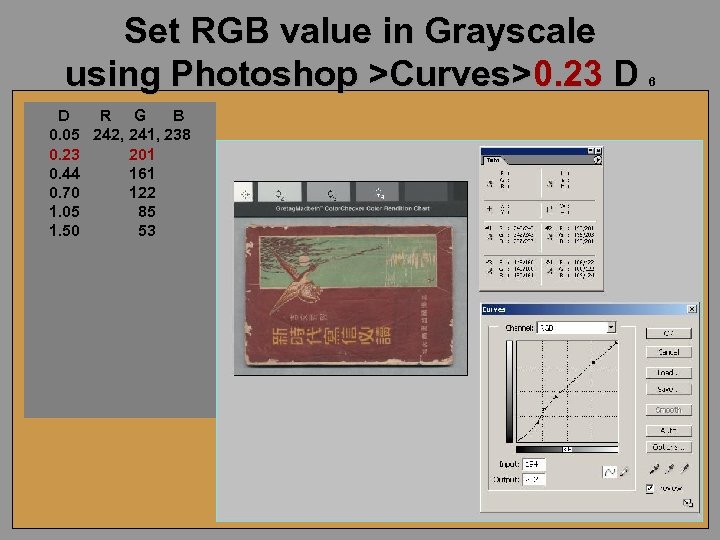 Set RGB value in Grayscale using Photoshop >Curves>0. 23 D D R G B 0. 05 242, 241, 238 0. 23 201 0. 44 161 0. 70 122 1. 05 85 1. 50 53 6
Set RGB value in Grayscale using Photoshop >Curves>0. 23 D D R G B 0. 05 242, 241, 238 0. 23 201 0. 44 161 0. 70 122 1. 05 85 1. 50 53 6
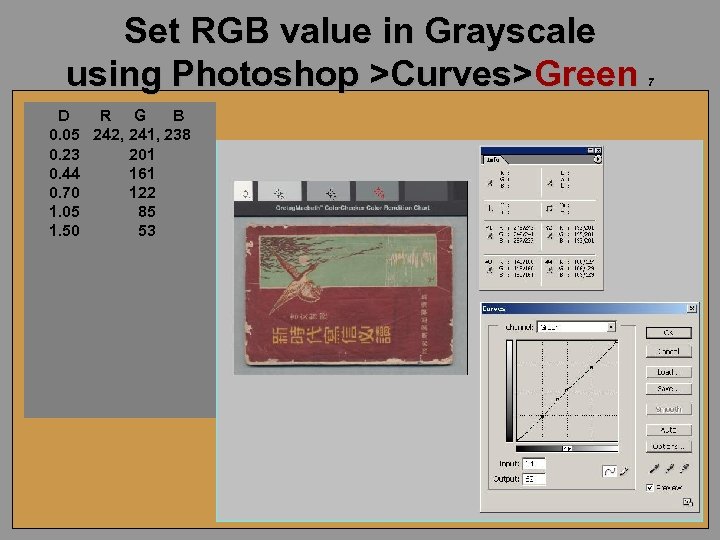 Set RGB value in Grayscale using Photoshop >Curves>Green D R G B 0. 05 242, 241, 238 0. 23 201 0. 44 161 0. 70 122 1. 05 85 1. 50 53 7
Set RGB value in Grayscale using Photoshop >Curves>Green D R G B 0. 05 242, 241, 238 0. 23 201 0. 44 161 0. 70 122 1. 05 85 1. 50 53 7
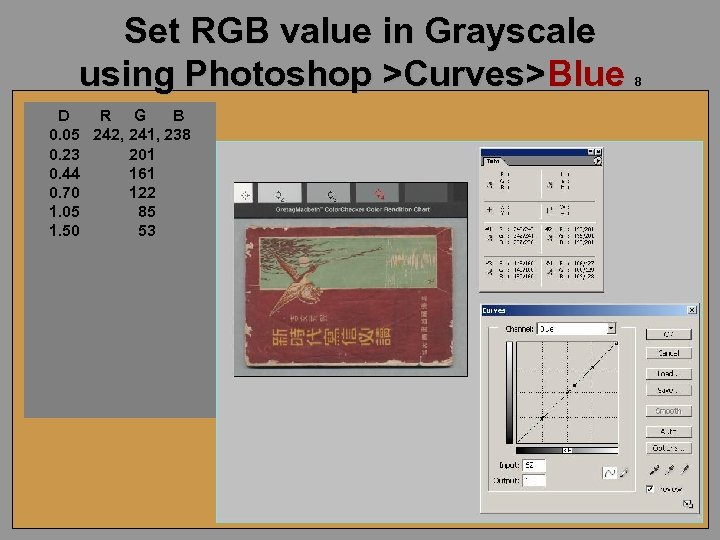 Set RGB value in Grayscale using Photoshop >Curves>Blue D R G B 0. 05 242, 241, 238 0. 23 201 0. 44 161 0. 70 122 1. 05 85 1. 50 53 8
Set RGB value in Grayscale using Photoshop >Curves>Blue D R G B 0. 05 242, 241, 238 0. 23 201 0. 44 161 0. 70 122 1. 05 85 1. 50 53 8
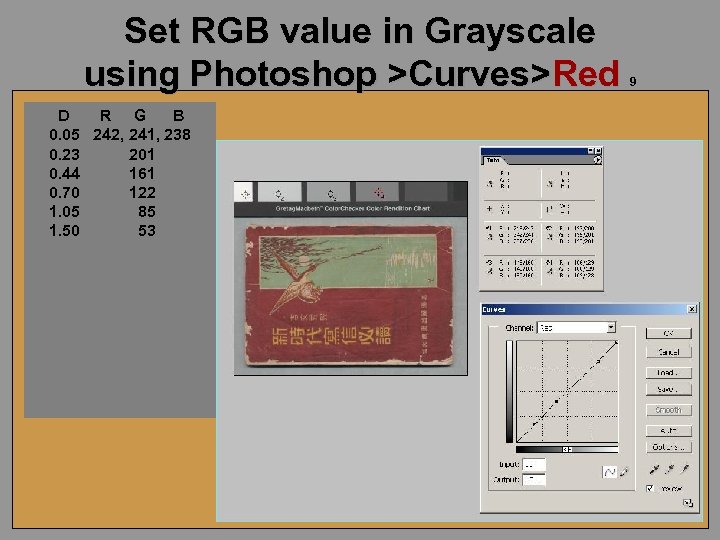 Set RGB value in Grayscale using Photoshop >Curves>Red D R G B 0. 05 242, 241, 238 0. 23 201 0. 44 161 0. 70 122 1. 05 85 1. 50 53 9
Set RGB value in Grayscale using Photoshop >Curves>Red D R G B 0. 05 242, 241, 238 0. 23 201 0. 44 161 0. 70 122 1. 05 85 1. 50 53 9
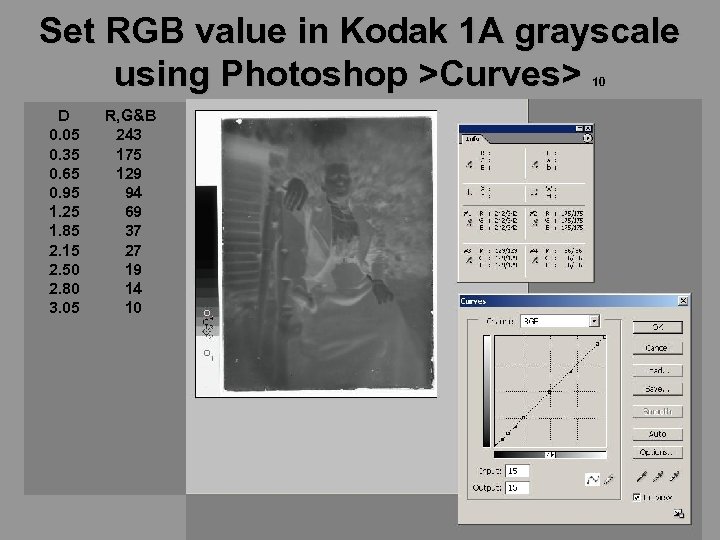 Set RGB value in Kodak 1 A grayscale using Photoshop >Curves> 10 D 0. 05 0. 35 0. 65 0. 95 1. 25 1. 85 2. 15 2. 50 2. 80 3. 05 R, G&B 243 175 129 94 69 37 27 19 14 10
Set RGB value in Kodak 1 A grayscale using Photoshop >Curves> 10 D 0. 05 0. 35 0. 65 0. 95 1. 25 1. 85 2. 15 2. 50 2. 80 3. 05 R, G&B 243 175 129 94 69 37 27 19 14 10
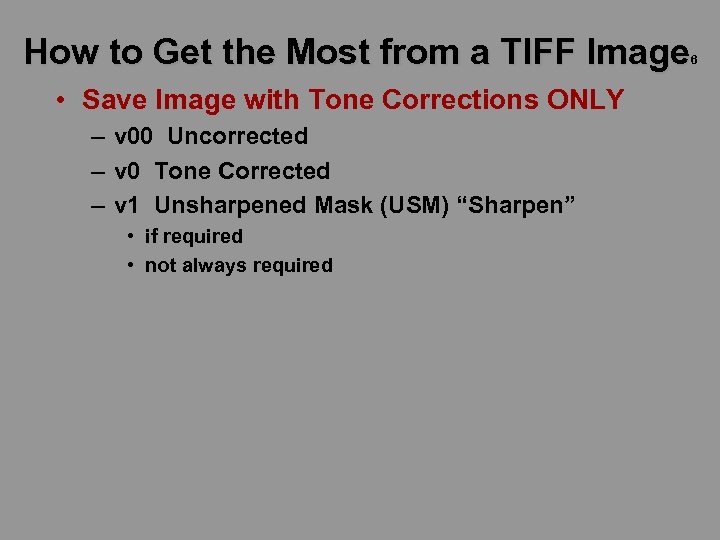 How to Get the Most from a TIFF Image 6 • Save Image with Tone Corrections ONLY – v 00 Uncorrected – v 0 Tone Corrected – v 1 Unsharpened Mask (USM) “Sharpen” • if required • not always required
How to Get the Most from a TIFF Image 6 • Save Image with Tone Corrections ONLY – v 00 Uncorrected – v 0 Tone Corrected – v 1 Unsharpened Mask (USM) “Sharpen” • if required • not always required
 Capture Devices • Flatbed Scanner • DSLR type Camera • 4 x 5 view camera scanning back
Capture Devices • Flatbed Scanner • DSLR type Camera • 4 x 5 view camera scanning back
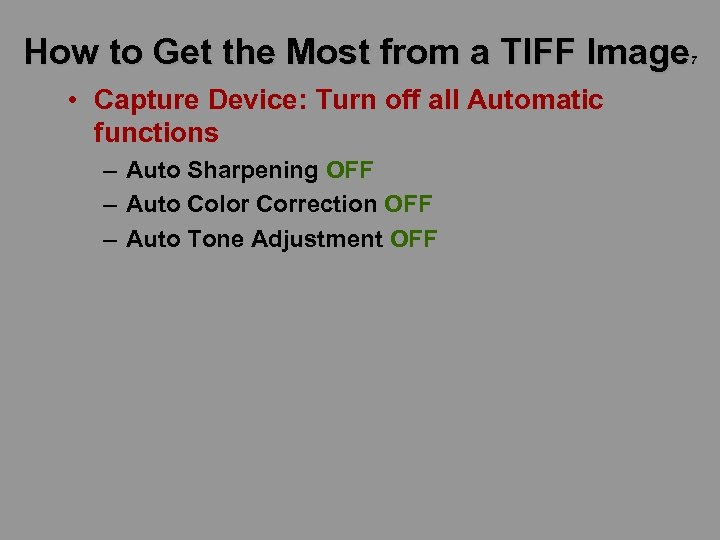 How to Get the Most from a TIFF Image 7 • Capture Device: Turn off all Automatic functions – Auto Sharpening OFF – Auto Color Correction OFF – Auto Tone Adjustment OFF
How to Get the Most from a TIFF Image 7 • Capture Device: Turn off all Automatic functions – Auto Sharpening OFF – Auto Color Correction OFF – Auto Tone Adjustment OFF
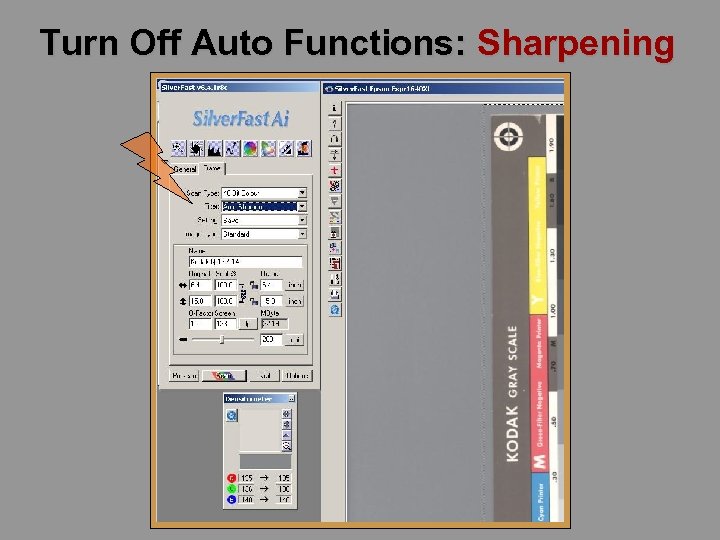 Turn Off Auto Functions: Sharpening
Turn Off Auto Functions: Sharpening
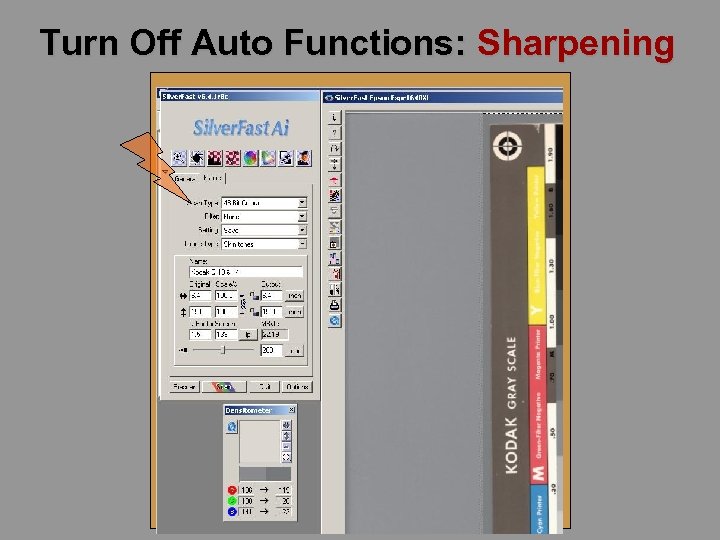 Turn Off Auto Functions: Sharpening
Turn Off Auto Functions: Sharpening
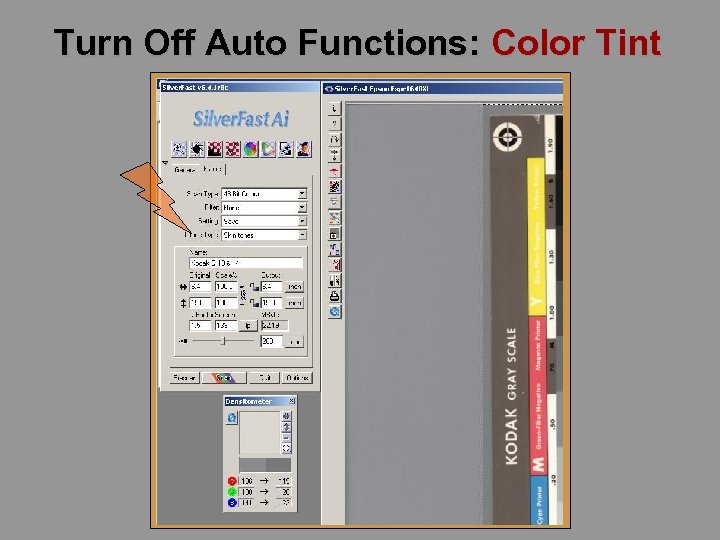 Turn Off Auto Functions: Color Tint
Turn Off Auto Functions: Color Tint
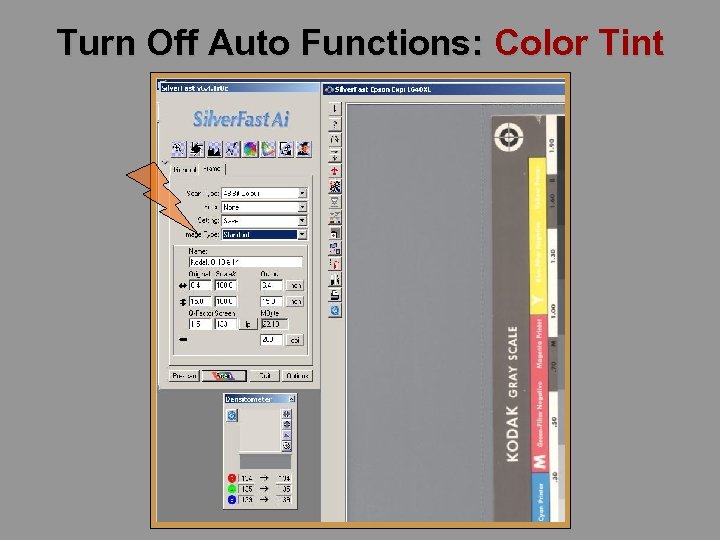 Turn Off Auto Functions: Color Tint
Turn Off Auto Functions: Color Tint
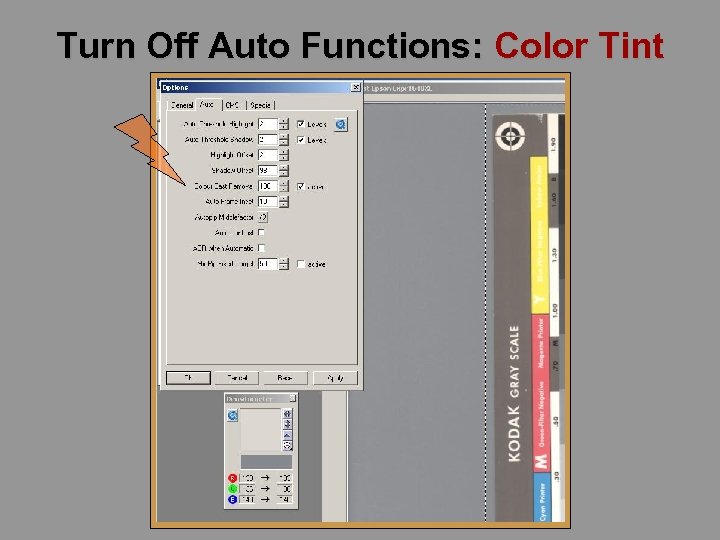 Turn Off Auto Functions: Color Tint
Turn Off Auto Functions: Color Tint
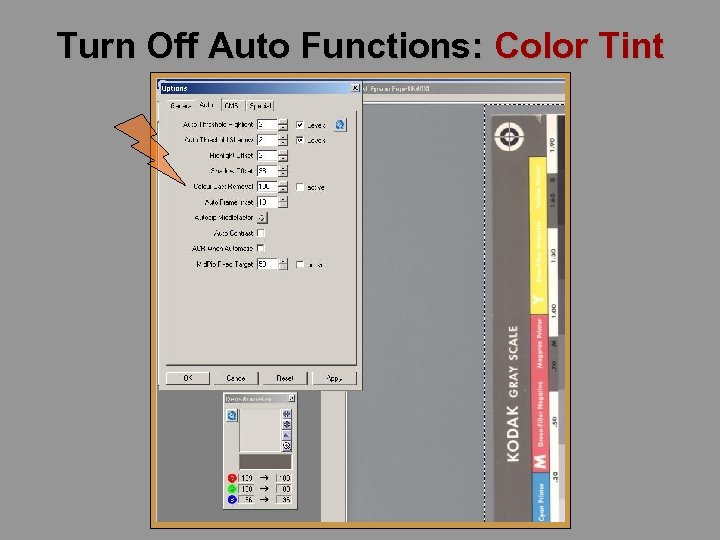 Turn Off Auto Functions: Color Tint
Turn Off Auto Functions: Color Tint
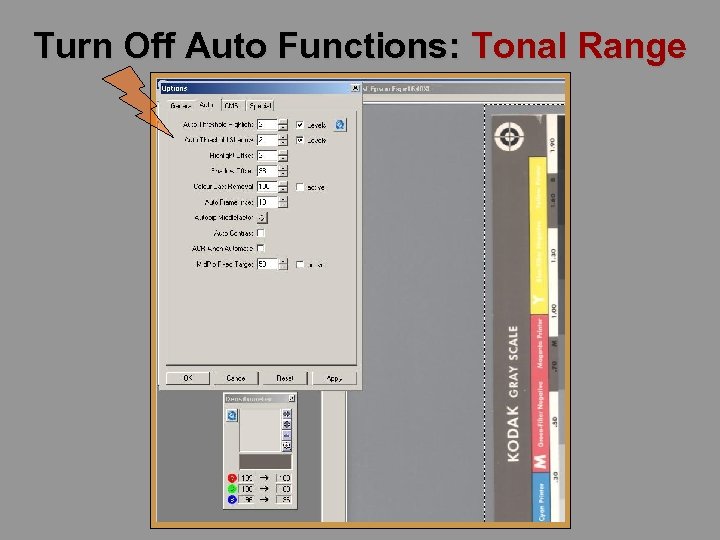 Turn Off Auto Functions: Tonal Range
Turn Off Auto Functions: Tonal Range
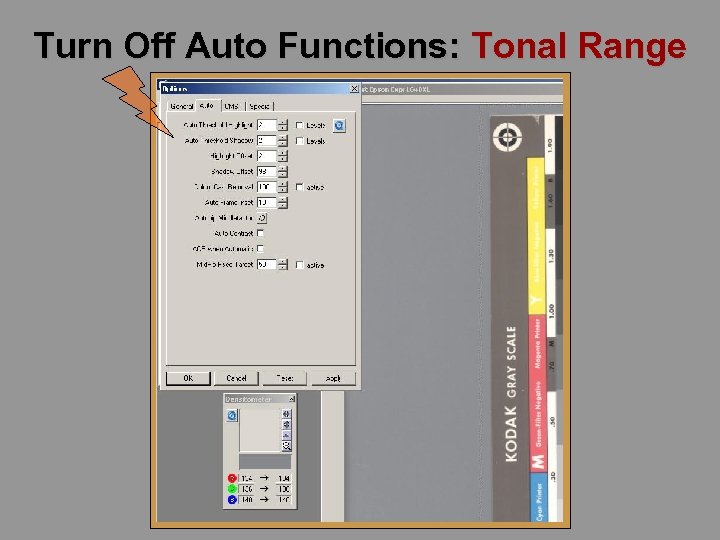 Turn Off Auto Functions: Tonal Range
Turn Off Auto Functions: Tonal Range
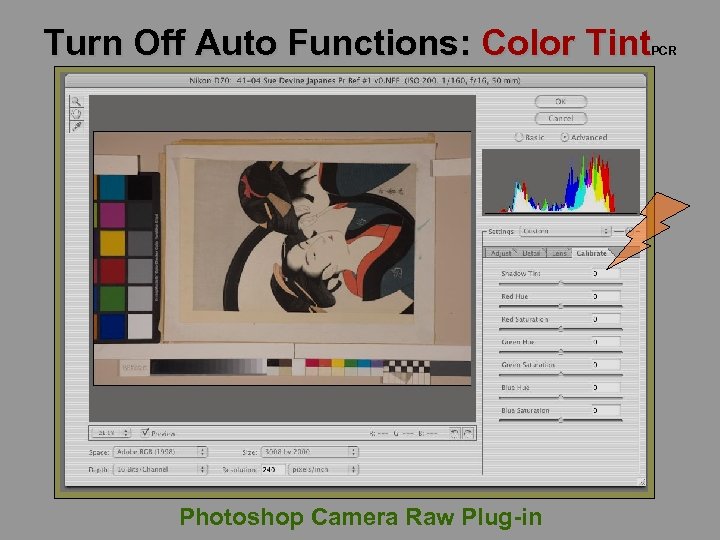 Turn Off Auto Functions: Color Tint PCR Photoshop Camera Raw Plug-in
Turn Off Auto Functions: Color Tint PCR Photoshop Camera Raw Plug-in
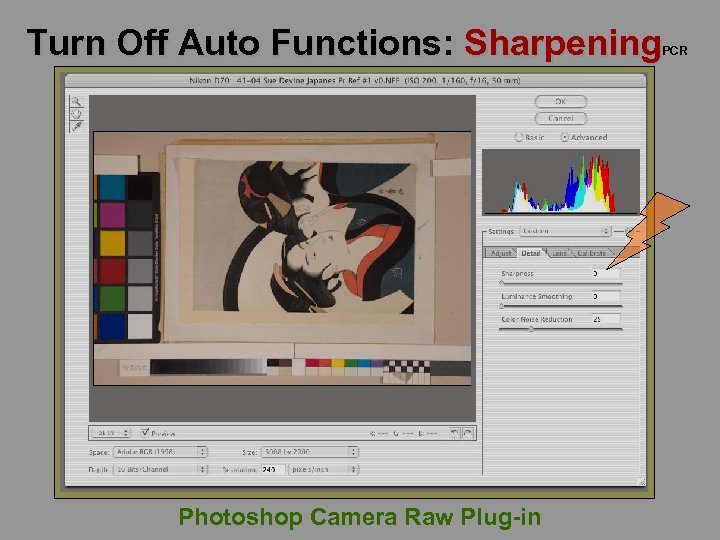 Turn Off Auto Functions: Sharpening PCR Photoshop Camera Raw Plug-in
Turn Off Auto Functions: Sharpening PCR Photoshop Camera Raw Plug-in
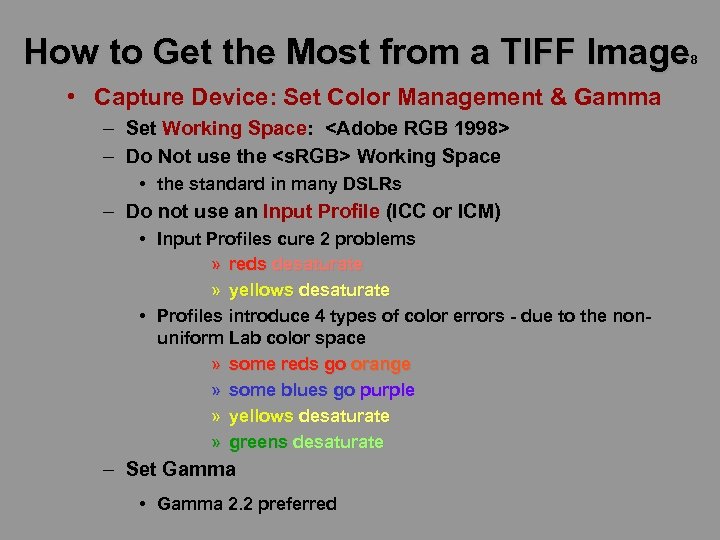 How to Get the Most from a TIFF Image 8 • Capture Device: Set Color Management & Gamma – Set Working Space:
How to Get the Most from a TIFF Image 8 • Capture Device: Set Color Management & Gamma – Set Working Space:
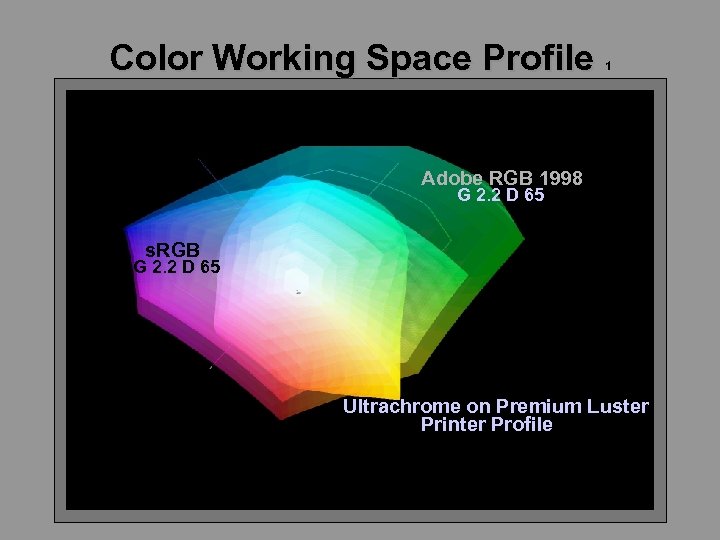 Color Working Space Profile 1 Adobe RGB 1998 G 2. 2 D 65 s. RGB G 2. 2 D 65 Ultrachrome on Premium Luster Printer Profile
Color Working Space Profile 1 Adobe RGB 1998 G 2. 2 D 65 s. RGB G 2. 2 D 65 Ultrachrome on Premium Luster Printer Profile
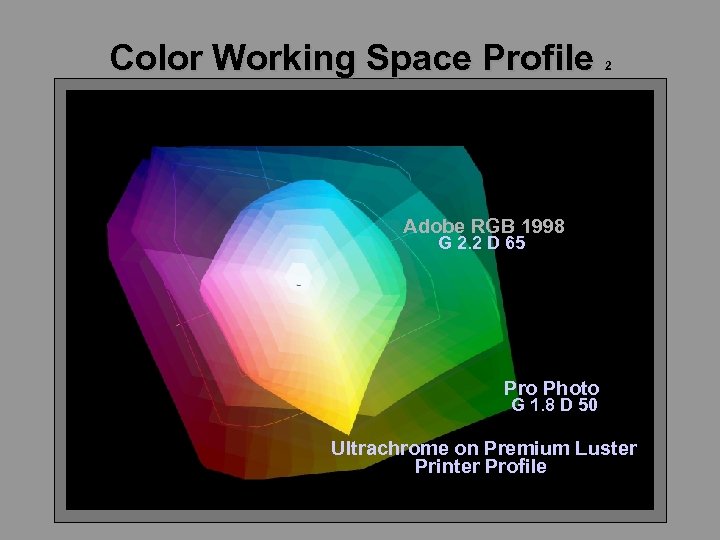 Color Working Space Profile 2 Adobe RGB 1998 s. RGB G 2. 2 D 65 Pro Photo G 1. 8 D Luster Ultrachrome on Premium 50 Printer Profile Ultrachrome on Premium Luster Printer Profile
Color Working Space Profile 2 Adobe RGB 1998 s. RGB G 2. 2 D 65 Pro Photo G 1. 8 D Luster Ultrachrome on Premium 50 Printer Profile Ultrachrome on Premium Luster Printer Profile
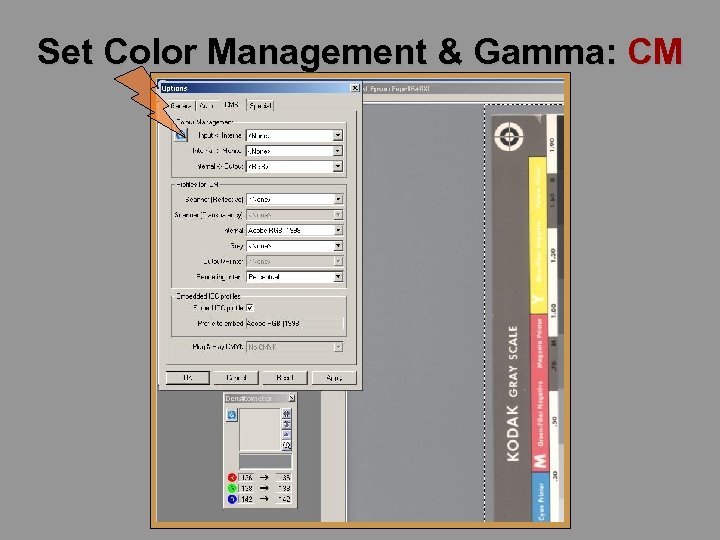 Set Color Management & Gamma: CM
Set Color Management & Gamma: CM
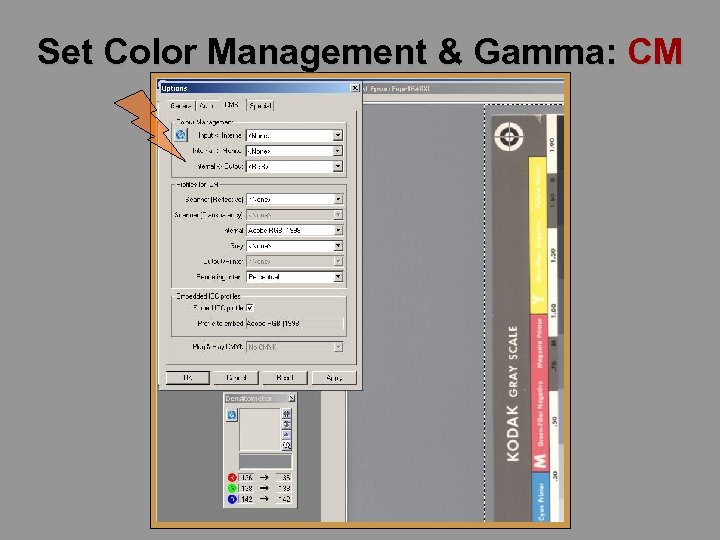 Set Color Management & Gamma: CM
Set Color Management & Gamma: CM
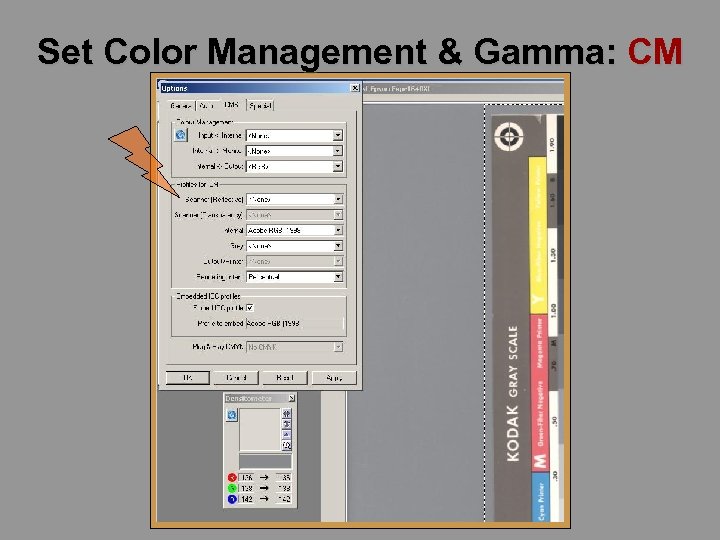 Set Color Management & Gamma: CM
Set Color Management & Gamma: CM
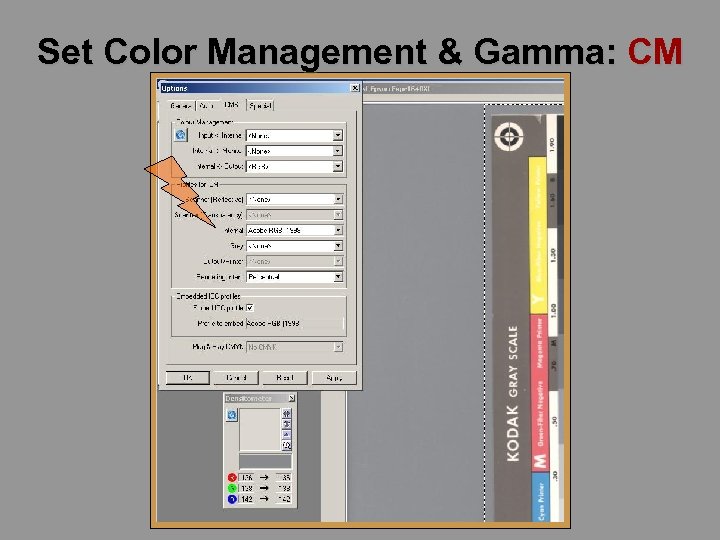 Set Color Management & Gamma: CM
Set Color Management & Gamma: CM
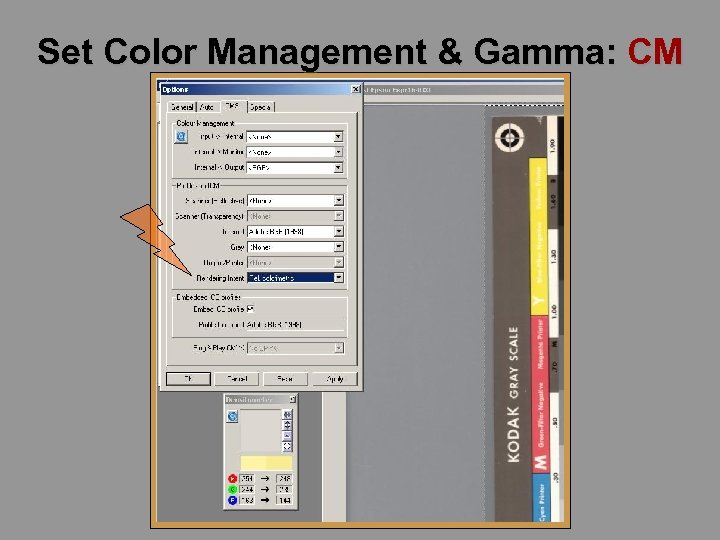 Set Color Management & Gamma: CM
Set Color Management & Gamma: CM
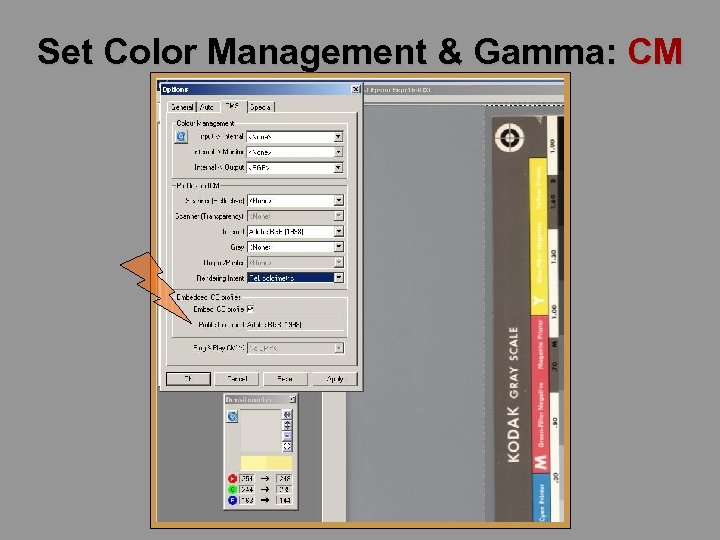 Set Color Management & Gamma: CM
Set Color Management & Gamma: CM
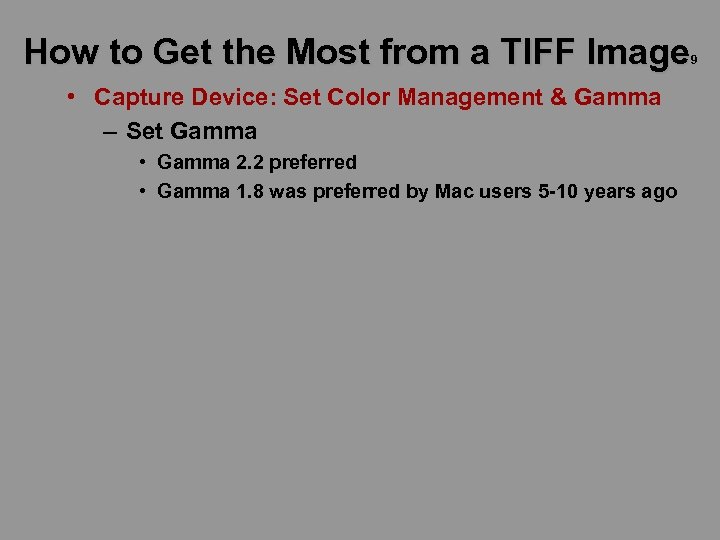 How to Get the Most from a TIFF Image 9 • Capture Device: Set Color Management & Gamma – Set Gamma • Gamma 2. 2 preferred • Gamma 1. 8 was preferred by Mac users 5 -10 years ago
How to Get the Most from a TIFF Image 9 • Capture Device: Set Color Management & Gamma – Set Gamma • Gamma 2. 2 preferred • Gamma 1. 8 was preferred by Mac users 5 -10 years ago
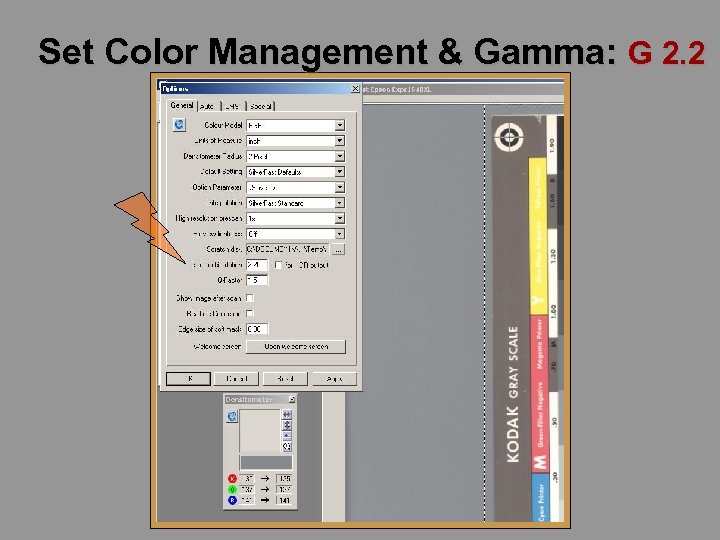 Set Color Management & Gamma: G 2. 2
Set Color Management & Gamma: G 2. 2
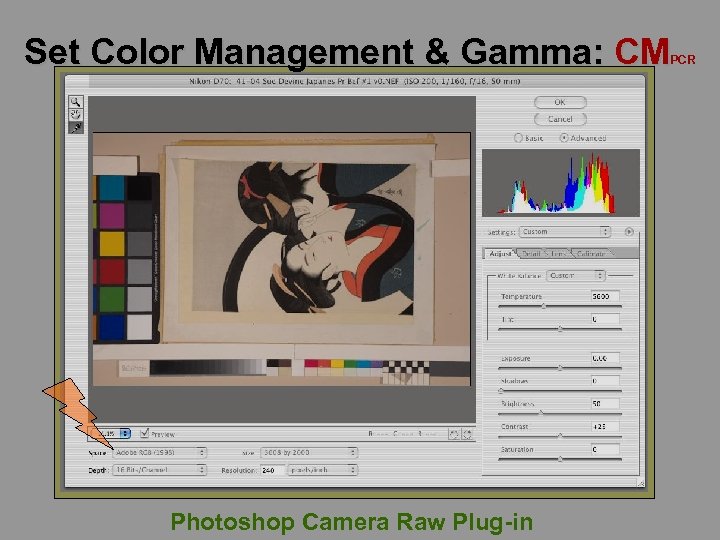 Set Color Management & Gamma: CM PCR Photoshop Camera Raw Plug-in
Set Color Management & Gamma: CM PCR Photoshop Camera Raw Plug-in
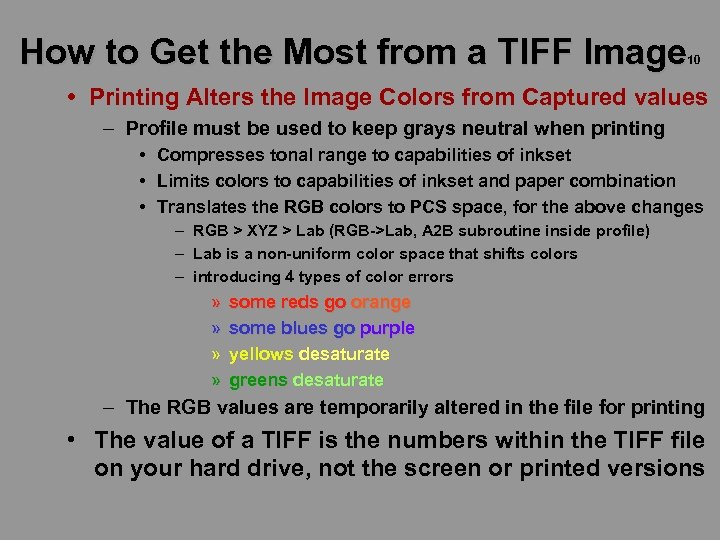 How to Get the Most from a TIFF Image 10 • Printing Alters the Image Colors from Captured values – Profile must be used to keep grays neutral when printing • Compresses tonal range to capabilities of inkset • Limits colors to capabilities of inkset and paper combination • Translates the RGB colors to PCS space, for the above changes – RGB > XYZ > Lab (RGB->Lab, A 2 B subroutine inside profile) – Lab is a non-uniform color space that shifts colors – introducing 4 types of color errors » » some reds go orange some blues go purple yellows desaturate greens desaturate – The RGB values are temporarily altered in the file for printing • The value of a TIFF is the numbers within the TIFF file on your hard drive, not the screen or printed versions
How to Get the Most from a TIFF Image 10 • Printing Alters the Image Colors from Captured values – Profile must be used to keep grays neutral when printing • Compresses tonal range to capabilities of inkset • Limits colors to capabilities of inkset and paper combination • Translates the RGB colors to PCS space, for the above changes – RGB > XYZ > Lab (RGB->Lab, A 2 B subroutine inside profile) – Lab is a non-uniform color space that shifts colors – introducing 4 types of color errors » » some reds go orange some blues go purple yellows desaturate greens desaturate – The RGB values are temporarily altered in the file for printing • The value of a TIFF is the numbers within the TIFF file on your hard drive, not the screen or printed versions
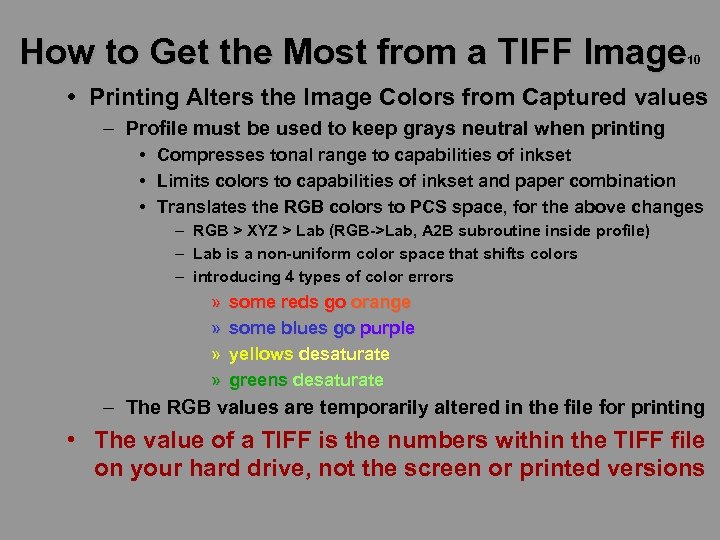 How to Get the Most from a TIFF Image 10 • Printing Alters the Image Colors from Captured values – Profile must be used to keep grays neutral when printing • Compresses tonal range to capabilities of inkset • Limits colors to capabilities of inkset and paper combination • Translates the RGB colors to PCS space, for the above changes – RGB > XYZ > Lab (RGB->Lab, A 2 B subroutine inside profile) – Lab is a non-uniform color space that shifts colors – introducing 4 types of color errors » » some reds go orange some blues go purple yellows desaturate greens desaturate – The RGB values are temporarily altered in the file for printing • The value of a TIFF is the numbers within the TIFF file on your hard drive, not the screen or printed versions
How to Get the Most from a TIFF Image 10 • Printing Alters the Image Colors from Captured values – Profile must be used to keep grays neutral when printing • Compresses tonal range to capabilities of inkset • Limits colors to capabilities of inkset and paper combination • Translates the RGB colors to PCS space, for the above changes – RGB > XYZ > Lab (RGB->Lab, A 2 B subroutine inside profile) – Lab is a non-uniform color space that shifts colors – introducing 4 types of color errors » » some reds go orange some blues go purple yellows desaturate greens desaturate – The RGB values are temporarily altered in the file for printing • The value of a TIFF is the numbers within the TIFF file on your hard drive, not the screen or printed versions
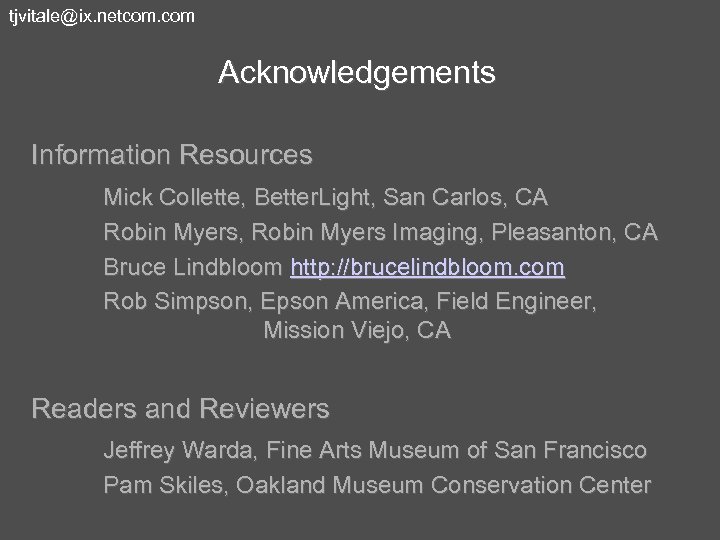 tjvitale@ix. netcom. com Acknowledgements Information Resources Mick Collette, Better. Light, San Carlos, CA Robin Myers, Robin Myers Imaging, Pleasanton, CA Bruce Lindbloom http: //brucelindbloom. com Rob Simpson, Epson America, Field Engineer, Mission Viejo, CA Readers and Reviewers Jeffrey Warda, Fine Arts Museum of San Francisco Pam Skiles, Oakland Museum Conservation Center
tjvitale@ix. netcom. com Acknowledgements Information Resources Mick Collette, Better. Light, San Carlos, CA Robin Myers, Robin Myers Imaging, Pleasanton, CA Bruce Lindbloom http: //brucelindbloom. com Rob Simpson, Epson America, Field Engineer, Mission Viejo, CA Readers and Reviewers Jeffrey Warda, Fine Arts Museum of San Francisco Pam Skiles, Oakland Museum Conservation Center
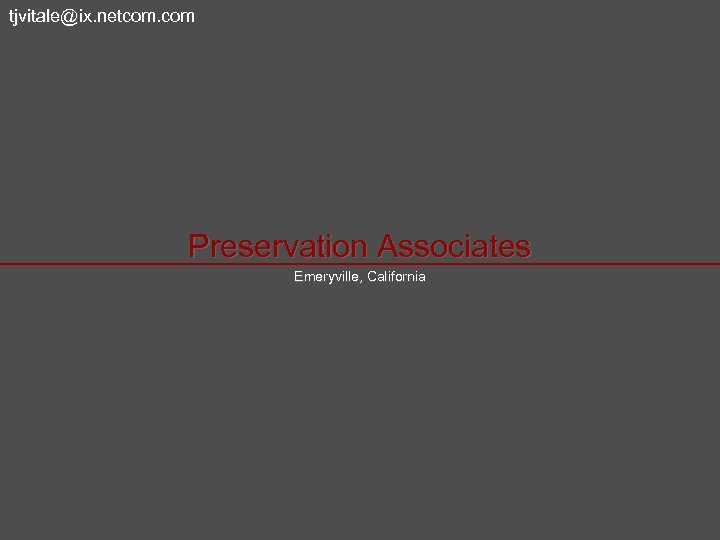 tjvitale@ix. netcom. com Preservation Associates Emeryville, California
tjvitale@ix. netcom. com Preservation Associates Emeryville, California


