f8d24d2ad51517b45b4886a96b8f2717.ppt
- Количество слайдов: 29
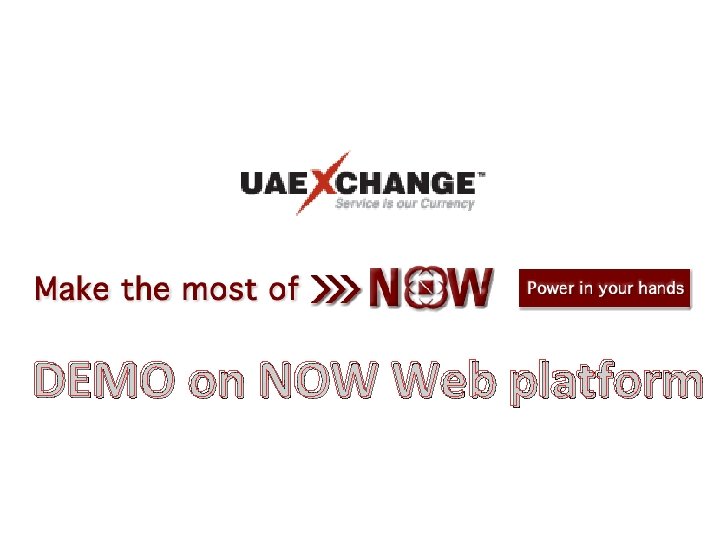
DEMO on NOW Web platform
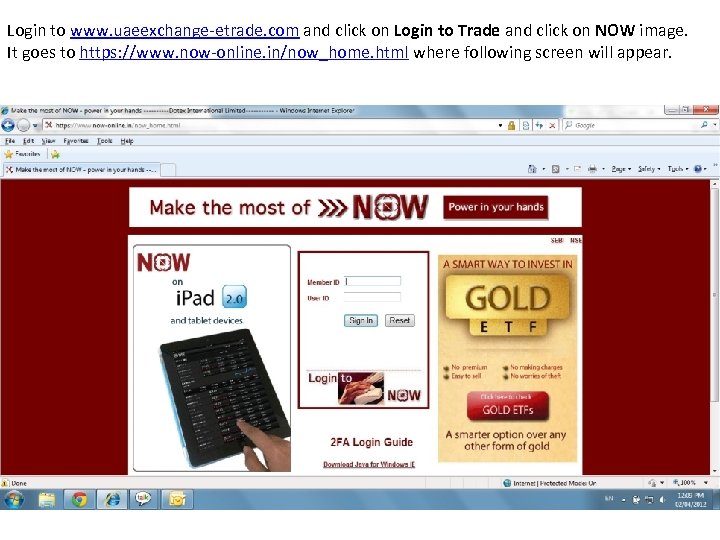
Login to www. uaeexchange-etrade. com and click on Login to Trade and click on NOW image. It goes to https: //www. now-online. in/now_home. html where following screen will appear.
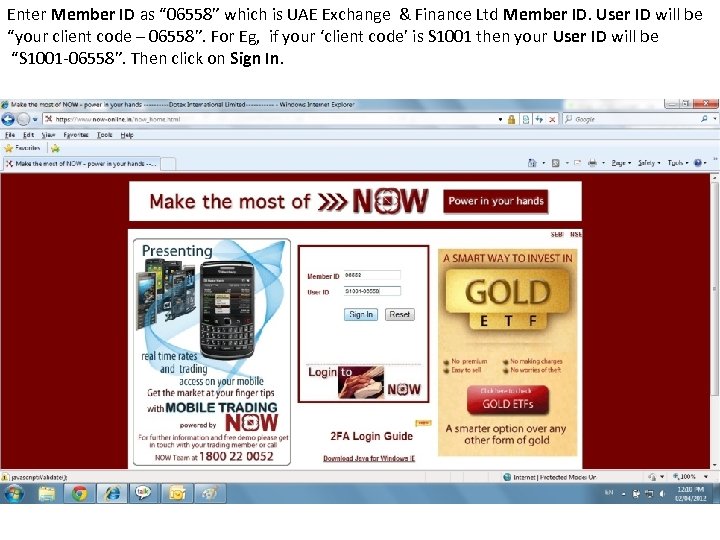
Enter Member ID as “ 06558” which is UAE Exchange & Finance Ltd Member ID. User ID will be “your client code – 06558”. For Eg, if your ‘client code’ is S 1001 then your User ID will be “S 1001 -06558”. Then click on Sign In.
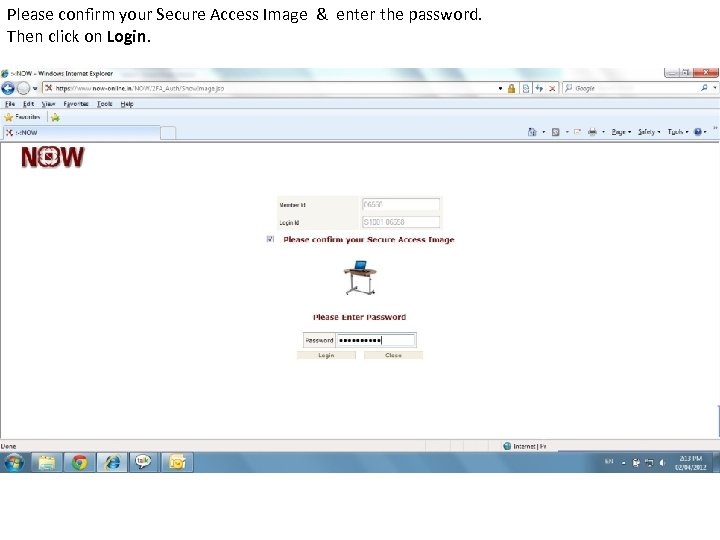
Please confirm your Secure Access Image & enter the password. Then click on Login.
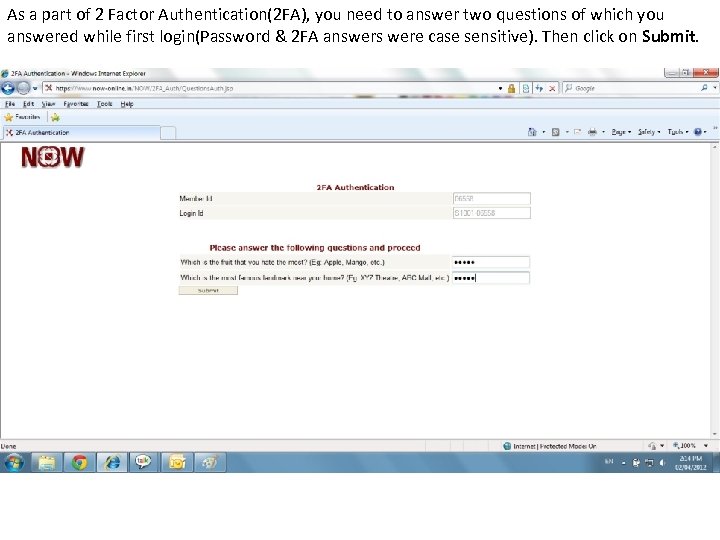
As a part of 2 Factor Authentication(2 FA), you need to answer two questions of which you answered while first login(Password & 2 FA answers were case sensitive). Then click on Submit.
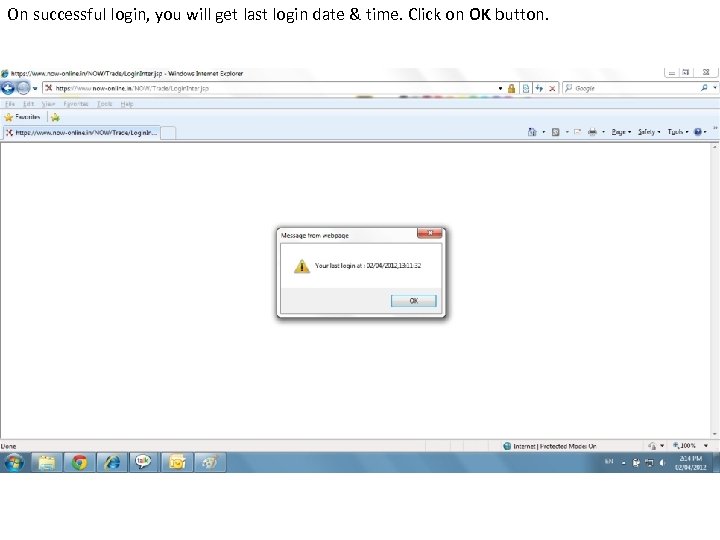
On successful login, you will get last login date & time. Click on OK button.
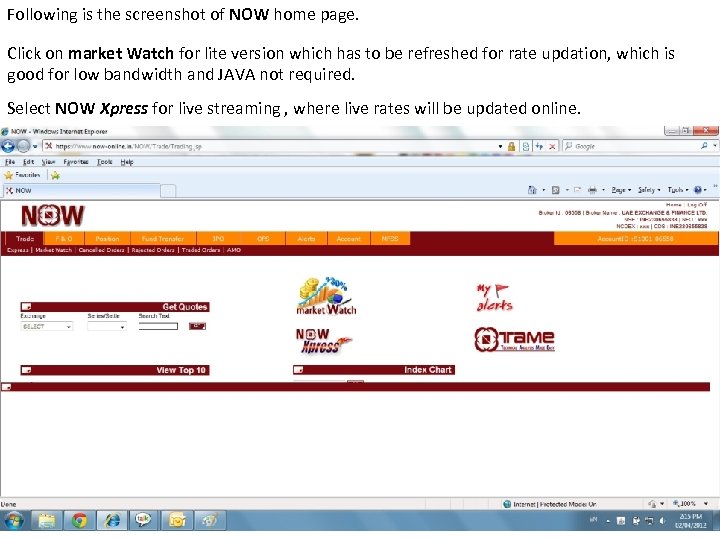
Following is the screenshot of NOW home page. Click on market Watch for lite version which has to be refreshed for rate updation, which is good for low bandwidth and JAVA not required. Select NOW Xpress for live streaming , where live rates will be updated online.
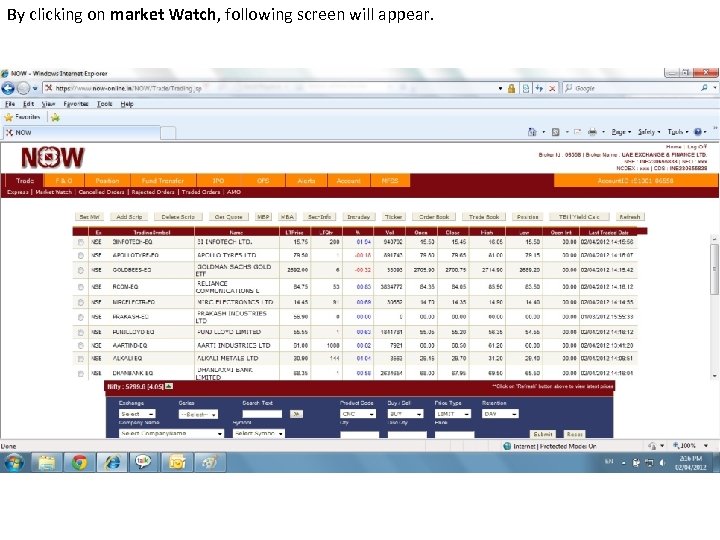
By clicking on market Watch, following screen will appear.
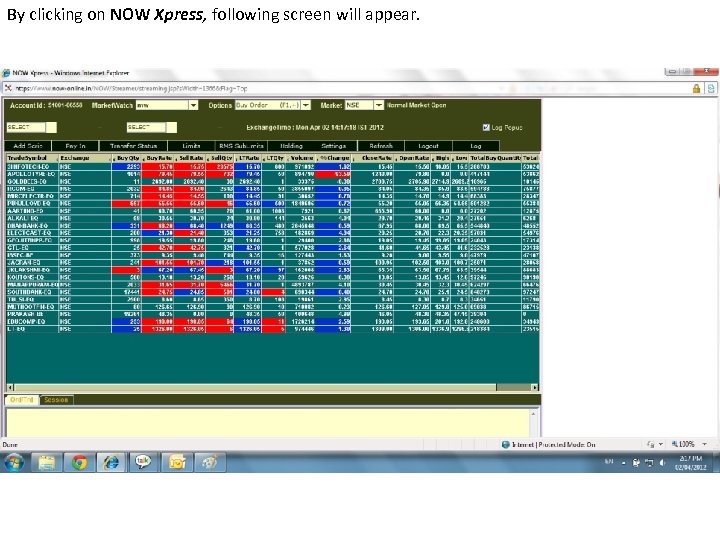
By clicking on NOW Xpress, following screen will appear.
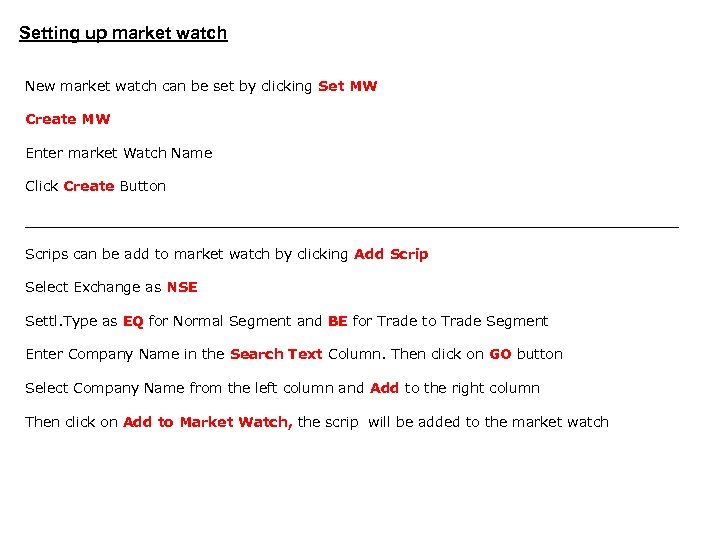
Setting up market watch New market watch can be set by clicking Set MW Create MW Enter market Watch Name Click Create Button __________________________________________ Scrips can be add to market watch by clicking Add Scrip Select Exchange as NSE Settl. Type as EQ for Normal Segment and BE for Trade to Trade Segment Enter Company Name in the Search Text Column. Then click on GO button Select Company Name from the left column and Add to the right column Then click on Add to Market Watch, the scrip will be added to the market watch
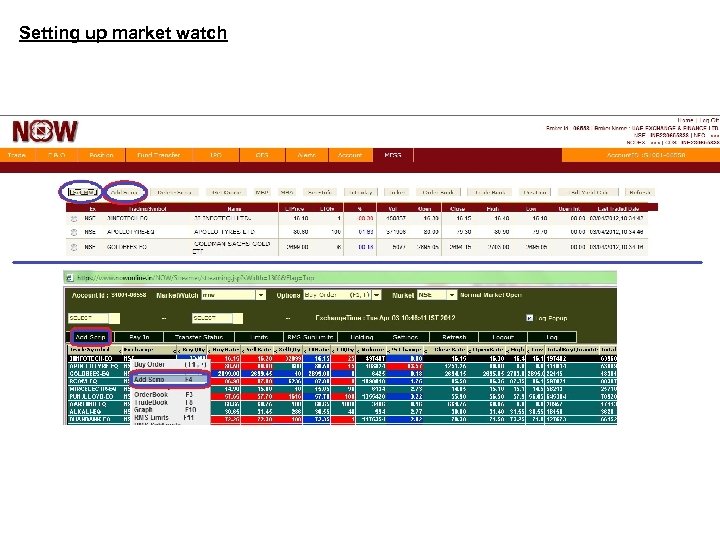
Setting up market watch
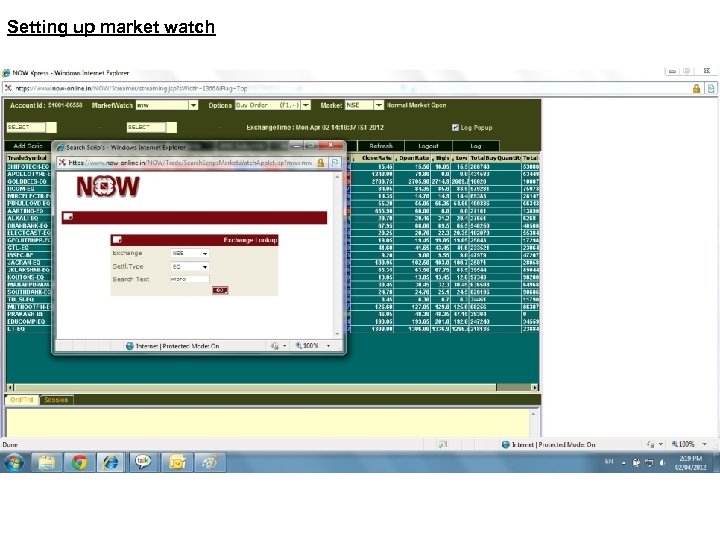
Setting up market watch
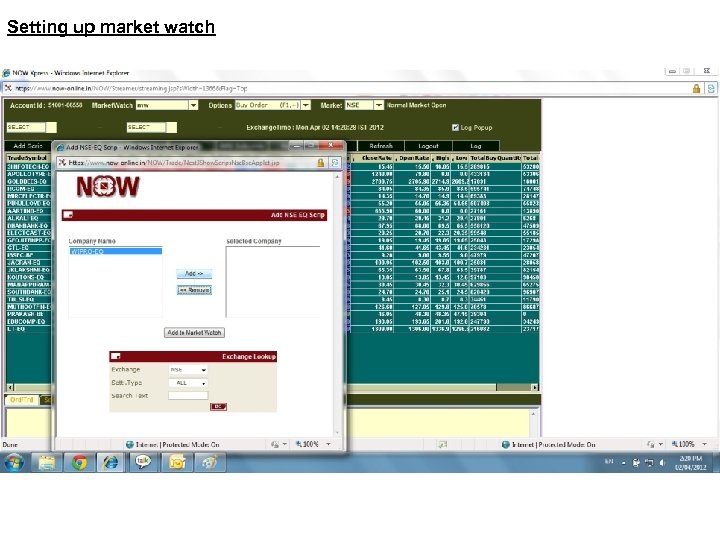
Setting up market watch

Setting up market watch
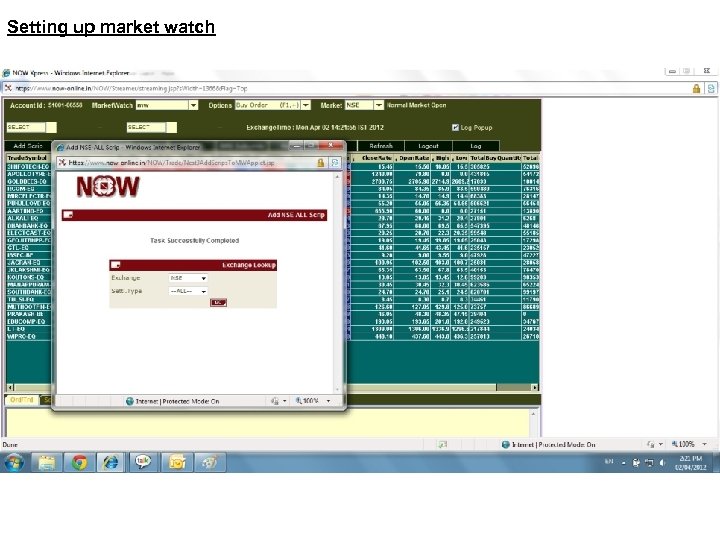
Setting up market watch
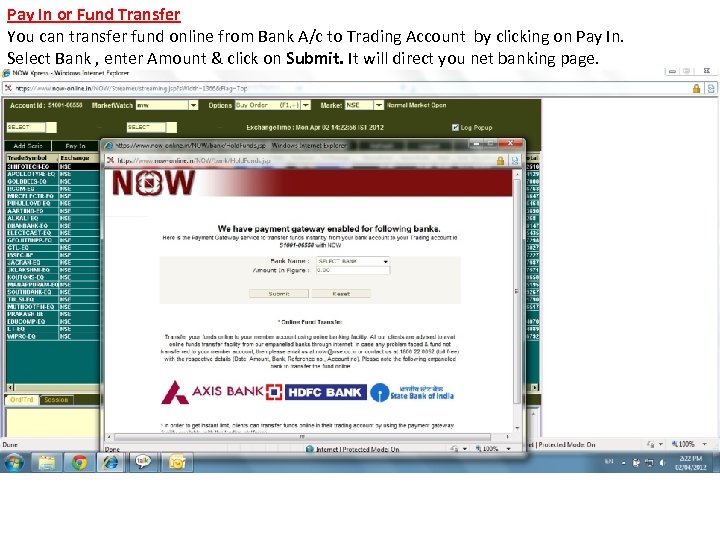
Pay In or Fund Transfer You can transfer fund online from Bank A/c to Trading Account by clicking on Pay In. Select Bank , enter Amount & click on Submit. It will direct you net banking page.
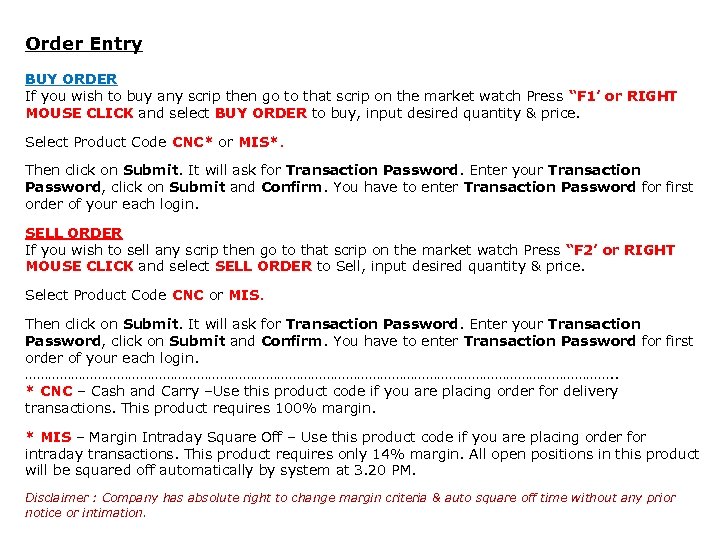
Order Entry BUY ORDER If you wish to buy any scrip then go to that scrip on the market watch Press “F 1’ or RIGHT MOUSE CLICK and select BUY ORDER to buy, input desired quantity & price. Select Product Code CNC* or MIS*. Then click on Submit. It will ask for Transaction Password. Enter your Transaction Password, click on Submit and Confirm. You have to enter Transaction Password for first order of your each login. SELL ORDER If you wish to sell any scrip then go to that scrip on the market watch Press “F 2’ or RIGHT MOUSE CLICK and select SELL ORDER to Sell, input desired quantity & price. Select Product Code CNC or MIS. Then click on Submit. It will ask for Transaction Password. Enter your Transaction Password, click on Submit and Confirm. You have to enter Transaction Password for first order of your each login. ……………………………………………………………………. . * CNC – Cash and Carry –Use this product code if you are placing order for delivery transactions. This product requires 100% margin. * MIS – Margin Intraday Square Off – Use this product code if you are placing order for intraday transactions. This product requires only 14% margin. All open positions in this product will be squared off automatically by system at 3. 20 PM. Disclaimer : Company has absolute right to change margin criteria & auto square off time without any prior notice or intimation.
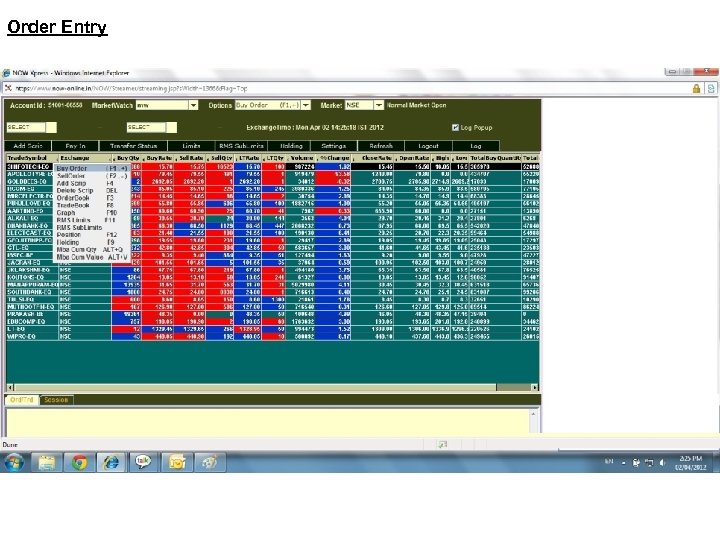
Order Entry
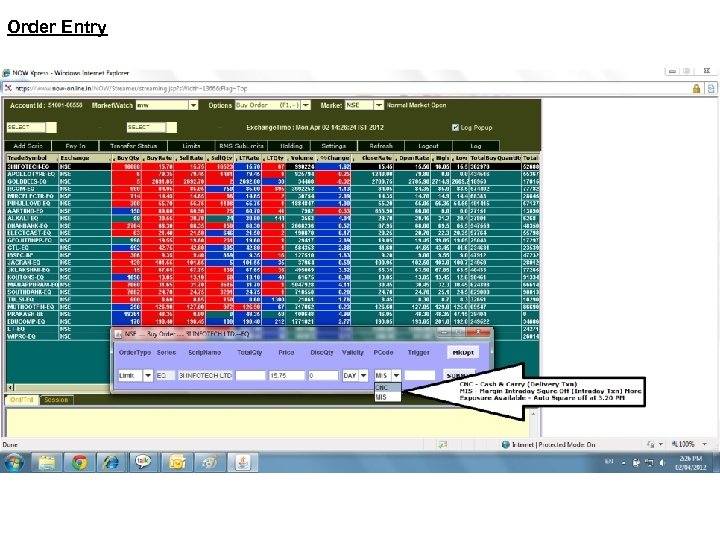
Order Entry
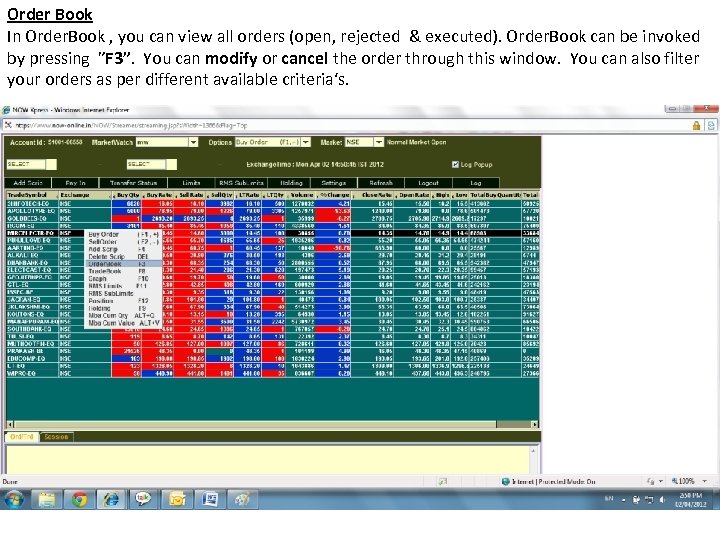
Order Book In Order. Book , you can view all orders (open, rejected & executed). Order. Book can be invoked by pressing ”F 3”. You can modify or cancel the order through this window. You can also filter your orders as per different available criteria‘s.
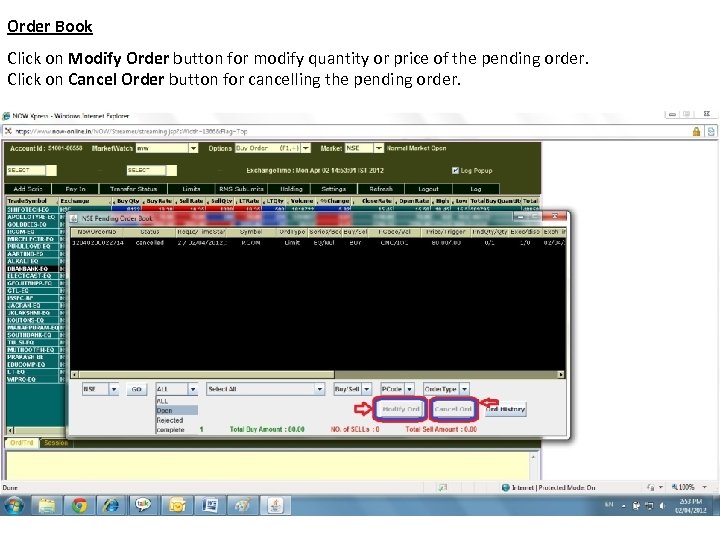
Order Book Click on Modify Order button for modify quantity or price of the pending order. Click on Cancel Order button for cancelling the pending order.
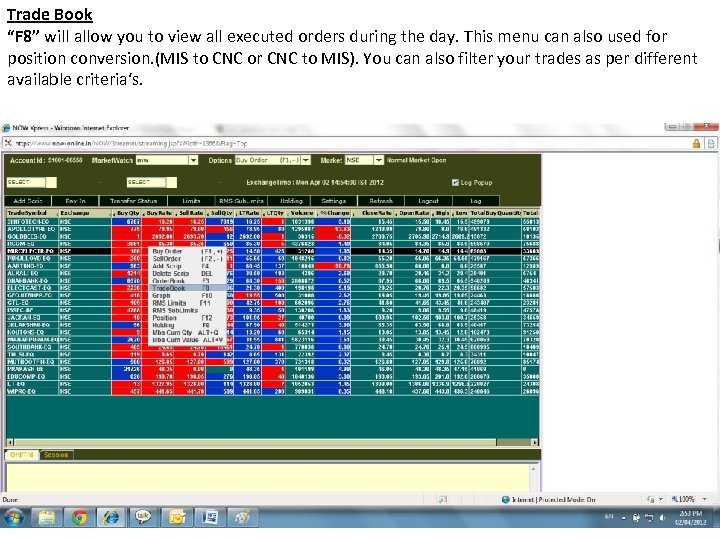
Trade Book “F 8” will allow you to view all executed orders during the day. This menu can also used for position conversion. (MIS to CNC or CNC to MIS). You can also filter your trades as per different available criteria‘s.
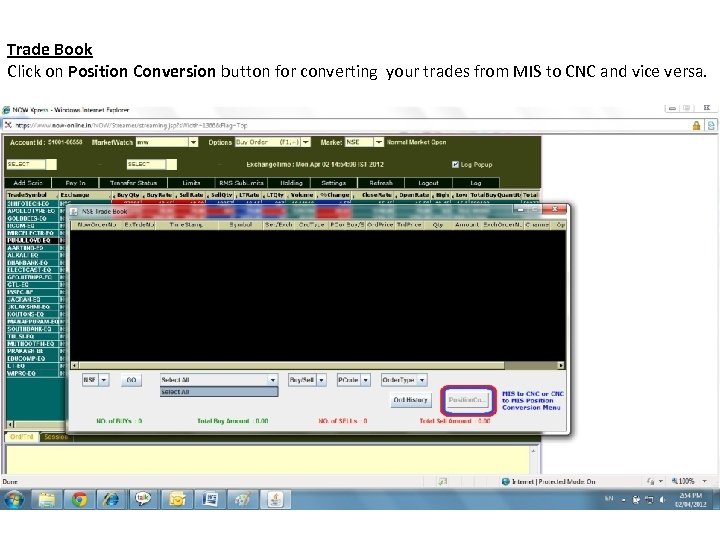
Trade Book Click on Position Conversion button for converting your trades from MIS to CNC and vice versa.
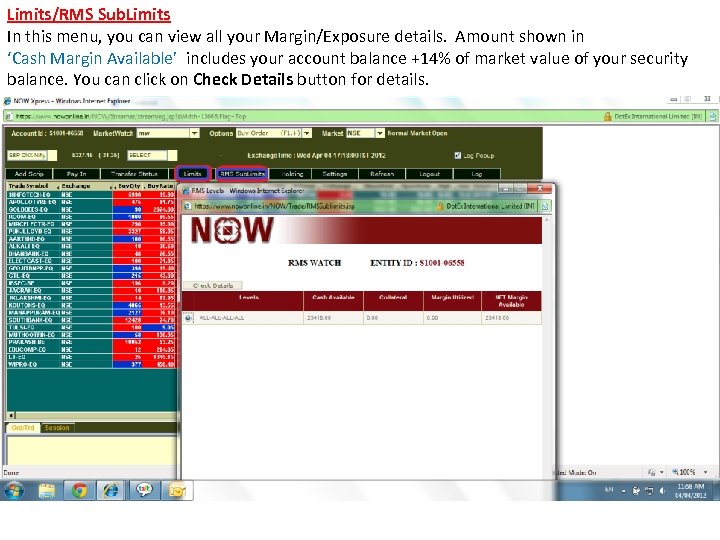
Limits/RMS Sub. Limits In this menu, you can view all your Margin/Exposure details. Amount shown in ‘Cash Margin Available’ includes your account balance +14% of market value of your security balance. You can click on Check Details button for details.
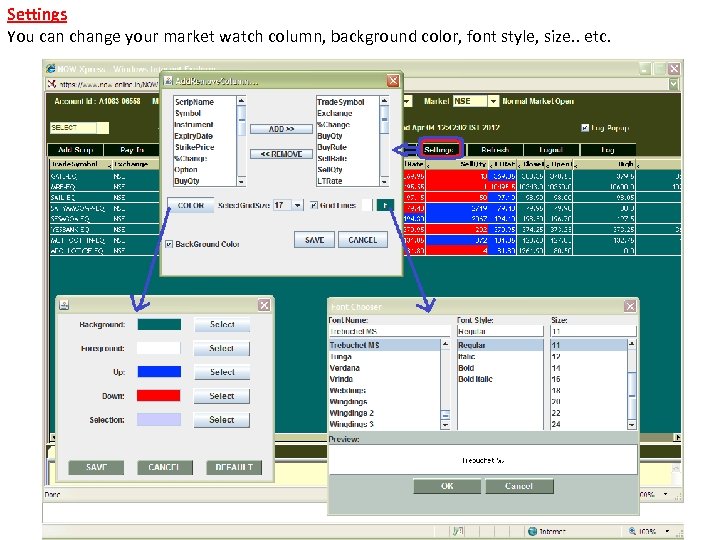
Settings You can change your market watch column, background color, font style, size. . etc.
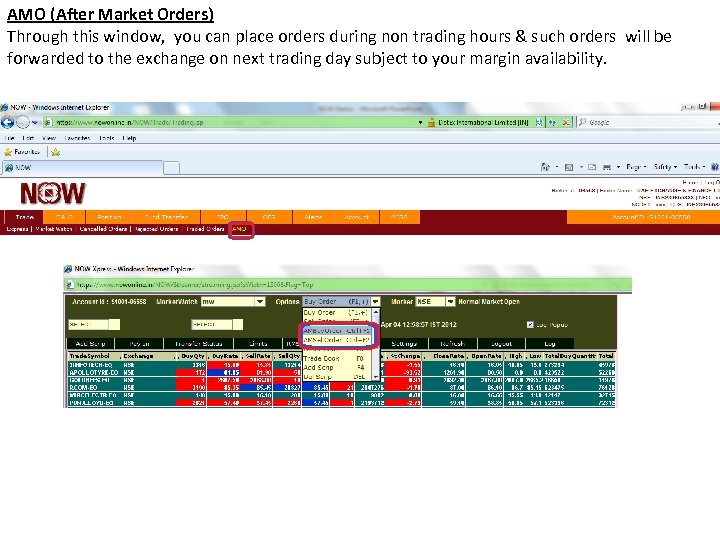
AMO (After Market Orders) Through this window, you can place orders during non trading hours & such orders will be forwarded to the exchange on next trading day subject to your margin availability.
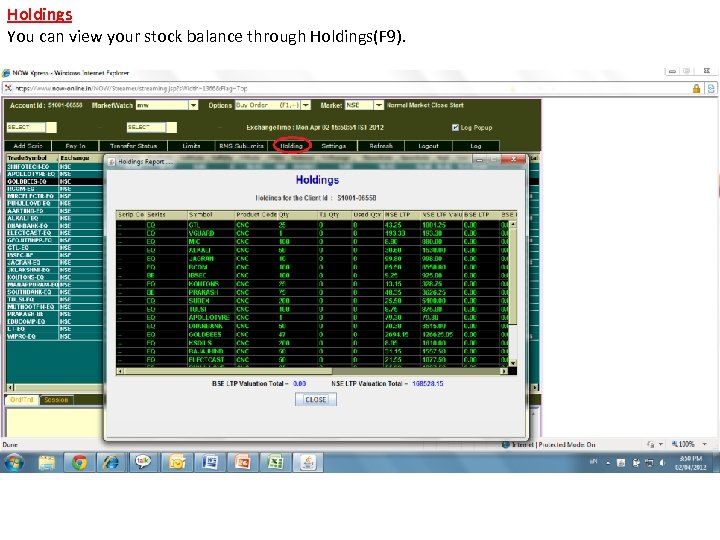
Holdings You can view your stock balance through Holdings(F 9).
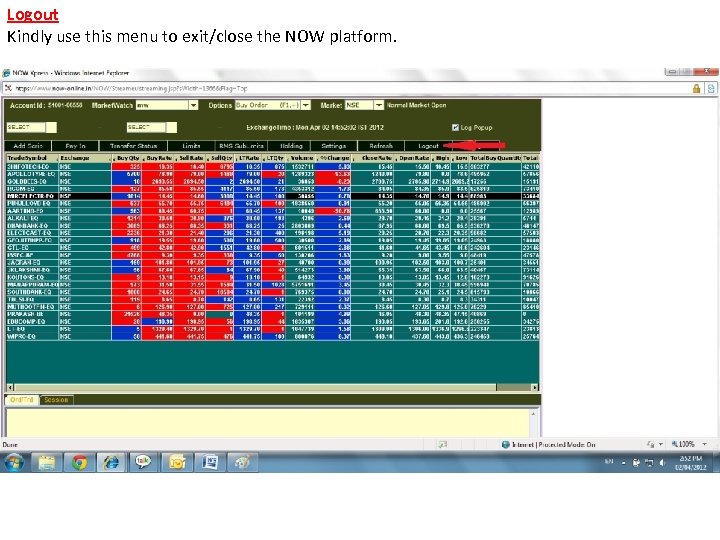
Logout Kindly use this menu to exit/close the NOW platform.

THANK YOU UAE Exchange & Finance Limited Second Floor, Habeeb Tower, M G Road, Kochi - 682 011 Ph: 0484 -2370496, 2370497, 2364415 Fax: 0484 -2364262 Email : etrade@uaeexchange. co. in www. uaeexchange-etrade. com
f8d24d2ad51517b45b4886a96b8f2717.ppt