ec1c2d9c0c7db1d46e0eabfe2d18b294.ppt
- Количество слайдов: 16
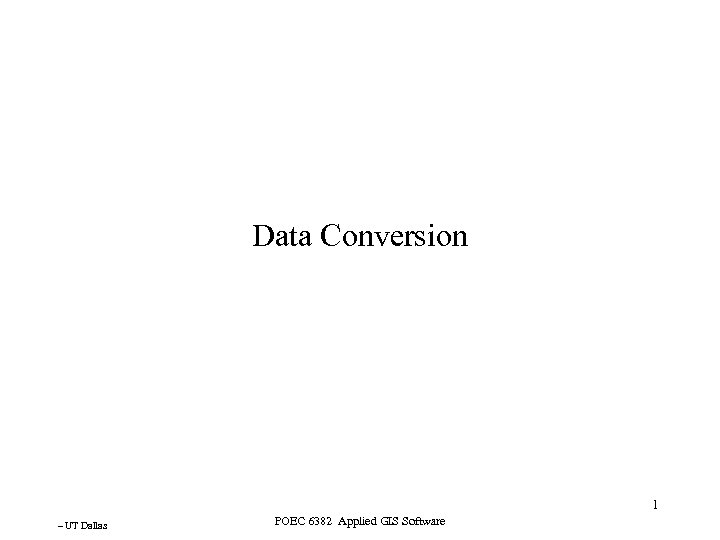 Data Conversion 1 – UT Dallas POEC 6382 Applied GIS Software
Data Conversion 1 – UT Dallas POEC 6382 Applied GIS Software
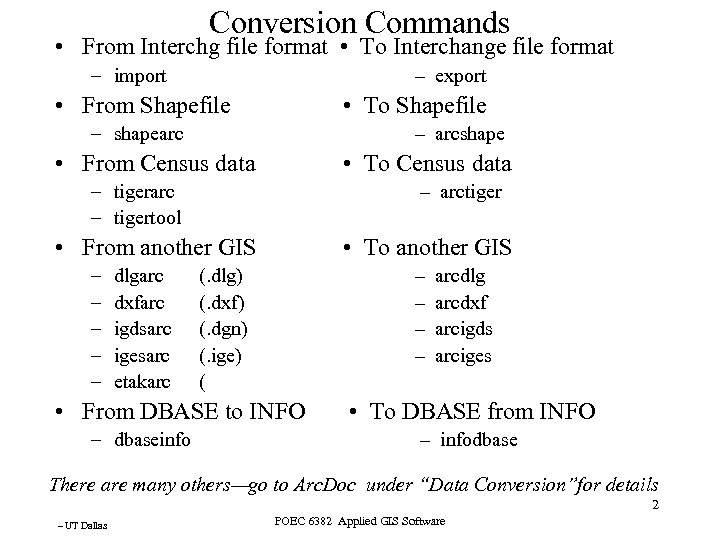 Conversion Commands • From Interchg file format • To Interchange file format – import – export • From Shapefile • To Shapefile – shapearc – arcshape • From Census data • To Census data – tigerarc – tigertool – arctiger • From another GIS – – – dlgarc dxfarc igdsarc igesarc etakarc • To another GIS (. dlg) (. dxf) (. dgn) (. ige) ( – arcdlg – arcdxf – arcigds – arciges • From DBASE to INFO – dbaseinfo • To DBASE from INFO – infodbase There are many others—go to Arc. Doc under “Data Conversion”for details 2 – UT Dallas POEC 6382 Applied GIS Software
Conversion Commands • From Interchg file format • To Interchange file format – import – export • From Shapefile • To Shapefile – shapearc – arcshape • From Census data • To Census data – tigerarc – tigertool – arctiger • From another GIS – – – dlgarc dxfarc igdsarc igesarc etakarc • To another GIS (. dlg) (. dxf) (. dgn) (. ige) ( – arcdlg – arcdxf – arcigds – arciges • From DBASE to INFO – dbaseinfo • To DBASE from INFO – infodbase There are many others—go to Arc. Doc under “Data Conversion”for details 2 – UT Dallas POEC 6382 Applied GIS Software
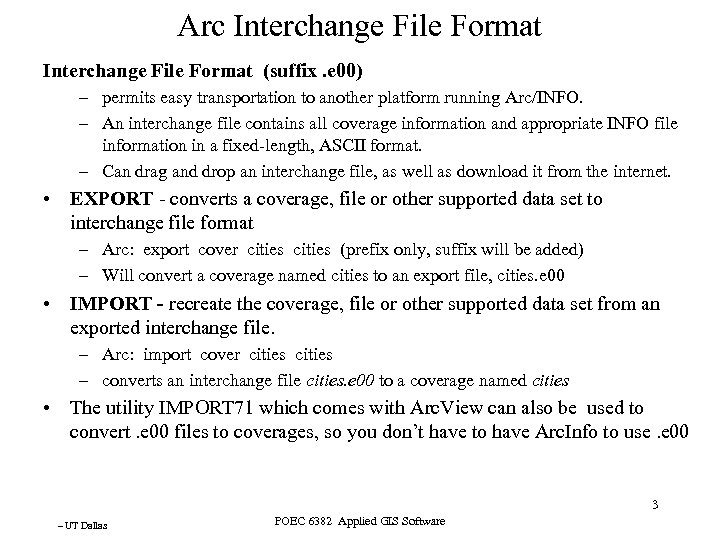 Arc Interchange File Format (suffix. e 00) – permits easy transportation to another platform running Arc/INFO. – An interchange file contains all coverage information and appropriate INFO file information in a fixed-length, ASCII format. – Can drag and drop an interchange file, as well as download it from the internet. • EXPORT - converts a coverage, file or other supported data set to interchange file format – Arc: export cover cities (prefix only, suffix will be added) – Will convert a coverage named cities to an export file, cities. e 00 • IMPORT - recreate the coverage, file or other supported data set from an exported interchange file. – Arc: import cover cities – converts an interchange file cities. e 00 to a coverage named cities • The utility IMPORT 71 which comes with Arc. View can also be used to convert. e 00 files to coverages, so you don’t have to have Arc. Info to use. e 00 3 – UT Dallas POEC 6382 Applied GIS Software
Arc Interchange File Format (suffix. e 00) – permits easy transportation to another platform running Arc/INFO. – An interchange file contains all coverage information and appropriate INFO file information in a fixed-length, ASCII format. – Can drag and drop an interchange file, as well as download it from the internet. • EXPORT - converts a coverage, file or other supported data set to interchange file format – Arc: export cover cities (prefix only, suffix will be added) – Will convert a coverage named cities to an export file, cities. e 00 • IMPORT - recreate the coverage, file or other supported data set from an exported interchange file. – Arc: import cover cities – converts an interchange file cities. e 00 to a coverage named cities • The utility IMPORT 71 which comes with Arc. View can also be used to convert. e 00 files to coverages, so you don’t have to have Arc. Info to use. e 00 3 – UT Dallas POEC 6382 Applied GIS Software
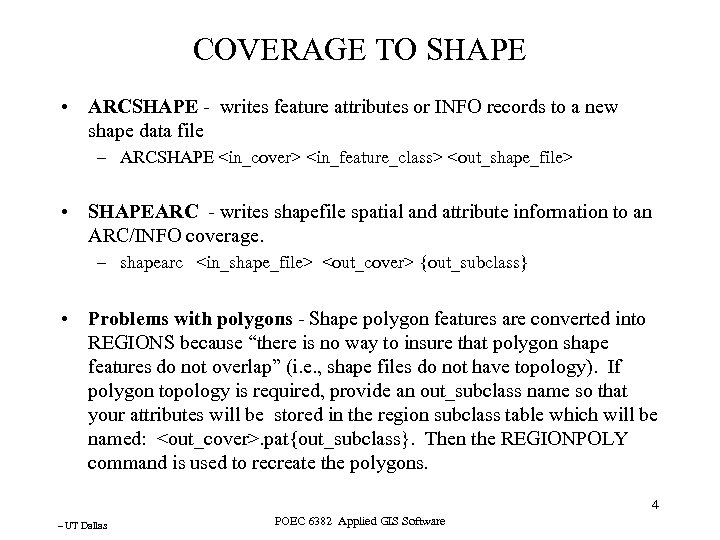 COVERAGE TO SHAPE • ARCSHAPE - writes feature attributes or INFO records to a new shape data file – ARCSHAPE
COVERAGE TO SHAPE • ARCSHAPE - writes feature attributes or INFO records to a new shape data file – ARCSHAPE
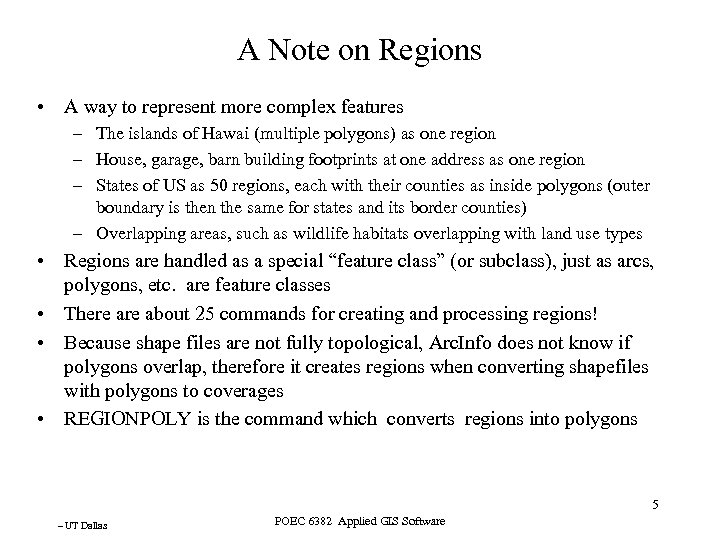 A Note on Regions • A way to represent more complex features – The islands of Hawai (multiple polygons) as one region – House, garage, barn building footprints at one address as one region – States of US as 50 regions, each with their counties as inside polygons (outer boundary is then the same for states and its border counties) – Overlapping areas, such as wildlife habitats overlapping with land use types • Regions are handled as a special “feature class” (or subclass), just as arcs, polygons, etc. are feature classes • There about 25 commands for creating and processing regions! • Because shape files are not fully topological, Arc. Info does not know if polygons overlap, therefore it creates regions when converting shapefiles with polygons to coverages • REGIONPOLY is the command which converts regions into polygons 5 – UT Dallas POEC 6382 Applied GIS Software
A Note on Regions • A way to represent more complex features – The islands of Hawai (multiple polygons) as one region – House, garage, barn building footprints at one address as one region – States of US as 50 regions, each with their counties as inside polygons (outer boundary is then the same for states and its border counties) – Overlapping areas, such as wildlife habitats overlapping with land use types • Regions are handled as a special “feature class” (or subclass), just as arcs, polygons, etc. are feature classes • There about 25 commands for creating and processing regions! • Because shape files are not fully topological, Arc. Info does not know if polygons overlap, therefore it creates regions when converting shapefiles with polygons to coverages • REGIONPOLY is the command which converts regions into polygons 5 – UT Dallas POEC 6382 Applied GIS Software
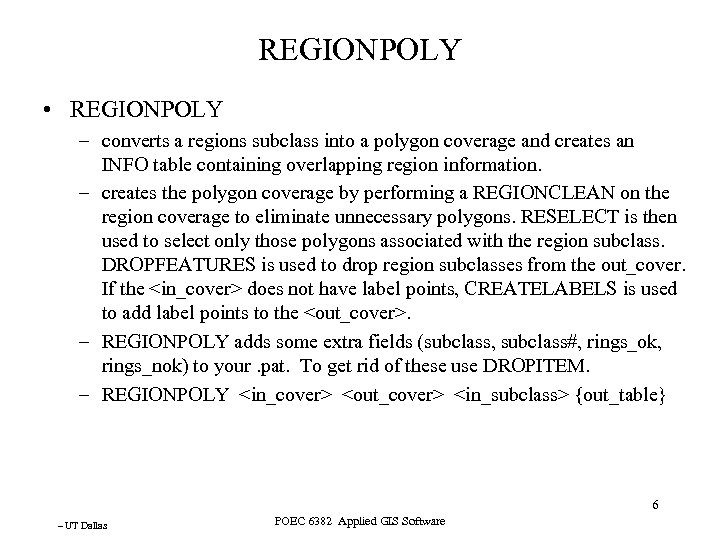 REGIONPOLY • REGIONPOLY – converts a regions subclass into a polygon coverage and creates an INFO table containing overlapping region information. – creates the polygon coverage by performing a REGIONCLEAN on the region coverage to eliminate unnecessary polygons. RESELECT is then used to select only those polygons associated with the region subclass. DROPFEATURES is used to drop region subclasses from the out_cover. If the
REGIONPOLY • REGIONPOLY – converts a regions subclass into a polygon coverage and creates an INFO table containing overlapping region information. – creates the polygon coverage by performing a REGIONCLEAN on the region coverage to eliminate unnecessary polygons. RESELECT is then used to select only those polygons associated with the region subclass. DROPFEATURES is used to drop region subclasses from the out_cover. If the
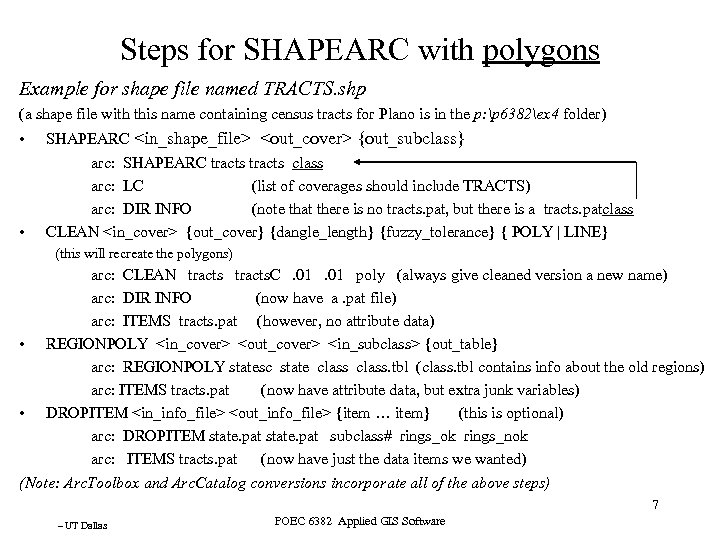 Steps for SHAPEARC with polygons Example for shape file named TRACTS. shp (a shape file with this name containing census tracts for Plano is in the p: p 6382ex 4 folder) • • SHAPEARC
Steps for SHAPEARC with polygons Example for shape file named TRACTS. shp (a shape file with this name containing census tracts for Plano is in the p: p 6382ex 4 folder) • • SHAPEARC
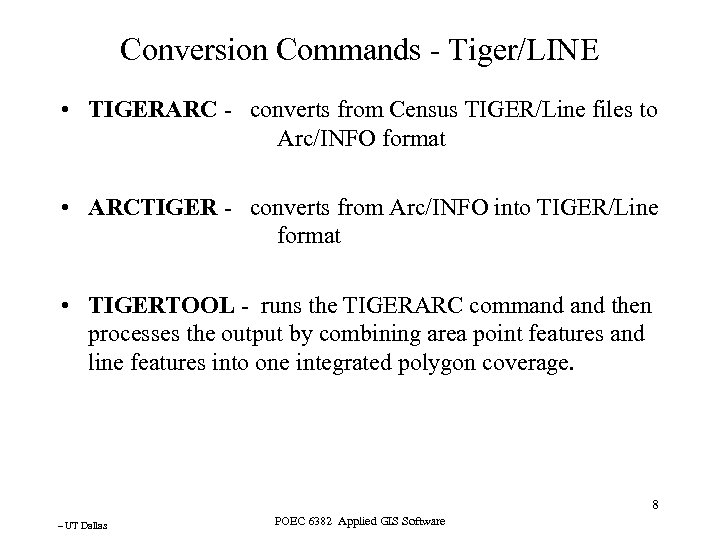 Conversion Commands - Tiger/LINE • TIGERARC - converts from Census TIGER/Line files to Arc/INFO format • ARCTIGER - converts from Arc/INFO into TIGER/Line format • TIGERTOOL - runs the TIGERARC command then processes the output by combining area point features and line features into one integrated polygon coverage. 8 – UT Dallas POEC 6382 Applied GIS Software
Conversion Commands - Tiger/LINE • TIGERARC - converts from Census TIGER/Line files to Arc/INFO format • ARCTIGER - converts from Arc/INFO into TIGER/Line format • TIGERTOOL - runs the TIGERARC command then processes the output by combining area point features and line features into one integrated polygon coverage. 8 – UT Dallas POEC 6382 Applied GIS Software
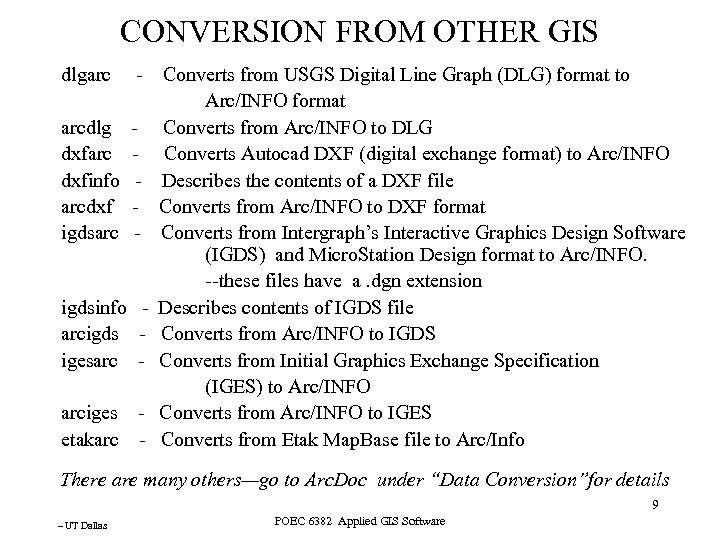 CONVERSION FROM OTHER GIS dlgarc - Converts from USGS Digital Line Graph (DLG) format to Arc/INFO format arcdlg - Converts from Arc/INFO to DLG dxfarc - Converts Autocad DXF (digital exchange format) to Arc/INFO dxfinfo - Describes the contents of a DXF file arcdxf - Converts from Arc/INFO to DXF format igdsarc - Converts from Intergraph’s Interactive Graphics Design Software (IGDS) and Micro. Station Design format to Arc/INFO. --these files have a. dgn extension igdsinfo - Describes contents of IGDS file arcigds - Converts from Arc/INFO to IGDS igesarc - Converts from Initial Graphics Exchange Specification (IGES) to Arc/INFO arciges - Converts from Arc/INFO to IGES etakarc - Converts from Etak Map. Base file to Arc/Info There are many others—go to Arc. Doc under “Data Conversion”for details 9 – UT Dallas POEC 6382 Applied GIS Software
CONVERSION FROM OTHER GIS dlgarc - Converts from USGS Digital Line Graph (DLG) format to Arc/INFO format arcdlg - Converts from Arc/INFO to DLG dxfarc - Converts Autocad DXF (digital exchange format) to Arc/INFO dxfinfo - Describes the contents of a DXF file arcdxf - Converts from Arc/INFO to DXF format igdsarc - Converts from Intergraph’s Interactive Graphics Design Software (IGDS) and Micro. Station Design format to Arc/INFO. --these files have a. dgn extension igdsinfo - Describes contents of IGDS file arcigds - Converts from Arc/INFO to IGDS igesarc - Converts from Initial Graphics Exchange Specification (IGES) to Arc/INFO arciges - Converts from Arc/INFO to IGES etakarc - Converts from Etak Map. Base file to Arc/Info There are many others—go to Arc. Doc under “Data Conversion”for details 9 – UT Dallas POEC 6382 Applied GIS Software
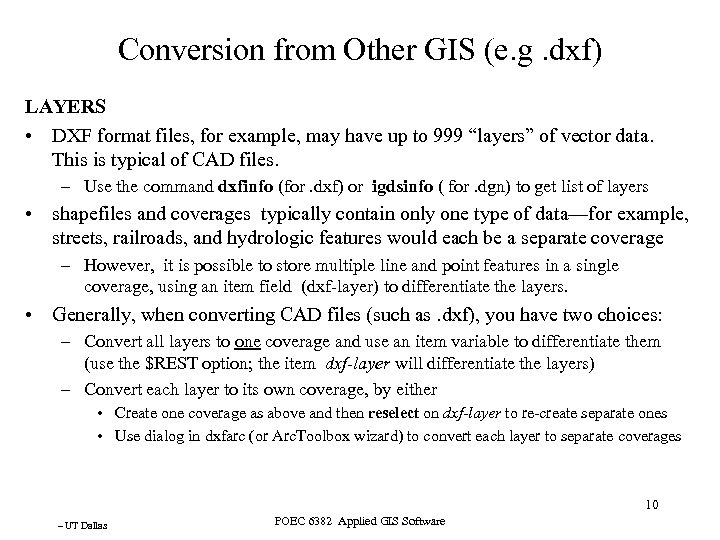 Conversion from Other GIS (e. g. dxf) LAYERS • DXF format files, for example, may have up to 999 “layers” of vector data. This is typical of CAD files. – Use the command dxfinfo (for. dxf) or igdsinfo ( for. dgn) to get list of layers • shapefiles and coverages typically contain only one type of data—for example, streets, railroads, and hydrologic features would each be a separate coverage – However, it is possible to store multiple line and point features in a single coverage, using an item field (dxf-layer) to differentiate the layers. • Generally, when converting CAD files (such as. dxf), you have two choices: – Convert all layers to one coverage and use an item variable to differentiate them (use the $REST option; the item dxf-layer will differentiate the layers) – Convert each layer to its own coverage, by either • Create one coverage as above and then reselect on dxf-layer to re-create separate ones • Use dialog in dxfarc (or Arc. Toolbox wizard) to convert each layer to separate coverages 10 – UT Dallas POEC 6382 Applied GIS Software
Conversion from Other GIS (e. g. dxf) LAYERS • DXF format files, for example, may have up to 999 “layers” of vector data. This is typical of CAD files. – Use the command dxfinfo (for. dxf) or igdsinfo ( for. dgn) to get list of layers • shapefiles and coverages typically contain only one type of data—for example, streets, railroads, and hydrologic features would each be a separate coverage – However, it is possible to store multiple line and point features in a single coverage, using an item field (dxf-layer) to differentiate the layers. • Generally, when converting CAD files (such as. dxf), you have two choices: – Convert all layers to one coverage and use an item variable to differentiate them (use the $REST option; the item dxf-layer will differentiate the layers) – Convert each layer to its own coverage, by either • Create one coverage as above and then reselect on dxf-layer to re-create separate ones • Use dialog in dxfarc (or Arc. Toolbox wizard) to convert each layer to separate coverages 10 – UT Dallas POEC 6382 Applied GIS Software
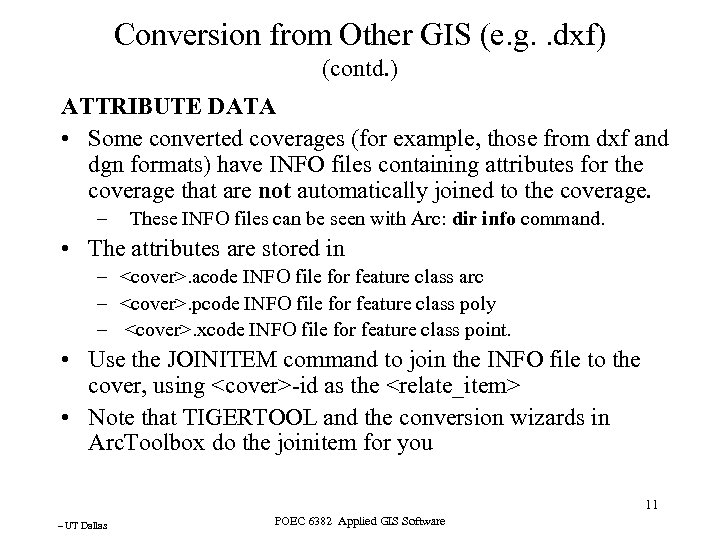 Conversion from Other GIS (e. g. . dxf) (contd. ) ATTRIBUTE DATA • Some converted coverages (for example, those from dxf and dgn formats) have INFO files containing attributes for the coverage that are not automatically joined to the coverage. – These INFO files can be seen with Arc: dir info command. • The attributes are stored in –
Conversion from Other GIS (e. g. . dxf) (contd. ) ATTRIBUTE DATA • Some converted coverages (for example, those from dxf and dgn formats) have INFO files containing attributes for the coverage that are not automatically joined to the coverage. – These INFO files can be seen with Arc: dir info command. • The attributes are stored in –
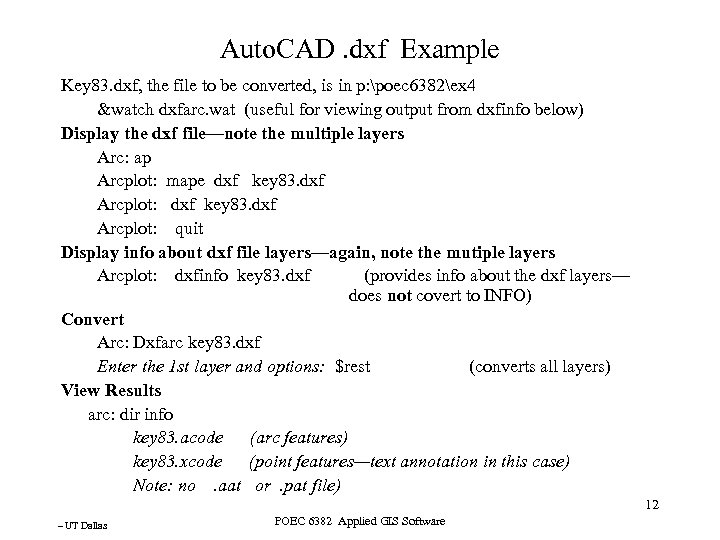 Auto. CAD. dxf Example Key 83. dxf, the file to be converted, is in p: poec 6382ex 4 &watch dxfarc. wat (useful for viewing output from dxfinfo below) Display the dxf file—note the multiple layers Arc: ap Arcplot: mape dxf key 83. dxf Arcplot: dxf key 83. dxf Arcplot: quit Display info about dxf file layers—again, note the mutiple layers Arcplot: dxfinfo key 83. dxf (provides info about the dxf layers— does not covert to INFO) Convert Arc: Dxfarc key 83. dxf Enter the 1 st layer and options: $rest (converts all layers) View Results arc: dir info key 83. acode (arc features) key 83. xcode (point features—text annotation in this case) Note: no. aat or. pat file) 12 – UT Dallas POEC 6382 Applied GIS Software
Auto. CAD. dxf Example Key 83. dxf, the file to be converted, is in p: poec 6382ex 4 &watch dxfarc. wat (useful for viewing output from dxfinfo below) Display the dxf file—note the multiple layers Arc: ap Arcplot: mape dxf key 83. dxf Arcplot: dxf key 83. dxf Arcplot: quit Display info about dxf file layers—again, note the mutiple layers Arcplot: dxfinfo key 83. dxf (provides info about the dxf layers— does not covert to INFO) Convert Arc: Dxfarc key 83. dxf Enter the 1 st layer and options: $rest (converts all layers) View Results arc: dir info key 83. acode (arc features) key 83. xcode (point features—text annotation in this case) Note: no. aat or. pat file) 12 – UT Dallas POEC 6382 Applied GIS Software
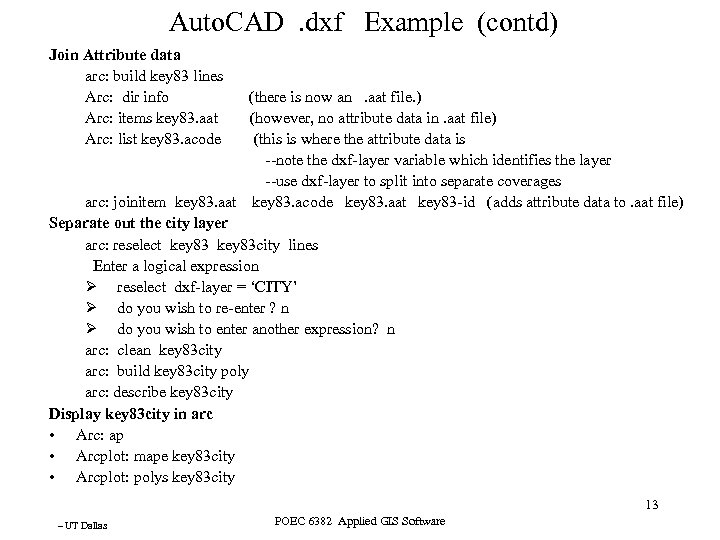 Auto. CAD . dxf Example (contd) Join Attribute data arc: build key 83 lines Arc: dir info (there is now an . aat file. ) Arc: items key 83. aat (however, no attribute data in. aat file) Arc: list key 83. acode (this is where the attribute data is --note the dxf-layer variable which identifies the layer --use dxf-layer to split into separate coverages arc: joinitem key 83. aat key 83. acode key 83. aat key 83 -id (adds attribute data to. aat file) Separate out the city layer arc: reselect key 83 city lines Enter a logical expression Ø reselect dxf-layer = ‘CITY’ Ø do you wish to re-enter ? n Ø do you wish to enter another expression? n arc: clean key 83 city arc: build key 83 city poly arc: describe key 83 city Display key 83 city in arc • Arc: ap • Arcplot: mape key 83 city • Arcplot: polys key 83 city 13 – UT Dallas POEC 6382 Applied GIS Software
Auto. CAD . dxf Example (contd) Join Attribute data arc: build key 83 lines Arc: dir info (there is now an . aat file. ) Arc: items key 83. aat (however, no attribute data in. aat file) Arc: list key 83. acode (this is where the attribute data is --note the dxf-layer variable which identifies the layer --use dxf-layer to split into separate coverages arc: joinitem key 83. aat key 83. acode key 83. aat key 83 -id (adds attribute data to. aat file) Separate out the city layer arc: reselect key 83 city lines Enter a logical expression Ø reselect dxf-layer = ‘CITY’ Ø do you wish to re-enter ? n Ø do you wish to enter another expression? n arc: clean key 83 city arc: build key 83 city poly arc: describe key 83 city Display key 83 city in arc • Arc: ap • Arcplot: mape key 83 city • Arcplot: polys key 83 city 13 – UT Dallas POEC 6382 Applied GIS Software
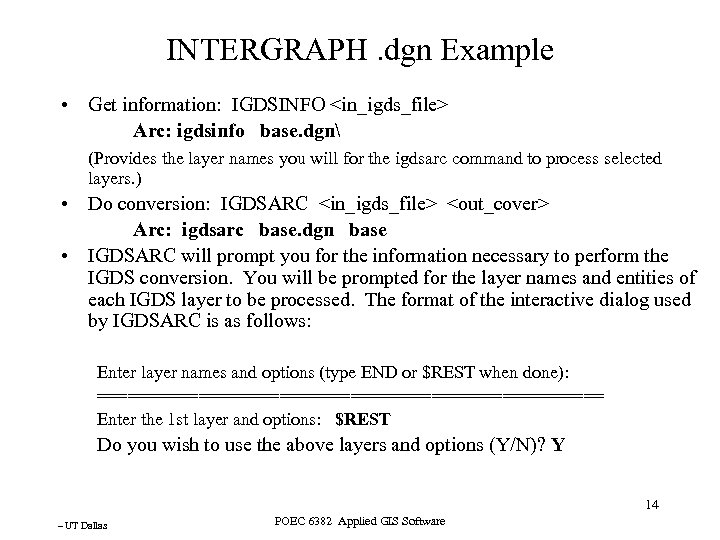 INTERGRAPH. dgn Example • Get information: IGDSINFO
INTERGRAPH. dgn Example • Get information: IGDSINFO
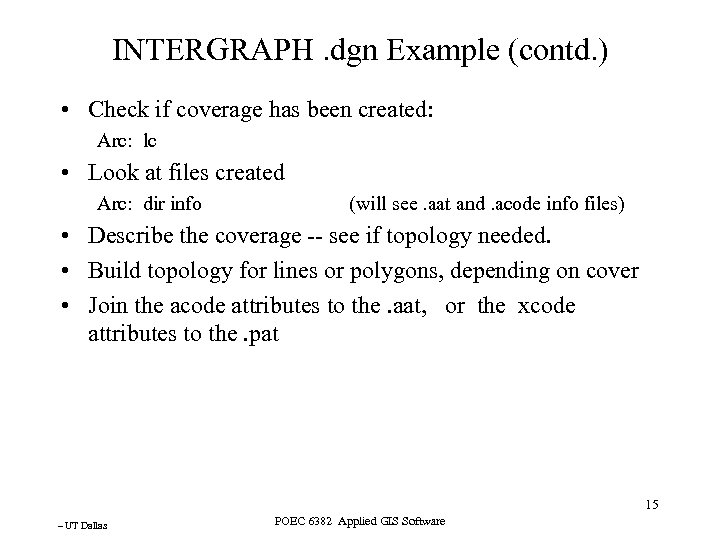 INTERGRAPH. dgn Example (contd. ) • Check if coverage has been created: Arc: lc • Look at files created Arc: dir info (will see. aat and. acode info files) • Describe the coverage -- see if topology needed. • Build topology for lines or polygons, depending on cover • Join the acode attributes to the. aat, or the xcode attributes to the. pat 15 – UT Dallas POEC 6382 Applied GIS Software
INTERGRAPH. dgn Example (contd. ) • Check if coverage has been created: Arc: lc • Look at files created Arc: dir info (will see. aat and. acode info files) • Describe the coverage -- see if topology needed. • Build topology for lines or polygons, depending on cover • Join the acode attributes to the. aat, or the xcode attributes to the. pat 15 – UT Dallas POEC 6382 Applied GIS Software
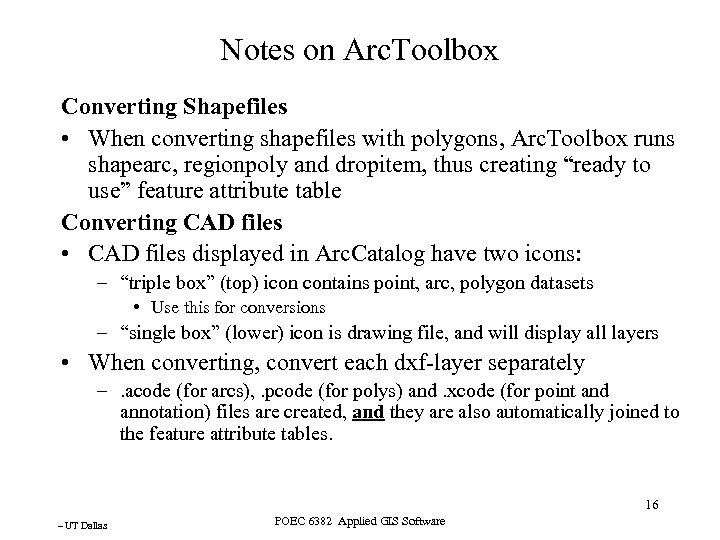 Notes on Arc. Toolbox Converting Shapefiles • When converting shapefiles with polygons, Arc. Toolbox runs shapearc, regionpoly and dropitem, thus creating “ready to use” feature attribute table Converting CAD files • CAD files displayed in Arc. Catalog have two icons: – “triple box” (top) icon contains point, arc, polygon datasets • Use this for conversions – “single box” (lower) icon is drawing file, and will display all layers • When converting, convert each dxf-layer separately –. acode (for arcs), . pcode (for polys) and. xcode (for point and annotation) files are created, and they are also automatically joined to the feature attribute tables. 16 – UT Dallas POEC 6382 Applied GIS Software
Notes on Arc. Toolbox Converting Shapefiles • When converting shapefiles with polygons, Arc. Toolbox runs shapearc, regionpoly and dropitem, thus creating “ready to use” feature attribute table Converting CAD files • CAD files displayed in Arc. Catalog have two icons: – “triple box” (top) icon contains point, arc, polygon datasets • Use this for conversions – “single box” (lower) icon is drawing file, and will display all layers • When converting, convert each dxf-layer separately –. acode (for arcs), . pcode (for polys) and. xcode (for point and annotation) files are created, and they are also automatically joined to the feature attribute tables. 16 – UT Dallas POEC 6382 Applied GIS Software


