lecture 5.ppt
- Количество слайдов: 36
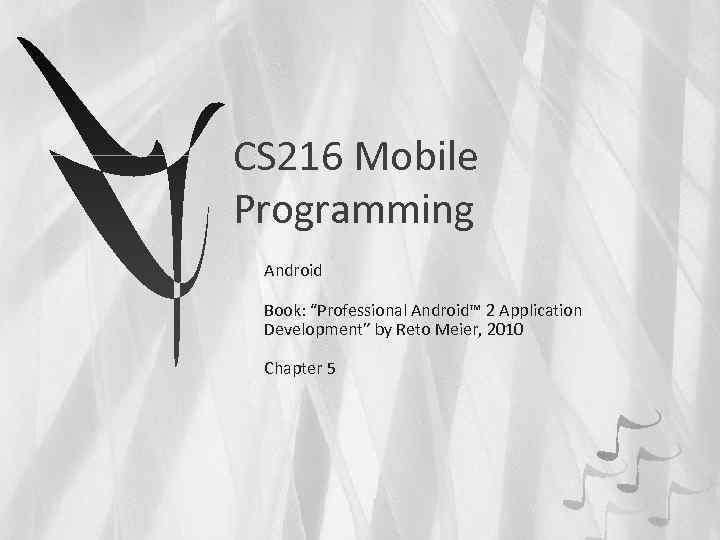
CS 216 Mobile Programming Android Book: “Professional Android™ 2 Application Development” by Reto Meier, 2010 Chapter 5
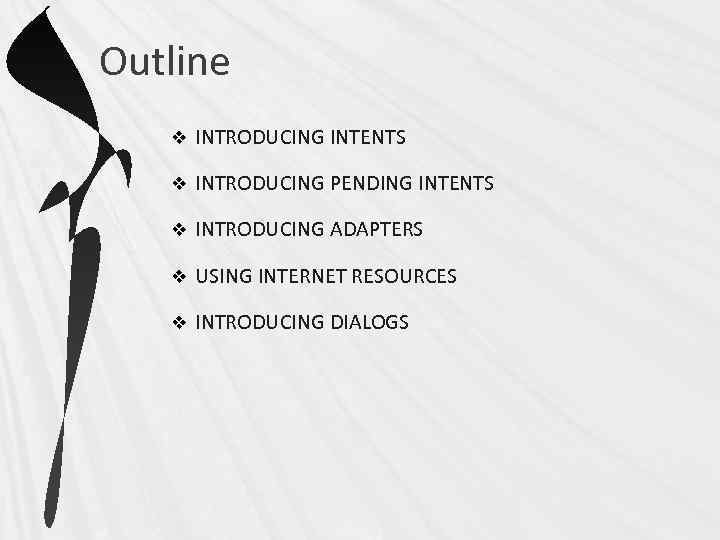
Outline v INTRODUCING INTENTS v INTRODUCING PENDING INTENTS v INTRODUCING ADAPTERS v USING INTERNET RESOURCES v INTRODUCING DIALOGS
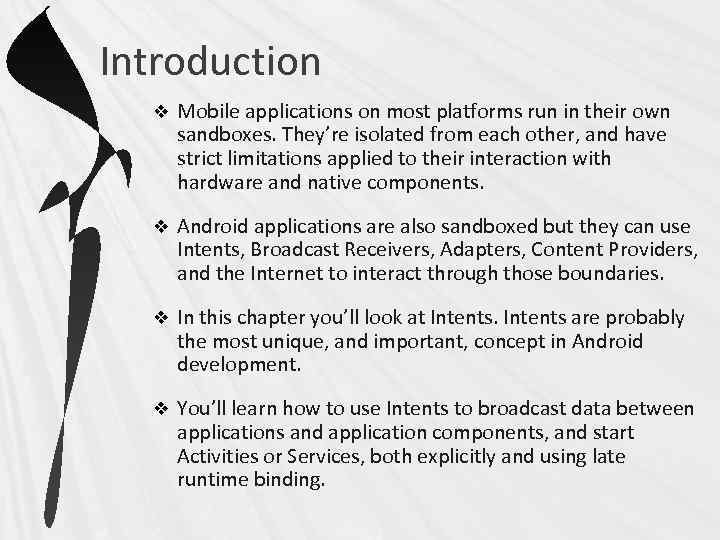
Introduction v Mobile applications on most platforms run in their own sandboxes. They’re isolated from each other, and have strict limitations applied to their interaction with hardware and native components. v Android applications are also sandboxed but they can use Intents, Broadcast Receivers, Adapters, Content Providers, and the Internet to interact through those boundaries. v In this chapter you’ll look at Intents are probably the most unique, and important, concept in Android development. v You’ll learn how to use Intents to broadcast data between applications and application components, and start Activities or Services, both explicitly and using late runtime binding.
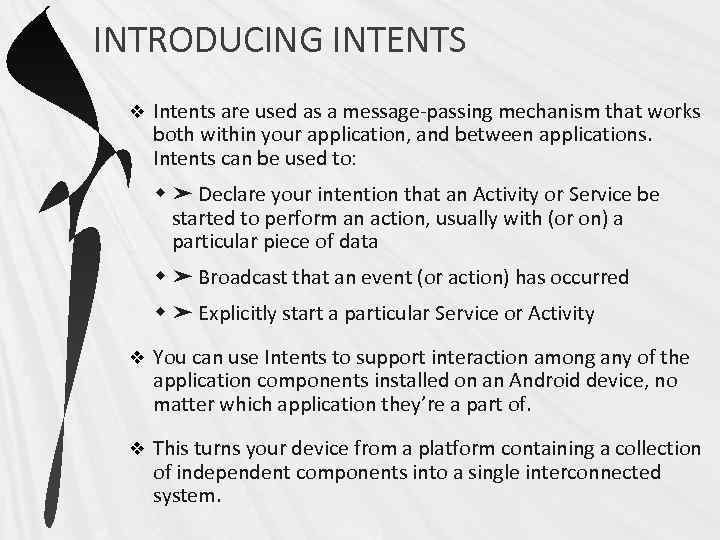
INTRODUCING INTENTS v Intents are used as a message-passing mechanism that works both within your application, and between applications. Intents can be used to: w ➤ Declare your intention that an Activity or Service be started to perform an action, usually with (or on) a particular piece of data w ➤ Broadcast that an event (or action) has occurred w ➤ Explicitly start a particular Service or Activity v You can use Intents to support interaction among any of the application components installed on an Android device, no matter which application they’re a part of. v This turns your device from a platform containing a collection of independent components into a single interconnected system.
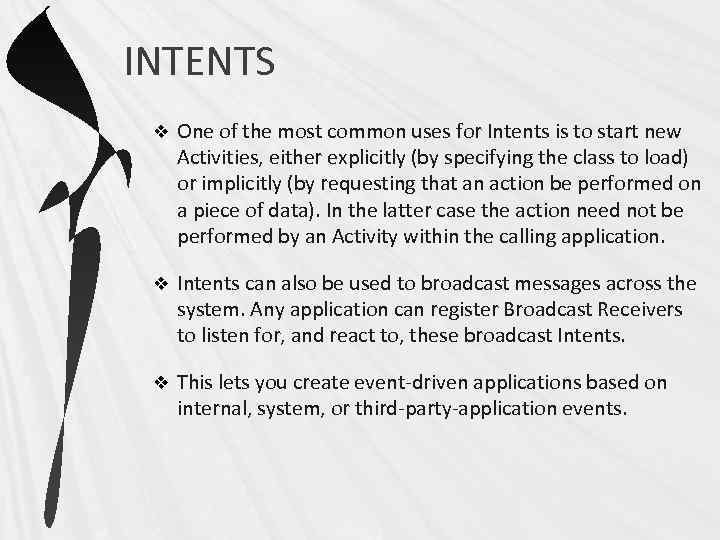
INTENTS v One of the most common uses for Intents is to start new Activities, either explicitly (by specifying the class to load) or implicitly (by requesting that an action be performed on a piece of data). In the latter case the action need not be performed by an Activity within the calling application. v Intents can also be used to broadcast messages across the system. Any application can register Broadcast Receivers to listen for, and react to, these broadcast Intents. v This lets you create event-driven applications based on internal, system, or third-party-application events.
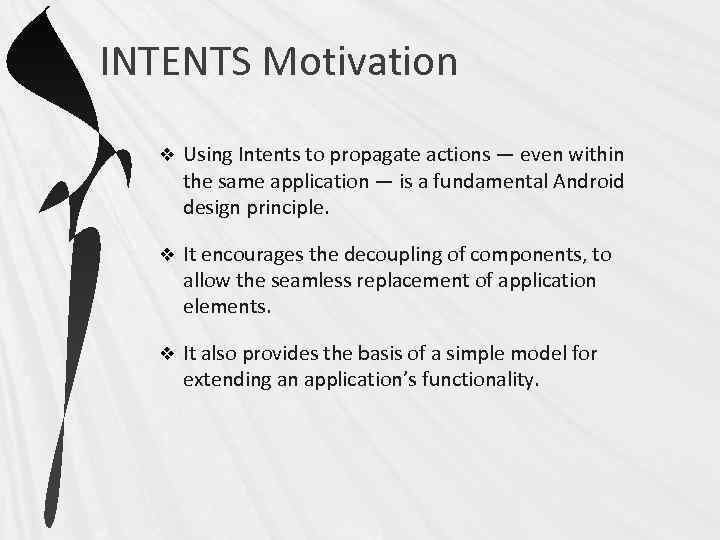
INTENTS Motivation v Using Intents to propagate actions — even within the same application — is a fundamental Android design principle. v It encourages the decoupling of components, to allow the seamless replacement of application elements. v It also provides the basis of a simple model for extending an application’s functionality.
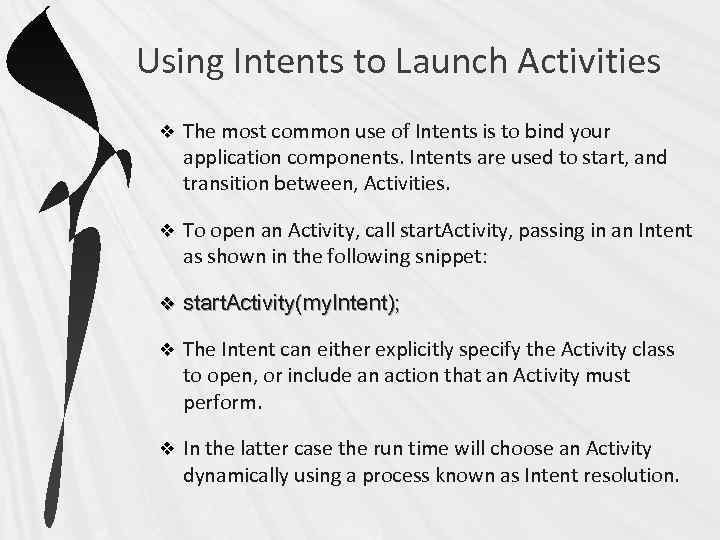
Using Intents to Launch Activities v The most common use of Intents is to bind your application components. Intents are used to start, and transition between, Activities. v To open an Activity, call start. Activity, passing in an Intent as shown in the following snippet: v start. Activity(my. Intent); v The Intent can either explicitly specify the Activity class to open, or include an action that an Activity must perform. v In the latter case the run time will choose an Activity dynamically using a process known as Intent resolution.
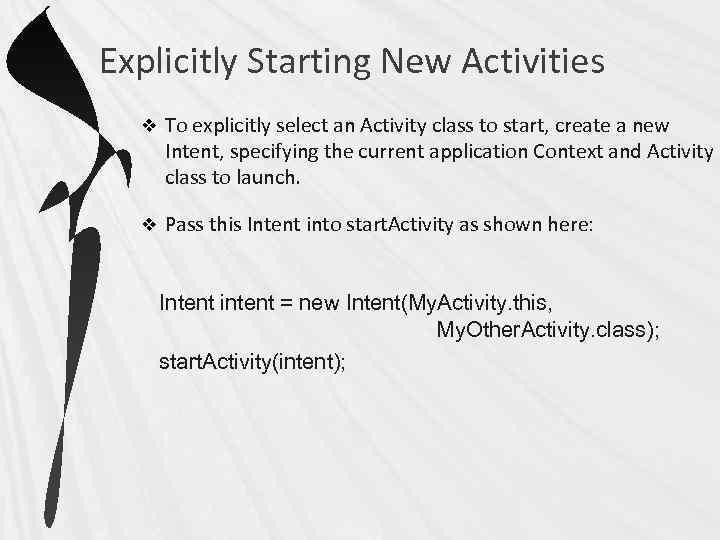
Explicitly Starting New Activities v To explicitly select an Activity class to start, create a new Intent, specifying the current application Context and Activity class to launch. v Pass this Intent into start. Activity as shown here: Intent intent = new Intent(My. Activity. this, My. Other. Activity. class); start. Activity(intent);
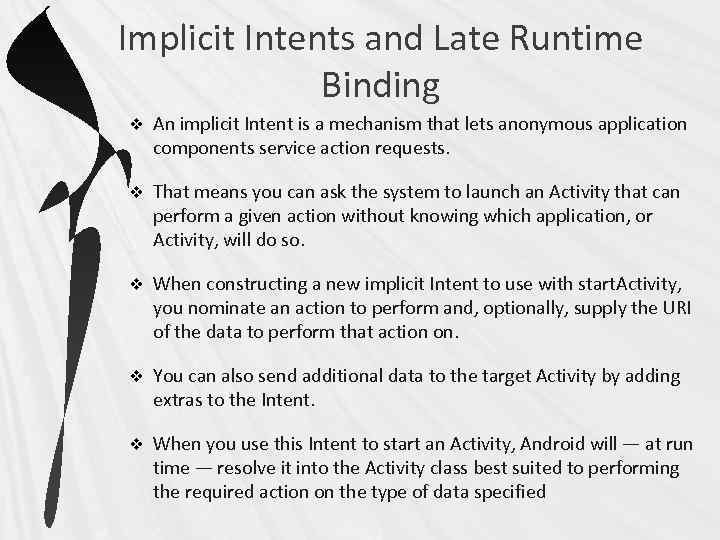
Implicit Intents and Late Runtime Binding v An implicit Intent is a mechanism that lets anonymous application components service action requests. v That means you can ask the system to launch an Activity that can perform a given action without knowing which application, or Activity, will do so. v When constructing a new implicit Intent to use with start. Activity, you nominate an action to perform and, optionally, supply the URI of the data to perform that action on. v You can also send additional data to the target Activity by adding extras to the Intent. v When you use this Intent to start an Activity, Android will — at run time — resolve it into the Activity class best suited to performing the required action on the type of data specified
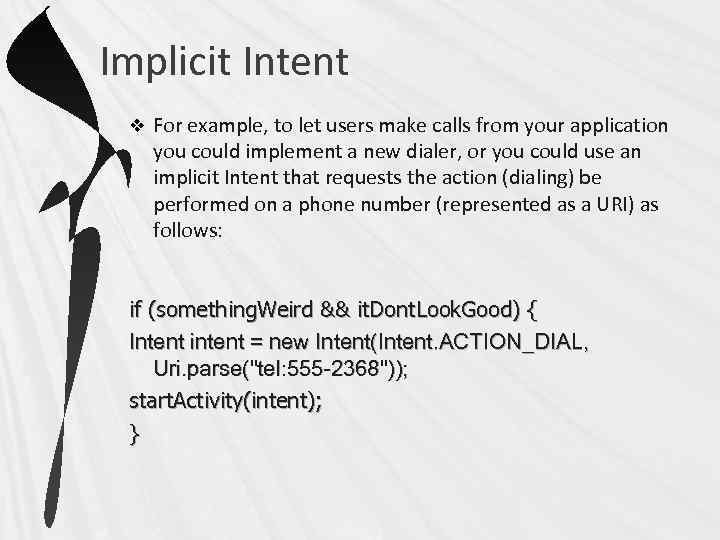
Implicit Intent v For example, to let users make calls from your application you could implement a new dialer, or you could use an implicit Intent that requests the action (dialing) be performed on a phone number (represented as a URI) as follows: if (something. Weird && it. Dont. Look. Good) { Intent intent = new Intent(Intent. ACTION_DIAL, Uri. parse("tel: 555 -2368")); start. Activity(intent); }
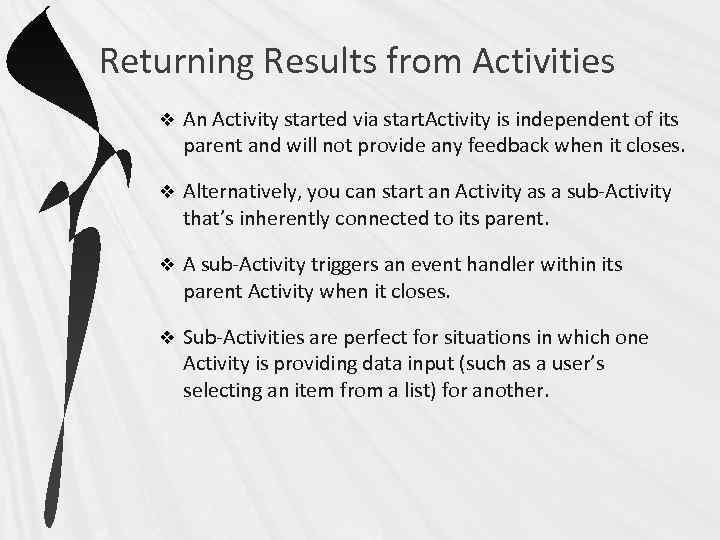
Returning Results from Activities v An Activity started via start. Activity is independent of its parent and will not provide any feedback when it closes. v Alternatively, you can start an Activity as a sub-Activity that’s inherently connected to its parent. v A sub-Activity triggers an event handler within its parent Activity when it closes. v Sub-Activities are perfect for situations in which one Activity is providing data input (such as a user’s selecting an item from a list) for another.
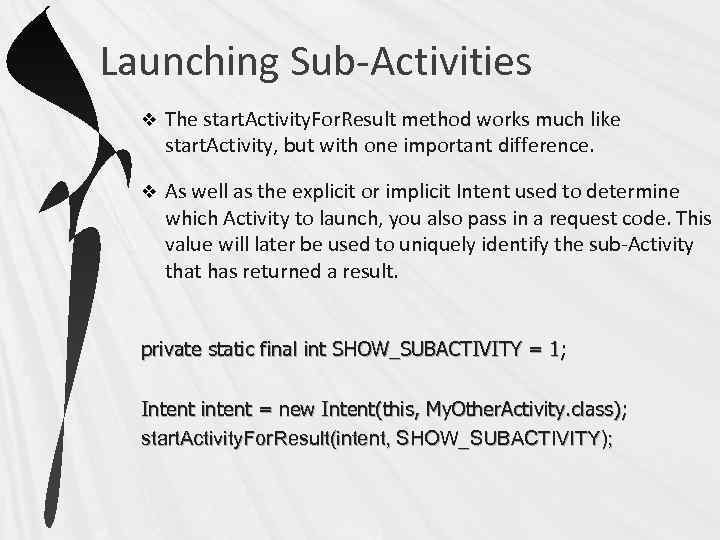
Launching Sub-Activities v The start. Activity. For. Result method works much like start. Activity, but with one important difference. v As well as the explicit or implicit Intent used to determine which Activity to launch, you also pass in a request code. This value will later be used to uniquely identify the sub-Activity that has returned a result. private static final int SHOW_SUBACTIVITY = 1; Intent intent = new Intent(this, My. Other. Activity. class); start. Activity. For. Result(intent, SHOW_SUBACTIVITY);
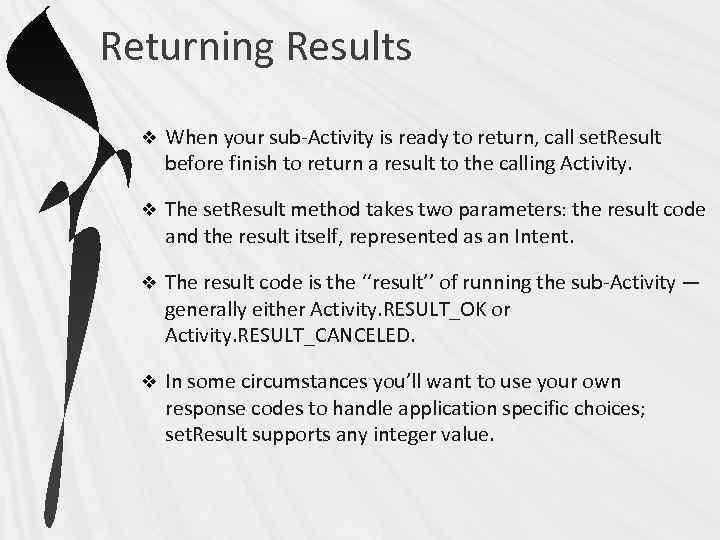
Returning Results v When your sub-Activity is ready to return, call set. Result before finish to return a result to the calling Activity. v The set. Result method takes two parameters: the result code and the result itself, represented as an Intent. v The result code is the ‘‘result’’ of running the sub-Activity — generally either Activity. RESULT_OK or Activity. RESULT_CANCELED. v In some circumstances you’ll want to use your own response codes to handle application specific choices; set. Result supports any integer value.
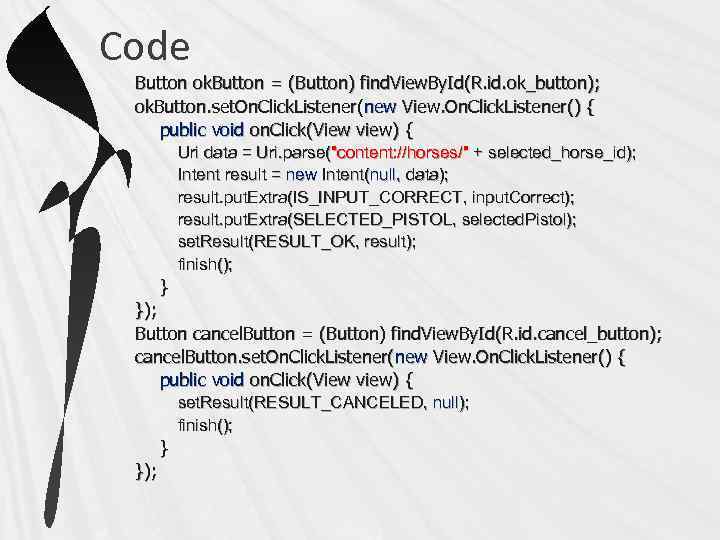
Code Button ok. Button = (Button) find. View. By. Id(R. id. ok_button); ok. Button. set. On. Click. Listener(new View. On. Click. Listener() { public void on. Click(View view) { Uri data = Uri. parse("content: //horses/" + selected_horse_id); Intent result = new Intent(null, data); result. put. Extra(IS_INPUT_CORRECT, input. Correct); result. put. Extra(SELECTED_PISTOL, selected. Pistol); set. Result(RESULT_OK, result); finish(); } }); Button cancel. Button = (Button) find. View. By. Id(R. id. cancel_button); cancel. Button. set. On. Click. Listener(new View. On. Click. Listener() { public void on. Click(View view) { set. Result(RESULT_CANCELED, null); finish(); } });
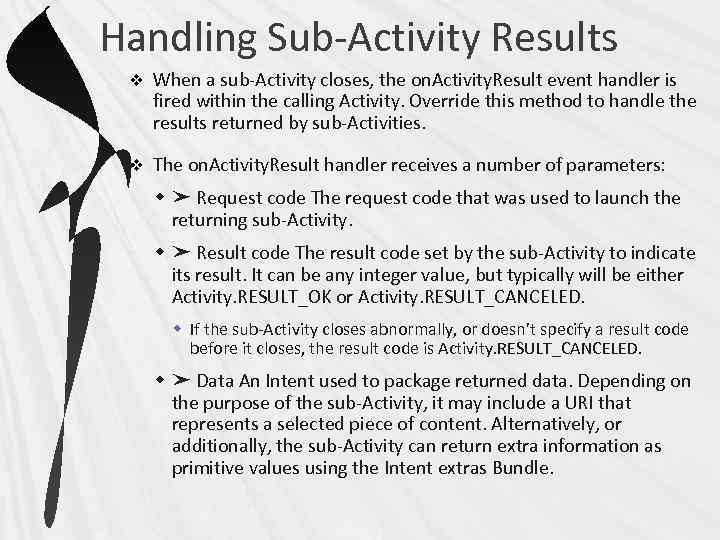
Handling Sub-Activity Results v When a sub-Activity closes, the on. Activity. Result event handler is fired within the calling Activity. Override this method to handle the results returned by sub-Activities. v The on. Activity. Result handler receives a number of parameters: w ➤ Request code The request code that was used to launch the returning sub-Activity. w ➤ Result code The result code set by the sub-Activity to indicate its result. It can be any integer value, but typically will be either Activity. RESULT_OK or Activity. RESULT_CANCELED. w If the sub-Activity closes abnormally, or doesn’t specify a result code before it closes, the result code is Activity. RESULT_CANCELED. w ➤ Data An Intent used to package returned data. Depending on the purpose of the sub-Activity, it may include a URI that represents a selected piece of content. Alternatively, or additionally, the sub-Activity can return extra information as primitive values using the Intent extras Bundle.
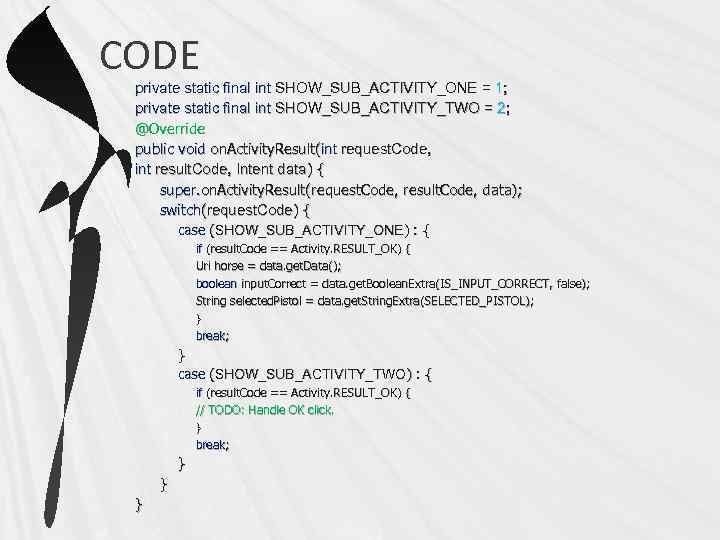
CODE private static final int SHOW_SUB_ACTIVITY_ONE = 1; private static final int SHOW_SUB_ACTIVITY_TWO = 2; @Override public void on. Activity. Result(int request. Code, int result. Code, Intent data) { super. on. Activity. Result(request. Code, result. Code, data); switch(request. Code) { case (SHOW_SUB_ACTIVITY_ONE) : { if (result. Code == Activity. RESULT_OK) { Uri horse = data. get. Data(); boolean input. Correct = data. get. Boolean. Extra(IS_INPUT_CORRECT, false); String selected. Pistol = data. get. String. Extra(SELECTED_PISTOL); } break; } case (SHOW_SUB_ACTIVITY_TWO) : { if (result. Code == Activity. RESULT_OK) { // TODO: Handle OK click. } break; } } }
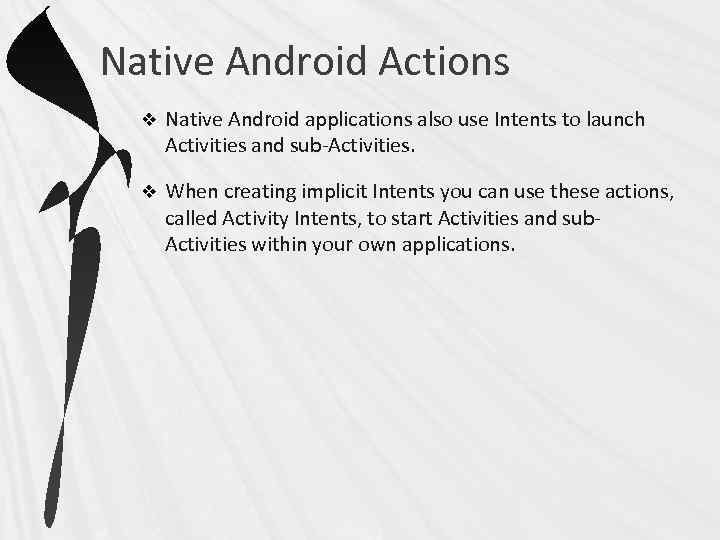
Native Android Actions v Native Android applications also use Intents to launch Activities and sub-Activities. v When creating implicit Intents you can use these actions, called Activity Intents, to start Activities and sub. Activities within your own applications.
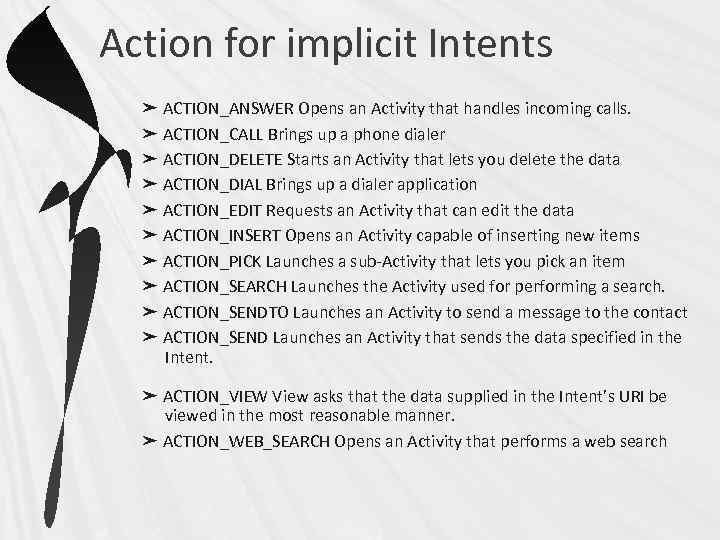
Action for implicit Intents ➤ ACTION_ANSWER Opens an Activity that handles incoming calls. ➤ ACTION_CALL Brings up a phone dialer ➤ ACTION_DELETE Starts an Activity that lets you delete the data ➤ ACTION_DIAL Brings up a dialer application ➤ ACTION_EDIT Requests an Activity that can edit the data ➤ ACTION_INSERT Opens an Activity capable of inserting new items ➤ ACTION_PICK Launches a sub-Activity that lets you pick an item ➤ ACTION_SEARCH Launches the Activity used for performing a search. ➤ ACTION_SENDTO Launches an Activity to send a message to the contact ➤ ACTION_SEND Launches an Activity that sends the data specified in the Intent. ➤ ACTION_VIEW View asks that the data supplied in the Intent’s URI be viewed in the most reasonable manner. ➤ ACTION_WEB_SEARCH Opens an Activity that performs a web search
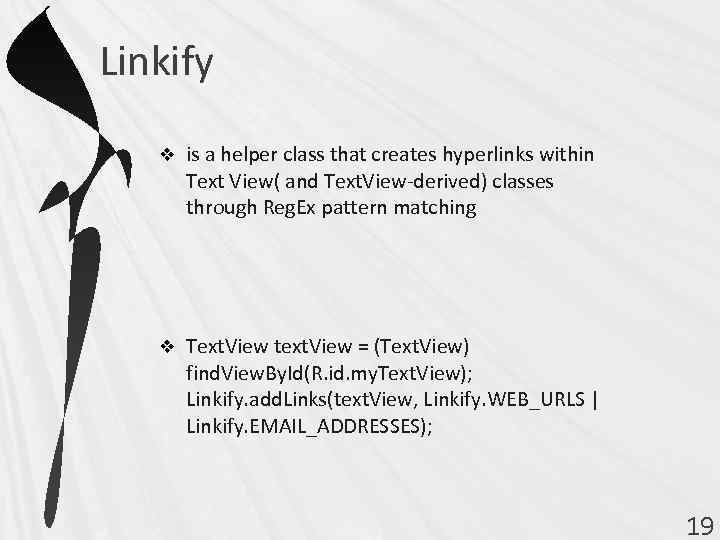
Linkify v is a helper class that creates hyperlinks within Text View( and Text. View-derived) classes through Reg. Ex pattern matching v Text. View text. View = (Text. View) find. View. By. Id(R. id. my. Text. View); Linkify. add. Links(text. View, Linkify. WEB_URLS | Linkify. EMAIL_ADDRESSES); 19
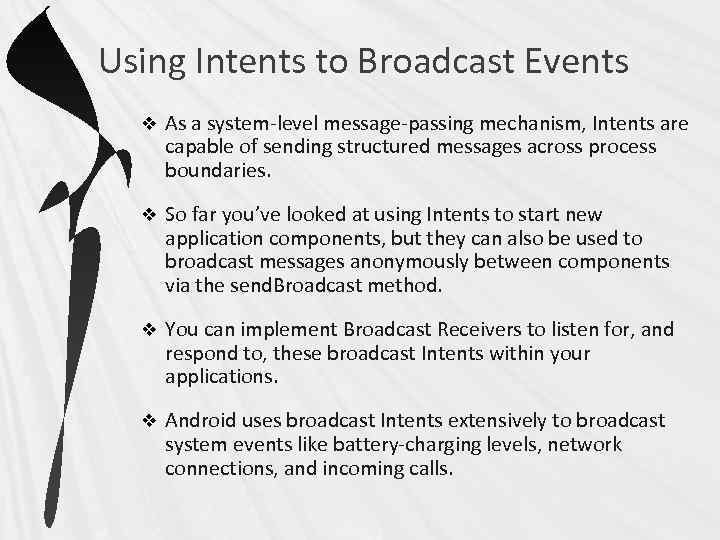
Using Intents to Broadcast Events v As a system-level message-passing mechanism, Intents are capable of sending structured messages across process boundaries. v So far you’ve looked at using Intents to start new application components, but they can also be used to broadcast messages anonymously between components via the send. Broadcast method. v You can implement Broadcast Receivers to listen for, and respond to, these broadcast Intents within your applications. v Android uses broadcast Intents extensively to broadcast system events like battery-charging levels, network connections, and incoming calls.
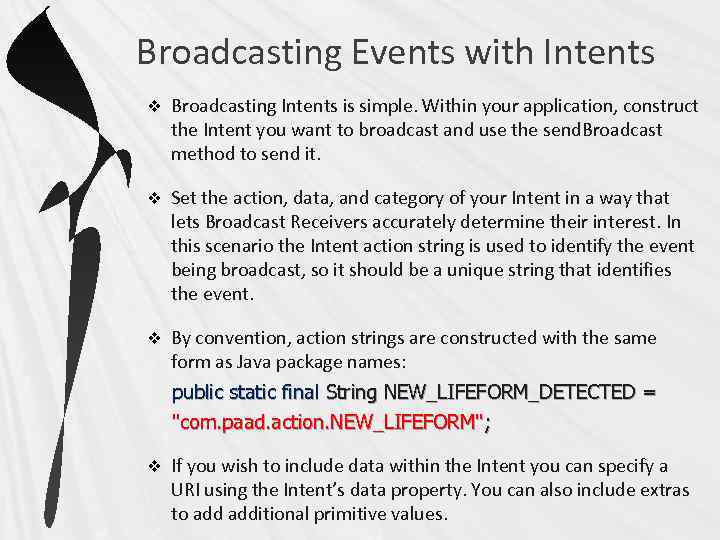
Broadcasting Events with Intents v Broadcasting Intents is simple. Within your application, construct the Intent you want to broadcast and use the send. Broadcast method to send it. v Set the action, data, and category of your Intent in a way that lets Broadcast Receivers accurately determine their interest. In this scenario the Intent action string is used to identify the event being broadcast, so it should be a unique string that identifies the event. v By convention, action strings are constructed with the same form as Java package names: public static final String NEW_LIFEFORM_DETECTED = "com. paad. action. NEW_LIFEFORM"; v If you wish to include data within the Intent you can specify a URI using the Intent’s data property. You can also include extras to additional primitive values.
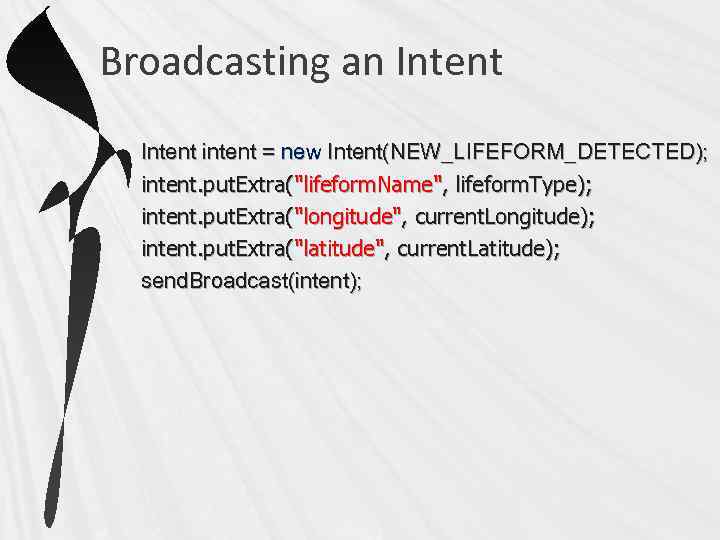
Broadcasting an Intent intent = new Intent(NEW_LIFEFORM_DETECTED); intent. put. Extra("lifeform. Name", lifeform. Type); intent. put. Extra("longitude", current. Longitude); intent. put. Extra("latitude", current. Latitude); send. Broadcast(intent);
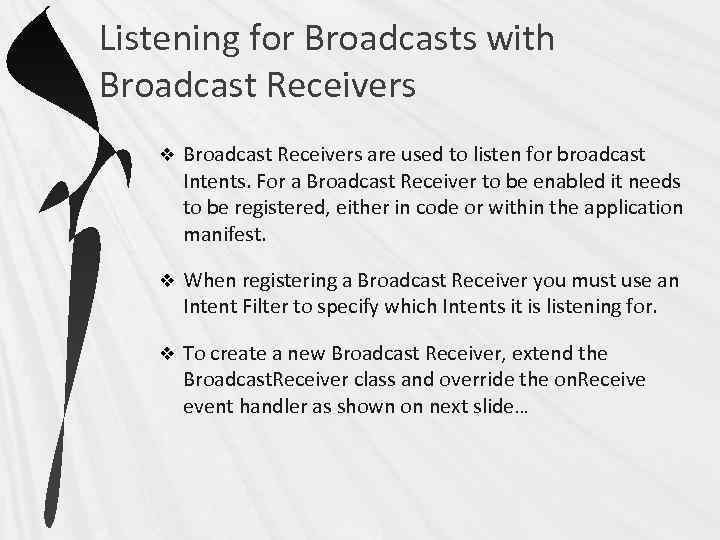
Listening for Broadcasts with Broadcast Receivers v Broadcast Receivers are used to listen for broadcast Intents. For a Broadcast Receiver to be enabled it needs to be registered, either in code or within the application manifest. v When registering a Broadcast Receiver you must use an Intent Filter to specify which Intents it is listening for. v To create a new Broadcast Receiver, extend the Broadcast. Receiver class and override the on. Receive event handler as shown on next slide…
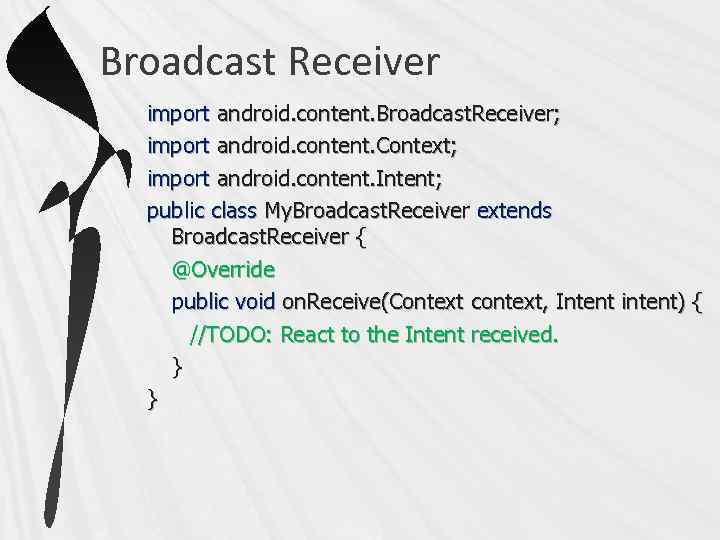
Broadcast Receiver import android. content. Broadcast. Receiver; import android. content. Context; import android. content. Intent; public class My. Broadcast. Receiver extends Broadcast. Receiver { @Override public void on. Receive(Context context, Intent intent) { //TODO: React to the Intent received. } }
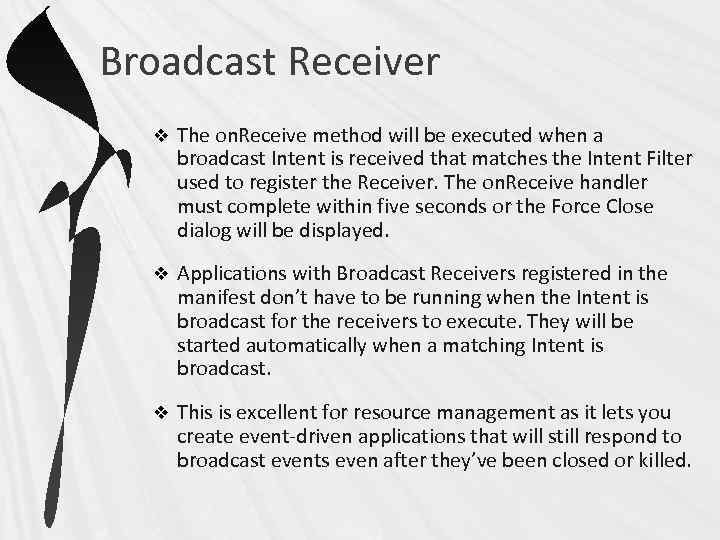
Broadcast Receiver v The on. Receive method will be executed when a broadcast Intent is received that matches the Intent Filter used to register the Receiver. The on. Receive handler must complete within five seconds or the Force Close dialog will be displayed. v Applications with Broadcast Receivers registered in the manifest don’t have to be running when the Intent is broadcast for the receivers to execute. They will be started automatically when a matching Intent is broadcast. v This is excellent for resource management as it lets you create event-driven applications that will still respond to broadcast events even after they’ve been closed or killed.
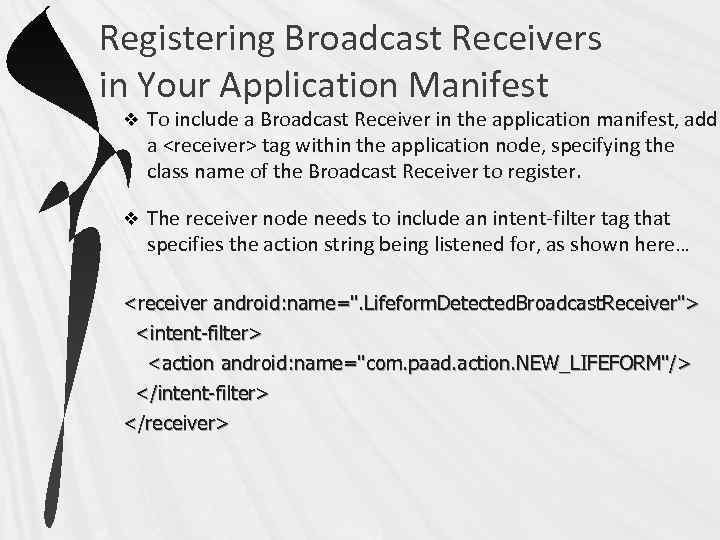
Registering Broadcast Receivers in Your Application Manifest v To include a Broadcast Receiver in the application manifest, add a <receiver> tag within the application node, specifying the class name of the Broadcast Receiver to register. v The receiver node needs to include an intent-filter tag that specifies the action string being listened for, as shown here… <receiver android: name=". Lifeform. Detected. Broadcast. Receiver"> <intent-filter> <action android: name="com. paad. action. NEW_LIFEFORM"/> </intent-filter> </receiver>
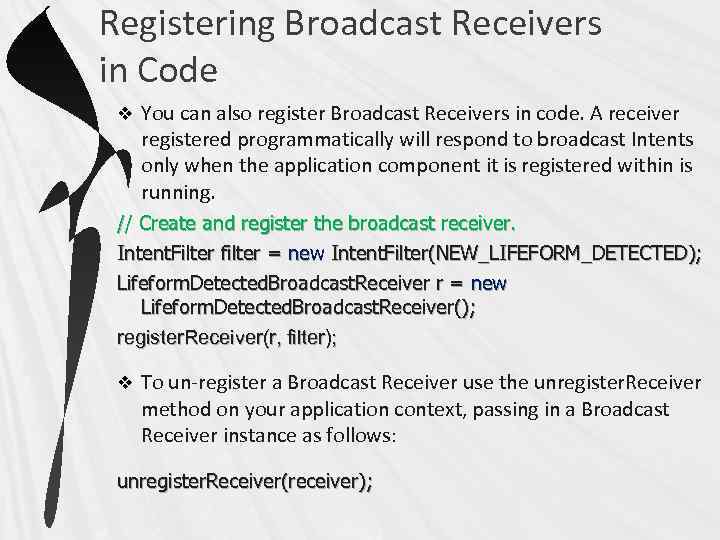
Registering Broadcast Receivers in Code v You can also register Broadcast Receivers in code. A receiver registered programmatically will respond to broadcast Intents only when the application component it is registered within is running. // Create and register the broadcast receiver. Intent. Filter filter = new Intent. Filter(NEW_LIFEFORM_DETECTED); Lifeform. Detected. Broadcast. Receiver r = new Lifeform. Detected. Broadcast. Receiver(); register. Receiver(r, filter); v To un-register a Broadcast Receiver use the unregister. Receiver method on your application context, passing in a Broadcast Receiver instance as follows: unregister. Receiver(receiver);
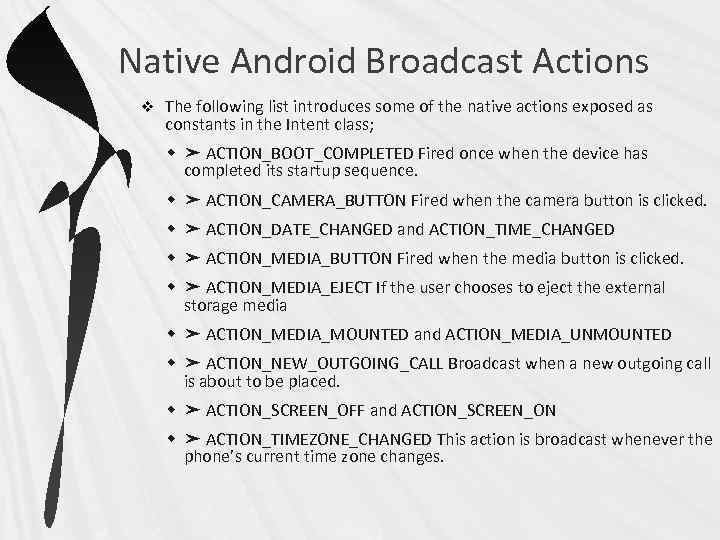
Native Android Broadcast Actions v The following list introduces some of the native actions exposed as constants in the Intent class; w ➤ ACTION_BOOT_COMPLETED Fired once when the device has completed its startup sequence. w ➤ ACTION_CAMERA_BUTTON Fired when the camera button is clicked. w ➤ ACTION_DATE_CHANGED and ACTION_TIME_CHANGED w ➤ ACTION_MEDIA_BUTTON Fired when the media button is clicked. w ➤ ACTION_MEDIA_EJECT If the user chooses to eject the external storage media w ➤ ACTION_MEDIA_MOUNTED and ACTION_MEDIA_UNMOUNTED w ➤ ACTION_NEW_OUTGOING_CALL Broadcast when a new outgoing call is about to be placed. w ➤ ACTION_SCREEN_OFF and ACTION_SCREEN_ON w ➤ ACTION_TIMEZONE_CHANGED This action is broadcast whenever the phone’s current time zone changes.
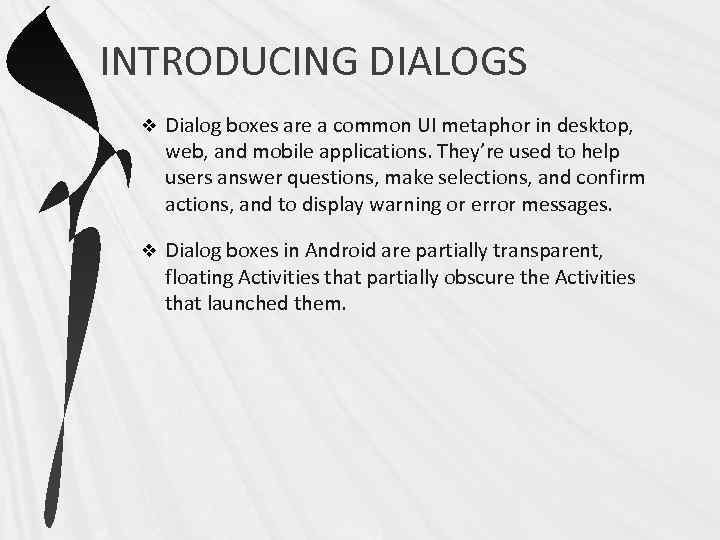
INTRODUCING DIALOGS v Dialog boxes are a common UI metaphor in desktop, web, and mobile applications. They’re used to help users answer questions, make selections, and confirm actions, and to display warning or error messages. v Dialog boxes in Android are partially transparent, floating Activities that partially obscure the Activities that launched them.
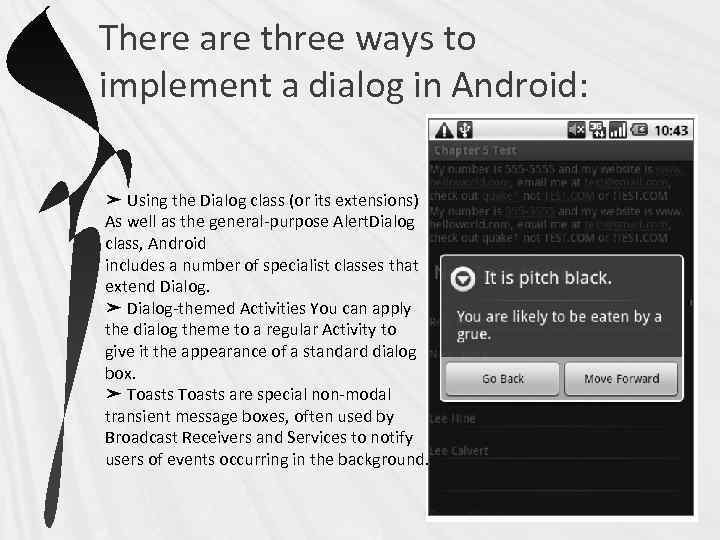
There are three ways to implement a dialog in Android: ➤ Using the Dialog class (or its extensions) As well as the general-purpose Alert. Dialog class, Android includes a number of specialist classes that extend Dialog. ➤ Dialog-themed Activities You can apply the dialog theme to a regular Activity to give it the appearance of a standard dialog box. ➤ Toasts are special non-modal transient message boxes, often used by Broadcast Receivers and Services to notify users of events occurring in the background.
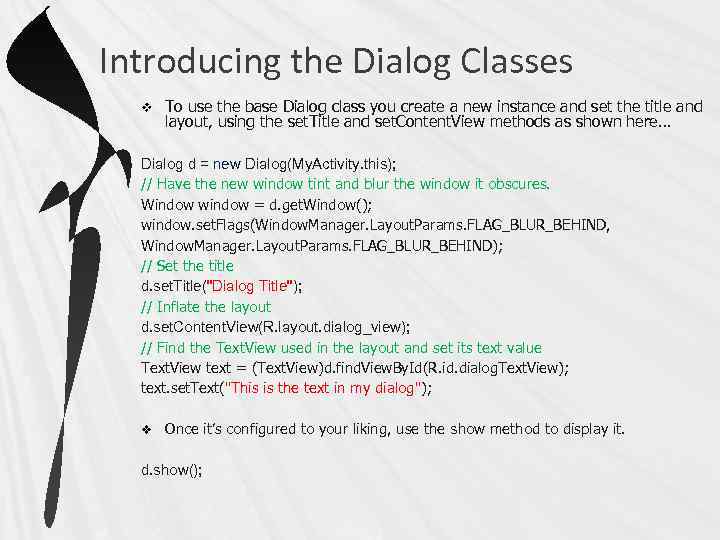
Introducing the Dialog Classes v To use the base Dialog class you create a new instance and set the title and layout, using the set. Title and set. Content. View methods as shown here… Dialog d = new Dialog(My. Activity. this); // Have the new window tint and blur the window it obscures. Window window = d. get. Window(); window. set. Flags(Window. Manager. Layout. Params. FLAG_BLUR_BEHIND, Window. Manager. Layout. Params. FLAG_BLUR_BEHIND); // Set the title d. set. Title("Dialog Title"); // Inflate the layout d. set. Content. View(R. layout. dialog_view); // Find the Text. View used in the layout and set its text value Text. View text = (Text. View)d. find. View. By. Id(R. id. dialog. Text. View); text. set. Text("This is the text in my dialog"); v Once it’s configured to your liking, use the show method to display it. d. show();
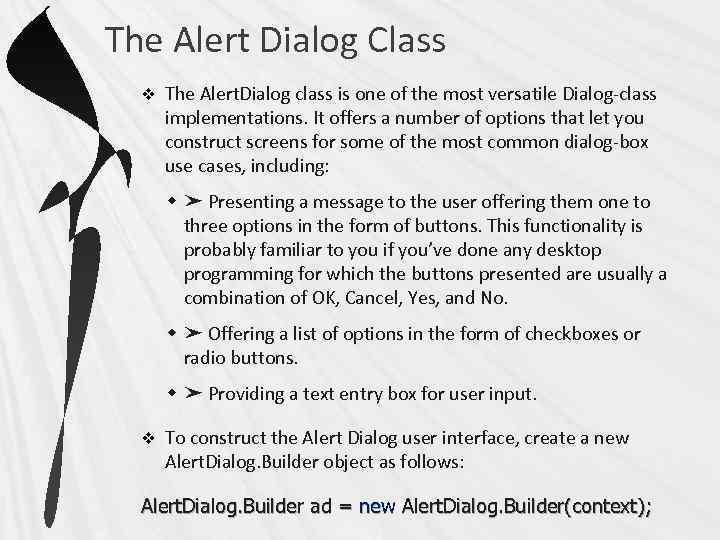
The Alert Dialog Class v The Alert. Dialog class is one of the most versatile Dialog-class implementations. It offers a number of options that let you construct screens for some of the most common dialog-box use cases, including: w ➤ Presenting a message to the user offering them one to three options in the form of buttons. This functionality is probably familiar to you if you’ve done any desktop programming for which the buttons presented are usually a combination of OK, Cancel, Yes, and No. w ➤ Offering a list of options in the form of checkboxes or radio buttons. w ➤ Providing a text entry box for user input. v To construct the Alert Dialog user interface, create a new Alert. Dialog. Builder object as follows: Alert. Dialog. Builder ad = new Alert. Dialog. Builder(context);
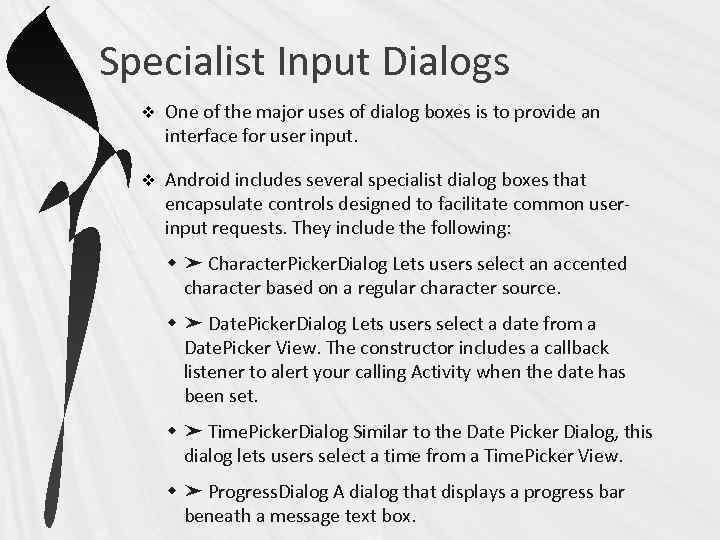
Specialist Input Dialogs v One of the major uses of dialog boxes is to provide an interface for user input. v Android includes several specialist dialog boxes that encapsulate controls designed to facilitate common userinput requests. They include the following: w ➤ Character. Picker. Dialog Lets users select an accented character based on a regular character source. w ➤ Date. Picker. Dialog Lets users select a date from a Date. Picker View. The constructor includes a callback listener to alert your calling Activity when the date has been set. w ➤ Time. Picker. Dialog Similar to the Date Picker Dialog, this dialog lets users select a time from a Time. Picker View. w ➤ Progress. Dialog A dialog that displays a progress bar beneath a message text box.

Using Activities as Dialogs v Dialogs offer a simple and lightweight technique for displaying screens, but there will still be times when you need more control over the content and life cycle of your dialog box. v The solution is to implement it as a full Activity. By creating an Activity you lose the lightweight nature of the Dialog class, but you gain the ability to implement any screen you want and full access to the Activity life-cycle event handlers.
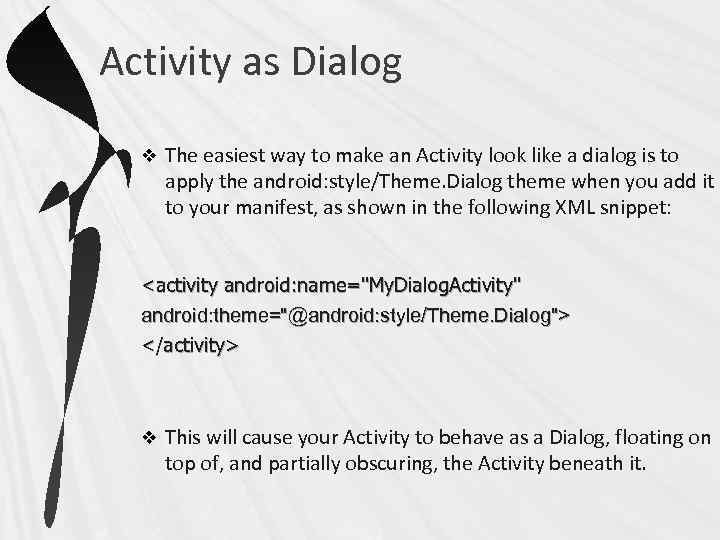
Activity as Dialog v The easiest way to make an Activity look like a dialog is to apply the android: style/Theme. Dialog theme when you add it to your manifest, as shown in the following XML snippet: <activity android: name="My. Dialog. Activity" android: theme="@android: style/Theme. Dialog"> </activity> v This will cause your Activity to behave as a Dialog, floating on top of, and partially obscuring, the Activity beneath it.
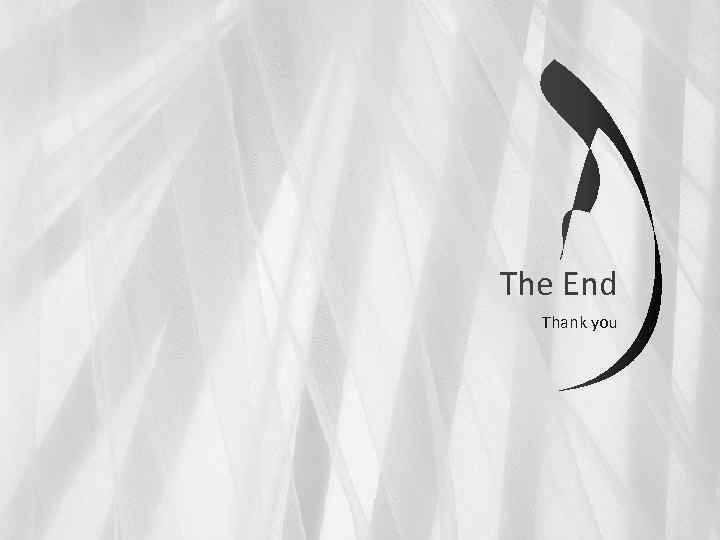
The End Thank you
lecture 5.ppt