5bd4afb90bf1106191a6a2af977bca1b.ppt
- Количество слайдов: 26
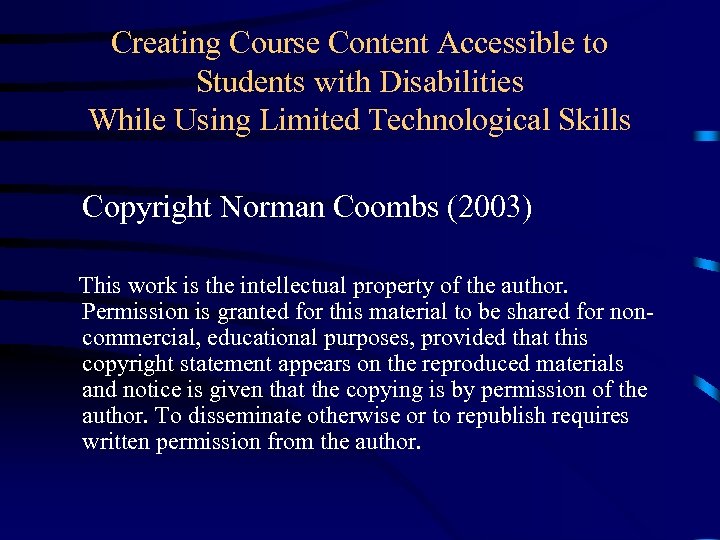
Creating Course Content Accessible to Students with Disabilities While Using Limited Technological Skills Copyright Norman Coombs (2003) This work is the intellectual property of the author. Permission is granted for this material to be shared for noncommercial, educational purposes, provided that this copyright statement appears on the reproduced materials and notice is given that the copying is by permission of the author. To disseminate otherwise or to republish requires written permission from the author.
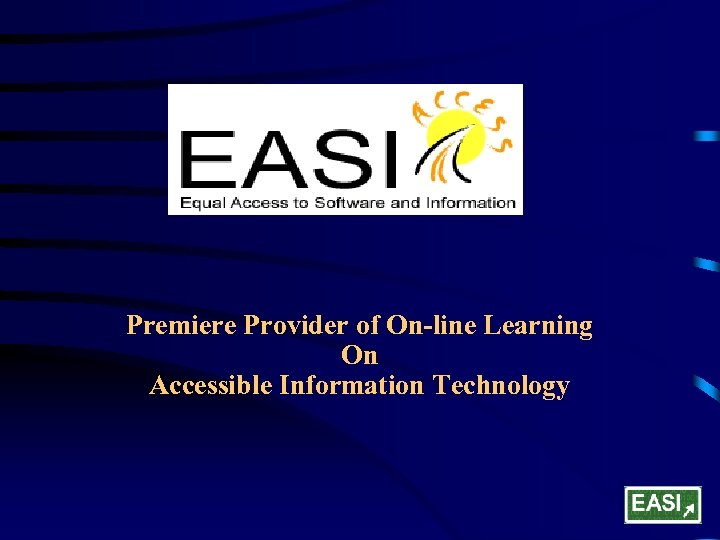
Premiere Provider of On-line Learning On Accessible Information Technology
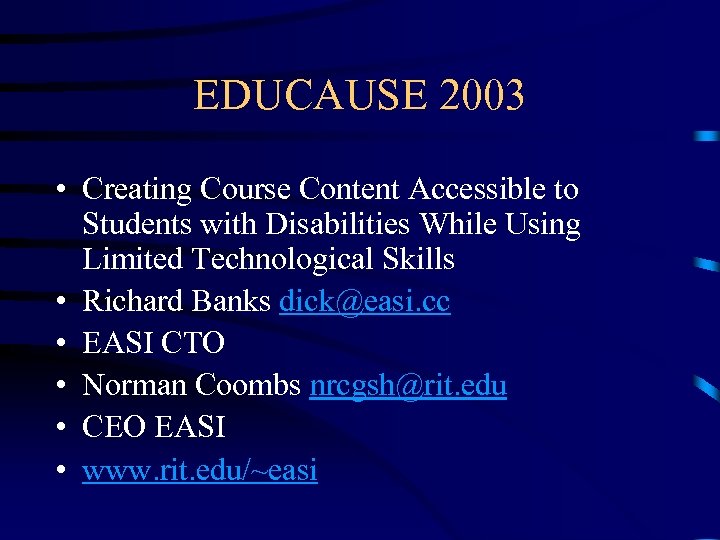
EDUCAUSE 2003 • Creating Course Content Accessible to Students with Disabilities While Using Limited Technological Skills • Richard Banks dick@easi. cc • EASI CTO • Norman Coombs nrcgsh@rit. edu • CEO EASI • www. rit. edu/~easi
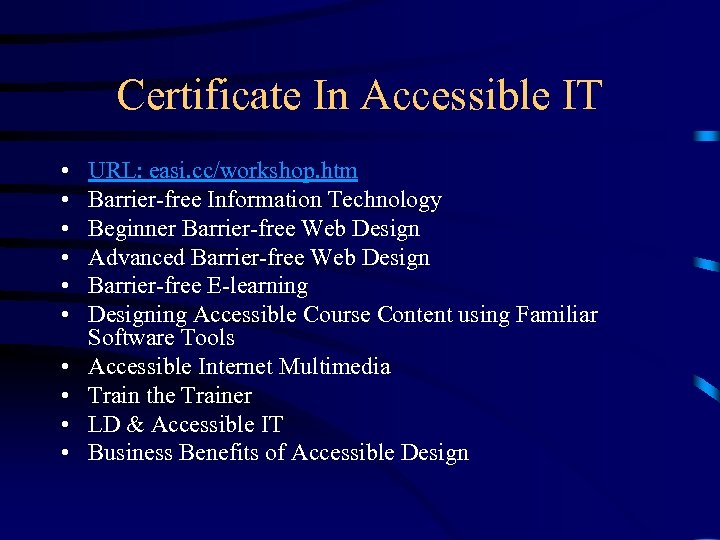
Certificate In Accessible IT • • • URL: easi. cc/workshop. htm Barrier-free Information Technology Beginner Barrier-free Web Design Advanced Barrier-free Web Design Barrier-free E-learning Designing Accessible Course Content using Familiar Software Tools Accessible Internet Multimedia Train the Trainer LD & Accessible IT Business Benefits of Accessible Design
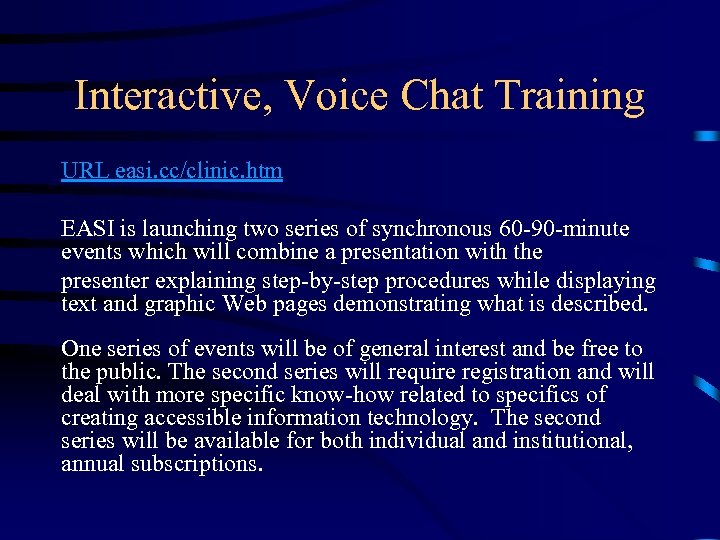
Interactive, Voice Chat Training URL easi. cc/clinic. htm EASI is launching two series of synchronous 60 -90 -minute events which will combine a presentation with the presenter explaining step-by-step procedures while displaying text and graphic Web pages demonstrating what is described. One series of events will be of general interest and be free to the public. The second series will require registration and will deal with more specific know-how related to specifics of creating accessible information technology. The second series will be available for both individual and institutional, annual subscriptions.
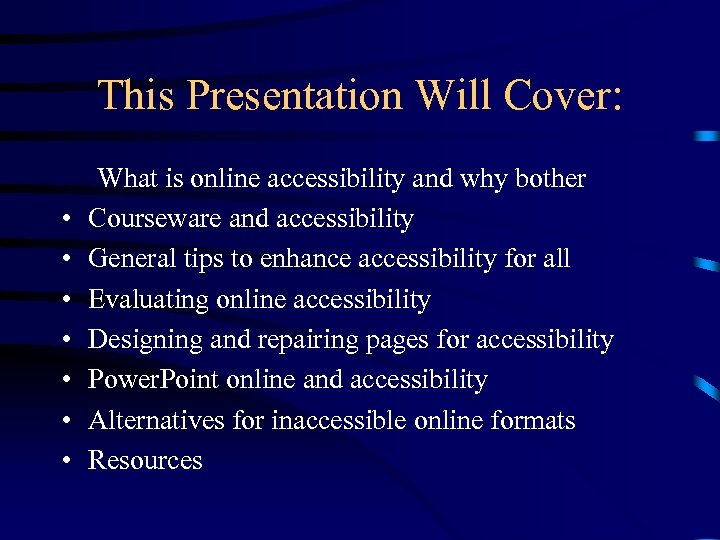
This Presentation Will Cover: • • What is online accessibility and why bother Courseware and accessibility General tips to enhance accessibility for all Evaluating online accessibility Designing and repairing pages for accessibility Power. Point online and accessibility Alternatives for inaccessible online formats Resources
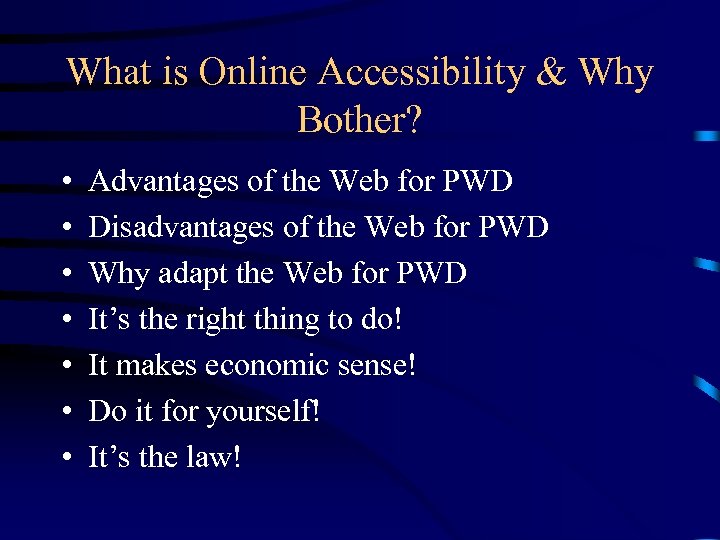
What is Online Accessibility & Why Bother? • • Advantages of the Web for PWD Disadvantages of the Web for PWD Why adapt the Web for PWD It’s the right thing to do! It makes economic sense! Do it for yourself! It’s the law!
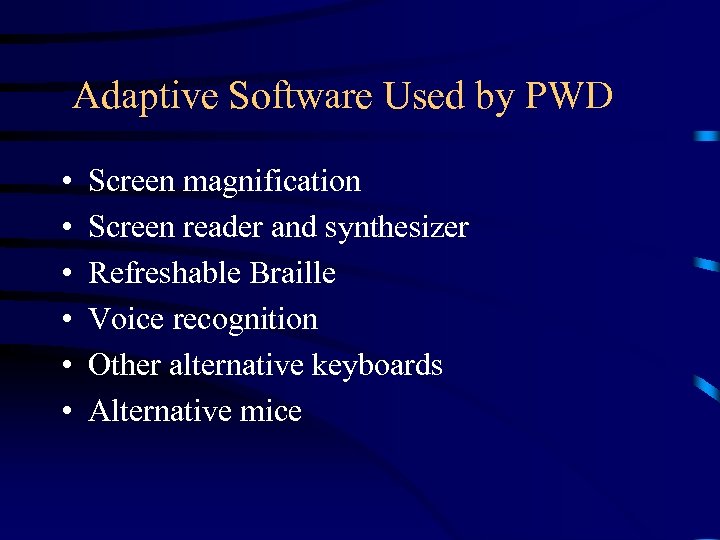
Adaptive Software Used by PWD • • • Screen magnification Screen reader and synthesizer Refreshable Braille Voice recognition Other alternative keyboards Alternative mice

Courseware Systems and Accessibility Courseware systems are making significant progress to meet the Federal Access Board’s Section 508 standards and also the Web Accessibility Initiative guidelines • www. access-board. gov • W 3. org/wai

Blackboard Course Page View
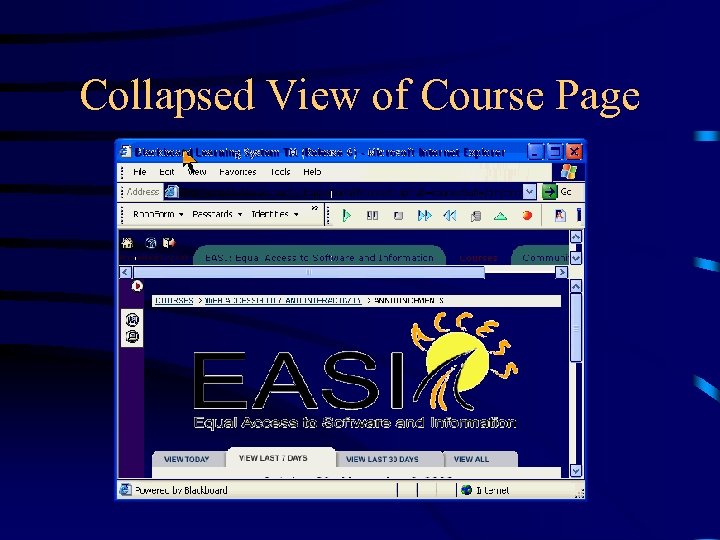
Collapsed View of Course Page
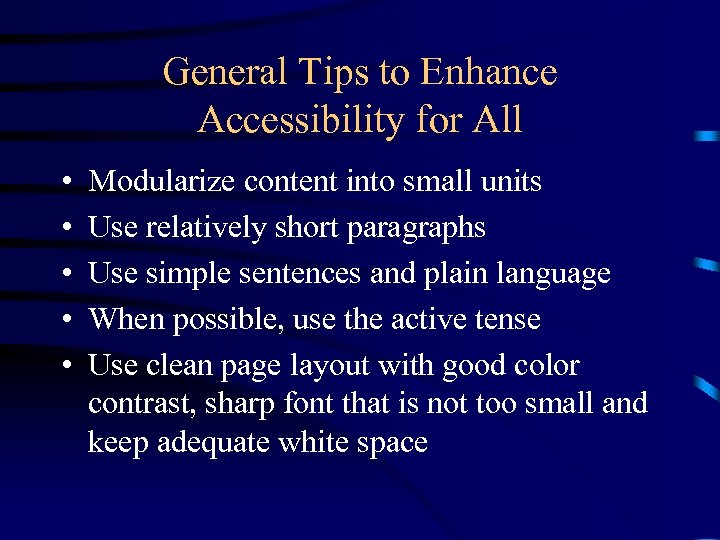
General Tips to Enhance Accessibility for All • • • Modularize content into small units Use relatively short paragraphs Use simple sentences and plain language When possible, use the active tense Use clean page layout with good color contrast, sharp font that is not too small and keep adequate white space
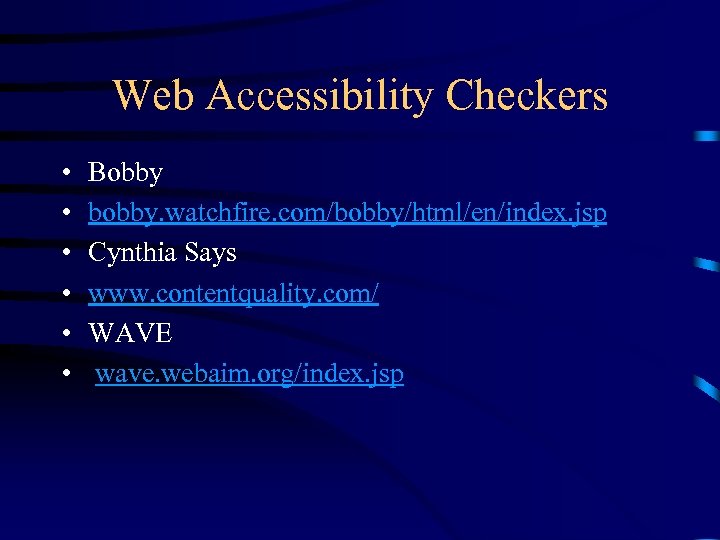
Web Accessibility Checkers • • • Bobby bobby. watchfire. com/bobby/html/en/index. jsp Cynthia Says www. contentquality. com/ WAVE wave. webaim. org/index. jsp
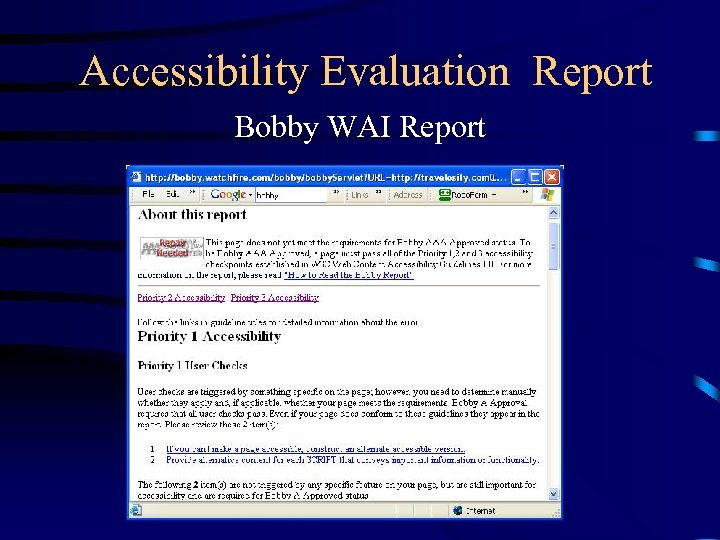
Accessibility Evaluation Report Bobby WAI Report
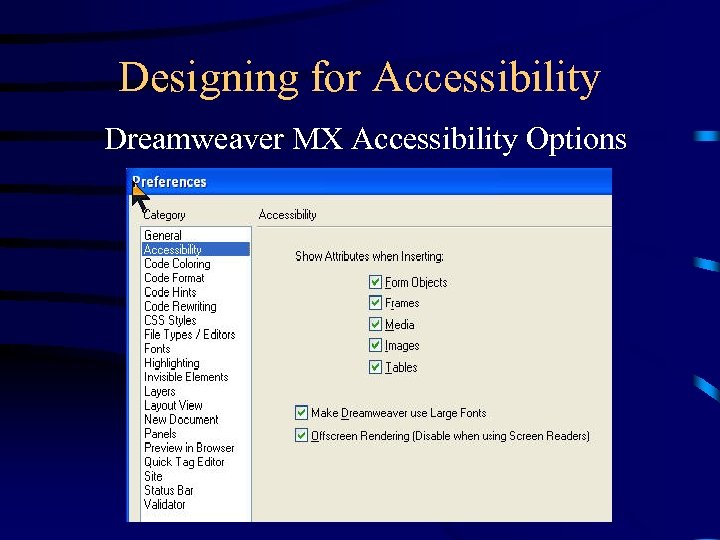
Designing for Accessibility Dreamweaver MX Accessibility Options
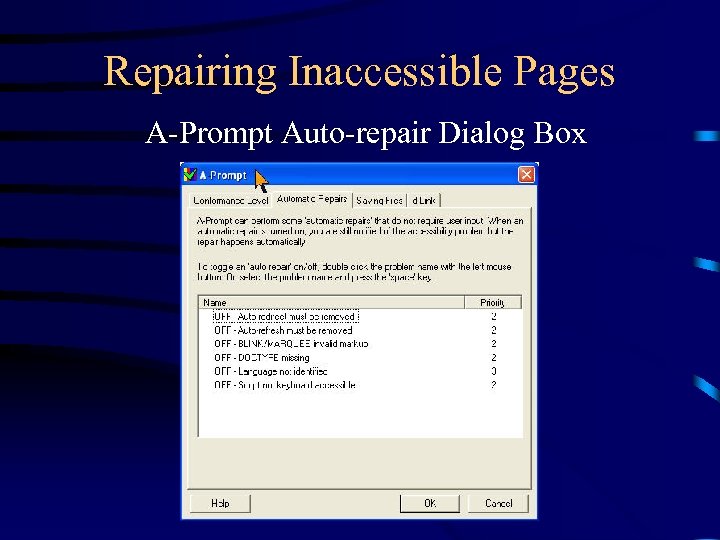
Repairing Inaccessible Pages A-Prompt Auto-repair Dialog Box
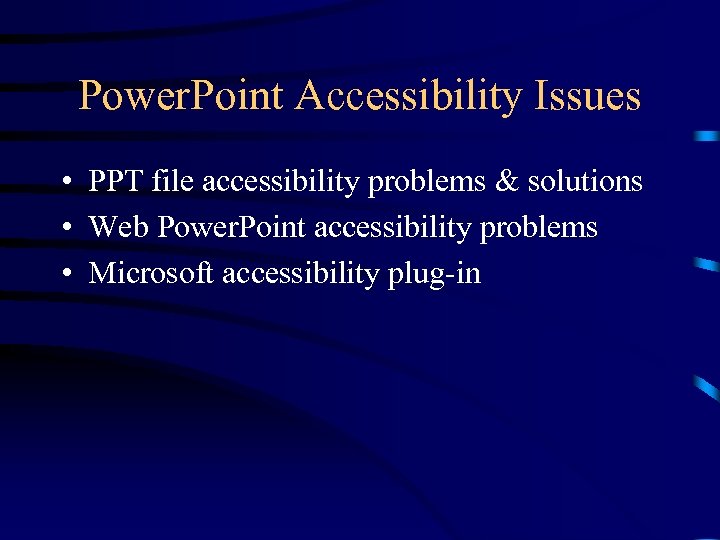
Power. Point Accessibility Issues • PPT file accessibility problems & solutions • Web Power. Point accessibility problems • Microsoft accessibility plug-in
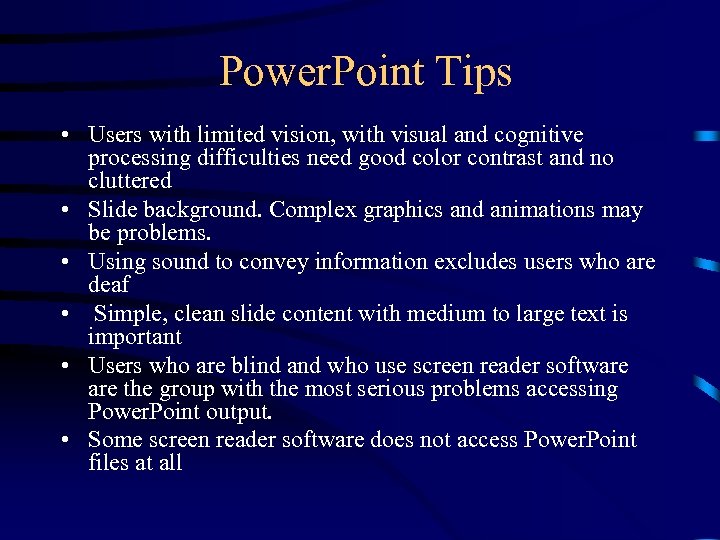
Power. Point Tips • Users with limited vision, with visual and cognitive processing difficulties need good color contrast and no cluttered • Slide background. Complex graphics and animations may be problems. • Using sound to convey information excludes users who are deaf • Simple, clean slide content with medium to large text is important • Users who are blind and who use screen reader software the group with the most serious problems accessing Power. Point output. • Some screen reader software does not access Power. Point files at all
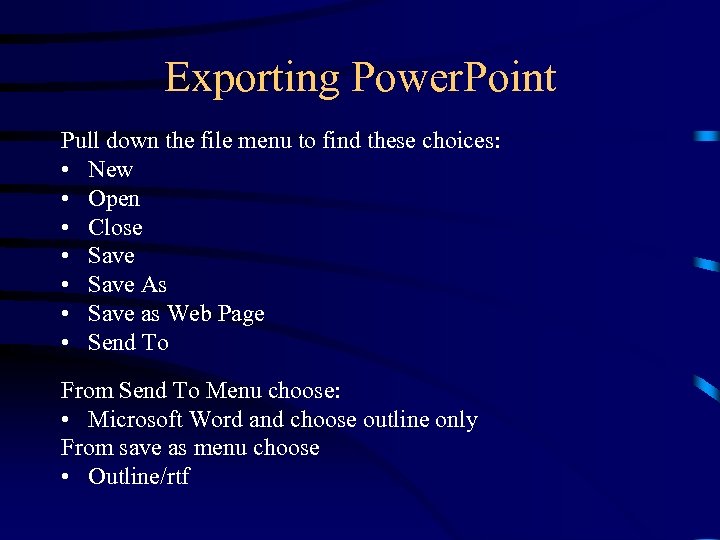
Exporting Power. Point Pull down the file menu to find these choices: • New • Open • Close • Save As • Save as Web Page • Send To From Send To Menu choose: • Microsoft Word and choose outline only From save as menu choose • Outline/rtf
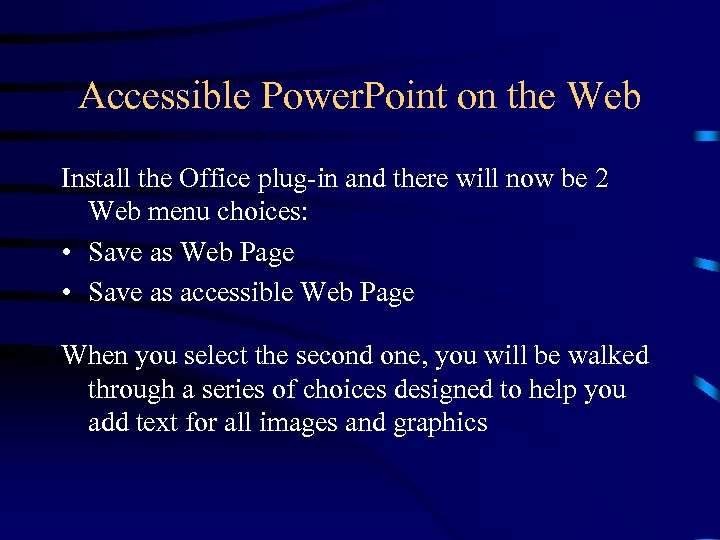
Accessible Power. Point on the Web Install the Office plug-in and there will now be 2 Web menu choices: • Save as Web Page • Save as accessible Web Page When you select the second one, you will be walked through a series of choices designed to help you add text for all images and graphics
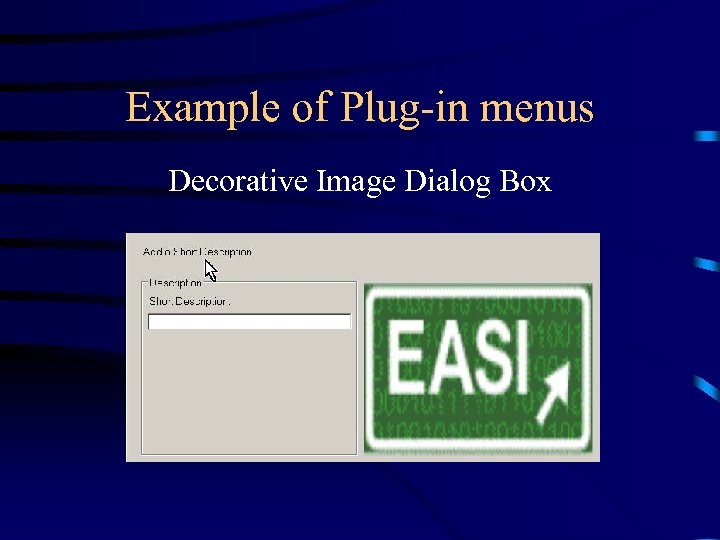
Example of Plug-in menus Decorative Image Dialog Box
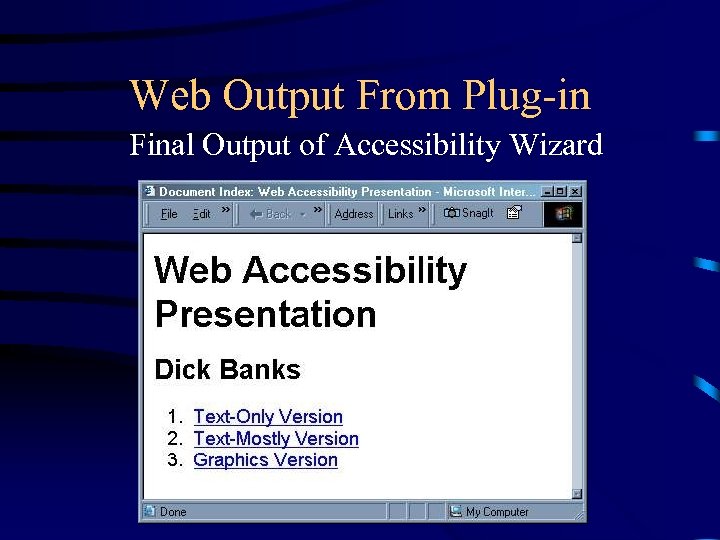
Web Output From Plug-in Final Output of Accessibility Wizard
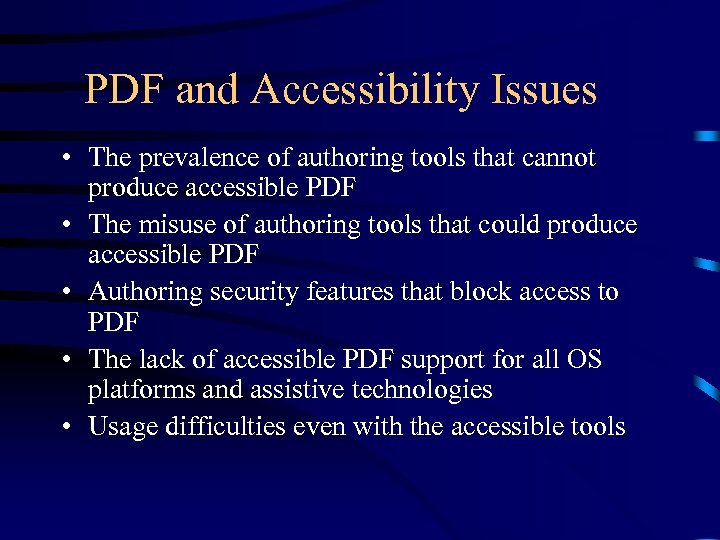
PDF and Accessibility Issues • The prevalence of authoring tools that cannot produce accessible PDF • The misuse of authoring tools that could produce accessible PDF • Authoring security features that block access to PDF • The lack of accessible PDF support for all OS platforms and assistive technologies • Usage difficulties even with the accessible tools
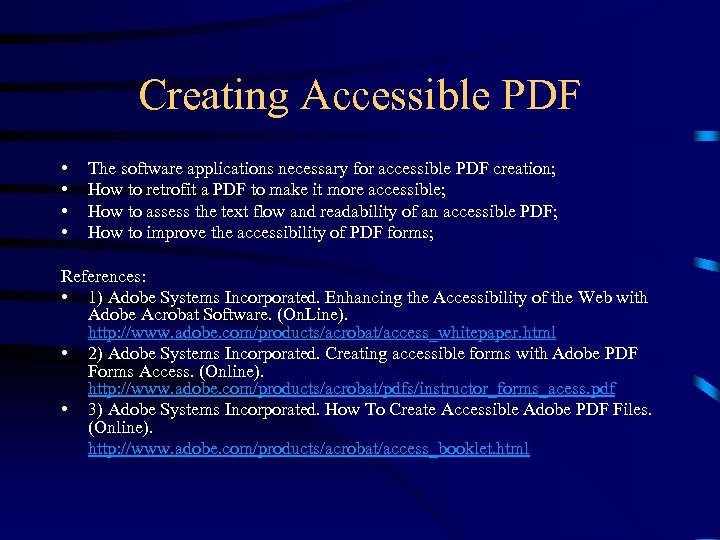
Creating Accessible PDF • • The software applications necessary for accessible PDF creation; How to retrofit a PDF to make it more accessible; How to assess the text flow and readability of an accessible PDF; How to improve the accessibility of PDF forms; References: • 1) Adobe Systems Incorporated. Enhancing the Accessibility of the Web with Adobe Acrobat Software. (On. Line). http: //www. adobe. com/products/acrobat/access_whitepaper. html • 2) Adobe Systems Incorporated. Creating accessible forms with Adobe PDF Forms Access. (Online). http: //www. adobe. com/products/acrobat/pdfs/instructor_forms_acess. pdf • 3) Adobe Systems Incorporated. How To Create Accessible Adobe PDF Files. (Online). http: //www. adobe. com/products/acrobat/access_booklet. html
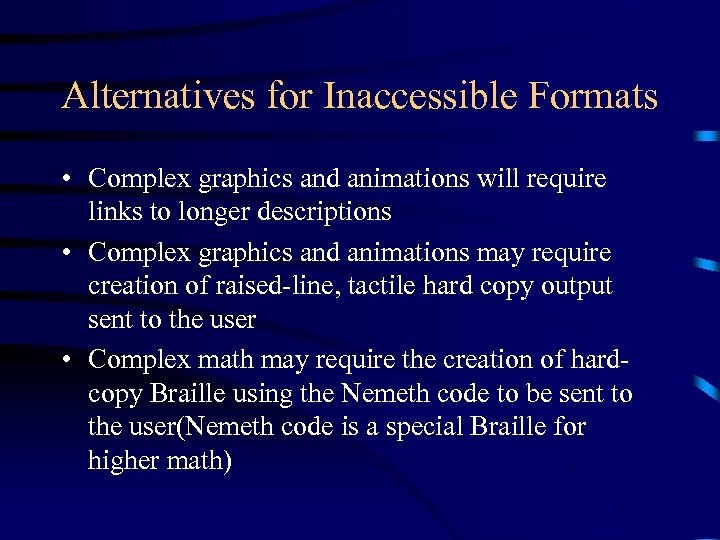
Alternatives for Inaccessible Formats • Complex graphics and animations will require links to longer descriptions • Complex graphics and animations may require creation of raised-line, tactile hard copy output sent to the user • Complex math may require the creation of hardcopy Braille using the Nemeth code to be sent to the user(Nemeth code is a special Braille for higher math)
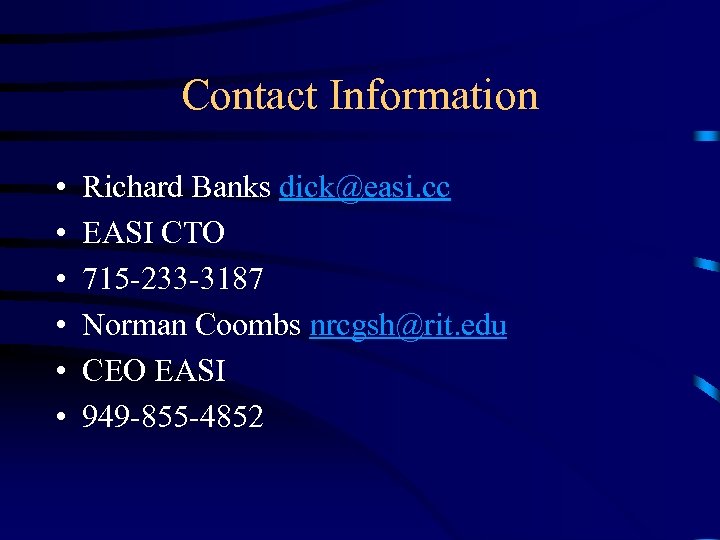
Contact Information • • • Richard Banks dick@easi. cc EASI CTO 715 -233 -3187 Norman Coombs nrcgsh@rit. edu CEO EASI 949 -855 -4852
5bd4afb90bf1106191a6a2af977bca1b.ppt