317a22f7148bb3f63ea7fb3edd538f8d.ppt
- Количество слайдов: 41
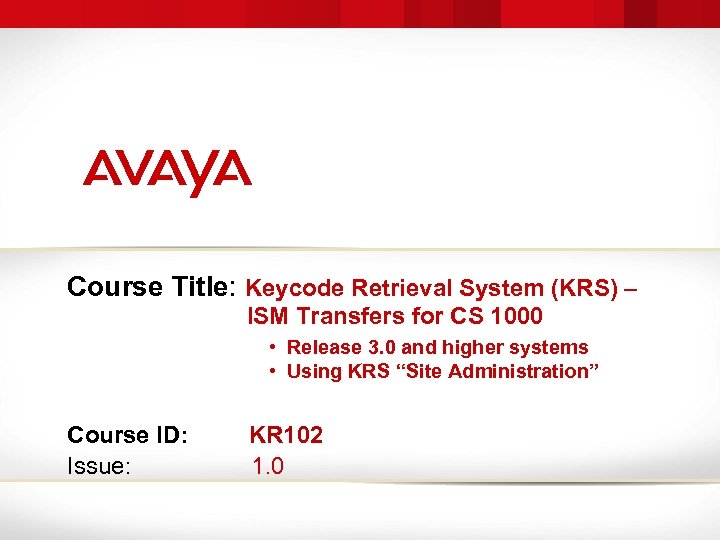 Course Title: Keycode Retrieval System (KRS) – ISM Transfers for CS 1000 • Release 3. 0 and higher systems • Using KRS “Site Administration” Course ID: Issue: © 2011 Avaya Inc. All rights reserved. KR 102 1. 0 1
Course Title: Keycode Retrieval System (KRS) – ISM Transfers for CS 1000 • Release 3. 0 and higher systems • Using KRS “Site Administration” Course ID: Issue: © 2011 Avaya Inc. All rights reserved. KR 102 1. 0 1
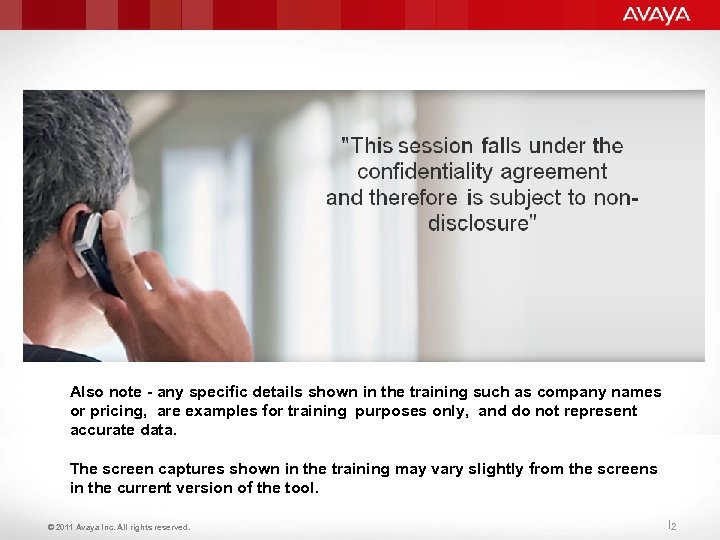 "This session falls under the confidentiality agreement and therefore is subject to nondisclosure" Also note - any specific details shown in the training such as company names or pricing, are examples for training purposes only, and do not represent accurate data. The screen captures shown in the training may vary slightly from the screens in the current version of the tool. © 2011 Avaya Inc. All rights reserved. 2
"This session falls under the confidentiality agreement and therefore is subject to nondisclosure" Also note - any specific details shown in the training such as company names or pricing, are examples for training purposes only, and do not represent accurate data. The screen captures shown in the training may vary slightly from the screens in the current version of the tool. © 2011 Avaya Inc. All rights reserved. 2
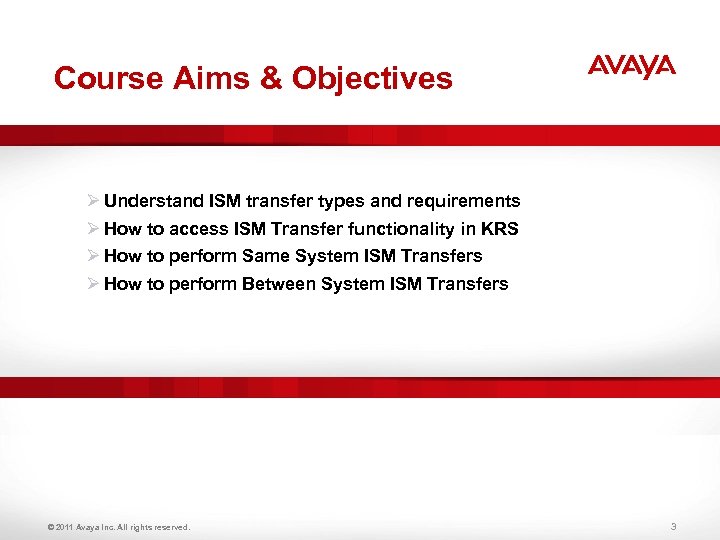 Course Aims & Objectives Ø Understand ISM transfer types and requirements Ø How to access ISM Transfer functionality in KRS Ø How to perform Same System ISM Transfers Ø How to perform Between System ISM Transfers © 2011 Avaya Inc. All rights reserved. 3
Course Aims & Objectives Ø Understand ISM transfer types and requirements Ø How to access ISM Transfer functionality in KRS Ø How to perform Same System ISM Transfers Ø How to perform Between System ISM Transfers © 2011 Avaya Inc. All rights reserved. 3
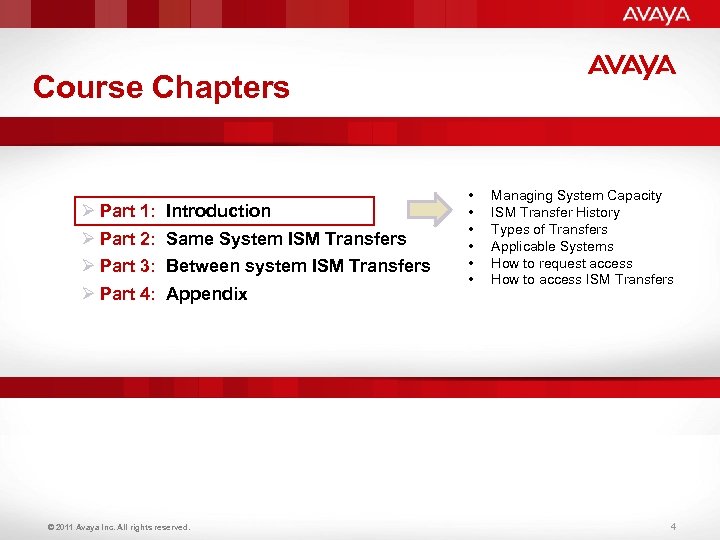 Course Chapters Ø Part 1: Ø Part 2: Ø Part 3: Ø Part 4: Introduction Same System ISM Transfers Between system ISM Transfers Appendix © 2011 Avaya Inc. All rights reserved. • • • Managing System Capacity ISM Transfer History Types of Transfers Applicable Systems How to request access How to access ISM Transfers 4
Course Chapters Ø Part 1: Ø Part 2: Ø Part 3: Ø Part 4: Introduction Same System ISM Transfers Between system ISM Transfers Appendix © 2011 Avaya Inc. All rights reserved. • • • Managing System Capacity ISM Transfer History Types of Transfers Applicable Systems How to request access How to access ISM Transfers 4
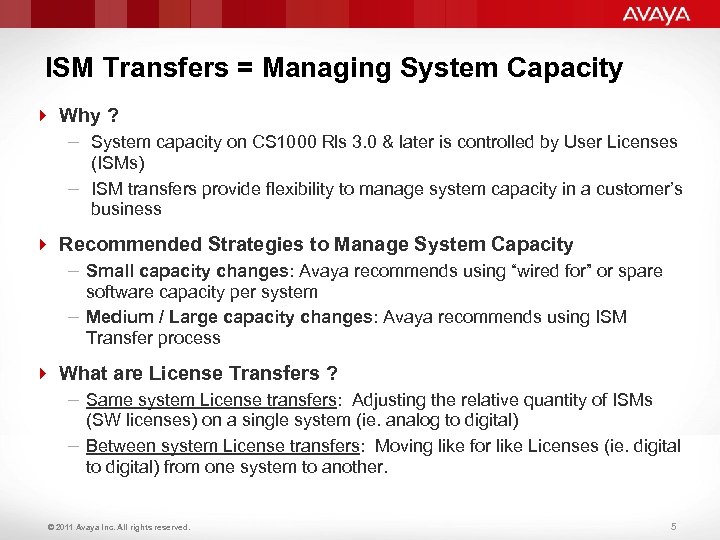 ISM Transfers = Managing System Capacity 4 Why ? – System capacity on CS 1000 Rls 3. 0 & later is controlled by User Licenses (ISMs) – ISM transfers provide flexibility to manage system capacity in a customer’s business 4 Recommended Strategies to Manage System Capacity – Small capacity changes: Avaya recommends using “wired for” or spare software capacity per system – Medium / Large capacity changes: Avaya recommends using ISM Transfer process 4 What are License Transfers ? – Same system License transfers: Adjusting the relative quantity of ISMs (SW licenses) on a single system (ie. analog to digital) – Between system License transfers: Moving like for like Licenses (ie. digital to digital) from one system to another. © 2011 Avaya Inc. All rights reserved. 5
ISM Transfers = Managing System Capacity 4 Why ? – System capacity on CS 1000 Rls 3. 0 & later is controlled by User Licenses (ISMs) – ISM transfers provide flexibility to manage system capacity in a customer’s business 4 Recommended Strategies to Manage System Capacity – Small capacity changes: Avaya recommends using “wired for” or spare software capacity per system – Medium / Large capacity changes: Avaya recommends using ISM Transfer process 4 What are License Transfers ? – Same system License transfers: Adjusting the relative quantity of ISMs (SW licenses) on a single system (ie. analog to digital) – Between system License transfers: Moving like for like Licenses (ie. digital to digital) from one system to another. © 2011 Avaya Inc. All rights reserved. 5
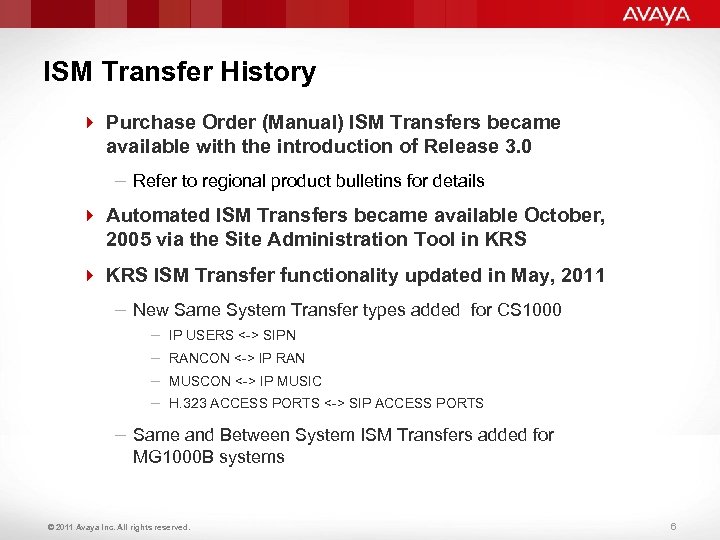 ISM Transfer History 4 Purchase Order (Manual) ISM Transfers became available with the introduction of Release 3. 0 – Refer to regional product bulletins for details 4 Automated ISM Transfers became available October, 2005 via the Site Administration Tool in KRS 4 KRS ISM Transfer functionality updated in May, 2011 – New Same System Transfer types added for CS 1000 – – IP USERS <-> SIPN RANCON <-> IP RAN MUSCON <-> IP MUSIC H. 323 ACCESS PORTS <-> SIP ACCESS PORTS – Same and Between System ISM Transfers added for MG 1000 B systems © 2011 Avaya Inc. All rights reserved. 6
ISM Transfer History 4 Purchase Order (Manual) ISM Transfers became available with the introduction of Release 3. 0 – Refer to regional product bulletins for details 4 Automated ISM Transfers became available October, 2005 via the Site Administration Tool in KRS 4 KRS ISM Transfer functionality updated in May, 2011 – New Same System Transfer types added for CS 1000 – – IP USERS <-> SIPN RANCON <-> IP RAN MUSCON <-> IP MUSIC H. 323 ACCESS PORTS <-> SIP ACCESS PORTS – Same and Between System ISM Transfers added for MG 1000 B systems © 2011 Avaya Inc. All rights reserved. 6
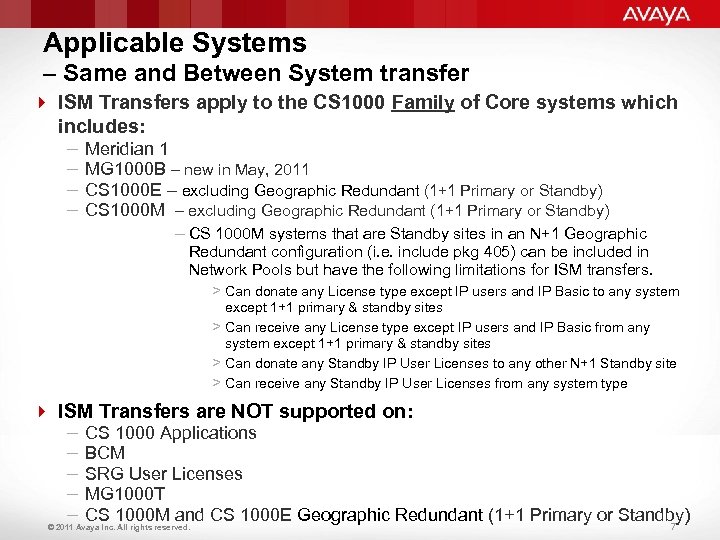 Applicable Systems – Same and Between System transfer 4 ISM Transfers apply to the CS 1000 Family of Core systems which includes: – Meridian 1 – MG 1000 B – new in May, 2011 – CS 1000 E – excluding Geographic Redundant (1+1 Primary or Standby) – CS 1000 M systems that are Standby sites in an N+1 Geographic Redundant configuration (i. e. include pkg 405) can be included in Network Pools but have the following limitations for ISM transfers. > Can donate any License type except IP users and IP Basic to any system except 1+1 primary & standby sites > Can receive any License type except IP users and IP Basic from any system except 1+1 primary & standby sites > Can donate any Standby IP User Licenses to any other N+1 Standby site > Can receive any Standby IP User Licenses from any system type 4 ISM Transfers are NOT supported on: – CS 1000 Applications – BCM – SRG User Licenses – MG 1000 T – CS 1000 M and CS 1000 E Geographic Redundant (1+1 Primary or Standby) 7 © 2011 Avaya Inc. All rights reserved.
Applicable Systems – Same and Between System transfer 4 ISM Transfers apply to the CS 1000 Family of Core systems which includes: – Meridian 1 – MG 1000 B – new in May, 2011 – CS 1000 E – excluding Geographic Redundant (1+1 Primary or Standby) – CS 1000 M systems that are Standby sites in an N+1 Geographic Redundant configuration (i. e. include pkg 405) can be included in Network Pools but have the following limitations for ISM transfers. > Can donate any License type except IP users and IP Basic to any system except 1+1 primary & standby sites > Can receive any License type except IP users and IP Basic from any system except 1+1 primary & standby sites > Can donate any Standby IP User Licenses to any other N+1 Standby site > Can receive any Standby IP User Licenses from any system type 4 ISM Transfers are NOT supported on: – CS 1000 Applications – BCM – SRG User Licenses – MG 1000 T – CS 1000 M and CS 1000 E Geographic Redundant (1+1 Primary or Standby) 7 © 2011 Avaya Inc. All rights reserved.
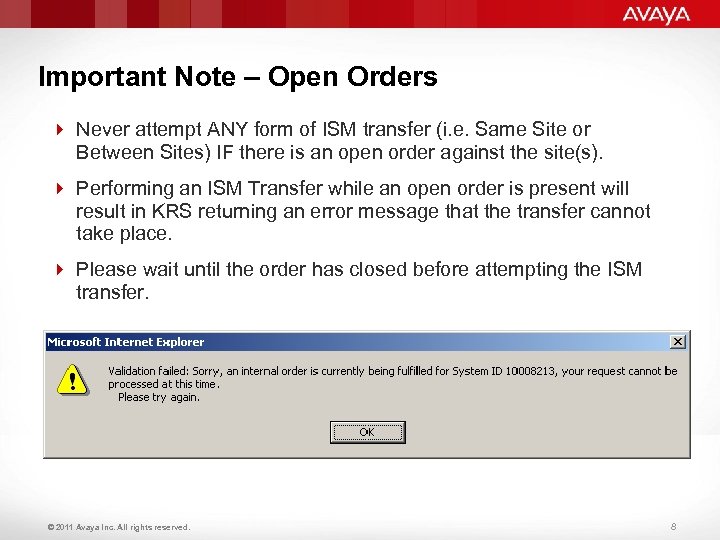 Important Note – Open Orders 4 Never attempt ANY form of ISM transfer (i. e. Same Site or Between Sites) IF there is an open order against the site(s). 4 Performing an ISM Transfer while an open order is present will result in KRS returning an error message that the transfer cannot take place. 4 Please wait until the order has closed before attempting the ISM transfer. © 2011 Avaya Inc. All rights reserved. 8
Important Note – Open Orders 4 Never attempt ANY form of ISM transfer (i. e. Same Site or Between Sites) IF there is an open order against the site(s). 4 Performing an ISM Transfer while an open order is present will result in KRS returning an error message that the transfer cannot take place. 4 Please wait until the order has closed before attempting the ISM transfer. © 2011 Avaya Inc. All rights reserved. 8
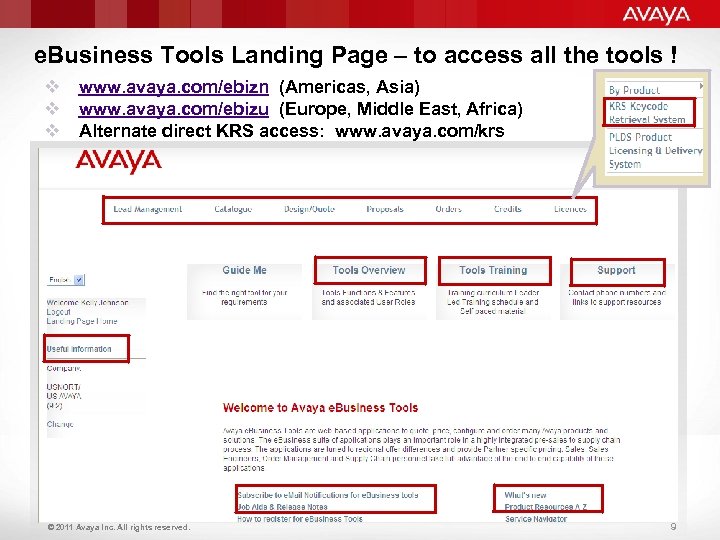 e. Business Tools Landing Page – to access all the tools ! v www. avaya. com/ebizn (Americas, Asia) v www. avaya. com/ebizu (Europe, Middle East, Africa) v Alternate direct KRS access: www. avaya. com/krs © 2011 Avaya Inc. All rights reserved. 9
e. Business Tools Landing Page – to access all the tools ! v www. avaya. com/ebizn (Americas, Asia) v www. avaya. com/ebizu (Europe, Middle East, Africa) v Alternate direct KRS access: www. avaya. com/krs © 2011 Avaya Inc. All rights reserved. 9
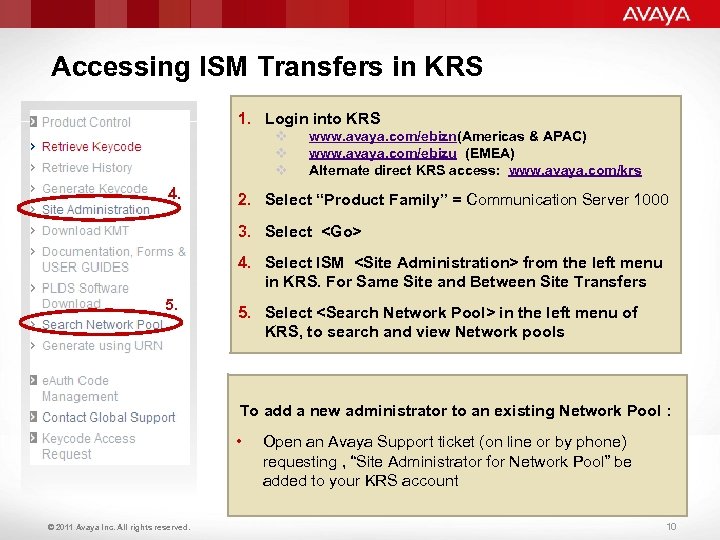 Accessing ISM Transfers in KRS 1. Login into KRS v v v 4. www. avaya. com/ebizn(Americas & APAC) www. avaya. com/ebizu (EMEA) Alternate direct KRS access: www. avaya. com/krs 2. Select “Product Family” = Communication Server 1000 3. Select
Accessing ISM Transfers in KRS 1. Login into KRS v v v 4. www. avaya. com/ebizn(Americas & APAC) www. avaya. com/ebizu (EMEA) Alternate direct KRS access: www. avaya. com/krs 2. Select “Product Family” = Communication Server 1000 3. Select
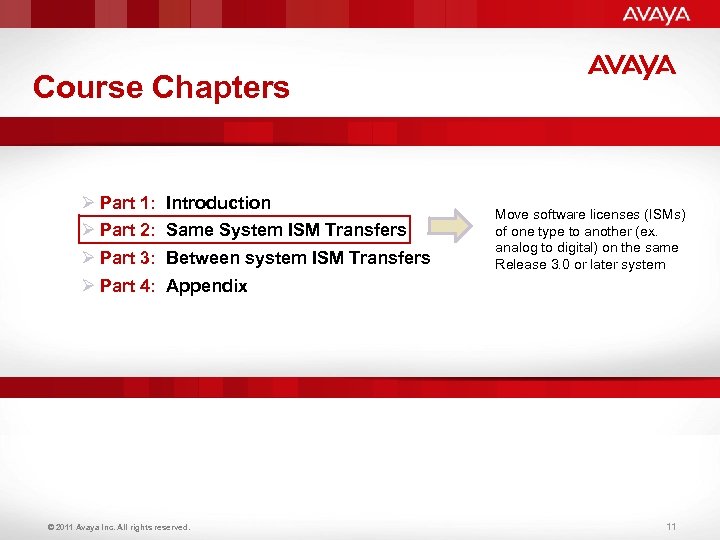 Course Chapters Ø Part 1: Ø Part 2: Ø Part 3: Ø Part 4: Introduction Same System ISM Transfers Between system ISM Transfers Move software licenses (ISMs) of one type to another (ex. analog to digital) on the same Release 3. 0 or later system Appendix © 2011 Avaya Inc. All rights reserved. 11
Course Chapters Ø Part 1: Ø Part 2: Ø Part 3: Ø Part 4: Introduction Same System ISM Transfers Between system ISM Transfers Move software licenses (ISMs) of one type to another (ex. analog to digital) on the same Release 3. 0 or later system Appendix © 2011 Avaya Inc. All rights reserved. 11
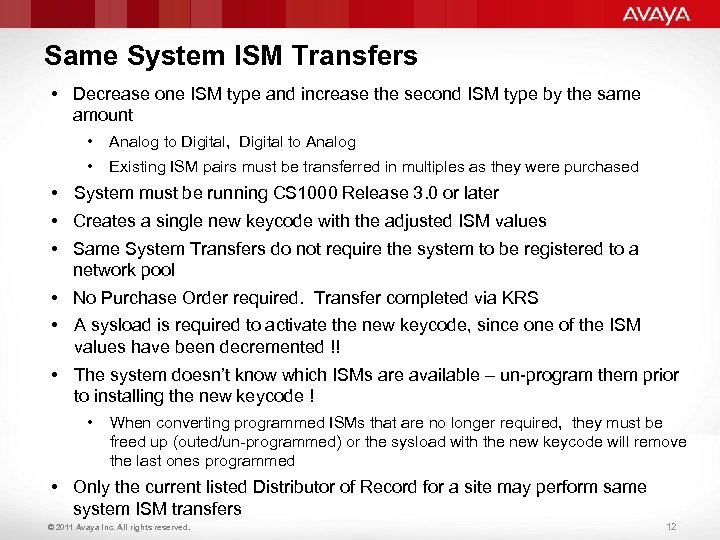 Same System ISM Transfers • Decrease one ISM type and increase the second ISM type by the same amount • Analog to Digital, Digital to Analog • Existing ISM pairs must be transferred in multiples as they were purchased • System must be running CS 1000 Release 3. 0 or later • Creates a single new keycode with the adjusted ISM values • Same System Transfers do not require the system to be registered to a network pool • No Purchase Order required. Transfer completed via KRS • A sysload is required to activate the new keycode, since one of the ISM values have been decremented !! • The system doesn’t know which ISMs are available – un-program them prior to installing the new keycode ! • When converting programmed ISMs that are no longer required, they must be freed up (outed/un-programmed) or the sysload with the new keycode will remove the last ones programmed • Only the current listed Distributor of Record for a site may perform same system ISM transfers © 2011 Avaya Inc. All rights reserved. 12
Same System ISM Transfers • Decrease one ISM type and increase the second ISM type by the same amount • Analog to Digital, Digital to Analog • Existing ISM pairs must be transferred in multiples as they were purchased • System must be running CS 1000 Release 3. 0 or later • Creates a single new keycode with the adjusted ISM values • Same System Transfers do not require the system to be registered to a network pool • No Purchase Order required. Transfer completed via KRS • A sysload is required to activate the new keycode, since one of the ISM values have been decremented !! • The system doesn’t know which ISMs are available – un-program them prior to installing the new keycode ! • When converting programmed ISMs that are no longer required, they must be freed up (outed/un-programmed) or the sysload with the new keycode will remove the last ones programmed • Only the current listed Distributor of Record for a site may perform same system ISM transfers © 2011 Avaya Inc. All rights reserved. 12
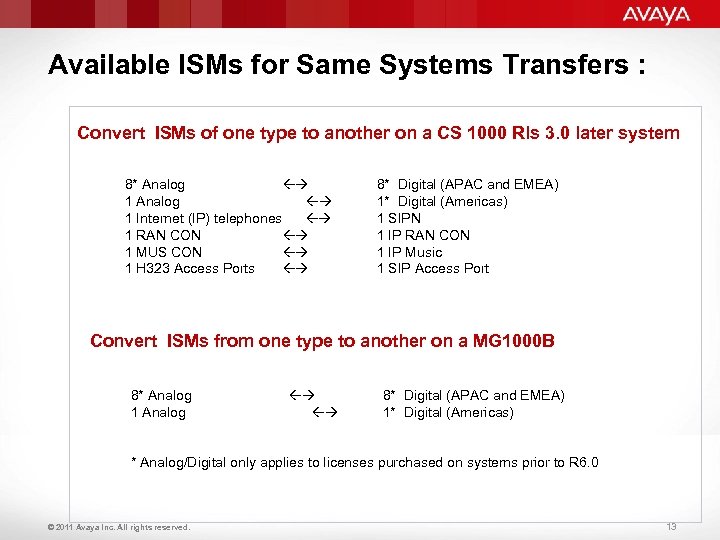 Available ISMs for Same Systems Transfers : Convert ISMs of one type to another on a CS 1000 Rls 3. 0 later system 8* Analog 1 Internet (IP) telephones 1 RAN CON 1 MUS CON 1 H 323 Access Ports 8* Digital (APAC and EMEA) 1* Digital (Americas) 1 SIPN 1 IP RAN CON 1 IP Music 1 SIP Access Port Convert ISMs from one type to another on a MG 1000 B 8* Analog 1 Analog 8* Digital (APAC and EMEA) 1* Digital (Americas) * Analog/Digital only applies to licenses purchased on systems prior to R 6. 0 © 2011 Avaya Inc. All rights reserved. 13
Available ISMs for Same Systems Transfers : Convert ISMs of one type to another on a CS 1000 Rls 3. 0 later system 8* Analog 1 Internet (IP) telephones 1 RAN CON 1 MUS CON 1 H 323 Access Ports 8* Digital (APAC and EMEA) 1* Digital (Americas) 1 SIPN 1 IP RAN CON 1 IP Music 1 SIP Access Port Convert ISMs from one type to another on a MG 1000 B 8* Analog 1 Analog 8* Digital (APAC and EMEA) 1* Digital (Americas) * Analog/Digital only applies to licenses purchased on systems prior to R 6. 0 © 2011 Avaya Inc. All rights reserved. 13
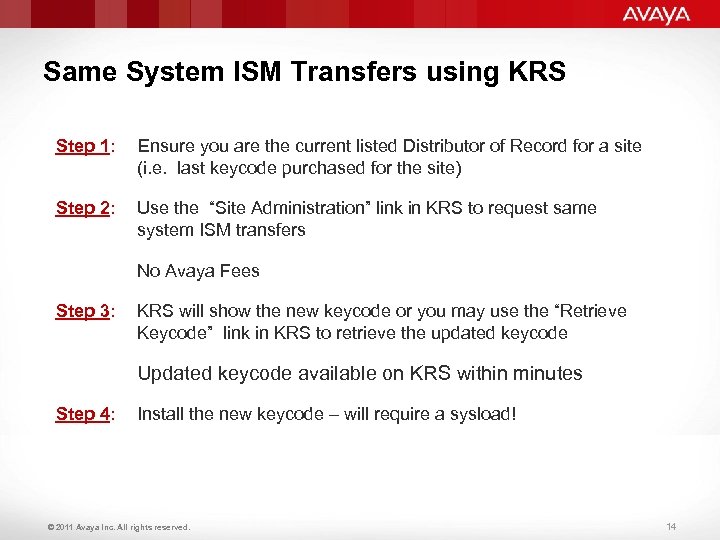 Same System ISM Transfers using KRS Step 1: Ensure you are the current listed Distributor of Record for a site (i. e. last keycode purchased for the site) Step 2: Use the “Site Administration” link in KRS to request same system ISM transfers No Avaya Fees Step 3: KRS will show the new keycode or you may use the “Retrieve Keycode” link in KRS to retrieve the updated keycode Updated keycode available on KRS within minutes Step 4: Install the new keycode – will require a sysload! © 2011 Avaya Inc. All rights reserved. 14
Same System ISM Transfers using KRS Step 1: Ensure you are the current listed Distributor of Record for a site (i. e. last keycode purchased for the site) Step 2: Use the “Site Administration” link in KRS to request same system ISM transfers No Avaya Fees Step 3: KRS will show the new keycode or you may use the “Retrieve Keycode” link in KRS to retrieve the updated keycode Updated keycode available on KRS within minutes Step 4: Install the new keycode – will require a sysload! © 2011 Avaya Inc. All rights reserved. 14
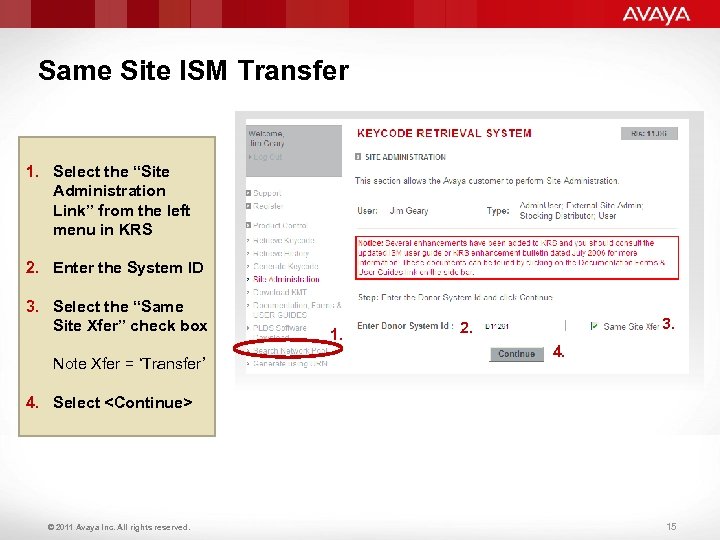 Same Site ISM Transfer 1. Select the “Site Administration Link” from the left menu in KRS 2. Enter the System ID 3. Select the “Same Site Xfer” check box Note Xfer = ‘Transfer’ 1. 3. 2. 4. Select
Same Site ISM Transfer 1. Select the “Site Administration Link” from the left menu in KRS 2. Enter the System ID 3. Select the “Same Site Xfer” check box Note Xfer = ‘Transfer’ 1. 3. 2. 4. Select
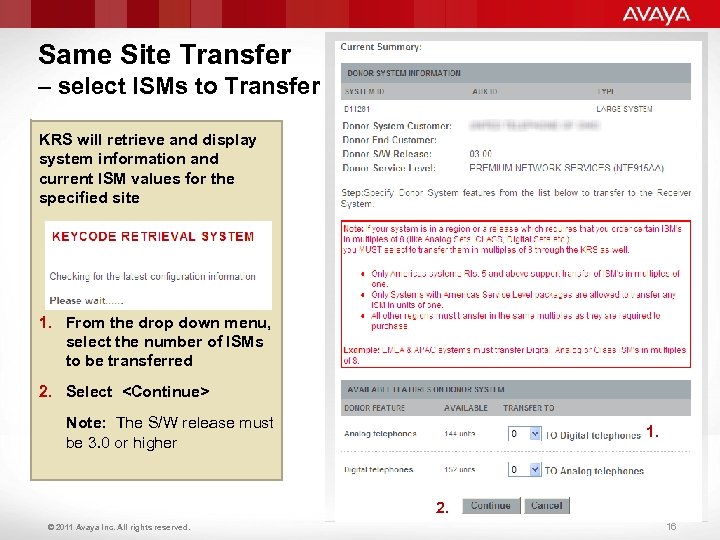 Same Site Transfer – select ISMs to Transfer KRS will retrieve and display system information and current ISM values for the specified site 1. From the drop down menu, select the number of ISMs to be transferred 2. Select
Same Site Transfer – select ISMs to Transfer KRS will retrieve and display system information and current ISM values for the specified site 1. From the drop down menu, select the number of ISMs to be transferred 2. Select
 Same Site Transfer – Review & Accept/Modify Changes 1. KRS validates the new configuration and presents a Summary of the new ISM values 2. Review the summary 2. 3. Select
Same Site Transfer – Review & Accept/Modify Changes 1. KRS validates the new configuration and presents a Summary of the new ISM values 2. Review the summary 2. 3. Select
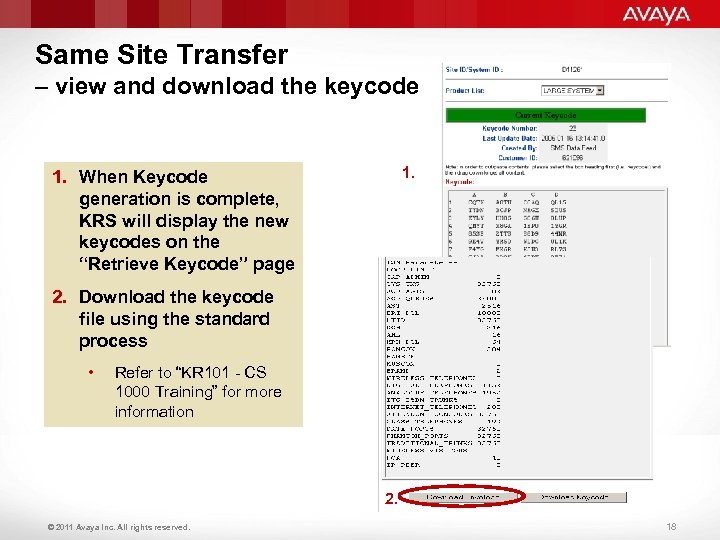 Same Site Transfer – view and download the keycode 1. When Keycode generation is complete, KRS will display the new keycodes on the “Retrieve Keycode” page 2. Download the keycode file using the standard process • Refer to “KR 101 - CS 1000 Training” for more information 2. © 2011 Avaya Inc. All rights reserved. 18
Same Site Transfer – view and download the keycode 1. When Keycode generation is complete, KRS will display the new keycodes on the “Retrieve Keycode” page 2. Download the keycode file using the standard process • Refer to “KR 101 - CS 1000 Training” for more information 2. © 2011 Avaya Inc. All rights reserved. 18
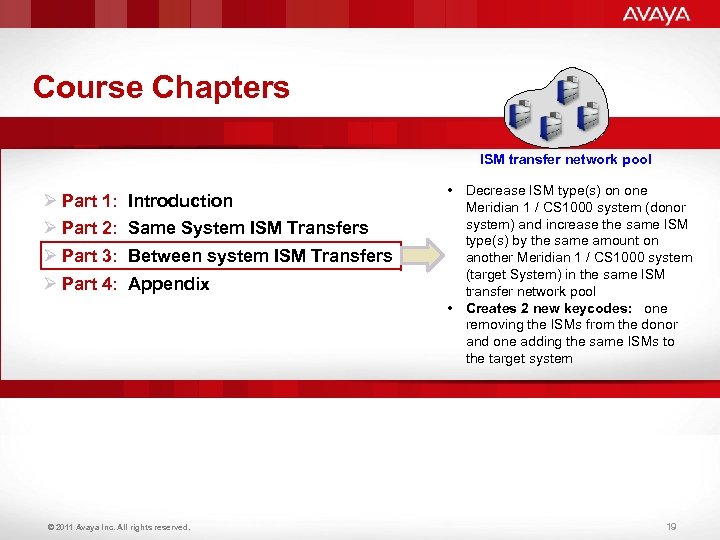 Course Chapters ISM transfer network pool Ø Part 1: Ø Part 2: Ø Part 3: Ø Part 4: Introduction Same System ISM Transfers Between system ISM Transfers Appendix © 2011 Avaya Inc. All rights reserved. • Decrease ISM type(s) on one Meridian 1 / CS 1000 system (donor system) and increase the same ISM type(s) by the same amount on another Meridian 1 / CS 1000 system (target System) in the same ISM transfer network pool • Creates 2 new keycodes: one removing the ISMs from the donor and one adding the same ISMs to the target system 19
Course Chapters ISM transfer network pool Ø Part 1: Ø Part 2: Ø Part 3: Ø Part 4: Introduction Same System ISM Transfers Between system ISM Transfers Appendix © 2011 Avaya Inc. All rights reserved. • Decrease ISM type(s) on one Meridian 1 / CS 1000 system (donor system) and increase the same ISM type(s) by the same amount on another Meridian 1 / CS 1000 system (target System) in the same ISM transfer network pool • Creates 2 new keycodes: one removing the ISMs from the donor and one adding the same ISMs to the target system 19
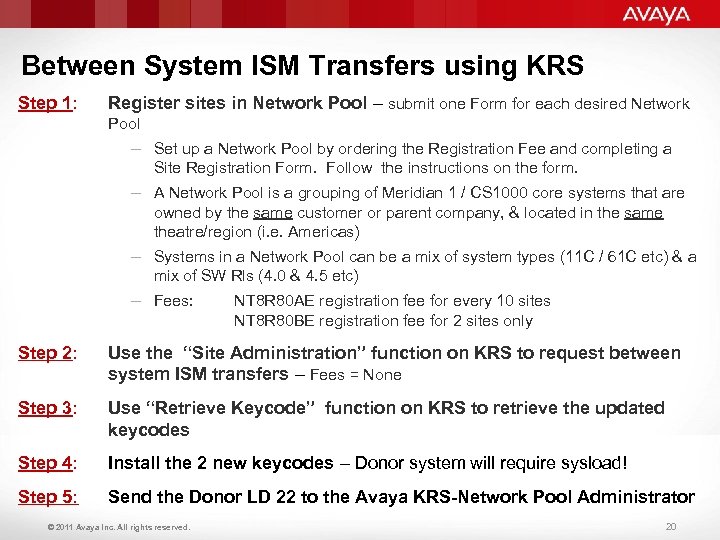 Between System ISM Transfers using KRS Step 1: Register sites in Network Pool – submit one Form for each desired Network Pool – Set up a Network Pool by ordering the Registration Fee and completing a Site Registration Form. Follow the instructions on the form. – A Network Pool is a grouping of Meridian 1 / CS 1000 core systems that are owned by the same customer or parent company, & located in the same theatre/region (i. e. Americas) – Systems in a Network Pool can be a mix of system types (11 C / 61 C etc) & a mix of SW Rls (4. 0 & 4. 5 etc) – Fees: NT 8 R 80 AE registration fee for every 10 sites NT 8 R 80 BE registration fee for 2 sites only Step 2: Use the “Site Administration” function on KRS to request between system ISM transfers – Fees = None Step 3: Use “Retrieve Keycode” function on KRS to retrieve the updated keycodes Step 4: Install the 2 new keycodes – Donor system will require sysload! Step 5: Send the Donor LD 22 to the Avaya KRS-Network Pool Administrator © 2011 Avaya Inc. All rights reserved. 20
Between System ISM Transfers using KRS Step 1: Register sites in Network Pool – submit one Form for each desired Network Pool – Set up a Network Pool by ordering the Registration Fee and completing a Site Registration Form. Follow the instructions on the form. – A Network Pool is a grouping of Meridian 1 / CS 1000 core systems that are owned by the same customer or parent company, & located in the same theatre/region (i. e. Americas) – Systems in a Network Pool can be a mix of system types (11 C / 61 C etc) & a mix of SW Rls (4. 0 & 4. 5 etc) – Fees: NT 8 R 80 AE registration fee for every 10 sites NT 8 R 80 BE registration fee for 2 sites only Step 2: Use the “Site Administration” function on KRS to request between system ISM transfers – Fees = None Step 3: Use “Retrieve Keycode” function on KRS to retrieve the updated keycodes Step 4: Install the 2 new keycodes – Donor system will require sysload! Step 5: Send the Donor LD 22 to the Avaya KRS-Network Pool Administrator © 2011 Avaya Inc. All rights reserved. 20
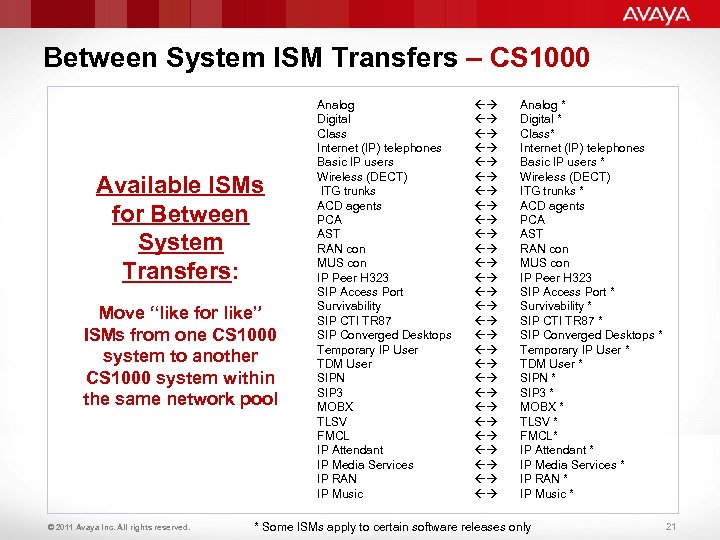 Between System ISM Transfers – CS 1000 Available ISMs for Between System Transfers: Move “like for like” ISMs from one CS 1000 system to another CS 1000 system within the same network pool © 2011 Avaya Inc. All rights reserved. Analog Digital Class Internet (IP) telephones Basic IP users Wireless (DECT) ITG trunks ACD agents PCA AST RAN con MUS con IP Peer H 323 SIP Access Port Survivability SIP CTI TR 87 SIP Converged Desktops Temporary IP User TDM User SIPN SIP 3 MOBX TLSV FMCL IP Attendant IP Media Services IP RAN IP Music Analog * Digital * Class* Internet (IP) telephones Basic IP users * Wireless (DECT) ITG trunks * ACD agents PCA AST RAN con MUS con IP Peer H 323 SIP Access Port * Survivability * SIP CTI TR 87 * SIP Converged Desktops * Temporary IP User * TDM User * SIPN * SIP 3 * MOBX * TLSV * FMCL* IP Attendant * IP Media Services * IP RAN * IP Music * * Some ISMs apply to certain software releases only 21
Between System ISM Transfers – CS 1000 Available ISMs for Between System Transfers: Move “like for like” ISMs from one CS 1000 system to another CS 1000 system within the same network pool © 2011 Avaya Inc. All rights reserved. Analog Digital Class Internet (IP) telephones Basic IP users Wireless (DECT) ITG trunks ACD agents PCA AST RAN con MUS con IP Peer H 323 SIP Access Port Survivability SIP CTI TR 87 SIP Converged Desktops Temporary IP User TDM User SIPN SIP 3 MOBX TLSV FMCL IP Attendant IP Media Services IP RAN IP Music Analog * Digital * Class* Internet (IP) telephones Basic IP users * Wireless (DECT) ITG trunks * ACD agents PCA AST RAN con MUS con IP Peer H 323 SIP Access Port * Survivability * SIP CTI TR 87 * SIP Converged Desktops * Temporary IP User * TDM User * SIPN * SIP 3 * MOBX * TLSV * FMCL* IP Attendant * IP Media Services * IP RAN * IP Music * * Some ISMs apply to certain software releases only 21
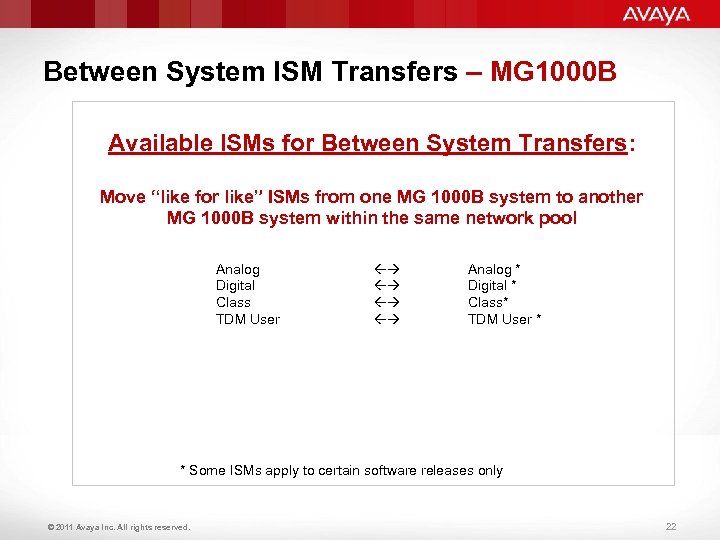 Between System ISM Transfers – MG 1000 B Available ISMs for Between System Transfers: Move “like for like” ISMs from one MG 1000 B system to another MG 1000 B system within the same network pool Analog Digital Class TDM User Analog * Digital * Class* TDM User * * Some ISMs apply to certain software releases only © 2011 Avaya Inc. All rights reserved. 22
Between System ISM Transfers – MG 1000 B Available ISMs for Between System Transfers: Move “like for like” ISMs from one MG 1000 B system to another MG 1000 B system within the same network pool Analog Digital Class TDM User Analog * Digital * Class* TDM User * * Some ISMs apply to certain software releases only © 2011 Avaya Inc. All rights reserved. 22
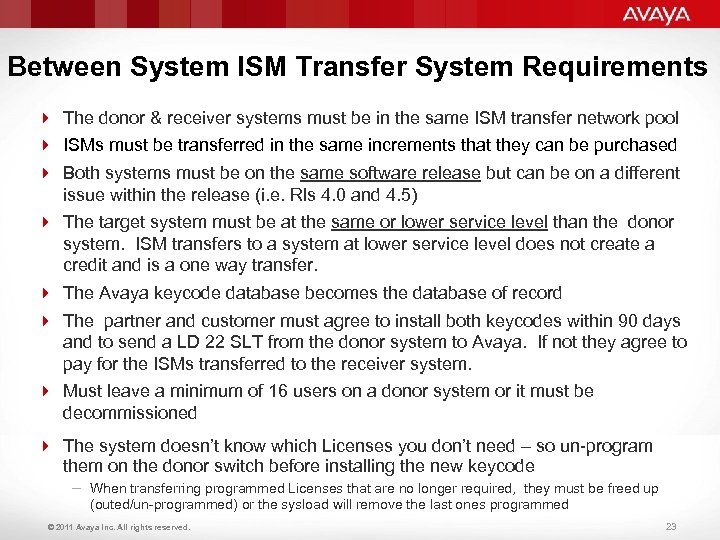 Between System ISM Transfer System Requirements 4 The donor & receiver systems must be in the same ISM transfer network pool 4 ISMs must be transferred in the same increments that they can be purchased 4 Both systems must be on the same software release but can be on a different issue within the release (i. e. Rls 4. 0 and 4. 5) 4 The target system must be at the same or lower service level than the donor system. ISM transfers to a system at lower service level does not create a credit and is a one way transfer. 4 The Avaya keycode database becomes the database of record 4 The partner and customer must agree to install both keycodes within 90 days and to send a LD 22 SLT from the donor system to Avaya. If not they agree to pay for the ISMs transferred to the receiver system. 4 Must leave a minimum of 16 users on a donor system or it must be decommissioned 4 The system doesn’t know which Licenses you don’t need – so un-program them on the donor switch before installing the new keycode – When transferring programmed Licenses that are no longer required, they must be freed up (outed/un-programmed) or the sysload will remove the last ones programmed © 2011 Avaya Inc. All rights reserved. 23
Between System ISM Transfer System Requirements 4 The donor & receiver systems must be in the same ISM transfer network pool 4 ISMs must be transferred in the same increments that they can be purchased 4 Both systems must be on the same software release but can be on a different issue within the release (i. e. Rls 4. 0 and 4. 5) 4 The target system must be at the same or lower service level than the donor system. ISM transfers to a system at lower service level does not create a credit and is a one way transfer. 4 The Avaya keycode database becomes the database of record 4 The partner and customer must agree to install both keycodes within 90 days and to send a LD 22 SLT from the donor system to Avaya. If not they agree to pay for the ISMs transferred to the receiver system. 4 Must leave a minimum of 16 users on a donor system or it must be decommissioned 4 The system doesn’t know which Licenses you don’t need – so un-program them on the donor switch before installing the new keycode – When transferring programmed Licenses that are no longer required, they must be freed up (outed/un-programmed) or the sysload will remove the last ones programmed © 2011 Avaya Inc. All rights reserved. 23
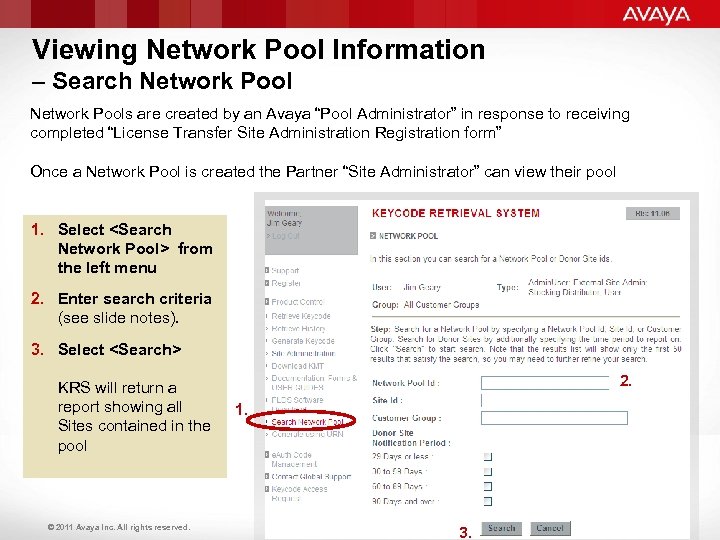 Viewing Network Pool Information – Search Network Pools are created by an Avaya “Pool Administrator” in response to receiving completed “License Transfer Site Administration Registration form” Once a Network Pool is created the Partner “Site Administrator” can view their pool 1. Select
Viewing Network Pool Information – Search Network Pools are created by an Avaya “Pool Administrator” in response to receiving completed “License Transfer Site Administration Registration form” Once a Network Pool is created the Partner “Site Administrator” can view their pool 1. Select
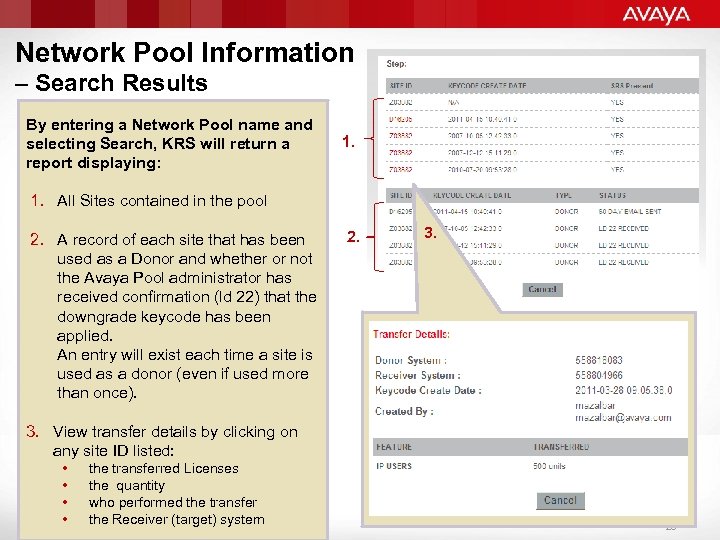 Network Pool Information – Search Results By entering a Network Pool name and selecting Search, KRS will return a report displaying: 1. All Sites contained in the pool 2. A record of each site that has been used as a Donor and whether or not the Avaya Pool administrator has received confirmation (ld 22) that the downgrade keycode has been applied. An entry will exist each time a site is used as a donor (even if used more than once). 2. 3. View transfer details by clicking on any site ID listed: • the transferred Licenses • the quantity • who performed the transfer • the Receiver (target) system © 2011 Avaya Inc. All rights reserved. 25
Network Pool Information – Search Results By entering a Network Pool name and selecting Search, KRS will return a report displaying: 1. All Sites contained in the pool 2. A record of each site that has been used as a Donor and whether or not the Avaya Pool administrator has received confirmation (ld 22) that the downgrade keycode has been applied. An entry will exist each time a site is used as a donor (even if used more than once). 2. 3. View transfer details by clicking on any site ID listed: • the transferred Licenses • the quantity • who performed the transfer • the Receiver (target) system © 2011 Avaya Inc. All rights reserved. 25
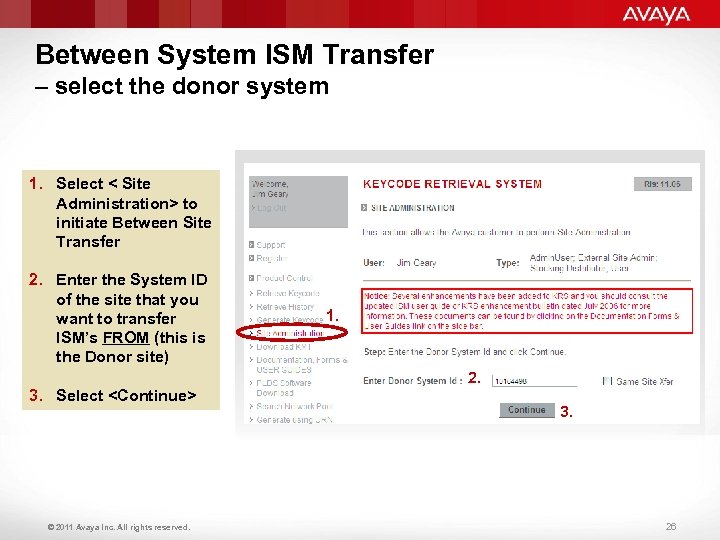 Between System ISM Transfer – select the donor system 1. Select < Site Administration> to initiate Between Site Transfer 2. Enter the System ID of the site that you want to transfer ISM’s FROM (this is the Donor site) 3. Select
Between System ISM Transfer – select the donor system 1. Select < Site Administration> to initiate Between Site Transfer 2. Enter the System ID of the site that you want to transfer ISM’s FROM (this is the Donor site) 3. Select
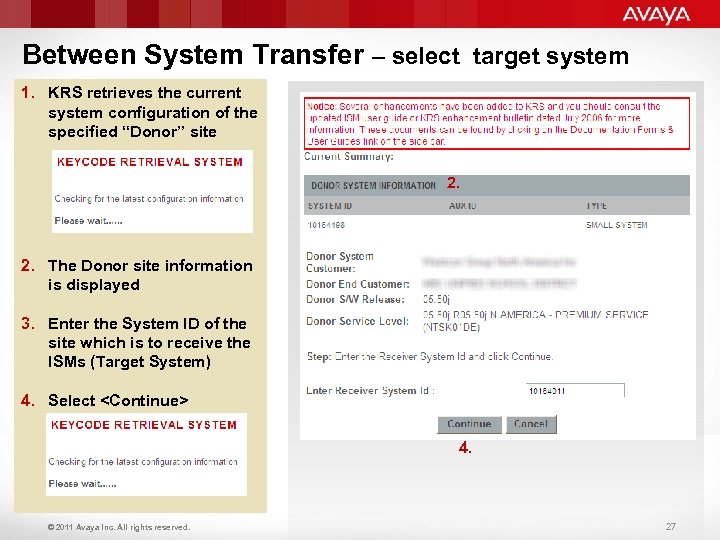 Between System Transfer – select target system 1. KRS retrieves the current system configuration of the specified “Donor” site 2. The Donor site information is displayed 3. Enter the System ID of the site which is to receive the ISMs (Target System) 2. 3. 4. Select
Between System Transfer – select target system 1. KRS retrieves the current system configuration of the specified “Donor” site 2. The Donor site information is displayed 3. Enter the System ID of the site which is to receive the ISMs (Target System) 2. 3. 4. Select
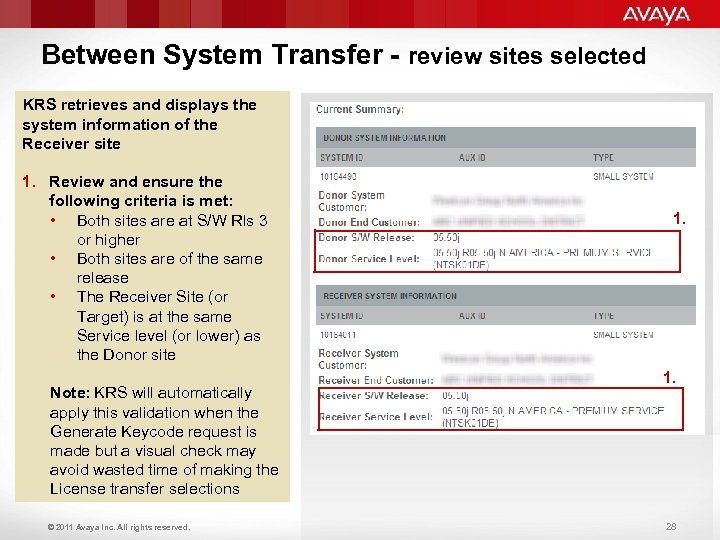 Between System Transfer - review sites selected KRS retrieves and displays the system information of the Receiver site 1. Review and ensure the following criteria is met: • Both sites are at S/W Rls 3 or higher • Both sites are of the same release • The Receiver Site (or Target) is at the same Service level (or lower) as the Donor site Note: KRS will automatically apply this validation when the Generate Keycode request is made but a visual check may avoid wasted time of making the License transfer selections © 2011 Avaya Inc. All rights reserved. 1. 28
Between System Transfer - review sites selected KRS retrieves and displays the system information of the Receiver site 1. Review and ensure the following criteria is met: • Both sites are at S/W Rls 3 or higher • Both sites are of the same release • The Receiver Site (or Target) is at the same Service level (or lower) as the Donor site Note: KRS will automatically apply this validation when the Generate Keycode request is made but a visual check may avoid wasted time of making the License transfer selections © 2011 Avaya Inc. All rights reserved. 1. 28
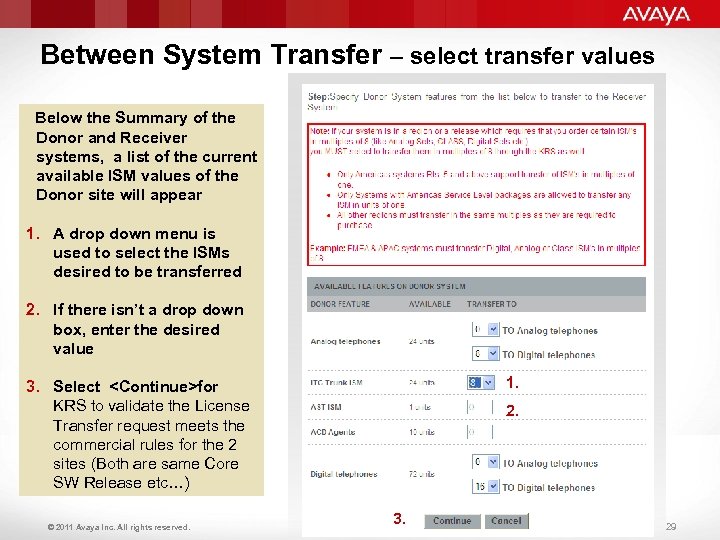 Between System Transfer – select transfer values Below the Summary of the Donor and Receiver systems, a list of the current available ISM values of the Donor site will appear 1. A drop down menu is used to select the ISMs desired to be transferred 2. If there isn’t a drop down box, enter the desired value 1. 3. Select
Between System Transfer – select transfer values Below the Summary of the Donor and Receiver systems, a list of the current available ISM values of the Donor site will appear 1. A drop down menu is used to select the ISMs desired to be transferred 2. If there isn’t a drop down box, enter the desired value 1. 3. Select
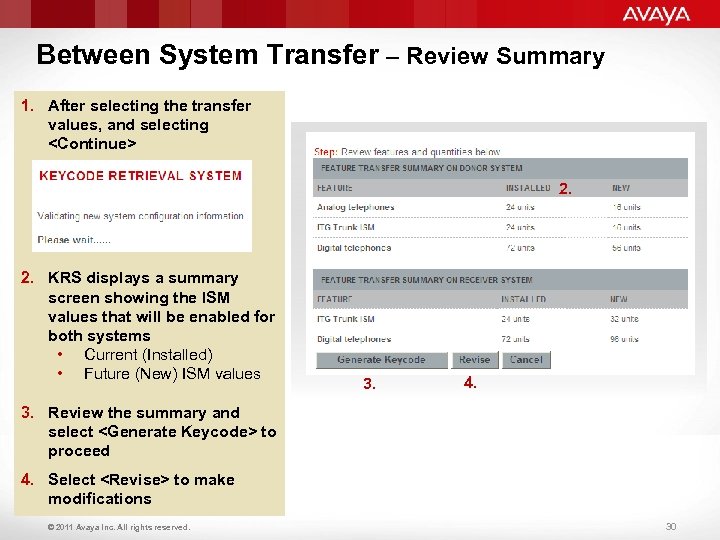 Between System Transfer – Review Summary 1. After selecting the transfer values, and selecting
Between System Transfer – Review Summary 1. After selecting the transfer values, and selecting
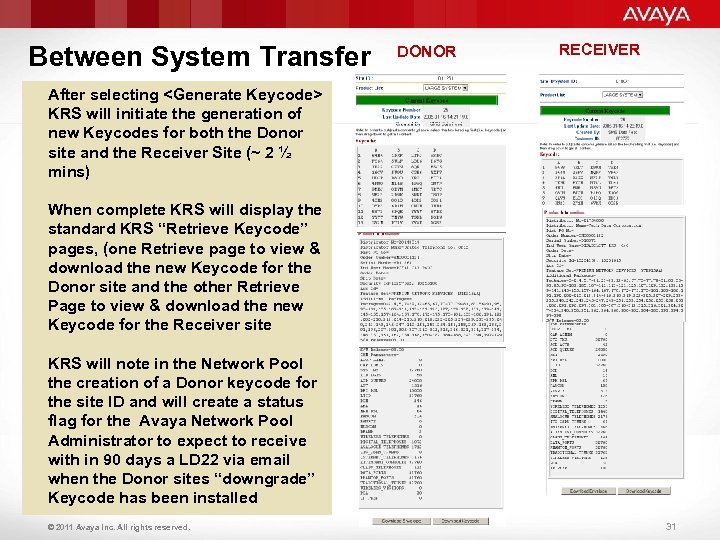 Between System Transfer DONOR RECEIVER After selecting
Between System Transfer DONOR RECEIVER After selecting
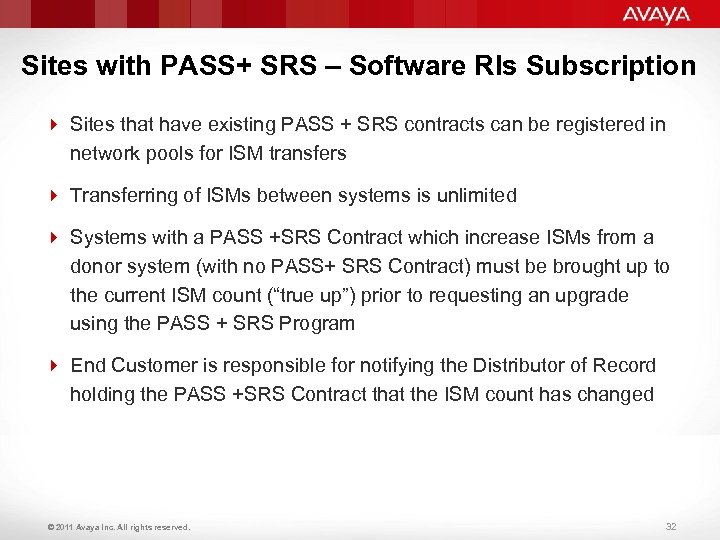 Sites with PASS+ SRS – Software Rls Subscription 4 Sites that have existing PASS + SRS contracts can be registered in network pools for ISM transfers 4 Transferring of ISMs between systems is unlimited 4 Systems with a PASS +SRS Contract which increase ISMs from a donor system (with no PASS+ SRS Contract) must be brought up to the current ISM count (“true up”) prior to requesting an upgrade using the PASS + SRS Program 4 End Customer is responsible for notifying the Distributor of Record holding the PASS +SRS Contract that the ISM count has changed © 2011 Avaya Inc. All rights reserved. 32
Sites with PASS+ SRS – Software Rls Subscription 4 Sites that have existing PASS + SRS contracts can be registered in network pools for ISM transfers 4 Transferring of ISMs between systems is unlimited 4 Systems with a PASS +SRS Contract which increase ISMs from a donor system (with no PASS+ SRS Contract) must be brought up to the current ISM count (“true up”) prior to requesting an upgrade using the PASS + SRS Program 4 End Customer is responsible for notifying the Distributor of Record holding the PASS +SRS Contract that the ISM count has changed © 2011 Avaya Inc. All rights reserved. 32
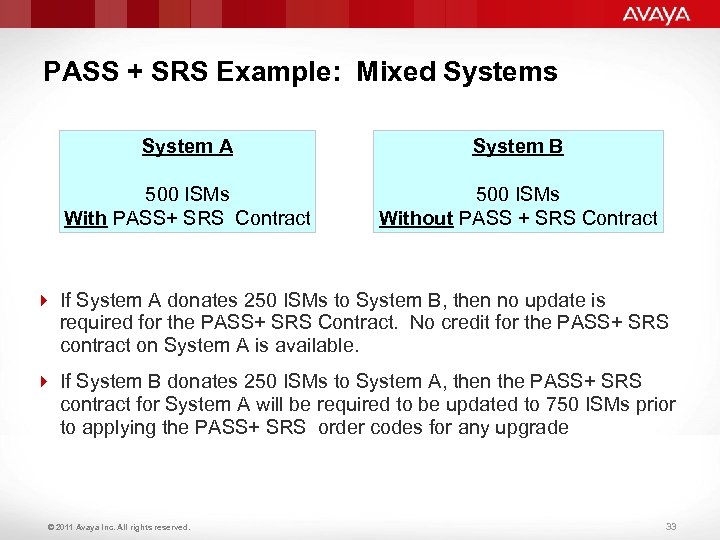 PASS + SRS Example: Mixed Systems System A System B 500 ISMs With PASS+ SRS Contract 500 ISMs Without PASS + SRS Contract 4 If System A donates 250 ISMs to System B, then no update is required for the PASS+ SRS Contract. No credit for the PASS+ SRS contract on System A is available. 4 If System B donates 250 ISMs to System A, then the PASS+ SRS contract for System A will be required to be updated to 750 ISMs prior to applying the PASS+ SRS order codes for any upgrade © 2011 Avaya Inc. All rights reserved. 33
PASS + SRS Example: Mixed Systems System A System B 500 ISMs With PASS+ SRS Contract 500 ISMs Without PASS + SRS Contract 4 If System A donates 250 ISMs to System B, then no update is required for the PASS+ SRS Contract. No credit for the PASS+ SRS contract on System A is available. 4 If System B donates 250 ISMs to System A, then the PASS+ SRS contract for System A will be required to be updated to 750 ISMs prior to applying the PASS+ SRS order codes for any upgrade © 2011 Avaya Inc. All rights reserved. 33
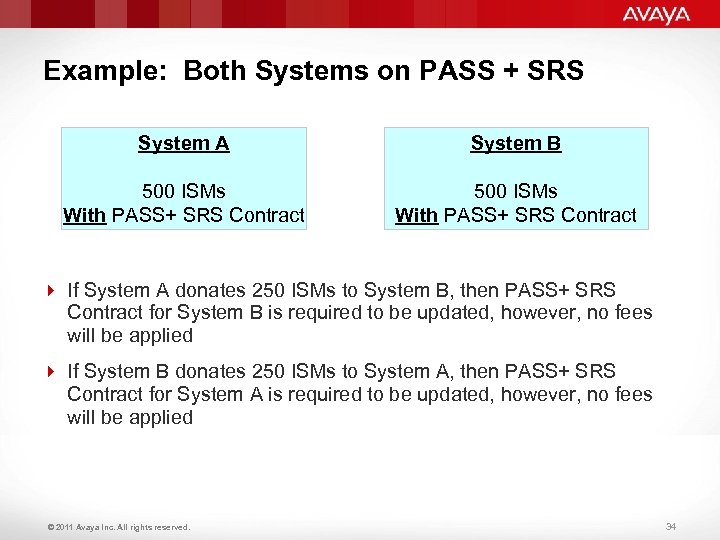 Example: Both Systems on PASS + SRS System A System B 500 ISMs With PASS+ SRS Contract 4 If System A donates 250 ISMs to System B, then PASS+ SRS Contract for System B is required to be updated, however, no fees will be applied 4 If System B donates 250 ISMs to System A, then PASS+ SRS Contract for System A is required to be updated, however, no fees will be applied © 2011 Avaya Inc. All rights reserved. 34
Example: Both Systems on PASS + SRS System A System B 500 ISMs With PASS+ SRS Contract 4 If System A donates 250 ISMs to System B, then PASS+ SRS Contract for System B is required to be updated, however, no fees will be applied 4 If System B donates 250 ISMs to System A, then PASS+ SRS Contract for System A is required to be updated, however, no fees will be applied © 2011 Avaya Inc. All rights reserved. 34
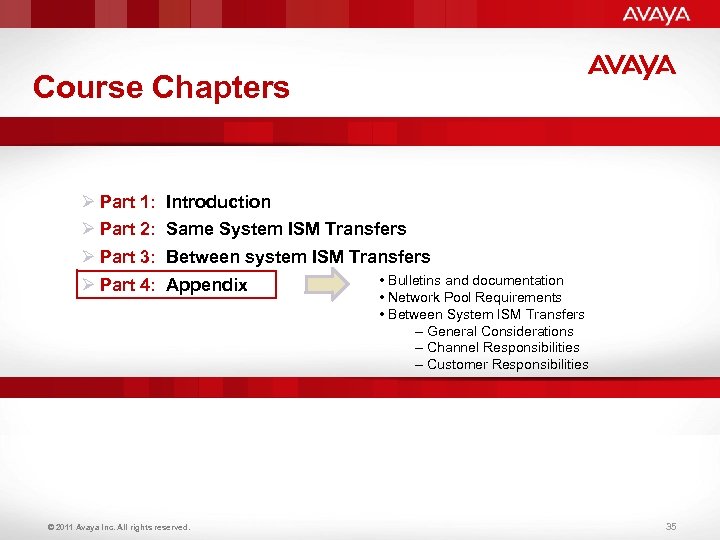 Course Chapters Ø Part 1: Ø Part 2: Ø Part 3: Ø Part 4: Introduction Same System ISM Transfers Between system ISM Transfers Appendix © 2011 Avaya Inc. All rights reserved. • Bulletins and documentation • Network Pool Requirements • Between System ISM Transfers – General Considerations – Channel Responsibilities – Customer Responsibilities 35
Course Chapters Ø Part 1: Ø Part 2: Ø Part 3: Ø Part 4: Introduction Same System ISM Transfers Between system ISM Transfers Appendix © 2011 Avaya Inc. All rights reserved. • Bulletins and documentation • Network Pool Requirements • Between System ISM Transfers – General Considerations – Channel Responsibilities – Customer Responsibilities 35
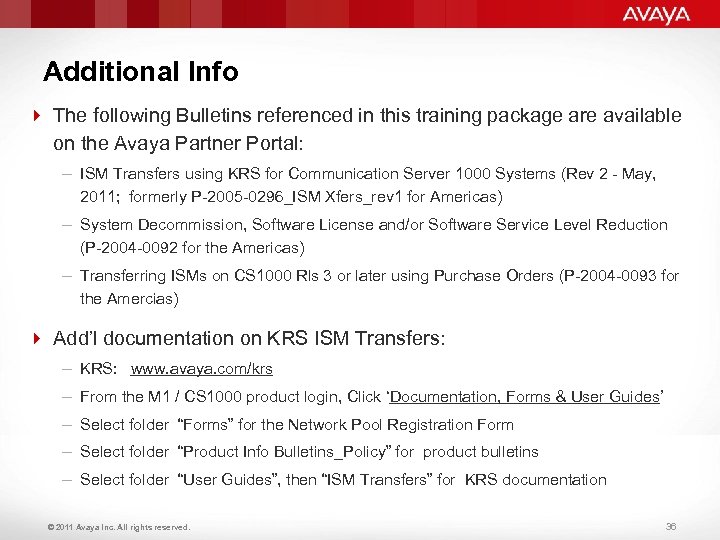 Additional Info 4 The following Bulletins referenced in this training package are available on the Avaya Partner Portal: – ISM Transfers using KRS for Communication Server 1000 Systems (Rev 2 - May, 2011; formerly P-2005 -0296_ISM Xfers_rev 1 for Americas) – System Decommission, Software License and/or Software Service Level Reduction (P-2004 -0092 for the Americas) – Transferring ISMs on CS 1000 Rls 3 or later using Purchase Orders (P-2004 -0093 for the Amercias) 4 Add’l documentation on KRS ISM Transfers: – KRS: www. avaya. com/krs – From the M 1 / CS 1000 product login, Click ‘Documentation, Forms & User Guides’ – Select folder “Forms” for the Network Pool Registration Form – Select folder “Product Info Bulletins_Policy” for product bulletins – Select folder “User Guides”, then “ISM Transfers” for KRS documentation © 2011 Avaya Inc. All rights reserved. 36
Additional Info 4 The following Bulletins referenced in this training package are available on the Avaya Partner Portal: – ISM Transfers using KRS for Communication Server 1000 Systems (Rev 2 - May, 2011; formerly P-2005 -0296_ISM Xfers_rev 1 for Americas) – System Decommission, Software License and/or Software Service Level Reduction (P-2004 -0092 for the Americas) – Transferring ISMs on CS 1000 Rls 3 or later using Purchase Orders (P-2004 -0093 for the Amercias) 4 Add’l documentation on KRS ISM Transfers: – KRS: www. avaya. com/krs – From the M 1 / CS 1000 product login, Click ‘Documentation, Forms & User Guides’ – Select folder “Forms” for the Network Pool Registration Form – Select folder “Product Info Bulletins_Policy” for product bulletins – Select folder “User Guides”, then “ISM Transfers” for KRS documentation © 2011 Avaya Inc. All rights reserved. 36
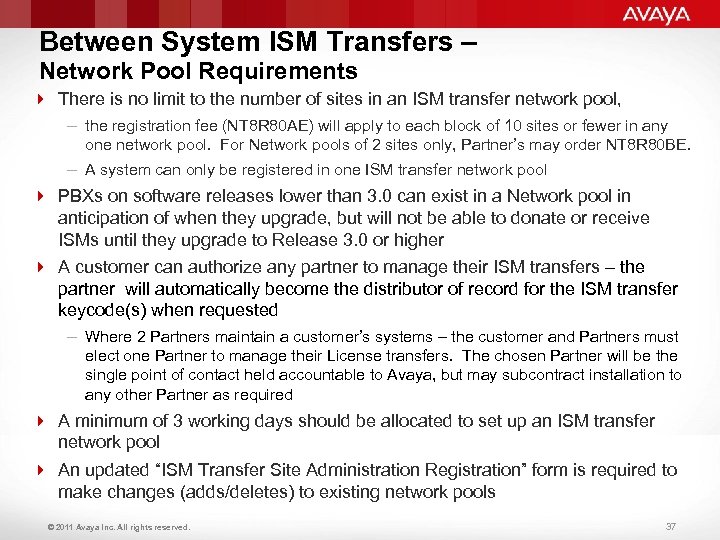 Between System ISM Transfers – Network Pool Requirements 4 There is no limit to the number of sites in an ISM transfer network pool, – the registration fee (NT 8 R 80 AE) will apply to each block of 10 sites or fewer in any one network pool. For Network pools of 2 sites only, Partner’s may order NT 8 R 80 BE. – A system can only be registered in one ISM transfer network pool 4 PBXs on software releases lower than 3. 0 can exist in a Network pool in anticipation of when they upgrade, but will not be able to donate or receive ISMs until they upgrade to Release 3. 0 or higher 4 A customer can authorize any partner to manage their ISM transfers – the partner will automatically become the distributor of record for the ISM transfer keycode(s) when requested – Where 2 Partners maintain a customer’s systems – the customer and Partners must elect one Partner to manage their License transfers. The chosen Partner will be the single point of contact held accountable to Avaya, but may subcontract installation to any other Partner as required 4 A minimum of 3 working days should be allocated to set up an ISM transfer network pool 4 An updated “ISM Transfer Site Administration Registration” form is required to make changes (adds/deletes) to existing network pools © 2011 Avaya Inc. All rights reserved. 37
Between System ISM Transfers – Network Pool Requirements 4 There is no limit to the number of sites in an ISM transfer network pool, – the registration fee (NT 8 R 80 AE) will apply to each block of 10 sites or fewer in any one network pool. For Network pools of 2 sites only, Partner’s may order NT 8 R 80 BE. – A system can only be registered in one ISM transfer network pool 4 PBXs on software releases lower than 3. 0 can exist in a Network pool in anticipation of when they upgrade, but will not be able to donate or receive ISMs until they upgrade to Release 3. 0 or higher 4 A customer can authorize any partner to manage their ISM transfers – the partner will automatically become the distributor of record for the ISM transfer keycode(s) when requested – Where 2 Partners maintain a customer’s systems – the customer and Partners must elect one Partner to manage their License transfers. The chosen Partner will be the single point of contact held accountable to Avaya, but may subcontract installation to any other Partner as required 4 A minimum of 3 working days should be allocated to set up an ISM transfer network pool 4 An updated “ISM Transfer Site Administration Registration” form is required to make changes (adds/deletes) to existing network pools © 2011 Avaya Inc. All rights reserved. 37
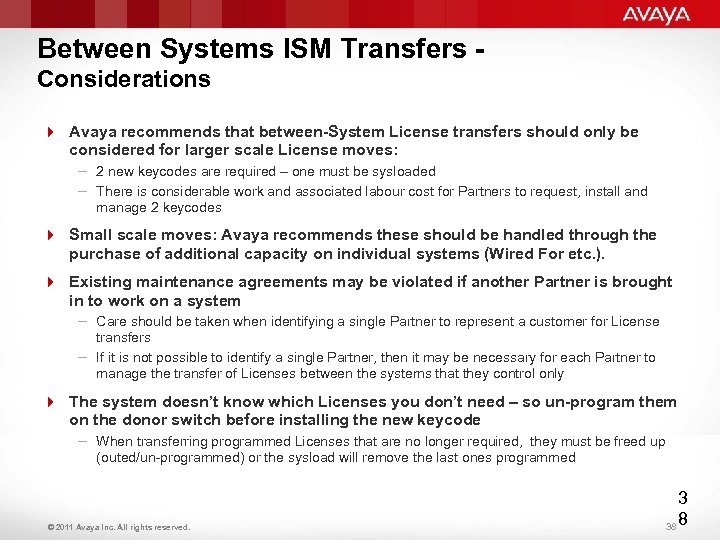 Between Systems ISM Transfers Considerations 4 Avaya recommends that between-System License transfers should only be considered for larger scale License moves: – 2 new keycodes are required – one must be sysloaded – There is considerable work and associated labour cost for Partners to request, install and manage 2 keycodes 4 Small scale moves: Avaya recommends these should be handled through the purchase of additional capacity on individual systems (Wired For etc. ). 4 Existing maintenance agreements may be violated if another Partner is brought in to work on a system – Care should be taken when identifying a single Partner to represent a customer for License transfers – If it is not possible to identify a single Partner, then it may be necessary for each Partner to manage the transfer of Licenses between the systems that they control only 4 The system doesn’t know which Licenses you don’t need – so un-program them on the donor switch before installing the new keycode – When transferring programmed Licenses that are no longer required, they must be freed up (outed/un-programmed) or the sysload will remove the last ones programmed © 2011 Avaya Inc. All rights reserved. 3 38 8
Between Systems ISM Transfers Considerations 4 Avaya recommends that between-System License transfers should only be considered for larger scale License moves: – 2 new keycodes are required – one must be sysloaded – There is considerable work and associated labour cost for Partners to request, install and manage 2 keycodes 4 Small scale moves: Avaya recommends these should be handled through the purchase of additional capacity on individual systems (Wired For etc. ). 4 Existing maintenance agreements may be violated if another Partner is brought in to work on a system – Care should be taken when identifying a single Partner to represent a customer for License transfers – If it is not possible to identify a single Partner, then it may be necessary for each Partner to manage the transfer of Licenses between the systems that they control only 4 The system doesn’t know which Licenses you don’t need – so un-program them on the donor switch before installing the new keycode – When transferring programmed Licenses that are no longer required, they must be freed up (outed/un-programmed) or the sysload will remove the last ones programmed © 2011 Avaya Inc. All rights reserved. 3 38 8
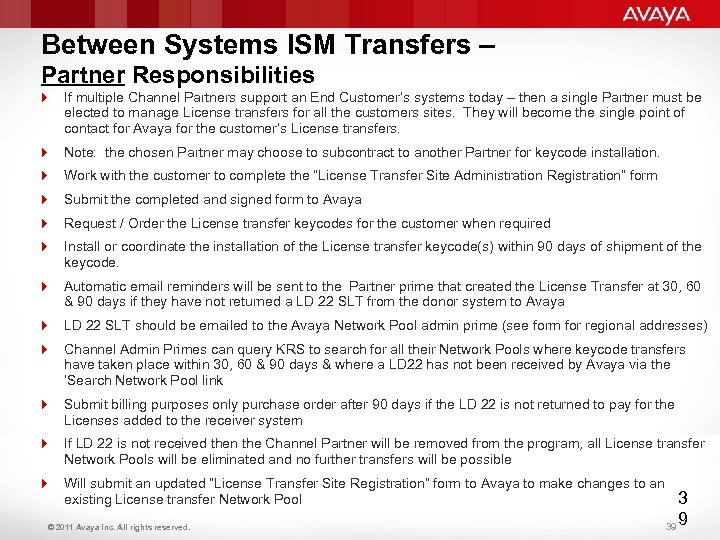 Between Systems ISM Transfers – Partner Responsibilities 4 If multiple Channel Partners support an End Customer’s systems today – then a single Partner must be elected to manage License transfers for all the customers sites. They will become the single point of contact for Avaya for the customer’s License transfers. 4 Note: the chosen Partner may choose to subcontract to another Partner for keycode installation. 4 Work with the customer to complete the “License Transfer Site Administration Registration” form 4 Submit the completed and signed form to Avaya 4 Request / Order the License transfer keycodes for the customer when required 4 Install or coordinate the installation of the License transfer keycode(s) within 90 days of shipment of the keycode. 4 Automatic email reminders will be sent to the Partner prime that created the License Transfer at 30, 60 & 90 days if they have not returned a LD 22 SLT from the donor system to Avaya 4 LD 22 SLT should be emailed to the Avaya Network Pool admin prime (see form for regional addresses) 4 Channel Admin Primes can query KRS to search for all their Network Pools where keycode transfers have taken place within 30, 60 & 90 days & where a LD 22 has not been received by Avaya via the ‘Search Network Pool link 4 Submit billing purposes only purchase order after 90 days if the LD 22 is not returned to pay for the Licenses added to the receiver system 4 If LD 22 is not received then the Channel Partner will be removed from the program, all License transfer Network Pools will be eliminated and no further transfers will be possible 4 Will submit an updated “License Transfer Site Registration” form to Avaya to make changes to an existing License transfer Network Pool © 2011 Avaya Inc. All rights reserved. 3 39 9
Between Systems ISM Transfers – Partner Responsibilities 4 If multiple Channel Partners support an End Customer’s systems today – then a single Partner must be elected to manage License transfers for all the customers sites. They will become the single point of contact for Avaya for the customer’s License transfers. 4 Note: the chosen Partner may choose to subcontract to another Partner for keycode installation. 4 Work with the customer to complete the “License Transfer Site Administration Registration” form 4 Submit the completed and signed form to Avaya 4 Request / Order the License transfer keycodes for the customer when required 4 Install or coordinate the installation of the License transfer keycode(s) within 90 days of shipment of the keycode. 4 Automatic email reminders will be sent to the Partner prime that created the License Transfer at 30, 60 & 90 days if they have not returned a LD 22 SLT from the donor system to Avaya 4 LD 22 SLT should be emailed to the Avaya Network Pool admin prime (see form for regional addresses) 4 Channel Admin Primes can query KRS to search for all their Network Pools where keycode transfers have taken place within 30, 60 & 90 days & where a LD 22 has not been received by Avaya via the ‘Search Network Pool link 4 Submit billing purposes only purchase order after 90 days if the LD 22 is not returned to pay for the Licenses added to the receiver system 4 If LD 22 is not received then the Channel Partner will be removed from the program, all License transfer Network Pools will be eliminated and no further transfers will be possible 4 Will submit an updated “License Transfer Site Registration” form to Avaya to make changes to an existing License transfer Network Pool © 2011 Avaya Inc. All rights reserved. 3 39 9
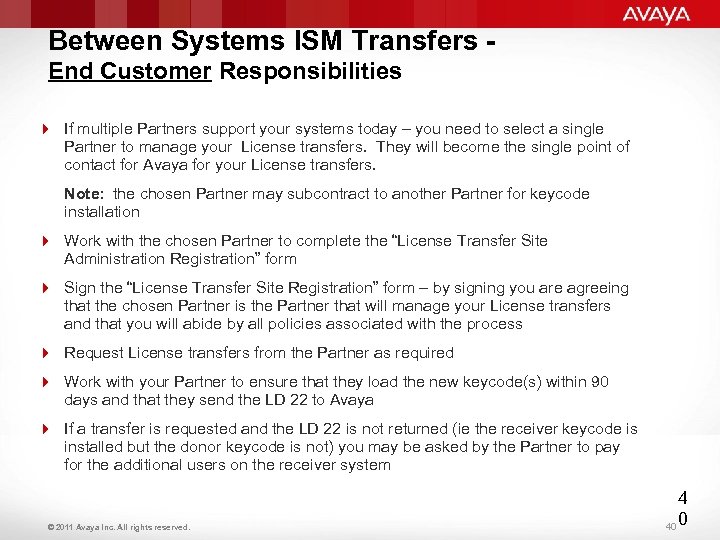 Between Systems ISM Transfers End Customer Responsibilities 4 If multiple Partners support your systems today – you need to select a single Partner to manage your License transfers. They will become the single point of contact for Avaya for your License transfers. Note: the chosen Partner may subcontract to another Partner for keycode installation 4 Work with the chosen Partner to complete the “License Transfer Site Administration Registration” form 4 Sign the “License Transfer Site Registration” form – by signing you are agreeing that the chosen Partner is the Partner that will manage your License transfers and that you will abide by all policies associated with the process 4 Request License transfers from the Partner as required 4 Work with your Partner to ensure that they load the new keycode(s) within 90 days and that they send the LD 22 to Avaya 4 If a transfer is requested and the LD 22 is not returned (ie the receiver keycode is installed but the donor keycode is not) you may be asked by the Partner to pay for the additional users on the receiver system © 2011 Avaya Inc. All rights reserved. 4 40 0
Between Systems ISM Transfers End Customer Responsibilities 4 If multiple Partners support your systems today – you need to select a single Partner to manage your License transfers. They will become the single point of contact for Avaya for your License transfers. Note: the chosen Partner may subcontract to another Partner for keycode installation 4 Work with the chosen Partner to complete the “License Transfer Site Administration Registration” form 4 Sign the “License Transfer Site Registration” form – by signing you are agreeing that the chosen Partner is the Partner that will manage your License transfers and that you will abide by all policies associated with the process 4 Request License transfers from the Partner as required 4 Work with your Partner to ensure that they load the new keycode(s) within 90 days and that they send the LD 22 to Avaya 4 If a transfer is requested and the LD 22 is not returned (ie the receiver keycode is installed but the donor keycode is not) you may be asked by the Partner to pay for the additional users on the receiver system © 2011 Avaya Inc. All rights reserved. 4 40 0
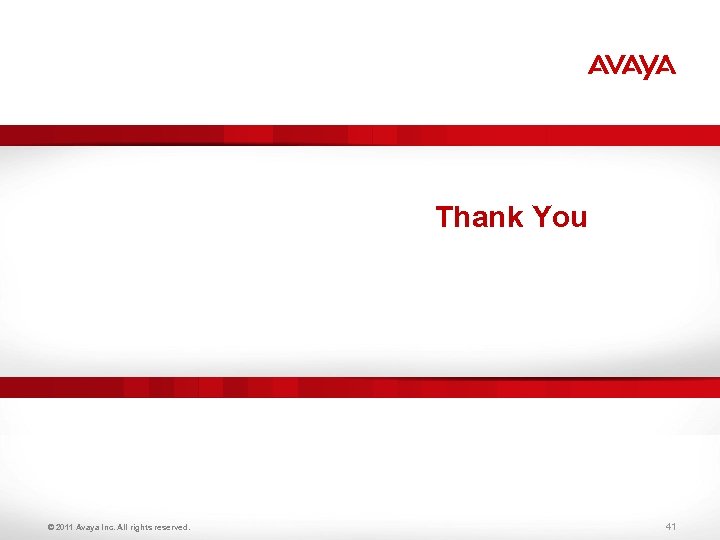 Thank You © 2011 Avaya Inc. All rights reserved. 41
Thank You © 2011 Avaya Inc. All rights reserved. 41


