4d7898a920b460c1ab60c981cde3c1af.ppt
- Количество слайдов: 51
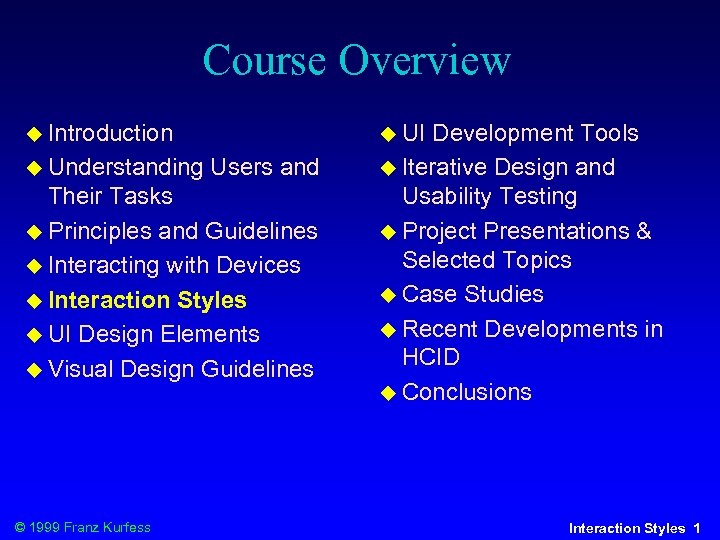 Course Overview Introduction Understanding UI Users and Their Tasks Principles and Guidelines Interacting with Devices Interaction Styles UI Design Elements Visual Design Guidelines © 1999 Franz Kurfess Development Tools Iterative Design and Usability Testing Project Presentations & Selected Topics Case Studies Recent Developments in HCID Conclusions Interaction Styles 1
Course Overview Introduction Understanding UI Users and Their Tasks Principles and Guidelines Interacting with Devices Interaction Styles UI Design Elements Visual Design Guidelines © 1999 Franz Kurfess Development Tools Iterative Design and Usability Testing Project Presentations & Selected Topics Case Studies Recent Developments in HCID Conclusions Interaction Styles 1
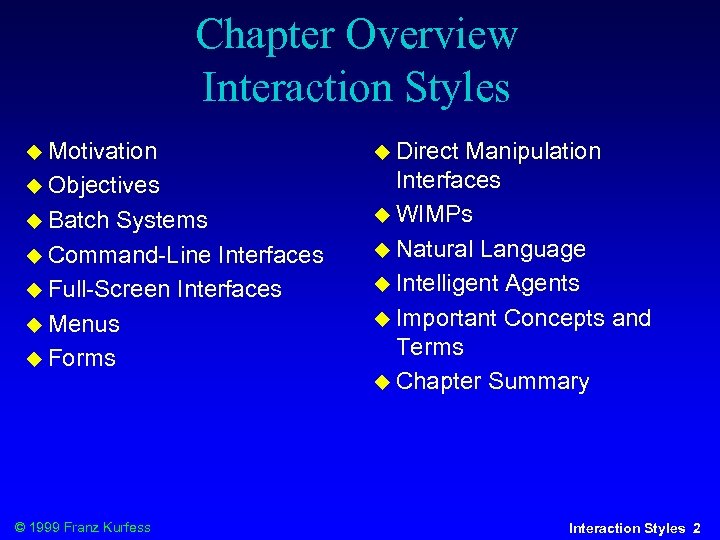 Chapter Overview Interaction Styles Motivation Objectives Batch Systems Command-Line Interfaces Full-Screen Interfaces Menus Forms © 1999 Franz Kurfess Direct Manipulation Interfaces WIMPs Natural Language Intelligent Agents Important Concepts and Terms Chapter Summary Interaction Styles 2
Chapter Overview Interaction Styles Motivation Objectives Batch Systems Command-Line Interfaces Full-Screen Interfaces Menus Forms © 1999 Franz Kurfess Direct Manipulation Interfaces WIMPs Natural Language Intelligent Agents Important Concepts and Terms Chapter Summary Interaction Styles 2
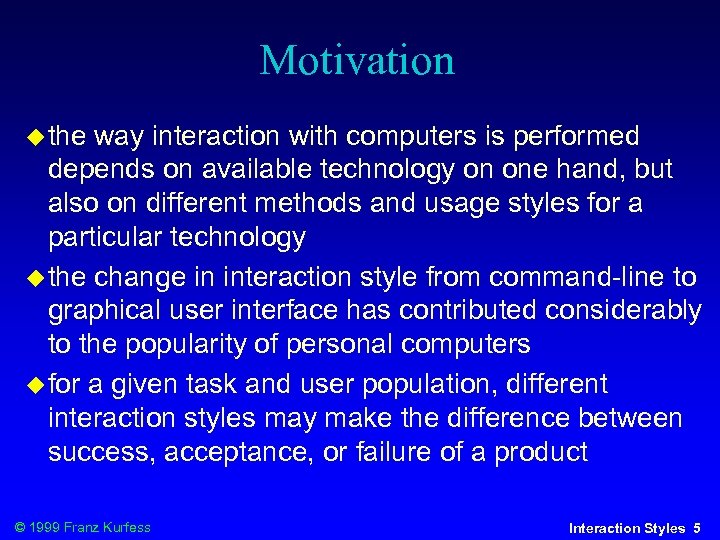 Motivation the way interaction with computers is performed depends on available technology on one hand, but also on different methods and usage styles for a particular technology the change in interaction style from command-line to graphical user interface has contributed considerably to the popularity of personal computers for a given task and user population, different interaction styles may make the difference between success, acceptance, or failure of a product © 1999 Franz Kurfess Interaction Styles 5
Motivation the way interaction with computers is performed depends on available technology on one hand, but also on different methods and usage styles for a particular technology the change in interaction style from command-line to graphical user interface has contributed considerably to the popularity of personal computers for a given task and user population, different interaction styles may make the difference between success, acceptance, or failure of a product © 1999 Franz Kurfess Interaction Styles 5
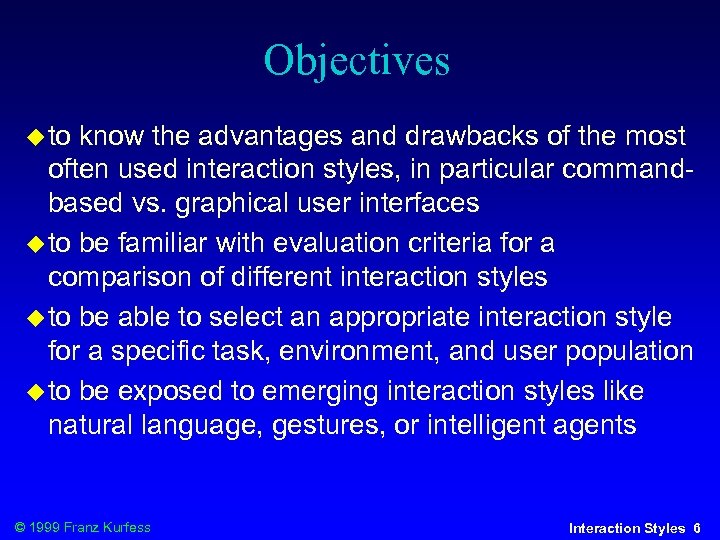 Objectives to know the advantages and drawbacks of the most often used interaction styles, in particular commandbased vs. graphical user interfaces to be familiar with evaluation criteria for a comparison of different interaction styles to be able to select an appropriate interaction style for a specific task, environment, and user population to be exposed to emerging interaction styles like natural language, gestures, or intelligent agents © 1999 Franz Kurfess Interaction Styles 6
Objectives to know the advantages and drawbacks of the most often used interaction styles, in particular commandbased vs. graphical user interfaces to be familiar with evaluation criteria for a comparison of different interaction styles to be able to select an appropriate interaction style for a specific task, environment, and user population to be exposed to emerging interaction styles like natural language, gestures, or intelligent agents © 1999 Franz Kurfess Interaction Styles 6
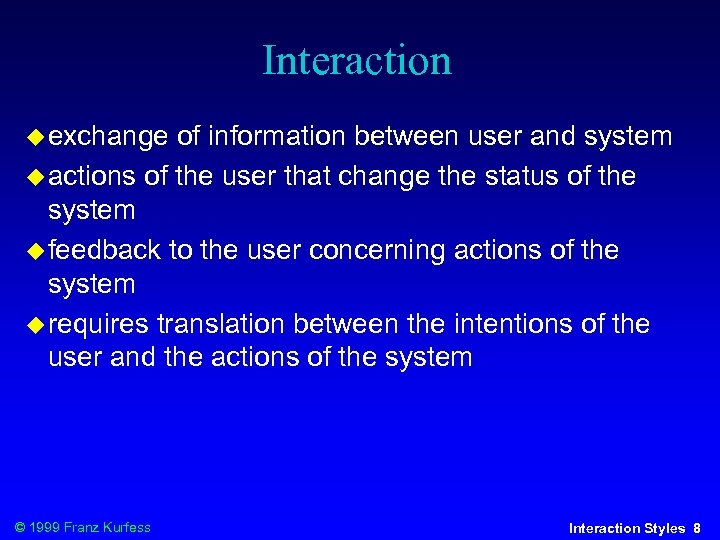 Interaction exchange of information between user and system actions of the user that change the status of the system feedback to the user concerning actions of the system requires translation between the intentions of the user and the actions of the system © 1999 Franz Kurfess Interaction Styles 8
Interaction exchange of information between user and system actions of the user that change the status of the system feedback to the user concerning actions of the system requires translation between the intentions of the user and the actions of the system © 1999 Franz Kurfess Interaction Styles 8
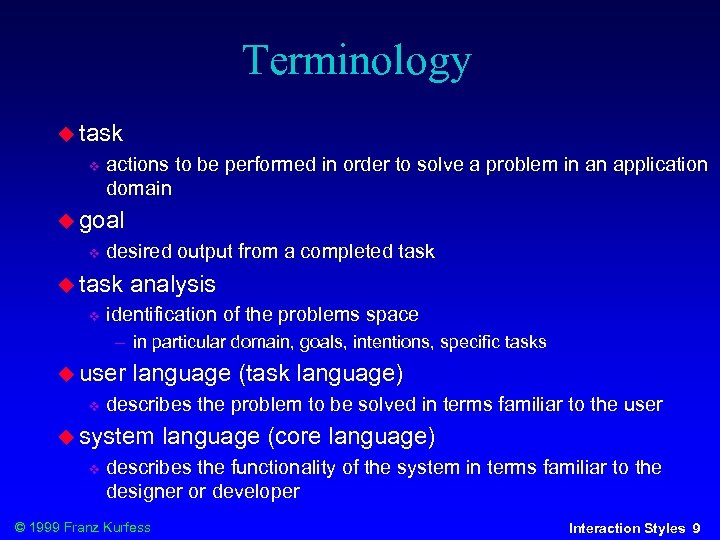 Terminology task actions to be performed in order to solve a problem in an application domain goal desired output from a completed task analysis identification of the problems space in particular domain, goals, intentions, specific tasks user language (task language) describes the problem to be solved in terms familiar to the user system language (core language) describes the functionality of the system in terms familiar to the designer or developer © 1999 Franz Kurfess Interaction Styles 9
Terminology task actions to be performed in order to solve a problem in an application domain goal desired output from a completed task analysis identification of the problems space in particular domain, goals, intentions, specific tasks user language (task language) describes the problem to be solved in terms familiar to the user system language (core language) describes the functionality of the system in terms familiar to the designer or developer © 1999 Franz Kurfess Interaction Styles 9
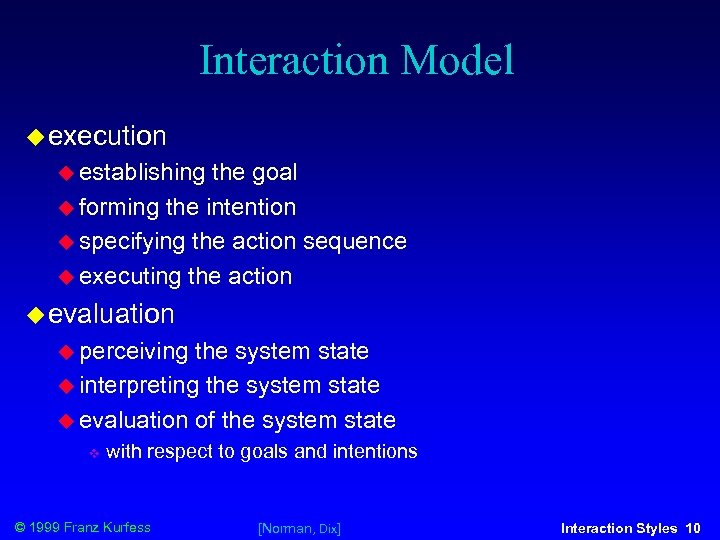 Interaction Model execution establishing the goal forming the intention specifying the action sequence executing the action evaluation perceiving the system state interpreting the system state evaluation of the system state with respect to goals and intentions © 1999 Franz Kurfess [Norman, Dix] Interaction Styles 10
Interaction Model execution establishing the goal forming the intention specifying the action sequence executing the action evaluation perceiving the system state interpreting the system state evaluation of the system state with respect to goals and intentions © 1999 Franz Kurfess [Norman, Dix] Interaction Styles 10
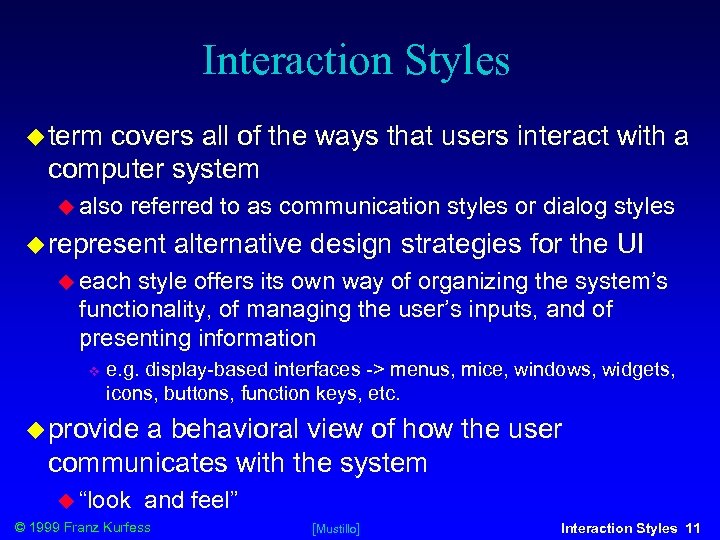 Interaction Styles term covers all of the ways that users interact with a computer system also referred to as communication styles or dialog styles represent alternative design strategies for the UI each style offers its own way of organizing the system’s functionality, of managing the user’s inputs, and of presenting information e. g. display-based interfaces -> menus, mice, windows, widgets, icons, buttons, function keys, etc. provide a behavioral view of how the user communicates with the system “look and feel” © 1999 Franz Kurfess [Mustillo] Interaction Styles 11
Interaction Styles term covers all of the ways that users interact with a computer system also referred to as communication styles or dialog styles represent alternative design strategies for the UI each style offers its own way of organizing the system’s functionality, of managing the user’s inputs, and of presenting information e. g. display-based interfaces -> menus, mice, windows, widgets, icons, buttons, function keys, etc. provide a behavioral view of how the user communicates with the system “look and feel” © 1999 Franz Kurfess [Mustillo] Interaction Styles 11
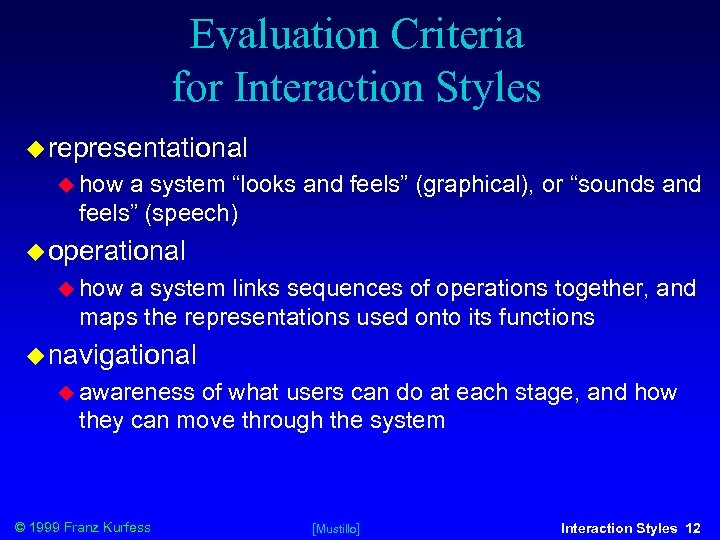 Evaluation Criteria for Interaction Styles representational how a system “looks and feels” (graphical), or “sounds and feels” (speech) operational how a system links sequences of operations together, and maps the representations used onto its functions navigational awareness of what users can do at each stage, and how they can move through the system © 1999 Franz Kurfess [Mustillo] Interaction Styles 12
Evaluation Criteria for Interaction Styles representational how a system “looks and feels” (graphical), or “sounds and feels” (speech) operational how a system links sequences of operations together, and maps the representations used onto its functions navigational awareness of what users can do at each stage, and how they can move through the system © 1999 Franz Kurfess [Mustillo] Interaction Styles 12
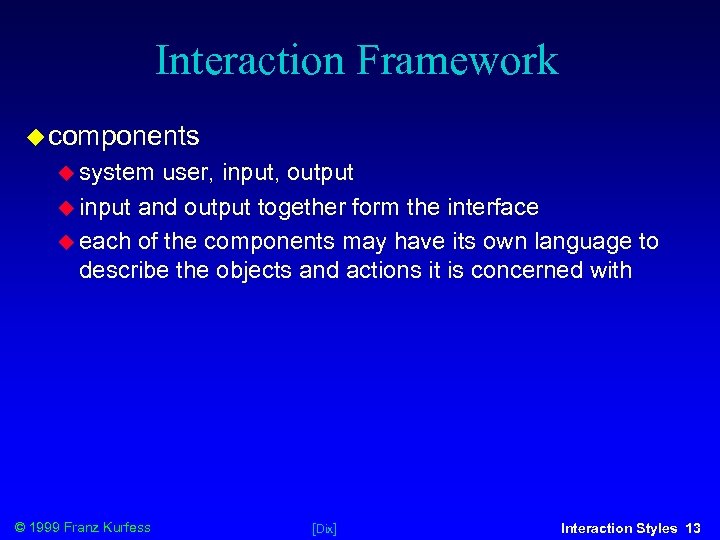 Interaction Framework components system user, input, output input and output together form the interface each of the components may have its own language to describe the objects and actions it is concerned with © 1999 Franz Kurfess [Dix] Interaction Styles 13
Interaction Framework components system user, input, output input and output together form the interface each of the components may have its own language to describe the objects and actions it is concerned with © 1999 Franz Kurfess [Dix] Interaction Styles 13
![Interaction Framework Interface System User Output Core Input © 1999 Franz Kurfess [Dix] Task Interaction Framework Interface System User Output Core Input © 1999 Franz Kurfess [Dix] Task](https://present5.com/presentation/4d7898a920b460c1ab60c981cde3c1af/image-11.jpg) Interaction Framework Interface System User Output Core Input © 1999 Franz Kurfess [Dix] Task Interaction Styles 14
Interaction Framework Interface System User Output Core Input © 1999 Franz Kurfess [Dix] Task Interaction Styles 14
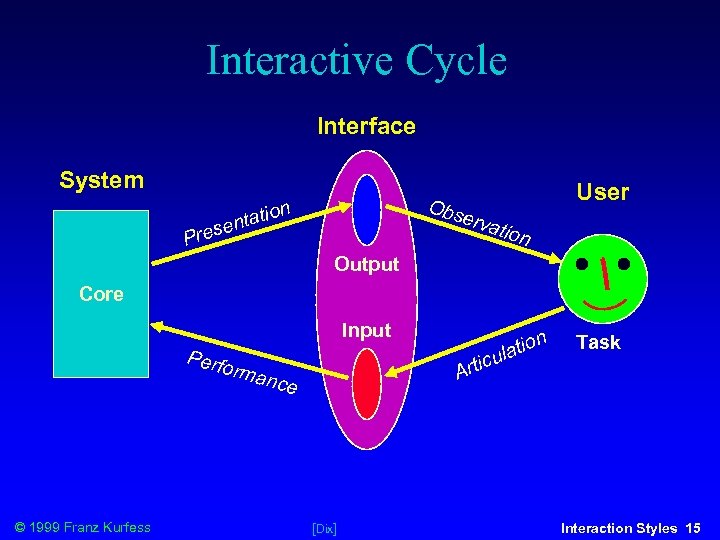 Interactive Cycle Interface System User Obs n o ntati se erva Pre tion Output Core Input Perf Arti orma © 1999 Franz Kurfess n latio cu nce [Dix] Task Interaction Styles 15
Interactive Cycle Interface System User Obs n o ntati se erva Pre tion Output Core Input Perf Arti orma © 1999 Franz Kurfess n latio cu nce [Dix] Task Interaction Styles 15
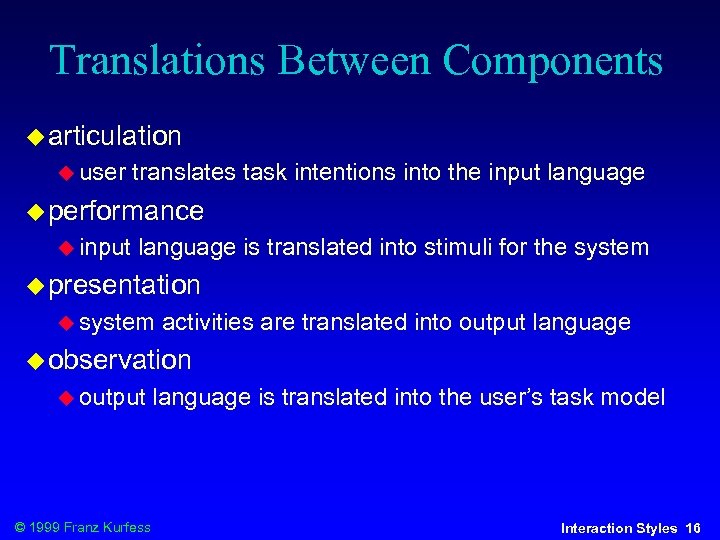 Translations Between Components articulation user translates task intentions into the input language performance input language is translated into stimuli for the system presentation system activities are translated into output language observation output © 1999 Franz Kurfess language is translated into the user’s task model Interaction Styles 16
Translations Between Components articulation user translates task intentions into the input language performance input language is translated into stimuli for the system presentation system activities are translated into output language observation output © 1999 Franz Kurfess language is translated into the user’s task model Interaction Styles 16
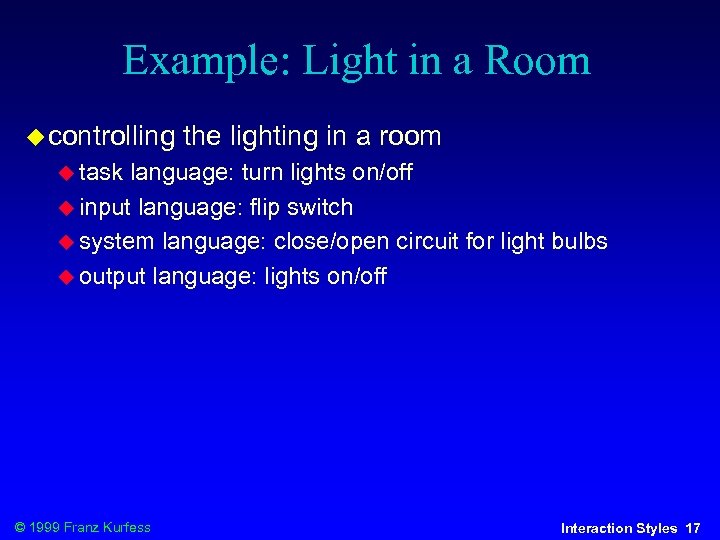 Example: Light in a Room controlling the lighting in a room task language: turn lights on/off input language: flip switch system language: close/open circuit for light bulbs output language: lights on/off © 1999 Franz Kurfess Interaction Styles 17
Example: Light in a Room controlling the lighting in a room task language: turn lights on/off input language: flip switch system language: close/open circuit for light bulbs output language: lights on/off © 1999 Franz Kurfess Interaction Styles 17
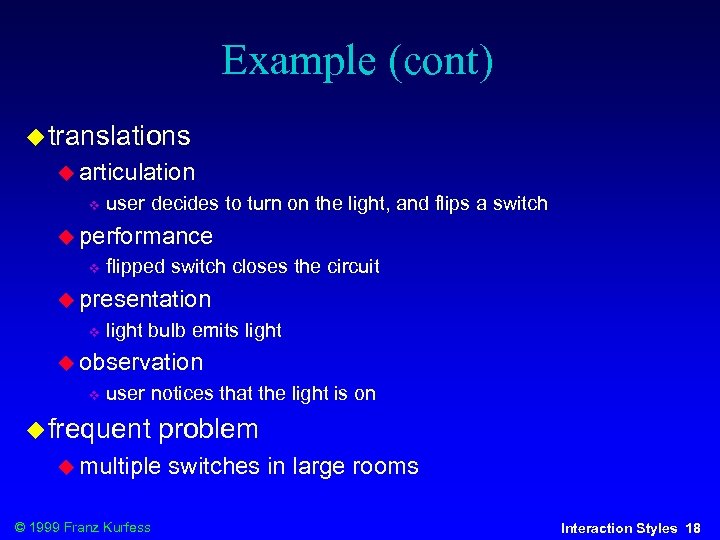 Example (cont) translations articulation user decides to turn on the light, and flips a switch performance flipped switch closes the circuit presentation light bulb emits light observation user notices that the light is on frequent problem multiple © 1999 Franz Kurfess switches in large rooms Interaction Styles 18
Example (cont) translations articulation user decides to turn on the light, and flips a switch performance flipped switch closes the circuit presentation light bulb emits light observation user notices that the light is on frequent problem multiple © 1999 Franz Kurfess switches in large rooms Interaction Styles 18
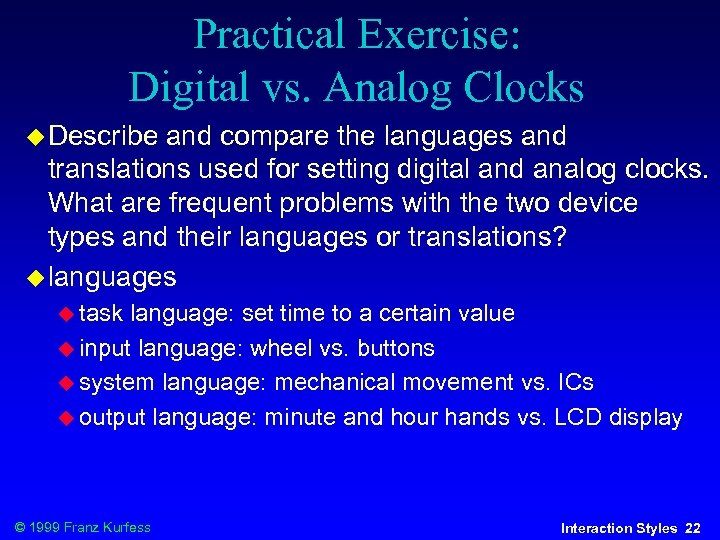 Practical Exercise: Digital vs. Analog Clocks Describe and compare the languages and translations used for setting digital and analog clocks. What are frequent problems with the two device types and their languages or translations? languages task language: set time to a certain value input language: wheel vs. buttons system language: mechanical movement vs. ICs output language: minute and hour hands vs. LCD display © 1999 Franz Kurfess Interaction Styles 22
Practical Exercise: Digital vs. Analog Clocks Describe and compare the languages and translations used for setting digital and analog clocks. What are frequent problems with the two device types and their languages or translations? languages task language: set time to a certain value input language: wheel vs. buttons system language: mechanical movement vs. ICs output language: minute and hour hands vs. LCD display © 1999 Franz Kurfess Interaction Styles 22
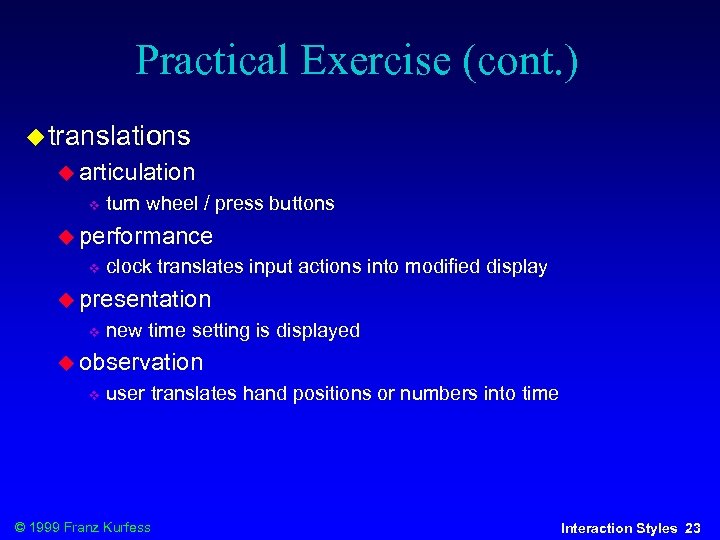 Practical Exercise (cont. ) translations articulation turn wheel / press buttons performance clock translates input actions into modified display presentation new time setting is displayed observation user translates hand positions or numbers into time © 1999 Franz Kurfess Interaction Styles 23
Practical Exercise (cont. ) translations articulation turn wheel / press buttons performance clock translates input actions into modified display presentation new time setting is displayed observation user translates hand positions or numbers into time © 1999 Franz Kurfess Interaction Styles 23
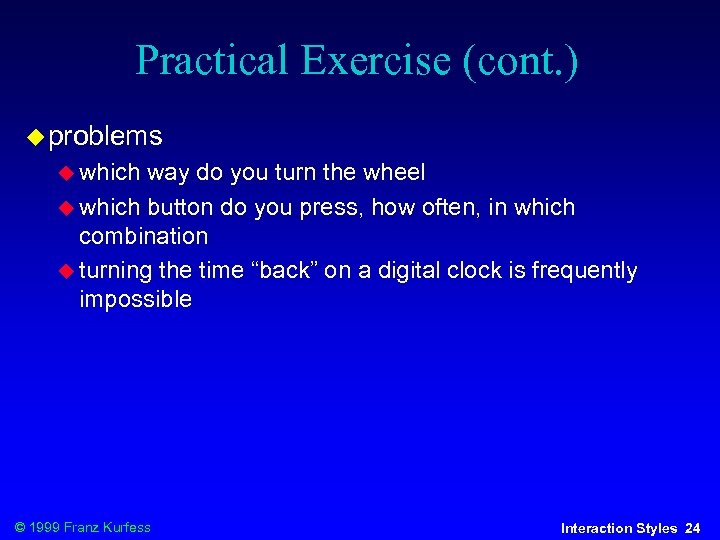 Practical Exercise (cont. ) problems which way do you turn the wheel which button do you press, how often, in which combination turning the time “back” on a digital clock is frequently impossible © 1999 Franz Kurfess Interaction Styles 24
Practical Exercise (cont. ) problems which way do you turn the wheel which button do you press, how often, in which combination turning the time “back” on a digital clock is frequently impossible © 1999 Franz Kurfess Interaction Styles 24
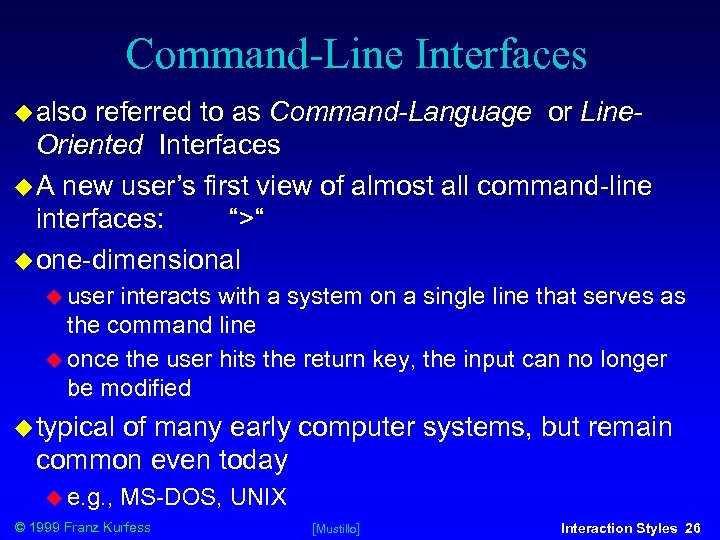 Command-Line Interfaces also referred to as Command-Language or Line. Oriented Interfaces A new user’s first view of almost all command-line interfaces: “>“ one-dimensional user interacts with a system on a single line that serves as the command line once the user hits the return key, the input can no longer be modified typical of many early computer systems, but remain common even today e. g. , MS-DOS, UNIX © 1999 Franz Kurfess [Mustillo] Interaction Styles 26
Command-Line Interfaces also referred to as Command-Language or Line. Oriented Interfaces A new user’s first view of almost all command-line interfaces: “>“ one-dimensional user interacts with a system on a single line that serves as the command line once the user hits the return key, the input can no longer be modified typical of many early computer systems, but remain common even today e. g. , MS-DOS, UNIX © 1999 Franz Kurfess [Mustillo] Interaction Styles 26
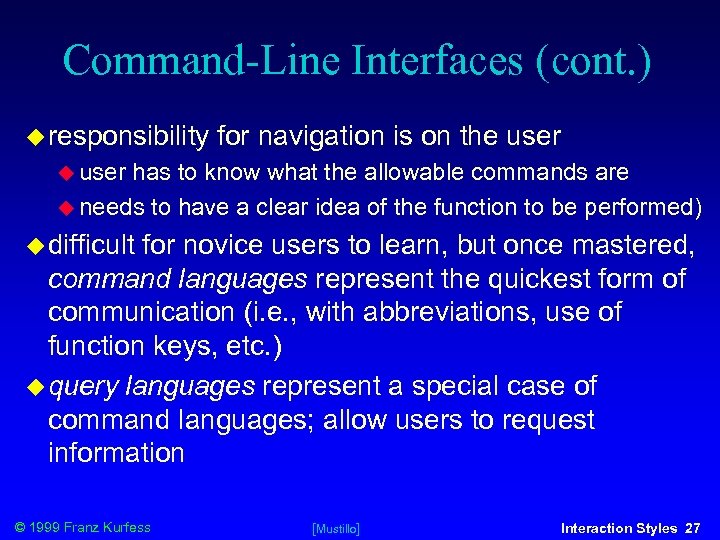 Command-Line Interfaces (cont. ) responsibility for navigation is on the user has to know what the allowable commands are needs to have a clear idea of the function to be performed) difficult for novice users to learn, but once mastered, command languages represent the quickest form of communication (i. e. , with abbreviations, use of function keys, etc. ) query languages represent a special case of command languages; allow users to request information © 1999 Franz Kurfess [Mustillo] Interaction Styles 27
Command-Line Interfaces (cont. ) responsibility for navigation is on the user has to know what the allowable commands are needs to have a clear idea of the function to be performed) difficult for novice users to learn, but once mastered, command languages represent the quickest form of communication (i. e. , with abbreviations, use of function keys, etc. ) query languages represent a special case of command languages; allow users to request information © 1999 Franz Kurfess [Mustillo] Interaction Styles 27
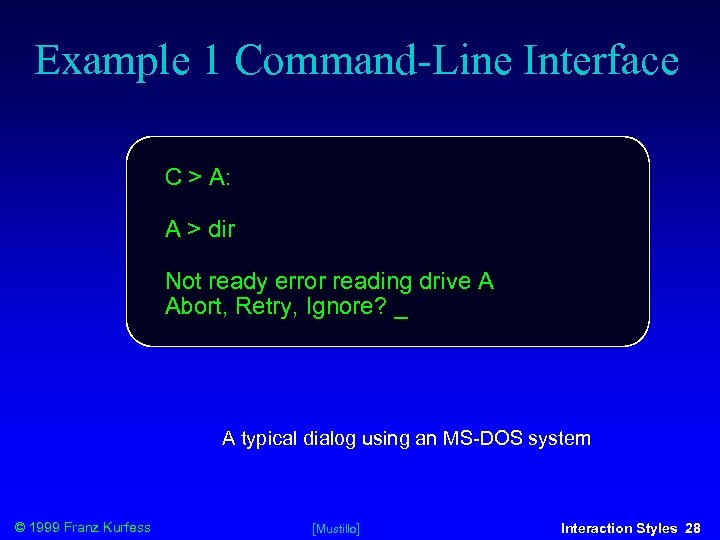 Example 1 Command-Line Interface C > A: A > dir Not ready error reading drive A Abort, Retry, Ignore? _ A typical dialog using an MS-DOS system © 1999 Franz Kurfess [Mustillo] Interaction Styles 28
Example 1 Command-Line Interface C > A: A > dir Not ready error reading drive A Abort, Retry, Ignore? _ A typical dialog using an MS-DOS system © 1999 Franz Kurfess [Mustillo] Interaction Styles 28
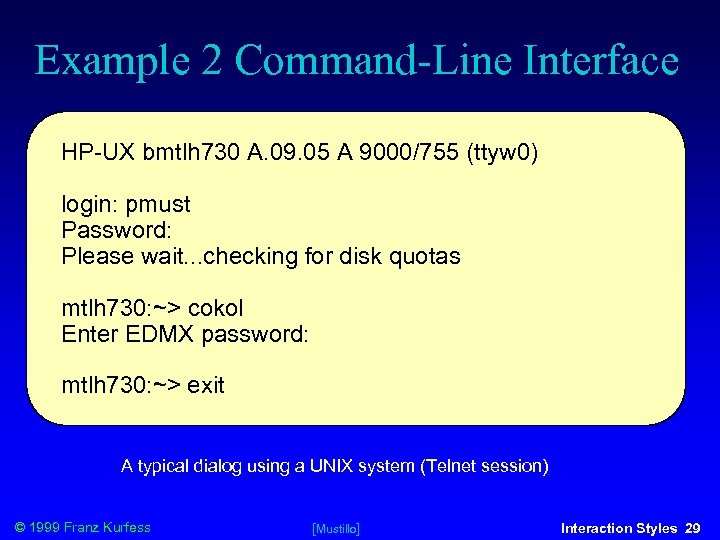 Example 2 Command-Line Interface HP-UX bmtlh 730 A. 09. 05 A 9000/755 (ttyw 0) login: pmust Password: Please wait. . . checking for disk quotas mtlh 730: ~> cokol Enter EDMX password: mtlh 730: ~> exit A typical dialog using a UNIX system (Telnet session) © 1999 Franz Kurfess [Mustillo] Interaction Styles 29
Example 2 Command-Line Interface HP-UX bmtlh 730 A. 09. 05 A 9000/755 (ttyw 0) login: pmust Password: Please wait. . . checking for disk quotas mtlh 730: ~> cokol Enter EDMX password: mtlh 730: ~> exit A typical dialog using a UNIX system (Telnet session) © 1999 Franz Kurfess [Mustillo] Interaction Styles 29
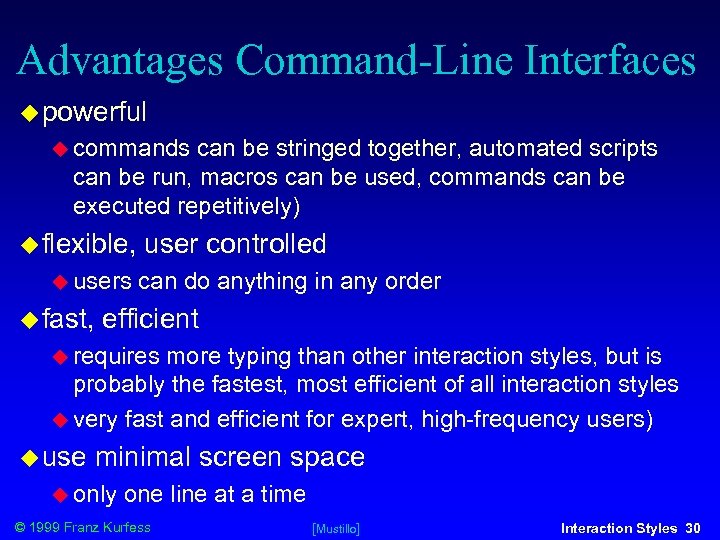 Advantages Command-Line Interfaces powerful commands can be stringed together, automated scripts can be run, macros can be used, commands can be executed repetitively) flexible, users fast, user controlled can do anything in any order efficient requires more typing than other interaction styles, but is probably the fastest, most efficient of all interaction styles very fast and efficient for expert, high-frequency users) use minimal screen space only one line at a time © 1999 Franz Kurfess [Mustillo] Interaction Styles 30
Advantages Command-Line Interfaces powerful commands can be stringed together, automated scripts can be run, macros can be used, commands can be executed repetitively) flexible, users fast, user controlled can do anything in any order efficient requires more typing than other interaction styles, but is probably the fastest, most efficient of all interaction styles very fast and efficient for expert, high-frequency users) use minimal screen space only one line at a time © 1999 Franz Kurfess [Mustillo] Interaction Styles 30
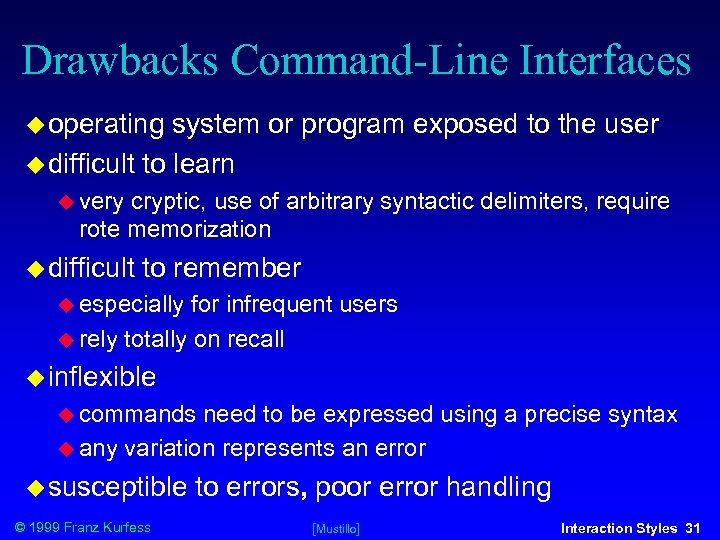 Drawbacks Command-Line Interfaces operating system or program exposed to the user difficult to learn very cryptic, use of arbitrary syntactic delimiters, require rote memorization difficult to remember especially for infrequent users rely totally on recall inflexible commands need to be expressed using a precise syntax any variation represents an error susceptible © 1999 Franz Kurfess to errors, poor error handling [Mustillo] Interaction Styles 31
Drawbacks Command-Line Interfaces operating system or program exposed to the user difficult to learn very cryptic, use of arbitrary syntactic delimiters, require rote memorization difficult to remember especially for infrequent users rely totally on recall inflexible commands need to be expressed using a precise syntax any variation represents an error susceptible © 1999 Franz Kurfess to errors, poor error handling [Mustillo] Interaction Styles 31
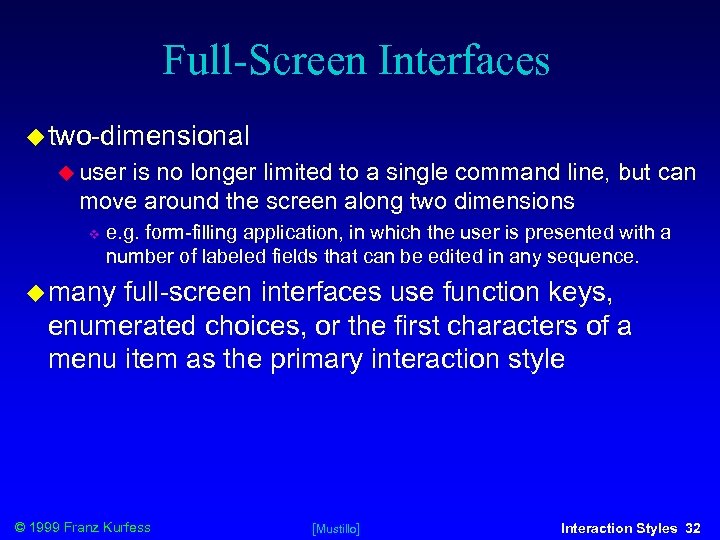 Full-Screen Interfaces two-dimensional user is no longer limited to a single command line, but can move around the screen along two dimensions e. g. form-filling application, in which the user is presented with a number of labeled fields that can be edited in any sequence. many full-screen interfaces use function keys, enumerated choices, or the first characters of a menu item as the primary interaction style © 1999 Franz Kurfess [Mustillo] Interaction Styles 32
Full-Screen Interfaces two-dimensional user is no longer limited to a single command line, but can move around the screen along two dimensions e. g. form-filling application, in which the user is presented with a number of labeled fields that can be edited in any sequence. many full-screen interfaces use function keys, enumerated choices, or the first characters of a menu item as the primary interaction style © 1999 Franz Kurfess [Mustillo] Interaction Styles 32
 Example Full-Screen Interfaces Name John Doe City Montreal Province Quebec Postal Code H 3 E 1 H 6 F 1 - Help F 2 - New Customer Example of a full-screen interface © 1999 Franz Kurfess [Mustillo] Interaction Styles 33
Example Full-Screen Interfaces Name John Doe City Montreal Province Quebec Postal Code H 3 E 1 H 6 F 1 - Help F 2 - New Customer Example of a full-screen interface © 1999 Franz Kurfess [Mustillo] Interaction Styles 33
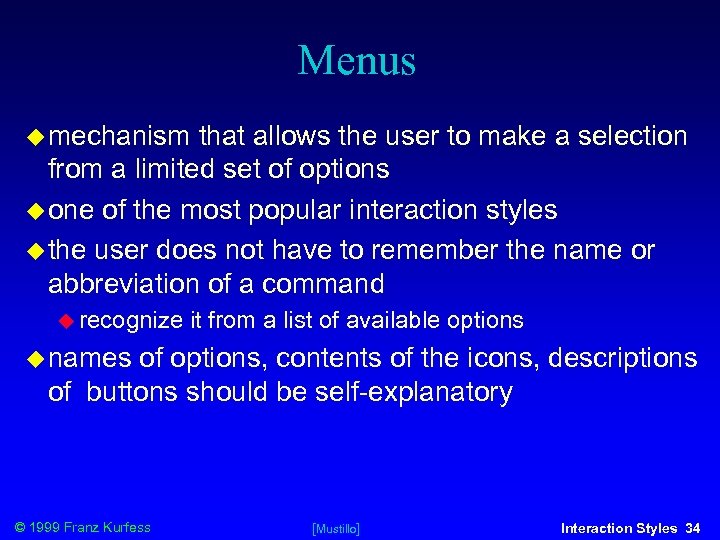 Menus mechanism that allows the user to make a selection from a limited set of options one of the most popular interaction styles the user does not have to remember the name or abbreviation of a command recognize it from a list of available options names of options, contents of the icons, descriptions of buttons should be self-explanatory © 1999 Franz Kurfess [Mustillo] Interaction Styles 34
Menus mechanism that allows the user to make a selection from a limited set of options one of the most popular interaction styles the user does not have to remember the name or abbreviation of a command recognize it from a list of available options names of options, contents of the icons, descriptions of buttons should be self-explanatory © 1999 Franz Kurfess [Mustillo] Interaction Styles 34
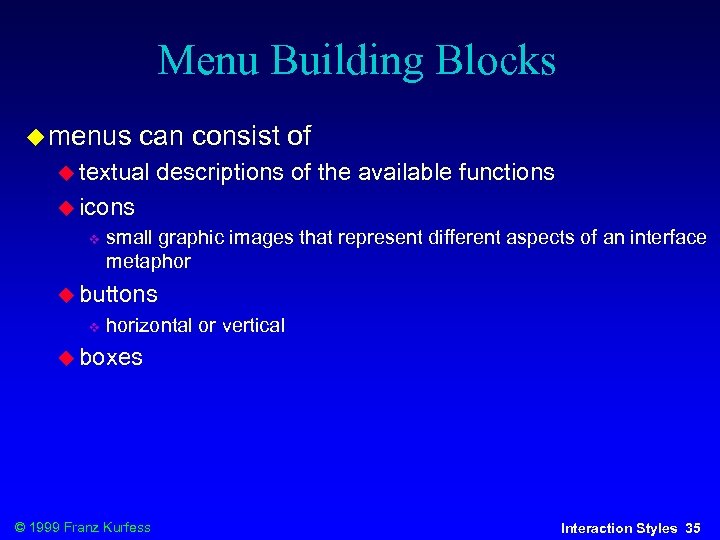 Menu Building Blocks menus can consist of textual descriptions of the available functions icons small graphic images that represent different aspects of an interface metaphor buttons horizontal or vertical boxes © 1999 Franz Kurfess Interaction Styles 35
Menu Building Blocks menus can consist of textual descriptions of the available functions icons small graphic images that represent different aspects of an interface metaphor buttons horizontal or vertical boxes © 1999 Franz Kurfess Interaction Styles 35
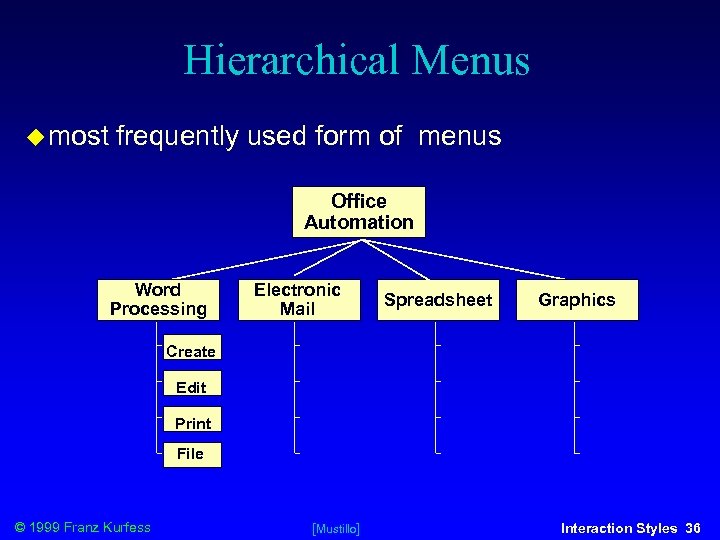 Hierarchical Menus most frequently used form of menus Office Automation Word Processing Electronic Mail Spreadsheet Graphics Create Edit Print File © 1999 Franz Kurfess [Mustillo] Interaction Styles 36
Hierarchical Menus most frequently used form of menus Office Automation Word Processing Electronic Mail Spreadsheet Graphics Create Edit Print File © 1999 Franz Kurfess [Mustillo] Interaction Styles 36
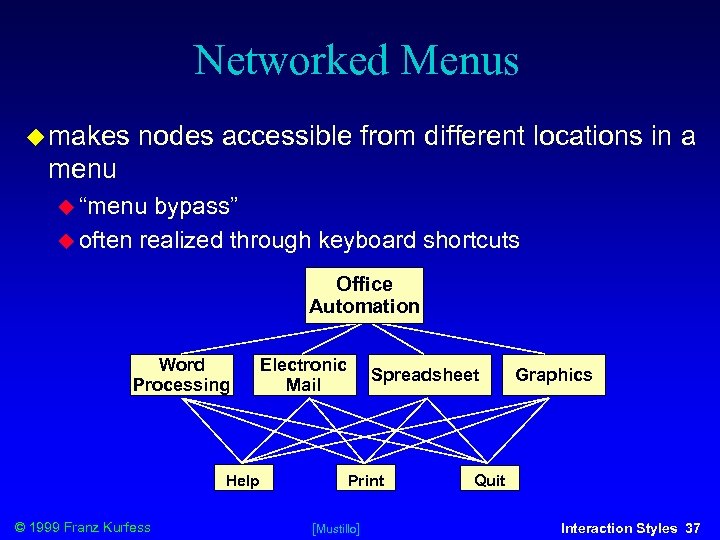 Networked Menus makes nodes accessible from different locations in a menu “menu bypass” often realized through keyboard shortcuts Office Automation Word Processing Electronic Mail Help © 1999 Franz Kurfess Spreadsheet Print [Mustillo] Graphics Quit Interaction Styles 37
Networked Menus makes nodes accessible from different locations in a menu “menu bypass” often realized through keyboard shortcuts Office Automation Word Processing Electronic Mail Help © 1999 Franz Kurfess Spreadsheet Print [Mustillo] Graphics Quit Interaction Styles 37
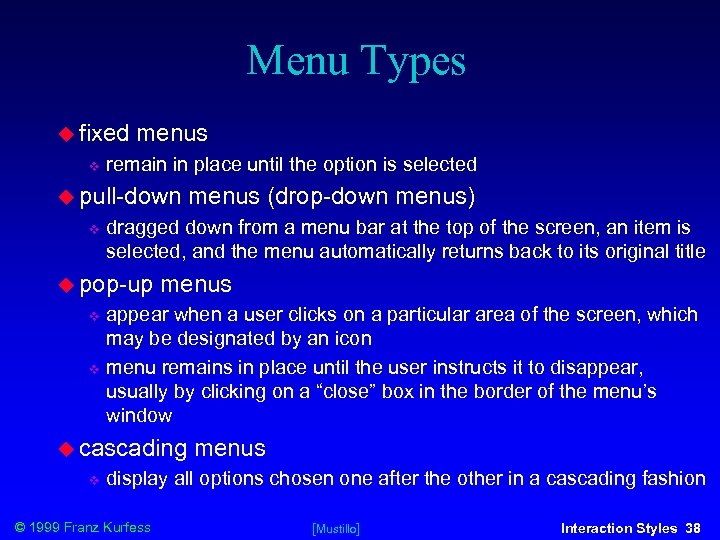 Menu Types fixed menus remain in place until the option is selected pull-down menus (drop-down menus) dragged down from a menu bar at the top of the screen, an item is selected, and the menu automatically returns back to its original title pop-up menus appear when a user clicks on a particular area of the screen, which may be designated by an icon menu remains in place until the user instructs it to disappear, usually by clicking on a “close” box in the border of the menu’s window cascading menus display all options chosen one after the other in a cascading fashion © 1999 Franz Kurfess [Mustillo] Interaction Styles 38
Menu Types fixed menus remain in place until the option is selected pull-down menus (drop-down menus) dragged down from a menu bar at the top of the screen, an item is selected, and the menu automatically returns back to its original title pop-up menus appear when a user clicks on a particular area of the screen, which may be designated by an icon menu remains in place until the user instructs it to disappear, usually by clicking on a “close” box in the border of the menu’s window cascading menus display all options chosen one after the other in a cascading fashion © 1999 Franz Kurfess [Mustillo] Interaction Styles 38
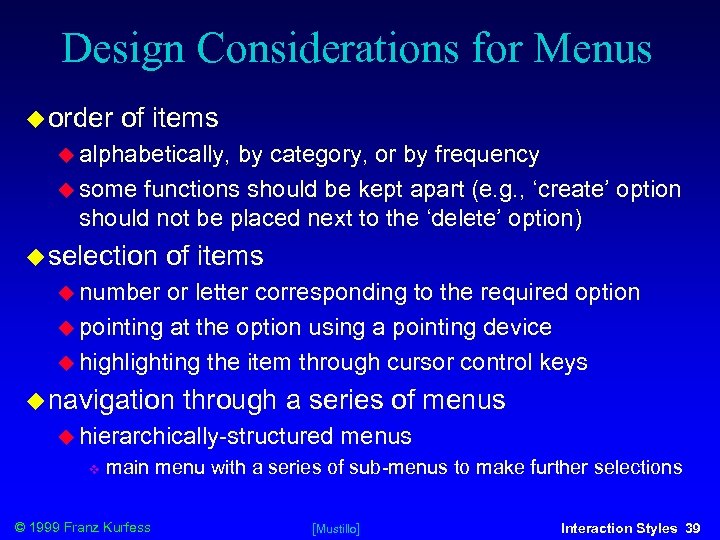 Design Considerations for Menus order of items alphabetically, by category, or by frequency some functions should be kept apart (e. g. , ‘create’ option should not be placed next to the ‘delete’ option) selection of items number or letter corresponding to the required option pointing at the option using a pointing device highlighting the item through cursor control keys navigation through a series of menus hierarchically-structured menus main menu with a series of sub-menus to make further selections © 1999 Franz Kurfess [Mustillo] Interaction Styles 39
Design Considerations for Menus order of items alphabetically, by category, or by frequency some functions should be kept apart (e. g. , ‘create’ option should not be placed next to the ‘delete’ option) selection of items number or letter corresponding to the required option pointing at the option using a pointing device highlighting the item through cursor control keys navigation through a series of menus hierarchically-structured menus main menu with a series of sub-menus to make further selections © 1999 Franz Kurfess [Mustillo] Interaction Styles 39
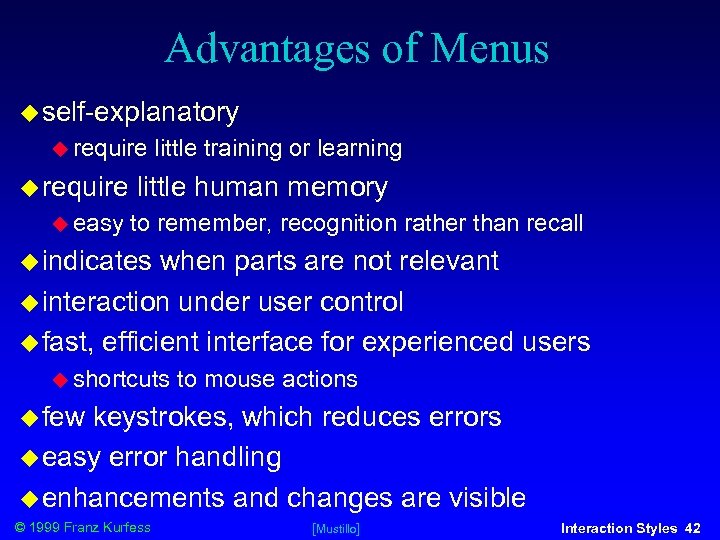 Advantages of Menus self-explanatory require easy little training or learning little human memory to remember, recognition rather than recall indicates when parts are not relevant interaction under user control fast, efficient interface for experienced users shortcuts to mouse actions few keystrokes, which reduces errors easy error handling enhancements and changes are visible © 1999 Franz Kurfess [Mustillo] Interaction Styles 42
Advantages of Menus self-explanatory require easy little training or learning little human memory to remember, recognition rather than recall indicates when parts are not relevant interaction under user control fast, efficient interface for experienced users shortcuts to mouse actions few keystrokes, which reduces errors easy error handling enhancements and changes are visible © 1999 Franz Kurfess [Mustillo] Interaction Styles 42
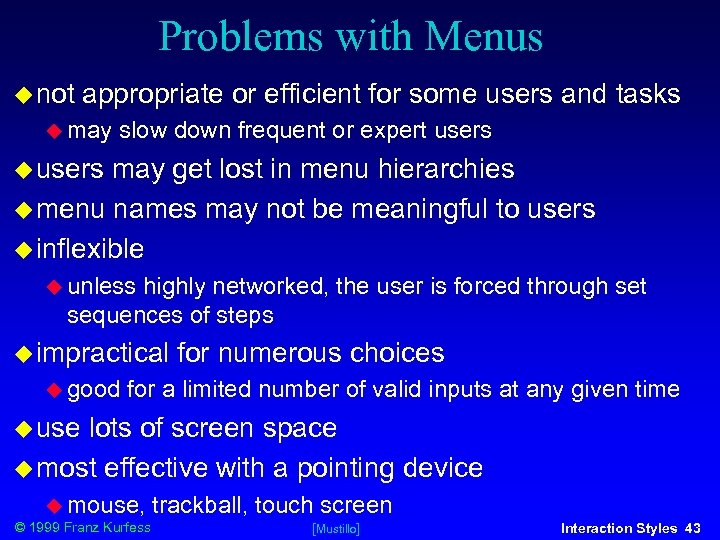 Problems with Menus not appropriate or efficient for some users and tasks may slow down frequent or expert users may get lost in menu hierarchies menu names may not be meaningful to users inflexible unless highly networked, the user is forced through set sequences of steps impractical good for numerous choices for a limited number of valid inputs at any given time use lots of screen space most effective with a pointing device mouse, © 1999 Franz Kurfess trackball, touch screen [Mustillo] Interaction Styles 43
Problems with Menus not appropriate or efficient for some users and tasks may slow down frequent or expert users may get lost in menu hierarchies menu names may not be meaningful to users inflexible unless highly networked, the user is forced through set sequences of steps impractical good for numerous choices for a limited number of valid inputs at any given time use lots of screen space most effective with a pointing device mouse, © 1999 Franz Kurfess trackball, touch screen [Mustillo] Interaction Styles 43
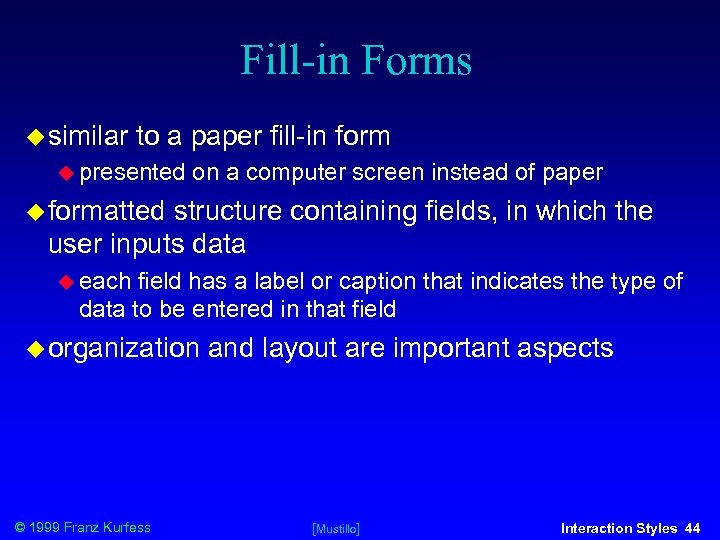 Fill-in Forms similar to a paper fill-in form presented on a computer screen instead of paper formatted structure containing fields, in which the user inputs data each field has a label or caption that indicates the type of data to be entered in that field organization © 1999 Franz Kurfess and layout are important aspects [Mustillo] Interaction Styles 44
Fill-in Forms similar to a paper fill-in form presented on a computer screen instead of paper formatted structure containing fields, in which the user inputs data each field has a label or caption that indicates the type of data to be entered in that field organization © 1999 Franz Kurfess and layout are important aspects [Mustillo] Interaction Styles 44
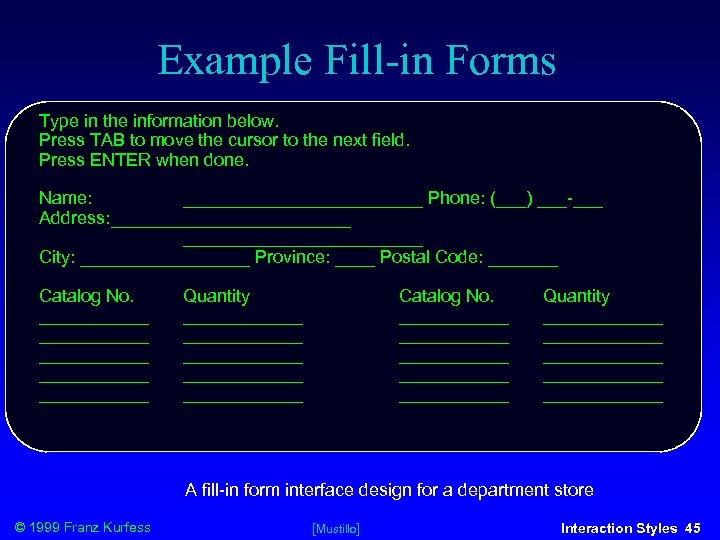 Example Fill-in Forms Type in the information below. Press TAB to move the cursor to the next field. Press ENTER when done. Name: ____________ Phone: (___) ___-___ Address: ________________________ City: _________ Province: ____ Postal Code: _______ Catalog No. ___________ ___________ ___________ Quantity ____________ ____________ ____________ A fill-in form interface design for a department store © 1999 Franz Kurfess [Mustillo] Interaction Styles 45
Example Fill-in Forms Type in the information below. Press TAB to move the cursor to the next field. Press ENTER when done. Name: ____________ Phone: (___) ___-___ Address: ________________________ City: _________ Province: ____ Postal Code: _______ Catalog No. ___________ ___________ ___________ Quantity ____________ ____________ ____________ A fill-in form interface design for a department store © 1999 Franz Kurfess [Mustillo] Interaction Styles 45
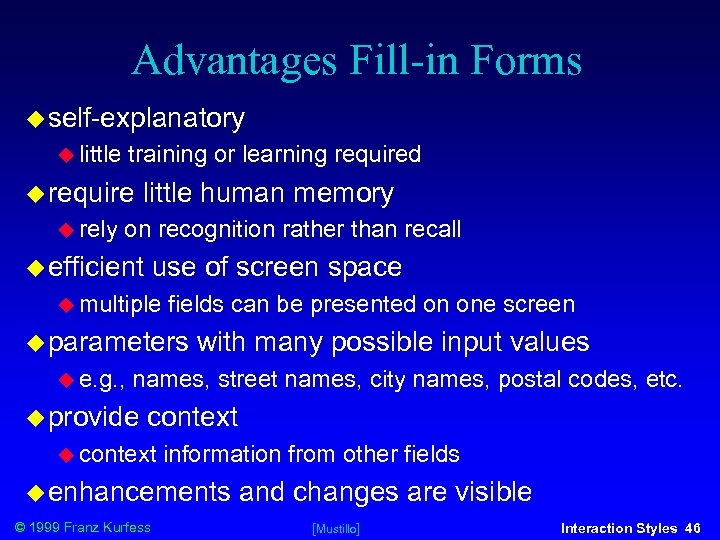 Advantages Fill-in Forms self-explanatory little training or learning required require rely little human memory on recognition rather than recall efficient use of screen space multiple fields can be presented on one screen parameters e. g. , with many possible input values names, street names, city names, postal codes, etc. provide context information from other fields enhancements © 1999 Franz Kurfess and changes are visible [Mustillo] Interaction Styles 46
Advantages Fill-in Forms self-explanatory little training or learning required require rely little human memory on recognition rather than recall efficient use of screen space multiple fields can be presented on one screen parameters e. g. , with many possible input values names, street names, city names, postal codes, etc. provide context information from other fields enhancements © 1999 Franz Kurfess and changes are visible [Mustillo] Interaction Styles 46
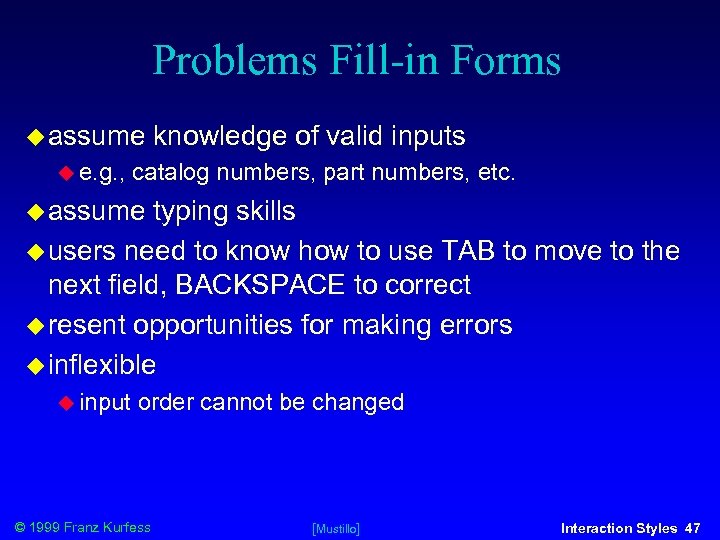 Problems Fill-in Forms assume e. g. , knowledge of valid inputs catalog numbers, part numbers, etc. assume typing skills users need to know how to use TAB to move to the next field, BACKSPACE to correct resent opportunities for making errors inflexible input order cannot be changed © 1999 Franz Kurfess [Mustillo] Interaction Styles 47
Problems Fill-in Forms assume e. g. , knowledge of valid inputs catalog numbers, part numbers, etc. assume typing skills users need to know how to use TAB to move to the next field, BACKSPACE to correct resent opportunities for making errors inflexible input order cannot be changed © 1999 Franz Kurfess [Mustillo] Interaction Styles 47
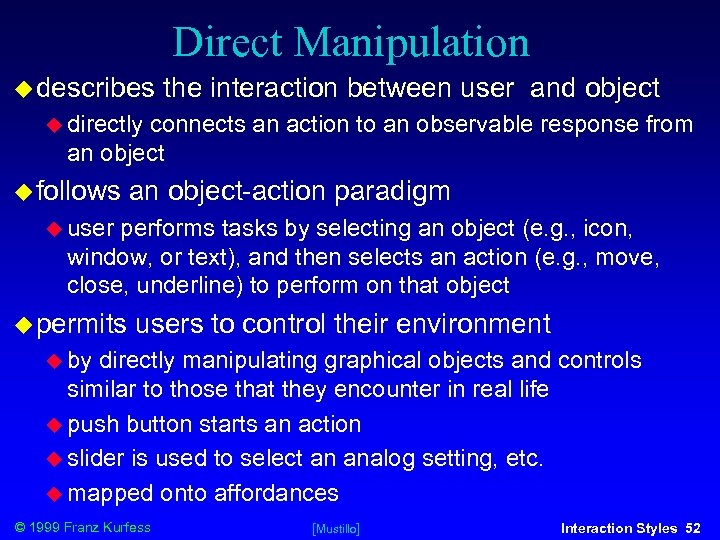 Direct Manipulation describes the interaction between user and object directly connects an action to an observable response from an object follows an object-action paradigm user performs tasks by selecting an object (e. g. , icon, window, or text), and then selects an action (e. g. , move, close, underline) to perform on that object permits users to control their environment by directly manipulating graphical objects and controls similar to those that they encounter in real life push button starts an action slider is used to select an analog setting, etc. mapped onto affordances © 1999 Franz Kurfess [Mustillo] Interaction Styles 52
Direct Manipulation describes the interaction between user and object directly connects an action to an observable response from an object follows an object-action paradigm user performs tasks by selecting an object (e. g. , icon, window, or text), and then selects an action (e. g. , move, close, underline) to perform on that object permits users to control their environment by directly manipulating graphical objects and controls similar to those that they encounter in real life push button starts an action slider is used to select an analog setting, etc. mapped onto affordances © 1999 Franz Kurfess [Mustillo] Interaction Styles 52
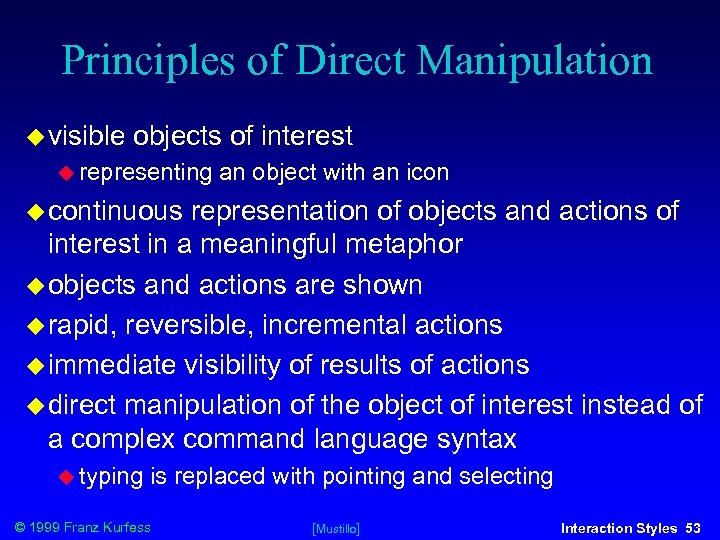 Principles of Direct Manipulation visible objects of interest representing an object with an icon continuous representation of objects and actions of interest in a meaningful metaphor objects and actions are shown rapid, reversible, incremental actions immediate visibility of results of actions direct manipulation of the object of interest instead of a complex command language syntax typing is replaced with pointing and selecting © 1999 Franz Kurfess [Mustillo] Interaction Styles 53
Principles of Direct Manipulation visible objects of interest representing an object with an icon continuous representation of objects and actions of interest in a meaningful metaphor objects and actions are shown rapid, reversible, incremental actions immediate visibility of results of actions direct manipulation of the object of interest instead of a complex command language syntax typing is replaced with pointing and selecting © 1999 Franz Kurfess [Mustillo] Interaction Styles 53
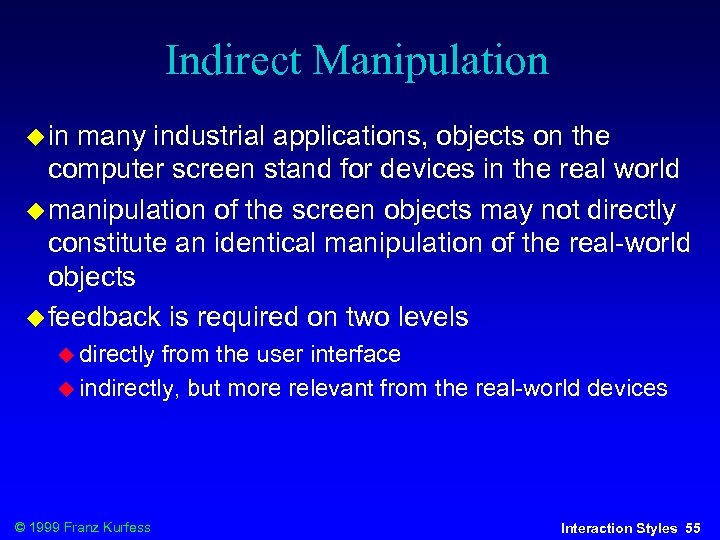 Indirect Manipulation in many industrial applications, objects on the computer screen stand for devices in the real world manipulation of the screen objects may not directly constitute an identical manipulation of the real-world objects feedback is required on two levels directly from the user interface indirectly, but more relevant from the real-world devices © 1999 Franz Kurfess Interaction Styles 55
Indirect Manipulation in many industrial applications, objects on the computer screen stand for devices in the real world manipulation of the screen objects may not directly constitute an identical manipulation of the real-world objects feedback is required on two levels directly from the user interface indirectly, but more relevant from the real-world devices © 1999 Franz Kurfess Interaction Styles 55
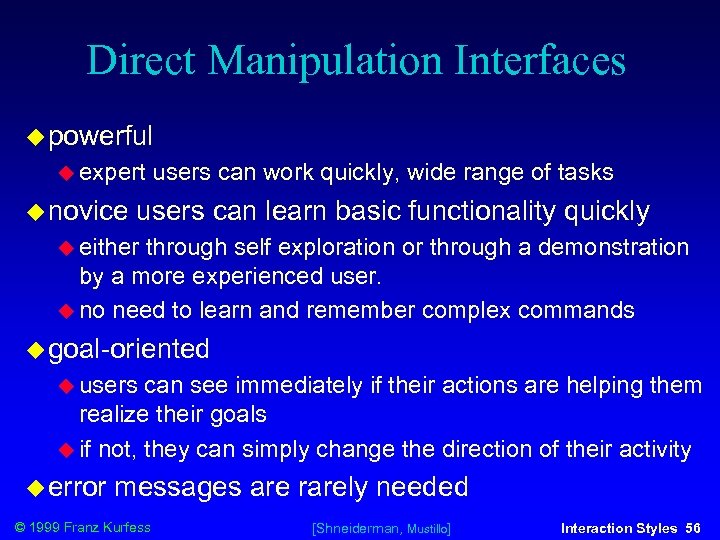 Direct Manipulation Interfaces powerful expert novice users can work quickly, wide range of tasks users can learn basic functionality quickly either through self exploration or through a demonstration by a more experienced user. no need to learn and remember complex commands goal-oriented users can see immediately if their actions are helping them realize their goals if not, they can simply change the direction of their activity error messages are rarely needed © 1999 Franz Kurfess [Shneiderman, Mustillo] Interaction Styles 56
Direct Manipulation Interfaces powerful expert novice users can work quickly, wide range of tasks users can learn basic functionality quickly either through self exploration or through a demonstration by a more experienced user. no need to learn and remember complex commands goal-oriented users can see immediately if their actions are helping them realize their goals if not, they can simply change the direction of their activity error messages are rarely needed © 1999 Franz Kurfess [Shneiderman, Mustillo] Interaction Styles 56
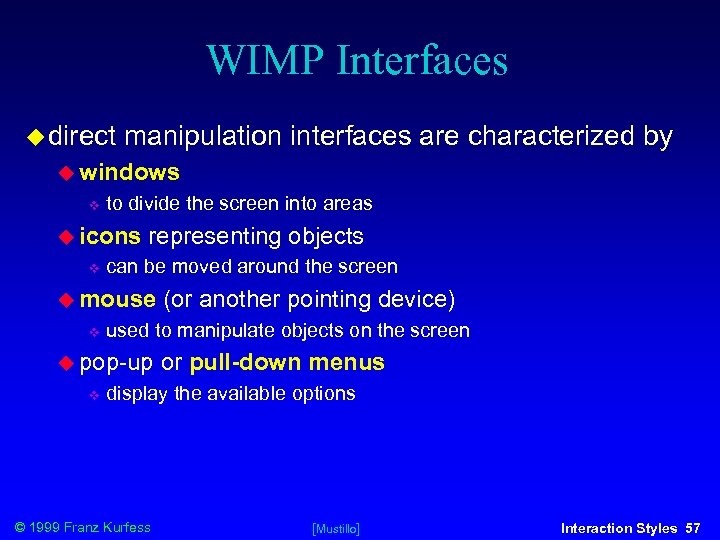 WIMP Interfaces direct manipulation interfaces are characterized by windows to divide the screen into areas icons representing objects can be moved around the screen mouse used to manipulate objects on the screen pop-up (or another pointing device) or pull-down menus display the available options © 1999 Franz Kurfess [Mustillo] Interaction Styles 57
WIMP Interfaces direct manipulation interfaces are characterized by windows to divide the screen into areas icons representing objects can be moved around the screen mouse used to manipulate objects on the screen pop-up (or another pointing device) or pull-down menus display the available options © 1999 Franz Kurfess [Mustillo] Interaction Styles 57
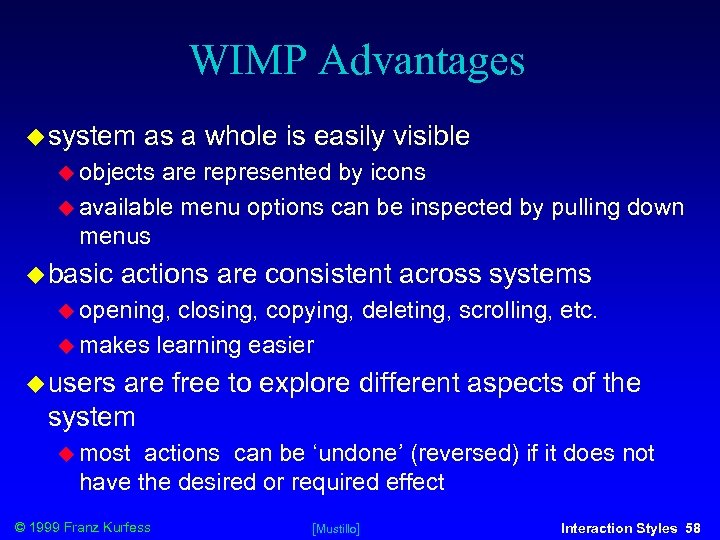 WIMP Advantages system as a whole is easily visible objects are represented by icons available menu options can be inspected by pulling down menus basic actions are consistent across systems opening, closing, copying, deleting, scrolling, etc. makes learning easier users are free to explore different aspects of the system most actions can be ‘undone’ (reversed) if it does not have the desired or required effect © 1999 Franz Kurfess [Mustillo] Interaction Styles 58
WIMP Advantages system as a whole is easily visible objects are represented by icons available menu options can be inspected by pulling down menus basic actions are consistent across systems opening, closing, copying, deleting, scrolling, etc. makes learning easier users are free to explore different aspects of the system most actions can be ‘undone’ (reversed) if it does not have the desired or required effect © 1999 Franz Kurfess [Mustillo] Interaction Styles 58
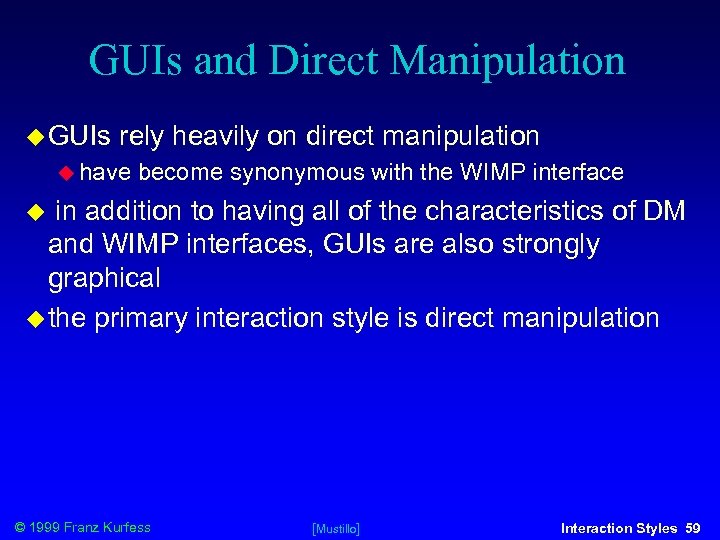 GUIs and Direct Manipulation GUIs rely heavily on direct manipulation have become synonymous with the WIMP interface in addition to having all of the characteristics of DM and WIMP interfaces, GUIs are also strongly graphical the primary interaction style is direct manipulation © 1999 Franz Kurfess [Mustillo] Interaction Styles 59
GUIs and Direct Manipulation GUIs rely heavily on direct manipulation have become synonymous with the WIMP interface in addition to having all of the characteristics of DM and WIMP interfaces, GUIs are also strongly graphical the primary interaction style is direct manipulation © 1999 Franz Kurfess [Mustillo] Interaction Styles 59
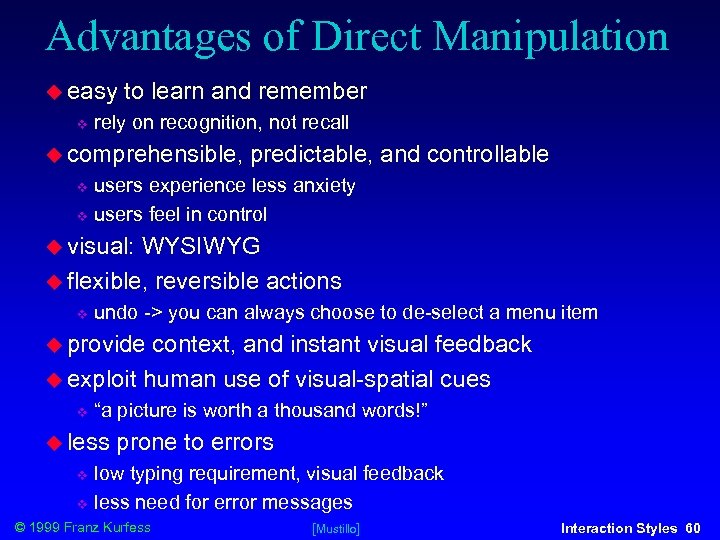 Advantages of Direct Manipulation easy to learn and remember rely on recognition, not recall comprehensible, predictable, and controllable users experience less anxiety users feel in control visual: WYSIWYG flexible, reversible actions undo -> you can always choose to de-select a menu item provide context, and instant visual feedback exploit human use of visual-spatial cues “a picture is worth a thousand words!” less prone to errors low typing requirement, visual feedback less need for error messages © 1999 Franz Kurfess [Mustillo] Interaction Styles 60
Advantages of Direct Manipulation easy to learn and remember rely on recognition, not recall comprehensible, predictable, and controllable users experience less anxiety users feel in control visual: WYSIWYG flexible, reversible actions undo -> you can always choose to de-select a menu item provide context, and instant visual feedback exploit human use of visual-spatial cues “a picture is worth a thousand words!” less prone to errors low typing requirement, visual feedback less need for error messages © 1999 Franz Kurfess [Mustillo] Interaction Styles 60
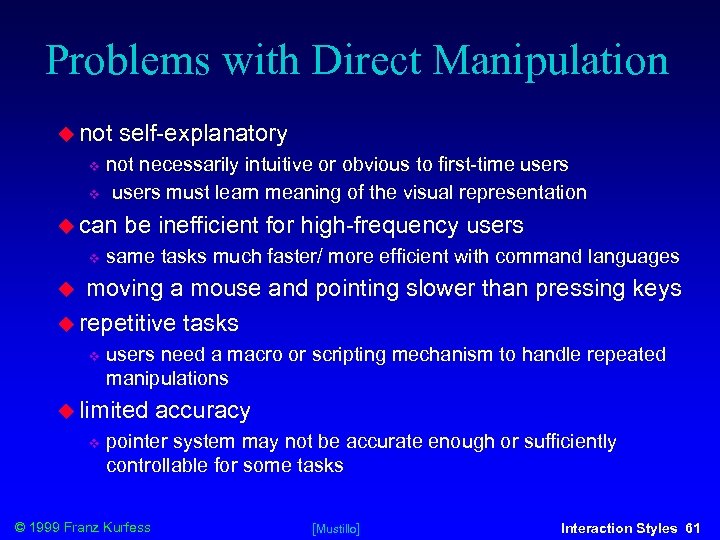 Problems with Direct Manipulation not self-explanatory not necessarily intuitive or obvious to first-time users must learn meaning of the visual representation can be inefficient for high-frequency users same tasks much faster/ more efficient with command languages moving a mouse and pointing slower than pressing keys repetitive tasks users need a macro or scripting mechanism to handle repeated manipulations limited accuracy pointer system may not be accurate enough or sufficiently controllable for some tasks © 1999 Franz Kurfess [Mustillo] Interaction Styles 61
Problems with Direct Manipulation not self-explanatory not necessarily intuitive or obvious to first-time users must learn meaning of the visual representation can be inefficient for high-frequency users same tasks much faster/ more efficient with command languages moving a mouse and pointing slower than pressing keys repetitive tasks users need a macro or scripting mechanism to handle repeated manipulations limited accuracy pointer system may not be accurate enough or sufficiently controllable for some tasks © 1999 Franz Kurfess [Mustillo] Interaction Styles 61
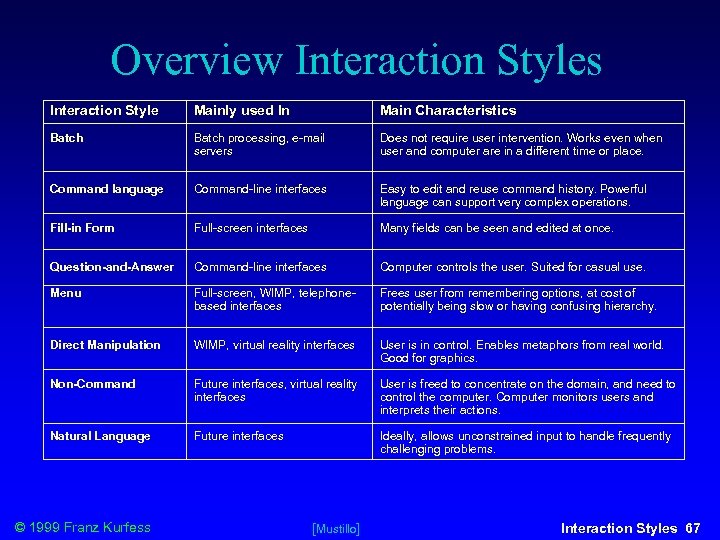 Overview Interaction Styles Interaction Style Mainly used In Main Characteristics Batch processing, e-mail servers Does not require user intervention. Works even when user and computer are in a different time or place. Command language Command-line interfaces Easy to edit and reuse command history. Powerful language can support very complex operations. Fill-in Form Full-screen interfaces Many fields can be seen and edited at once. Question-and-Answer Command-line interfaces Computer controls the user. Suited for casual use. Menu Full-screen, WIMP, telephonebased interfaces Frees user from remembering options, at cost of potentially being slow or having confusing hierarchy. Direct Manipulation WIMP, virtual reality interfaces User is in control. Enables metaphors from real world. Good for graphics. Non-Command Future interfaces, virtual reality interfaces User is freed to concentrate on the domain, and need to control the computer. Computer monitors users and interprets their actions. Natural Language Future interfaces Ideally, allows unconstrained input to handle frequently challenging problems. © 1999 Franz Kurfess [Mustillo] Interaction Styles 67
Overview Interaction Styles Interaction Style Mainly used In Main Characteristics Batch processing, e-mail servers Does not require user intervention. Works even when user and computer are in a different time or place. Command language Command-line interfaces Easy to edit and reuse command history. Powerful language can support very complex operations. Fill-in Form Full-screen interfaces Many fields can be seen and edited at once. Question-and-Answer Command-line interfaces Computer controls the user. Suited for casual use. Menu Full-screen, WIMP, telephonebased interfaces Frees user from remembering options, at cost of potentially being slow or having confusing hierarchy. Direct Manipulation WIMP, virtual reality interfaces User is in control. Enables metaphors from real world. Good for graphics. Non-Command Future interfaces, virtual reality interfaces User is freed to concentrate on the domain, and need to control the computer. Computer monitors users and interprets their actions. Natural Language Future interfaces Ideally, allows unconstrained input to handle frequently challenging problems. © 1999 Franz Kurfess [Mustillo] Interaction Styles 67
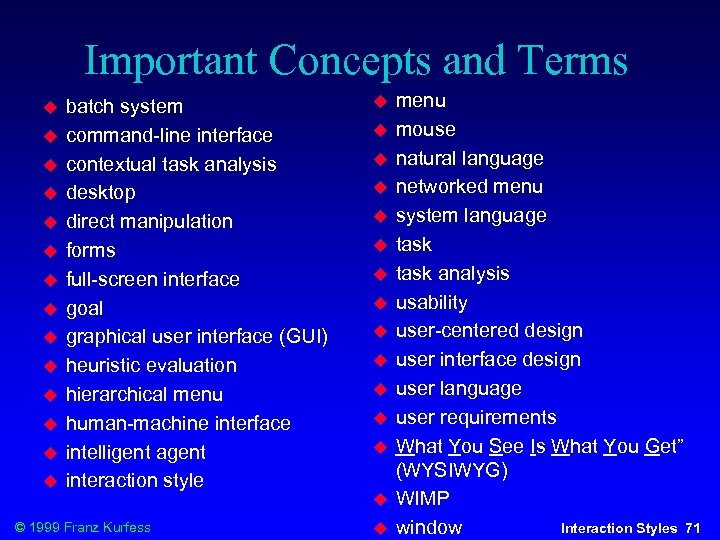 Important Concepts and Terms batch system command-line interface contextual task analysis desktop direct manipulation forms full-screen interface goal graphical user interface (GUI) heuristic evaluation hierarchical menu human-machine interface intelligent agent interaction style © 1999 Franz Kurfess menu mouse natural language networked menu system language task analysis usability user-centered design user interface design user language user requirements What You See Is What You Get” (WYSIWYG) WIMP Interaction Styles 71 window
Important Concepts and Terms batch system command-line interface contextual task analysis desktop direct manipulation forms full-screen interface goal graphical user interface (GUI) heuristic evaluation hierarchical menu human-machine interface intelligent agent interaction style © 1999 Franz Kurfess menu mouse natural language networked menu system language task analysis usability user-centered design user interface design user language user requirements What You See Is What You Get” (WYSIWYG) WIMP Interaction Styles 71 window
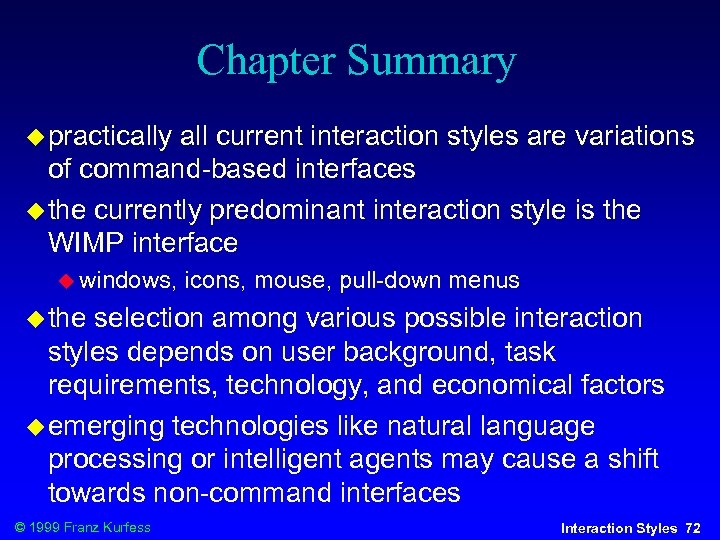 Chapter Summary practically all current interaction styles are variations of command-based interfaces the currently predominant interaction style is the WIMP interface windows, icons, mouse, pull-down menus the selection among various possible interaction styles depends on user background, task requirements, technology, and economical factors emerging technologies like natural language processing or intelligent agents may cause a shift towards non-command interfaces © 1999 Franz Kurfess Interaction Styles 72
Chapter Summary practically all current interaction styles are variations of command-based interfaces the currently predominant interaction style is the WIMP interface windows, icons, mouse, pull-down menus the selection among various possible interaction styles depends on user background, task requirements, technology, and economical factors emerging technologies like natural language processing or intelligent agents may cause a shift towards non-command interfaces © 1999 Franz Kurfess Interaction Styles 72
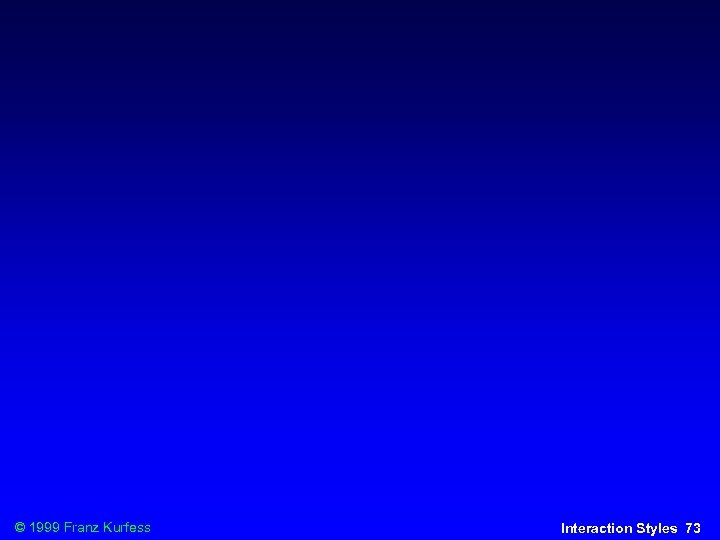 © 1999 Franz Kurfess Interaction Styles 73
© 1999 Franz Kurfess Interaction Styles 73


