031c677bf2b351b622f69a18c4bba726.ppt
- Количество слайдов: 46
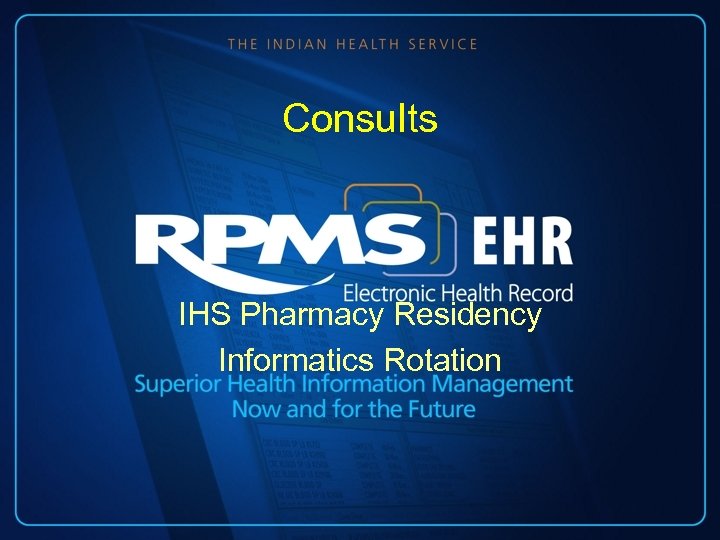 Consults IHS Pharmacy Residency Informatics Rotation
Consults IHS Pharmacy Residency Informatics Rotation
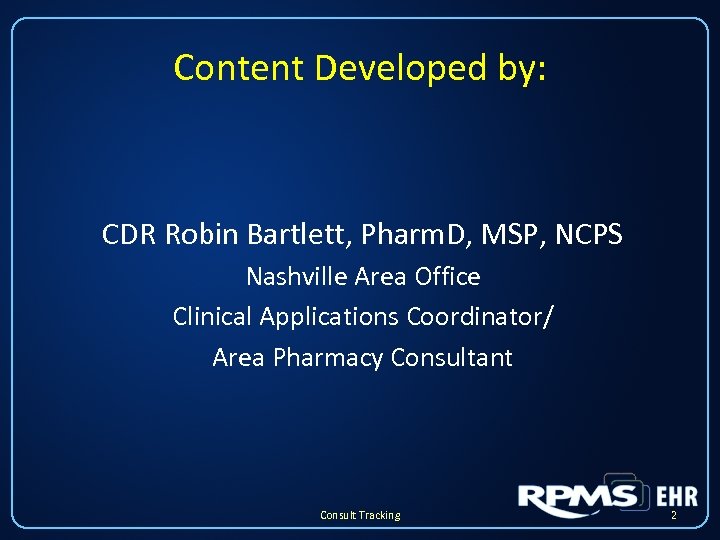 Content Developed by: CDR Robin Bartlett, Pharm. D, MSP, NCPS Nashville Area Office Clinical Applications Coordinator/ Area Pharmacy Consultant Consult Tracking 2
Content Developed by: CDR Robin Bartlett, Pharm. D, MSP, NCPS Nashville Area Office Clinical Applications Coordinator/ Area Pharmacy Consultant Consult Tracking 2
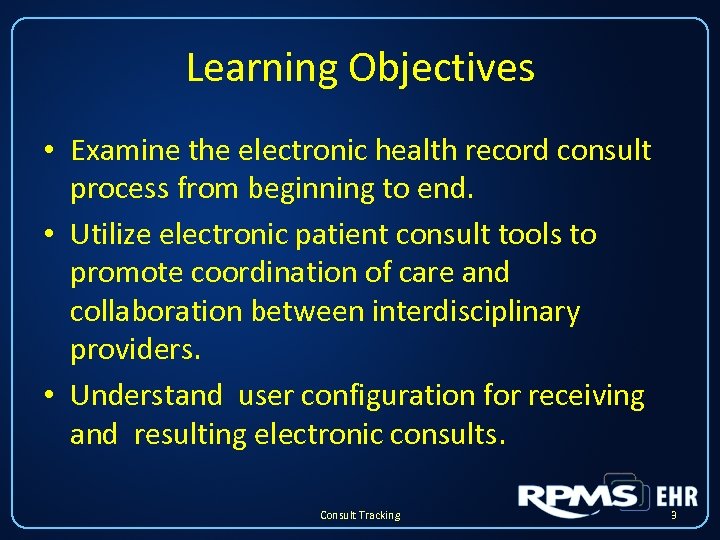 Learning Objectives • Examine the electronic health record consult process from beginning to end. • Utilize electronic patient consult tools to promote coordination of care and collaboration between interdisciplinary providers. • Understand user configuration for receiving and resulting electronic consults. Consult Tracking 3
Learning Objectives • Examine the electronic health record consult process from beginning to end. • Utilize electronic patient consult tools to promote coordination of care and collaboration between interdisciplinary providers. • Understand user configuration for receiving and resulting electronic consults. Consult Tracking 3
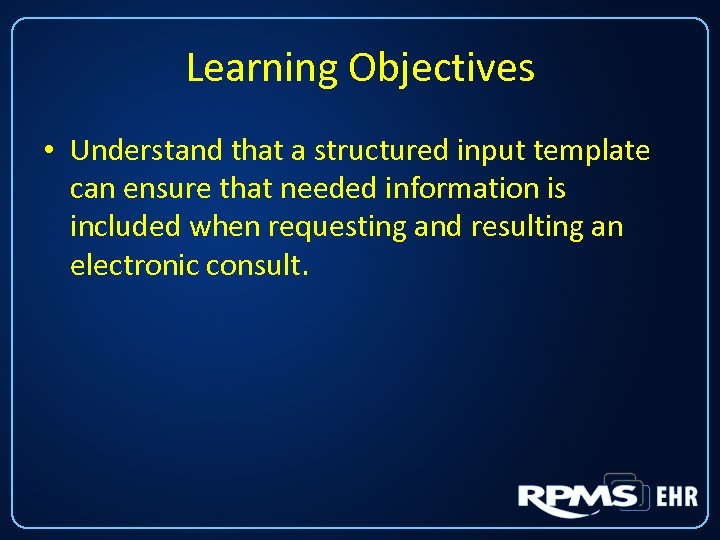 Learning Objectives • Understand that a structured input template can ensure that needed information is included when requesting and resulting an electronic consult.
Learning Objectives • Understand that a structured input template can ensure that needed information is included when requesting and resulting an electronic consult.
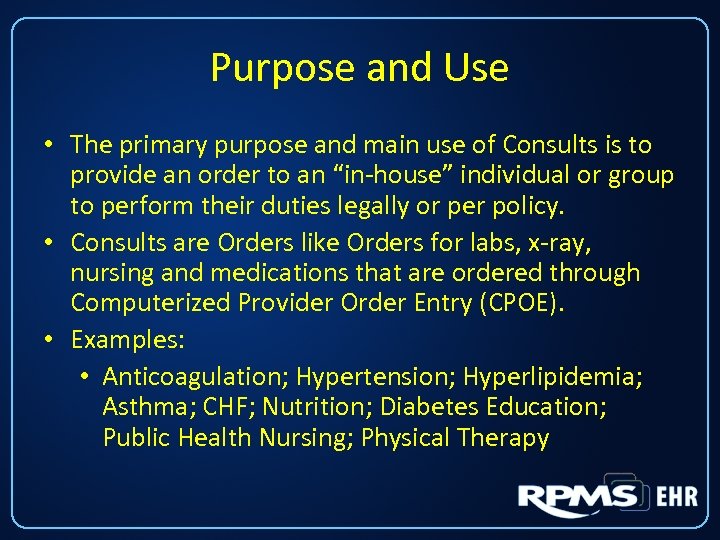 Purpose and Use • The primary purpose and main use of Consults is to provide an order to an “in-house” individual or group to perform their duties legally or per policy. • Consults are Orders like Orders for labs, x-ray, nursing and medications that are ordered through Computerized Provider Order Entry (CPOE). • Examples: • Anticoagulation; Hypertension; Hyperlipidemia; Asthma; CHF; Nutrition; Diabetes Education; Public Health Nursing; Physical Therapy
Purpose and Use • The primary purpose and main use of Consults is to provide an order to an “in-house” individual or group to perform their duties legally or per policy. • Consults are Orders like Orders for labs, x-ray, nursing and medications that are ordered through Computerized Provider Order Entry (CPOE). • Examples: • Anticoagulation; Hypertension; Hyperlipidemia; Asthma; CHF; Nutrition; Diabetes Education; Public Health Nursing; Physical Therapy
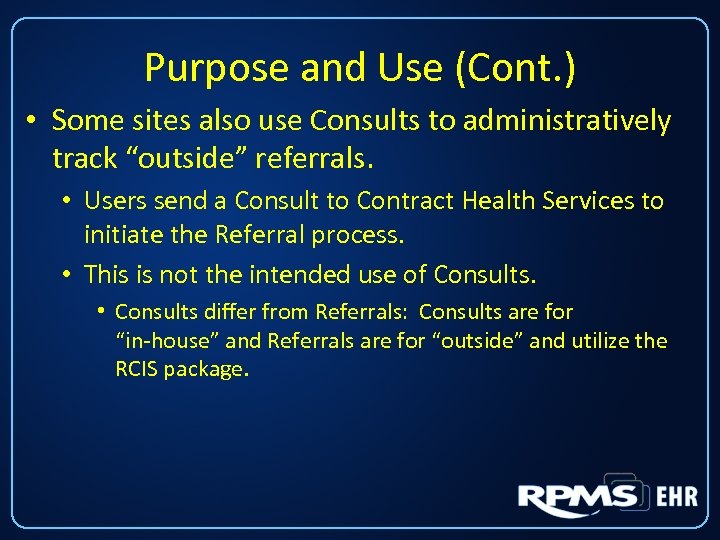 Purpose and Use (Cont. ) • Some sites also use Consults to administratively track “outside” referrals. • Users send a Consult to Contract Health Services to initiate the Referral process. • This is not the intended use of Consults. • Consults differ from Referrals: Consults are for “in-house” and Referrals are for “outside” and utilize the RCIS package.
Purpose and Use (Cont. ) • Some sites also use Consults to administratively track “outside” referrals. • Users send a Consult to Contract Health Services to initiate the Referral process. • This is not the intended use of Consults. • Consults differ from Referrals: Consults are for “in-house” and Referrals are for “outside” and utilize the RCIS package.
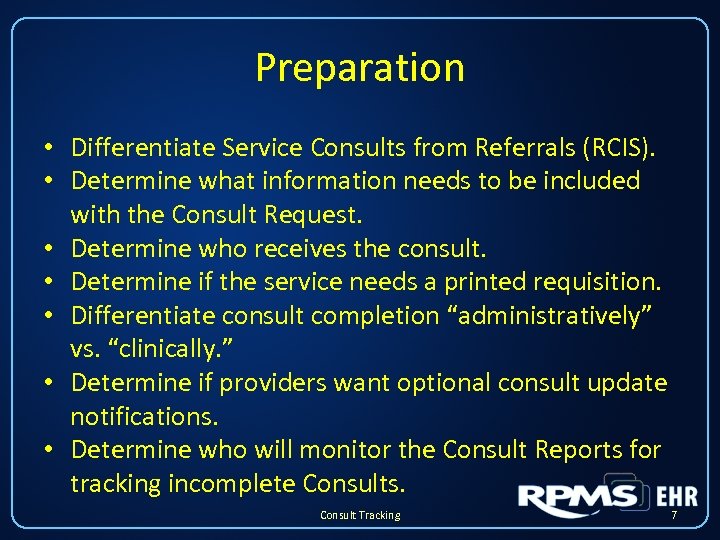 Preparation • Differentiate Service Consults from Referrals (RCIS). • Determine what information needs to be included with the Consult Request. • Determine who receives the consult. • Determine if the service needs a printed requisition. • Differentiate consult completion “administratively” vs. “clinically. ” • Determine if providers want optional consult update notifications. • Determine who will monitor the Consult Reports for tracking incomplete Consults. Consult Tracking 7
Preparation • Differentiate Service Consults from Referrals (RCIS). • Determine what information needs to be included with the Consult Request. • Determine who receives the consult. • Determine if the service needs a printed requisition. • Differentiate consult completion “administratively” vs. “clinically. ” • Determine if providers want optional consult update notifications. • Determine who will monitor the Consult Reports for tracking incomplete Consults. Consult Tracking 7
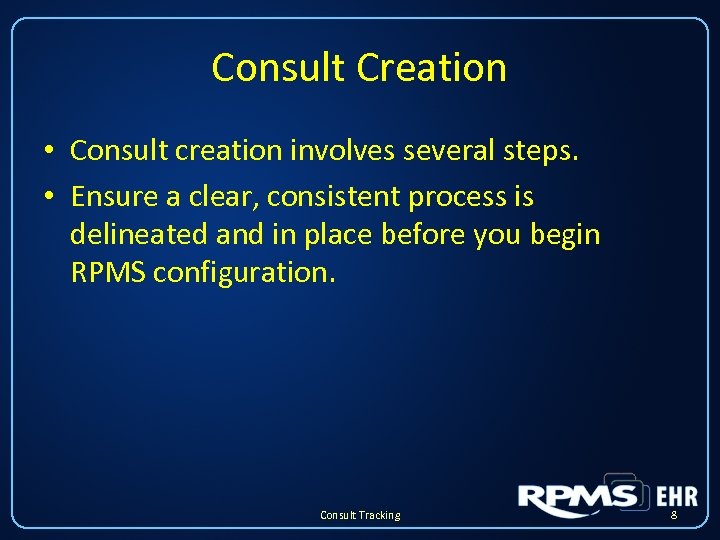 Consult Creation • Consult creation involves several steps. • Ensure a clear, consistent process is delineated and in place before you begin RPMS configuration. Consult Tracking 8
Consult Creation • Consult creation involves several steps. • Ensure a clear, consistent process is delineated and in place before you begin RPMS configuration. Consult Tracking 8
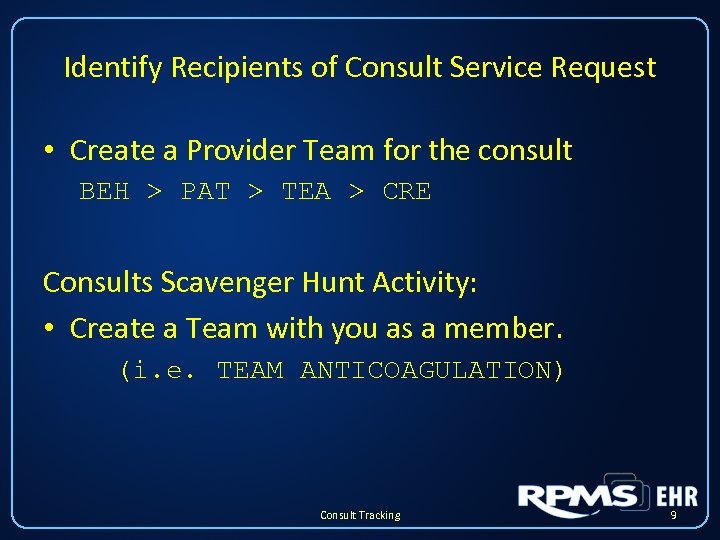 Identify Recipients of Consult Service Request • Create a Provider Team for the consult BEH > PAT > TEA > CRE Consults Scavenger Hunt Activity: • Create a Team with you as a member. (i. e. TEAM ANTICOAGULATION) Consult Tracking 9
Identify Recipients of Consult Service Request • Create a Provider Team for the consult BEH > PAT > TEA > CRE Consults Scavenger Hunt Activity: • Create a Team with you as a member. (i. e. TEAM ANTICOAGULATION) Consult Tracking 9
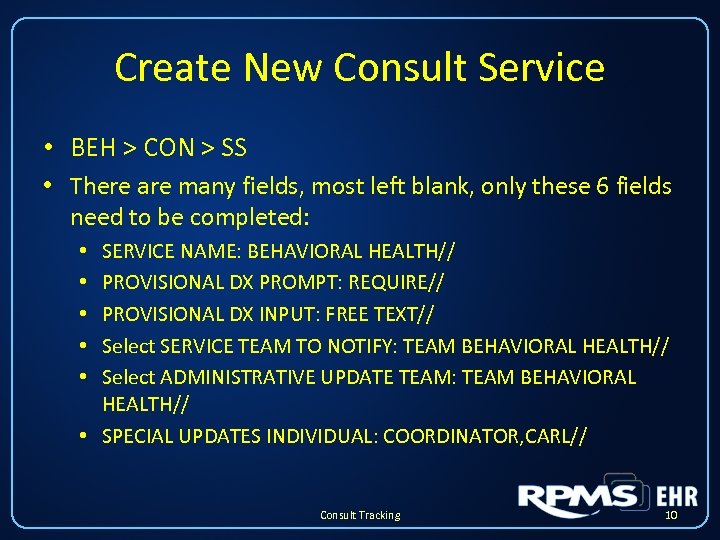 Create New Consult Service • BEH > CON > SS • There are many fields, most left blank, only these 6 fields need to be completed: SERVICE NAME: BEHAVIORAL HEALTH// PROVISIONAL DX PROMPT: REQUIRE// PROVISIONAL DX INPUT: FREE TEXT// Select SERVICE TEAM TO NOTIFY: TEAM BEHAVIORAL HEALTH// Select ADMINISTRATIVE UPDATE TEAM: TEAM BEHAVIORAL HEALTH// • SPECIAL UPDATES INDIVIDUAL: COORDINATOR, CARL// • • • Consult Tracking 10
Create New Consult Service • BEH > CON > SS • There are many fields, most left blank, only these 6 fields need to be completed: SERVICE NAME: BEHAVIORAL HEALTH// PROVISIONAL DX PROMPT: REQUIRE// PROVISIONAL DX INPUT: FREE TEXT// Select SERVICE TEAM TO NOTIFY: TEAM BEHAVIORAL HEALTH// Select ADMINISTRATIVE UPDATE TEAM: TEAM BEHAVIORAL HEALTH// • SPECIAL UPDATES INDIVIDUAL: COORDINATOR, CARL// • • • Consult Tracking 10
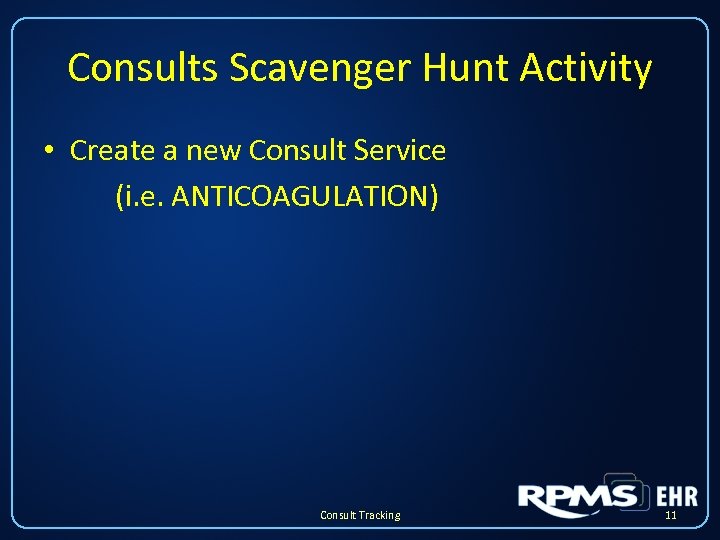 Consults Scavenger Hunt Activity • Create a new Consult Service (i. e. ANTICOAGULATION) Consult Tracking 11
Consults Scavenger Hunt Activity • Create a new Consult Service (i. e. ANTICOAGULATION) Consult Tracking 11
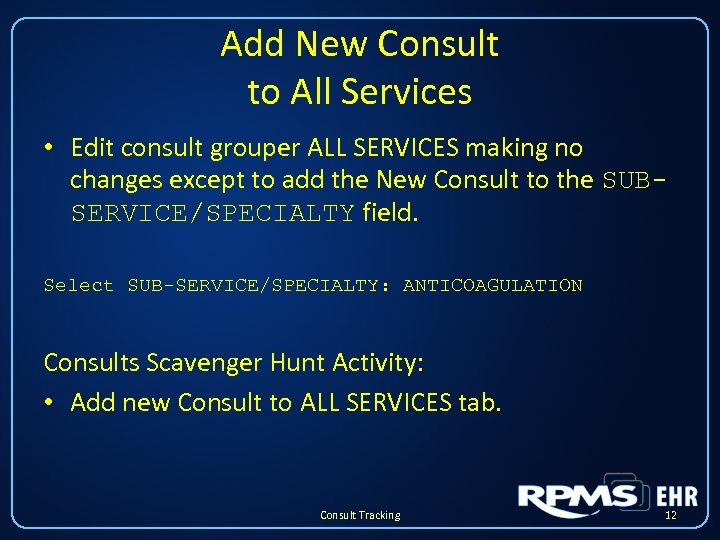 Add New Consult to All Services • Edit consult grouper ALL SERVICES making no changes except to add the New Consult to the SUBSERVICE/SPECIALTY field. Select SUB-SERVICE/SPECIALTY: ANTICOAGULATION Consults Scavenger Hunt Activity: • Add new Consult to ALL SERVICES tab. Consult Tracking 12
Add New Consult to All Services • Edit consult grouper ALL SERVICES making no changes except to add the New Consult to the SUBSERVICE/SPECIALTY field. Select SUB-SERVICE/SPECIALTY: ANTICOAGULATION Consults Scavenger Hunt Activity: • Add new Consult to ALL SERVICES tab. Consult Tracking 12
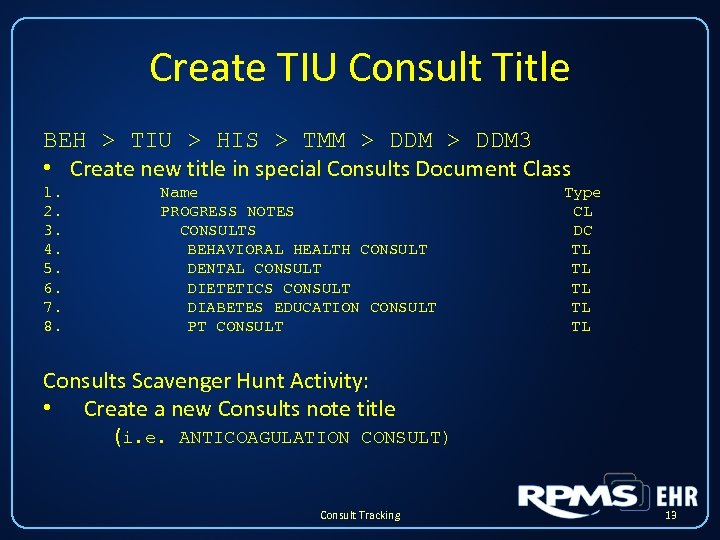 Create TIU Consult Title BEH > TIU > HIS > TMM > DDM 3 • Create new title in special Consults Document Class 1. 2. 3. 4. 5. 6. 7. 8. Name PROGRESS NOTES CONSULTS BEHAVIORAL HEALTH CONSULT DENTAL CONSULT DIETETICS CONSULT DIABETES EDUCATION CONSULT PT CONSULT Type CL DC TL TL TL Consults Scavenger Hunt Activity: • Create a new Consults note title (i. e. ANTICOAGULATION CONSULT) Consult Tracking 13
Create TIU Consult Title BEH > TIU > HIS > TMM > DDM 3 • Create new title in special Consults Document Class 1. 2. 3. 4. 5. 6. 7. 8. Name PROGRESS NOTES CONSULTS BEHAVIORAL HEALTH CONSULT DENTAL CONSULT DIETETICS CONSULT DIABETES EDUCATION CONSULT PT CONSULT Type CL DC TL TL TL Consults Scavenger Hunt Activity: • Create a new Consults note title (i. e. ANTICOAGULATION CONSULT) Consult Tracking 13
 Quick Order and Order Menu • Create a new Quick Order with the new Consult Service: i. e. GMRCZ ANTICOAGULATION • Place the new Quick Order on an Order Menu. i. e. GMRCZM CONSULTS Consults Scavenger Hunt Activity: 1. Create a quick order with your new Consult i. e. GMRCZ ANTICOAGULATION 2. Hang quick order to Consults Order Menu i. e. GMRCZM CONSULTS Consult Tracking 14
Quick Order and Order Menu • Create a new Quick Order with the new Consult Service: i. e. GMRCZ ANTICOAGULATION • Place the new Quick Order on an Order Menu. i. e. GMRCZM CONSULTS Consults Scavenger Hunt Activity: 1. Create a quick order with your new Consult i. e. GMRCZ ANTICOAGULATION 2. Hang quick order to Consults Order Menu i. e. GMRCZM CONSULTS Consult Tracking 14
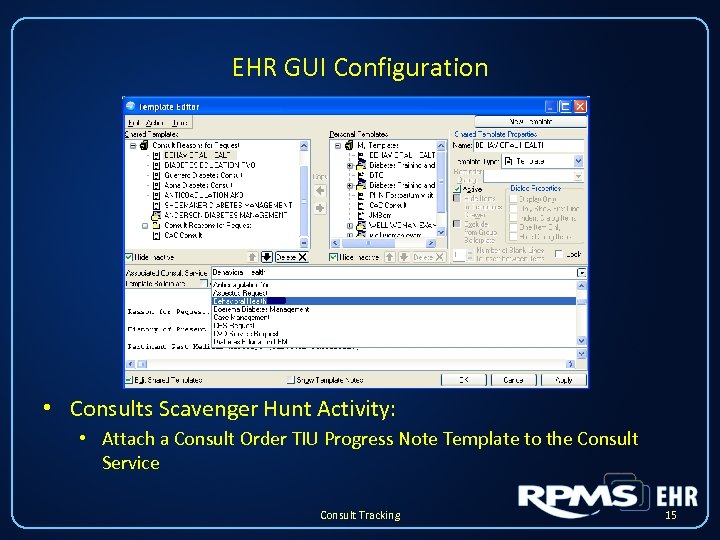 EHR GUI Configuration • Consults Scavenger Hunt Activity: • Attach a Consult Order TIU Progress Note Template to the Consult Service Consult Tracking 15
EHR GUI Configuration • Consults Scavenger Hunt Activity: • Attach a Consult Order TIU Progress Note Template to the Consult Service Consult Tracking 15
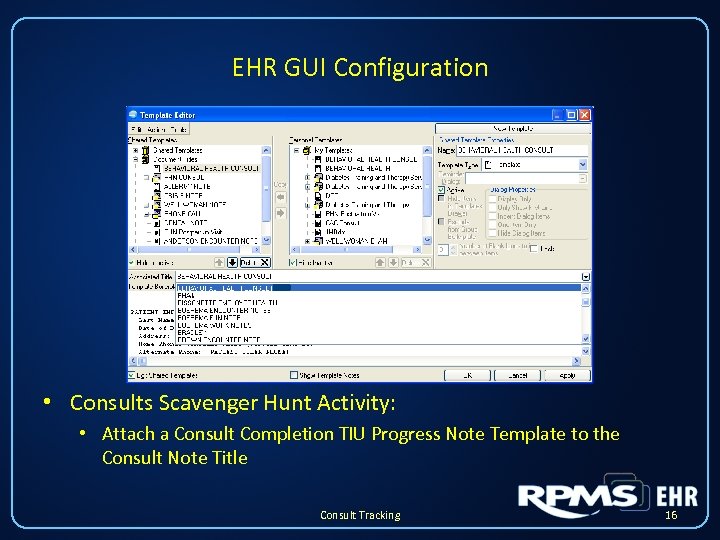 EHR GUI Configuration • Consults Scavenger Hunt Activity: • Attach a Consult Completion TIU Progress Note Template to the Consult Note Title Consult Tracking 16
EHR GUI Configuration • Consults Scavenger Hunt Activity: • Attach a Consult Completion TIU Progress Note Template to the Consult Note Title Consult Tracking 16
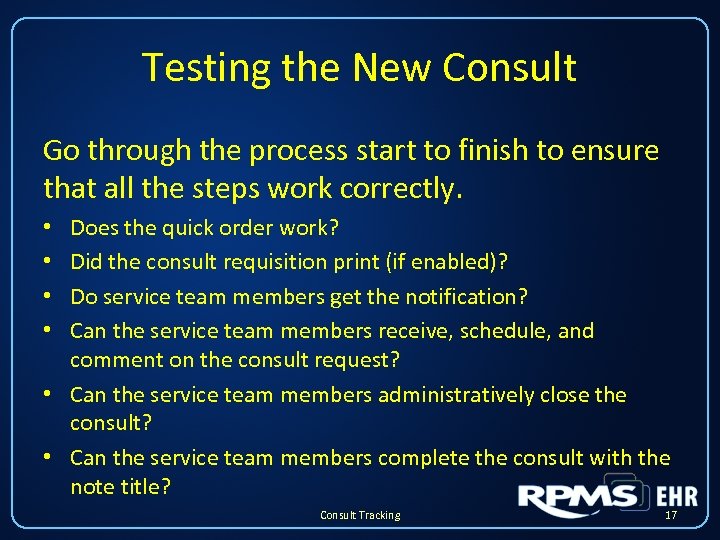 Testing the New Consult Go through the process start to finish to ensure that all the steps work correctly. Does the quick order work? Did the consult requisition print (if enabled)? Do service team members get the notification? Can the service team members receive, schedule, and comment on the consult request? • Can the service team members administratively close the consult? • Can the service team members complete the consult with the note title? • • Consult Tracking 17
Testing the New Consult Go through the process start to finish to ensure that all the steps work correctly. Does the quick order work? Did the consult requisition print (if enabled)? Do service team members get the notification? Can the service team members receive, schedule, and comment on the consult request? • Can the service team members administratively close the consult? • Can the service team members complete the consult with the note title? • • Consult Tracking 17
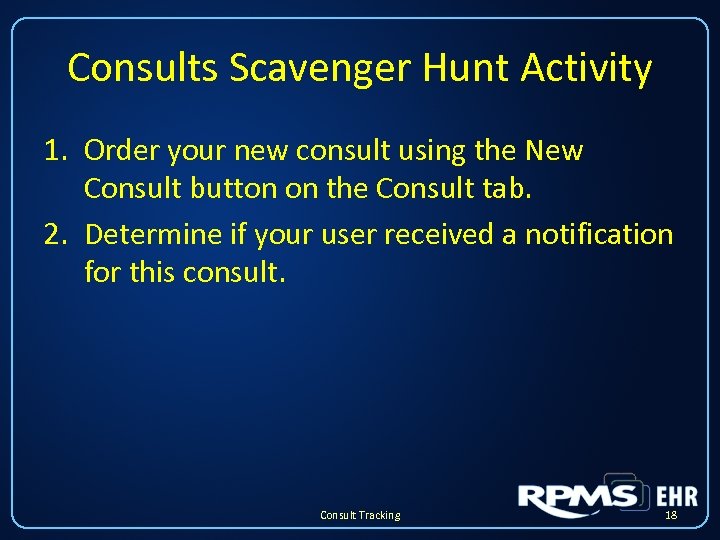 Consults Scavenger Hunt Activity 1. Order your new consult using the New Consult button on the Consult tab. 2. Determine if your user received a notification for this consult. Consult Tracking 18
Consults Scavenger Hunt Activity 1. Order your new consult using the New Consult button on the Consult tab. 2. Determine if your user received a notification for this consult. Consult Tracking 18
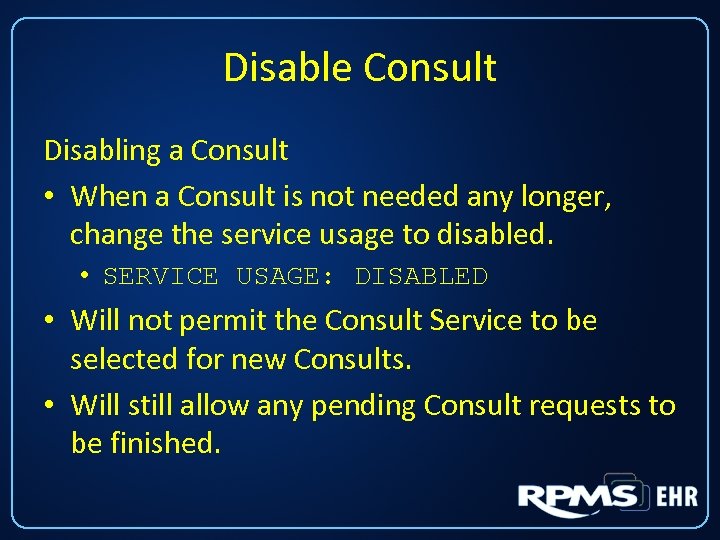 Disable Consult Disabling a Consult • When a Consult is not needed any longer, change the service usage to disabled. • SERVICE USAGE: DISABLED • Will not permit the Consult Service to be selected for new Consults. • Will still allow any pending Consult requests to be finished.
Disable Consult Disabling a Consult • When a Consult is not needed any longer, change the service usage to disabled. • SERVICE USAGE: DISABLED • Will not permit the Consult Service to be selected for new Consults. • Will still allow any pending Consult requests to be finished.
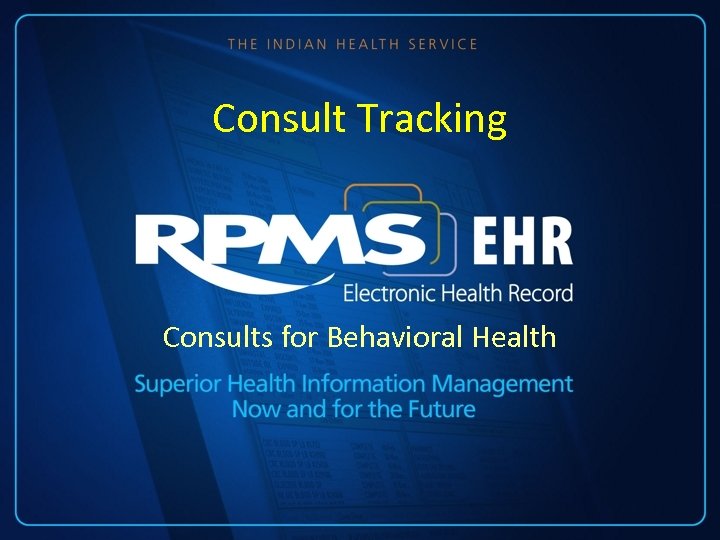 Consult Tracking Consults for Behavioral Health
Consult Tracking Consults for Behavioral Health
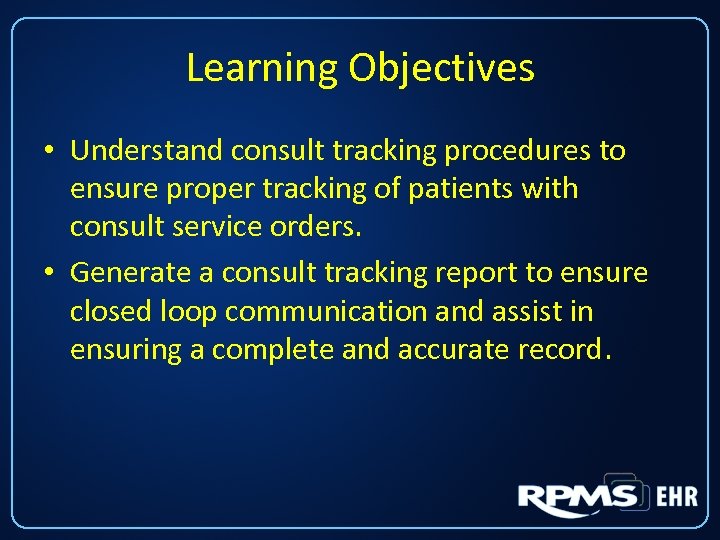 Learning Objectives • Understand consult tracking procedures to ensure proper tracking of patients with consult service orders. • Generate a consult tracking report to ensure closed loop communication and assist in ensuring a complete and accurate record.
Learning Objectives • Understand consult tracking procedures to ensure proper tracking of patients with consult service orders. • Generate a consult tracking report to ensure closed loop communication and assist in ensuring a complete and accurate record.
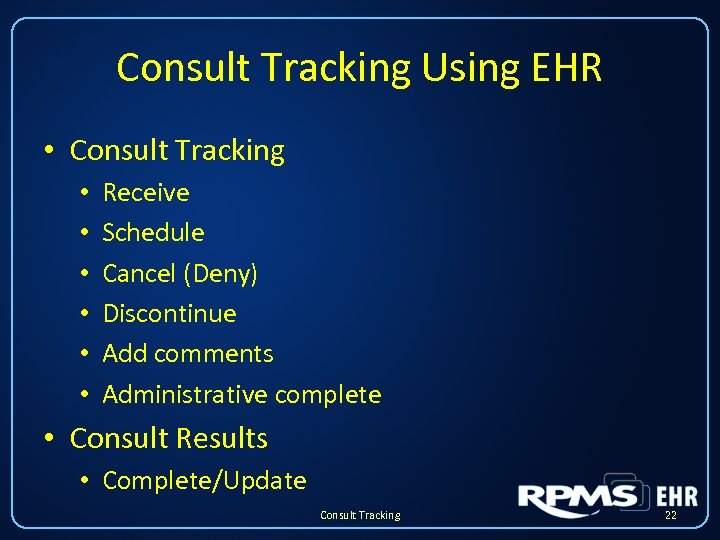 Consult Tracking Using EHR • Consult Tracking • • • Receive Schedule Cancel (Deny) Discontinue Add comments Administrative complete • Consult Results • Complete/Update Consult Tracking 22
Consult Tracking Using EHR • Consult Tracking • • • Receive Schedule Cancel (Deny) Discontinue Add comments Administrative complete • Consult Results • Complete/Update Consult Tracking 22
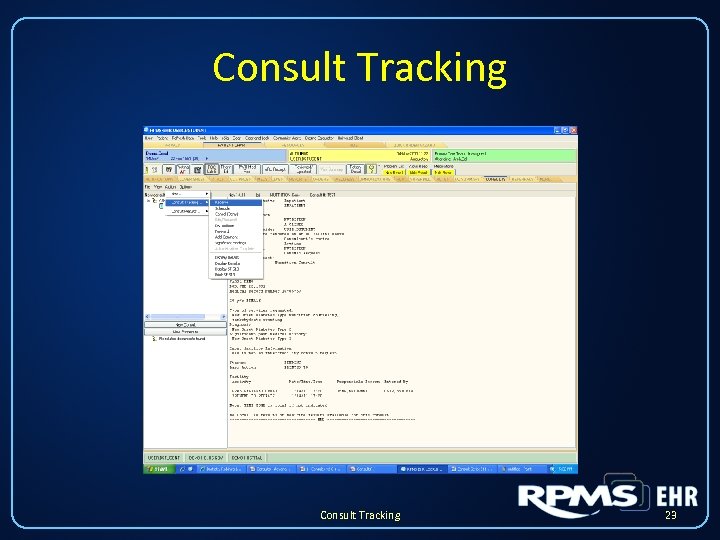 Consult Tracking 23
Consult Tracking 23
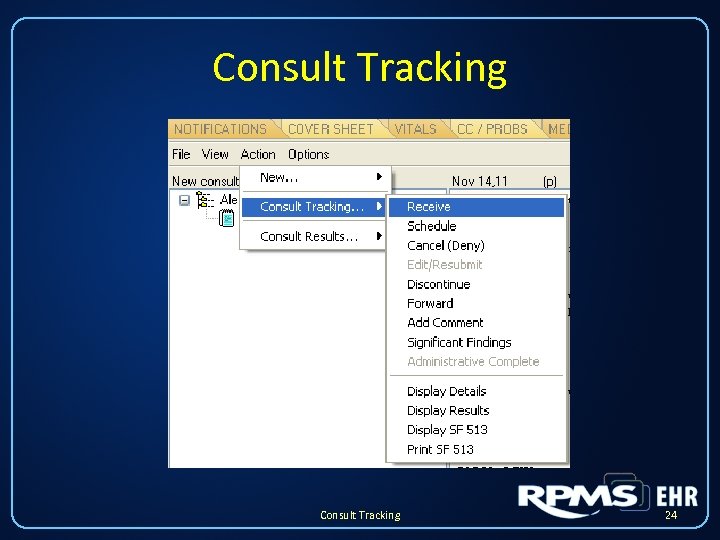 Consult Tracking 24
Consult Tracking 24
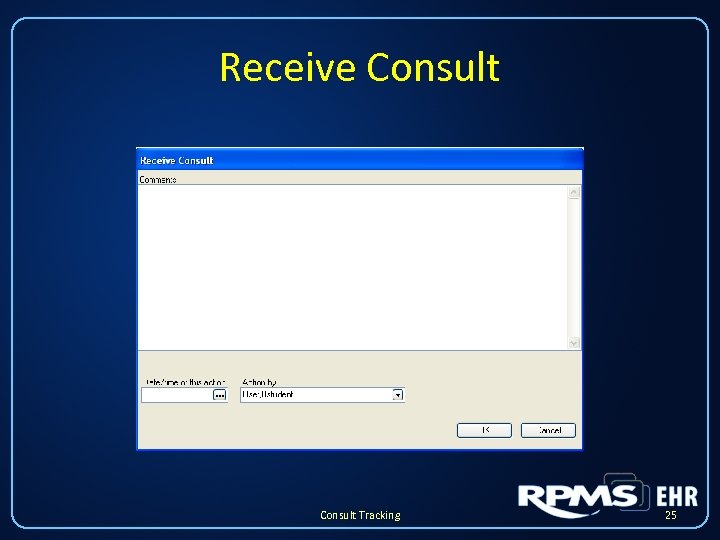 Receive Consult Tracking 25
Receive Consult Tracking 25
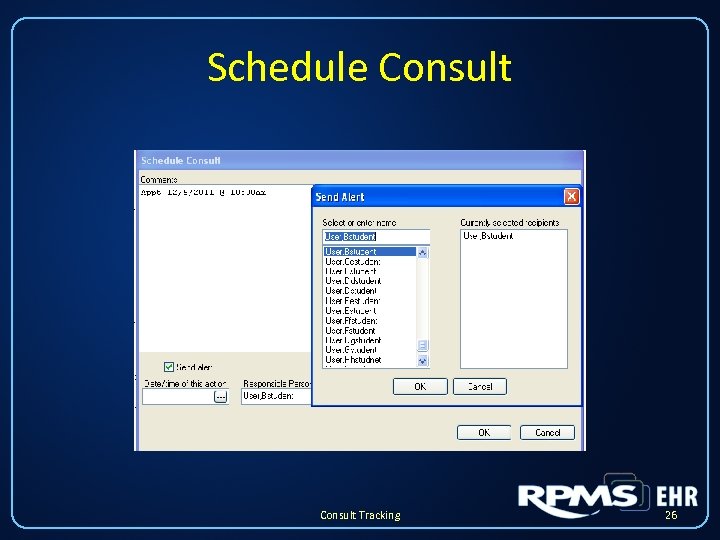 Schedule Consult Tracking 26
Schedule Consult Tracking 26
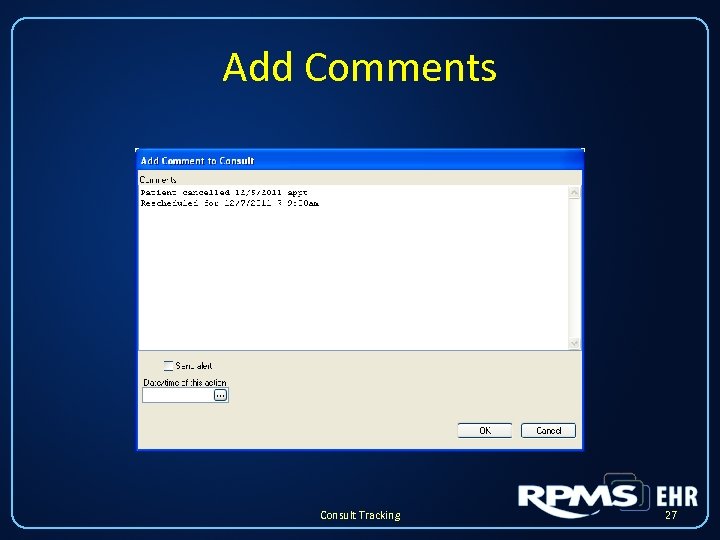 Add Comments Consult Tracking 27
Add Comments Consult Tracking 27
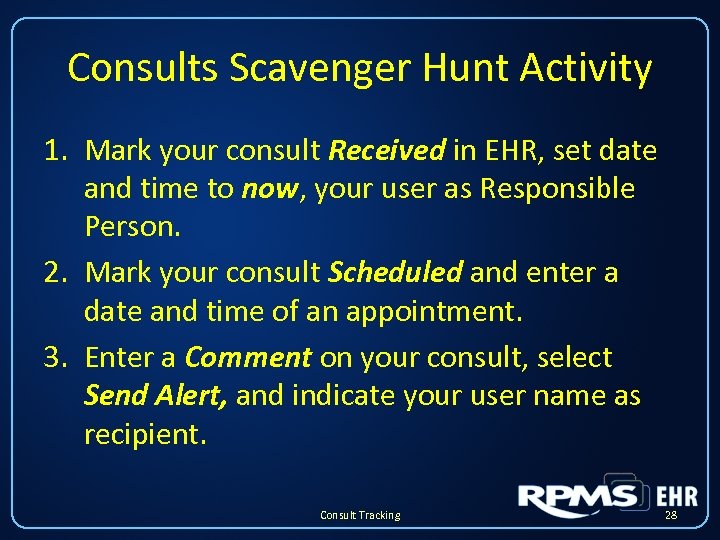 Consults Scavenger Hunt Activity 1. Mark your consult Received in EHR, set date and time to now, your user as Responsible Person. 2. Mark your consult Scheduled and enter a date and time of an appointment. 3. Enter a Comment on your consult, select Send Alert, and indicate your user name as recipient. Consult Tracking 28
Consults Scavenger Hunt Activity 1. Mark your consult Received in EHR, set date and time to now, your user as Responsible Person. 2. Mark your consult Scheduled and enter a date and time of an appointment. 3. Enter a Comment on your consult, select Send Alert, and indicate your user name as recipient. Consult Tracking 28
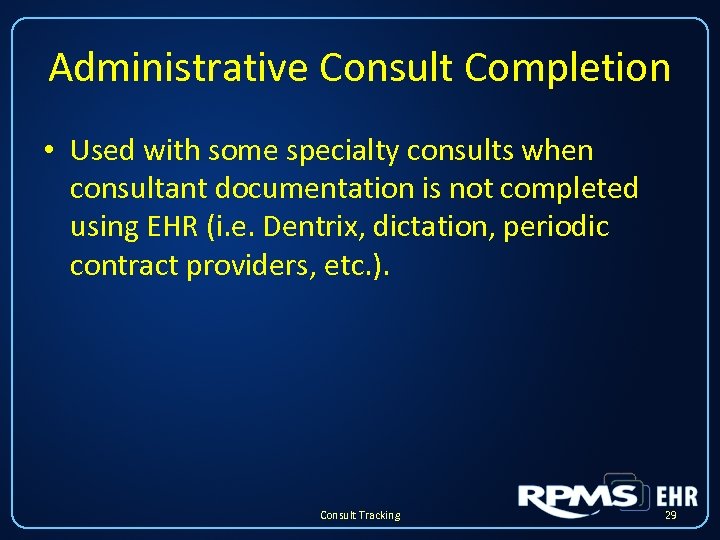 Administrative Consult Completion • Used with some specialty consults when consultant documentation is not completed using EHR (i. e. Dentrix, dictation, periodic contract providers, etc. ). Consult Tracking 29
Administrative Consult Completion • Used with some specialty consults when consultant documentation is not completed using EHR (i. e. Dentrix, dictation, periodic contract providers, etc. ). Consult Tracking 29
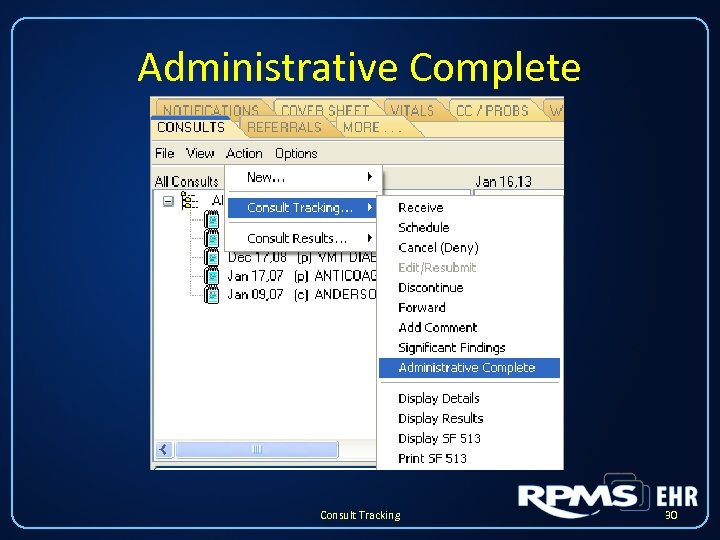 Administrative Complete Consult Tracking 30
Administrative Complete Consult Tracking 30
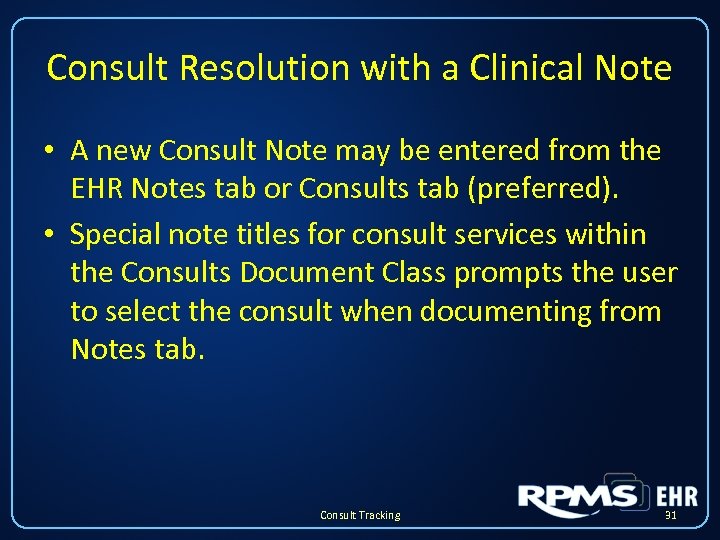 Consult Resolution with a Clinical Note • A new Consult Note may be entered from the EHR Notes tab or Consults tab (preferred). • Special note titles for consult services within the Consults Document Class prompts the user to select the consult when documenting from Notes tab. Consult Tracking 31
Consult Resolution with a Clinical Note • A new Consult Note may be entered from the EHR Notes tab or Consults tab (preferred). • Special note titles for consult services within the Consults Document Class prompts the user to select the consult when documenting from Notes tab. Consult Tracking 31
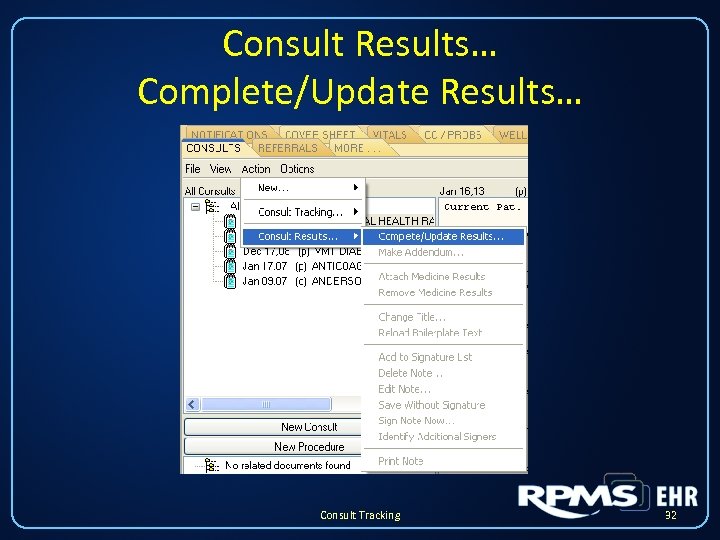 Consult Results… Complete/Update Results… Consult Tracking 32
Consult Results… Complete/Update Results… Consult Tracking 32
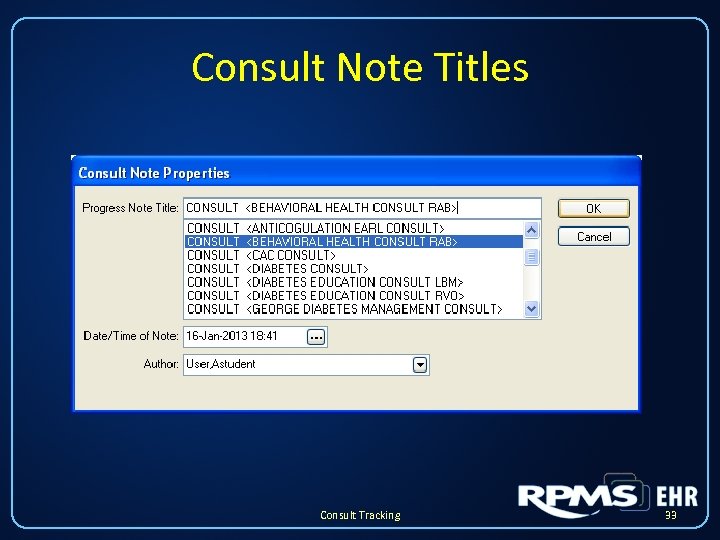 Consult Note Titles Consult Tracking 33
Consult Note Titles Consult Tracking 33
 Consult Results… Option: Complete from Notes Tab Consult Tracking 34
Consult Results… Option: Complete from Notes Tab Consult Tracking 34
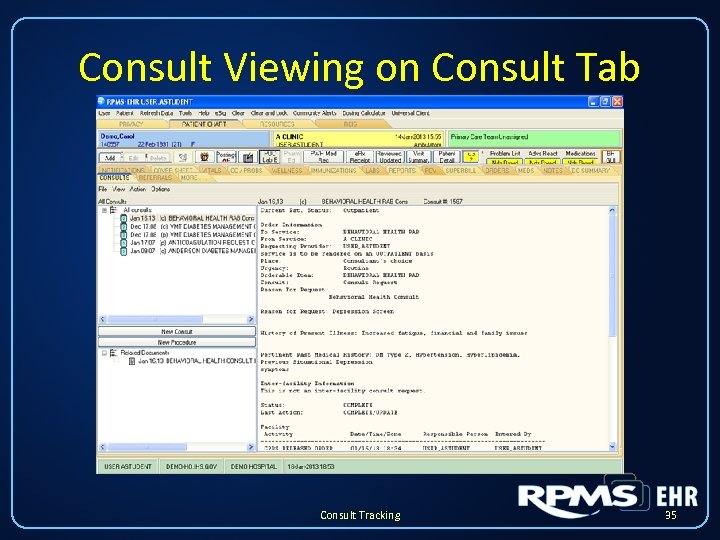 Consult Viewing on Consult Tab Consult Tracking 35
Consult Viewing on Consult Tab Consult Tracking 35
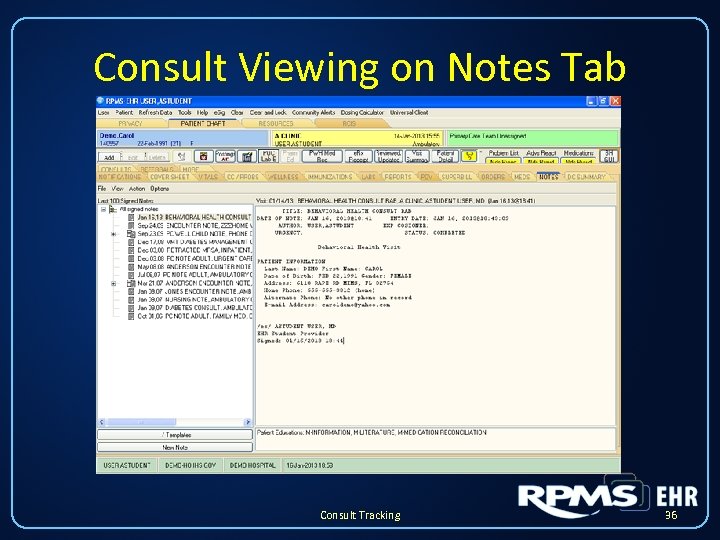 Consult Viewing on Notes Tab Consult Tracking 36
Consult Viewing on Notes Tab Consult Tracking 36
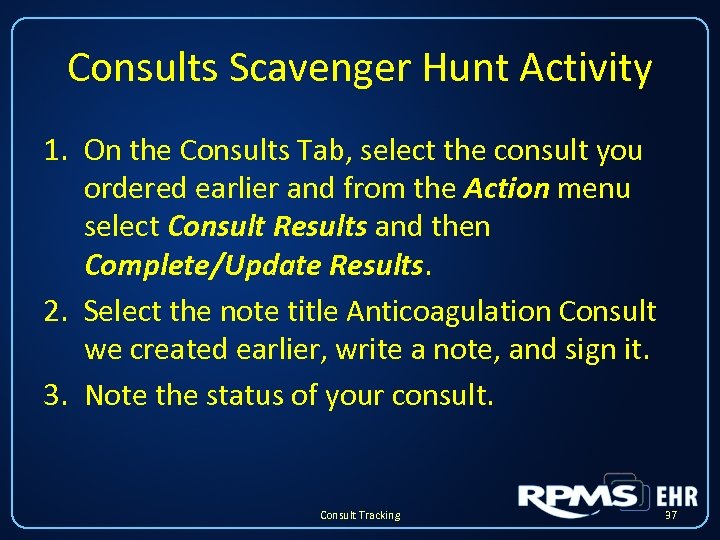 Consults Scavenger Hunt Activity 1. On the Consults Tab, select the consult you ordered earlier and from the Action menu select Consult Results and then Complete/Update Results. 2. Select the note title Anticoagulation Consult we created earlier, write a note, and sign it. 3. Note the status of your consult. Consult Tracking 37
Consults Scavenger Hunt Activity 1. On the Consults Tab, select the consult you ordered earlier and from the Action menu select Consult Results and then Complete/Update Results. 2. Select the note title Anticoagulation Consult we created earlier, write a note, and sign it. 3. Note the status of your consult. Consult Tracking 37
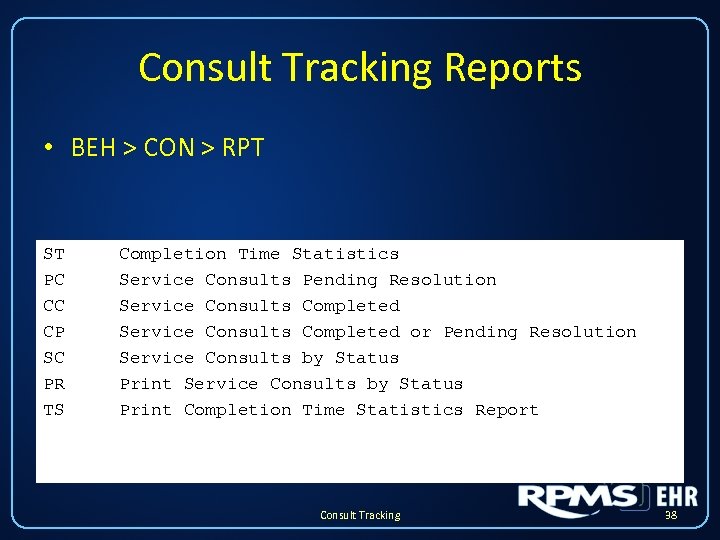 Consult Tracking Reports • BEH > CON > RPT ST PC CC CP SC PR TS Completion Time Statistics Service Consults Pending Resolution Service Consults Completed or Pending Resolution Service Consults by Status Print Completion Time Statistics Report Consult Tracking 38
Consult Tracking Reports • BEH > CON > RPT ST PC CC CP SC PR TS Completion Time Statistics Service Consults Pending Resolution Service Consults Completed or Pending Resolution Service Consults by Status Print Completion Time Statistics Report Consult Tracking 38
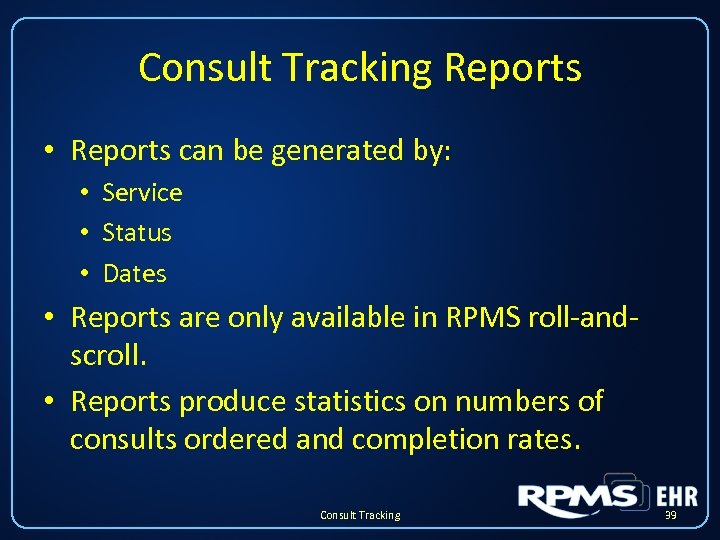 Consult Tracking Reports • Reports can be generated by: • Service • Status • Dates • Reports are only available in RPMS roll-andscroll. • Reports produce statistics on numbers of consults ordered and completion rates. Consult Tracking 39
Consult Tracking Reports • Reports can be generated by: • Service • Status • Dates • Reports are only available in RPMS roll-andscroll. • Reports produce statistics on numbers of consults ordered and completion rates. Consult Tracking 39
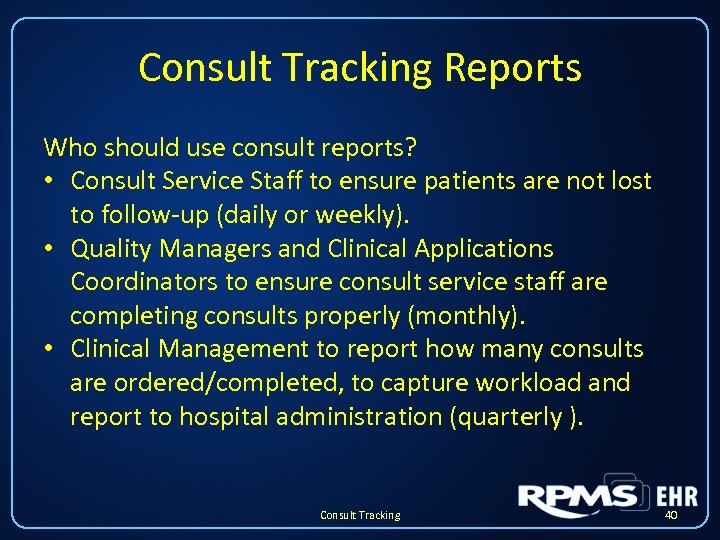 Consult Tracking Reports Who should use consult reports? • Consult Service Staff to ensure patients are not lost to follow-up (daily or weekly). • Quality Managers and Clinical Applications Coordinators to ensure consult service staff are completing consults properly (monthly). • Clinical Management to report how many consults are ordered/completed, to capture workload and report to hospital administration (quarterly ). Consult Tracking 40
Consult Tracking Reports Who should use consult reports? • Consult Service Staff to ensure patients are not lost to follow-up (daily or weekly). • Quality Managers and Clinical Applications Coordinators to ensure consult service staff are completing consults properly (monthly). • Clinical Management to report how many consults are ordered/completed, to capture workload and report to hospital administration (quarterly ). Consult Tracking 40
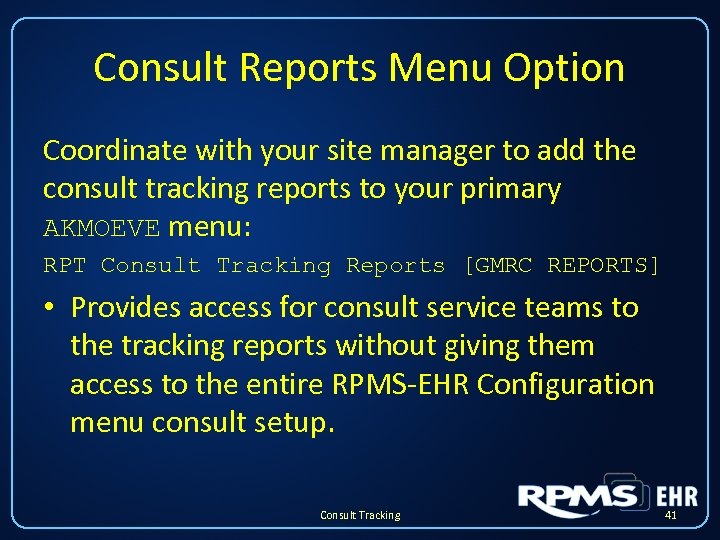 Consult Reports Menu Option Coordinate with your site manager to add the consult tracking reports to your primary AKMOEVE menu: RPT Consult Tracking Reports [GMRC REPORTS] • Provides access for consult service teams to the tracking reports without giving them access to the entire RPMS-EHR Configuration menu consult setup. Consult Tracking 41
Consult Reports Menu Option Coordinate with your site manager to add the consult tracking reports to your primary AKMOEVE menu: RPT Consult Tracking Reports [GMRC REPORTS] • Provides access for consult service teams to the tracking reports without giving them access to the entire RPMS-EHR Configuration menu consult setup. Consult Tracking 41
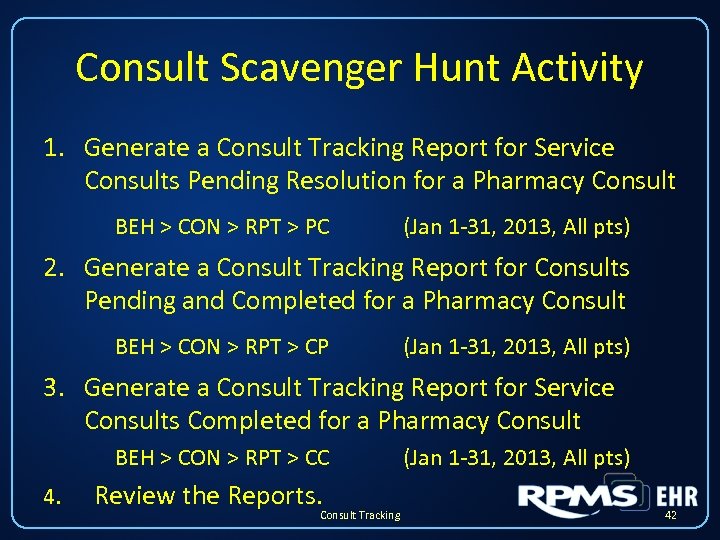 Consult Scavenger Hunt Activity 1. Generate a Consult Tracking Report for Service Consults Pending Resolution for a Pharmacy Consult BEH > CON > RPT > PC (Jan 1 -31, 2013, All pts) 2. Generate a Consult Tracking Report for Consults Pending and Completed for a Pharmacy Consult BEH > CON > RPT > CP (Jan 1 -31, 2013, All pts) 3. Generate a Consult Tracking Report for Service Consults Completed for a Pharmacy Consult BEH > CON > RPT > CC 4. Review the Reports. Consult Tracking (Jan 1 -31, 2013, All pts) 42
Consult Scavenger Hunt Activity 1. Generate a Consult Tracking Report for Service Consults Pending Resolution for a Pharmacy Consult BEH > CON > RPT > PC (Jan 1 -31, 2013, All pts) 2. Generate a Consult Tracking Report for Consults Pending and Completed for a Pharmacy Consult BEH > CON > RPT > CP (Jan 1 -31, 2013, All pts) 3. Generate a Consult Tracking Report for Service Consults Completed for a Pharmacy Consult BEH > CON > RPT > CC 4. Review the Reports. Consult Tracking (Jan 1 -31, 2013, All pts) 42
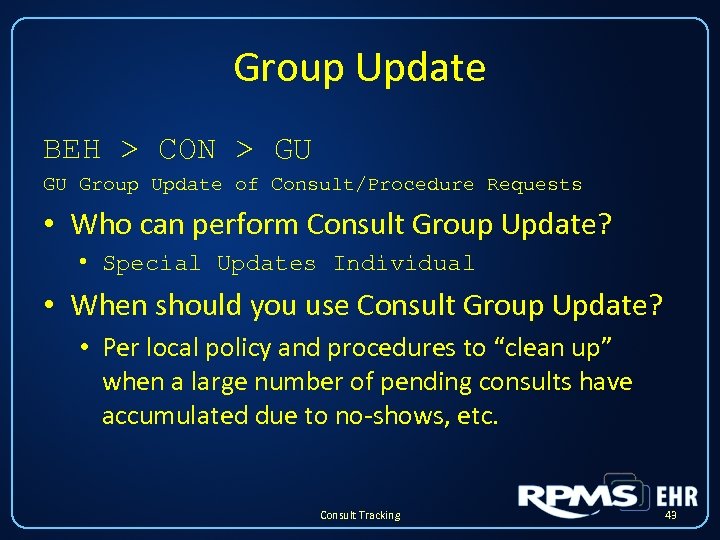 Group Update BEH > CON > GU GU Group Update of Consult/Procedure Requests • Who can perform Consult Group Update? • Special Updates Individual • When should you use Consult Group Update? • Per local policy and procedures to “clean up” when a large number of pending consults have accumulated due to no-shows, etc. Consult Tracking 43
Group Update BEH > CON > GU GU Group Update of Consult/Procedure Requests • Who can perform Consult Group Update? • Special Updates Individual • When should you use Consult Group Update? • Per local policy and procedures to “clean up” when a large number of pending consults have accumulated due to no-shows, etc. Consult Tracking 43
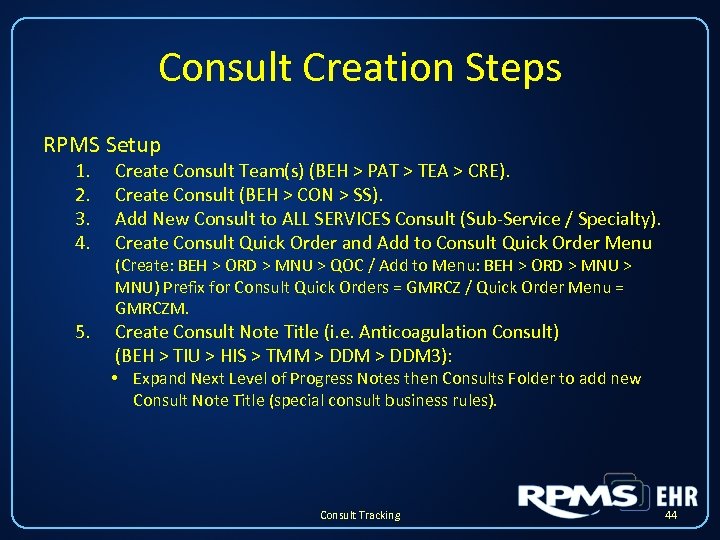 Consult Creation Steps RPMS Setup 1. 2. 3. 4. Create Consult Team(s) (BEH > PAT > TEA > CRE). Create Consult (BEH > CON > SS). Add New Consult to ALL SERVICES Consult (Sub-Service / Specialty). Create Consult Quick Order and Add to Consult Quick Order Menu 5. Create Consult Note Title (i. e. Anticoagulation Consult) (BEH > TIU > HIS > TMM > DDM 3): (Create: BEH > ORD > MNU > QOC / Add to Menu: BEH > ORD > MNU) Prefix for Consult Quick Orders = GMRCZ / Quick Order Menu = GMRCZM. • Expand Next Level of Progress Notes then Consults Folder to add new Consult Note Title (special consult business rules). Consult Tracking 44
Consult Creation Steps RPMS Setup 1. 2. 3. 4. Create Consult Team(s) (BEH > PAT > TEA > CRE). Create Consult (BEH > CON > SS). Add New Consult to ALL SERVICES Consult (Sub-Service / Specialty). Create Consult Quick Order and Add to Consult Quick Order Menu 5. Create Consult Note Title (i. e. Anticoagulation Consult) (BEH > TIU > HIS > TMM > DDM 3): (Create: BEH > ORD > MNU > QOC / Add to Menu: BEH > ORD > MNU) Prefix for Consult Quick Orders = GMRCZ / Quick Order Menu = GMRCZM. • Expand Next Level of Progress Notes then Consults Folder to add new Consult Note Title (special consult business rules). Consult Tracking 44
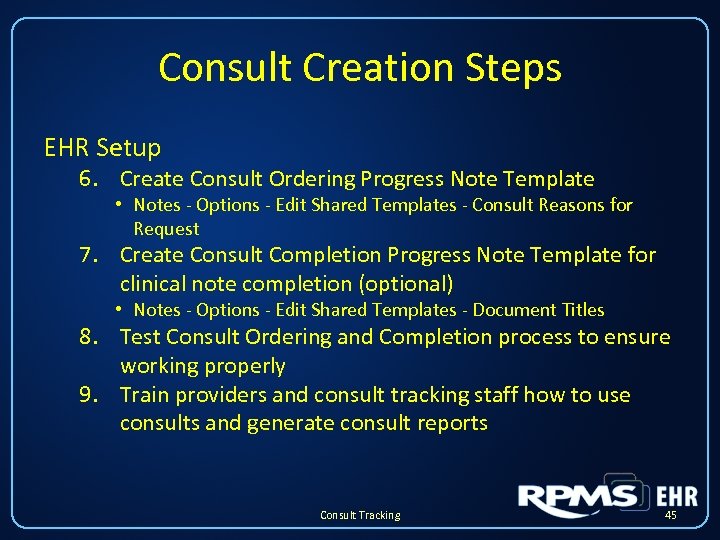 Consult Creation Steps EHR Setup 6. Create Consult Ordering Progress Note Template • Notes - Options - Edit Shared Templates - Consult Reasons for Request 7. Create Consult Completion Progress Note Template for clinical note completion (optional) • Notes - Options - Edit Shared Templates - Document Titles 8. Test Consult Ordering and Completion process to ensure working properly 9. Train providers and consult tracking staff how to use consults and generate consult reports Consult Tracking 45
Consult Creation Steps EHR Setup 6. Create Consult Ordering Progress Note Template • Notes - Options - Edit Shared Templates - Consult Reasons for Request 7. Create Consult Completion Progress Note Template for clinical note completion (optional) • Notes - Options - Edit Shared Templates - Document Titles 8. Test Consult Ordering and Completion process to ensure working properly 9. Train providers and consult tracking staff how to use consults and generate consult reports Consult Tracking 45
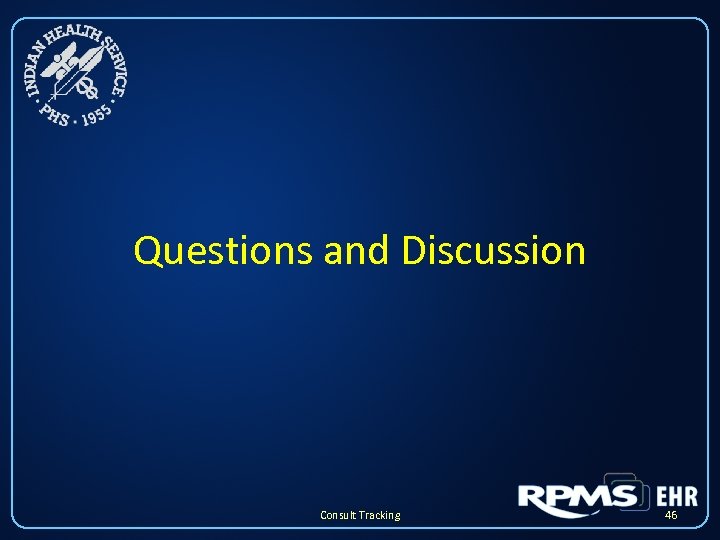 Questions and Discussion Consult Tracking 46
Questions and Discussion Consult Tracking 46


