15d6a40aa0b11157a881000adcd7b8ce.ppt
- Количество слайдов: 26
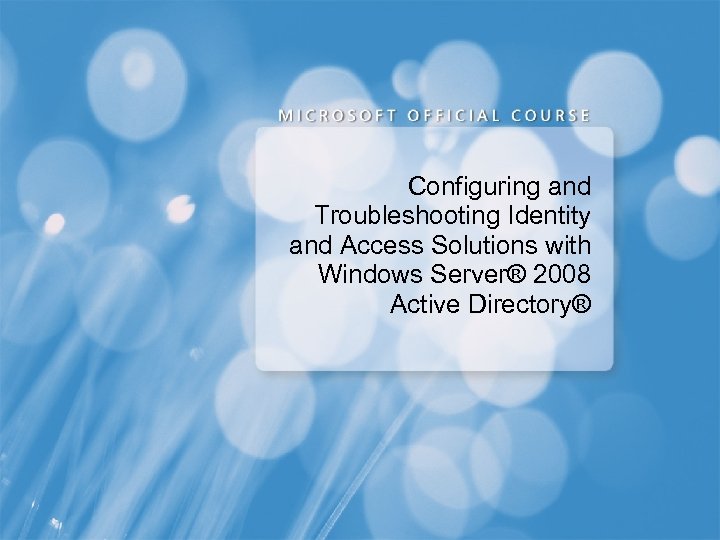
Configuring and Troubleshooting Identity and Access Solutions with Windows Server® 2008 Active Directory®
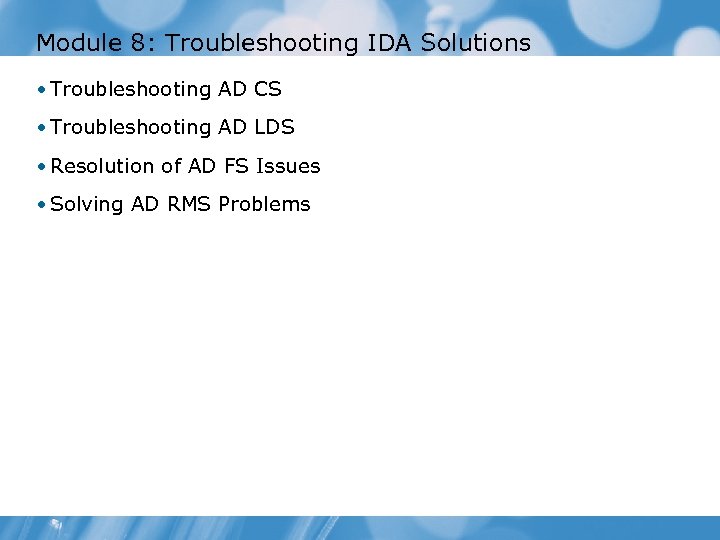
Module 8: Troubleshooting IDA Solutions • Troubleshooting AD CS • Troubleshooting AD LDS • Resolution of AD FS Issues • Solving AD RMS Problems
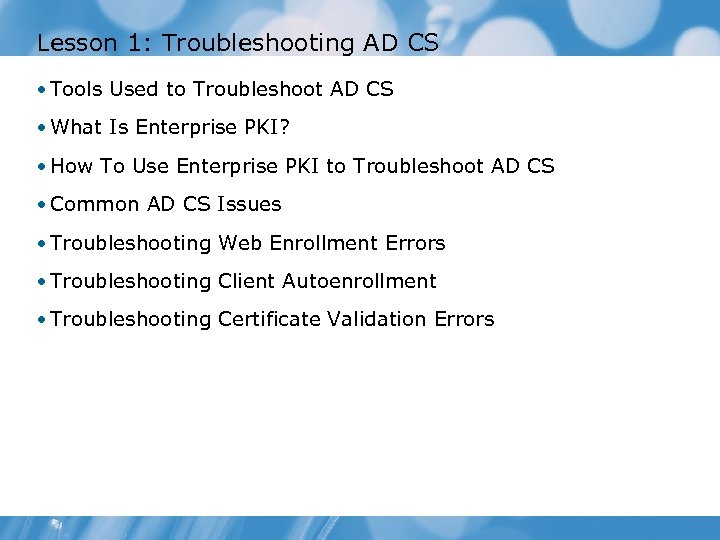
Lesson 1: Troubleshooting AD CS • Tools Used to Troubleshoot AD CS • What Is Enterprise PKI? • How To Use Enterprise PKI to Troubleshoot AD CS • Common AD CS Issues • Troubleshooting Web Enrollment Errors • Troubleshooting Client Autoenrollment • Troubleshooting Certificate Validation Errors
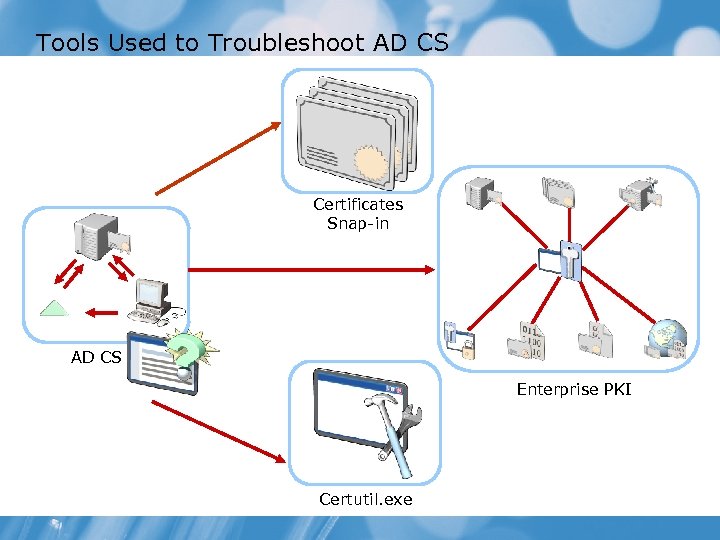
Tools Used to Troubleshoot AD CS Certificates Snap-in AD CS Enterprise PKI Certutil. exe
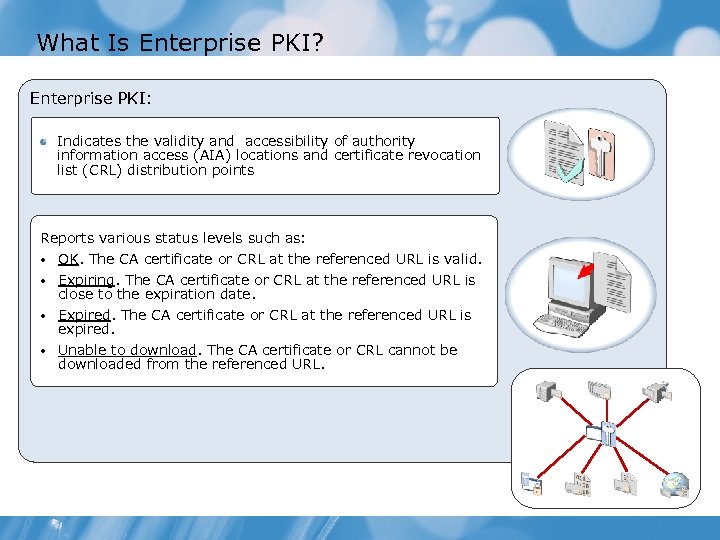
What Is Enterprise PKI? Enterprise PKI: Indicates the validity and accessibility of authority information access (AIA) locations and certificate revocation list (CRL) distribution points Reports various status levels such as: • OK. The CA certificate or CRL at the referenced URL is valid. • Expiring. The CA certificate or CRL at the referenced URL is close to the expiration date. • Expired. The CA certificate or CRL at the referenced URL is expired. • Unable to download. The CA certificate or CRL cannot be downloaded from the referenced URL.
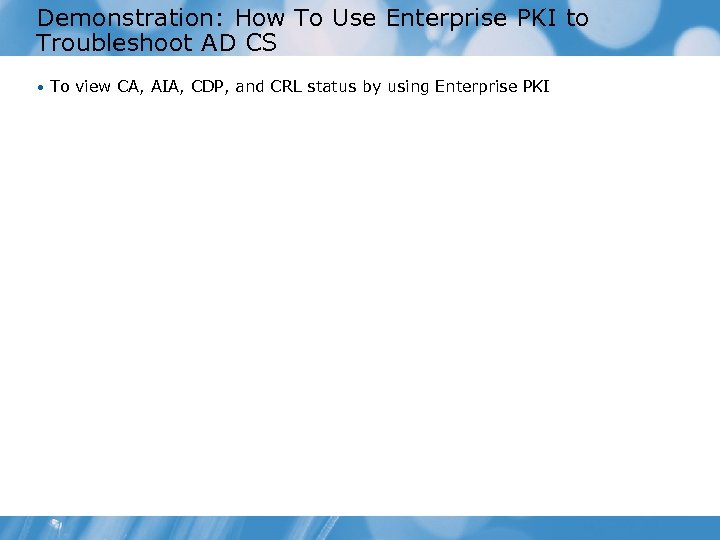
Demonstration: How To Use Enterprise PKI to Troubleshoot AD CS • To view CA, AIA, CDP, and CRL status by using Enterprise PKI
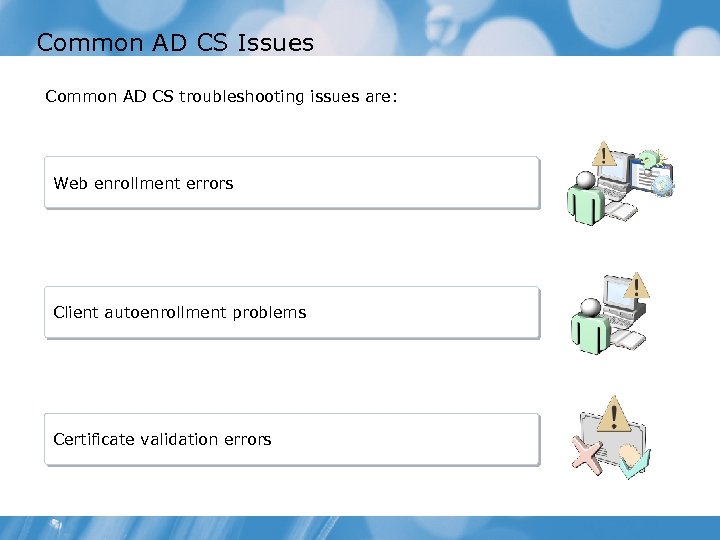
Common AD CS Issues Common AD CS troubleshooting issues are: Web enrollment errors Client autoenrollment problems Certificate validation errors
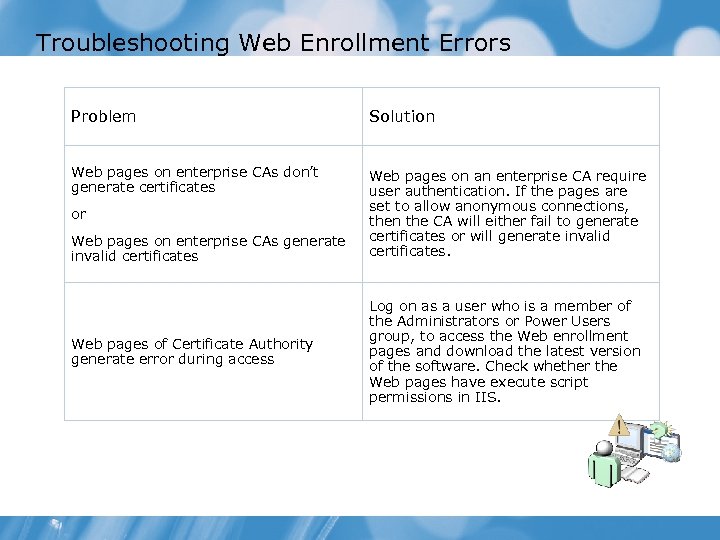
Troubleshooting Web Enrollment Errors Problem Solution Web pages on enterprise CAs don’t generate certificates Web pages on an enterprise CA require user authentication. If the pages are set to allow anonymous connections, then the CA will either fail to generate certificates or will generate invalid certificates. or Web pages on enterprise CAs generate invalid certificates Web pages of Certificate Authority generate error during access Log on as a user who is a member of the Administrators or Power Users group, to access the Web enrollment pages and download the latest version of the software. Check whether the Web pages have execute script permissions in IIS.
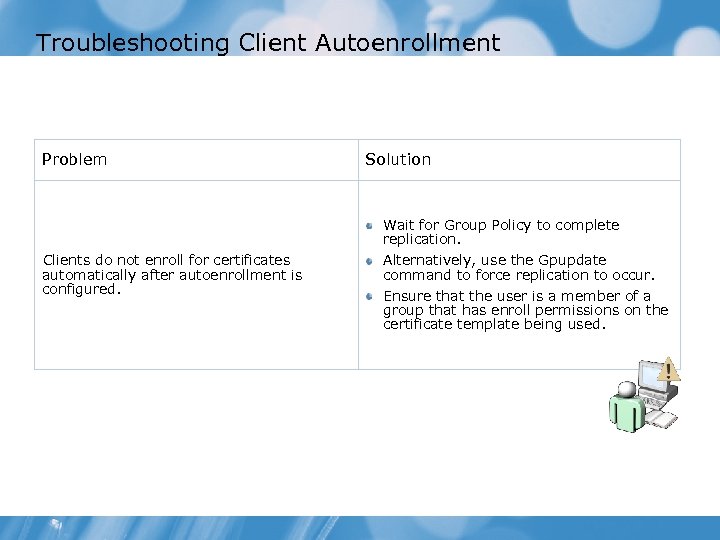
Troubleshooting Client Autoenrollment Problem Clients do not enroll for certificates automatically after autoenrollment is configured. Solution Wait for Group Policy to complete replication. Alternatively, use the Gpupdate command to force replication to occur. Ensure that the user is a member of a group that has enroll permissions on the certificate template being used.
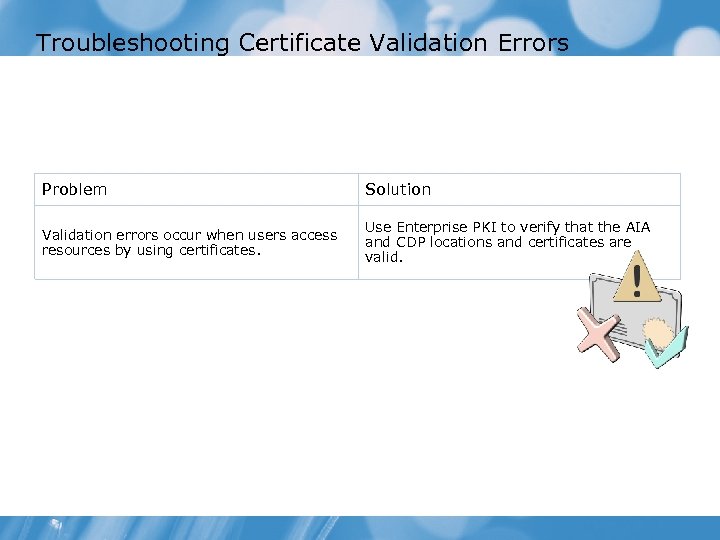
Troubleshooting Certificate Validation Errors Problem Solution Validation errors occur when users access resources by using certificates. Use Enterprise PKI to verify that the AIA and CDP locations and certificates are valid.
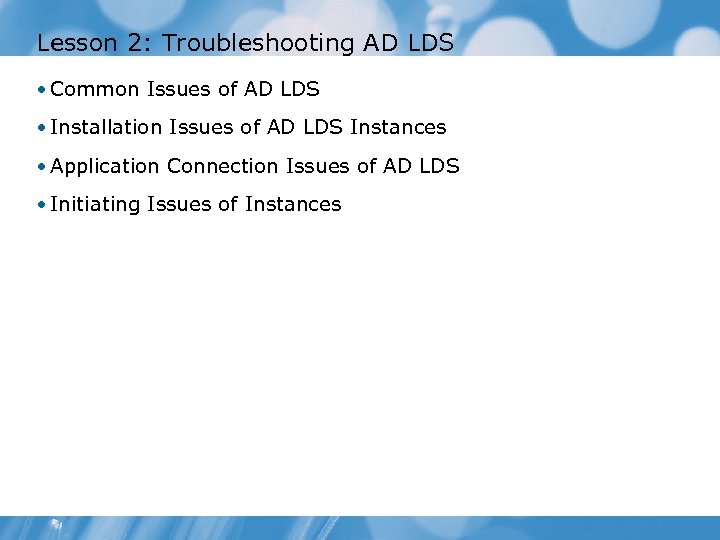
Lesson 2: Troubleshooting AD LDS • Common Issues of AD LDS • Installation Issues of AD LDS Instances • Application Connection Issues of AD LDS • Initiating Issues of Instances
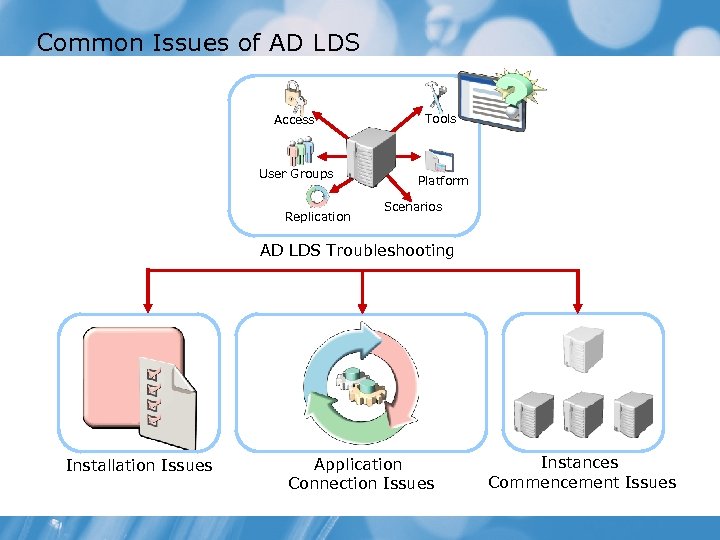
Common Issues of AD LDS Access User Groups Replication Tools Platform Scenarios AD LDS Troubleshooting Installation Issues Application Connection Issues Instances Commencement Issues
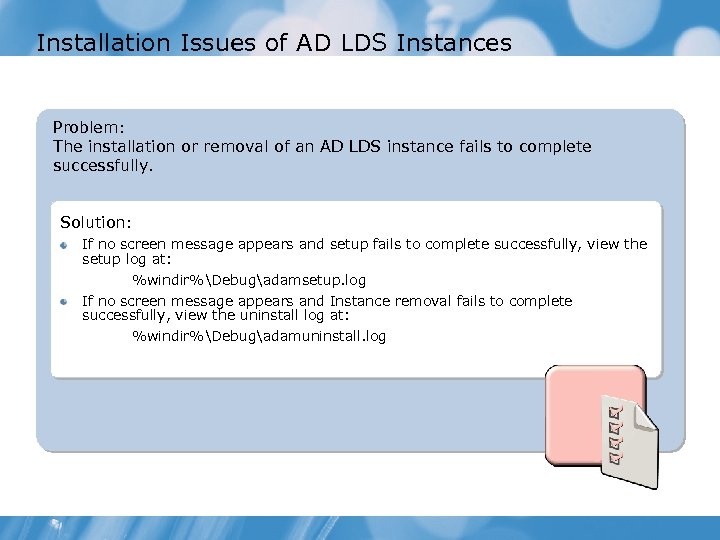
Installation Issues of AD LDS Instances Problem: The installation or removal of an AD LDS instance fails to complete successfully. Solution: If no screen message appears and setup fails to complete successfully, view the setup log at: %windir%Debugadamsetup. log If no screen message appears and Instance removal fails to complete successfully, view the uninstall log at: %windir%Debugadamuninstall. log
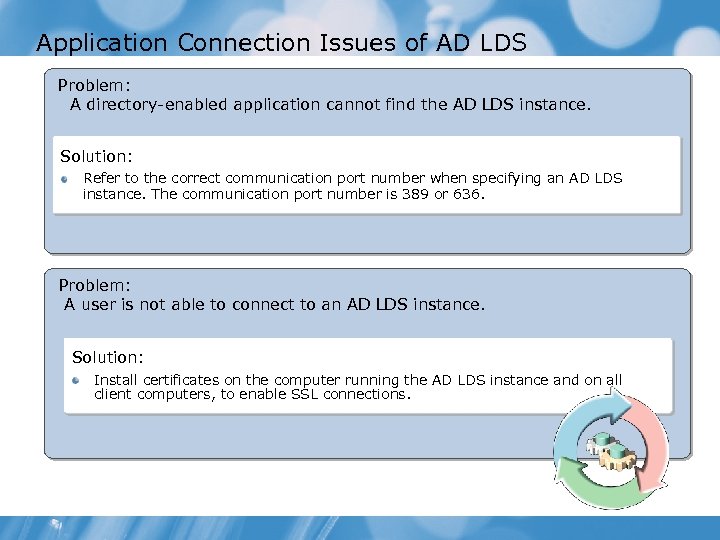
Application Connection Issues of AD LDS Problem: A directory-enabled application cannot find the AD LDS instance. Solution: Refer to the correct communication port number when specifying an AD LDS instance. The communication port number is 389 or 636. Problem: A user is not able to connect to an AD LDS instance. Solution: Install certificates on the computer running the AD LDS instance and on all client computers, to enable SSL connections.
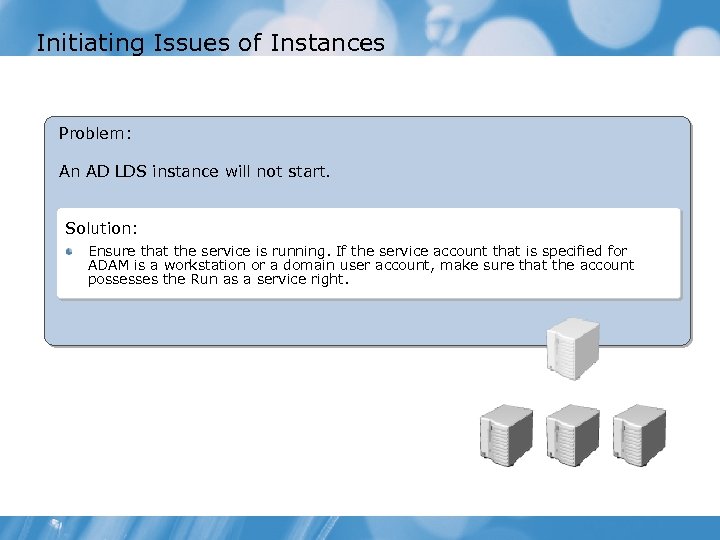
Initiating Issues of Instances Problem: An AD LDS instance will not start. Solution: Ensure that the service is running. If the service account that is specified for ADAM is a workstation or a domain user account, make sure that the account possesses the Run as a service right.
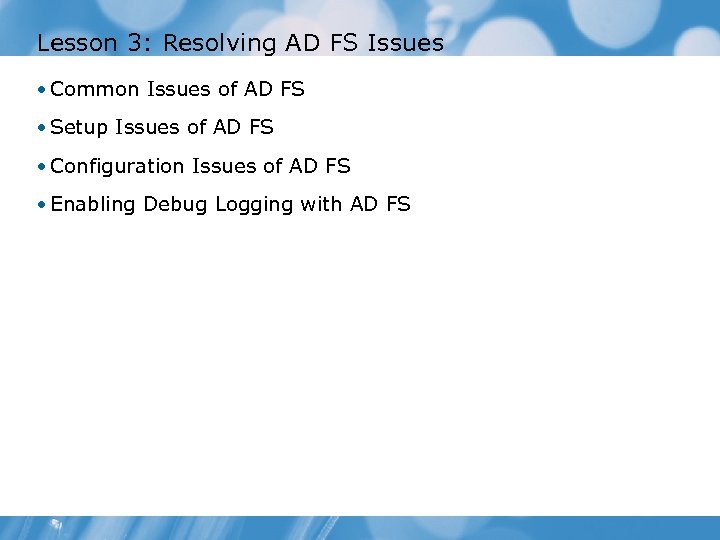
Lesson 3: Resolving AD FS Issues • Common Issues of AD FS • Setup Issues of AD FS • Configuration Issues of AD FS • Enabling Debug Logging with AD FS
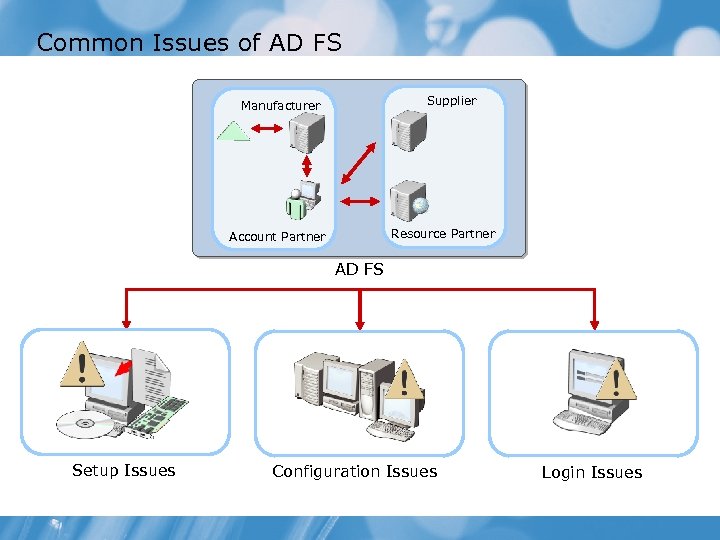
Common Issues of AD FS Supplier Manufacturer Resource Partner Account Partner AD FS Setup Issues Configuration Issues Login Issues
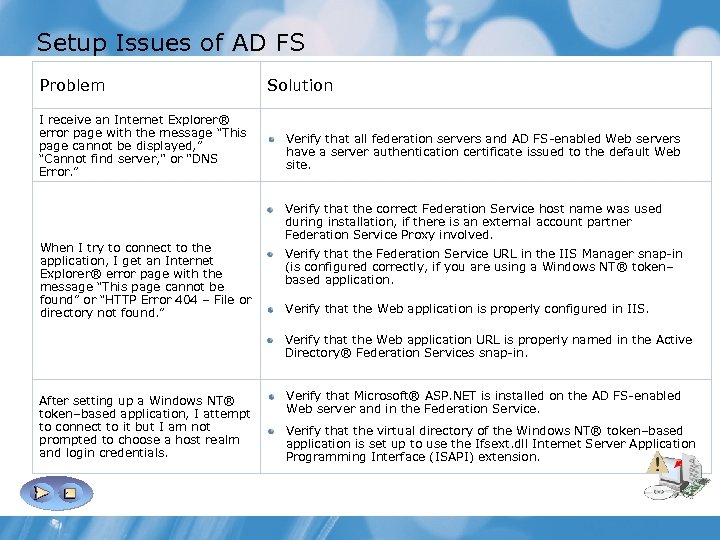
Setup Issues of AD FS Problem I receive an Internet Explorer® error page with the message “This page cannot be displayed, ” “Cannot find server, " or "DNS Error. ” When I try to connect to the application, I get an Internet Explorer® error page with the message “This page cannot be found” or “HTTP Error 404 – File or directory not found. ” Solution Verify that all federation servers and AD FS-enabled Web servers have a server authentication certificate issued to the default Web site. Verify that the correct Federation Service host name was used during installation, if there is an external account partner Federation Service Proxy involved. Verify that the Federation Service URL in the IIS Manager snap-in (is configured correctly, if you are using a Windows NT® token– based application. Verify that the Web application is properly configured in IIS. Verify that the Web application URL is properly named in the Active Directory® Federation Services snap-in. After setting up a Windows NT® token–based application, I attempt to connect to it but I am not prompted to choose a host realm and login credentials. Verify that Microsoft® ASP. NET is installed on the AD FS-enabled Web server and in the Federation Service. Verify that the virtual directory of the Windows NT® token–based application is set up to use the Ifsext. dll Internet Server Application Programming Interface (ISAPI) extension.
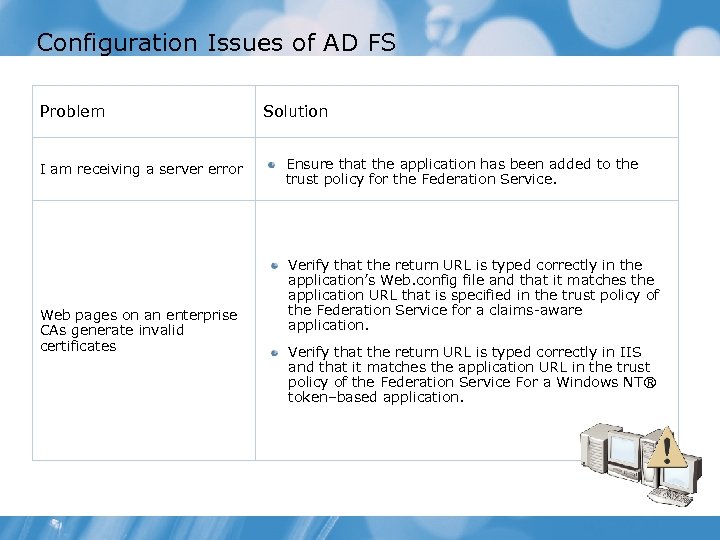
Configuration Issues of AD FS Problem I am receiving a server error Web pages on an enterprise CAs generate invalid certificates Solution Ensure that the application has been added to the trust policy for the Federation Service. Verify that the return URL is typed correctly in the application’s Web. config file and that it matches the application URL that is specified in the trust policy of the Federation Service for a claims-aware application. Verify that the return URL is typed correctly in IIS and that it matches the application URL in the trust policy of the Federation Service For a Windows NT® token–based application.
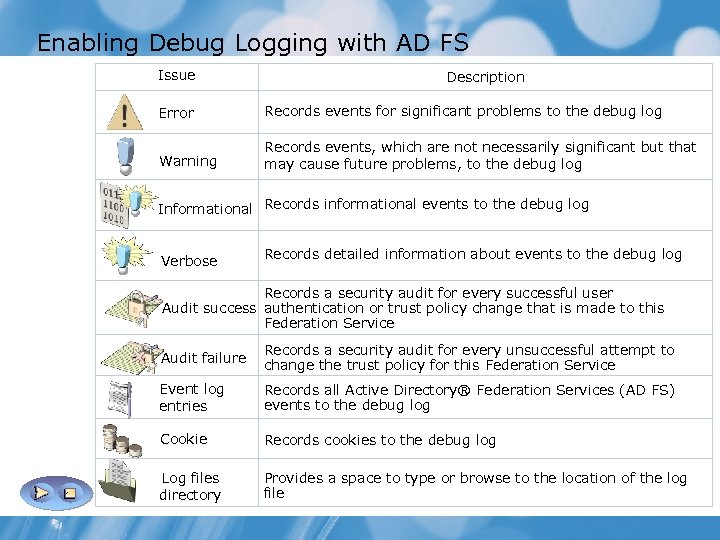
Enabling Debug Logging with AD FS Issue Description Error Records events for significant problems to the debug log Warning Records events, which are not necessarily significant but that may cause future problems, to the debug log Informational Records informational events to the debug log Verbose Records detailed information about events to the debug log Records a security audit for every successful user Audit success authentication or trust policy change that is made to this Federation Service Audit failure Records a security audit for every unsuccessful attempt to change the trust policy for this Federation Service Event log entries Records all Active Directory® Federation Services (AD FS) events to the debug log Cookie Records cookies to the debug log Log files directory Provides a space to type or browse to the location of the log file
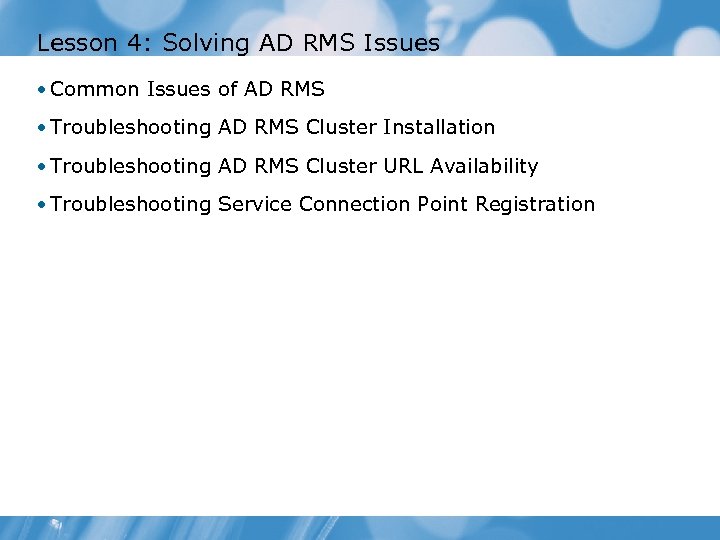
Lesson 4: Solving AD RMS Issues • Common Issues of AD RMS • Troubleshooting AD RMS Cluster Installation • Troubleshooting AD RMS Cluster URL Availability • Troubleshooting Service Connection Point Registration

Common Issues of AD RMS Common issues related to AD RMS include: Cluster installation Cluster URL availability SCP configuration Federation Identity support installation
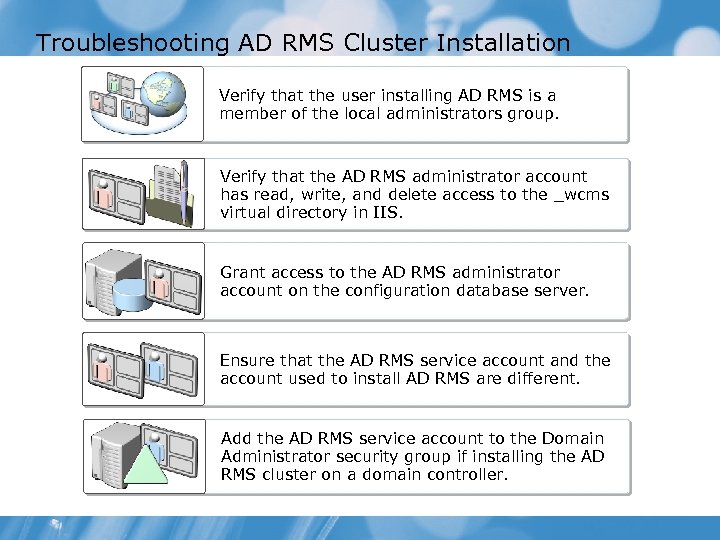
Troubleshooting AD RMS Cluster Installation Verify that the user installing AD RMS is a member of the local administrators group. Verify that the AD RMS administrator account has read, write, and delete access to the _wcms virtual directory in IIS. Grant access to the AD RMS administrator account on the configuration database server. Ensure that the AD RMS service account and the account used to install AD RMS are different. Add the AD RMS service account to the Domain Administrator security group if installing the AD RMS cluster on a domain controller.
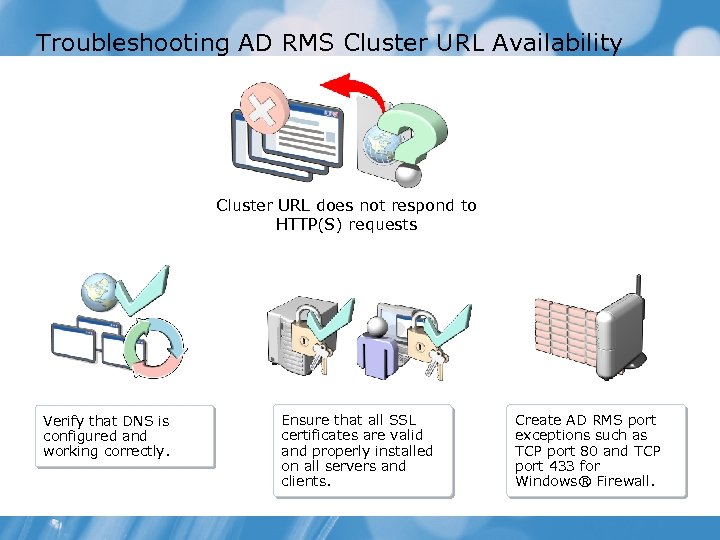
Troubleshooting AD RMS Cluster URL Availability Cluster URL does not respond to HTTP(S) requests Verify that DNS is configured and working correctly. Ensure that all SSL certificates are valid and properly installed on all servers and clients. Create AD RMS port exceptions such as TCP port 80 and TCP port 433 for Windows® Firewall.
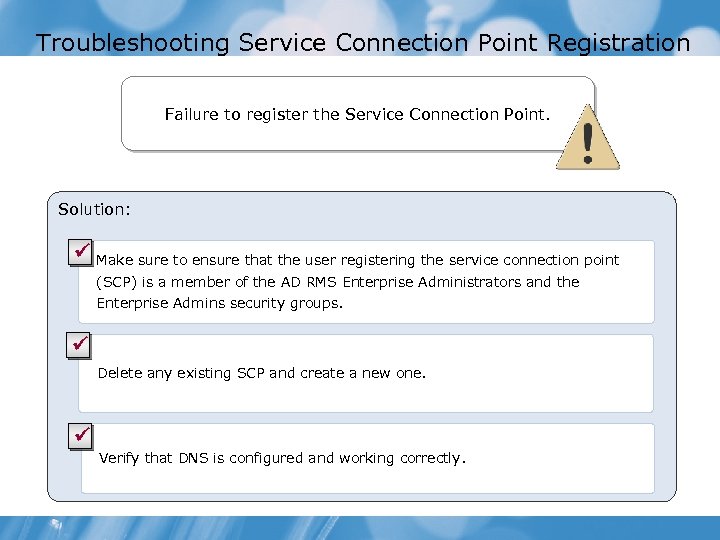
Troubleshooting Service Connection Point Registration Failure to register the Service Connection Point. Solution: ü Make sure to ensure that the user registering the service connection point (SCP) is a member of the AD RMS Enterprise Administrators and the Enterprise Admins security groups. ü Delete any existing SCP and create a new one. ü Verify that DNS is configured and working correctly.
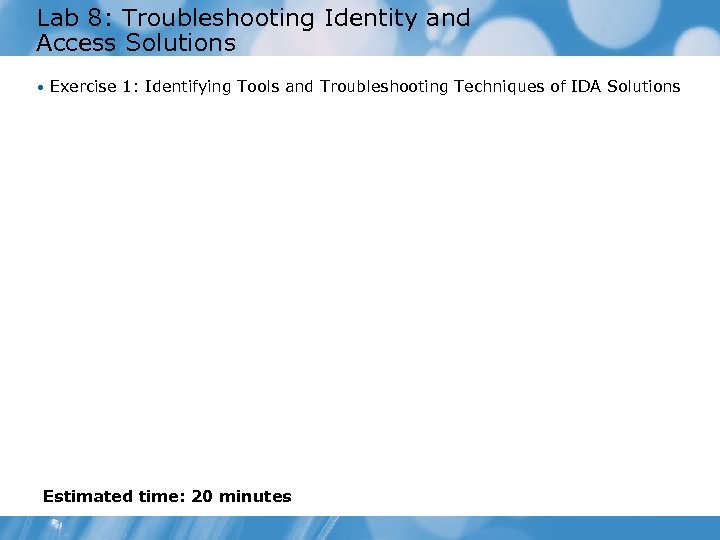
Lab 8: Troubleshooting Identity and Access Solutions • Exercise 1: Identifying Tools and Troubleshooting Techniques of IDA Solutions Estimated time: 20 minutes
15d6a40aa0b11157a881000adcd7b8ce.ppt