5f91c55e406ad3283a067b431a803b87.ppt
- Количество слайдов: 32
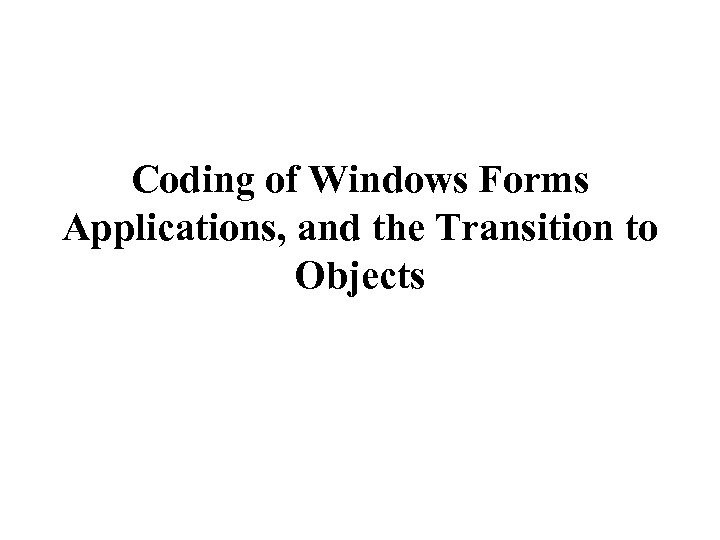 Coding of Windows Forms Applications, and the Transition to Objects
Coding of Windows Forms Applications, and the Transition to Objects
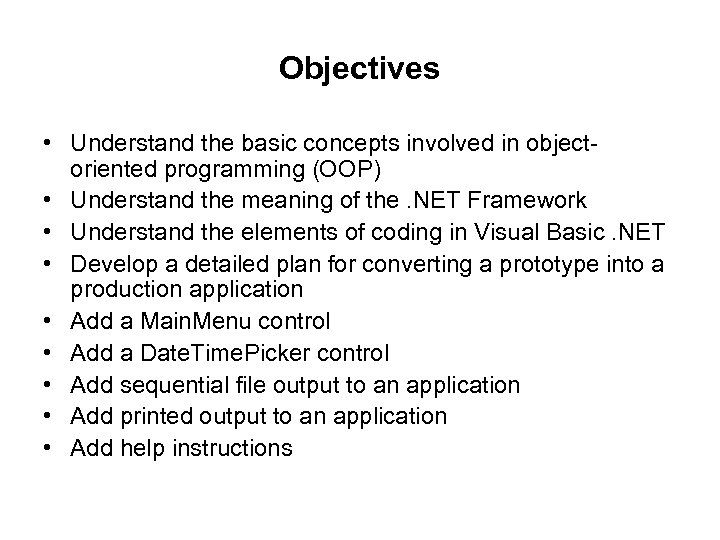 Objectives • Understand the basic concepts involved in objectoriented programming (OOP) • Understand the meaning of the. NET Framework • Understand the elements of coding in Visual Basic. NET • Develop a detailed plan for converting a prototype into a production application • Add a Main. Menu control • Add a Date. Time. Picker control • Add sequential file output to an application • Add printed output to an application • Add help instructions
Objectives • Understand the basic concepts involved in objectoriented programming (OOP) • Understand the meaning of the. NET Framework • Understand the elements of coding in Visual Basic. NET • Develop a detailed plan for converting a prototype into a production application • Add a Main. Menu control • Add a Date. Time. Picker control • Add sequential file output to an application • Add printed output to an application • Add help instructions
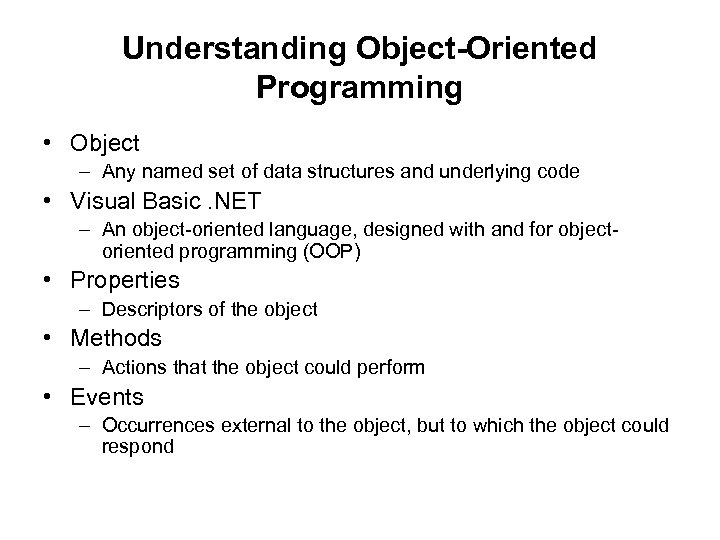 Understanding Object-Oriented Programming • Object – Any named set of data structures and underlying code • Visual Basic. NET – An object-oriented language, designed with and for objectoriented programming (OOP) • Properties – Descriptors of the object • Methods – Actions that the object could perform • Events – Occurrences external to the object, but to which the object could respond
Understanding Object-Oriented Programming • Object – Any named set of data structures and underlying code • Visual Basic. NET – An object-oriented language, designed with and for objectoriented programming (OOP) • Properties – Descriptors of the object • Methods – Actions that the object could perform • Events – Occurrences external to the object, but to which the object could respond
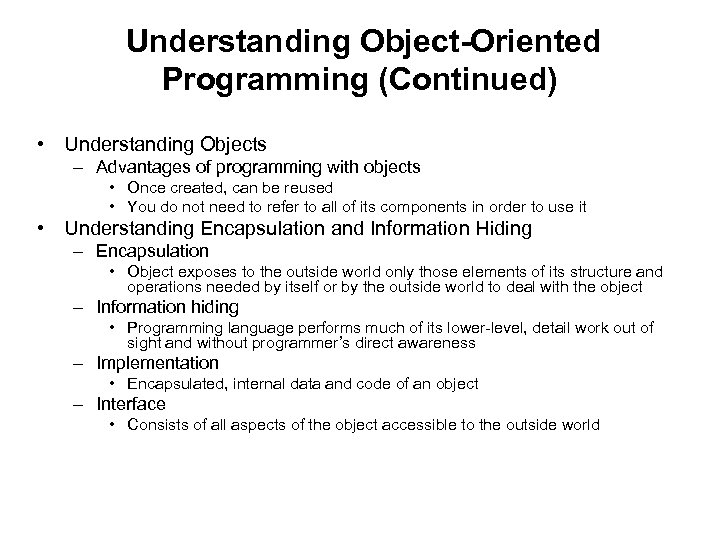 Understanding Object-Oriented Programming (Continued) • Understanding Objects – Advantages of programming with objects • Once created, can be reused • You do not need to refer to all of its components in order to use it • Understanding Encapsulation and Information Hiding – Encapsulation • Object exposes to the outside world only those elements of its structure and operations needed by itself or by the outside world to deal with the object – Information hiding • Programming language performs much of its lower-level, detail work out of sight and without programmer’s direct awareness – Implementation • Encapsulated, internal data and code of an object – Interface • Consists of all aspects of the object accessible to the outside world
Understanding Object-Oriented Programming (Continued) • Understanding Objects – Advantages of programming with objects • Once created, can be reused • You do not need to refer to all of its components in order to use it • Understanding Encapsulation and Information Hiding – Encapsulation • Object exposes to the outside world only those elements of its structure and operations needed by itself or by the outside world to deal with the object – Information hiding • Programming language performs much of its lower-level, detail work out of sight and without programmer’s direct awareness – Implementation • Encapsulated, internal data and code of an object – Interface • Consists of all aspects of the object accessible to the outside world
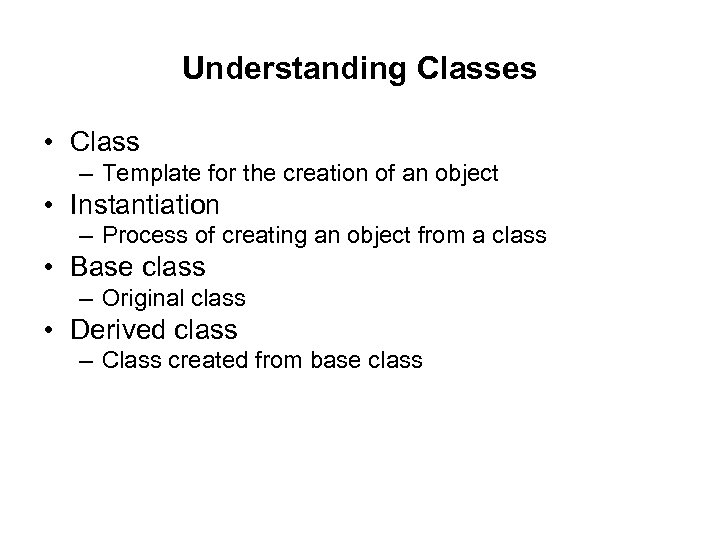 Understanding Classes • Class – Template for the creation of an object • Instantiation – Process of creating an object from a class • Base class – Original class • Derived class – Class created from base class
Understanding Classes • Class – Template for the creation of an object • Instantiation – Process of creating an object from a class • Base class – Original class • Derived class – Class created from base class
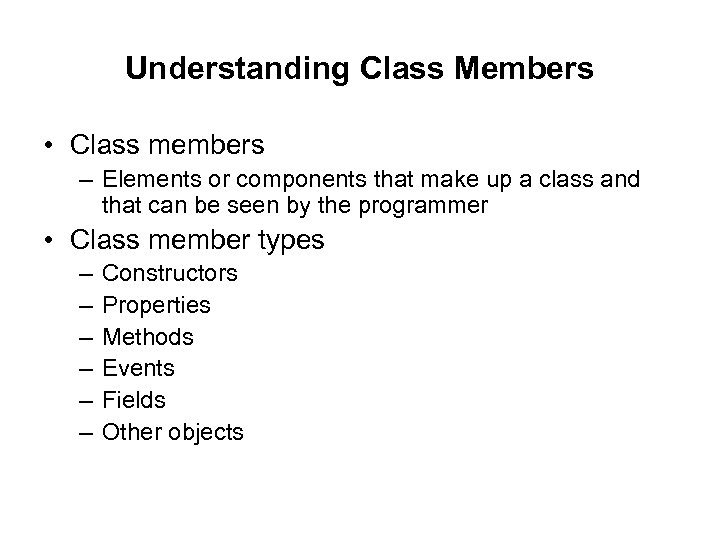 Understanding Class Members • Class members – Elements or components that make up a class and that can be seen by the programmer • Class member types – – – Constructors Properties Methods Events Fields Other objects
Understanding Class Members • Class members – Elements or components that make up a class and that can be seen by the programmer • Class member types – – – Constructors Properties Methods Events Fields Other objects
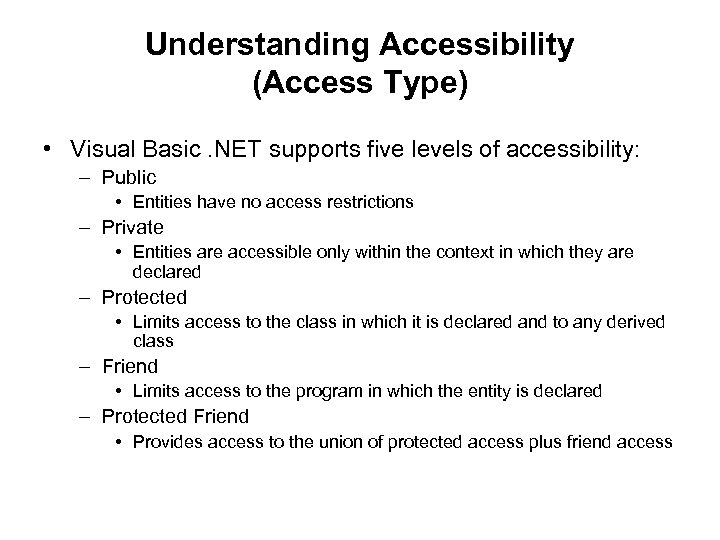 Understanding Accessibility (Access Type) • Visual Basic. NET supports five levels of accessibility: – Public • Entities have no access restrictions – Private • Entities are accessible only within the context in which they are declared – Protected • Limits access to the class in which it is declared and to any derived class – Friend • Limits access to the program in which the entity is declared – Protected Friend • Provides access to the union of protected access plus friend access
Understanding Accessibility (Access Type) • Visual Basic. NET supports five levels of accessibility: – Public • Entities have no access restrictions – Private • Entities are accessible only within the context in which they are declared – Protected • Limits access to the class in which it is declared and to any derived class – Friend • Limits access to the program in which the entity is declared – Protected Friend • Provides access to the union of protected access plus friend access
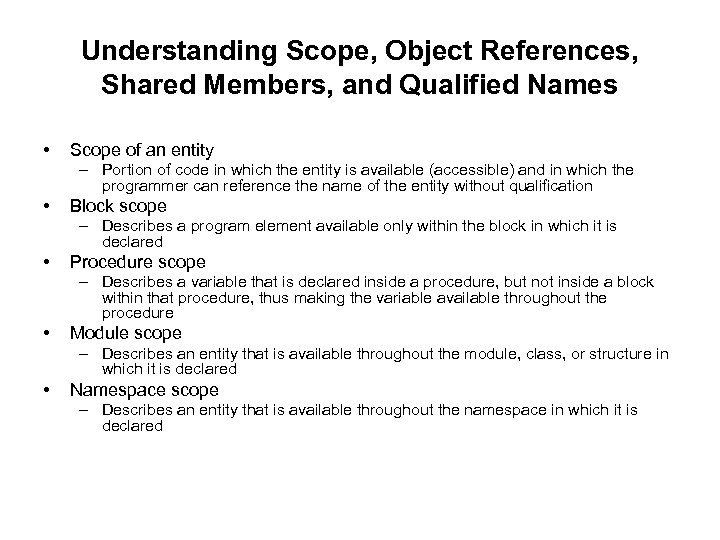 Understanding Scope, Object References, Shared Members, and Qualified Names • Scope of an entity – Portion of code in which the entity is available (accessible) and in which the programmer can reference the name of the entity without qualification • Block scope – Describes a program element available only within the block in which it is declared • Procedure scope – Describes a variable that is declared inside a procedure, but not inside a block within that procedure, thus making the variable available throughout the procedure • Module scope – Describes an entity that is available throughout the module, class, or structure in which it is declared • Namespace scope – Describes an entity that is available throughout the namespace in which it is declared
Understanding Scope, Object References, Shared Members, and Qualified Names • Scope of an entity – Portion of code in which the entity is available (accessible) and in which the programmer can reference the name of the entity without qualification • Block scope – Describes a program element available only within the block in which it is declared • Procedure scope – Describes a variable that is declared inside a procedure, but not inside a block within that procedure, thus making the variable available throughout the procedure • Module scope – Describes an entity that is available throughout the module, class, or structure in which it is declared • Namespace scope – Describes an entity that is available throughout the namespace in which it is declared
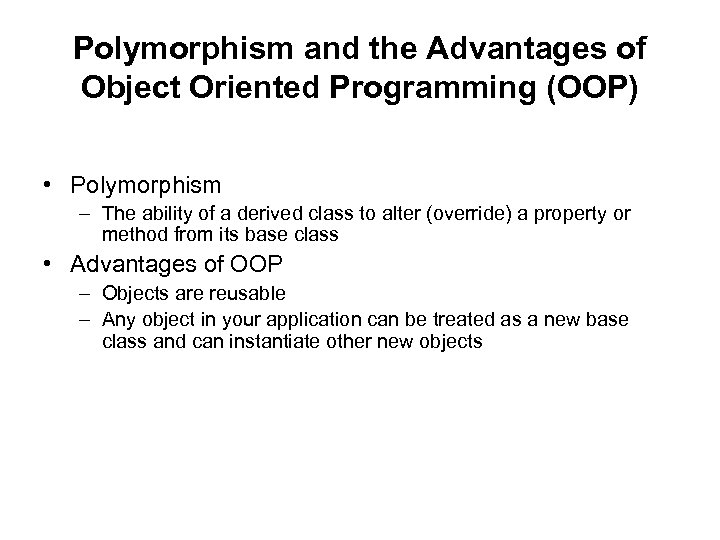 Polymorphism and the Advantages of Object Oriented Programming (OOP) • Polymorphism – The ability of a derived class to alter (override) a property or method from its base class • Advantages of OOP – Objects are reusable – Any object in your application can be treated as a new base class and can instantiate other new objects
Polymorphism and the Advantages of Object Oriented Programming (OOP) • Polymorphism – The ability of a derived class to alter (override) a property or method from its base class • Advantages of OOP – Objects are reusable – Any object in your application can be treated as a new base class and can instantiate other new objects
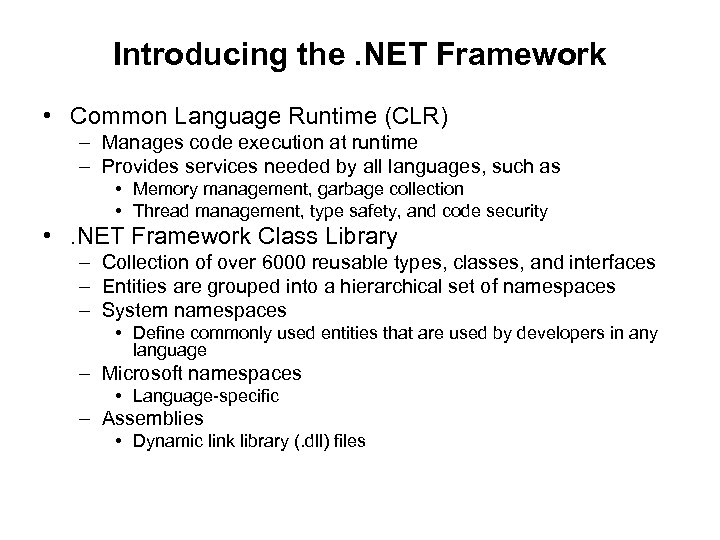 Introducing the. NET Framework • Common Language Runtime (CLR) – Manages code execution at runtime – Provides services needed by all languages, such as • Memory management, garbage collection • Thread management, type safety, and code security • . NET Framework Class Library – Collection of over 6000 reusable types, classes, and interfaces – Entities are grouped into a hierarchical set of namespaces – System namespaces • Define commonly used entities that are used by developers in any language – Microsoft namespaces • Language-specific – Assemblies • Dynamic link library (. dll) files
Introducing the. NET Framework • Common Language Runtime (CLR) – Manages code execution at runtime – Provides services needed by all languages, such as • Memory management, garbage collection • Thread management, type safety, and code security • . NET Framework Class Library – Collection of over 6000 reusable types, classes, and interfaces – Entities are grouped into a hierarchical set of namespaces – System namespaces • Define commonly used entities that are used by developers in any language – Microsoft namespaces • Language-specific – Assemblies • Dynamic link library (. dll) files
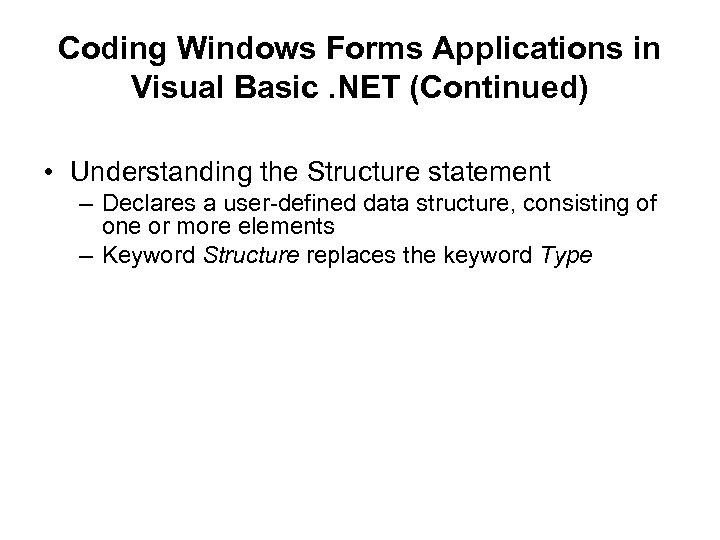 Coding Windows Forms Applications in Visual Basic. NET (Continued) • Understanding the Structure statement – Declares a user-defined data structure, consisting of one or more elements – Keyword Structure replaces the keyword Type
Coding Windows Forms Applications in Visual Basic. NET (Continued) • Understanding the Structure statement – Declares a user-defined data structure, consisting of one or more elements – Keyword Structure replaces the keyword Type
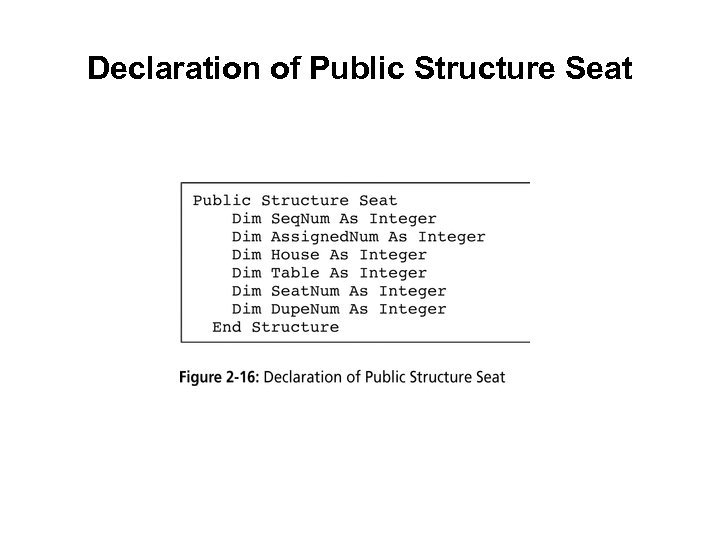 Declaration of Public Structure Seat
Declaration of Public Structure Seat
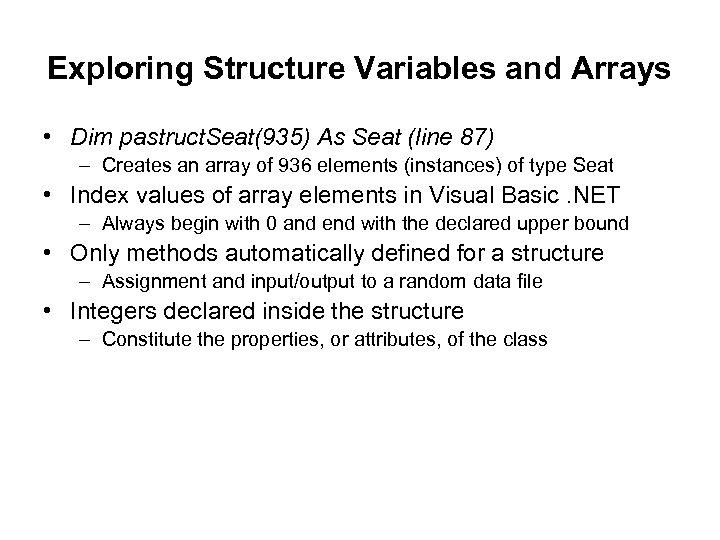 Exploring Structure Variables and Arrays • Dim pastruct. Seat(935) As Seat (line 87) – Creates an array of 936 elements (instances) of type Seat • Index values of array elements in Visual Basic. NET – Always begin with 0 and end with the declared upper bound • Only methods automatically defined for a structure – Assignment and input/output to a random data file • Integers declared inside the structure – Constitute the properties, or attributes, of the class
Exploring Structure Variables and Arrays • Dim pastruct. Seat(935) As Seat (line 87) – Creates an array of 936 elements (instances) of type Seat • Index values of array elements in Visual Basic. NET – Always begin with 0 and end with the declared upper bound • Only methods automatically defined for a structure – Assignment and input/output to a random data file • Integers declared inside the structure – Constitute the properties, or attributes, of the class
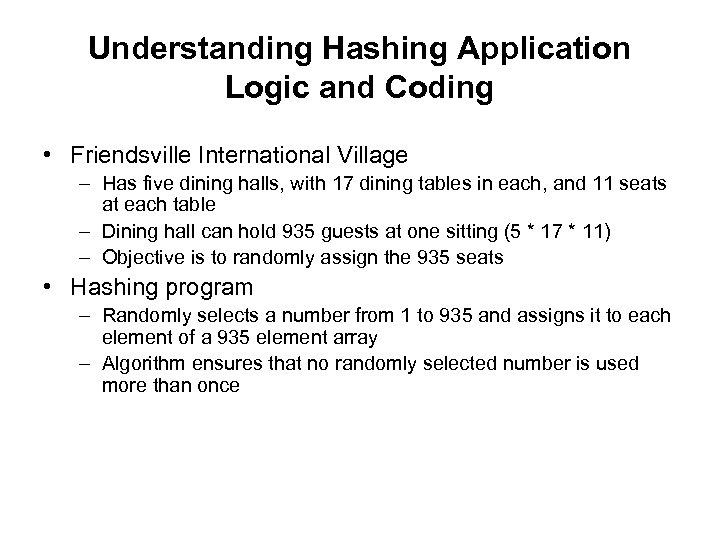 Understanding Hashing Application Logic and Coding • Friendsville International Village – Has five dining halls, with 17 dining tables in each, and 11 seats at each table – Dining hall can hold 935 guests at one sitting (5 * 17 * 11) – Objective is to randomly assign the 935 seats • Hashing program – Randomly selects a number from 1 to 935 and assigns it to each element of a 935 element array – Algorithm ensures that no randomly selected number is used more than once
Understanding Hashing Application Logic and Coding • Friendsville International Village – Has five dining halls, with 17 dining tables in each, and 11 seats at each table – Dining hall can hold 935 guests at one sitting (5 * 17 * 11) – Objective is to randomly assign the 935 seats • Hashing program – Randomly selects a number from 1 to 935 and assigns it to each element of a 935 element array – Algorithm ensures that no randomly selected number is used more than once
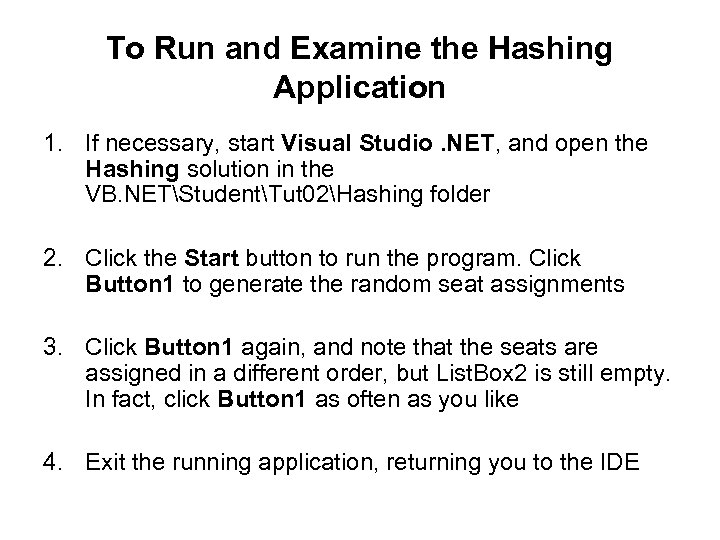 To Run and Examine the Hashing Application 1. If necessary, start Visual Studio. NET, and open the Hashing solution in the VB. NETStudentTut 02Hashing folder 2. Click the Start button to run the program. Click Button 1 to generate the random seat assignments 3. Click Button 1 again, and note that the seats are assigned in a different order, but List. Box 2 is still empty. In fact, click Button 1 as often as you like 4. Exit the running application, returning you to the IDE
To Run and Examine the Hashing Application 1. If necessary, start Visual Studio. NET, and open the Hashing solution in the VB. NETStudentTut 02Hashing folder 2. Click the Start button to run the program. Click Button 1 to generate the random seat assignments 3. Click Button 1 again, and note that the seats are assigned in a different order, but List. Box 2 is still empty. In fact, click Button 1 as often as you like 4. Exit the running application, returning you to the IDE
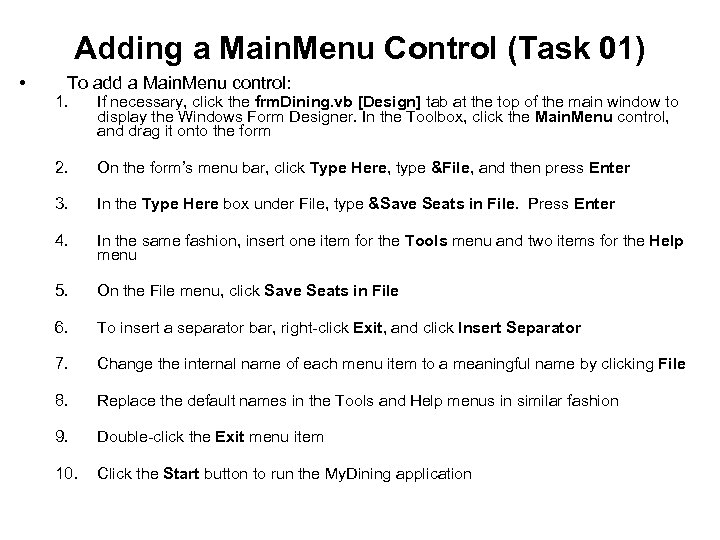 Adding a Main. Menu Control (Task 01) • To add a Main. Menu control: 1. If necessary, click the frm. Dining. vb [Design] tab at the top of the main window to display the Windows Form Designer. In the Toolbox, click the Main. Menu control, and drag it onto the form 2. On the form’s menu bar, click Type Here, type &File, and then press Enter 3. In the Type Here box under File, type &Save Seats in File. Press Enter 4. In the same fashion, insert one item for the Tools menu and two items for the Help menu 5. On the File menu, click Save Seats in File 6. To insert a separator bar, right-click Exit, and click Insert Separator 7. Change the internal name of each menu item to a meaningful name by clicking File 8. Replace the default names in the Tools and Help menus in similar fashion 9. Double-click the Exit menu item 10. Click the Start button to run the My. Dining application
Adding a Main. Menu Control (Task 01) • To add a Main. Menu control: 1. If necessary, click the frm. Dining. vb [Design] tab at the top of the main window to display the Windows Form Designer. In the Toolbox, click the Main. Menu control, and drag it onto the form 2. On the form’s menu bar, click Type Here, type &File, and then press Enter 3. In the Type Here box under File, type &Save Seats in File. Press Enter 4. In the same fashion, insert one item for the Tools menu and two items for the Help menu 5. On the File menu, click Save Seats in File 6. To insert a separator bar, right-click Exit, and click Insert Separator 7. Change the internal name of each menu item to a meaningful name by clicking File 8. Replace the default names in the Tools and Help menus in similar fashion 9. Double-click the Exit menu item 10. Click the Start button to run the My. Dining application
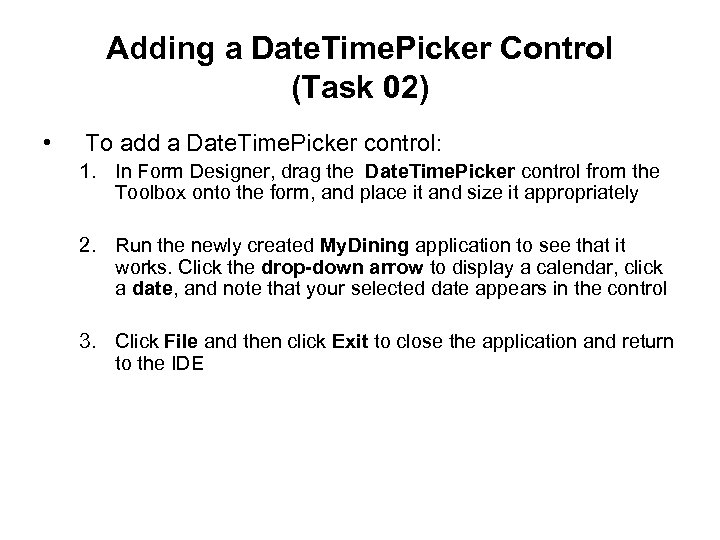 Adding a Date. Time. Picker Control (Task 02) • To add a Date. Time. Picker control: 1. In Form Designer, drag the Date. Time. Picker control from the Toolbox onto the form, and place it and size it appropriately 2. Run the newly created My. Dining application to see that it works. Click the drop-down arrow to display a calendar, click a date, and note that your selected date appears in the control 3. Click File and then click Exit to close the application and return to the IDE
Adding a Date. Time. Picker Control (Task 02) • To add a Date. Time. Picker control: 1. In Form Designer, drag the Date. Time. Picker control from the Toolbox onto the form, and place it and size it appropriately 2. Run the newly created My. Dining application to see that it works. Click the drop-down arrow to display a calendar, click a date, and note that your selected date appears in the control 3. Click File and then click Exit to close the application and return to the IDE
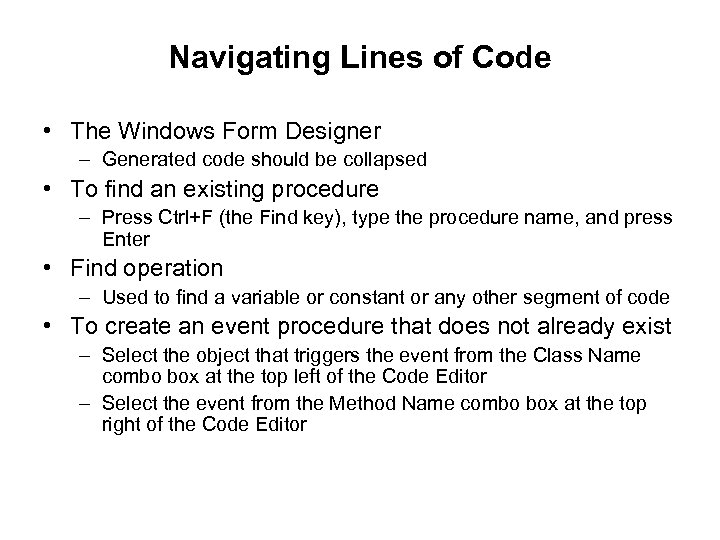 Navigating Lines of Code • The Windows Form Designer – Generated code should be collapsed • To find an existing procedure – Press Ctrl+F (the Find key), type the procedure name, and press Enter • Find operation – Used to find a variable or constant or any other segment of code • To create an event procedure that does not already exist – Select the object that triggers the event from the Class Name combo box at the top left of the Code Editor – Select the event from the Method Name combo box at the top right of the Code Editor
Navigating Lines of Code • The Windows Form Designer – Generated code should be collapsed • To find an existing procedure – Press Ctrl+F (the Find key), type the procedure name, and press Enter • Find operation – Used to find a variable or constant or any other segment of code • To create an event procedure that does not already exist – Select the object that triggers the event from the Class Name combo box at the top left of the Code Editor – Select the event from the Method Name combo box at the top right of the Code Editor
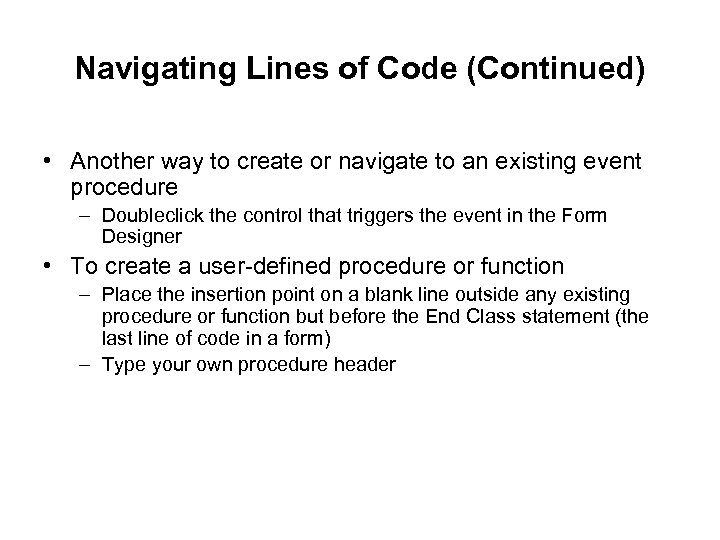 Navigating Lines of Code (Continued) • Another way to create or navigate to an existing event procedure – Doubleclick the control that triggers the event in the Form Designer • To create a user-defined procedure or function – Place the insertion point on a blank line outside any existing procedure or function but before the End Class statement (the last line of code in a form) – Type your own procedure header
Navigating Lines of Code (Continued) • Another way to create or navigate to an existing event procedure – Doubleclick the control that triggers the event in the Form Designer • To create a user-defined procedure or function – Place the insertion point on a blank line outside any existing procedure or function but before the End Class statement (the last line of code in a form) – Type your own procedure header
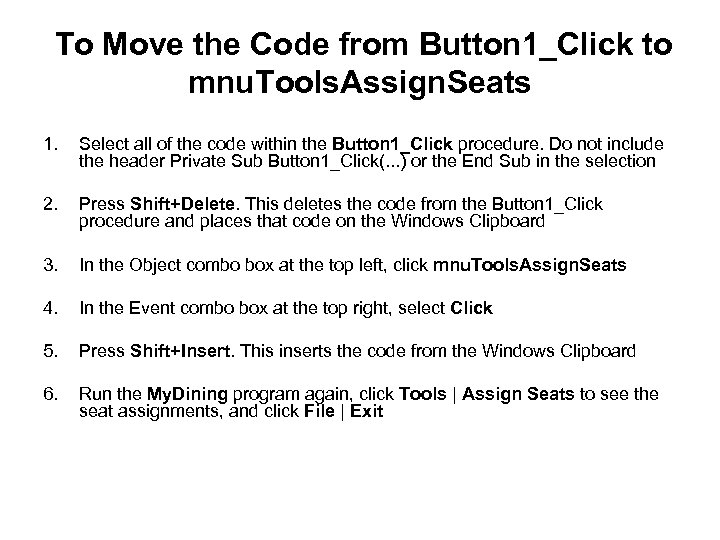 To Move the Code from Button 1_Click to mnu. Tools. Assign. Seats 1. Select all of the code within the Button 1_Click procedure. Do not include the header Private Sub Button 1_Click(. . . ) or the End Sub in the selection 2. Press Shift+Delete. This deletes the code from the Button 1_Click procedure and places that code on the Windows Clipboard 3. In the Object combo box at the top left, click mnu. Tools. Assign. Seats 4. In the Event combo box at the top right, select Click 5. Press Shift+Insert. This inserts the code from the Windows Clipboard 6. Run the My. Dining program again, click Tools | Assign Seats to see the seat assignments, and click File | Exit
To Move the Code from Button 1_Click to mnu. Tools. Assign. Seats 1. Select all of the code within the Button 1_Click procedure. Do not include the header Private Sub Button 1_Click(. . . ) or the End Sub in the selection 2. Press Shift+Delete. This deletes the code from the Button 1_Click procedure and places that code on the Windows Clipboard 3. In the Object combo box at the top left, click mnu. Tools. Assign. Seats 4. In the Event combo box at the top right, select Click 5. Press Shift+Insert. This inserts the code from the Windows Clipboard 6. Run the My. Dining program again, click Tools | Assign Seats to see the seat assignments, and click File | Exit
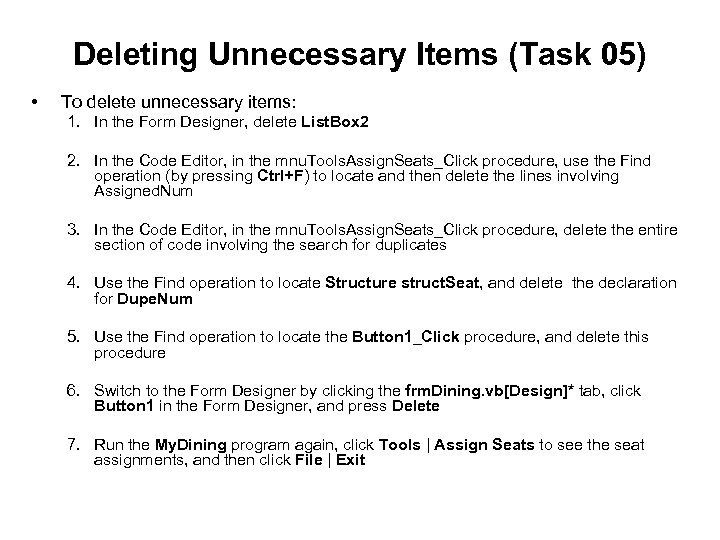 Deleting Unnecessary Items (Task 05) • To delete unnecessary items: 1. In the Form Designer, delete List. Box 2 2. In the Code Editor, in the mnu. Tools. Assign. Seats_Click procedure, use the Find operation (by pressing Ctrl+F) to locate and then delete the lines involving Assigned. Num 3. In the Code Editor, in the mnu. Tools. Assign. Seats_Click procedure, delete the entire section of code involving the search for duplicates 4. Use the Find operation to locate Structure struct. Seat, and delete the declaration for Dupe. Num 5. Use the Find operation to locate the Button 1_Click procedure, and delete this procedure 6. Switch to the Form Designer by clicking the frm. Dining. vb[Design]* tab, click Button 1 in the Form Designer, and press Delete 7. Run the My. Dining program again, click Tools | Assign Seats to see the seat assignments, and then click File | Exit
Deleting Unnecessary Items (Task 05) • To delete unnecessary items: 1. In the Form Designer, delete List. Box 2 2. In the Code Editor, in the mnu. Tools. Assign. Seats_Click procedure, use the Find operation (by pressing Ctrl+F) to locate and then delete the lines involving Assigned. Num 3. In the Code Editor, in the mnu. Tools. Assign. Seats_Click procedure, delete the entire section of code involving the search for duplicates 4. Use the Find operation to locate Structure struct. Seat, and delete the declaration for Dupe. Num 5. Use the Find operation to locate the Button 1_Click procedure, and delete this procedure 6. Switch to the Form Designer by clicking the frm. Dining. vb[Design]* tab, click Button 1 in the Form Designer, and press Delete 7. Run the My. Dining program again, click Tools | Assign Seats to see the seat assignments, and then click File | Exit
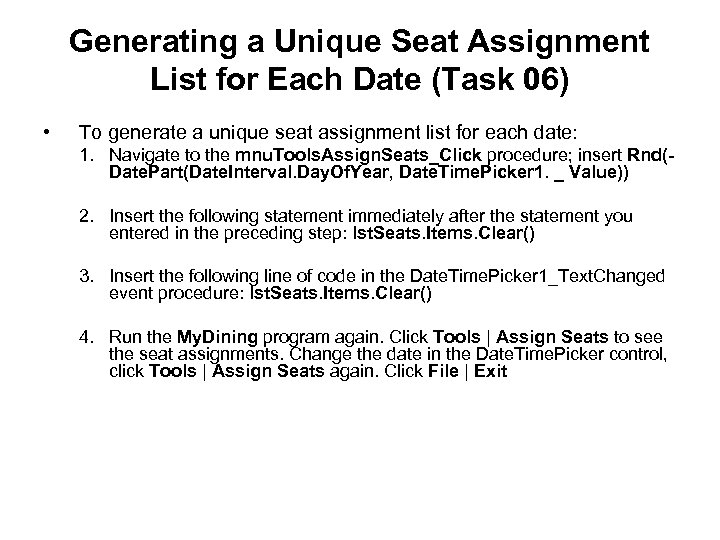 Generating a Unique Seat Assignment List for Each Date (Task 06) • To generate a unique seat assignment list for each date: 1. Navigate to the mnu. Tools. Assign. Seats_Click procedure; insert Rnd(Date. Part(Date. Interval. Day. Of. Year, Date. Time. Picker 1. _ Value)) 2. Insert the following statement immediately after the statement you entered in the preceding step: lst. Seats. Items. Clear() 3. Insert the following line of code in the Date. Time. Picker 1_Text. Changed event procedure: lst. Seats. Items. Clear() 4. Run the My. Dining program again. Click Tools | Assign Seats to see the seat assignments. Change the date in the Date. Time. Picker control, click Tools | Assign Seats again. Click File | Exit
Generating a Unique Seat Assignment List for Each Date (Task 06) • To generate a unique seat assignment list for each date: 1. Navigate to the mnu. Tools. Assign. Seats_Click procedure; insert Rnd(Date. Part(Date. Interval. Day. Of. Year, Date. Time. Picker 1. _ Value)) 2. Insert the following statement immediately after the statement you entered in the preceding step: lst. Seats. Items. Clear() 3. Insert the following line of code in the Date. Time. Picker 1_Text. Changed event procedure: lst. Seats. Items. Clear() 4. Run the My. Dining program again. Click Tools | Assign Seats to see the seat assignments. Change the date in the Date. Time. Picker control, click Tools | Assign Seats again. Click File | Exit
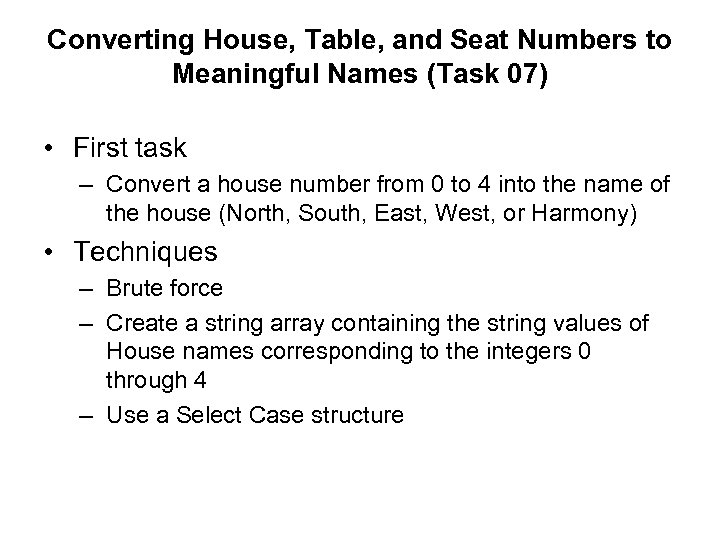 Converting House, Table, and Seat Numbers to Meaningful Names (Task 07) • First task – Convert a house number from 0 to 4 into the name of the house (North, South, East, West, or Harmony) • Techniques – Brute force – Create a string array containing the string values of House names corresponding to the integers 0 through 4 – Use a Select Case structure
Converting House, Table, and Seat Numbers to Meaningful Names (Task 07) • First task – Convert a house number from 0 to 4 into the name of the house (North, South, East, West, or Harmony) • Techniques – Brute force – Create a string array containing the string values of House names corresponding to the integers 0 through 4 – Use a Select Case structure
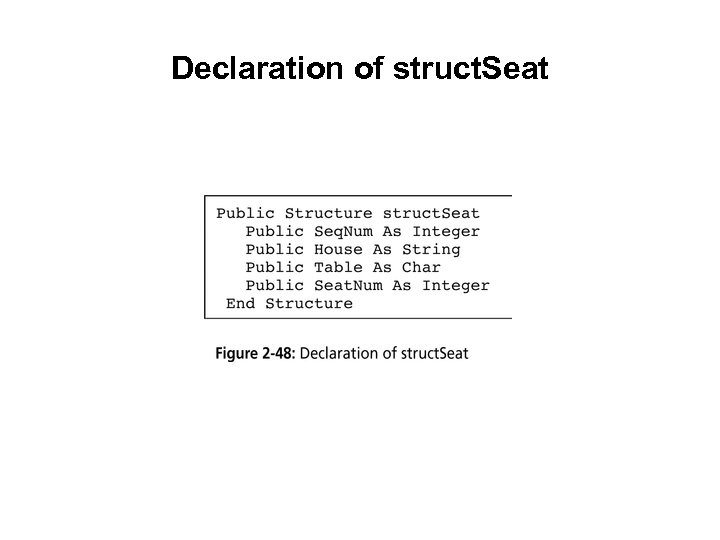 Declaration of struct. Seat
Declaration of struct. Seat
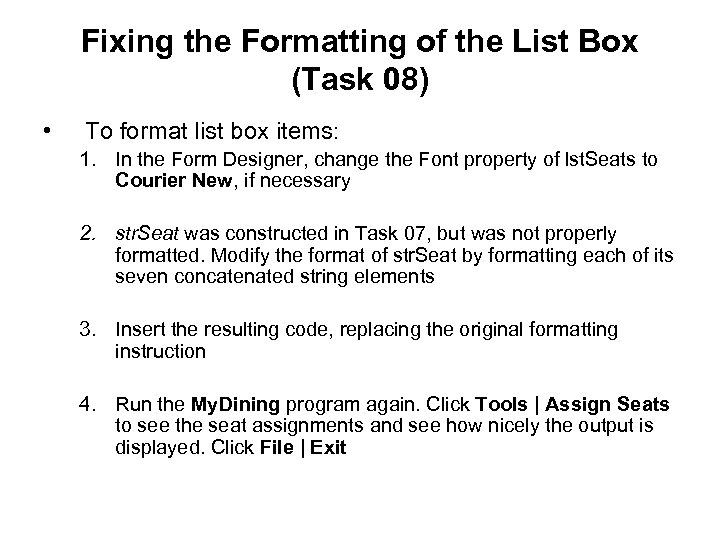 Fixing the Formatting of the List Box (Task 08) • To format list box items: 1. In the Form Designer, change the Font property of lst. Seats to Courier New, if necessary 2. str. Seat was constructed in Task 07, but was not properly formatted. Modify the format of str. Seat by formatting each of its seven concatenated string elements 3. Insert the resulting code, replacing the original formatting instruction 4. Run the My. Dining program again. Click Tools | Assign Seats to see the seat assignments and see how nicely the output is displayed. Click File | Exit
Fixing the Formatting of the List Box (Task 08) • To format list box items: 1. In the Form Designer, change the Font property of lst. Seats to Courier New, if necessary 2. str. Seat was constructed in Task 07, but was not properly formatted. Modify the format of str. Seat by formatting each of its seven concatenated string elements 3. Insert the resulting code, replacing the original formatting instruction 4. Run the My. Dining program again. Click Tools | Assign Seats to see the seat assignments and see how nicely the output is displayed. Click File | Exit
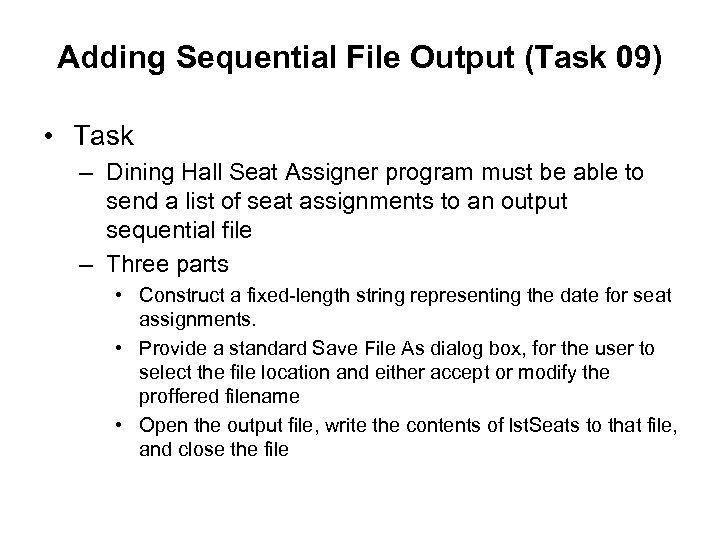 Adding Sequential File Output (Task 09) • Task – Dining Hall Seat Assigner program must be able to send a list of seat assignments to an output sequential file – Three parts • Construct a fixed-length string representing the date for seat assignments. • Provide a standard Save File As dialog box, for the user to select the file location and either accept or modify the proffered filename • Open the output file, write the contents of lst. Seats to that file, and close the file
Adding Sequential File Output (Task 09) • Task – Dining Hall Seat Assigner program must be able to send a list of seat assignments to an output sequential file – Three parts • Construct a fixed-length string representing the date for seat assignments. • Provide a standard Save File As dialog box, for the user to select the file location and either accept or modify the proffered filename • Open the output file, write the contents of lst. Seats to that file, and close the file
 Assigning Properties and Displaying Save. File. Dialog 1
Assigning Properties and Displaying Save. File. Dialog 1
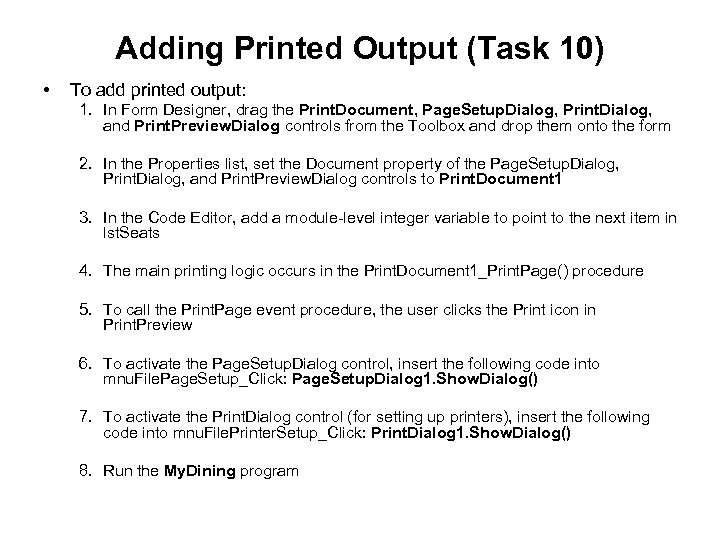 Adding Printed Output (Task 10) • To add printed output: 1. In Form Designer, drag the Print. Document, Page. Setup. Dialog, Print. Dialog, and Print. Preview. Dialog controls from the Toolbox and drop them onto the form 2. In the Properties list, set the Document property of the Page. Setup. Dialog, Print. Dialog, and Print. Preview. Dialog controls to Print. Document 1 3. In the Code Editor, add a module-level integer variable to point to the next item in lst. Seats 4. The main printing logic occurs in the Print. Document 1_Print. Page() procedure 5. To call the Print. Page event procedure, the user clicks the Print icon in Print. Preview 6. To activate the Page. Setup. Dialog control, insert the following code into mnu. File. Page. Setup_Click: Page. Setup. Dialog 1. Show. Dialog() 7. To activate the Print. Dialog control (for setting up printers), insert the following code into mnu. File. Printer. Setup_Click: Print. Dialog 1. Show. Dialog() 8. Run the My. Dining program
Adding Printed Output (Task 10) • To add printed output: 1. In Form Designer, drag the Print. Document, Page. Setup. Dialog, Print. Dialog, and Print. Preview. Dialog controls from the Toolbox and drop them onto the form 2. In the Properties list, set the Document property of the Page. Setup. Dialog, Print. Dialog, and Print. Preview. Dialog controls to Print. Document 1 3. In the Code Editor, add a module-level integer variable to point to the next item in lst. Seats 4. The main printing logic occurs in the Print. Document 1_Print. Page() procedure 5. To call the Print. Page event procedure, the user clicks the Print icon in Print. Preview 6. To activate the Page. Setup. Dialog control, insert the following code into mnu. File. Page. Setup_Click: Page. Setup. Dialog 1. Show. Dialog() 7. To activate the Print. Dialog control (for setting up printers), insert the following code into mnu. File. Printer. Setup_Click: Print. Dialog 1. Show. Dialog() 8. Run the My. Dining program
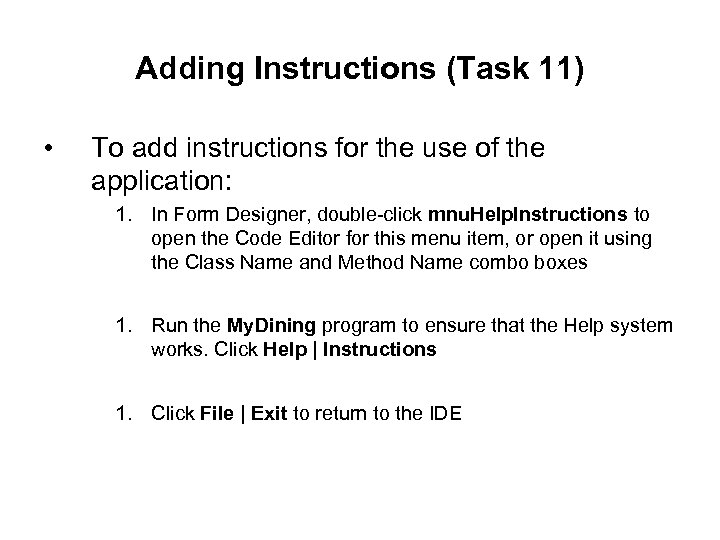 Adding Instructions (Task 11) • To add instructions for the use of the application: 1. In Form Designer, double-click mnu. Help. Instructions to open the Code Editor for this menu item, or open it using the Class Name and Method Name combo boxes 1. Run the My. Dining program to ensure that the Help system works. Click Help | Instructions 1. Click File | Exit to return to the IDE
Adding Instructions (Task 11) • To add instructions for the use of the application: 1. In Form Designer, double-click mnu. Help. Instructions to open the Code Editor for this menu item, or open it using the Class Name and Method Name combo boxes 1. Run the My. Dining program to ensure that the Help system works. Click Help | Instructions 1. Click File | Exit to return to the IDE
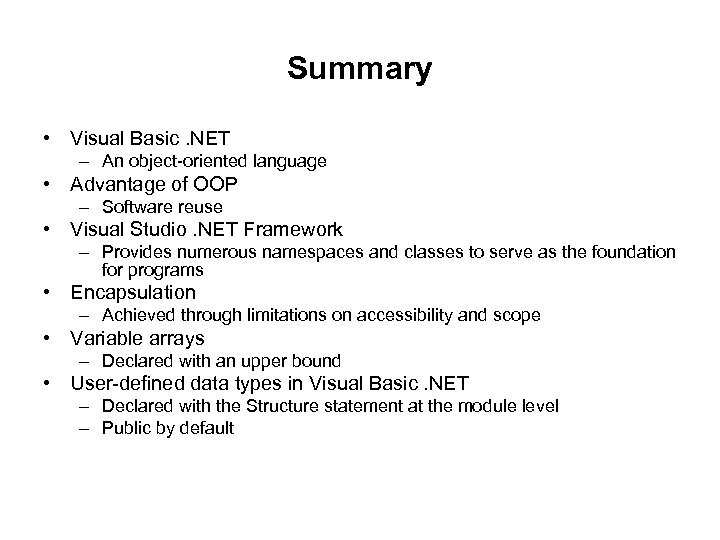 Summary • Visual Basic. NET – An object-oriented language • Advantage of OOP – Software reuse • Visual Studio. NET Framework – Provides numerous namespaces and classes to serve as the foundation for programs • Encapsulation – Achieved through limitations on accessibility and scope • Variable arrays – Declared with an upper bound • User-defined data types in Visual Basic. NET – Declared with the Structure statement at the module level – Public by default
Summary • Visual Basic. NET – An object-oriented language • Advantage of OOP – Software reuse • Visual Studio. NET Framework – Provides numerous namespaces and classes to serve as the foundation for programs • Encapsulation – Achieved through limitations on accessibility and scope • Variable arrays – Declared with an upper bound • User-defined data types in Visual Basic. NET – Declared with the Structure statement at the module level – Public by default
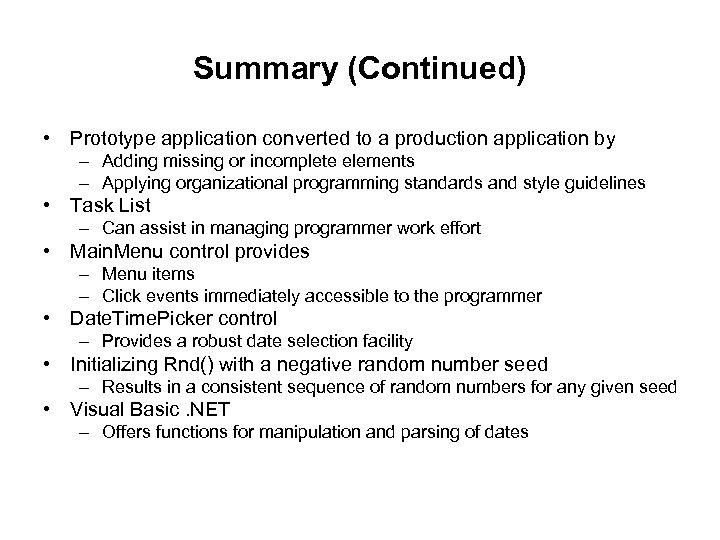 Summary (Continued) • Prototype application converted to a production application by – Adding missing or incomplete elements – Applying organizational programming standards and style guidelines • Task List – Can assist in managing programmer work effort • Main. Menu control provides – Menu items – Click events immediately accessible to the programmer • Date. Time. Picker control – Provides a robust date selection facility • Initializing Rnd() with a negative random number seed – Results in a consistent sequence of random numbers for any given seed • Visual Basic. NET – Offers functions for manipulation and parsing of dates
Summary (Continued) • Prototype application converted to a production application by – Adding missing or incomplete elements – Applying organizational programming standards and style guidelines • Task List – Can assist in managing programmer work effort • Main. Menu control provides – Menu items – Click events immediately accessible to the programmer • Date. Time. Picker control – Provides a robust date selection facility • Initializing Rnd() with a negative random number seed – Results in a consistent sequence of random numbers for any given seed • Visual Basic. NET – Offers functions for manipulation and parsing of dates
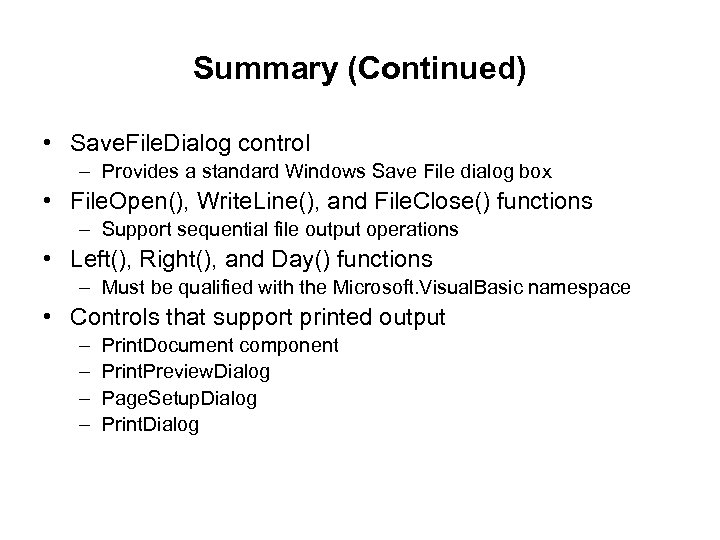 Summary (Continued) • Save. File. Dialog control – Provides a standard Windows Save File dialog box • File. Open(), Write. Line(), and File. Close() functions – Support sequential file output operations • Left(), Right(), and Day() functions – Must be qualified with the Microsoft. Visual. Basic namespace • Controls that support printed output – – Print. Document component Print. Preview. Dialog Page. Setup. Dialog Print. Dialog
Summary (Continued) • Save. File. Dialog control – Provides a standard Windows Save File dialog box • File. Open(), Write. Line(), and File. Close() functions – Support sequential file output operations • Left(), Right(), and Day() functions – Must be qualified with the Microsoft. Visual. Basic namespace • Controls that support printed output – – Print. Document component Print. Preview. Dialog Page. Setup. Dialog Print. Dialog


